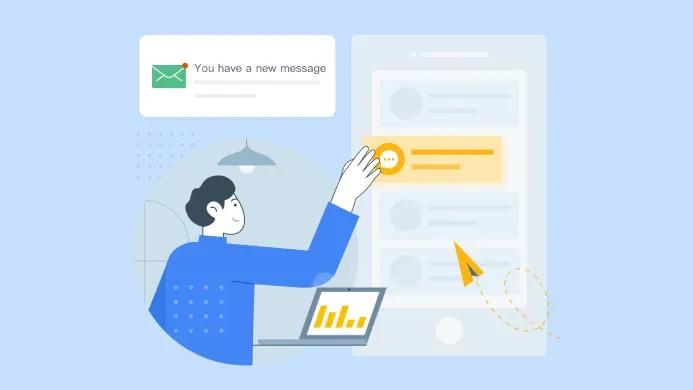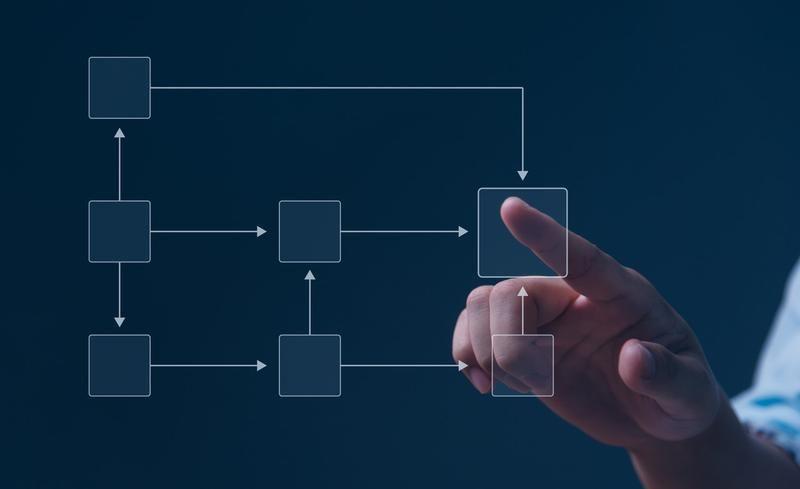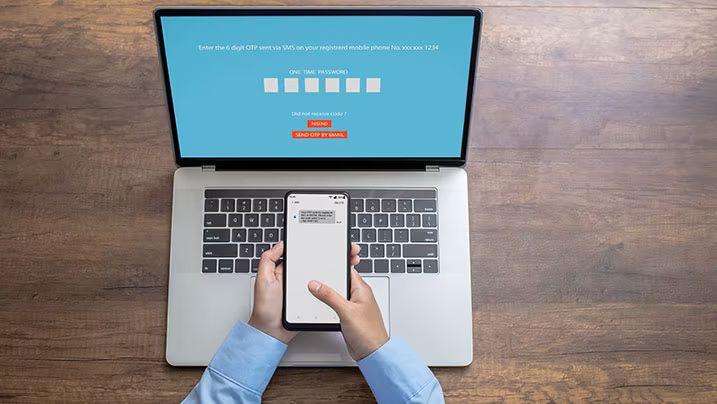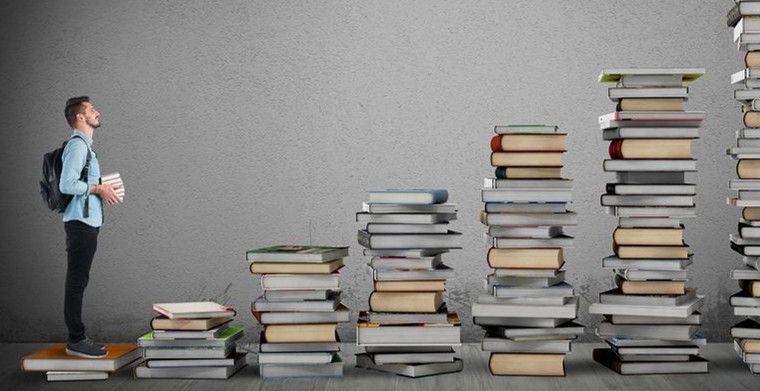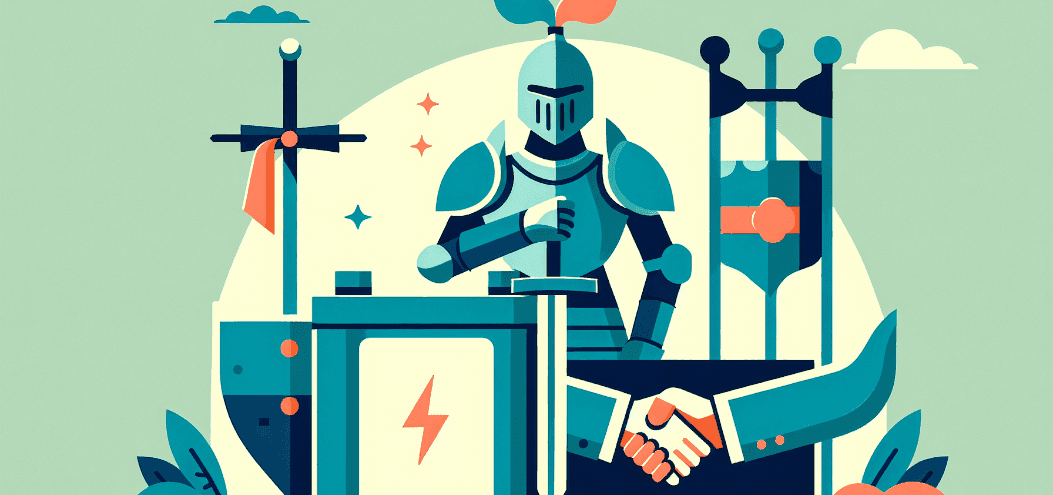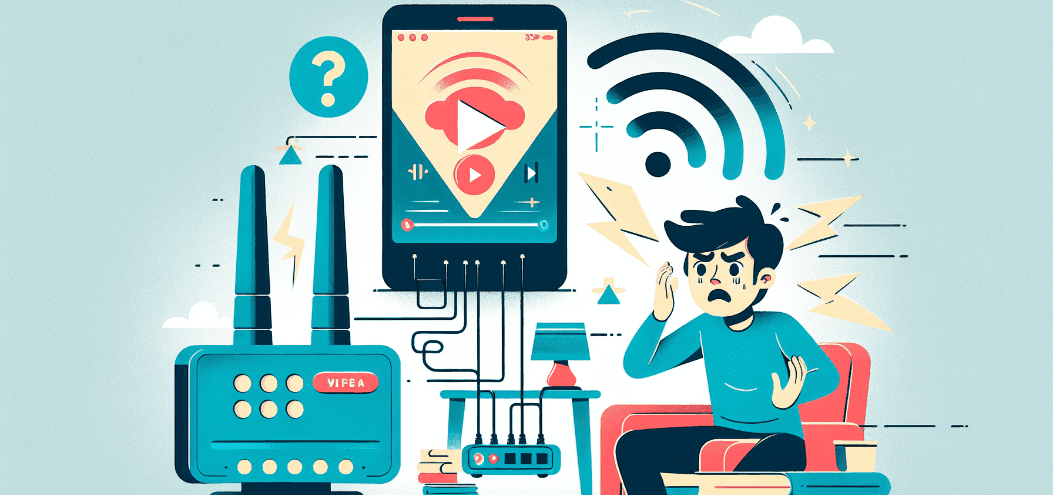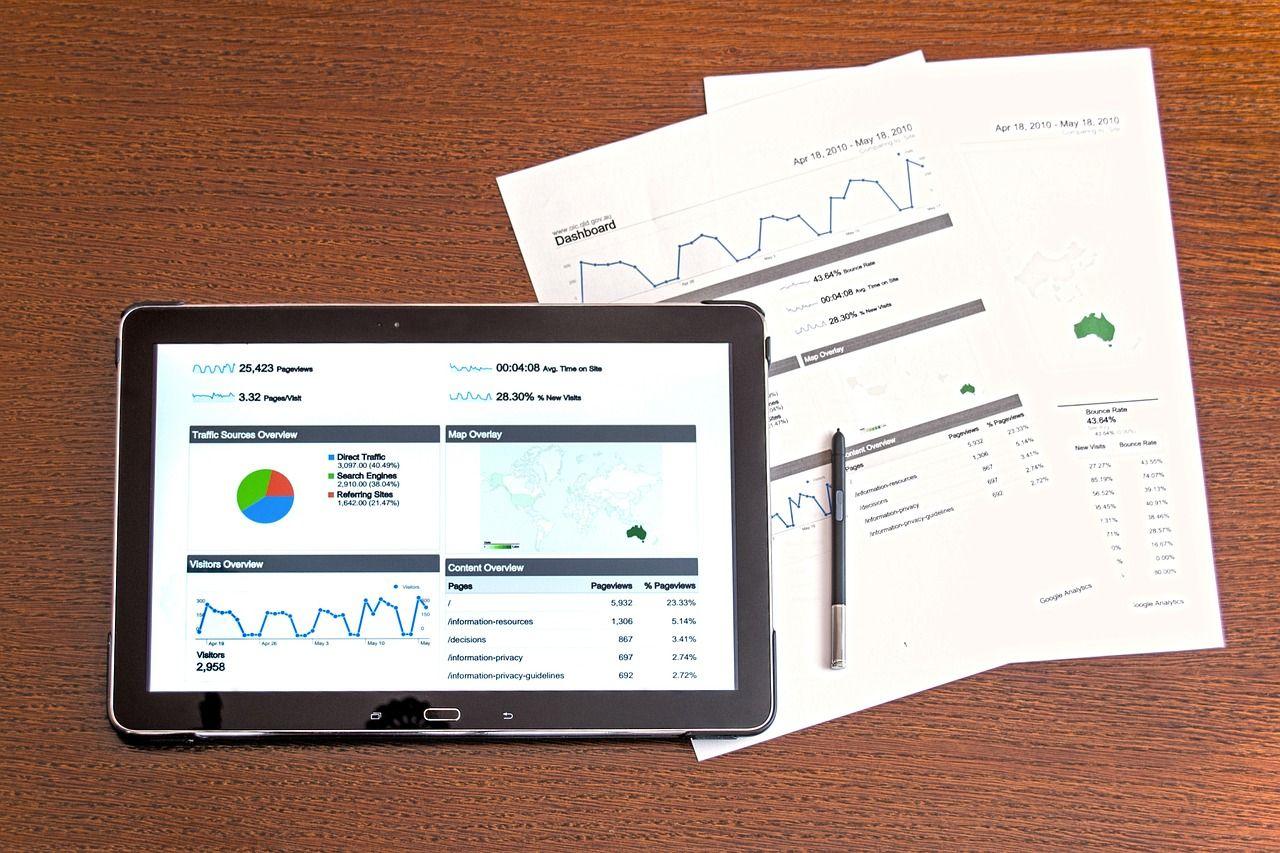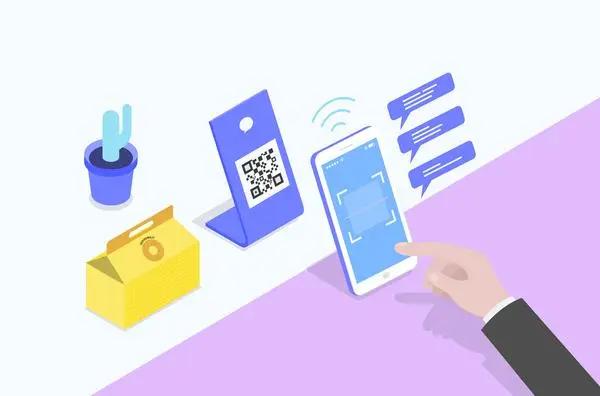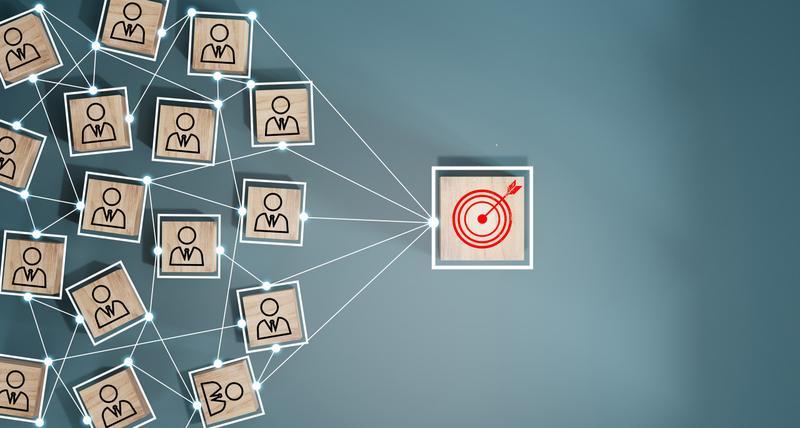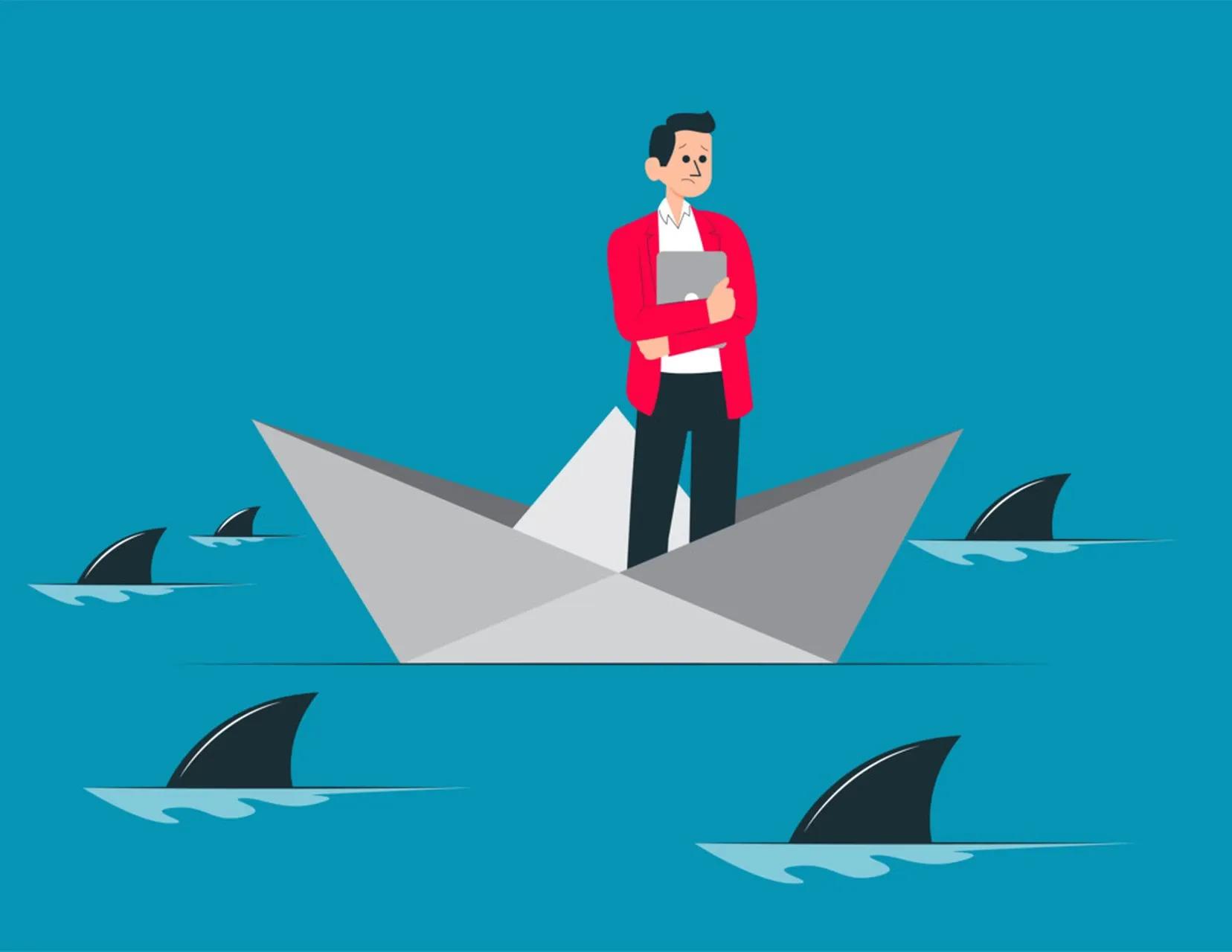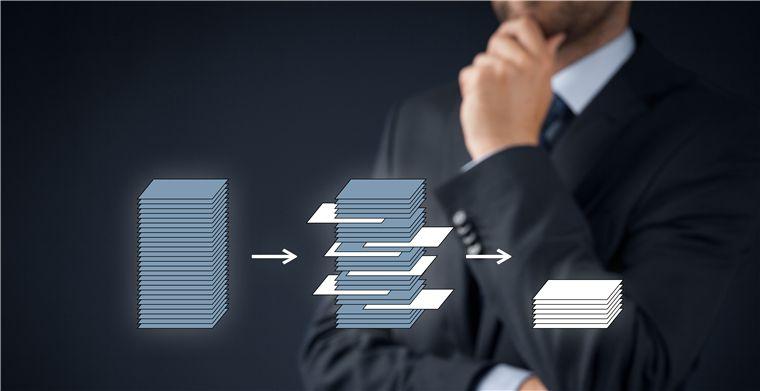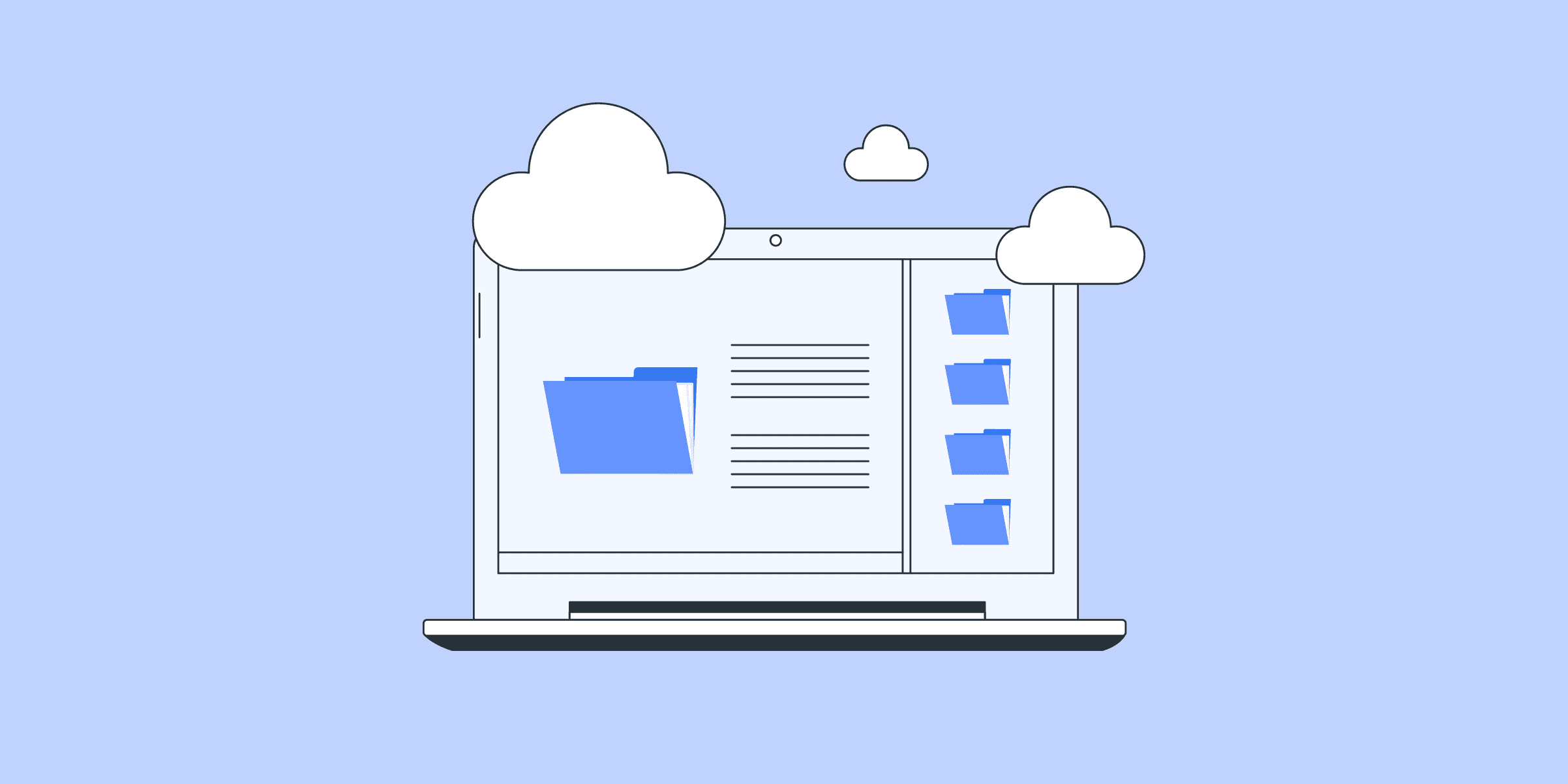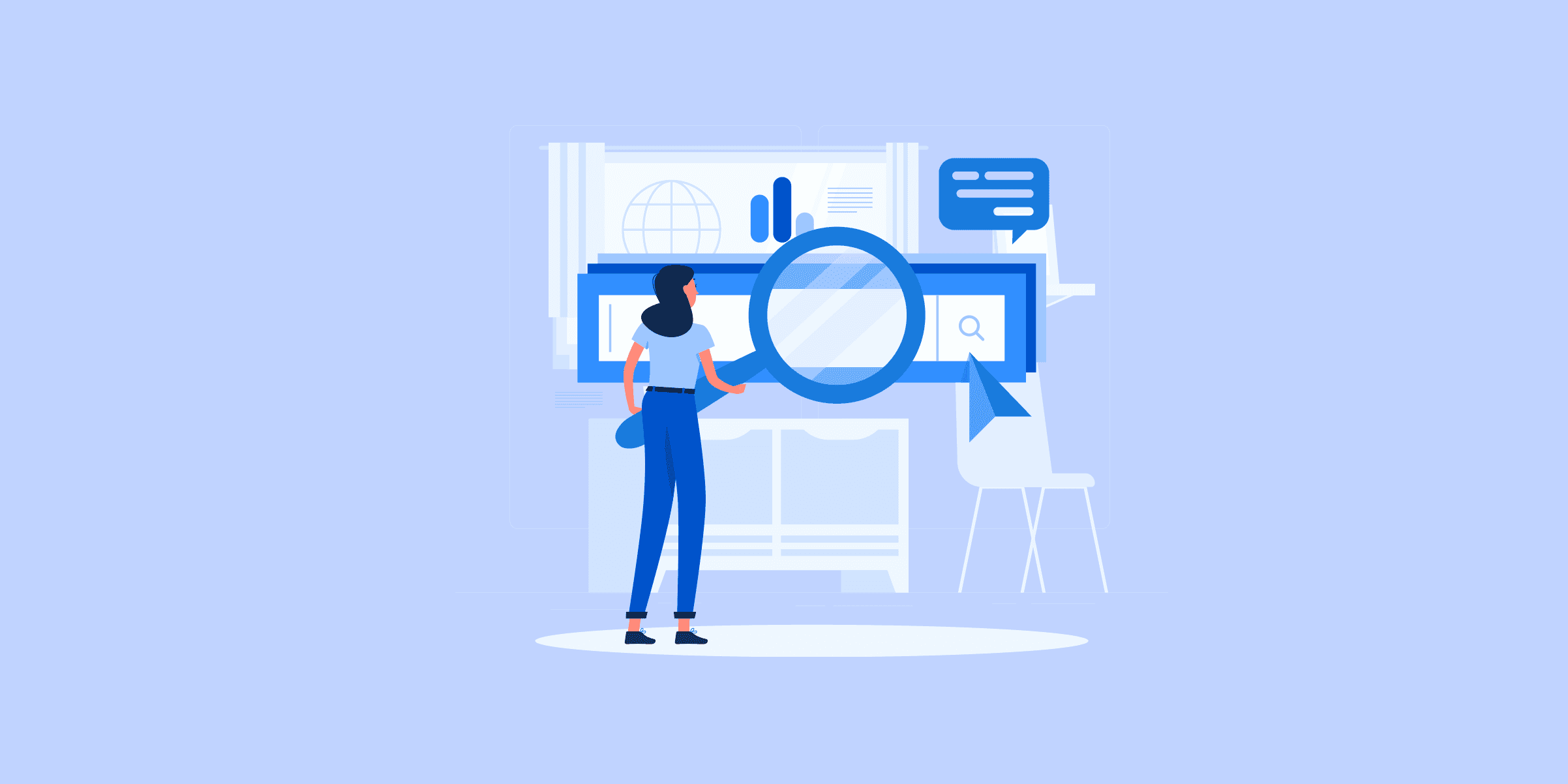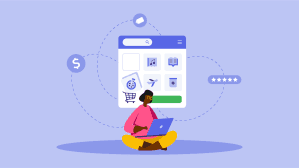效率工具

How To Migrate a MySQL Database Between Two Servers
There are many use cases when you must migrate MySQL database between 2 servers, like cloning a database for testing, a separate database for running reports, or completely migrating a database system to a new server. Broadly, you will take a data backup on the first server, transfer it remotely to the destination server, and finally restore the backup on the new MySQL instance. This article will walk you through the steps to migrate MySQL Database between 2 Servers using 3 simple steps. Additionally, we will explore the process of performing a MySQL migration, using copy MySQL database from one server to another operation. This process is crucial when you want to move your MySQL database to another server without losing any data or functionality.
We will cover the necessary steps and considerations involved in successfully completing a MySQL migration. So, whether you are looking to clone a database, create a separate database for reporting purposes, or completely migrate your database to a new server, this guide will provide you with the information you need.
Steps to Migrate MySQL Database Between 2 Servers
Let’s understand the steps to migrate the MySQL database between 2 servers. Understanding the process of transferring MySQL databases from one server to another is crucial for maintaining data integrity and continuity of services. To migrate MySQL database seamlessly, ensure both source and target servers are compatible.
Below are the steps you can follow to understand how to migrate MySQL database between 2 servers:
Step 1: Backup the Data
Step 2:Copy the Database Dump on the Destination Server
Step 3: Restore the Dump‘
Want to migrate your SQL data effortlessly?
Check out LIKE.TG ’s no-code data pipeline that allows you to migrate data from any source to a destination with just a few clicks. Start your 14 days trial now for free!
Get Started with LIKE.TG for Free
1) Backup the Data
The first step to migrate MySQL database is to take a dump of the data that you want to transfer. This operation will help you move mysql database to another server. To do that, you will have to use mysqldump command. The basic syntax of the command is:
mysqldump -u [username] -p [database] > dump.sql
If the database is on a remote server, either log in to that system using ssh or use -h and -P options to provide host and port respectively.
mysqldump -P [port] -h [host] -u [username] -p [database] > dump.sql
There are various options available for this command, let’s go through the major ones as per the use case.
A) Backing Up Specific Databases
mysqldump -u [username] -p [database] > dump.sql
This command dumps specified databases to the file.
You can specify multiple databases for the dump using the following command:
mysqldump -u [username] -p --databases [database1] [database2] > dump.sql
You can use the –all-databases option to backup all databases on the MySQL instance.
mysqldump -u [username] -p --all-databases > dump.sql
B) Backing Up Specific Tables
The above commands dump all the tables in the specified database, if you need to take backup of some specific tables, you can use the following command:
mysqldump -u [username] -p [database] [table1] [table2] > dump.sql
C) Custom Query
If you want to backup data using some custom query, you will need to use the where option provided by mysqldump.
mysqldump -u [username] -p [database] [table1] --where="WHERE CLAUSE" > dump.sql
Example: mysqldump -u root -p testdb table1 --where="mycolumn = myvalue" > dump.sql
Note:
By default, mysqldump command includes DROP TABLE and CREATE TABLE statements in the created dump. Hence, if you are using incremental backups or you specifically want to restore data without deleting previous data, make sure you use the –no-create-info option while creating a dump.
mysqldump -u [username] -p [database] --no-create-info > dump.sql
If you need just to copy the schema but not the data, you can use –no-data option while creating the dump.
mysqldump -u [username] -p [database] --no-data > dump.sql
Other use cases
Here’s a list of uses for the mysqldump command based on use cases:
To backup a single database:
mysqldump -u [username] -p [database] > dump.sql
To backup multiple databases:
mysqldump -u [username] -p --databases [database1] [database2] > dump.sql
To backup all databases on the instance:
mysqldump -u [username] -p --all-databases > dump.sql
To backup specific tables:
mysqldump -u [username] -p [database] [table1] [table2] > dump.sql
To backup data using some custom query:
mysqldump -u [username] -p [database] [table1] --where="WHERE CLAUSE" > dump.sql
Example:
mysqldump -u root -p testdb table1 --where="mycolumn = myvalue" > dump.sql
To copy only the schema but not the data:
mysqldump -u [username] -p [database] --no-data > dump.sq
To restore data without deleting previous data (incremental backups):
mysqldump -u [username] -p [database] --no-create-info > dump.sql
2) Copy the Database Dump on the Destination Server
Once you have created the dump as per your specification, the next step to migrate MySQL database is to use the data dump file to move the MySQL database to another server (destination). You will have to use the “scp” command for that.
Scp -P [port] [dump_file].sql [username]@[servername]:[path on destination]
Examples:
scp dump.sql [email protected]:/var/data/mysql
scp -P 3306 dump.sql [email protected]:/var/data/mysql
To copy to a single database, use this syntax:
scp all_databases.sql [email protected]:~/
For a single database:
scp database_name.sql [email protected]:~/
Here’s an example:
scp dump.sql [email protected]:/var/data/mysql scp -P 3306 dump.sql [email protected]
3) Restore the Dump
The last step in MySQL migration is restoring the data on the destination server. MySQL command directly provides a way to restore to dump data to MySQL.
mysql -u [username] -p [database] < [dump_file].sql
Example:
mysql -u root -p testdb < dump.sql
Don’t specify the database in the above command if your dump includes multiple databases.
mysql -u root -p < dump.sql
For all databases:
mysql -u [user] -p --all-databases < all_databases.sql
For a single database:
mysql -u [user] -p newdatabase < database_name.sql
For multiple databases:
mysql -u root -p < dump.sql
Limitations with Dumping and Importing MySQL Data
Dumping and importing MySQL data can present several challenges:
Time Consumption: The process can be time-consuming, particularly for large databases, due to creating, transferring, and importing dump files, which may slow down with network speed and database size.
Potential for Errors: Human error is a significant risk, including overlooking steps, misconfiguring settings, or using incorrect parameters with the mysqldump command.
Data Integrity Issues: Activities on the source database during the dump process can lead to data inconsistencies in the exported SQL dump. Measures like putting the database in read-only mode or locking tables can mitigate this but may impact application availability.
Memory Limitations: Importing massive SQL dump files may encounter memory constraints, necessitating adjustments to MySQL server configurations on the destination machine.
Migrate MySQL to MySQLGet a DemoTry itMigrate MySQL to BigQueryGet a DemoTry itMigrate MySQL to SnowflakeGet a DemoTry it
Conclusion
Following the above-mentioned steps, you can migrate MySQL database between two servers easily, but to migrate MySQL database to another server can be quite cumbersome activity especially if it’s repetitive. An all-in-one solution like LIKE.TG takes care of this effortlessly and helps manage all your data pipelines in an elegant and fault-tolerant manner.
LIKE.TG will automatically catalog all your table schemas and do all the necessary transformations to copy MySQL database from one server to another. LIKE.TG will fetch the data from your source MySQL server incrementally and restore that seamlessly onto the destination MySQL instance. LIKE.TG will also alert you through email and Slack if there are schema changes or network failures. All of this can be achieved from the LIKE.TG UI, with no need to manage servers or cron jobs.
VISIT OUR WEBSITE TO EXPLORE LIKE.TG
Want to take LIKE.TG for a spin?
Sign Up for a 14-day free trial and experience the feature-rich LIKE.TG suite firsthand. You can also have a look at the unbeatable LIKE.TG pricing that will help you choose the right plan for your business needs.
Share your experience of learning about the steps to migrate MySQL database between 2 servers in the comments section below.

How to load data from Facebook Ads to Google BigQuery
Leveraging the data from Facebook Ads Insights offers businesses a great way to measure their target audiences. However, transferring massive amounts of Facebook ad data to Google BigQuery is no easy feat. If you want to do just that, you’re in luck. In this article, we’ll be looking at how you can migrate data from Facebook Ads to BigQuery.Understanding the Methods to Connect Facebook Ads to BigQuery
Load Data from Facebook Ads to BigQueryGet a DemoTry itLoad Data from Google Analytics to BigQueryGet a DemoTry itLoad Data from Google Ads to BigQueryGet a DemoTry it
These are the methods you can use to move data from Facebook Ads to BigQuery:
Method 1: Using LIKE.TG to Move Data from Facebook Ads to BigQuery
Method 2: Writing Custom Scripts to Move Data from Facebook Ads to BigQuery
Method 3: Manual Upload of Data from Facebook Ads to BigQuery
Method 1: Using LIKE.TG to Move Data from Facebook Ads to BigQuery
LIKE.TG is the only real-time ELT No-code Data Pipeline platform that cost-effectively automates data pipelines that are flexible to your needs. With integration with 150+ Data Sources (40+ free sources), we help you not only export data from sources load data to the destinations but also transform enrich your data, make it analysis-ready.
Get Started with LIKE.TG for Free
LIKE.TG can help you load data in two simple steps:
Step 1: Connect Facebook Ads Account as Source
Follow the below steps to set up Facebook Ads Account as source:
In the Navigation Bar, Click PIPELINES.
Click + CREATE in the Pipelines List View.
From the Select Source Type page, select Facebook Ads.
In the Configure your Facebook Ads account page, you can do one of the following:
Select a previously configured account and click CONTINUE.
Click Add Facebook Ads Account and follow the below steps to configure an account:
Log in to your Facebook account, and in the pop-up dialog, click Continue as <Company Name>
Click Save to authorize LIKE.TG to access your Facebook Ads and related statistics.
Click Got it in the confirmation dialog.
Configure your Facebook Ads as a source by providing the Pipeline Name, authorized account, report type, aggregation level, aggregation time, breakdowns, historical sync duration, and key fields.
Step 2:Configure Google BigQuery as your Destination
Click DESTINATIONS in the Navigation Bar.
In the Destinations List View, Click + CREATE.
Select Google BigQuery as the Destination type in the Add Destination page.
Connect to your BigQuery account and start moving your data from Facebook Ads to BigQuery by providing the project ID, dataset ID, Data Warehouse name, GCS bucket.
Simplify your data analysis with LIKE.TG today and Sign up here for a 14-day free trial!.
Method 2: Writing Custom Scripts to Move Data from Facebook Ads to BigQuery
Migrating data from Facebook Ads Insights to Google BigQuery essentially involves two key steps:
Step 1: Pulling Data from Facebook
Step 2: Loading Data into BigQuery
Step 1: Pulling Data from Facebook
Put simply, pulling data from Facebook involves downloading the relevant Ads Insights data, which can be used for a variety of business purposes. Currently, there are two main methods for users to pull data from Facebook:
Through APIs.
Through Real-time streams.
Method 1: Through APIs
Users can access Facebook’s APIs through the different SDKs offered by the platform. While Python and PHP are the main languages supported by Facebook, it’s easy to find community-supported SDKs for languages such as JavaScript, R, and Ruby.
What’s more, the Facebook Marketing API is relatively easy to use – which is why it can be harnessed to execute requests that direct to specific endpoints. Also, since the Facebook Marketing API is a RESTful API, you can interact with it via your favorite framework or language.
Like everything else Facebook-related, Ads and statistics data form part of and can be acquired through the Graph API, and any requests for statistics specific to particular ads can be sent to Facebook Insights. In turn, Insights will reply to such requests with more information on the queried ad object.
If the above seems overwhelming, there’s no need to worry and we’ll be taking a look at an example to help simplify things. Suppose you want to extract all stats relevant to your account. This can be done by executing the following simple request through curl:
curl -F 'level=campaign' -F 'fields=[]' -F 'access_token=<ACCESS_TOKEN>'
https://graph.facebook.com/v2.5/<CAMPAIGN_ID>/insights
curl -G -d 'access_token=<ACCESS_TOKEN>' https://graph.facebook.com/v2.5/1000002
curl -G -d 'access_token=<ACCESS_TOKEN>' https://graph.facebook.com/v2.5/1000002/insights
Once it’s ready, the data you’ve requested will then be returned in either CSV or XLS format and be able to access it via a URL such as the one below:
https://www.facebook.com/ads/ads_insights/export_report?report_run_id=<REPORT_ID>
format=<REPORT_FORMAT>access_token=<ACCESS_TOKEN
Method 2: Through Real-time Streams
You can also pull data from Facebook by creating a real-time data substructure and can even load your data into the data warehouse. All you need to do to achieve all this and to receive API updates is to subscribe to real-time updates.
Using the right substructure, you’ll be able to stream an almost real-time data feed to your database, and by doing so, you’ll be kept up-to-date with the latest data.
Facebook Ads boasts a tremendously rich API that offers users the opportunity to extract even the smallest portions of data regarding accounts and target audience activities. More importantly, however, is that all of this real-time data can be used for analytics and reporting purposes.
However, there’s a minor consideration that needs to be mentioned. It’s no secret that these resources become more complex as they continue to grow, meaning you’ll need a complex protocol to handle them and it’s worth keeping this in mind as the volume of your data grows with each passing day.
Moving on, the data that you pull from Facebook can be in one of a plethora of different formats, yet BigQuery isn’t compatible with all of them. This means that it’s in your best interest to convert data into a format supported by BigQuery after you’ve pulled it from Facebook.
For example, if you pull XML data, then you’ll need to convert it into any of the following data formats:
CSV
JSON.
You should also make sure that BigQuery supports the BigQuery data types you’re using. BigQuery currently supports the following data types:
STRING
INTEGER
FLOAT
BOOLEAN
RECORD
TIMESTAMP
Please refer to Google’s documentation on preparing data for BigQuery, to learn more.
Now that you’ve understood the different data formats and types supported by BigQuery, it’s time to learn how to pull data from Facebook.
Step 2: Loading Data Into BigQuery
If you opt to use Google Cloud Storage to load data from Facebook Ads into BigQuery, then you’ll need to first load the data into Google Cloud Storage. This can be done in one of a few ways.
First and foremost, this can be done directly through the console. Alternatively, you can post data with the help of the JSON API. One thing to note here is that APIs play a crucial role, both in pulling data from Facebook Ads and loading data into Bigquery.
Perhaps the simplest way to load data into BigQuery is by requesting HTTP POST using tools such as curl. Should you decide to go this route, your POST request should look something like this:
POST /upload/storage/v1/b/myBucket/o?uploadType=medianame= TEST HTTP/1.1
Host: www.googleapis.com Content-Type: application/text
Content-Length: number_of_bytes_in_file
Authorization: Bearer your_auth_token your Facebook Ads data
And if you enter everything correctly you’ll get a response that looks like this:
HTTP/1.1 200 Content-Type: application/json { "name": "TEST" }
However, remember that tools like curl are only useful for testing purposes. So, you’ll need to write specific codes to send data to Google if you want to automate the data loading process.
This can be done in one of the following languages when using the Google App Engine to write codes:
Python
Java
PHP
Go
Apart from coding for the Google App Engine, the above languages can even be used to access Google Cloud Storage.
Once you’ve imported your extracted data into Google Cloud Storage, you’ll need to create and run a LoadJob, which directs to the data that needs to be imported from the cloud and will ultimately load the data into BigQuery. This works by specifying source URLs that point to the queried objects.
This method makes use of POST requests for storing data in the Google Cloud Storage API, from where it will load the data into BigQuery.
Another method to accomplish this is by posting a direct HTTP POST request to BigQuery with the data you’d like to query. While this method is very similar to loading data through the JSON API, it differs by using specific BigQuery end-points to load data directly. Furthermore, the interaction is quite simple and can be carried out via either the framework or the HTTP client library of your preferred language.
Limitations of using Custom Scripts to Connect Facebook Ads to BigQuery
Building a custom code for transfer data from Facebook Ads to Google BigQuery may appear to be a practically sound arrangement. However, this approach comes with some limitations too.
Code Maintenance: Since you are building the code yourself, you would need to monitor and maintain it too. On the off chance that Facebook refreshes its API or the API sends a field with a datatype which your code doesn’t understand, you would need to have resources that can handle these ad-hoc requests.
Data Consistency: You additionally will need to set up a data validation system in place to ensure that there is no data leakage in the infrastructure.
Real-time Data: The above approach can help you move data one time from Facebook Ads to BigQuery. If you are looking to analyze data in real-time, you will need to deploy additional code on top of this.
Data Transformation Capabilities: Often, there will arise a need for you to transform the data received from Facebook before analyzing it. Eg: When running ads across different geographies globally, you will want to convert the timezones and currencies from your raw data and bring them to a standard format. This would require extra effort.
Utilizing a Data Integration stage like LIKE.TG frees you of the above constraints.
Method 3: Manual Upload of Data from Facebook Ads to BigQuery
This is an affordable solution for moving data from Facebook Ads to BigQuery. These are the steps that you can carry out to load data from Facebook Ads to BigQuery manually:
Step 1: Create a Google Cloud project, after which you will be taken to a “Basic Checklist”. Next, navigate to Google BigQuery and look for your new project.
Step 2: Log In to Facebook Ads Manager and navigate to the data you wish to query in Google BigQuery. If you need daily data, you need to segment your reports by day.
Step 3: Download the data by selecting “Reports” and then click on “Export Table Data”. Export your data as a .csv file and save it on your PC.
Step 4: Navigate back to Google BigQuery and ensure that your project is selected at the top of the screen. Click on your project ID in the left-hand navigation and click on “+ Create Dataset”
Step 5: Provide a name for your dataset and ensure that an encryption method is set. Click on “Create Dataset” followed by clicking on the name of your new dataset in the left-hand navigation. Next, click on “Create Table” to finish this step.
Step 6: Go to the source section, then create your table from the Upload option. Find your Facebook Ads report that you saved to your PC and choose file format as CSV. In the destination section, select “Search for a project”. Next, find your project name from the dropdown list. Select your dataset name and the name of the table.
Step 7: Go to the schema section and click on the checkbox to allow BigQuery to either auto-detect a schema or click on “Edit as Text” to manually name schema, set mode, and type.
Step 8: Go to the Partition and Cluster Settings section and choose “Partition by Ingestion Time” or “No partitioning” based on your needs. Partitioning splits your table into smaller segments that allow smaller sections of data to be queried quickly. Next, navigate to Advanced options and set the field delimiter like a comma.
Step 9: Click “Create table”. Your Data Warehouse will begin to populate with Facebook Ads data. You can check your Job History for the status of your data load. Navigate to Google BigQuery and click on your dataset ID.
Step 10: You can write SQL queries against your Facebook data in Google BigQuery, or export your data to Google Data Studio along with other third-party tools for further analysis. You can repeat this process for all additional Facebook data sets you wish to upload and ensure fresh data availability.
Limitations of Manual Upload of Data from Facebook Ads to BigQuery
Data Extraction: Downloading data from Facebook Ads manually for large-scale data is a daunting and time-consuming task.
Data Uploads: A manual process of uploading will need to be watched and involved in continuously.
Human Error: In a manual process, errors such as mistakes in data entry, omitted uploads, and duplication of records can take place.
Data Integrity: There is no automated assurance mechanism to ensure that integrity and consistency of the data.
Delays: Manual uploads run the risk of creating delays in availability and the real integration of data for analysis.
Benefits of sending data from Facebook Ads to Google BigQuery
Identify patterns with SQL queries: To gain deeper insights into your ad performance, you can use advanced SQL queries. This helps you to analyze data from multiple angles, spot patterns, and understand metric correlations.
Conduct multi-channel ad analysis: You can integrate your Facebook Ads data with metrics from other sources like Google Ads, Google Analytics 4, CRM, or email marketing apps. By doing this, you can analyze your overall marketing performance and understand how different channels work together.
Analyze ad performance in-depth: You can carry out a time series analysis to identify changes in ad performance over time and understand how factors like seasonality impact ad performance.
Leverage ML algorithms: You can also build ML models and train them to forecast future performance, identify which factors drive ad success, and optimize your campaigns accordingly.
Data Visualization: Build powerful interactive dashboards by connecting BigQuery to PowerBI, Looker Studio (former Google Data Studio), or another data visualization tool. This enables you to create custom dashboards that showcase your key metrics, highlight trends, and provide actionable insights to drive better marketing decisions.
Use Cases of Loading Facebook Ads to BigQuery
Marketing Campaigns: Analyzing facebook ads audience data in bigquery can help you to enhance the performance of your marketing campaigns. Advertisement data from Facebook combined with business data in BigQuery can give better insights for decision-making.
Personalized Audience Targeting: On Facebook ads conversion data in BigQuery, you can utilize BigQuery’s powerful querying capabilities to segment audiences based on detailed demographics, interests, and behaviors extracted from Facebook Ads data.
Competitive Analysis: You can compare your Facebook attribution data in BigQuery to understand the Ads performance of industry competitors using publicly available data sources.
Get Real-time Streams of Your Facebook Ad Statistics
You can easily create a real-time data infrastructure for extracting data from Facebook Ads and loading them into a Data Warehouse repository. You can achieve this by subscribing to real-time updates to receive API updates with Webhooks. Armed with the proper infrastructure, you can have an almost real-time data feed into your repository and ensure that it will always be up to date with the latest bit of data. Facebook Ads is a real-time bidding system where advertisers can compete to showcase their advertising material.
Facebook Ads imparts a very rich API that gives you the opportunity to get extremely granular data regarding your accounting activities and leverage it for reporting and analytic purposes. This richness will cost you, though many complex resources must be tackled with an equally intricate protocol.
Prepare Your Facebook Ads Data for Google BigQuery
Before diving into the methods that can be deployed to set up a connection from Facebook Ads to BigQuery, you should ensure that it is furnished in an appropriate format. For instance, if the API you pull data from returns an XML file, you would first have to transform it to a serialization that can be understood by BigQuery. As of now, the following two data formats are supported:
JSON
CSV
Apart from this, you also need to ensure that the data types you leverage are the ones supported by Google BigQuery, which are as follows:
FLOAT
RECORD
TIMESTAMP
INTEGER
FLOAT
STRING
Additional Resources on Facebook Ads To Bigquery
Explore how to Load Data into Bigquery
Conclusion
This blog talks about the 3 different methods you can use to move data from Facebook Ads to BigQuery in a seamless fashion.
It also provides information on the limitations of using the manual methods and use cases of integrating Facebook ads data to BigQuery.
FAQ about Facebook Ads to Google BigQuery
How do I get Facebook data into BigQuery?
To get Facebook data into BigQuery you can use one of the following methods:1. Use ETL Tools2. Google Cloud Data Transfer Service3. Run Custom Scripts4. Manual CSV Upload
How do I integrate Google Ads to BigQuery?
Google Ads has a built-in connector in BigQuery. To use it, go to your BigQuery console, find the data transfer service, and set up a new transfer from Google Ads.
How to extract data from Facebook ads?
To extract data from Facebook ads, you can use the Facebook Ads API or third-party ETL tools like LIKE.TG Data.
Do you have any experience in working with moving data from Facebook Ads to BigQuery? Let us know in the comments section below.

API to BigQuery: 2 Preferred Methods to Load Data in Real time
Many businesses today use a variety of cloud-based applications for day-to-day business, like Salesforce, HubSpot, Mailchimp, Zendesk, etc. Companies are also very keen to combine this data with other sources to measure key metrics that help them grow.Given most of the cloud applications are owned and run by third-party vendors – the applications expose their APIs to help companies extract the data into a data warehouse – say, Google BigQuery. This blog details out the process you would need to follow to move data from API to BigQuery.
Besides learning about the data migration process from rest API to BigQuery, we’ll also learn about their shortcomings and the workarounds. Let’s get started.
Note: When you connect API to BigQuery, consider factors like data format, update frequency, and API rate limits to design a stable integration.
Load Data from REST API to BigQueryGet a DemoTry itLoad Data from Salesforce to BigQueryGet a DemoTry itLoad Data from Webhooks to BigQueryGet a DemoTry it
Method 1: Loading Data from API to BigQuery using LIKE.TG Data
LIKE.TG is the only real-time ELT No-code Data Pipeline platform that cost-effectively automates data pipelines that are flexible to your needs. With integration with 150+ Data Sources (40+ free sources), we help you not only export data from sources load data to the destinations but also transform enrich your data, make it analysis-ready.
Here are the steps to move data from API to BigQuery using LIKE.TG :
Step 1: Configure REST API as your source
ClickPIPELINESin theNavigation Bar.
Click+ CREATEin thePipeline List View.
In theSelect Source Typepage, selectREST API.
In theConfigure your REST API Sourcepage:
Specify a uniquePipeline Name, not exceeding 255 characters.
Set up your REST API Source.
Specify the data root, or the path,from where you want LIKE.TG to replicate the data.
Select the pagination methodto read through the API response. Default selection:No Pagination.
Step 2: Configure BigQuery as your Destination
ClickDESTINATIONSin theNavigation Bar.
Click+ CREATEin theDestinations List View.
InAdd Destinationpage selectGoogle BigQueryas the Destination type.
In theConfigure your Google BigQuery Warehousepage, specify the following details:
Yes, that is all. LIKE.TG will do all the heavy lifting to ensure that your analysis-ready data is moved to BigQuery, in a secure, efficient, and reliable manner.
To know in detail about configuring REST API as your source, refer to LIKE.TG Documentation.
Sign Up for a 14-day free trial and experience the feature-rich LIKE.TG suite firsthand.
Method 2: API to BigQuery ETL Using Custom Code
The BigQuery Data Transfer Service provides a way to schedule and manage transfers from REST API datasource to Bigquery for supported applications.
One advantage of the REST API to Google BigQuery is the ability to perform actions (like inserting data or creating tables) that might not be directly supported by the web-based BigQuery interface. The steps involved in migrating data from API to BigQuery are as follows:
Getting your data out of your application using API
Preparing the data that was extracted from the Application
Loading data into Google BigQuery
Step 1: Getting data out of your application using API
Below are the steps to extract data from the application using API.
Get the API URL from where you need to extract the data. In this article, you will learn how to use Python to extract data from ExchangeRatesAPI.io which is a free service for current and historical foreign exchange rates published by the European Central Bank. The same method should broadly work for any API that you would want to use.
API URL = https://api.exchangeratesapi.io/latest?symbols=USD,GBP. If you click on the URL you will get below result:
{ "rates":{ "USD":1.1215, "GBP":0.9034 }, "base":"EUR", "date":"2019-07-17" }
Reading and Parsing API response in Python:
a. To handle API response will need two important libraries
import requests import json
b. Connect to the URL and get the response
url = "https://api.exchangeratesapi.io/latest?symbols=USD,GBP" response = requests.get(url)
c. Convert string to JSON format
parsed = json.loads(data)
d. Extract data and print
date = parsed["date"] gbp_rate = parsed["rates"]["GBP"] usd_rate = parsed["rates"]["USD"]
Here is the complete code:
import requests
import json
url = "https://api.exchangeratesapi.io/latest?symbols=USD,GBP"
response = requests.get(url)
data = response.text
parsed = json.loads(data)
date = parsed["date"]
gbp_rate = parsed["rates"]["GBP"]
usd_rate = parsed["rates"]["USD"]
print("On " + date + " EUR equals " + str(gbp_rate) + " GBP")
print("On " + date + " EUR equals " + str(usd_rate) + " USD")
Step 2: Preparing data received from API
There are two ways to load data to BigQuery.
You can save the received JSON formated data on JSON file and then load into BigQuery.
You can parse the JSON object, convert JSON to dictionary object and then load into BigQuery.
Step 3: Loading data into Google BigQuery
We can load data into BigQuery directly using API call or can create CSV file and then load into BigQuery table.
Create a Python script to extract data from API URL and load (UPSERT mode) into BigQuery table.Here UPSERT is nothing but Update and Insert operations. This means – if the target table has matching keys then update data, else insert a new record.
import requests
import json from google.cloud
import bigquery url = "https://api.exchangeratesapi.io/latest?symbols=USD,GBP"
response = requests.get(url)
data = response.text
parsed = json.loads(data)
base = parsed["base"]
date = parsed["date"]
client = bigquery.Client()
dataset_id = 'my_dataset'
table_id = 'currency_details'
table_ref = client.dataset(dataset_id).table(table_id)
table = client.get_table(table_ref) for key, value in parsed.items(): if type(value) is dict: for currency, rate in value.items(): QUERY = ('SELECT target_currency FROM my_dataset.currency_details where currency=%', currency) query_job = client.query(QUERY) if query_job == 0: QUERY = ('update my_dataset.currency_details set rate = % where currency=%',rate, currency) query_job = client.query(QUERY) else: rows_to_insert = [ (base, currency, 1, rate) ] errors = client.insert_rows(table, rows_to_insert) assert errors == []
Load JSON file to BigQuery. You need to save the received data in JSON file and load JSON file to BigQuery table.
import requests import json from google.cloud import bigquery url = "https://api.exchangeratesapi.io/latest?symbols=USD,GBP" response = requests.get(url) data = response.text parsed = json.loads(data) for key, value in parsed.items(): if type(value) is dict: with open('F:Pythondata.json', 'w') as f: json.dump(value, f) client = bigquery.Client(project="analytics-and-presentation") filename = 'F:Pythondata.json' dataset_id = ‘my_dayaset’' table_id = 'currency_rate_details' dataset_ref = client.dataset(dataset_id) table_ref = dataset_ref.table(table_id) job_config = bigquery.LoadJobConfig() job_config.source_format = bigquery.SourceFormat.NEWLINE_DELIMITED_JSON job_config.autodetect = True with open(filename, "rb") as source_file: job = client.load_table_from_file(source_file, table_ref, job_config=job_config) job.result() # Waits for table load to complete. print("Loaded {} rows into {}:{}.".format(job.output_rows, dataset_id, table_id))
Limitations of writing custom scripts and developing ETL to load data from API to BigQuery
The above code is written based on the current source as well as target destination schema. If the data coming in is either from the source or the schema on BigQuery changes, ETL process will break.
In case you need to clean your data from API – say transform time zones, hide personally identifiable information and so on, the current method does not support it. You will need to build another set of processes to accommodate that. Clearly, this would also need you to invest extra effort and money.
You are at a serious risk of data loss if at any point your system breaks. This could be anything from source/destination not being reachable to script breaks and more. You would need to invest upfront in building systems and processes that capture all the fail points and consistently move your data to the destination.
Since Python is an interpreted language, it might cause performance issue to extract from API and load data into BigQuery api.
For many APIs, we would need to supply credentials to access API. It is a very poor practice to pass credentials as a plain text in Python script. You will need to take additional steps to ensure your pipeline is secure.
API to BigQuery: Use Cases
Advanced Analytics: BigQuery has powerful data processing capabilities that enable you to perform complex queries and data analysis on your API data. This way, you can extract insights that would not be possible within API alone.
Data Consolidation: If you’re using multiple sources along with API, syncing them to BigQuery can help you centralize your data. This provides a holistic view of your operations, and you can set up a change data capture process to avoid discrepancies in your data.
Historical Data Analysis: API has limits on historical data. However, syncing your data to BigQuery allows you to retain and analyze historical trends.
Scalability: BigQuery can handle large volumes of data without affecting its performance. Therefore, it’s an ideal solution for growing businesses with expanding API data.
Data Science and Machine Learning: You can apply machine learning models to your data for predictive analytics, customer segmentation, and more by having API data in BigQuery.
Reporting and Visualization: While API provides reporting tools, data visualization tools like Tableau, PowerBI, and Looker (Google Data Studio) can connect to BigQuery, providing more advanced business intelligence options. If you need to convert an API table to a BigQuery table, Airbyte can do that automatically.
Additional Resources on API to Bigquery
Read more on how to Load Data into Bigquery
Conclusion
From this blog, you will understand the process you need to follow to load data from API to BigQuery. This blog also highlights various methods and their shortcomings. Using these two methods you can move data from API to BigQuery. However, using LIKE.TG , you can save a lot of your time!
Move data effortlessly with LIKE.TG ’s zero-maintenance data pipelines, Get a demo that’s customized to your unique data integration challenges
You can also have a look at the unbeatable LIKE.TG Pricing that will help you choose the right plan for your business needs!
FAQ on API to BigQuery
How to connect API to BigQuery?
1. Extracting data out of your application using API2. Transform and prepare the data to load it into BigQuery.3. Load the data into BigQuery using a Python script.4. Apart from these steps, you can also use automated data pipeline tools to connect your API url to BigQuery.
Is BigQuery an API?
BigQuery is a fully managed, serverless data warehouse that allows you to perform SQL queries. It provides an API for programmatic interaction with the BigQuery service.
What is the BigQuery data transfer API?
The BigQuery Data Transfer API offers a wide range of support, allowing you to schedule and manage the automated data transfer to BigQuery from many sources. Whether your data comes from YouTube, Google Analytics, Google Ads, or external cloud storage, the BigQuery Data Transfer API has you covered.
How to input data into BigQuery?
Data can be inputted into BigQuery via the following methods.1. Using Google Cloud Console to manually upload CSV, JSON, Avro, Parquet, or ORC files.2. Using the BigQuery CLI3. Using client libraries in languages like Python, Java, Node.js, etc., to programmatically load data.4. Using data pipeline tools like LIKE.TG
What is the fastest way to load data into BigQuery?
The fastest way to load data into BigQuery is to use automated Data Pipeline tools, which connect your source to the destination through simple steps. LIKE.TG is one such tool.
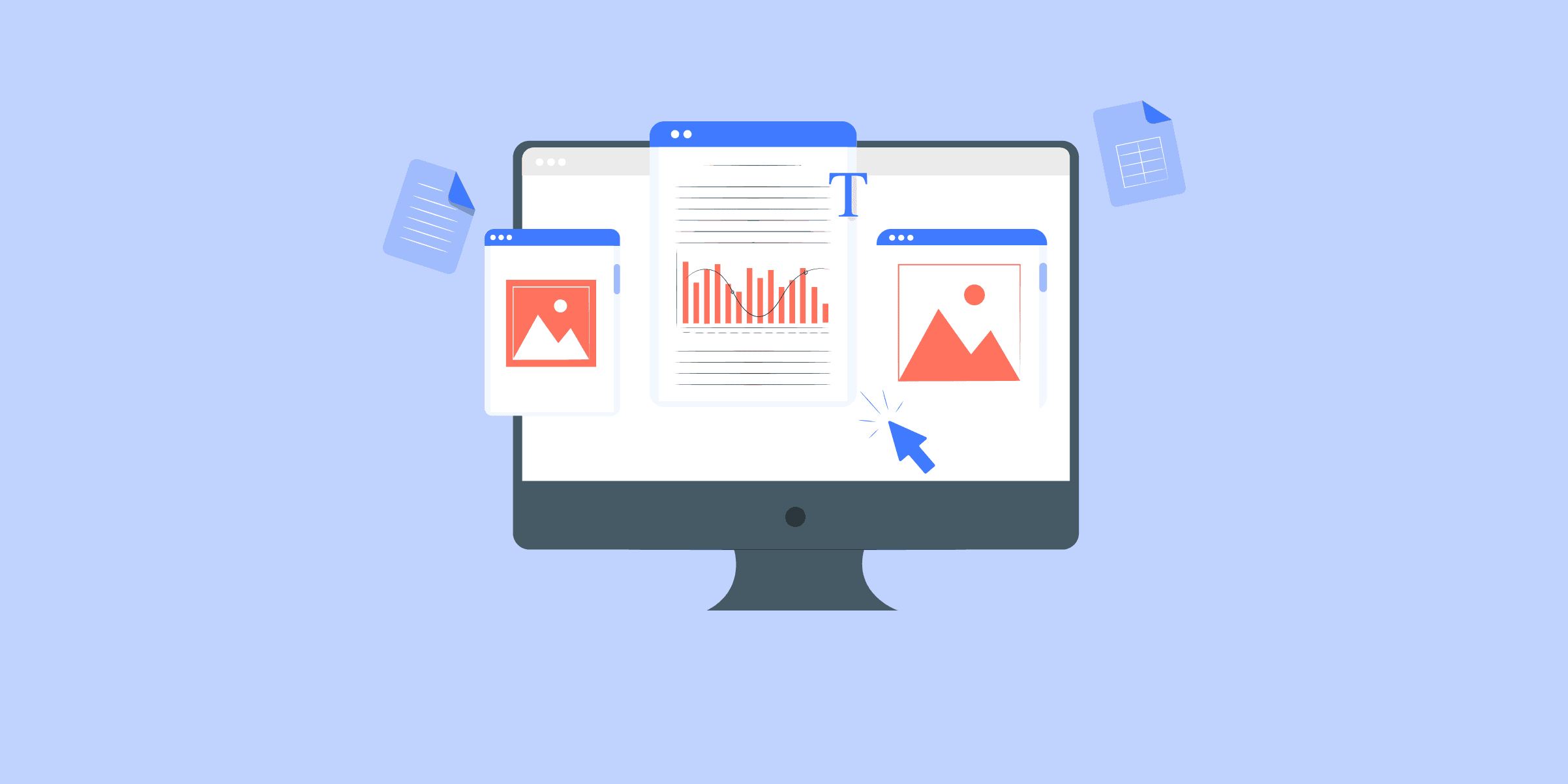
How to Connect Data from MongoDb to BigQuery in 2 Easy Methods
MongoDB is a popular NoSQL database that requires data to be modeled in JSON format. If your application’s data model has a natural fit to MongoDB’s recommended data model, it can provide good performance, flexibility, and scalability for transaction types of workloads. However, due to a few restrictions that you can face while analyzing data, it is highly recommended to stream data from MongoDB to BigQuery or any other data warehouse.
MongoDB doesn’t have proper join, getting data from other systems to MongoDB will be difficult, and it also has no native support for SQL. MongoDB’s aggregation framework is not as easy to draft complex analytics logic as in SQL.
The article provides steps to migrate data from MongoDB to BigQuery. It also talks about LIKE.TG Data, making it easier to replicate data. Therefore, without any further ado, let’s start learning about this MongoDB to BigQuery ETL.
What is MongoDB?
MongoDB is a popular NoSQL database management system known for its flexibility, scalability, and ease of use. It stores data in flexible, JSON-like documents, making it suitable for handling a variety of data types and structures.
MongoDB is commonly used in modern web applications, data analytics, real-time processing, and other scenarios where flexibility and scalability are essential.
What is BigQuery?
BigQuery is a fully managed, serverless data warehouse and analytics platform provided by Google Cloud. It is designed to handle large-scale data analytics workloads and allows users to run SQL-like queries against multi-terabyte datasets in a matter of seconds.
BigQuery supports real-time data streaming for analysis, integrates with other Google Cloud services, and offers advanced features like machine learning integration, data visualization, and data sharing capabilities.
Prerequisites
mongoexport (for exporting data from MongoDB)
a BigQuery dataset
a Google Cloud Platform account
LIKE.TG free-trial account
Methods to move Data from MongoDB to BigQuery
Method 1: Using LIKE.TG Data to Set up MongoDB to BigQuery
Method 2: Manual Steps to Stream Data from MongoDB to BigQuery
Method 1: Using LIKE.TG Data to Set up MongoDB to BigQuery
Sync your Data from MongoDB to BigQueryGet a DemoTry itSync your Data from HubSpot to BigQueryGet a DemoTry itSync your Data from Google Ads to BigQueryGet a DemoTry itSync your Data from Google Analytics 4 to BigQueryGet a DemoTry it
Step 1: Select the Source Type
To selectMongoDBas the Source:
ClickPIPELINESin theAsset Palette.
Click+ CREATEin thePipelines List View.
In theSelect Source Typepage, select theMongoDBvariant.
Step 2: Select theMongoDBVariant
Select theMongoDBservice provider that you use to manage yourMongoDBdatabases:
Generic Mongo Database: Database management is done at your end, or by a service provider other thanMongoDBAtlas.
MongoDBAtlas: The managed database service fromMongoDB.
Step 3: SpecifyMongoDBConnection Settings
Refer to the following sections based on yourMongoDBdeployment:
GenericMongoDB.
MongoDBAtlas.
In theConfigure your MongoDB Sourcepage, specify the following:
Step 4: Configure BigQuery Connection Settings
Now Select Google BigQuery as your destination and start moving your data.
You can modify only some of the settings you provide here once the Destination is created. Refer to the sectionModifyingBigQuery Destination Configurationbelow for more information.
ClickDESTINATIONSin theAsset Palette.
Click+ CREATEin theDestinations List View.
Inthe Add Destinationpage, selectGoogleBigQueryas the Destination type.
In theConfigure your GoogleBigQuery Accountpage, select the authentication method for connecting toBigQuery.
In theConfigure your GoogleBigQuery Warehousepage, specify the following details.
By following the above mentioned steps, you will have successfully completed MongoDB BigQuery replication.
With continuous Real-Time data movement, LIKE.TG allows you to combine MongoDB data with your other data sources and seamlessly load it to BigQuery with a no-code, easy-to-setup interface. Try our 14-day full-feature access free trial!
Method 2: Manual Steps to Stream Data from MongoDB to BigQuery
For the manual method, you will need some prerequisites, like:
MongoDB environment: You should have a MongoDB account with a dataset and collection created in it.
Tools like MongoDB compass and tool kit should be installed on your system.
You should have access to MongoDB, including the connection string required to establish a connection using the command line.
Google Cloud Environment
Google Cloud SDK
A Google Cloud project created with billing enabled
Google Cloud Storage Bucket
BigQuery API Enabled
After meeting these requirements, you can manually export your data from MongoDB to BigQuery. Let’s get started!
Step 1: Extract Data from MongoDB
For the first step, you must extract data from your MongoDB account using the command line. To do this, you can use the mongoexport utility. Remember that mongoexport should be directly run on your system’s command-line window.
An example of a command that you can give is:
mongoexport --uri="mongodb+srv://username:[email protected]/database_name" --collection=collection_name --out=filename.file_format --fields="field1,field2…"
Note:
‘username: password’ is your MongoDB username and password.
‘Cluster_name’ is the name of the cluster you created on your MongoDB account. It contains the database name (database_name) that contains the data you want to extract.
The ‘–collection’ is the name of the table that you want to export.
‘–out=Filename.file_format’ is the file’s name and format in which you want to extract the data. For example, Comments.csv, the file with the extracted data, will be stored as a CSV file named comments.
‘– fields’ is applicable if you want to extract data in a CSV file format.
After running this command, you will get a message like this displayed on your command prompt window:
Connected to:mongodb+srv://[**REDACTED**]@cluster-name.gzjfolm.mongodb.net/database_name
exported n records
Here, n is just an example. When you run this command, it will display the number of records exported from your MongoDB collection.
Step 2: Optional cleaning and transformations
This is an optional step, depending on the type of data you have exported from MongoDB. When preparing data to be transferred from MongoDB to BigQuery, there are a few fundamental considerations to make in addition to any modifications necessary to satisfy your business logic.
BigQuery processes UTF-8 CSV data. If your data is encoded in ISO-8859-1 (Latin-1), then you should specify that while loading it to BigQuery.
BigQuery doesn’t enforce Primary key or Unique key Constraints, and the ETL (Extract, Transform, and Load) process should take care of that.
Date values should be in the YYYY-MM-DD (Year-month-date) format and separated by dashes.
Also, both platforms have different column types, which should be transformed for consistent and error-free data transfer.A few data types and their equivalents in BigQuery are as follows:
These are just a few transformations you need to consider. Make the necessary translations before you load data to BigQuery.
Step 3: Uploading data to Google Cloud Storage (GCS)
After transforming your data, you must upload it to Google Cloud storage. The easiest way to do this is through your Google Cloud Web console.
Login to your Google Cloud account and search for Buckets. Fill in the required fields and click Create.
After creating the bucket, you will see your bucket listed with the rest. Select your bucket and click on the ‘upload files’ option.
Select the file you exported from MongoDB in Step 1. Your MongoDB data is now uploaded to Google Cloud Storage.
Step 4: Upload Data Extracted from MongoDB to BigQuery Table from GCS
Now, from the left panel of Google Cloud, select BigQuery and select the project you are working on. Click on the three dots next to it and click ‘Create Dataset.’
Fill in all the necessary information and click the ‘Create Dataset’ button at the bottom. You have now created a dataset to store your exported data in.
Now click on the three dots next to the dataset name you just created. Let’s say I created the dataset called mongo_to_bq. Select the ‘Create table’ option.
Now, select the ‘Google Cloud Storage’ option and click the ‘browse’ option to select the dataset you created(mongo_to_bq).
Fill in the rest of the details and click ‘Create Table’ at the bottom of the page.
Now, your data has been transferred from MongoDB to BigQuery.
Step 5: Verify Data Integrity
After loading the data to BigQuery, it is essential to verify that the same data from MongoDB has been transferred and that no missing or corrupted data is loaded to BigQuery. To verify the data integrity, run some SQL queries in BigQuery UI and compare the records fetched as their result with your original MongoDB data to ensure correctness and completeness.
Example: To find the locations of all the theaters in a dataset called “Theaters,” we can run the following query.
Learn more about:
MongoDB data replication
Limitations of Manually Moving Data from MongoDB to BigQuery
The following are some possible drawbacks when data is streamed from MongoDB to BigQuery manually:
Time-Consuming: Compared to automated methods, manually exporting MongoDB data, transferring it to Cloud Storage, and then importing it into BigQuery is inefficient. Every time fresh data enters MongoDB, this laborious procedure must be repeated.
Potential for human error: There is a chance that data will be wrongly exported, uploaded to the wrong place, badly converted, or loaded to the wrong table or partition if error-prone manual procedures are followed at every stage.
Data lags behind MongoDB: The data in BigQuery might not be current with the most recent inserts and changes in the MongoDB database due to the manual process’s latency. Recent modifications may be overlooked in important analyses.
Difficult to incrementally add new data: When opposed to automatic streaming, which manages this effectively, adding just new or modified MongoDB entries manually is difficult.
Hard to reprocess historical data: It would be necessary to manually export historical data from MongoDB and reload it into BigQuery if any problems were discovered in the datasets that were previously imported.
No error handling: Without automated procedures to detect, manage, and retry mistakes and incorrect data, problems like network outages, data inaccuracies, or restrictions violations may arise.
Scaling limitations: MongoDB’s exporting, uploading, and loading processes don’t scale properly and become increasingly difficult as data sizes increase.
The constraints drive the requirement for automated MongoDB to BigQuery replication to create more dependable, scalable, and resilient data pipelines.
MongoDB to BigQuery: Use Cases
Streaming data from MongoDB to BigQuery may be very helpful in the following frequent use cases:
Business analytics: Analysts may use BigQuery’s quick SQL queries, sophisticated analytics features, and smooth interaction with data visualization tools like Data Studio by streaming MongoDB data into BigQuery. This can lead to greater business insights.
Data warehousing: By streaming data from MongoDB and merging it with data from other sources, businesses may create a cloud data warehouse on top of BigQuery, enabling corporate reporting and dashboards.
Log analysis: BigQuery’s columnar storage and massively parallel processing capabilities enable the streaming of server, application, and clickstream logs from MongoDB databases for large-scale analytics.
Data integration: By streaming to BigQuery as a centralised analytics data centre, businesses using MongoDB for transactional applications may integrate and analyse data from their relational databases, customer relationship management (CRM) systems, and third-party sources.
Machine Learning: Streaming data from production MongoDB databases may be utilized to train ML models using BigQuery ML’s comprehensive machine learning features.
Cloud migration: By gradually streaming data, move analytics from on-premises MongoDB to Google Cloud’s analytics and storage services.
Additional Read –
Stream data from mongoDB Atlas to BigQuery
Move Data from MongoDB to MySQL
Connect MongoDB to Snowflake
Move Data from MongoDB to Redshift
MongoDB Atlas to BigQuery
Conclusion
This blog makes migrating from MongoDB to BigQuery an easy everyday task for you! The methods discussed in this blog can be applied so that business data in MongoDB and BigQuery can be integrated without any hassle through a smooth transition, with no data loss or inconsistencies.
Sign up for a 14-day free trial with LIKE.TG Data to streamline your migration process and leverage multiple connectors, such as MongoDB and BigQuery, for real-time analysis!
FAQ on MongoDB To BigQuery
What is the difference between BigQuery and MongoDB?
BigQuery is a fully managed data warehouse for large-scale data analytics using SQL. MongoDB is a NoSQL database optimized for storing unstructured data with high flexibility and scalability.
How do I transfer data to BigQuery?
Use tools like Google Cloud Dataflow, BigQuery Data Transfer Service, or third-party ETL tools like LIKE.TG Data for a hassle-free process.
Is BigQuery SQL or NoSQL?
BigQuery is an SQL database designed to run fast, complex analytical queries on large datasets.
What is the difference between MongoDB and Oracle DB?
MongoDB is a NoSQL database optimized for unstructured data and flexibility. Oracle DB is a relational database (RDBMS) designed for structured data, complex transactions, and strong consistency.

A List of The 19 Best ETL Tools And Why To Choose Them in 2024
As data continues to grow in volume and complexity, the need for an efficient ETL tool becomes increasingly critical for a data professional. ETL tools not only streamline the process of extracting data from various sources but also transform it into a usable format and load it into a system of your choice. This ensures both data accuracy and consistency.This is why, in this blog, we’ll introduce you to the top 20 ETL tools to consider in 2024. We’ll walk through the key features, use cases, and pricing for every tool to give you a clear picture of what is available in the market. Let’s dive in!
What is ETL, and what is its importance?
The essential data integration procedure known as extract, transform, and load, or ETL, aims to combine data from several sources into a single, central repository. The process entails gathering data, cleaning and reforming it by common business principles, and loading it into a database or data warehouse.
Extract: This step involves data extraction from various source systems, such as databases, files, APIs, or other data repositories. The extracted data may be structured, semi-structured, or unstructured.
Transform: During this step, the extracted data is transformed into a suitable format for analysis and reporting. This includes cleaning, filtering, aggregating, and applying business rules to ensure accuracy and consistency.
Load: This includes loading the transformed data into a target data warehouse, database, or other data repository, where it can be used for querying and analysis by end-users and applications.
Using ETL operations, you can analyze raw datasets in the appropriate format required for analytics and gain insightful knowledge. This makes work more straightforward when researching demand trends, changing customer preferences, keeping up with the newest styles, and ensuring regulations are followed.
Criteria for choosing the right ETL Tool
Choosing the right ETL tool for your company is crucial. These tools automate the data migration process, allowing you to schedule integrations in advance or execute them live. This automation frees you from tedious tasks like data extraction and import, enabling you to focus on more critical tasks. To help you make an informed decision, learn about some of the popular ETL solutions available in the market.
Cost: Organizations selecting an ETL tool should consider not only the initial price but also the long-term costs of infrastructure and labor. An ETL solution with higher upfront costs but lower maintenance and downtime may be more economical. Conversely, free, open-source ETL tools might require significant upkeep.
Usability: The tool should be intuitive and easy to use, allowing technical and non-technical users to navigate and operate it with minimal training. Look for interfaces that are clean, well-organized, and visually appealing.
Data Quality: The tool should provide robust data cleansing, validation, and transformation capabilities to ensure high data quality. Effective data quality management leads to more accurate and reliable analysis.
Performance: The tool should be able to handle large data volumes efficiently. Performance benchmarks and scalability options are critical, especially as your data needs grow.
Compatibility: Ensure the ETL tool supports various data sources and targets, including databases, cloud services, and data warehouses. Compatibility with multiple data environments is crucial for seamless integration.
Support and Maintenance: The level of support the vendor provides, including technical support, user forums, and online resources, should be evaluated. Reliable support is essential for resolving issues quickly and maintaining smooth operations.
Best ETL Tools of 2024
1. LIKE.TG Data
LIKE.TG Data is one of the most highly rated ELT platforms that allows teams to rely on timely analytics and data-driven decisions. You can replicate streaming data from 150+ Data Sources, including BigQuery, Redshift, etc., to the destination of your choice without writing a single line of code. The platform processes 450 billion records and supports dynamic scaling of workloads based on user requirements. LIKE.TG ’s architecture ensures the optimal usage of system resources to get the best return on your investment. LIKE.TG ’s intuitive user interface caters to more than 2000 customers across 45 countries.
Key features:
Data Streaming: LIKE.TG Data supports real-time data streaming, enabling businesses to ingest and process data from multiple sources in real-time. This ensures that the data in the target systems is always up-to-date, facilitating timely insights and decision-making.
Reliability: LIKE.TG provides robust error handling and data validation mechanisms to ensure data accuracy and consistency. Any errors encountered during the ETL process are logged and can be addressed promptly.
Cost-effectiveness: LIKE.TG offers transparent and straightforward pricing plans that cater to businesses of all sizes. The pricing is based on the volume of data processed, ensuring that businesses only pay for what they use.
Use cases:
Real-time data integration and analysis
Customer data integration
Supply chain optimization
Pricing:
LIKE.TG provides the following pricing plan:
Free
Starter- $239/per month
Professional- $679/per month
Business Critical- Contact sales
LIKE.TG : Your one-stop shop for everything ETL
Stop wasting time evaluating countless ETL tools. Pick LIKE.TG for its transparent pricing, auto schema mapping, in-flight transformation and other amazing features.
Get started with LIKE.TG today
2. Informatica PowerCenter
Informatica PowerCenter is a common data integration platform widely used for enterprise data warehousing and data governance. PowerCenter’s powerful capabilities enable organizations to integrate data from different sources into a consistent, accurate, and accessible format. PowerCenter is built to manage complicated data integration jobs. Informatica uses integrated, high-quality data to power business growth and enable better-informed decision-making.
Key Features:
Role-based: Informatica’s role-based tools and agile processes enable businesses to deliver timely, trusted data to other companies.
Collaboration: Informatica allows analysts to collaborate with IT to prototype and validate results rapidly and iteratively.
Extensive support: Support for grid computing, distributed processing, high availability, adaptive load balancing, dynamic partitioning, and pushdown optimization
Use cases:
Data integration
Data quality management
Master data management
Pricing:
Informatica supports volume-based pricing. It also offers a free plan and three different paid plans for cloud data management.
3. AWS Glue
AWS Glue is a serverless data integration platform that helps analytics users discover, move, prepare, and integrate data from various sources. It can be used for analytics, application development, and machine learning. It includes additional productivity and data operations tools for authoring, running jobs, and implementing business workflows.
Key Features:
Auto-detect schema: AWS Glue uses crawlers that automatically detect and integrate schema information into the AWS Glue Data Catalog.
Transformations: AWS Glue visually transforms data with a job canvas interface
Scalability: AWS Glue supports dynamic scaling of resources based on workloads
Use cases:
Data cataloging
Data lake ingestion
Data processing
Pricing:
AWS Glue supports plans based on hourly rating, billed by the second, for crawlers (discovering data) and extract, transform, and load (ETL) jobs (processing and loading data).
4. IBM DataStage
IBM DataStage is an industry-leading data integration tool that helps you design, develop, and run jobs that move and transform data. At its core, the DataStage tool mainly helps extract, transform, and load (ETL) and extract, load, and transform (ELT) patterns.
Key features:
Data flows: IBM DataStage helps design data flows that extract information from multiple source systems, transform the data as required, and deliver the data to target databases or applications.
Easy connect: It helps connect directly to enterprise applications as sources or targets to ensure the data is complete, relevant, and accurate.
Time and consistency: It helps reduce development time and improves the consistency of design and deployment by using prebuilt functions.
Use cases:
Enterprise Data Warehouse Integration
ETL process
Big Data Processing
Pricing:
IBM DataStage’s pricing model is based on capacity unit hours. It also supports a free plan for small data.
5. Azure Data Factory
Azure Data Factory is a serverless data integration software that supports a pay-as-you-go model that scales to meet computing demands. The service offers no-code and code-based interfaces and can pull data from over 90 built-in connectors. It is also integrated with Azure Synapse analytics, which helps perform analytics on the integrated data.
Key Features
No-code pipelines: Provide services to develop no-code ETL and ELT pipelines with built-in Git and support for continuous integration and delivery (CI/CD).
Flexible pricing: Supports a fully managed, pay-as-you-go serverless cloud service that supports auto-scaling on the user’s demand.
Autonomous support: Supports autonomous ETL to gain operational efficiencies and enable citizen integrators.
Use cases
Data integration processes
Getting data to an Azure data lake
Data migrations
Pricing:
Azure Data Factory supports free and paid pricing plans based on user’s requirements. Their plans include:
Lite
Standard
Small Enterprise Bundle
Medium Enterprise Bundle
Large Enterprise Bundle
DataStage
6. Google Cloud DataFlow
Google Cloud Dataflow is a fully optimized data processing service built to enhance computing power and automate resource management. The service aims to lower processing costs by automatically scaling resources to meet demand and offering flexible scheduling. Furthermore, when the data is transformed, Google Cloud Dataflow provides AI capabilities to identify real-time anomalies and perform predictive analysis.
Key Features:
Real-time AI: Dataflow supports real-time AI capabilities, allowing real-time reactions with near-human intelligence to various events.
Latency: Dataflow helps minimize pipeline latency, maximize resource utilization, and reduce processing cost per data record with data-aware resource autoscaling.
Continuous Monitoring: This involves monitoring and observing the data at each step of a Dataflow pipeline to diagnose problems and troubleshoot effectively using actual data samples.
Use cases:
Data movement
ETL workflows
Powering BI dashboards
Pricing:
Google Cloud Dataflow uses a pay-as-you-go pricing model that provides flexibility and scalability for data processing tasks.
7. Stitch
Stitch is a cloud-first, open-source platform for rapidly moving data. It is a service for integrating data that gathers information from more than 130 platforms, services, and apps. The program centralized this data in a data warehouse, eliminating the need for manual coding. Stitch is open-source, allowing development teams to extend the tool to support additional sources and features.
Key Features:
Flexible schedule: Stitch provides easy scheduling of when you need the data replicated.
Fault tolerance: Resolves issues automatically and alerts users when required in case of detected errors
Continuous monitoring: Monitors the replication process with detailed extraction logs and loading reports
Use cases:
Data warehousing
Real-time data replication
Data migration
Pricing:
Stitch provides the following pricing plan:
Standard-$100/ month
Advanced-$1250 annually
Premium-$2500 annually
8. Oracle data integrator
Oracle Data Integrator is a comprehensive data integration platform covering all data integration requirements:
High-volume, high-performance batch loads
Event-driven, trickle-feed integration processes
SOA-enabled data services
In addition, it has built-in connections with Oracle GoldenGate and Oracle Warehouse Builder and allows parallel job execution for speedier data processing.
Key Features:
Parallel processing: ODI supports parallel processing, allowing multiple tasks to run concurrently and enhancing performance for large data volumes.
Connectors: ODI provides connectors and adapters for various data sources and targets, including databases, big data platforms, cloud services, and more. This ensures seamless integration across diverse environments.
Transformation: ODI provides Advanced Data Transformation Capabilities
Use cases:
Data governance
Data integration
Data warehousing
Pricing:
Oracle data integrator provides service prices at the customer’s request.
9. Integrate.io
Integrate.io is a leading low-code data pipeline platform that provides ETL services to businesses. Its constantly updated data offers insightful information for the organization to make decisions and perform activities like lowering its CAC, increasing its ROAS, and driving go-to-market success.
Key Features:
User-Friendly Interface: Integrate.io offers a low-code, simple drag-and-drop user interface and transformation features – like sort, join, filter, select, limit, clone, etc. —that simplify the ETL and ELT process.
API connector: Integrate.io provides a REST API connector that allows users to connect to and extract data from any REST API.
Order of action: Integrate.io’s low-code and no-code workflow creation interface allows you to specify the order of actions to be completed and the circumstances under which they should be completed using dropdown choices.
Use cases:
CDC replication
Supports slowly changing dimension
Data transformation
Pricing:
Integrate.io provides four elaborate pricing models such as:
Starter-$2.99/credit
Professional-$0.62/credit
Expert-$0.83/credit
Business Critical-custom
10. Fivetran
Fivetran’s platform of valuable tools is designed to make your data management process more convenient. Within minutes, the user-friendly software retrieves the most recent information from your database, keeping up with API updates. In addition to ETL tools, Fivetran provides database replication, data security services, and round-the-clock support.
Key Features:
Connectors: Fivetran makes data extraction easier by maintaining compatibility with hundreds of connectors.
Automated data cleaning: Fivetran automatically looks for duplicate entries, incomplete data, and incorrect data, making the data-cleaning process more accessible for the user.
Data transformation: Fivetran’s feature makes analyzing data from various sources easier.
Use cases:
Streamline data processing
Data integration
Data scheduling
Pricing:
Fivetran offers the following pricing plans:
Free
Starter
Standard
Enterprise
Solve your data replication problems with LIKE.TG ’s reliable, no-code, automated pipelines with 150+ connectors.Get your free trial right away!
11. Pentaho Data Integration (PDI)
Pentaho Data Integration(PDI) is more than just an ETL tool. It is a codeless data orchestration tool that blends diverse data sets into a single source of truth as a basis for analysis and reporting.
Users can design data jobs and transformations using the PDI client, Spoon, and then run them using Kitchen. For example, the PDI client can be used for real-time ETL with Pentaho Reporting.
Key Features:
Flexible Data Integration: Users can easily prepare, build, deploy, and analyze their data.
Intelligent Data Migration: Pentaho relies heavily on multi-cloud-based and hybrid architectures. By using Pentaho, you can accelerate your data movements across hybrid cloud environments.
Scalability: You can quickly scale out with enterprise-grade, secure, and flexible data management.
Flexible Execution Environments: PDI allows users to easily connect to and blend data anywhere, on-premises, or in the cloud, including Azure, AWS, and GCP. It also provides containerized deployment options—Docker and Kubernetes—and operationalizes Spark, R, Python, Scala, and Weka-based AI/ML models.
Accelerated Data Onboarding with Metadata Injection: It provides transformation templates for various projects that users can reuse to accelerate complex onboarding projects.
Use Cases:
Data Warehousing
Big Data Integration
Business Analytics
Pricing:
The software is available in a free community edition and a subscription-based enterprise edition. Users can choose one based on their needs.
12. Dataddo
Dataddo is a fully managed, no-code integration platform that syncs cloud-based services, dashboarding apps, data warehouses, and data lakes. It helps the users visualize, centralize, distribute, and activate data by automating its transfer from virtually any source to any destination. Dataddo’s no-code platform is intuitive for business users and robust enough for data engineers, making it perfect for any data-driven organization.
Key Features:
Certified and Fully Secure: Dataddo is SOC 2 Type II certified and compliant with all significant data privacy laws around the globe.
Offers various connectors: Dataddo offers 300+ off-the-shelf connectors, no matter your payment plan. Users can also request that the necessary connector be built if unavailable.
Highly scalable and Future-proof: Users can operate with any cloud-based tools they use now or in the future. They can use any connector from the ever-growing portfolio.
Store data without needing a warehouse: No data warehouse is necessary. Users can collect historical data in Dataddo’s embedded SmartCache storage.
Test Data Models Before Deploying at Full Scale: By sending their data directly to a dashboarding app, users can test the validity of any data model on a small scale before deploying it fully in a data warehouse.
Use Cases:
Marketing Data Integration(includes social media data connectors like Instagram, Facebook, Pinterest, etc.)
Data Analytics and Reporting
Pricing:
Offers various pricing models to meet user’s needs.
Free
Data to Dashboards- $99.0/mo
Data Anywhere- $99.0/mo
Headless Data Integration: Custom
13. Hadoop
Apache Hadoop is an open-source framework for efficiently storing and processing large datasets ranging in size from gigabytes to petabytes. Instead of using one large computer to store and process the data, Hadoop allows clustering multiple computers to analyze massive datasets in parallel more quickly. It offers four modules: Hadoop Distributed File System (HDFS), Yet Another Resource Negotiator (YARN), MapReduce, and Hadoop Common.
Key Features:
Scalable and cost-effective: Can handle large datasets at a lower cost.
Strong community support: Hadoop offers wide adoption and a robust community.
Suitable for handling massive amounts of data: Efficient for large-scale data processing.
Fault Tolerance is Available: Hadoop data is replicated on various DataNodes in a Hadoop cluster, which ensures data availability if any of your systems crash.
Best Use Cases:
Analytics and Big Data
Marketing Analytics
Risk management(In finance etc.)
Healthcare
Batch processing of large datasets
Pricing: Free
14. Qlik
Qlik’s Data Integration Platform automates real-time data streaming, refinement, cataloging, and publishing between multiple source systems and Google Cloud. It drives agility in analytics through automated data pipelines that provide real-time data streaming from the most comprehensive source systems (including SAP, Mainframe, RDBMS, Data Warehouse, etc.) and automates the transformation to analytics-ready data across Google Cloud.
Key Features:
Real-Time Data for Faster, Better Insights: Qlik delivers large volumes of real-time, analytics-ready data into streaming and cloud platforms, data warehouses, and data lakes.
Agile Data Delivery: Qlik enables the creation of analytics-ready data pipelines across multi-cloud and hybrid environments, automating data lakes, warehouses, and intelligent designs to reduce manual errors.
Enterprise-grade security and governance: Qlik helps users discover, remediate, and share trusted data with simple self-service tools to automate data processes and help ensure compliance with regulatory requirements.
Data Warehouse Automation: Qlik accelerates the availability of analytics-ready data by modernizing and automating the entire data warehouse life cycle.
Qlik Staige: Qlik’s AI helps customers to implement generative models, better inform business decisions, and improve outcomes.
Use Cases:
Business intelligence and analytics
Augmented analytics
Visualization and dashboard creation
Pricing:
It offers three pricing options to its users:
Stitch Data Loader
Qlik Data Integration
Talend Data Fabric
15. Airbyte
Airbyte is one of the best data integration and replication tools for setting up seamless data pipelines. This leading open-source platform offers a catalog of 350+ pre-built connectors. Although the catalog library is expansive, you can still build a custom connector to data sources and destinations not in the pre-built list. Creating a custom connector takes a few minutes because Airbyte makes the task easy.
Key Features:
Multiple Sources: Airbyte can easily consolidate numerous sources. You can quickly bring your datasets together at your chosen destination if your datasets are spread over various locations.
Massive variety of connectors: Airbyte offers 350+ pre-built and custom connectors.
Open Source: Free to use, and with open source, you can edit connectors and build new connectors in less than 30 minutes without needing separate systems.
It provides a version-control tool and options to automate your data integration processes.
Use Cases:
Data Engineering
Marketing
Sales
Analytics
AI
Pricing:
It offers various pricing models:
Open Source- Free
Cloud—It offers a free trial and charges $360/mo for a 30GB volume of data replicated per month.
Team- Talk to the sales team for the pricing details
Enterprise- Talk to the sales team for the pricing details
16. Portable.io
Portable builds custom no-code integrations, ingesting data from SaaS providers and many other data sources that might not be supported because other ETL providers overlook them. Potential customers can see their extensive connector catalog of over 1300+ hard-to-find ETL connectors. Portable enables efficient and timely data management and offers robust scalability and high performance.
Key Features:
Massive Variety of pre-built connectors: Bespoke connectors built and maintained at no cost.
Visual workflow editor: It provides a graphical interface that is simple to use to create ETL procedures.
Real-Time Data Integration: It supports real-time data updates and synchronization.
Scalability: Users can scale to handle larger data volumes as needed.
Use Cases:
High-frequency trading
Understanding supply chain bottlenecks
Freight tracking
Business Analytics
Pricing:
It offers three pricing models to its customers:
Starter: $290/mo
Scale: $1,490/mo
Custom Pricing
17. Skyvia
Skyvia is a Cloud-based web service that provides data-based solutions for integration, backup, management, and connectivity. Its areas of expertise include ELT and ETL (Extract, Transform, Load) import tools for advanced mapping configurations.
It provides wizard-based data integration throughout databases and cloud applications with no coding. It aims to help small businesses securely manage data from disparate sources with a cost-effective service.
Key Features:
Suitable for businesses of all sizes: Skyvia offers different pricing plans for businesses of various sizes and needs, and every company can find a suitable one.
Always available: Hosted in reliable Azure cloud and multi-tenant fault-tolerant cloud architecture, Skyvia is always online.
Easy access to on-premise data: Users can connect Skyvia to local data sources via a secure agent application without re-configuring the firewall, port forwarding, and other network settings.
Centralized payment management: Users can Control subscriptions and payments for multiple users and teams from one place. All the users within an account share the same pricing plans and their limits.
Workspace sharing: Skyvia’s flexible workspace structure allows users to manage team communication, control access, and collaborate on integrations in test environments.
Use Cases:
Inventory Management
Data Integration and Visualization
Data Analytics
Pricing:
It Provides five pricing options to its users:
Free
Basic: $70/mo
Standard: $159/mo
Professional: $199/mo
Enterprise: Contact the team for pricing information.
18. Singer
Singer is an open-source standard for moving data between databases, web APIs, files, queues, etc. The Singer spec describes how data extraction scripts—called “Taps”—and data loading scripts—“Targets”—should communicate using a standard JSON-based data format over stdout. By conforming to this spec, Taps and Targets can be used in any combination to move data from any source to any destination.
Key Features:
Unix-inspired: Singer taps and targets are simple applications composed of pipes—no daemons or complicated plugins needed.
JSON-based: Singer applications communicate with JSON, making them easy to work with and implement in any programming language.
Efficient: Singer makes maintaining a state between invocations to support incremental extraction easy.
Sources and Destinations: Singer provides over 100 sources and has ten target destinations with all significant data warehouses, lakes, and databases as destinations.
Open Source platform: Singer.io is a flexible ETL tool that enables you to create scripts to transfer data across locations. You can create your own taps and targets or use those already there.
Use Cases:
Data Extraction and loading.
Custom Pipeline creation.
Pricing: Free
19. Matillion
Matillion is one of the best cloud-native ETL tools designed for the cloud. It can work seamlessly on all significant cloud-based data platforms, such as Snowflake, Amazon Redshift, Google BigQuery, Azure Synapse, and Delta Lake on Databricks. Matillion’s intuitive interface reduces maintenance and overhead costs by running all data jobs in the cloud.
Key Features:
ELT/ETL and reverse ETL
PipelineOS/Agents: Users can dynamically scale with Matillion’s PipelineOS, the operating system for your pipelines. Distribute individual pipeline tasks across multiple stateless containers to match the data workload and allocate only necessary resources.
High availability: By configuring high-availability Matillion clustered instances, users can keep Matillion running, even if components temporarily fail.
Multi-plane architecture: Easily manage tasks across multiple tenants, including access control, provisioning, and system maintenance.
Use Cases:
ETL/ELT/Reverse ETL
Streamline data operations
Change Data Capture
Pricing:
It provides three packages:
Basic- $2.00/credit
Advanced- $2.50/credit
Enterprise- $2.70/credit
20. Apache Airflow
Apache Airflow is an open-source platform bridging orchestration and management in complex data workflows. Originally designed to serve the requirements of Airbnb’s data infrastructure, it is now being maintained by the Apache Software Foundation. Airflow is one of the most used tools for data engineers, data scientists, and DevOps practitioners looking to automate pipelines related to data engineering.
Key Features:
Easy useability: Just a little knowledge of Python is required to deploy airflow.
Open Source: It is an open-source platform, making it free to use and resulting in many active users.
Numerous Integrations: Platforms like Google Cloud, Amazon AWS, and many more can be readily integrated using the available integrations.
Python for coding: beginner-level knowledge of Python is sufficient to create complex workflows on airflow.
User Interface: Airflow’s UI helps monitor and manage workflows.
Highly Scalable: Airflow can execute thousands of tasks per day simultaneously.
Use Cases:
Business Operations
ELT/ETL
Infrastructure Management
MLOps
Pricing: Free
Comparison of Top 20 ETL Tools
Future Trends in ETL Tools
Data Integration and Orchestration: The change from ETL to ELT is just one example of how the traditional ETL environment will change. To build ETL for the future, we need to focus on the data streams rather than the tools. We must account for real-time latency, source control, schema evolution, and continuous integration and deployment.
Automation and AI in ETL: Artificial intelligence and machine learning will no doubt dramatically change traditional ETL technologies within a few years. Solutions automate data transformation tasks, enhancing accuracy and reducing manual intervention in ETL procedures. Predictive analytics further empowers ETL solutions to project data integration challenges and develop better methods for improvement.
Real-time Processing: Yet another trend will move ETL technologies away from batch processing and towards introducing continuous data streams with real-time data processing technologies.
Cloud-Native ETL: Cloud-native ETL solutions will provide organizations with scale, flexibility, and cost savings. Organizations embracing serverless architectures will minimize administrative tasks on infrastructure and increase their focus on data processing agility.
Self-Service ETL: With the rise in automated ETL platforms, people with low/no technical knowledge can also implement ETL technologies to streamline their data processing. This will reduce the pressure on the engineering team to build pipelines and help businesses focus on performing analysis.
Conclusion
ETL pipelines form the foundation for organizations’ decision-making procedures. This step is essential to prepare raw data for storage and analytics. ETL solutions make it easier to do sophisticated analytics, optimize data processing, and promote end-user satisfaction. You must choose the best ETL tool to make your company’s most significant strategic decisions. Selecting the right ETL tool depends on your data integration needs, budget, and existing technology stack. The tools listed above represent some of the best options available in 2024, each with its unique strengths and features. Whether looking for a simple, no-code solution or a robust, enterprise-grade platform, an ETL tool on this list can meet your requirements and help you streamline your data integration process.
FAQ on ETL tools
What is ETL and its tools?
ETL stands for Extract, Transform, Load. It’s a process used to move data from one place to another while transforming it into a useful format. Popular ETL tools include:1. LIKE.TG Data: Robust, enterprise-level.2. Pentaho Data Integration: Open-source, user-friendly.3. Apache Nifi: Good for real-time data flows.4. AWS Glue: Serverless ETL service.
Is SQL an ETL tool?
Not really. SQL is a language for managing and querying databases. While you can use SQL for the transformation part of ETL, it’s not an ETL tool.
Which ETL tool is used most?
It depends on the use case, but popular tools include LIKE.TG Data, Apache Nifi, and AWS Glue.
What are ELT tools?
ELT stands for Extract, Load, Transform. It’s like ETL, but you load the data first and transform it into the target system. Tools for ELT include LIKE.TG Data, Azure Data Factory, Matillion, Apache Airflow, and IBM DataStage

MongoDB to Snowflake: 3 Easy Methods
var source_destination_email_banner = 'true';
Organizations often need to integrate data from various sources to gain valuable insights. One common scenario is transferring data from a NoSQL database like MongoDB to a cloud data warehouse like Snowflake for advanced analytics and business intelligence. However, this process can be challenging, especially for those new to data engineering. In this blog post, we’ll explore three easy methods to seamlessly migrate data from MongoDB to Snowflake, ensuring a smooth and efficient data integration process.
Mongodb realtime replication to Snowflake ensures that data is consistently synchronized between MongoDB and Snowflake databases. Due to MongoDB’s schemaless nature, it becomes important to move the data to a warehouse-like Snowflake for meaningful analysis.
In this article, we will discuss the different methods to migrate MongoDB to Snowflake.
Note: The MongoDB snowflake connector offers a solution for real-time data synchronization challenges many organizations face.
Methods to replicate MongoDB to Snowflake
There are three popular methods to perform MongoDB to Snowflake ETL:
Method 1: Using LIKE.TG Data to Move Data from MongoDB to Snowflake
LIKE.TG , an official Snowflake Partner for Data Integration, simplifies the process of data transfer from MongoDB to Snowflake for free with its robust architecture and intuitive UI. You can achieve data integration without any coding experience and absolutely no manual interventions would be required during the whole process after the setup.
GET STARTED WITH LIKE.TG FOR FREE
Method 2: Writing Custom Scripts to Move Data from MongoDB to Snowflake
This is a simple 4-step process to move data from MongoDB to Snowflake. It starts with extracting data from MongoDB collections and ends with copying staged files to the Snowflake table. This method of moving data from MongoDB to Snowflake has significant advantages but suffers from a few setbacks as well.
Method 3: Using Native Cloud Tools and Snowpipe for MongoDB to Snowflake
In this method, we’ll leverage native cloud tools and Snowpipe, a continuous data ingestion service, to load data from MongoDB into Snowflake. This approach eliminates the need for a separate ETL tool, streamlining the data transfer process.
Introduction to MongoDB
MongoDB is a popular NoSQL database management system designed for flexibility, scalability, and performance in handling unstructured or semistructured data. This document-oriented database presents a view wherein data is stored as flexible JSON-like documents instead of the traditional table-based relational databases. Data in MongoDB is stored in collections, which contain documents. Each document may have its own schema, which provides for dynamic and schema-less data storage. It also supports rich queries, indexing, and aggregation.
Key Use Cases
Real-time Analytics: You can leverage its aggregation framework and indexing capabilities to handle large volumes of data for real-time analytics and reporting.
Personalization/Customization: It can efficiently support applications that require real-time personalization and recommendation engines by storing and querying user behavior and preferences.
Introduction to Snowflake
Snowflake is a fully managed service that provides customers with near-infinite scalability of concurrent workloads to easily integrate, load, analyze, and securely share their data. Its common applications include data lakes, data engineering, data application development, data science, and secure consumption of shared data.
Snowflake’s unique architecture natively integrates computing and storage. This architecture enables you to virtually enable your users and data workloads to access a single copy of your data without any detrimental effect on performance.
With Snowflake, you can seamlessly run your data solution across multiple regions and Clouds for a consistent experience. Snowflake makes it possible by abstracting the complexity of underlying Cloud infrastructures.
Advantages of Snowflake
Scalability: Using Snowflake, you can automatically scale the compute and storage resources to manage varying workloads without any human intervention.
Supports Concurrency: Snowflake delivers high performance when dealing with multiple users supporting mixed workloads without performance degradation.
Efficient Performance: You can achieve optimized query performance through the unique architecture of Snowflake, with particular techniques applied in columnar storage, query optimization, and caching.
Migrate from MongoDB to SnowflakeGet a DemoTry itMigrate from MongoDB to BigQueryGet a DemoTry itMigrate from MongoDB to RedshiftGet a DemoTry it
Understanding the Methods to Connect MongoDB to Snowflake
These are the methods you can use to move data from MongoDB to Snowflake:
Method 1: Using LIKE.TG Data to Move Data from MongoDB to Snowflake
Method 2: Writing Custom Scripts to Move Data from MongoDB to Snowflake
Method 3: Using Native Cloud Tools and Snowpipe for MongoDB to Snowflake
Method 1: Using LIKE.TG Data to Move Data from MongoDB to Snowflake
You can use LIKE.TG Data to effortlessly move your data from MongoDB to Snowflake in just two easy steps. Go through the detailed illustration provided below of moving your data using LIKE.TG to ease your work.
Learn more about LIKE.TG
Step 1: Configure MongoDB as a Source
LIKE.TG supports 150+ sources, including MongoDB. All you need to do is provide us with acces to your database.
Step 1.1: Select MongoDB as the source.
Step 1.2: Provide Credentials to MongoDB – You need to provide details like Hostname, Password, Database Name and Port number so that LIKE.TG can access your data from the database.
Step 1.3: Once you have filled in the required details, you can enable the Advanced Settings options that LIKE.TG provides.
Once done, Click on Test and Continue to test your connection to the database.
Step 2: Configure Snowflake as a Destination
After configuring your Source, you can select Snowflake as your destination. You need to have an active Snowflake account for this.
Step 2.1: Select Snowflake as the Destination.
Step 2.2: Enter Snowflake Configuration Details – You can enter the Snowflake Account URL that you obtained. Also, Database User, Database Password, Database Name, and Database Schema.
Step 2.3: You can now click on Save Destination.
After the connection has been successfully established between the source and the destination, data will start flowing automatically. That’s how easy LIKE.TG makes it for you.
With this, you have successfully set up MongoDB to Snowflake Integration using LIKE.TG Data.
Learn how to set up MongoDB as a source.
Learn how to set up Snowflake as a destination.
Here are a few advantages of using LIKE.TG :
Easy Setup and Implementation– LIKE.TG is a self-serve, managed data integration platform. You can cut down your project timelines drastically as LIKE.TG can help you move data from SFTP/FTP to Snowflake in minutes.
Transformations – LIKE.TG provides preload transformations through Python code. It also allows you to run transformation code for each event in the pipelines you set up. You need to edit the event object’s properties received in the transform method as a parameter to carry out the transformation. LIKE.TG also offers drag-and-drop transformations like Date and Control Functions, JSON, and Event Manipulation to name a few. These can be configured and tested before putting them to use.
Connectors – LIKE.TG supports 150+ integrations to SaaS platforms, files, databases, analytics, and BI tools. It supports various destinations including Google BigQuery, Amazon Redshift, Snowflake Data Warehouses; Amazon S3 Data Lakes; and MySQL, MongoDB, TokuDB, DynamoDB, and PostgreSQL databases to name a few.
150+ Pre-built integrations– In addition to SFTP/FTP, LIKE.TG can bring data from150+ other data sourcesinto Snowflake in real-time. This will ensure that LIKE.TG is the perfect companion for your business’s growing data integration needs.
Complete Monitoring and Management– In case the FTP server or Snowflake data warehouse is not reachable, LIKE.TG will re-attempt data loads in a set instance ensuring that you always have accurate, up-to-date data in Snowflake.
24×7 Support– To ensure that you get timely help, LIKE.TG has a dedicated support team to swiftly join data has a dedicated support team that is available 24×7 to ensure that you are successful with your project.
Simplify your Data Analysis with LIKE.TG today!
SIGN UP HERE FOR A 14-DAY FREE TRIAL!
Method 2: Writing Custom Scripts to Move Data from MongoDB to Snowflake
Below is a quick snapshot of the broad framework to move data from MongoDB to Snowflake using custom code.
The steps are:
Step 1:Extracting data from MongoDB Collections
Step 2: Optional Data Type conversions and Data Formatting
Step 3: Staging Data Files
Step 4: Copying Staged Files to Snowflake Table
Step 5: Migrating to Snowflake
Let’s take a detailed look at all the required steps for MongoDB Snowflake Integration:
Migrate your data seamlessly
[email protected]">
No credit card required
Step 1:Extracting data from MongoDB Collections
mongoexport is the utility coming with MongoDB which can be used to create JSON or CSV export of the data stored in any MongoDB collection.
The following points are to be noted while using mongoexport :
mongoexport should be running directly in the system command line, not from the Mongo shell (the mongo shell is the command-line tool used to interact with MongoDB)
That the connecting user should have at least the read role on the target database. Otherwise, a permission error will be thrown.
mongoexport by default uses primary read (direct read operations to the primary member in a replica set) as the read preference when connected to mongos or a replica set.
Also, note that the default read preference which is “primary read” can be overridden using the –readPreference option
Below is an example showing how to export data from the collection named contact_coln to a CSV file in the location /opt/exports/csv/col_cnts.csv
mongoexport --db users --collection contact_coln --type=csv --fields empl_name,empl_address --out /opt/exports/csv/empl_contacts.csv
To export in CSV format, you should specify the column names in the collection to be exported. The above example specifies the empl_name and empl_address fields to export.
The output would look like this:
empl_name, empl_address
Prasad, 12 B street, Mumbai
Rose, 34544 Mysore
You can also specify the fields to be exported in a file as a line-separated list of fields to export – with one field per line. For example, you can specify the emplyee_name and employee_address fields in a file empl_contact_fields.txt :
empl_name,
empl_address
Then, applying the –fieldFile option, define the fields to export with the file:
mongoexport --db users --collection contact_coln --type=csv --fieldFile empl_contact_fields.txt --out /opt/backups/emplyee_contacts.csv
Exported CSV files will have field names as a header by default. If you don’t want a header in the output file,–noHeaderLine option can be used.
As in the above example –fields can be used to specify fields to be exported. It can also be used to specify nested fields. Suppose you have post_code filed with employee_address filed, it can be specified as employee_address.post_code
Incremental Data Extract From MongoDB
So far we have discussed extracting an entire MongoDB collection. It is also possible to filter the data while extracting from the collection by passing a query to filter data. This can be used for incremental data extraction. –query or -q is used to pass the query.For example, let’s consider the above-discussed contacts collection. Suppose the ‘updated_time’ field in each document stores the last updated or inserted Unix timestamp for that document.
mongoexport -d users -c contact_coln -q '{ updated_time: { $gte: 154856788 } }' --type=csv --fieldFile employee_contact_fields.txt --out exportdir/emplyee_contacts.csv
The above command will extract all records from the collection with updated_time greater than the specified value,154856788. You should keep track of the last pulled updated_time separately and use that value while fetching data from MongoDB each time.
Step 2: Optional Data Type conversions and Data Formatting
Along with the application-specific logic to be applied while transferring data, the following are to be taken care of when migrating data to Snowflake.
Snowflake can support many of the character sets including UTF-8. For the full list of supported encodings please visit here.
If you have worked with cloud-based data warehousing solutions before, you might have noticed that most of them lack support constraints and standard SQL constraints like UNIQUE, PRIMARY KEY, FOREIGN KEY, NOT NULL. However, keep in mind that Snowflake supports most of the SQL constraints.
Snowflake data types cover all basic and semi-structured types like arrays. It also has inbuilt functions to work with semi-structured data. The below list shows Snowflake data types compatible with the various MongoDB data types.
As you can see from this table of MongoDB vs Snowflake data types, while inserting data, Snowflake allows almost all of the date/time formats. You can explicitly specify the format while loading data with the help of the File Format Option. We will discuss this in detail later. The full list of supported date and time formats can be found here.
Step 3: Staging Data Files
If you want to insert data into a Snowflake table, the data should be uploaded to online storage like S3. This process is called staging. Generally, Snowflake supports two types of stages – internal and external.
Internal Stage
For every user and table, Snowflake will create and allocate a staging location that is used by default for staging activities and those stages are named using some conventions as mentioned below. Note that is also possible to create named internal stages.
The user stage is named ‘@~’
The name of the table stage is the name of the table.
The user or table stages can’t be altered or dropped.
It is not possible to set file format options in the default user or table stages.
Named internal stages can be created explicitly using SQL statements. While creating named internal stages, file format, and other options can be set which makes loading data to the table very easy with minimal command options.
SnowSQL comes with a lightweight CLI client which can be used to run commands like DDLs or data loads. This is available in Linux/Mac/Windows. Read more about the tool and options here.
Below are some example commands to create a stage:
Create a names stage:
create or replace stage my_mongodb_stage
copy_options = (on_error='skip_file')
file_format = (type = 'CSV' field_delimiter = '|' skip_header = 2);
The PUT command is used to stage data files to an internal stage. The syntax is straightforward – you only need to specify the file path and stage name :
PUT file://path_to_file/filename internal_stage_name
Eg:
Upload a file named emplyee_contacts.csv in the /tmp/mongodb_data/data/ directory to an internal stage named mongodb_stage
put file:////tmp/mongodb_data/data/emplyee_contacts.csv @mongodb_stage;
There are many configurations to be set to maximize data load spread while uploading the file like the number of parallelisms, automatic compression of data files, etc. More information about those options is listed here.
External Stage
AWS and Azure are the industry leaders in the public cloud market. It does not come as a surprise that Snowflake supports both Amazon S3 and Microsoft Azure for external staging locations. If the data is in S3 or Azure, all you need to do is create an external stage to point that and the data can be loaded to the table.
To create an external stage on S3, IAM credentials are to be specified. If the data in S3 is encrypted, encryption keys should also be given.
create or replace stage mongod_ext_stage url='s3://snowflake/data/mongo/load/files/'
credentials=(aws_key_id='181a233bmnm3c' aws_secret_key='a00bchjd4kkjx5y6z');
encryption=(master_key = 'e00jhjh0jzYfIjka98koiojamtNDwOaO8=');
Data to the external stage can be uploaded using respective cloud web interfaces or provided SDKs or third-party tools.
Step 4: Copying Staged Files to Snowflake Table
COPY INTO is the command used to load data from the stage area into the Snowflake table. Compute resources needed to load the data are supplied by virtual warehouses and the data loading time will depend on the size of the virtual warehouses
Eg:
To load from a named internal stage
copy into mongodb_internal_table
from @mngodb_stage;
To load from the external stage :(Here only one file is specified)
copy into mongodb_external_stage_table
from @mongodb_ext_stage/tutorials/dataloading/employee_contacts_ext.csv;
To copy directly from an external location without creating a stage:
copy into mongodb_table
from s3://mybucket/snow/mongodb/data/files
credentials=(aws_key_id='$AWS_ACCESS_KEY_ID' aws_secret_key='$AWS_SECRET_ACCESS_KEY')
encryption=(master_key = 'eSxX0jzYfIdsdsdsamtnBKOSgPH5r4BDDwOaO8=')
file_format = (format_name = csv_format);
The subset of files can be specified using patterns
copy into mongodb_table
from @mongodb_stage
file_format = (type = 'CSV')
pattern='.*/.*/.*[.]csv[.]gz';
Some common format options used in COPY command for CSV format :
COMPRESSION – Compression used for the input data files.
RECORD_DELIMITER – The character used as records or lines separator
FIELD_DELIMITER -Character used for separating fields in the input file.
SKIP_HEADER – Number of header lines to skip while loading data.
DATE_FORMAT – Used to specify the date format
TIME_FORMAT – Used to specify the time format
The full list of options is given here.
Download the Cheatsheet on How to Set Up ETL to Snowflake
Learn the best practices and considerations for setting up high-performance ETL to Snowflake
Step 5: Migrating to Snowflake
While discussing data extraction from MongoDB both full and incremental methods are considered. Here, we will look at how to migrate that data into Snowflake effectively.
Snowflake’s unique architecture helps to overcome many shortcomings of existing big data systems. Support for row-level updates is one such feature.
Out-of-the-box support for the row-level updates makes delta data load to the Snowflake table simple. We can extract the data incrementally, load it into a temporary table and modify records in the final table as per the data in the temporary table.
There are three popular methods to update the final table with new data after new data is loaded into the intermediate table.
Update the rows in the final table with the value in a temporary table and insert new rows from the temporary table into the final table.
UPDATE final_mongodb_table t
SET t.value = s.value
FROM intermed_mongdb_table in
WHERE t.id = in.id;
INSERT INTO final_mongodb_table (id, value)
SELECT id, value
FROM intermed_mongodb_table
WHERE NOT id IN (SELECT id FROM final_mongodb_table);
2. Delete all rows from the final table which are also present in the temporary table. Then insert all rows from the intermediate table to the final table.
DELETE .final_mogodb_table f
WHERE f.id IN (SELECT id from intermed_mongodb_table);
INSERT final_mongodb_table (id, value)
SELECT id, value
FROM intermed_mongodb_table;
3. MERGE statement – Using a single MERGE statement both inserts and updates can be carried out simultaneously. We can use this option to apply changes to the temporary table.
MERGE into final_mongodb_table t1 using tmp_mongodb_table t2 on t1.key = t2.key
WHEN matched then update set value = t2.value
WHEN not matched then INSERT (key, value) values (t2.key, t2.value);
Limitations of using Custom Scripts to Connect MongoDB to Snowflake
Even though the manual method will get your work done but you might face some difficulties while doing it. I have listed below some limitations that might hinder your data migration process:
If you want to migrate data from MongoDB to Snowflake in batches, then this approach works decently well. However, if you are looking for real-time data availability, this approach becomes extremely tedious and time-consuming.
With this method, you can only move data from one place to another, but you cannot transform the data when in transit.
When you write code to extract a subset of data, those scripts often break as the source schema keeps changing or evolving. This can result in data loss.
The method mentioned above has a high scope of errors. This might impact Snowflake’s availability and accuracy of data.
Method 3: Using Native Cloud Tools and Snowpipe for MongoDB to Snowflake
Snowpipe, provided by Snowflake, enables a shift from the traditional scheduled batch loading jobs to a more dynamic approach. It supersedes the conventional SQL COPY command, facilitating near real-time data availability. Essentially, Snowpipe imports data into a staging area in smaller increments, working in tandem with your cloud provider’s native services, such as AWS or Azure.
For illustration, consider these scenarios for each cloud provider, detailing the integration of your platform’s infrastructure and the transfer of data from MongoDB to a Snowflake warehouse:
AWS: Utilize a Kinesis delivery stream to deposit MongoDB data into an S3 bucket. With an active SNS system, the associated successful run ID can be leveraged to import data into Snowflake using Snowpipe.
Azure: Activate Snowpipe with an Event Grid message corresponding to Blob storage events. Your MongoDB data is initially placed into an external Azure stage. Upon creating a blob storage event message, Snowpipe is alerted via Event Grid when the data is primed for Snowflake insertion. Subsequently, Snowpipe transfers the queued files into a pre-established table in Snowflake. For comprehensive guidance, Snowflake offers a detailed manual on the setup.
Limitations of Using Native Cloud Tools and Snowpipe
A deep understanding of NoSQL databases, Snowflake, and cloud services is crucial. Troubleshooting in a complex data pipeline environment necessitates significant domain knowledge, which may be challenging for smaller or less experienced data teams.
Long-term management and ownership of the approach can be problematic, as the resources used are often controlled by teams outside the Data department. This requires careful coordination with other engineering teams to establish clear ownership and ongoing responsibilities.
The absence of native tools for applying schema to NoSQL data presents difficulties in schematizing the data, potentially reducing its value in the data warehouse.
MongoDB to Snowflake: Use Cases
Snowflake’s system supports JSON natively, which is central to MongoDB’s document model. This allows direct loading of JSON data into Snowflake without needing to convert it into a fixed schema, eliminating the need for an ETL pipeline and concerns about evolving data structures.
Snowflake’s architecture is designed for scalability and elasticity online. It can handle large volumes of data at varying speeds without resource conflicts with analytics, supporting micro-batch loading for immediate data analysis. Scaling up a virtual warehouse can speed up data loading without causing downtime or requiring data redistribution.
Snowflake’s core is a powerful SQL engine that works seamlessly with BI and analytics tools. Its SQL capabilities extend beyond relational data, enabling access to MongoDB’s JSON data, with its variable schema and nested structures, through SQL. Snowflake’s extensions and the creation of relational views make this JSON data readily usable with SQL-based tools.
Additional Resources for MongoDB Integrations and Migrations
Stream data from mongoDB Atlas to BigQuery
Move Data from MongoDB to MySQL
Connect MongoDB to Tableau
Sync Data from MongoDB to PostgreSQL
Move Data from MongoDB to Redshift
Conclusion
In this blog we have three methods using which you can migrate your data from MongoDB to Snowflake. However, the choice of migration method can impact the process’s efficiency and complexity. Using custom scripts or Snowpipe for data ingestion may require extensive manual effort, face challenges with data consistency and real-time updates, and demand specialized technical skills.
For using the Native Cloud Tools, you will need a deep understanding of NoSQL databases, Snowflake, and cloud services. Moreover, troubleshooting can also be troublesome in such an environment. On the other hand, leveraging LIKE.TG simplifies and automates the migration process by providing a user-friendly interface and pre-built connectors.
VISIT OUR WEBSITE TO EXPLORE LIKE.TG
Want to take LIKE.TG for a spin?
SIGN UP to explore a hassle-free data migration from MongoDB to Snowflake. You can also have a look at the unbeatablepricingthat will help you choose the right plan for your business needs.
Share your experience of migrating data from MongoDB to Snowflake in the comments section below!
FAQs to migrate from MongoDB to Snowflake
1. Does MongoDB work with Snowflake?
Yes, MongoDB can work with Snowflake through data integration and migration processes.
2. How do I migrate a database to a Snowflake?
To migrate a database to Snowflake:1. Extract data from the source database using ETL tools or scripts.2. Load the extracted data into Snowflake using Snowflake’s data loading utilities or ETL tools, ensuring compatibility and data integrity throughout the process.
3. Can Snowflake handle NoSQL?
While Snowflake supports semi-structured data such as JSON, Avro, and Parquet, it is not designed to directly manage NoSQL databases.
4. Which SQL is used in Snowflake?
Snowflake uses ANSI SQL (SQL:2003 standard) for querying and interacting with data.

Replicating data from MySQL to BigQuery: 2 Easy Methods
With the BigQuery MySQL Connector, users can perform data analysis on MySQL data stored in BigQuery without the need for complex data migration processes. With MySQL BigQuery integration, organizations can leverage the scalability and power of BigQuery for handling large datasets stored in MySQL.Migrate MySQL to BigQuery can be a complex undertaking, necessitating thorough testing and validation to minimize downtime and ensure a smooth transition. This blog will provide 2 easy methods to connect MySQL to BigQuery in real time. The first method uses LIKE.TG ’s automated Data Pipeline to set up this connection while the second method involves writing custom ETL Scripts to perform this data transfer from MySQL to BigQuery. Read along and decide which method suits you the best!
Methods to Connect MySQL to BigQuery
Following are the 2 methods using which you can set up your MySQL to BigQuery integration:
Method 1: Using LIKE.TG Data to Connect MySQL to BigQuery
Method 2: Manual ETL Process to Connect MySQL to BigQuery
Method 1: Using LIKE.TG Data to Connect MySQL to BigQuery
LIKE.TG is the only real-time ELT No-code Data Pipeline platform that cost-effectively automates data pipelines that are flexible to your needs. With integration with 150+ Data Sources (40+ free sources), we help you not only export data from sources load data to the destinations but also transform enrich your data, make it analysis-ready.
Get Started with LIKE.TG for Free
With a ready-to-use Data Integration Platform, LIKE.TG , you can easily move data from MySQL to BigQuery with just 2 simple steps. This does not need you to write any code and will provide you with an error-free, fully managed setup to move data in minutes.
Step 1: Connect and configure your MySQL database.
ClickPIPELINESin theNavigation Bar.
Click+ CREATEin thePipelines List View.
In theSelect Source Typepage, select the MySQL as your source.
In theConfigure your MySQL Sourcepage, specify the connection settings for your MySQL Source.
Step 2: Choose BigQuery as your Destination
ClickDESTINATIONSin theNavigation Bar.
Click+ CREATEin theDestinations List View.
InAdd Destinationpage selectGoogleBigQueryas the Destination type.
In theConfigure your GoogleBigQuery Warehousepage, specify the following details:
It is that simple. While you relax, LIKE.TG will fetch the data and send it to your destination Warehouse.
Instead of building a lot of these custom connections, ourselves, LIKE.TG Data has been really flexible in helping us meet them where they are.
– Josh Kennedy, Head of Data and Business Systems
In addition to this, LIKE.TG lets you bring data from a wide array of sources – Cloud Apps, Databases, SDKs, and more. You can check out the complete list of available integrations.
SIGN UP HERE FOR A 14-DAY FREE TRIAL
Method 2: Manual ETL Process to Connect MySQL to BigQuery
The manual method of connecting MySQL to BigQuery involves writing custom ETL scripts to set up this data transfer process. This method can be implemented in 2 different forms:
Full Dump and Load
Incremental Dump and Load
1. Full Dump and Load
This approach is relatively simple, where complete data from the source MySQL table is extracted and migrated to BigQuery. If the target table already exists, drop it and create a new table ( Or delete complete data and insert newly extracted data).
Full Dump and Load is the only option for the first-time load even if the incremental load approach is used for recurring loads. The full load approach can be followed for relatively small tables even for further recurring loads. You can also check out MySQL to Redshift integration.
The high-level steps to be followed to replicate MySQL to BigQuery are:
Step 1: Extract Data from MySQL
Step 2: Clean and Transform the Data
Step 3: Upload to Google Cloud Storage(GCS)
Step 4: Upload to the BigQuery Table from GCS
Let’s take a detailed look at each step to migrate sqlite to mariadb.
Step 1: Extract Data from MySQL
There are 2 popular ways to extract data from MySQL – using mysqldump and using SQL query.
Extract data using mysqldump
Mysqldump is a client utility coming with Mysql installation. It is mainly used to create a logical backup of a database or table. Here, is how it can be used to extract one table:
mysqldump -u <db_username> -h <db_host> -p db_name table_name > table_name.sql
Here output file table_name.sql will be in the form of insert statements like
INSERT INTO table_name (column1, column2, column3, ...)
VALUES (value1, value2, value3, ...);
This output has to be converted into a CSV file. You have to write a small script to perform this. Here is a well-accepted python library doing the same – mysqldump_to_csv.py
Alternatively, you can create a CSV file using the below command. However, this option works only when mysqldump is run on the same machine as the mysqld server which is not the case normally.
mysqldump -u [username] -p -t -T/path/to/directory [database] --fields-terminated-by=,
Extract Data using SQL query
MySQL client utility can be used to run SQL commands and redirect output to file.
mysql -B -u user database_name -h mysql_host -e "select * from table_name;" >
table_name_data_raw.txt
Further, it can be piped with text editing utilities like sed or awk to clean and format data.
Example:
mysql -B -u user database_name -h mysql_host -e "select * from table_name;" |
sed "s/'/'/;s/t/","/g;s/^/"/;s/$/"/;s/n//g" > table_name_data.csv
Step 2: Clean and Transform the Data
Apart from transforming data for business logic, there are some basic things to keep in mind:
BigQuery expects CSV data to be UTF-8 encoded.
BigQuery does not enforce Primary Key and unique key constraints. ETL process has to take care of that.
Column types are slightly different. Most of the types have either equivalent or convertible types. Here is a list of common data types.
Fortunately, the default date format in MySQL is the same, YYYY-MM-DD. Hence, while taking mysqldump there is no need to do any specific changes for this. If you are using a string field to store date and want to convert to date while moving to BigQuery you can use STR_TO_DATE function.DATE value must be dash(-) separated and in the form YYYY-MM-DD (year-month-day). You can visit theirofficial page to know more about BigQuery data types.
Syntax :
STR_TO_DATE(str,format)
Example :
SELECT STR_TO_DATE('31,12,1999','%d,%m,%Y');
Result :
1999-12-31
The hh:mm: ss (hour-minute-second) portion of the timestamp must use a colon (:) separator.
Make sure text columns are quoted if it can potentially have delimiter characters.
Step 3: Upload to Google Cloud Storage(GCS)
Gsutil is a command-line tool for manipulating objects in GCS. It can be used to upload files from different locations to your GCS bucket.
To copy a file to GCS:
gsutil cp table_name_data.csv gs://my-bucket/path/to/folder/
To copy an entire folder:
gsutil cp -r dir gs://my-bucket/path/to/parent/
If the files are present in S3, the same command can be used to transfer to GCS.
gsutil cp -R s3://bucketname/source/path gs://bucketname/destination/path
Storage Transfer Service
Storage Transfer Service from Google cloud is another option to upload files to GCS from S3 or other online data sources like HTTP/HTTPS location. Destination or sink is always a Cloud Storage bucket. It can also be used to transfer data from one GCS bucket to another.
This service is extremely handy when comes to data movement to GCS with support for:
Schedule one-time or recurring data transfer.
Delete existing objects in the destination if no corresponding source object is present.
Deletion of source object after transferring.
Periodic synchronization between source and sink with advanced filters based on file creation dates, file name, etc.
Upload from Web Console
If you are uploading from your local machine, web console UI can also be used to upload files to GCS. Here are the steps to upload a file to GCS with screenshots.
Login to your GCP account. In the left bar, click Storage and go to Browser.
2. Select the GCS bucket you want to upload the file.Here the bucket we are using is test-data-LIKE.TG . Click on the bucket.
3. On the bucket details page below, click the upload files button and select file from your system.
4. Wait till the upload is completed. Now, the uploaded file will be listed in the bucket:
Step 4: Upload to the BigQuery Table from GCS
You can use the bq command to interact with BigQuery. It is extremely convenient to upload data to the table from GCS.Use the bq load command, and specify CSV as the source_format.
The general syntax of bq load:
bq --location=[LOCATION] load --source_format=[FORMAT] [DATASET].[TABLE] [PATH_TO_SOURCE] [SCHEMA]
[LOCATION] is your location. This is optional.[FORMAT] is CSV.[DATASET] is an existing dataset.[TABLE] is the name of the table into which you’re loading data.[PATH_TO_SOURCE] is a fully-qualified Cloud Storage URI.[SCHEMA] is a valid schema. The schema can be a local JSON file or inline.– autodetect flag also can be used instead of supplying a schema definition.
There are a bunch of options specific to CSV data load :
To see full list options visit Bigquery documentation on loading data cloud storage CSV, visit here.
Following are some example commands to load data:
Specify schema using a JSON file:
bq --location=US load --source_format=CSV mydataset.mytable gs://mybucket/mydata.csv ./myschema.json
If you want schema auto-detected from the file:
bq --location=US load --autodetect --source_format=CSV mydataset.mytable gs://mybucket/mydata.csv
If you are writing to the existing table, BigQuery provides three options – Write if empty, Append to the table, Overwrite table. Also, it is possible to add new fields to the table while uploading data. Let us see each with an example.
To overwrite the existing table:
bq --location=US load --autodetect --replace --source_format=CSV mydataset.mytable
gs://mybucket/mydata.csv
To append to an existing table:
bq --location=US load --autodetect --noreplace --source_format=CSV mydataset.mytable
gs://mybucket/mydata.csv ./myschema.json
To add a new field to the table. Here new schema file with an extra field is given :
bq --location=asia-northeast1 load --noreplace --schema_update_option=ALLOW_FIELD_ADDITION
--source_format=CSV mydataset.mytable gs://mybucket/mydata.csv ./myschema.json
2. Incremental Dump and Load
In certain use cases, loading data once from MySQL to BigQuery will not be enough. There might be use cases where once initial data is extracted from the source, we need to keep the target table in sync with the source. For a small table doing a full data dump every time might be feasible but if the volume data is higher, we should think of a delta approach.
The following steps are used in the Incremental approach to connect MySQL to Bigquery:
Step 1: Extract Data from MySQL
Step 2: Update Target Table in BigQuery
Step 1: Extract Data from MySQL
For incremental data extraction from MySQL use SQL with proper predicates and write output to file. mysqldump cannot be used here as it always extracts full data.
Eg: Extracting rows based on the updated_timestamp column and converting to CSV.
mysql -B -u user database_name -h mysql_host -e "select * from table_name where
updated_timestamp < now() and updated_timestamp >'#max_updated_ts_in_last_run#'"|
sed "s/'/'/;s/t/","/g;s/^/"/;s/$/"/;s/n//g" > table_name_data.csv
Note: In case of any hard delete happened in the source table, it will not be reflected in the target table.
Step 2: Update Target Table in BigQuery
First, upload the data into a staging table to upsert newly extracted data to the BigQuery table. This will be a full load. Please refer full data load section above. Let’s call it delta_table. Now there are two approaches to load data to the final table:
Update the values existing records in the final table and insert new rows from the delta table which are not in the final table.
UPDATE data_set.final_table t
SET t.value = s.value
FROM data_set.delta_table s
WHERE t.id = s.id;
INSERT data_set.final_table (id, value)
SELECT id, value
FROM data_set.delta_table
WHERE NOT id IN (SELECT id FROM data_set.final_table);
2. Delete rows from the final table which are present in the delta table. Then insert all rows from the delta table to the final table.
DELETE data_set.final_table f
WHERE f.id IN (SELECT id from data_set.delta_table);
INSERT data_set.final_table (id, value)
SELECT id, value
FROM data_set.delta_table;
Disadvantages of Manually Loading Data
Manually loading data from MySQL to BigQuery presents several drawbacks:
Cumbersome Process: While custom code suits one-time data movements, frequent updates become burdensome manually, leading to inefficiency and bulkiness.
Data Consistency Issues: BigQuery lacks guaranteed data consistency for external sources, potentially causing unexpected behavior during query execution amidst data changes.
Location Constraint: The data set’s location must align with the Cloud Storage Bucket’s region or multi-region, restricting flexibility in data storage.
Limitation with CSV Format: CSV files cannot accommodate nested or repeated data due to format constraints, limiting data representation possibilities.
File Compression Limitation: Mixing compressed and uncompressed files in the same load job using CSV format is not feasible, adding complexity to data loading tasks.
File Size Restriction: The maximum size for a gzip file in CSV format is capped at 4 GB, potentially limiting the handling of large datasets efficiently.
What Can Be Migrated From MySQL To BigQuery?
Since the 1980s, MySQL has been the most widely used open-source relational database management system (RDBMS), with businesses of all kinds using it today.
MySQL is fundamentally a relational database. It is renowned for its dependability and speedy performance and is used to arrange and query data in systems of rows and columns.
Both MySQL and BigQuery use tables to store their data. When you migrate a table from MySQL to BigQuery, it is stored as a standard, or managed, table.
Both MySQL and BigQuery employ SQL, but they accept distinct data types, therefore you’ll need to convert MySQL data types to BigQuery equivalents. Depending on the data pipeline you utilize, there are several options for dealing with this.
Once in BigQuery, the table is encrypted and kept in Google’s warehouse. Users may execute complicated queries or accomplish any BigQuery-enabled job.
The Advantages of Connecting MySQL To BigQuery
BigQuery is intended for efficient and speedy analytics, and it does so without compromising operational workloads, which you will most likely continue to manage in MySQL.
It improves workflows and establishes a single source of truth. Switching between platforms can be difficult and time-consuming for analysts. Updating BigQuery with MySQL ensures that both data storage systems are aligned around the same source of truth and that other platforms, whether operational or analytical, are constantly bringing in the right data.
BigQuery increases data security. By replicating data from MySQL to BigQuery, customers avoid the requirement to provide rights to other data engineers on operational systems.
BigQuery handles Online Analytical Processing (OLAP), whereas MySQL is designed for Online Transaction Processing (OLTP). Because it is a cost-effective, serverless, and multi-cloud data warehouse, BigQuery can deliver deeper data insights and aid in the conversion of large data into useful insights.
Conclusion
The article listed 2 methods to set up your BigQuery MySQL integration. The first method relies on LIKE.TG ’s automated Data Pipeline to transfer data, while the second method requires you to write custom scripts to perform ETL processes from MySQL to BigQuery.
Complex analytics on data requires moving data to Data Warehouses like BigQuery. It takes multiple steps to extract data, clean it and upload it. It requires real effort to ensure there is no data loss at each stage of the process, whether it happens due to data anomalies or type mismatches.
Visit our Website to Explore LIKE.TG
Want to take LIKE.TG for a spin? Sign Up for a 14-day free trial and experience the feature-rich LIKE.TG suite first hand. Check out LIKE.TG pricing to choose the best plan for your organization.
Share your understanding of connecting MySQL to BigQuery in the comments section below!

Oracle to Snowflake: Data Migration in 2 Easy Methods
var source_destination_email_banner = 'true';
Migrating from Oracle to Snowflake? This guide outlines two straightforward methods to move your data. Learn how to leverage Snowflake’s cloud architecture to access insights from your Oracle databases.Ultimately, you can choose the best of both methods based on your business requirements. Read along to learn how to migrate data seamlessly from Oracle to Snowflake.
Overview of Oracle
Oracle Database is a robust relational database management system (RDBMS) known for its scalability, reliability, and advanced features like high availability and security. Oracle offers an integrated portfolio of cloud services featuring IaaS, PaaS, and SaaS, posing competition to big cloud providers. The company also designs and markets enterprise software solutions in the areas of ERP, CRM, SCM, and HCM, addressing a wide range of industries such as finance, health, and telecommunication institutions.
Overview of Snowflake
Snowflake is a cloud-based data warehousing platform designed for modern data analytics and processing. Snowflake separates compute, storage, and services. Therefore, they may scale independently with a SQL data warehouse for querying and analyzing structured and semi-structured data stored in Amazon S3 or Azure Blob Storage.
Advantages of Snowflake
Scalability: Using Snowflake, you can automatically scale the compute and storage resources to manage varying workloads without any human intervention.
Supports Concurrency: Snowflake delivers high performance when dealing with multiple users supporting mixed workloads without performance degradation.
Efficient Performance: You can achieve optimized query performance through the unique architecture of Snowflake, with particular techniques applied in columnar storage, query optimization, and caching.
Why Choose Snowflake over Oracle?
Here, I have listed some reasons why Snowflake is chosen over Oracle.
Scalability and Flexibility: Snowflake is intrinsically designed for the cloud to deliver dynamic scalability with near-zero manual tuning or infrastructure management. Horizontal and vertical scaling can be more complex and expensive in traditional Oracle on-premises architecture.
Concurrency and Performance: Snowflake’s architecture supports automatic and elastic scaling, ensuring consistent performance even under heavy workloads. Whereas Oracle’s monolithic architecture may struggle with scalability and concurrency challenges as data volumes grow.
Ease of Use: Snowflake’s platform is known for its simplicity and ease of use. Although quite robust, Oracle normally requires specialized skills and resources in configuration, management, and optimization.
Common Challenges of Migration from Oracle to Snowflake
Let us also discuss what are the common challenges you might face while migrating your data from Oracle to Snowflake.
Architectural Differences: Oracle has a traditional on-premises architecture, while Snowflake has a cloud-native architecture. This makes the adaptation of existing applications and workflows developed for one environment into another quite challenging.
Compatibility Issues: There are differences in SQL dialects, data types, and procedural languages between Oracle and Snowflake that will have to be changed in queries, scripts, and applications to be migrated for compatibility and optimal performance.
Performance Tuning: Optimizing performance in Snowflake to Oracle’s performance levels at a minimum requires knowledge of Snowflake’s capabilities and the tuning configurations it offers, among many other special features such as clustering keys and auto-scaling.
Integrate Oracle with Snowflake in a hassle-free manner.
Method 1: Using LIKE.TG Data to Set up Oracle to Snowflake Integration
Using LIKE.TG Data, a No-code Data Pipeline, you can directly transfer data from Oracle to Snowflake and other Data Warehouses, BI tools, or a destination of your choice in a completely hassle-free automated manner.
Method 2: Manual ETL Process to Set up Oracle to Snowflake Integration
In this method, you can convert your Oracle data to a CSV file using SQL plus and then transform it according to the compatibility. You then can stage the files in S3 and ultimately load them into Snowflake using the COPY command. This method can be time taking and can lead to data inconsistency.
Get Started with LIKE.TG for Free
Methods to Set up Oracle to Snowflake Integration
There are many ways of loading data from Oracle to Snowflake. In this blog, you will be going to look into two popular ways. Also you can read our article on Snowflake Excel integration.
In the end, you will have a good understanding of each of these two methods. This will help you to make the right decision based on your use case:
Method 1: Using LIKE.TG Data to Set up Oracle to Snowflake Integration
LIKE.TG Data, a No-code Data Pipeline, helps you directly transfer data from Oracle to Snowflake and other Data Warehouses, BI tools, or a destination of your choice in a completely hassle-free automated manner.
The steps to load data from Oracle to Snowflake using LIKE.TG Data are as follow:
Step 1: Configure Oracle as your Source
Connect your Oracle account to LIKE.TG ’s platform. LIKE.TG has an in-built Oracle Integration that connects to your account within minutes.
Log in to your LIKE.TG account, and in the Navigation Bar, click PIPELINES.
Next, in the Pipelines List View, click + CREATE.
On the Select Source Type page, select Oracle.
Specify the required information in the Configure your Oracle Source page to complete the source setup.
Step 2: Choose Snowflake as your Destination
Select Snowflake as your destination and start moving your data.
If you don’t already have a Snowflake account, read the documentation to know how to create one.
Log in to your Snowflake account and configure your Snowflake warehouse by running this script.
Next, obtain your Snowflake URL from your Snowflake warehouse by clicking on Admin > Accounts > LOCATOR.
On your LIKE.TG dashboard, click DESTINATIONS > + CREATE.
Select Snowflake as the destination in the Add Destination page.
Specify the required details in the Configure your Snowflake Warehouse page.
Click TEST CONNECTION > SAVE CONTINUE.
With this, you have successfully set up Oracle to Snowflake Integration using LIKE.TG Data.
For more details on Oracle to Snowflake integration, refer the LIKE.TG documentation:
Learn how to set up Oracle as a source.
Learn how to set up Snowflake as a destination.
Here’s what the data scientist at Hornblower, a global leader in experiences and transportation, has to say about LIKE.TG Data.
Data engineering is like an orchestra where you need the right people to play each instrument of their own, but LIKE.TG Data is like a band on its own. So, you don’t need all the players.
– Karan Singh Khanuja, Data Scientist, Hornblower
Using LIKE.TG as a solution to their data movement needs, they could easily migrate data to the warehouse without spending much on engineering resources. You can read the full story here.
Integrate Oracle to SnowflakeGet a DemoTry itIntegrate Oracle to BigQueryGet a DemoTry itIntegrate Oracle to PostgreSQLGet a DemoTry it
Method 2: Manual ETL Process to Set up Oracle to Snowflake Integration
Oracle and Snowflake are two distinct data storage options since their structures are very dissimilar. Although there is no direct way to load data from Oracle to Snowflake, using a mediator that connects to both Oracle and Snowflake can ease the process. Steps to move data from Oracle to Snowflake can be categorized as follows:
Step 1: Extract Data from Oracle to CSV using SQL*Plus
Step 2: Data Type Conversion and Other Transformations
Step 3: Staging Files to S3
Step 4: Finally, Copy Staged Files to the Snowflake Table
Let us go through these steps to connect Oracle to Snowflake in detail.
Step 1: Extract data from Oracle to CSV using SQL*Plus
SQL*Plus is a query tool installed with every Oracle Database Server or Client installation. It can be used to query and redirect the result of an SQL query to a CSV file. The command used for this is: Spool
Eg :
-- Turn on the spool
spool spool_file.txt
-- Run your Query
select * from dba_table;
-- Turn of spooling
spool off;
The spool file will not be visible until the command is turned off
If the Spool file doesn’t exist already, a new file will be created. If it exists, it will be overwritten by default. There is an append option from Oracle 10g which can be used to append to an existing file.
Most of the time the data extraction logic will be executed in a Shell script. Here is a very basic example script to extract full data from an Oracle table:
#!/usr/bin/bash
FILE="students.csv"
sqlplus -s user_name/password@oracle_db <<EOF
SET PAGESIZE 35000
SET COLSEP "|"
SET LINESIZE 230
SET FEEDBACK OFF
SPOOL $FILE
SELECT * FROM EMP;
SPOOL OFF
EXIT
EOF#!/usr/bin/bash
FILE="emp.csv"
sqlplus -s scott/tiger@XE <<EOF
SET PAGESIZE 50000
SET COLSEP ","
SET LINESIZE 200
SET FEEDBACK OFF
SPOOL $FILE
SELECT * FROM STUDENTS;
SPOOL OFF
EXIT
EOF
SET PAGESIZE – The number of lines per page. The header line will be there on every page.
SET COLSEP – Setting the column separator.
SET LINESIZE – The number of characters per line. The default is 80. You can set this to a value in a way that the entire record comes within a single line.
SET FEEDBACK OFF – In order to prevent logs from appearing in the CSV file, the feedback is put off.
SPOOL $FILE – The filename where you want to write the results of the query.
SELECT * FROM STUDENTS – The query to be executed to extract data from the table.
SPOOL OFF – To stop writing the contents of the SQL session to the file.
Incremental Data Extract
As discussed in the above section, once Spool is on, any SQL can be run and the result will be redirected to the specified file. To extract data incrementally, you need to generate SQL with proper conditions to select only records that are modified after the last data pull.
Eg:
select * from students where last_modified_time > last_pull_time and last_modified_time <= sys_time.
Now the result set will have only changed records after the last pull.
Integrate your data seamlessly
[email protected]">
No credit card required
Step 2: Data type conversion and formatting
While transferring data from Oracle to Snowflake, data might have to be transformed as per business needs. Apart from such use case-specific changes, there are certain important things to be noted for smooth data movement. Also, check out Oracle to MySQL Integration.
Many errors can be caused by character sets mismatch in source and target. Note that Snowflake supports all major character sets including UTF-8 and UTF-16. The full list can be found here.
While moving data from Oracle to Big Data systems most of the time data integrity might be compromised due to lack of support for SQL constraints. Fortunately, Snowflake supports all SQL constraints like UNIQUE, PRIMARY KEY, FOREIGN KEY, NOT NULL constraints which is a great help for making sure data has moved as expected.
Snowflake’s type system covers most primitive and advanced data types which include nested data structures like struct and array. Below is the table with information on Oracle data types and the corresponding Snowflake counterparts.
Often, date and time formats require a lot of attention while creating data pipelines. Snowflake is quite flexible here as well. If a custom format is used for dates or times in the file to be inserted into the table, this can be explicitly specified using “File Format Option”. The complete list of date and time formats can be found here.
Step 3: Stage Files to S3
To load data from Oracle to Snowflake, it has to be uploaded to a cloud staging area first. If you have your Snowflake instance running on AWS, then the data has to be uploaded to an S3 location that Snowflake has access to. This process is called staging. The snowflake stage can be either internal or external.
Internal Stage
If you chose to go with this option, each user and table will be automatically assigned to an internal stage which can be used to stage data related to that user or table. Internal stages can be even created explicitly with a name.
For a user, the default internal stage will be named as ‘@~’.
For a table, the default internal stage will have the same name as the table.
There is no option to alter or drop an internal default stage associated with a user or table.
Unlike named stages file format options cannot be set to default user or table stages.
If an internal stage is created explicitly by the user using SQL statements with a name, many data loading options can be assigned to the stage like file format, date format, etc. When data is loaded to a table through this stage those options are automatically applied.
Note: The rest of this document discusses many Snowflake commands. Snowflake comes with a very intuitive and stable web-based interface to run SQL and commands. However, if you prefer to work with a lightweight command-line utility to interact with the database you might like SnowSQL – a CLI client available in Linux/Mac/Windows to run Snowflake commands. Read more about the tool and options here.
Now let’s have a look at commands to create a stage:
Create a named internal stage my_oracle_stage and assign some default options:
create or replace stage my_oracle_stage
copy_options= (on_error='skip_file')
file_format= (type = 'CSV' field_delimiter = ',' skip_header = 1);
PUT is the command used to stage files to an internal Snowflake stage. The syntax of the PUT command is:
PUT file://path_to_your_file/your_filename internal_stage_name
Eg:
Upload a file items_data.csv in the /tmp/oracle_data/data/ directory to an internal stage named oracle_stage.
put file:////tmp/oracle_data/data/items_data.csv @oracle_stage;
While uploading the file you can set many configurations to enhance the data load performance like the number of parallelisms, automatic compression, etc. Complete information can be found here.
External Stage
Let us now look at the external staging option and understand how it differs from the internal stage. Snowflake supports any accessible Amazon S3 or Microsoft Azure as an external staging location. You can create a stage to pointing to the location data that can be loaded directly to the Snowflake table through that stage. No need to move the data to an internal stage.
If you want to create an external stage pointing to an S3 location, IAM credentials with proper access permissions are required. If data needs to be decrypted before loading to Snowflake, proper keys are to be provided. Here is an example to create an external stage:
create or replace stage oracle_ext_stage url='s3://snowflake_oracle/data/load/files/'
credentials=(aws_key_id='1d318jnsonmb5#dgd4rrb3c' aws_secret_key='aii998nnrcd4kx5y6z');
encryption=(master_key = 'eSxX0jzskjl22bNaaaDuOaO8=');
Once data is extracted from Oracle it can be uploaded to S3 using the direct upload option or using AWS SDK in your favorite programming language. Python’s boto3 is a popular one used under such circumstances. Once data is in S3, an external stage can be created to point to that location.
Step 4: Copy staged files to Snowflake table
So far – you have extracted data from Oracle, uploaded it to an S3 location, and created an external Snowflake stage pointing to that location. The next step is to copy data to the table. The command used to do this is COPY INTO. Note: To execute the COPY INTO command, compute resources in Snowflake virtual warehouses are required and your Snowflake credits will be utilized.
Eg:
To load from a named internal stage
copy into oracle_table
from @oracle_stage;
Loading from the external stage. Only one file is specified.
copy into my_ext_stage_table
from @oracle_ext_stage/tutorials/dataloading/items_ext.csv;
You can even copy directly from an external location without creating a stage:
copy into oracle_table
from s3://mybucket/oracle_snow/data/files
credentials=(aws_key_id='$AWS_ACCESS_KEY_ID' aws_secret_key='$AWS_SECRET_ACCESS_KEY')
encryption=(master_key = 'eSxX009jhh76jkIuLPH5r4BD09wOaO8=')
file_format = (format_name = csv_format);
Files can be specified using patterns
copy into oracle_pattern_table
from @oracle_stage
file_format = (type = 'TSV')
pattern='.*/.*/.*[.]csv[.]gz';
Some commonly used options for CSV file loading using the COPY command are:
DATE_FORMAT – Specify any custom date format you used in the file so that Snowflake can parse it properly.
TIME_FORMAT – Specify any custom date format you used in the file.
COMPRESSION – If your data is compressed, specify algorithms used to compress.
RECORD_DELIMITER – To mention lines separator character.
FIELD_DELIMITER – To indicate the character separating fields in the file.
SKIP_HEADER – This is the number of header lines to skipped while inserting data into the table.
Update Snowflake Table
We have discussed how to extract data incrementally from the Oracle table. Once data is extracted incrementally, it cannot be inserted into the target table directly. There will be new and updated records that have to be treated accordingly.
Earlier in this document, we mentioned that Snowflake supports SQL constraints. Adding to that, another surprising feature from Snowflake is support for row-level data manipulations which makes it easier to handle delta data load. The basic idea is to load incrementally extracted data into an intermediate or temporary table and modify records in the final table with data in the intermediate table. The three methods mentioned below are generally used for this.
1. Update the rows in the target table with new data (with the same keys). Then insert new rows from the intermediate or landing table which are not in the final table.
UPDATE oracle_target_table t SET t.value = s.value FROM landing_delta_table in WHERE t.id = in.id;
INSERT INTO oracle_target_table (id, value)
SELECT id, value FROM landing_delta_table WHERE NOT id IN (SELECT id FROM oracle_target_table);
2. Delete rows from the target table which are also in the landing table. Then insert all rows from the landing table to the final table. Now, the final table will have the latest data without duplicates
DELETE .oracle_target_table f WHERE f.id IN (SELECT id from landing_table); INSERT oracle_target_table (id, value)
SELECT id, value FROM landing_table;
3. MERGE Statement – Standard SQL merge statement which combines Inserts and updates. It is used to apply changes in the landing table to the target table with one SQL statement
MERGE into oracle_target_table t1 using landing_delta_table t2 on t1.id = t2.id
WHEN matched then update set value = t2.value
WHEN not matched then
INSERT (id, value) values (t2.id, t2.value);
This method of connecting Oracle to Snowflake works when you have a comfortable project timeline and a pool of experienced engineering resources that can build and maintain the pipeline. However, the method mentioned above comes with a lot of coding and maintenance overhead.
Limitations of Manual ETL Process
Here are some of the challenges of migrating from Oracle to Snowflake.
Cost:The cost of hiring an ETL Developer to construct an oracle to Snowflake ETL pipeline might not be favorable in terms of expenses. Method 1 is not a cost-efficient option.
Maintenance:Maintenance is very important for the data processing system; hence your ETL codes need to be updated regularly due to the fact that development tools upgrade their dependencies and industry standards change. Also, maintenance consumes precious engineering bandwidth which might be utilized elsewhere.
Scalability:Indeed, scalability is paramount! ETL systems can fail over time if conditions for processing fails. For example, what if incoming data increases 10X, can your processes handle such a sudden increase in load? A question like this requires serious thinking while opting for the manual ETL Code approach.
Benefits of Replicating Data from Oracle to Snowflake
Many business applications are replicating data from Oracle to Snowflake, not only because of the superior scalability but also because of the other advantages that set Snowflake apart from traditional Oracle environments. Many businesses use an Oracle to Snowflake converter to help facilitate this data migration.
Some of the benefits of data migration from Oracle to Snowflake include:
Snowflake promises high computational power. In case there are many concurrent users running complex queries, the computational power of the Snowflake instance can be changed dynamically. This ensures that there is less waiting time for complex query executions.
The agility and elasticity offered by the Snowflake Cloud Data warehouse solution are unmatched. This gives you the liberty to scale only when you needed and pay for what you use.
Snowflake is a completely managed service. This means you can get your analytics projects running with minimal engineering resources.
Snowflake gives you the liberty to work seamlessly with Semi-structured data. Analyzing this in Oracle is super hard.
Conclusion
In this article, you have learned about two different approaches to set up Oracle to Snowflake Integration. The manual method involves the use of SQL*Plus and also staging the files to Amazon S3 before copying them into the Snowflake Data Warehouse. This method requires more effort and engineering bandwidth to connect Oracle to Snowflake. Whereas, if you require real-time data replication and looking for a fully automated real-time solution, then LIKE.TG is the right choice for you. The many benefits of migrating from Oracle to Snowflake make it an attractive solution.
Learn more about LIKE.TG
Want to try LIKE.TG ?
Sign Up for a 14-day free trialand experience the feature-rich LIKE.TG suite first hand.
FAQs to connect Oracle to Snowflake
1. How do you migrate from Oracle to Snowflake?
To migrate from Oracle to Snowflake, export data from Oracle using tools like Oracle Data Pump or SQL Developer, transform it as necessary, then load it into Snowflake using Snowflake’s COPY command or bulk data loading tools like SnowSQL or third-party ETL tools like LIKE.TG Data.
2. What is the most efficient way to load data into Snowflake?
The most efficient way to load data into Snowflake is through its bulk loading options like Snowflake’s COPY command, which supports loading data in parallel directly from cloud storage (e.g., AWS S3, Azure Blob Storage) into tables, ensuring fast and scalable data ingestion.
3. Why move from SQL Server to Snowflake?
Moving from SQL Server to Snowflake offers advantages such as scalable cloud architecture with separate compute and storage, eliminating infrastructure management, and enabling seamless integration with modern data pipelines and analytics tools for improved performance and cost-efficiency.

DynamoDB to Redshift: 4 Best Methods
When you use different kinds of databases, there would be a need to migrate data between them frequently. A specific use case that often comes up is the transfer of data from your transactional database to your data warehouse such as transfer/copy data from DynamoDB to Redshift. This article introduces you to AWS DynamoDB and Redshift. It also provides 4 methods (with detailed instructions) that you can use to migrate data from AWS DynamoDB to Redshift.Loading Data From Dynamo DB To Redshift
Method 1: DynamoDB to Redshift Using LIKE.TG Data
LIKE.TG Data, an Automated No-Code Data Pipeline can transfer data from DynamoDB to Redshift and provide you with a hassle-free experience. You can easily ingest data from the DynamoDB database using LIKE.TG ’s Data Pipelines and replicate it to your Redshift account without writing a single line of code. LIKE.TG ’s end-to-end data management service automates the process of not only loading data from DynamoDB but also transforming and enriching it into an analysis-ready form when it reaches Redshift.
Get Started with LIKE.TG for Free
LIKE.TG supports direct integrations with DynamoDB and 150+ Data sources (including 40 free sources) and its Data Mapping feature works continuously to replicate your data to Redshift and builds a single source of truth for your business. LIKE.TG takes full charge of the data transfer process, allowing you to focus your resources and time on other key business activities.
Method 2: DynamoDB to Redshift Using Redshift’s COPY Command
This method operates on the Amazon Redshift’s COPY command which can accept a DynamoDB URL as one of the inputs. This way, Redshift can automatically manage the process of copying DynamoDB data on its own. This method is suited for one-time data transfer.
Method 3: DynamoDB to Redshift Using AWS Data Pipeline
This method uses AWS Data Pipeline which first migrates data from DynamoDB to S3. Afterward, data is transferred from S3 to Redshift using Redshift’s COPY command. However, it can not transfer the data directly from DynamoDb to Redshift.
Method 4: DynamoDB to Redshift Using Dynamo DB Streams
This method leverages the DynamoDB Streams which provide a time-ordered sequence of records that contains data modified inside a DynamoDB table. This item-level record of DynamoDB’s table activity can be used to recreate a similar item-level table activity in Redshift using some client application that is capable of consuming this stream. This method is better suited for regular real-time data transfer.
Methods to Copy Data from DynamoDB to Redshift
Copying data from DynamoDB to Redshift can be accomplished in 4 ways depending on the use case.Following are the ways to copy data from DynamoDB to Redshift:
Method 1: DynamoDB to Redshift Using LIKE.TG Data
Method 2: DynamoDB to Redshift Using Redshift’s COPY Command
Method 3: DynamoDB to Redshift Using AWS Data Pipeline
Method 4: DynamoDB to Redshift Using DynamoDB Streams
Each of these 4 methods is suited for the different use cases and involves a varied range of effort. Let’s dive in.
Method 1: DynamoDB to Redshift Using LIKE.TG Data
LIKE.TG Data, an Automated No-code Data Pipelinehelps you to directly transfer yourAWS DynamoDBdata toRedshiftin real-time in a completely automated manner. LIKE.TG ’s fully managed pipeline uses DynamoDB’sdata streamsto supportChange Data Capture (CDC)for its tables. LIKE.TG also facilitates DynamoDB’s data replication to manage the ingestion information viaAmazon DynamoDB StreamsAmazon Kinesis Data Streams.
Here are the 2 simple steps you need to use to move data from DynamoDB to Redshift using LIKE.TG :
Step 1) Authenticate Source: Connect your DynamoDB account as a source for LIKE.TG by entering a unique name for LIKE.TG Pipeline, AWS Access Key, AWS Secret Key, and AWS Region. This is shown in the below image.
Step 2) Configure Destination: Configure the Redshift data warehouse as the destination for your LIKE.TG Pipeline. You have to provide, warehouse name, database password, database schema, database port, and database username. This is shown in the below image.
That is it! LIKE.TG will take care of reliably moving data from DynamoDB to Redshift with no data loss.
Sign Up for a 14 day free Trial
Here are more reasons to try LIKE.TG :
Schema Management: LIKE.TG takes away the tedious task of schema management automatically detects the schema of incoming data and maps it to your Redshift schema.
Transformations: LIKE.TG provides preload transformations through Python code. It also allows you to run transformation code for each event in the data pipelines you set up. LIKE.TG also offers drag and drop transformations like Date and Control Functions, JSON, and Event Manipulation to name a few.
Incremental Data Load: LIKE.TG allows the transfer of data that has been modified in real-time. This ensures efficient utilization of bandwidth on both ends.
Live Monitoring: LIKE.TG allows you to monitor the data flow and check where your data is at a particular point in time.
With continuous real-time data movement, LIKE.TG allows you to combine Amazon DynamoDB data along with your other data sources and seamlessly load it to Redshift with a no-code, easy-to-setup interface.
Method 2: DynamoDB to Redshift Using Redshift’s COPY Command
This is by far the simplest way to copy a table from DynamoDB stream to Redshift. Redshift’s COPY command can accept a DynamoDB URL as one of the inputs and manage the copying process on its own. The syntax for the COPY command is as below.
copy <target_tablename> from 'dynamodb://<source_table_name>'
authorization
read ratio '<integer>';
For now, let’s assume you need to move product_details_v1 table from DynamoDB to Redshift (to a particular target table) named product_details_tgt. The command to move data will be as follows.
COPY product_details_v1_tgt from dynamodb://product_details_v1
credentials ‘aws_access_key_id = <access_key_id>;aws_secret_access_key=<secret_access_key>
readratio 40;
The “readratio” parameter in the above command specifies the amount of provisioned capacity in the DynamoDB instance that can be used for this operation. This operation is usually a performance-intensive one and it is recommended to keep this value below 50% to avoid the source database getting busy.
Limitations of Using Redshift’s Copy Command to Load Data from DynamoDB to Redshift
The above command may look easy, but in real life, there are multiple problems that a user needs to be careful about while doing this. A list of such critical factors that should be considered is given below.
DynamoDB and Redshift follow different sets of rules for their table names. While DynamoDB allows for the use of up to 255 characters to form the table name, Redshift limits it to 127 characters and prohibits the use of many special characters, including dots and dashs. In addition to that, Redshift table names are case-insensitive.
While copying data from DynamoDB to Redshift, Redshift tries to map between DynamoDB attribute names and Redshift column names. If there is no match for a Redshift column name, it is populated as empty or NULL depending on the value of EMPTYASNULL parameter configuration parameter in the COPY command.
All the attribute names in DynamoDB that cannot be matched to column names in Redshift are discarded.
At the moment, the COPY command only supports STRING and NUMBER data types in DynamoDB.
The above method works well when the copying operation is a one-time operation.
Method 3: DynamoDB to Redshift Using AWS Data Pipeline
AWS Data Pipeline is Amazon’s own service to execute the migration of data from one point to another point in the AWS Ecosystem. Unfortunately, it does not directly provide us with an option to copy data from DynamoDB to Redshift but gives us an option to export DynamoDB data to S3. From S3, we will need to used a COPY command to recreate the table in S3. Follow the steps below to copy data from DynamoDB to Redshift using AWS Data Pipeline:
Create an AWS Data pipeline from the AWS Management Console and select the option “Export DynamoDB table to S3” in the source option as shown in the image below. A detailed account of how to use the AWS Data Pipeline can be found in the blog post.
Once the Data Pipeline completes the export,use the COPY command with the source path as the JSON file location. The COPY command is intelligent enough to autoload the table using JSON attributes. The following command can be used to accomplish the same.
COPY product_details_v1_tgt from s3://my_bucket/product_details_v1.json credentials ‘aws_access_key_id = <access_key_id>;aws_secret_access_key=<secret_access_key> Json = ‘auto’
In the avove command, product_details_v1.json is the output of AWS Data Pipeline execution. Alternately instead of the “auto” argument, a JSON file can be specified to map the JSON attribute names to Redshift columns, in case those two are not matching.
Method 4: DynamoDB to Redshift Using DynamoDB Streams
The above methods are fine if the use case requires only periodic copying of the data from DynamoDB to Redshift. There are specific use cases where real-time syncing from DDB to Redshift is needed. In such cases, DynamoDB’s Streams feature can be exploited to design a streaming copy data pipeline.
DynamoDB Stream provides a time-ordered sequence of records that correspond to item level modification in a DynamoDB table. This item-level record of table activity can be used to recreate an item-level table activity in Redshift using a client application that can consume this stream. Amazon has designed the DynamoDB Streams to adhere to the architecture of Kinesis Streams. This means the customer just needs to create a Kinesis Firehose Delivery Stream to exploit the DynamoDB Stream data. The following are the broad set of steps involved in this method:
Enable DynamoDB Stream in the DynamoDB console dashboard.
Configure a Kinesis Firehose Delivery Stream to consume the DynamoDB Stream to write this data to S3.
Implement an AWS Lambda Function to buffer the data from the Firehose Delivery Stream, batch it and apply the required transformations.
Configure another Kinesis Data Firehose to insert this data to Redshift automatically.
Even though this method requires the user to implement custom functions, it provides unlimited scope for transforming the data before writing to Redshift.
Conclusion
The article provided you with 4 different methods that you can use to copy data from DynamoDB to Redshift. Since DynamoDB is usually used as a transactional database and Redshift as a data warehouse, the need to copy data from DynamoDB is very common.
If you’re interested in learning about the differences between the two, take a look at the article: Amazon Redshift vs. DynamoDB.
Depending on whether the use case demands a one-time copy or continuous sync, one of the above methods can be chosen. Method 2 and Method 2 are simple in implementation but come along with multiple limitations. Moreover, they are suitable only for one-time data transfer between DynamoDB and Redshift. The method using DynamoDB Streams is suitable for real-time data transfer, but a large number of configuration parameters and intricate details have to be considered for its successful implementation
LIKE.TG Data provides an Automated No-code Data Pipeline that empowers you to overcome the above-mentioned limitations. You can leverage LIKE.TG to seamlessly transfer data from DynamoDB to Redshift in real-time without writing a single line of code.
Learn more about LIKE.TG
Want to take LIKE.TG for a spin? Sign up for a 14-day free trial and experience the feature-rich LIKE.TG suite firsthand. Checkout the LIKE.TG pricing to choose the best plan for you.
Share your experience of copying data from DynamoDB to Redshift in the comment section below!

Google Sheets to BigQuery: 3 Ways to Connect & Migrate Data
As your company grows and starts generating terabytes of complex data, and you have data stored in different sources. That’s when you have to incorporate a data warehouse like BigQuery into your data architecture for migrating data from Google Sheets to BigQuery. Sieving through terabytes of data on sheets is quite a monotonous endeavor and places a ceiling on what is achievable when it comes to data analysis. At this juncture incorporating a data warehouse like BigQuery becomes a necessity.In this blog post, we will be covering extensively how you can move data from Google Sheets to BigQuery.
Methods to Connect Google Sheets to BigQuery
Now that we have built some background information on the spreadsheets and why it is important to incorporate BigQuery into your data architecture, next we will look at how to import data. Here, it is assumed that you already have a GCP account. If you don’t already have one, you can set it up. Google offers new users $300 free credits for a year. You can always use these free credits to get a feel of GCP and access BigQuery.
Method 1: Using LIKE.TG to Move Data from Google Sheets to BigQuery
LIKE.TG is the only real-time ELT No-code data pipeline platform that cost-effectively automates data pipelines that are flexible to your needs.
Using a fully managed platform likeLIKE.TG you bypass all the aforementioned complexities and (supports as a free data source) import Google Sheet to BigQuery in just a few mins. You can achieve this in 2 simple steps:
Step 1: Configure Google Sheets as a source, by entering the Pipeline Name and the spreadsheet you wish to replicate.
Step 2:Connect to your BigQuery account and start moving your data from Google Sheets to BigQuery by providingthe project ID, dataset ID, Data Warehouse name, and GCS bucket.
For more details, Check out:
Google Sheets Source Connector
BigQuery Destinations Connector
Key features of LIKE.TG are,
Data Transformation:It provides a simple interface to perfect, modify, and enrich the data you want to transfer.
Schema Management:LIKE.TG can automatically detect the schema of the incoming data and maps it to the destination schema.
Incremental Data Load: LIKE.TG allows the transfer of data that has been modified in real-time. This ensures efficient utilization of bandwidth on both ends.
Method 2: Using BigQuery Connector to Move Data from Google Sheets to BigQuery
You can easily upload using BigQuery’s data connector. The steps below illustrate how:
Step 1: Log in to your GCP console and Navigate to the BigQuery UI using the hamburger menu.
Step 2: Inside BigQuery, select ‘Create Dataset’.
Step 3: After creating the dataset, next up we create a BigQuery table that will contain our incoming data from sheets.To create BigQuery table from Google Sheet, click on ‘Create a table.’ In the ‘create a table‘ tab, select Drive.
Step 4: Under the source window, choose Google Drive as your source and populate the Select Drive URL tab with the URL from your Google Sheet. You can select either CSV or Sheets as the format. Both formats allow you to select the auto-detect schema. You could also specify the column names and data types.
Step 5: Fill in the table name and select ‘Create a table.’ With your Google Sheets linked to your Google BigQuery, you can always commit changes to your sheet and it will automatically appear in Google BigQuery.
Step 6: Now that we have data in BigQuery, we can perform SQL queries on our ingested data. The following image shows a short query we performed on the data in BigQuery.
Method 3: Using Sheets Connector to Move Data from Google Sheets to BigQuery
This method to upload Google Sheet to BigQuer is only available for Business, Enterprise, or Education G Suite accounts. This method allows you to save your SQL queries directly into your Google Sheets. Steps to using the Sheet’s data connector are highlighted below with the help of a public dataset:
Step 1: For starters, open or create a Google Sheets spreadsheet.
Step 2: Next, click on Data > Data Connectors > Connect to BigQuery.
Step 3: Click Get Connected, and select a Google Cloud project with billing enabled.
Step 4: Next, click on Public Datasets. Type Chicago in the search box, and then select the Chicago_taxi_trips dataset. From this dataset choose the taxi_trips table and then click on the Connect button to finish this step.
This is what your Google Sheets spreadsheet will look like:
You can now use this spreadsheet to create formulas, charts, and pivot tables using various Google Sheets techniques.
Managing Access and Controlling Share Settings
It is pertinent that your data is protected across both Sheet and BigQuery, hence you can manage who has access to both the sheet and BigQuery. To do this; all you need to do is create a Google Group to serve as an access control group.
By clicking the share icon on sheets, you can grant access to which of your team members can edit, view or comment.
Whatever changes are made here will also be replicated on BigQuery.
This will serve as a form of IAM for your data set.
Limitations of using Sheets Connector to Connect Google Sheets to BigQuery
In this blog post, we covered how you can incorporate BigQuery into Google Sheets in two ways so far. Despite the immeasurable benefits of the process, it has some limitations.
This process cannot support volumes of data greater than 10,000 rows in a single spreadsheet.
To make use of the sheets data connector for BigQuery, you need to operate a Business, Enterprise, or Education G suite account. This is an expensive option.
Before wrapping up, let’s cover some basics.
Introduction to Google Sheets
Spreadsheets are electronic worksheets that contain rows and columns which users can input, manage and carry out mathematical operations on their data. It gives users the unique ability to create tables, charts, and graphs to perform analysis.
Google Sheets is a spreadsheet program that is offered by Google as a part of their Google Docs Editor suite. This suite also includes Google Drawings, Google Slides, Google Forms, Google Docs, Google Keep, and Google Sites.
Google Sheets gives you the option to choose from a vast variety of schedules, budgets, and other pre-made spreadsheets that are designed to make your work that much better and your life easier.
Here are a few key features of Google Sheets
In Google Sheets, all your changes are saved automatically as you type. You can use revision history to see old versions of the same spreadsheet. It is sorted by the people who made the change and the date.
It also allows you to get instant insights with its Explore panel. It allows you to get an overview of data from a selection of pre-populated charts to informative summaries to choose from.
Google Sheets allows everyone to work together in the same spreadsheet at the same time.
You can create, access, and edit your spreadsheets wherever you go- from your tablet, phone, or computer.
Introduction to BigQuery
Google BigQuery is a data warehouse technology designed by Google to make data analysis more productive by providing fast SQL-querying for big data. The points below reiterate how BigQuery can help improve our overall data architecture:
When it comes to Google BigQuery size is never a problem. You can analyze up to 1TB of data and store up to 10GB for free each month.
BigQuery gives you the liberty to focus on analytics while fully abstracting all forms of infrastructure, so you can focus on what matters.
Incorporating BigQuery into your architecture will open you to the services on GCP(Google Cloud Platform). GCP provides a suite of cloud services such as data storage, data analysis, and machine learning.
With BigQuery in your architecture, you can apply Machine learning to your data by using BigQuery ML.
If you and your team are collaborating on google sheets you can make use of Google Data Studio to build interactive dashboards and graphical rendering to better represent the data. These dashboards are updated as data is updated on the spreadsheet.
BigQuery offers a strong security regime for all its users. It offers a 99.9% service level agreement and strictly adheres to privacy shield principles. GCP provides its users with Identity and Access Management (IAM), where you as the main user can decide the specific data each member of your team can access.
BigQuery offers an elastic warehouse model that scales automatically according to your data size and query complexity.
Additional Resources on Google Sheets to Bigquery
Move Data from Excel to Bigquery
Conclusion
This blog talks about the 3 different methods you can use to move data from Google Sheets to BigQuery in a seamless fashion.
In addition to Google Sheets, LIKE.TG can move data from a variety ofFree Paid Data Sources(Databases, Cloud Applications, SDKs, and more).
LIKE.TG ensures that your data is consistently and securely moved from any source to BigQuery in real-time.

How to Migrate from MariaDB to MySQL in 2 Easy Methods
MariaDB and MySQL are two widely popular relational databases that boast many of the largest enterprises as their clientele. Both MariaDB and MySQL are available in two versions – A community-driven version and an enterprise version. However, the distribution of features and development processes in the community and enterprise versions of MySQL and MariaDB differ from each other.
Even though MariaDB claims itself as a drop-in replacement for MySQL, because of the terms of licensing and enterprising support contracts, many organizations migrate between these two according to their policy changes. This blog post will cover the details of how to move data from MariaDB to MySQL.
What is MariaDB?
MariaDB is a RDBMS built on SQL, created by the professionals behind the development of MySQL intended to provide technical efficiency and versatility.
You can use this database for many use cases, which include data warehousing, and managing your data.
Its relational nature will be helpful for you. And, the open-source community will provide you with the resources required.
What is MySQL?
MySQL is one of the renowned open source relational database management systems. You can store and arrange data in structured formats in tables with columns and rows.
You can define, query, manage, and manipulate your data using SQL. You can use MySQL to develop websites, and applications.
Examples of companies who used this are Uber, Airbnb, Pinterest, and Shopify. They use MySQL for their database management requirements because of its versatility and capabilities to in manage large operations.
Methods to Integrate MariaDB with MySQL
Method 1: Using LIKE.TG Data to Connect MariaDB to MySQL
A fully managed, No-Code Data Pipeline platform like LIKE.TG Data allows you to seamlessly migrate your data from MariaDB to MySQL in just two easy steps. No specialized technical expertise is required to perform the migration.
Method 2: Using Custom Code to Connect MariaDB to MySQL
Use mysqldump to migrate your data from MariaDB to MySQL by writing a couple of commands mentioned in the blog. However this is a costly operation that can also overload the primary database.
Method 3: Using MySQL Workbench
You can also migrate your data from MariaDB to MySQL using the MySQL Migration Wizard. However, it has limitations on the size of migrations that it can handle effectively, and as a result, it cannot handle very large datasets.
Get Started with LIKE.TG for Free
Method 1: Using LIKE.TG Data to Connect MariaDB to MySQL
The steps involved are,
Step 1: Configure MariaDB as Source
Step 2: Configure MySQL as Destination
Check out why LIKE.TG is the Best:
Schema Management: LIKE.TG takes away the tedious task of schema management automatically detects the schema of incoming data and maps it to the destination schema.
Incremental Data Load: LIKE.TG allows the transfer of data that has been modified in real-time. This ensures efficient utilization of bandwidth on both ends.’
Data Transformation:It provides a simple interface to perfect, modify, and enrich the data you want to transfer.
Secure: LIKE.TG has a fault-tolerant architecture that ensures that the data is handled in a secure, consistent manner with zero data loss.
Get Started with LIKE.TG for Free
Method 2: Using Custom Code to Connect MariaDB to MySQL
Since both databases provide the same underlying tools, it is very easy to copy data from MariaDB to MySQL. The following steps detail how to accomplish this.
Step 1: From the client machine, use the below command to create a complete dump of the database in MariaDB. mysqldump -u username -p database_name > source_dump.sql This command creates a source_dump.sql file.
Step 2: Move the file to a machine that can access the target MySQL database. If the same machine has access to the target database, this step is not relevant.
Step 3: Log in as root to the target MySQL database mysql -u root -p password
Step 4: In the MySQL shell, execute the below command to create a database. CREATE DATABASE target_database;Where target_database is the name of the database to which data is to be imported.
Step 5: Exit the MySQL shell and go to the location where the source_dump.sql is stored.
Step 6: Execute the below command to load the database from the dump file. mysql -u username -p new_database < source_dump.sql
That concludes the process. The target database is now ready for use and this can be verified by logging in to the MySQL shell and executing a SHOW TABLES command. Even though this approach provides a simple way for a one-off copy operation between the two databases, this method has a number of limitations. Let’s have a look at the limitations of this approach.
MariaDB to MySQL: Limitations of Custom Code Approach
In most cases, the original database will be online while the customer attempts to copy the data. mysqldump command is a costly execution and can lead to the primary database being unavailable or slow during the process.
While the mysqldump command is being executed, new data could come in resulting in some leftover data. This data needs to be handled separately.
This approach works fine if the copying operation is a one-off process. In some cases, organizations may want to maintain an exact running replica of MariaDB in MySQL and then migrate. This will need a complex script that can use the binary logs to create a replica.
Even though MariaDB claims itself as a drop-in replacement, the development has been diverging now and there are many incompatibilities between versions as described here. This may lead to problems while migrating using the above approach.
Migrate from MariaDB to MySQLGet a DemoTry itMigrate from MariaDB to PostgreSQLGet a DemoTry it
Method 3: Using MySQL Workbench
In MySQL Workbench, navigate yourself to Database> Migrate to initiate the migration wizard.
Go to Overview page -> select Open ODBC Manager. This is done to make sure the ODBC drive for MySQL Server is installed. If not, useMySQL installer used to install MySQL Workbench for installing it. Select Start Migration.
Click and specify details on source database -> test the connection -> select Next.
Configure the target database details and verify connection.
Get the wizard extracting the schema list from the source server -> select the schema for migrating.
The migration will begin once you mention the objects you want to migrate on the Source Objects page.
Make edits in the generated SQL for all objects -> edit migration issues, or change the name of the target object and columns on the View drop-down of Manual Edit.
Go to the next page -> choose create schema in target RDBMS -> Give it sometime to finish the creation. And check the created objects on the Create Target Results page.
In the Data Transfer Settings page, configure data migration -> Select Next to move your data.
Check the migration report after the process -> select Finish to close the wizard.
You can check the consistency of source data and schema by logging into the target database.
Also, check if the table and row counts match.
SELECT COUNT (*) FROM table_name;
Get MySQL row count of tables in your database.
SELECT
table_name,
table_rows
FROM
information_schema.tables
WHERE
table_schema = 'classicmodels'
ORDER BY table_name;
14. Check the database size.
SELECT TABLE_SCHEMA AS `Database`,
TABLE_NAME AS `Table`,
ROUND((DATA_LENGTH + INDEX_LENGTH) / 1024 / 1024) AS `Size (MB)`
FROM information_schema.TABLES
GROUP BY table_schema;
Understand the size of the table.
SELECT table_name AS "Table",
ROUND(((data_length + index_length) / 1024 / 1024), 2) AS "Size (MB)"
FROM information_schema.TABLES
WHERE table_schema = "database_name"
ORDER BY (data_length + index_length) DESC;
Limitations of using MySQL Workbench to Migrate MariaDB to MySQL:
Size Constraints: MySQL workbench has limitations on the size of migrations that it can handle effectively. It cannot be used for very large databases.
Limited Functionality: It cannot deal with complex data structures efficiently. It requires manual interventions or additional tools to do so when using MySQL workbench.
Use Cases of MariaDB to MySQL Migration
MySQL is suitable for heavily trafficked websites and mission-critical applications. MySQL can handle terabyte-sized databases and also supports high-availability database clustering. When you migrate MariaDB to MySQL, you can manage databases of websites and applications with high traffic. Popular applications that use the MySQL database include TYPO3, MODx, Joomla, WordPress, phpBB, MyBB, and Drupal.
MySQL is one of the most popular transactional engines for eCommerce platforms. Thus, when you convert MariaDB to MySQL, it becomes easy to use to manage customer data, transactions, and product catalogs.
When you import MariaDB to MySQL, it assists you in fraud detection. MySQL helps to analyze transactions, claims etc. in real-time, along with trends or anomalous behavior to prevent fraudulent activities.
Learn More About:
How to Migrate MS SQL to MySQL in 3 Methods
Migrate Postgres to MySQL
Connecting FTP to MySQL
Conclusion
This blog explained two methods that you can use to import MariaDB to MySQL.
The manual custom coding method provides a simple approach for a one-off migration between MariaDB and MySQL.
Among the methods provided, determining which method is to be used depends on your use case.
You can go for an automated data pipeline platform if you want continuous or periodic copying operations.
Sign Up for a 14-day free trial
FAQ on MariaDB to MySQL
How do I switch from MariaDB to MySQL?
You can transfer your data from MariaDB to MySQL using custom code or automated pipeline platforms like LIKE.TG Data.
How to connect MariaDB to MySQL?
You can do this by using custom codes. The steps include:1. Create a Dump of MariaDB2. Log in to MySQL as a Root User3. Create a MySQL Database4. Restore the Data5. Verify and Test
How to upgrade MariaDB to MySQL?
Upgrading from MariaDB to MySQL would involve fully backing the MariaDB databases. Afterward, uninstall MariaDB, install MySQL, and restore from the created backup. Be sure that the MySQL version supports all features used in your setup.
Is MariaDB compatible with MySQL?
MariaDB’s data files are generally binary compatible with those from the equivalent MySQL version.

Best 12 Data Integration Tools Reviews 2024
Choosing the right data integration tool can be tricky, with many options available today. If you’re not clear on what you need, you might end up making the wrong choice.That’s why it’s crucial to have essential details and information, such as what factors to consider and how to choose the best data integration tools, before making a decision.
In this article, I have compiled a list of 15 tools to help you choose the correct data integration tool that meets all your requirements.
You’ll also learn about the benefits of these tools and the key factors to consider when selecting these tools.
Let’s dive in!
Understanding Data Integration
Data integration is merging data from diverse sources to create a cohesive, comprehensive dataset that gives you a unified view. By consolidating data across multiple sources, your organization can discover insights and patterns that might remain hidden while examining data from individual sources alone.
List of 15 Best Data Integration Tools in 2024
With such a large number of products on the market, finding the right Data Integration Tools for a company’s needs can be tough. Here’s an overview of seven of the most popular and tried-out Database Replication solutions. These are the top Data Integration Tools used widely in the market today.
1. LIKE.TG Data
With LIKE.TG , you get a growing library of over 150 plug-and-play connectors, including all your SaaS applications, databases, and file systems. You can also choose from destinations like Snowflake, BigQuery, Redshift, Databricks, and Firebolt. Data integrations are done effortlessly in near real-time with an intuitive, no-code interface. It is scalable and cost-effectively automates a data pipeline, ensuring flexibility to meet your needs.
Key features of LIKE.TG Data
LIKE.TG ensures zero data loss, always keeping your data intact.
It lets you monitor your workflow and stay in control with enhanced visibility and reliability to identify and address issues before they escalate.
LIKE.TG provides you with 24/7 Customer Support to ensure you enjoy round-the-clock support when needed.
With LIKE.TG , you have a reliable tool that lets you worry less about the data integration and helps you focus more on your business. Check LIKE.TG ’s in-depth documentation to learn more.
Pricing at LIKE.TG Data
LIKE.TG offers you with three simple and transparent pricing models, starting with the free plan which lets you ingest up to 1 million records.
The Best-Suited Use Case for LIKE.TG Data
If you are looking for advanced capabilities in automated data mapping and efficient change data capture, LIKE.TG is the best choice.
LIKE.TG has great coverage, they keep their integrations fresh, and the tool is super reliable and accessible. The team was very responsive as well, always ready to answer questions and fix issues. It’s been a great experience!
– Prudhvi Vasa, Head of Data, Postman
Experience LIKE.TG : A Top Data Integration Tool for 2024
Feeling overwhelmed by the ever-growing list of data integration tools? Look no further! While other options may seem complex or limited, LIKE.TG offers a powerful and user-friendly solution for all your data needs.
Get Started with LIKE.TG for Free
2. Dell Boomi
Dell provides a cloud-based integration tool called Dell Boomi, this tool empowers your business to effortlessly integrate between applications, partners and customers through an intuitive visual designer and a wide array of pre-configured components. Boomi simplifies and supports ongoing integration and development task between multiple endpoints, irrespective of your organization’s size.
Key Features of Dell Boomi
Whether you’re an SMB or a large company, you can use this tool to support several application integrations as a service.
With Dell Boomi, you can access a variety of integration and data management capabilities, including private-cloud, on-premise, and public-cloud endpoint connectors and robust ETL support.
The tool allows your business to manage Data Integration in a central place via a unified reporting portal.
Pricing at Dell Boomi
Whether you’re an SMB or an Enterprise, Boomi offers you with easily understandable, flexible, and transparent pricing starting with basic features and ranging to advanced requirements.
The Best-Suited Use Case for Dell Boomi
Dell Boomi is a wise choice for managing and moving your data through hybrid IT architectures.
3. Informatica PowerCenter
Informatica is a software development company that specializes in Data Integration. It provides ETL, data masking, data quality, data replication, data virtualization, master data management, and other services. You can connect it to and fetch data from a variety of heterogeneous sources and perform data processing.
Key Features of Informatica PowerCenter
You can manage and monitor your data pipelines with ease quickly identify and address any issues that might arise.
You can ensure high data quality and accuracy using data cleansing, profiling, and standardization.
It runs alongside an extensive catalog of related products for big data integration, cloud application integration, master data management, data cleansing, and other data management functions.
Pricing at Informatica PowerCenter
Informatica offers flexible, consumption-based pricing model enabling you to pay for what you need. For further information, you can contact their sales team.
The Best-Suited Use Case for Informatica PowerCenter
Powercenter is a good choice if you have to deal with many legacy data sources that are primarily on-premise.
4. Talend
Talend is an ETL solution that includes data quality, application integration, data management, data integration, data preparation, and big data, among other features. Talend, after retiring its open-source version of Talend Studio, has joined hands with Qlik to provide free and paid versions of its data integration platform. They are committed to delivering updates, fixes, and vulnerability patches to ensure the platform remains secure and up-to-date.
Key Features of Talend
Talend also offers a wide array of services for advanced Data Integration, Management, Quality, and more. However, we are specifically referring to Talend Open Studio here.
Your business can install and build a setup for both on-premise and cloud ETL jobs using Spark, Hadoop, and NoSQL Databases.
To prepare data, your real-time team collaborations are permitted.
Pricing at Talend
Talend provides you with ready-to-query schemas, and advanced connectivity to improve data security included in its basic plan starting at $100/month.
The Best-Suited Use Case for Talend
If you can compromise on real-time data availability to save on costs, consider an open-source batch data migration tool like Talend.
5. Pentaho
Pentaho Data Integration (PDI) provides you with ETL capabilities for obtaining, cleaning, and storing data in a uniform and consistent format. This tool is extremely popular and has established itself as the most widely used and desired Data Integration component.
Key Features of Pentaho
Pentaho Data Integration (PDI) is known for its simple learning curve and simplicity of usage.
You can use Pentaho for multiple use cases that it supports outside of ETL in a Data Warehouse, such as database replication, database to flat files, and more.
Pentaho allows you to create ETL jobs on a graphical interface without writing code.
Pricing at Pentaho
Pentaho has a free, open-source version and a subscription-based enterprise model. You can contact the sales team to learn the details about the subscription-based model.
The Best-Suited Use Case for Pentaho
Since PDI is open-source, it’s a great choice if you’re cost-sensitive. Pentaho, as a batch data integration tool, doesn’t support real-time data streaming.
6. AWS Glue
AWS Glue is a robust data integration solution that excels in fully managed, cloud-based ETL processes on the Amazon Web Services (AWS) platform. Designed to help you discover, prepare, and combine data, AWS Glue simplifies analytics and machine learning.
Key Features of the AWS Glue
You don’t have to write the code for creating and running ETL jobs, this can be done simply by using AWS Glue Studio.
Using AWS Glue, you can execute serverless ETL jobs. Also, other AWS services like S3, RDS, and Redshift can be integrated easily.
Your data sources can be crawled and catalogued automatically using AWS Glue.
Pricing at AWS Glue
For AWS Glue the pay you make is hourly and the billing is done every second. You can request them for pricing quote.
The Best-Suited Use Case for AWS Glue
AWS Glue is a good choice if you’re looking for a fully managed, scalable and reliable tool involving cloud-based data integrations.
7. Microsoft Azure Data Factory
Azure Data Factory is a cloud-based ETL and data integration service that allows you to create powerful workflows for moving and transforming data at scale. With Azure Data Factory, you can easily build and schedule data-driven workflows, known as pipelines, to gather data from various sources.
Key Features of the Microsoft Azure Data Factory
Data Factory offers a versatile integration and transformation platform that seamlessly supports and speeds up your digital transformation project using intuitive, code-free data flows.
Using built-in connectors, you can ingest all your data from diverse and multiple sources.
SQL Server Integration Services (SSIS) can be easily rehosted to build code-free ETL and ELT pipelines with built-in Git, supporting continuous integration and continuous delivery (CI/CD).
Pricing at Microsoft Azure Data Factory
Azure provides a consumption based pricing model, you can estimate your specific cost by using Azure Pricing Calculator available on the its website.
The Best-Suited Use Case for the Microsoft Azure Data Factory
Azure Data Factory is designed to automate and coordinate your data workflows across different sources and destinations.
8. IBM Infosphere Data Stage
IBM DataStage is an enterprise-level data integration tool used to streamline your data transfer and transformation tasks. Data integration using ETL and ELT methods, along with parallel processing and load balancing is supported ensuring high performance.
Key Features of IBM Infosphere Data Stage
To integrate your structured, unstructured, and semi-structured data, you can use Data Stage.
The platform provides a range of data quality features for you, including data profiling, standardization, matching, enhancement, and real-time data quality monitoring.
By transforming large volumes of raw data, you can extract high-quality, usable information and ensure consistent and assimilated data for efficient data integrations.
Pricing at IBM Infosphere Data Stage
Data Stage offers free trial and there after you can contact their sales team to obtain the pricing for license and full version.
The Best-Suited Use Case for IBM Infosphere Data Stage
IBM Infosphere DataStage is recommended for you as the right integration tool because of its parallel processing capabilities it can handle large-scale data integrations efficiently along with enhancing performance.
9. SnapLogic
SnapLogic is an integration platform as a service (iPaaS) that offers fast integration services for your enterprise. It comes with a simple, easy-to-use browser-based interface and 500+ pre-built connectors. With the help of SnapLogic’s Artificial Intelligence-based assistant, a person like you from any line of business can effortlessly integrate the two platforms using the click-and-go feature.
Key Features of SnapLogic
SnapLogic offers reporting tools that allow you to view the ETL job progress with the help of graphs and charts.
It provides the simplest user interface, enabling you to have self-service integration. Anyone with no technical knowledge can integrate the source with the destination.
SnapLogic’s intelligent system detects any EDI error, instantly notifies you, and prepares a log report for the issue.
Pricing at SnapLogic
SnapLogics’s pricing is based on the package you select and the configuration that you want with unlimited data flow. You can discuss the pricing package with their team.
The Best-Suited Use Case for SnapLogic
SnapLogic is an easy-to-use data integration tool that is best suited for citizen integrators without technical knowledge.
10. Jitterbit
Jitterbit is a harmony integration tool that enables your enterprise to establish API connections between apps and services. It supports cloud-based, on-premise, and SaaS applications. Along with Data Integration tools, you are offered AI features that include speech recognition, real-time language translation, and a recommendation system. It is called the Swiss Army Knife of Big Data Integration Platforms.
Key Features of Jitterbit
Jitterbit offers a powerful Workflow Designer that allows you to create new integration between two apps with its pre-built data integration tool templates.
It comes with an Automapper that can help you map similar fields and over 300 formulas to make the transformation task easier.
Jitterbit provides a virtual environment where you can test integrations without disrupting existing ones.
Pricing at Jitterbit
Jitterbit offers you with three pricing models: Standard, Professional and Enterprise, all need an yearly subscription, and the quote can be discussed with them.
The Best-Suited Use Case for Jitterbit
Jitterbit is an Enterprise Integration Platform as a Service (EiPaaS) that you can use to solve complex integrations quickly.
11. Zigiwave
Zigiwave is a Data Integration Tool for ITSM, Monitoring, DevOps, Cloud, and CRM systems. It can automate your workflow in a matter of few clicks as it offers a No-code interface for easy-to-go integrations. With its deep integration features, you can map entities at any level. Zigiwave smart data loss prevention protects data during system downtime.
Key Features of Zigiwave
Zigiwave acts as an intermediate between your two platforms and doesn’t store any data, which makes it a secure cloud Data Integration platform.
Zigiwave synchronizes your data in real-time, making it a zero-lag data integration tool for enterprises.
It is highly flexible and customizable and you can filter and map data according to your needs.
Pricing at Zigiwave
You can get a 30-day free trial at Zigiwave and can book a meeting with them to discuss the pricing.
The Best-Suited Use Case for Zigiwave
It is best suited if your company has fewer resources and wants to automate operations with cost-effective solutions.
12. IRI Voracity
IRI Voracity is an iPaaS Data Integration tool that can connect your two apps with its powerful APIs. It also offers federation, masking, data quality, and MDM integrations. Its GUI workspace is designed on Eclipse to perform integrations, transformations, and Hadoop jobs. It offers other tools that help you understand and track data transfers easily.
Key Features of IRI Voracity
IRI Voracity generates detailed reports for ETL jobs that help you track all the activities and log all the errors.
It also enables you to directly integrate their data with other Business Analytics and Business Intelligence tools to help analyze your data in one place.
You can transform, normalize, or denormalize your data with the help of a GUI wizard.
Pricing at IRI Voracity
IRI Voracity offers you their pricing by asking for a quote.
The Best-Suited Use Case for IRI Voracity
If you’re familiar with Eclipse-based wizards and need the additional features of IRI Voracity Data Management, IRI Voracity, an Eclipse GUI-based data integration platform, is ideal for you.
13. Oracle Data Integrator
Oracle Data Integrator is one of the most renowned Data Integration providers, offering seamless data integration for SaaS and SOA-enabled data services. It also offers easy interoperability with Oracle Warehouse Builder (OWB) for enterprise users like yourself. Oracle Data Integrator provides GUI-based tools for a faster and better user experience.
Key Features of Oracle Data Integrator
It automatically detects faulty data during your data loading and transforming process and recycles it before loading it again.
It supports all RDBMSs, such as Oracle, Exadata, Teradata, IBM DB2, Netezza, Sybase IQ, and other file technologies, such as XML and ERPs.
Its unique ETL architecture offers you greater productivity with low maintenance and higher performance for data transformation.
Pricing at Oracle Data Integrator
Though it is a free Open-Source platform, you can get Oracle Data Integrator Enterprise Editions Licence at $900 for a named user plus licence with $198 for software update registration support, and $30,000 for Processor Licence with $6,600 for software update licence support.
The Best-Suited Use Case for Oracle Data Integrator
The unique ETL architecture of Oracle Data Integrator eliminates the dedicated ETL servers, which reduces its hardware and software maintenance costs. So it’s best for your business if you want cost-effective data integration technologies.
14. Celigo
Celigo is an iPaaS Data Integration tool with a click-and-go feature. It automates most of your workflow for data extraction and transformation to destinations. It offers many pre-built connectors, including most Cloud platforms used in the industry daily. Its user-friendly interface enables technical and non-technical users to perform data integration jobs within minutes.
Key Features of Celigo
Celigo offers a low-code GUI-based Flow Builder that allows you to build custom integrations from scratch.
It provides an Autopilot feature with inegrator.io that allows you to automate most workflow with the help of pattern recognition AI.
Using Celigo, developers like you can create and share your stacks and generate tokens for direct API calls for complex flow logic to build integrations.
Pricing at Celigo
Celigo offers four pricing plans: Free trail plan with 2 endpoint apps, Professional with 5 endpoint apps, Premium with 10 endpoint apps and Enterprise with 20 endpoint apps. Their prices can be known by contacting them.
The Best-Suited Use Case for Celigo
It is perfect if you want to automate most of your data integration workflow and have no coding knowledge.
15. MuleSoft Anypoint Platform
MuleSoft Anypoint Platform is a unified iPaaS Data Integration tool that helps your company establish a connection between two cloud-based apps or a cloud or on-premise system for seamless data synchronization. It stores the data stream from data sources locally and on the Cloud. To access and transform your data, you can use the MuleSoft expression language.
Key Features of the MuleSoft Anypoint Platform
It offers mobile support that allows you to manage your workflow and monitor tasks from backend systems, legacy systems, and SaaS applications.
MuleSoft can integrate with many enterprise solutions and IoT devices such as sensors, medical devices, etc.
It allows you to perform complex integrations with pre-built templates and out-of-box connectors to accelerate the entire data transfer process.
Pricing at MuleSoft Anypoint Platform
Anypoint Integration Starter is the starting plan which lets you manage, design and deploy APIs and migrations and you can get the quote at request.
The Best-Suited Use Case for the MuleSoft Anypoint Platform
When your company needs to connect to many information sources, in public and private clouds and wants to access outdated system data, this integrated data platform is the best solution.
What Factors to Consider While Selecting Data Integration Tools?
While picking the right Data Integration tool from several great options out there, it is important to be wise enough. So, how would you select the best data integration platform for your use case? Here are some factors to keep in mind:
Data Sources Supported
Scalability
Security and Compliance
Real-Time Data Availability
Data Transformations
1) Data Sources Supported
As your business grows, the complexity of the Data Integration strategy will grow. Take note that there are many streams and web-based applications, and data sources that are being added to your business suit daily by different teams.
Hence, it is important to choose a tool that could grow and can accommodate your expanding list of data sources as well.
2) Scalability
Initially, the volume of the data you need for your Data Integration software could be less. But, as your business scales, you will start capturing every touchpoint of your customers, exponentially growing the volume of data that your data infrastructure should be capable of handling.
When you choose your Data Integration tool, ensure that the tool can easily scale up and down as per your data needs.
3) Security and Compliance
Given you are dealing with mission-critical data, you have to make sure that the solution offers the expertise and the resources needed to ensure that you are covered when it comes to security and compliance.
4) Real-Time Data Availability
This is applicable only if you are use case is to bring data to your destination for real-time analysis. For many companies – this is the primary use case. Not all Data Integration solutions support this. Many bring data to the destination in batches – creating a lag of anywhere between a few hours to days.
5) Data Transformations
The data that is extracted from different applications is in different formats. For example, the date represented in your database can be in epoch time whereas another system has the date in “mm-dd-yy”.
To be able to do meaningful analysis, companies would want to bring data to the destination in a common format that makes analysis easy and fast. This is where Data transformation comes into play. Depending on your use case, pick a tool that enables seamless data transformations.
Benefits of Data Integration Tools
Now that you have your right tool based on your use case, it is time to learn how are they beneficial for your business. The benefits range from:
Improved Decision-Making
Since the raw data is now converted into usable information and data is present in a consolidated form, your decisions based on that information will be faster and more accurate.
Automated Business Processes
Using these tools your data integration task becomes automated, which leaves you and your team with more time to focus on business development related activities.
Reduced Costs
By utilizing these tools the integration processes are automated, so, manual efforts and errors are significantly reduced, therefore reducing the overall cost.
Improved Customer Service
You deliver more personalized customer support and it becomes efficient as you can now have a comprehensive customer report which will help you understand their needs.
Enhanced Compliance and Security
These tools make sure that the data handled follows proper regulatory standards and any of your sensitive information is protected.
Increased Agility and Collaboration
You can easily share your data and collaborate across departments without any interruptions which boosts the datas overall agility and responsiveness.
Learn more about:
Top 7 Free Open-source ETL Tools
AWS Integration Strategies
Conclusion
This article provided you with a brief overview of Data Integration and Data Integration Tools, along with the factors to consider while choosing these tools. You are now in the position to choose the best Data Integration tools based on your requirements.
Now that you have an idea of how to go about picking a Data Integration Tool, let us know your thoughts/questions in the comments section below.
FAQ on Data Integration Tools
What are the main features to look for in a data integration tool?
The main features to look for in a data integration tool are the data sources it supports, its scalability, the security and compliance it follows, real-time data availability, and last but not the least, the data transformations it provides.
How do data integration tools enhance data security?
The data integration tools enhance data security by following proper regulatory standards and protecting your sensitive information.
Can data integration tools handle real-time data?
Integration tools like LIKE.TG Data, Talend, Jitterbit, and Zigiwave can handle real-time data.
What are the cost considerations for different data integration tools?
Cost consideration for different data integration tools include your initial licensing and subscription fees, along with the cost to implement and setup that tool followed by maintenance and support.
How do I choose between open-source and proprietary tools?
While choosing between open-source and proprietary tools you consider relevant factors, such as business size, scalability, available budget, deployment time and reputation of the data integration solution partner.

Salesforce to MySQL Integration: 2 Easy Methods
While Salesforce provides its analytics capabilities, many organizations need to synchronize Salesforce data into external databases like MySQL for consolidated analysis. This article explores two key methods for integrating Salesforce to MySQL: ETL pipeline and Custome Code. Read on for an overview of both integration methods and guidance on choosing the right approach.Methods to Set up Salesforce to MySQL Integration
Method 1: Using LIKE.TG Data to Set Up Salesforce to MySQL Integration
LIKE.TG Data, a No-code Data Pipeline platform helps you to transfer data from Salesforce (among 150+ Sources) to your desired destination like MySQL in real-time, in an effortless manner, and for free. LIKE.TG with its minimal learning curve can be set up in a matter of minutes making the user ready to perform operations in no time instead of making them repeatedly write the code.
Sign up here for a 14-day Free Trial!
Method 2: Using Custom Code to Set Up Salesforce to MySQL Integration
You can follow the step-by-step guide for connecting Salesforce to MySQL using custom codes. This approach uses Salesforce APIs to achieve this data transfer. Additionally, it will also highlight the limitations and challenges of this approach.
Methods to Set up Salesforce to MySQL Integration
You can easily connect your Salesforce account to your My SQL account using the following 2 methods:
Method 1: Using LIKE.TG Data to Set Up Salesforce to MySQL Integration
LIKE.TG Data takes care of all your data preprocessing needs and lets you focus on key business activities and draw a much more powerful insight on how to generate more leads, retain customers, and take your business to new heights of profitability.
It provides a consistent reliable solution to manage data in real-time and always has analysis-ready data in your desired destination.
LIKE.TG can integrate data from Salesforce to MySQL in just 2 simple steps:
Authenticate and configure your Salesforce data source as shown in the below image. To learn more about this step, visit here.
Configure your MySQL destination where the data needs to be loaded, as shown in the below image. To learn more about this step, visit here.
Method 2: Using Custom Code to Set Up Salesforce to MySQL Integration
This method requires you to manually build a custom code using various Salesforce APIs to connect Salesforce to MySQL database. It is important to understand these APIs before learning the required steps.
APIs Required to Connect Salesforce to MySQL Using Custom Code
Salesforce provides different types of APIs and utilities to query the data available in the form of Salesforce objects. These APIs help to interact with Salesforce data. An overview of these APIs is as follows:
Salesforce Rest APIs: Salesforce REST APIs provide a simple and convenient set of web services to interact with Salesforce objects. These APIs are recommended for implementing mobile and web applications that work with Salesforce objects.
Salesforce REST APIs: Salesforce SOAP APIs are to be used when the applications need a stateful API or have strict requirements on transactional reliability. It allows you to establish formal contracts of API behavior through the use of WSDL.
Salesforce BULK APIs: Salesforce BULK APIs are tailor-made for handling a large amount of data and have the ability to download Salesforce data as CSV files. It can handle data ranging from a few thousand records to millions of records. It works asynchronously and is batched. Background operation is also possible with Bulk APIs.
Salesforce Data Loader: Salesforce also provides a Data Loader utility with export functionality. Data Loader is capable of selecting required attributes from objects and then exporting them to a CSV file. It comes with some limitations based on the Salesforce subscription plan to which the user belongs. Internally, Data Loader works based on bulk APIs.
Steps to Connect Salesforce to MySQL
Use the following steps to achieve Salesforce to MySQL integration:
Step 1: Log in to Salesforce using the SOAP API and get the session id. For logging in first create an XML file named login.txt in the below format.
<?xml version="1.0" encoding="utf-8" ?>
<env:Envelope xmlns:xsd="http://www.w3.org/2001/XMLSchema"
xmlns:xsi="http://www.w3.org/2001/XMLSchema-instance"
xmlns:env="http://schemas.xmlsoap.org/soap/envelope/">
<env:Body>
<n1:login xmlns:n1="urn:partner.soap.sforce.com">
<n1:username>your_username</n1:username>
<n1:password>your_password</n1:password>
</n1:login>
</env:Body>
</env:Envelope>
Step 2: Execute the below command to login
curl https://login.Salesforce.com/services/Soap/u/47.0 -H "Content-Type: text/xml;
charset=UTF-8" -H "SOAPAction: login" -d @login.txt
From the resultant XML, note the session id. This session id is to be used for all subsequent requests.
Step 3: Create a BULK API job. For doing this, create a text file in the folder named job.txt with the following content.
<?xml version="1.0" encoding="UTF-8"?>
<jobInfo xmlns="http://www.force.com/2009/06/asyncapi/dataload">
<operation>insert</operation>
<object>Contact</object>
<contentType>CSV</contentType>
</jobInfo>
Please note that the object attribute in the above XML should correspond to the object for which data is to be loaded. Here we are pulling data from the object called Contact.
Execute the below command after creating the job.txt
curl https://instance.Salesforce.com/services/async/47.0/job -H "X-SFDC-Session: sessionId" -H "Content-Type: application/xml;
charset=UTF-8" -d @job.txt
From the result, note the job id. This job-id will be used to form the URL for subsequent requests. Please note the URL will change according to the URL of the user’s Salesforce organization.
Step 4: Use CURL again to execute the SQL query and retrieve results.
curl https://instance_name—api.Salesforce.com/services/async/APIversion/job/jobid/batch
-H "X-SFDC-Session: sessionId" -H "Content-Type: text/csv;
SELECT name,desc from Contact
Step 5: Close the job. For doing this, create a file called close.txt with the below entry.
<?xml version="1.0" encoding="UTF-8"?>
<jobInfo xmlns="http://www.force.com/2009/06/asyncapi/dataload">
<state>Closed</state>
</jobInfo>
Execute the below command after creating the file to close the job.
curl https://instance.Salesforce.com/services/async/47.0/job/jobId -H "X-SFDC-Session: sessionId" -H "Content-Type: application/xml;
charset=UTF-8" -d @close_job.txt
Step 6: Retrieve the results id for accessing the URL for results. Execute the below command.
curl -H "X-SFDC-Session: sessionId" https://instance.Salesforce.com/services/async/47.0/job/jobId/batch/batchId/result
Step 7: Retrieve the actual results using the result ID fetched from the above step.
curl -H "X-SFDC-Session: sessionId" https://instance.Salesforce.com/services/async/47.0/job/jobId/batch/batchId/result/resultId
This will provide a CSV file with rows of data. Save the CSV file as contacts.csv.
Step 8: Load data to MySQL using the LOAD DATA INFILE command. Assuming the table is already created this can be done by executing the below command.
LOAD DATA INFILE'contacts.csv' INTO TABLE contacts
FIELDS TERMINATED BY ','
ENCLOSED BY '"'
LINES TERMINATED BY 'rn'
IGNORE 1 LINES;
Alternately, instead of using the bulk API manually, the Salesforce Data Loader utility can be used to export CSV files of objects. The caveat here is that usage of certain Data Loader functionalities is restricted based on the user’s subscription plan.
There is also a limit to the frequency in which data loader export operations can be performed or scheduled.
Limitations of Using Custom Code Method
As evident from the above steps, loading data from Salesforce to MySQL through the manual method is both a tedious and fragile process with multiple error-prone steps.
This works well when you have on-time or a batch need to bring data from Salesforce. In case you need data more frequently or in real-time, you would need to build additional processes to successfully achieve this.
Conclusion
In this blog, we discussed how to achieve Salesforce to MySQL Integration using 2 different approaches. Additionally, it has also highlighted the limitations and challenges of using the custom code method.
Visit our Website to Explore LIKE.TG
A more graceful method to achieve the same outcome would be to use a code-free Data Integration Platform likeLIKE.TG Data. LIKE.TG can mask all the ETL complexities and ensure that your data is securely moved to MySQL from Salesforce in just a few minutes and for free.
Want to give LIKE.TG a spin? Sign Up for a 14-day free trialand experience the feature-rich LIKE.TG suite firsthand. Check out our pricing to choose the right plan for you!
Let us know your thoughts on the 2 approaches to moving data from Salesforce to MySQL in the comments.

Aurora to Snowflake ETL: 5 Steps to Move Data Easily
Often businesses have a different Database to store transactions (Eg: Amazon Aurora) and another Data Warehouse (Eg. Snowflake) for the company’s Analytical needs. There are 2 prime reasons to move data from your transactional Database to a Warehouse (Eg: Aurora to Snowflake). Firstly, the transaction Database is optimized for fast writes and responses. Running Analytics queries on large data sets with many aggregations and Joins will slow down the Database. This might eventually take a toll on the customer experience. Secondly, Data Warehouses are built to handle scaling data sets and Analytical queries. Moreover, they can host the data from multiple data sources and aid in deeper analysis.
This post will introduce you to Aurora and Snowflake. It will also highlight the steps to move data from Aurora to Snowflake. In addition, you will explore some of the limitations associated with this method. You will be introduced to an easier alternative to solve these challenges. So, read along to gain insights and understand how to migrate data from Aurora to Snowflake.
Understanding Aurora and Snowflake
AWS RDS (Relational Database) is the initial Relation Database service from AWS which supports most of the open-source and proprietary databases. Open-source offerings of RDS like MySQL and PostgreSQL are much cost-effective compared to enterprise Database solutions like Oracle. But most of the time open-source solutions require a lot of performance tuning to get par with enterprise RDBMS in performance and other aspects like concurrent connections.
AWS introduced a new Relational Database service called Aurora which is compatible with MySQL and PostgreSQL to overcome the much-known weakness of those databases costing much lesser than enterprise Databases. No wonder many organizations are moving to Aurora as their primary transaction Database system.
On the other end, Snowflake might be the best cost-effective and fast Data Warehousing solution. It has dynamically scaling compute resources and storage is completely separated and billed. Snowflake can be run on different Cloud vendors including AWS. So data movement from Aurora to Snowflake can also be done with less cost. Read about Snowflake’s features here.
Methods to load data from Amazon Aurora to Snowflake
Here are two ways that can be used to approach Aurora to Snowflake ETL:
Method 1:Build Custom Scripts to move data from Aurora to Snowflake
Method 2:Implement a hassle-free, no-code Data Integration Platform like LIKE.TG Data –14 Day Free Trial(Official Snowflake ETL Partner) to move data from Aurora to Snowflake.
GET STARTED WITH LIKE.TG FOR FREE
This post will discuss Method 1 in detail to migrate data from Aurora to Snowflake. The blog will also highlight the limitations of this approach and the workarounds to solve them.
Move Data from Aurora to Snowflake using ETL Scripts
The steps to replicate data from Amazon Aurora to Snowflake are as follows:
1. Extract Data from Aurora Cluster to S3
SELECT INTO OUTFILE S3 statement can be used to query data from an Aurora MySQL cluster and save the result to S3. In this method, data reaches the client-side in a fast and efficient manner. To save data to S3 from an Aurora cluster proper permissions need to be set. For that –
Create a proper IAM policy to access S3 objects – Refer to AWS documentation here.
Create a new IAM role, and attach the IAM policy you created in the above step.
Set aurora_select_into_s3_role or aws_default_s3_role cluster parameter to the ARN of the new IAM role.
Associate the IAM role that you created with the Aurora cluster.
Configure the Aurora cluster to allow outbound connections to S3 – Read more on this here.
Other important points to be noted while exporting data to S3:
User Privilege – The user that issues the SELECT INTO OUTFILE S3 should have the privilege to do so.To grant access –
GRANT SELECT INTO S3 ON *.* TO 'user'@'domain'.
Note that this privilege is specific to Aurora. RDS doesn’t have such a privilege option.
Manifest File – You can set the MANIFEST ON option to create a manifest file which is in JSON format that lists the output files uploaded to the S3 path. Note that files will be listed in the same order in which they would be created.Eg:
{
"entries": [
{
"url":"s3-us-east-1://s3_bucket/file_prefix.part_00000"
},
{
"url":"s3-us-east-1://s3_bucket/file_prefix.part_00001"
},
{ "url":"s3-us-east-1://s3_bucket/file_prefix.part_00002"
}
]
}
Output Files – The output is stored as delimited text files. As of now compressed or encrypted files are not supported.
Overwrite Existing File – Set option OVERWRITE ON to delete if a file with exact name exists in S3.
The default file size is 6 GB. If the data selected by the statement is lesser then a single file is created. Otherwise, multiple files are created. No rows will be split across file boundaries.
If the data volume to be exported is larger than 25 GB, it is recommended to run multiple statements to export data. Each statement for a different portion of data.
No metadata like table schema will be uploaded to S3
As of now, there is no direct way to monitor the progress of data export. One simple method is set to manifest option on and the manifest file will be the last file created.Examples:
The below statement writes to S3 of located in a different region. Each field is terminated by a comma and each row is terminated by ‘n’.
SELECT * FROM students INTO OUTFILE S3 's3-us-west-2://aurora-out/sample_students_data'
FIELDS TERMINATED BY ','
LINES TERMINATED BY 'n';
Below is another example that writes to S3 of located in the same region. A manifest file will also be created.
SELECT * FROM students INTO OUTFILE S3 's3://aurora-out/sample_students_data'
FIELDS TERMINATED BY ','
LINES TERMINATED BY 'n'
MANIFEST ON;
2. Convert Data Types and Format them
There might be data transformations corresponding to business logic or organizational standards to be applied while transferring data from Aurora to Snowflake. Apart from those high-level mappings, some basic things to be considered generally are listed below:
All popular character sets including UTF-8, UTF-16 are supported by Snowflake. The full list can be found here.
Many Cloud-based and open source Big Data systems compromise on standard Relational Database constraints like Primary Key. But, note that Snowflake supports all SQL constraints like UNIQUE, PRIMARY KEY, FOREIGN KEY, NOT NULL constraints. This might be helpful when you load data.
Data types support in Snowflake is fairly rich including nested data structures like an array. Below is the list of Snowflake data types and corresponding MySQL Aurora types.
Snowflake is really flexible with the date or time format. If a custom format is used in your file that can be explicitly specified using the File Format Option while loading data to the table. The complete list of date and time formats can be found here.
3. Stage Data Files to the Snowflake Staging Area
Snowflake requires the data to be uploaded to a temporary location before loading to the table. This temporary location is an S3 location that Snowflake has access to. This process is called staging. The snowflake stage can be either internal or external.
(A) Internal Stage
In Snowflake, each user and table is automatically assigned to an internal stage for data files. It is also possible internal stages explicitly and can be named.
The stage assigned to the user is named as ‘@~’.
The stage assigned to a table will have the name of the table.
The default stages assigned to a user or table can’t be altered or dropped.
The default stages assigned to a user or table do not support setting file format options.
As mentioned above, internal stages can also be created explicitly by the user using SQL statements. While creating stages explicitly like this, many data loading options can be assigned to those stages like file format, date format, etc.
While interacting with Snowflake for data loading or creating tables, SnowSQL is a very handy CLI client available in Linux/Mac/Windows which can be used to run Snowflake commands. Read more about the tool and options here.
Below are some example commands to create a stage:
Create a named internal stage as shown below:
my_aurora_stage and assign some default options:
create or replace stage my_aurora_stage
copy_options = (on_error='skip_file')
file_format = (type = 'CSV' field_delimiter = '|' skip_header = 1);
PUT is the command used to stage files to an internal Snowflake stage. The syntax of the PUT command is :
PUT file://path_to_file/filename internal_stage_name
Eg:
Upload a file named students_data.csv in the /tmp/aurora_data/data/ directory to an internal stage named aurora_stage.
put file:////tmp/aurora_data/data/students_data.csv @aurora_stage;
Snowflake provides many options which can be used to improve the performance of data load like the number of parallelisms while uploading the file, automatic compression, etc. More information and the complete list of options are listed here.
(B) External Stage
Just like the internal stage Snowflake supports Amazon S3 and Microsoft Azure as an external staging location. If data is already uploaded to an external stage that can be accessed from Snowflake, that data can be loaded directly to the Snowflake table. No need to move the data to an internal stage.
To create an external stage on S3, IAM credentials with proper access permissions need to be provided. In case the data is encrypted, encryption keys should be provided.
create or replace stage aurora_ext_stage url='s3://snowflake_aurora/data/load/files/'
credentials=(aws_key_id='13311a23344rrb3c' aws_secret_key='abddfgrrcd4kx5y6z');
encryption=(master_key = 'eSxX0jzsdsdYfIjkahsdkjamNNNaaaDwOaO8=');
Data can be uploaded to the external stage with respective Cloud services. Data from Amazon Aurora will be exported to S3 and that location itself can be used as an external staging location which helps to minimize data movement.
4. Import Staged Files to Snowflake Table
Now data is present in an external or internal stage and has to be loaded to a Snowflake table. The command used to do this is COPY INTO. To execute the COPY INTO command compute resources in the form of Snowflake virtual warehouses are required and will be billed as per consumption.
Eg:
To load from a named internal stage:
copy into aurora_table
from @aurora_stage;
To load data from the external stage. Only a single file is specified.
copy into my_external_stage_table
from @aurora_ext_stage/tutorials/dataloading/students_ext.csv;
You can even copy directly from an external location:
copy into aurora_table
from s3://mybucket/aurora_snow/data/files
credentials=(aws_key_id='$AWS_ACCESS_KEY_ID' aws_secret_key='$AWS_SECRET_ACCESS_KEY')
encryption=(master_key = 'eSxX009jhh76jkIuLPH5r4BD09wOaO8=')
file_format = (format_name = csv_format);
Files can be specified using patterns:
copy into aurora_pattern_table
from @aurora_stage
file_format = (type = 'TSV')
pattern='.*/.*/.*[.]csv[.]gz';
Some commonly used options for CSV file loading using the COPY command
COMPRESSION to specify compression algorithm used for the files
RECORD_DELIMITER to indicate lines separator character
FIELD_DELIMITER is the character separating fields in the file
SKIP_HEADER is the number of header lines skipped
DATE_FORMAT is the date format specifier
TIME_FORMAT is the time format specifier
There are many other options. For the full list click here.
5. Update Snowflake Table
So far the blog talks about how to extract data from Aurora and simply insert it into a Snowflake table. Next, let’s look deeper into how to handle incremental data upload to the Snowflake table.
Snowflake’s architecture is unique. It is not based on any current/existing big data framework. Snowflake does not have any limitations for row-level updates. This makes delta data uploading to a Snowflake table much easier compared to systems like Hive. The way forward is to load incrementally extracted data to an intermediate table. Next, as per the data in the intermediate table, modify the records in the final table.
3 common methods that are used to modify the final table once data is loaded into a landing table ( intermediate table) are mentioned below.
1. Update the rows in the target table. Next, insert new rows from the intermediate or landing table which are not in the final table.
UPDATE aurora_target_table t SET t.value = s.value
FROM landing_delta_table in WHERE t.id = in.id;
INSERT INTO auroa_target_table (id, value)
SELECT id, value FROM landing_delta_table WHERE NOT id IN (SELECT id FROM aurora_target_table);
2. Delete all records from the target table which are in the landing table. Then insert all rows from the landing table to the final table.
DELETE .aurora_target_table f
WHERE f.id IN (SELECT id from landing_table);
INSERT aurora_target_table (id, value)
SELECT id, value FROM landing_table;
3. MERGE statement – Inserts and updates combined in a single MERGE statement and it is used to apply changes in the landing table to the target table with one SQL statement.
MERGE into aurora_target_table t1 using landing_delta_table t2 on t1.id = t2.id
WHEN matched then update set value = t2.value
WHEN not matched then INSERT (id, value) values (t2.id, t2.value);
Limitations of Writing CustomETL Code to Move Data from Aurora to Snowflake
While the approach may look very straightforward to migrate data from Aurora to Snowflake, it does come with limitations. Some of these are listed below:
You would have to invest precious engineering resources to hand-code the pipeline. This will increase the time for the data to be available in Snowflake.
You will have to invest in engineering resources to constantly monitor and maintain the infrastructure. Code Breaks, Schema Changes at the source, Destination Unavailability – these issues will crop up more often than you would account for while starting the ETL project.
The above approach fails if you need data to be streamed in real-time from Aurora to Snowflake. You would need to add additional steps, set up cron jobs to achieve this.
So, to overcome these limitations and to load your data seamlessly from Amazon Aurora to Snowflake you can use a third-party tool like LIKE.TG .
EASY WAY TO MOVE DATA FROM AURORA TO SNOWFLAKE
On the other hand, a Data Pipeline Platform such asLIKE.TG , an official Snowflake ETL partner,can help you bring data from Aurora to Snowflake in no time. Zero Code, Zero Setup Time, Zero Data Loss. Here are the simple steps to loaddata from Aurora to Snowflake using LIKE.TG :
Authenticate and Connect to your Aurora DB.
Select the replication mode: (a) Full Dump and Load (b) Incremental load for append-only data (c) Change Data Capture
Configure the Snowflake Data Warehouse for data load.
SIGN UP HERE FOR A 14-DAY FREE TRIAL!
For a next-generation digital organization, there should be a seamless data movement between Transactional and Analytical systems. Using an intuitive and reliable platform like LIKE.TG to migrate your data from Aurora to Snowflake ensures that accurate and consistent data is available in Snowflake in real-time.
Conclusion
In this article, you gained a basic understanding of AWS Aurora and Snowflake. Moreover, you understood the steps to migrate your data from Aurora to Snowflake using Custom ETL scripts. In addition, you explored the limitations of this method. Hence, you were introduced to an easier alternative, LIKE.TG to move your data from Amazon Aurora to Snowflake seamlessly.
VISIT OUR WEBSITE TO EXPLORE LIKE.TG
LIKE.TG Data is a No-Code Data Pipeline that offers a faster way to move data from 150+ Data Sources including 50+ Free Sources, into your Data Warehouse like Amazon Redshift to be visualized in a BI tool. LIKE.TG is fully automated and hence does not require you to code. You can easily load your data from Aurora to Snowflake in a hassle-free manner.
Want to take LIKE.TG for a spin? Check out our transparent pricing to make an informed decision.
SIGN UP and experience a hassle-free data replication from Aurora to Snowflake.
Share your experience of migrating data from Aurora to Snowflake in the comments section below!
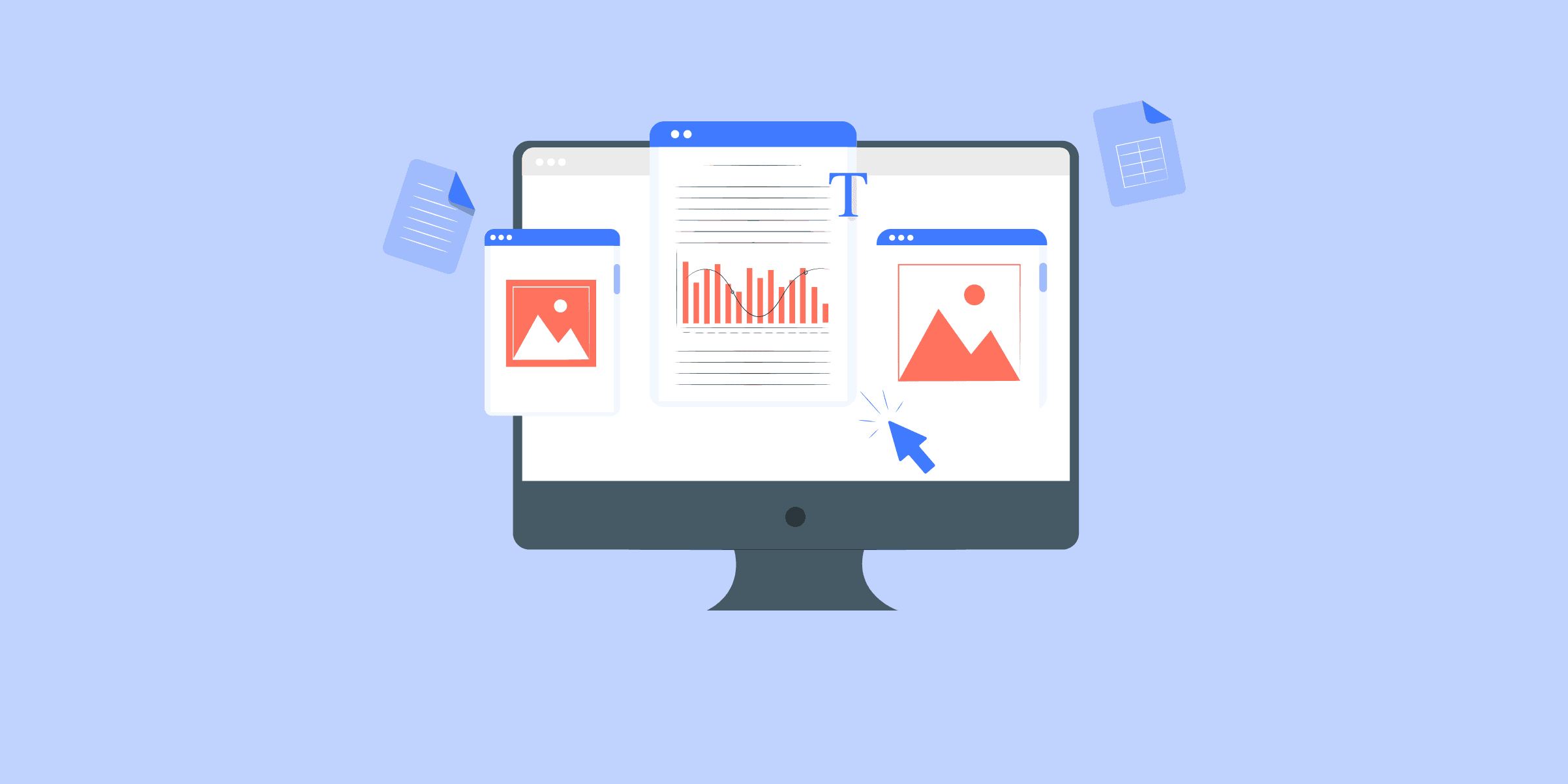
How To Set up SQL Server to Snowflake in 4 Easy Methods
Snowflake is great if you have big data needs. It offers scalable computing and limitless size in a traditional SQL and Data Warehouse setting. If you have a relatively small dataset or low concurrency/load then you won’t see the benefits of Snowflake.Simply put, Snowflake has a friendly UI, and unlimited storage capacity, along with the control, security, and performance you’d expect for a Data Warehouse, something SQL Server is not. Snowflake’s unique Cloud Architecture enables unlimited scale and concurrency without resource contention, the ‘Holy Grail’ of Data Warehousing.
One of the biggest challenges of migrating data from SQL server to Snowflake is choosing from all the different options available. This blog post covers the detailed steps of 4 methods that you need to follow for SQL Server to Snowflake migration. Read along and decide, which method suits you the best!
What is MS SQL Server?
Microsoft SQL Server (MS SQL Server) is a relational database management system (RDBMS) developed by Microsoft. It is used to store and retrieve data as requested by other software applications, which may run either on the same computer or on another computer across a network. MS SQL Server is designed to handle a wide range of data management tasks and supports various transaction processing, business intelligence, and analytics applications.
Key Features of SQL Server:
Scalability: Supports huge databases and multiple concurrent users.
High Availability: Features include Always On and Failover clustering.
Security: Tight security through solid encryption, auditing, row-level security.
Performance: High-Speed in-memory OLTP and Columnstore indexes
Integration: Integrates very well with other Microsoft services and Third-Party Tools
Data Tools: In-Depth tools for ETL, reporting, data analysis
Cloud Integration: Comparatively much easier to integrate with Azure services
Management: SQL Server Management Studio for the management of Databases
Backup and Recovery: Automated Backups, Point-in-Time Restore.
TSQL: Robust Transact-SQL in complex queries and stored procedures.
What is Snowflake?
Snowflake is a cloud-based data warehousing platform that is designed to handle large-scale data storage, processing, and analytics. It stands out due to its architecture, which separates compute, storage, and services, offering flexibility, scalability, and performance improvements over traditional data warehouses.
Key Features of Snowflake:
Scalability: Seamless scaling of storage and compute independently.
Performance: Fast query performance with automatic optimization.
Data Sharing: Secure and easy data sharing across organizations.
Multi-Cloud: Operates on AWS, Azure, and Google Cloud.
Security: Comprehensive security features including encryption and role-based access.
Zero Maintenance: Fully managed with automatic updates and maintenance.
Data Integration: Supports diverse data formats and ETL tools.
Load your data from MS SQL Server to SnowflakeGet a DemoTry itLoad your data from Salesforce to SnowflakeGet a DemoTry itLoad your data from MongoDB to SnowflakeGet a DemoTry it
Methods to Connect SQL Server to Snowflake
The following 4 methods can be used to transfer data from Microsoft SQL server to Snowflake easily:
Method 1: Using SnowSQL to connect SQL server to Snowflake
Method 2: Using Custom ETL Scripts to connect SQL Server to Snowflake
Method 3: Using LIKE.TG Data to connect Microsoft SQL Server to Snowflake
Method 4: SQL Server to Snowflake Using Snowpipe
Method 1: Using SnowSQL to Connect Microsoft SQL Server to Snowflake
To migrate data from Microsoft SQL Server to Snowflake, you must perform the following steps:
Step 1: Export data from SQL server using SQL Server Management Studio
Step 2: Upload the CSV file to an Amazon S3 Bucket using the web console
Step 3: Upload data to Snowflake From S3
Step 1: Export Data from SQL Server Using SQL Server Management Studio
SQL Server Management Studio is a data management and administration software application that launched with SQL Server.
You will use it to extract data from a SQL database and export it to CSV format. The steps to achieve this are:
Install SQL Server Management Studio if you don’t have it on your local machine.
Launch the SQL Server Management Studio and connect to your SQL Server.
From the Object Explorer window, select the database you want to export and right-click on the context menu in the Tasks sub-menu and choose the Export data option to export table data in CSV.
The SQL Server Import and Export Wizard welcome window will pop up. At this point, you need to select the Data source you want to copy from the drop-down menu.
After that, you need to select SQL Server Native Client 11.0 as the data source.
Select an SQL Server instance from the drop-down input box.
Under Authentication, select “Use Windows Authentication”.
Just below that, you get a Database drop-down box, and from here you select the database from which data will be copied.
Once you’re done filling out all the inputs, click on the Next button.
The next window is the Choose a Destination window. Under the destination drop-down box, select the Flat File Destination for copying data from SQL Server to CSV.
Under File name, select the CSV file that you want to write to and click on the Next button.
In the next screen, select Copy data from one or more tables or views and click Next to proceed.
A “Configure Flat File Destination” screen will appear, and here you are going to select the table from the Source table or view. This action will export the data to the CSV file. Click Next to continue.
You don’t want to change anything on the Save and Run Package window so just click Next.
The next window is the Complete Wizard window which shows a list of choices that you have selected during the exporting process. Counter-check everything and if everything checks out, click the Finish button to begin exporting your SQL database to CSV.
The final window shows you whether the exporting process was successful or not. If the exporting process is finished successfully, you will see a similar output to what’s shown below.
Step 2: Upload the CSV File to an Amazon S3 Bucket Using the Web Console
After completing the exporting process to your local machine, the next step in the data transfer process from SQL Server to Snowflake is to transfer the CSV file to Amazon S3.
Steps to upload a CSV file to Amazon S3:
Start by creating a storage bucket.
Go to the AWS S3 Console
Click the Create Bucket button and enter a unique name for your bucket on the form.
Choose the AWS Region where you’d like to store your data.
Create a new S3 bucket.
Create the directory that will hold your CSV file.
In the Buckets pane, click on the name of the bucket that you created.
Click on the Actions button, and select the Create Folder option.
Enter a unique name for your new folder and click Create.
Upload the CSV file to your S3 bucket.
Select the folder you’ve just created in the previous step.
Select Files wizard and then click on the Add Files button in the upload section.
Next, a file selection dialog box will open. Here you will select the CSV file you exported earlier and then click Open.
Click on the Start Upload button and you are done!
Move your SQL Server Data to Snowflake using LIKE.TG
Start for Free Now
Step 3: Upload Data to Snowflake From S3
Since you already have an Amazon Web Services (AWS) account and you are storing your data files in an S3 bucket, you can leverage your existing bucket and folder paths for bulk loading into Snowflake.
To allow Snowflake to read data from and write data to an Amazon S3 bucket, you first need to configure a storage integration object to delegate authentication responsibility for external cloud storage to a Snowflake identity and access management (IAM) entity.
Step 3.1: Define Read-Write Access Permissions for the AWS S3 Bucket
Allow the following actions:
“s3:PutObject”
“s3:GetObject”
“s3:GetObjectVersion”
“s3:DeleteObject”
“s3:DeleteObjectVersion”
“s3:ListBucket”
The following sample policy grants read-write access to objects in your S3 bucket.
{
"Version": "2012-10-17",
"Statement": [
{
"Sid": "AllowListingOfUserFolder",
"Action": [
"s3:ListBucket",
"s3:GetBucketLocation"
],
"Effect": "Allow",
"Resource": [
"arn:aws:s3:::bucket_name"
]
},
{
"Sid": "HomeDirObjectAccess",
"Effect": "Allow",
"Action": [
"s3:PutObject",
"s3:GetObject",
"s3:DeleteObjectVersion",
"s3:DeleteObject",
"s3:GetObjectVersion"
],
"Resource": "arn:aws:s3:::bucket_name/*"
}
]
}
For a detailed explanation of how to grant access to your S3 bucket, check out this link.
Step 3.2: Create an AWS IAM Role and record your IAM Role ARN value located on the role summary page because we are going to need it later on.
Step 3.3: Create a cloud storage integration using the STORAGE INTEGRATION command.
CREATE STORAGE INTEGRATION <integration_name>
TYPE = EXTERNAL_STAGE
STORAGE_PROVIDER = S3
ENABLED = TRUE
STORAGE_AWS_ROLE_ARN = '<iam_role>'
STORAGE_ALLOWED_LOCATIONS = ('s3://<bucket>/<path>/', 's3://<bucket>/<path>/')
[ STORAGE_BLOCKED_LOCATIONS = ('s3://<bucket>/<path>/', 's3://<bucket>/<path>/') ]
Where:
<integration_name> is the name of the new integration.
<iam_role is> the Amazon Resource Name (ARN) of the role you just created.
<bucket> is the name of an S3 bucket that stores your data files.
<path> is an optional path that can be used to provide granular control over objects in the bucket.
Step 3.4: Recover the AWS IAM User for your Snowflake Account
Execute the DESCRIBE INTEGRATION command to retrieve the ARN for the AWS IAM user that was created automatically for your Snowflake account:DESC INTEGRATION <integration_name>;
Record the following values:
Step 3.5: Grant the IAM User Permissions to Access Bucket Objects
Log into the AWS Management Console and from the console dashboard, select IAM.
Navigate to the left-hand navigation pane and select Roles and choose your IAM Role.
Select Trust Relationships followed by Edit Trust Relationship.
Modify the policy document with the IAM_USER_ARNand STORAGE_AWS_EXTERNAL_ID output values you recorded in the previous step.
{
"Version": "2012-10-17",
"Statement": [
{
"Sid": "",
"Effect": "Allow",
"Principal": {
"AWS": "<IAM_USER_ARN>"
},
"Action": "sts:AssumeRole",
"Condition": {
"StringEquals": {
"sts:ExternalId": "<STORAGE_AWS_EXTERNAL_ID>"
}
}
}
]
}
Click the Update Trust Policy button to save the changes.
Step 3.6: Create an External Stage that references the storage integration you created
grant create stage on schema public to role <IAM_ROLE>;
grant usage on integration s3_int to role <IAM_ROLE>;
use schema mydb.public;
create stage my_s3_stage
storage_integration = s3_int
url = 's3://bucket1/path1'
file_format = my_csv_format;
Step 3.7: Execute COPY INTO <table> SQL command to load data from your staged files into the target table using the Snowflake client, SnowSQL.
Seeing that we have already configured an AWS IAM role with the required policies and permissions to access your external S3 bucket, we have already created an S3 stage. Now that we have a stage built in Snowflake pulling this data into your tables will be extremely simple.
copy into mytable
from s3://mybucket credentials=(aws_key_id='$AWS_ACCESS_KEY_ID' aws_secret_key='$AWS_SECRET_ACCESS_KEY')
file_format = (type = csv field_delimiter = '|' skip_header = 1);
This SQL command loads data from all files in the S3 bucket to your Snowflake Warehouse.
SQL Server to Snowflake: Limitations and Challenges of Using Custom Code Method
The above method of connecting SQL Server to Snowflake comes along with the following limitations:
This method is only intended for files that do not exceed 160GB. Anything above that will require you to use the Amazon S3 REST API.
This method doesn’t support real-time data streaming from SQL Server into your Snowflake DW.
If your organization has a use case for Change Data Capture (CDC), then you could create a data pipeline using Snowpipe.
Also, although this is one of the most popular methods of connecting SQL Server to Snowflake, there are a lot of steps that you need to get right to achieve a seamless migration. Some of you might even go as far as to consider this approach to be cumbersome and error-prone.
Method 2: Using Custom ETL Scripts
Custom ETL scripts are programs that extract, transform, and load data from SQL Server to Snowflake. They require coding skills and knowledge of both databases.
To use custom ETL scripts, you need to:
1. Install the Snowflake ODBC driver or a client library for your language (e.g., Python, Java, etc.).
2. Get the connection details for Snowflake (e.g., account name, username, password, warehouse, database, schema, etc.).
3. Choose a language and set up the libraries to interact with SQL Server and Snowflake.
4. Write a SQL query to extract the data you want from SQL Server. Use this query in your script to pull the data.
Drawbacks of Utilizing ETL Scripts
While employing custom ETL scripts to transfer data from SQL Server to Snowflake offers advantages, it also presents potential drawbacks:
Complexity and Maintenance Burden: Custom scripts demand more resources for development, testing, and upkeep compared to user-friendly ETL tools, particularly as data sources or requirements evolve.
Limited Scalability: Custom scripts may struggle to efficiently handle large data volumes or intricate transformations, potentially resulting in performance challenges unlike specialized ETL tools.
Security Risks: Managing credentials and sensitive data within scripts requires meticulous attention to security. Storing passwords directly within scripts can pose significant security vulnerabilities if not adequately safeguarded.
Minimal Monitoring and Logging Capabilities: Custom scripts may lack advanced monitoring and logging features, necessitating additional development effort to establish comprehensive tracking mechanisms.
Extended Development Duration: Developing custom scripts often takes longer compared to configuring ETL processes within visual tools.
Method 3: Using LIKE.TG Data to Connect SQL Server to Snowflake
LIKE.TG is the only real-time ELT No-code Data Pipeline platform that cost-effectively automates flexible data pipelines to your needs. With integration with 150+ Data Sources (40+ free sources), we help you not only export data from sources load data to the destinations but also transform enrich your data, make it analysis-ready.
The following steps are required to connect Microsoft SQL Server to Snowflake using LIKE.TG ’s Data Pipeline:
Step 1: Connect to your Microsoft SQL Server source.
ClickPIPELINESin theNavigation Bar.
Click+ CREATEin thePipelines List View.
Select SQL Server as your source.
In theConfigure yourSQL ServerSourcepage, specify the following:
You can read more about using SQL server as a source connector for LIKE.TG here.
Step 2: Configure your Snowflake Data Warehouse as Destination
ClickDESTINATIONSin theNavigation Bar.
Click+ CREATEin theDestinations List View.
In theAdd Destinationpage, selectSnowflakeas the Destination type.
In theConfigure yourSnowflakeWarehousepage, specify the following:
This is how simple it can be to load data from SQL Server to Snowflake using LIKE.TG .
Method 4: SQL Server to Snowflake Using Snowpipe
Snowpipe is a feature of Snowflake that allows you to load data from external sources into Snowflake tables automatically and continuously. Here are the steps involved in this method:
1. Create an external stage in Snowflake that points to an S3 bucket where you will store the CSV file.
2. Create an external stage in Snowflake that points to an S3 bucket where you will store the CSV file.
3. Create a pipe in Snowflake that copies data from the external stage to the table. Enable auto-ingest and specify the file format as CSV.
4. Enable Snowpipe with the below command
ALTER ACCOUNT SET PIPE_EXECUTION_PAUSED = FALSE;
5. Install the Snowpipe JDBC driver on your local machine and create a batch file to export data from SQL Server to CSV File.
6. Schedule the batch file to run regularly using a tool like Windows Task Scheduler or Cron. Check out this documentation for more details.
Drawbacks of Snowpipe Method
Here are some key limitations of using Snowpipe for data migration from SQL Server to Snowflake:
File Size Restrictions: Snowflake imposes a per-file size limit for direct ingestion (around 160GB). Files exceeding this necessitate additional steps like splitting them or using the S3 REST API, adding complexity.
Real-Time/CDC Challenges: Snowpipe is ideal for micro-batches and near real-time ingestion. But, it isn’t built for true real-time continuous data capture (CDC) of every single change happening in your SQL Server.
Error Handling: Error handling for failed file loads through Snowpipe can become a bit nuanced. You need to configure options like ON_ERROR = CONTINUE in your COPY INTO statements to prevent individual file failures from stopping the entire load process.
Transformation Limitations: Snowpipe primarily handles loading data into Snowflake. For complex transformations during the migration process, you may need a separate ETL/ELT tool to work with the Snowpipe-loaded data within Snowflake.
Why migrate data from MS SQL Server to Snowflake?
Enhanced Scalability and Elasticity: MSSQL Server, while scalable, often requires manual infrastructure provisioning for scaling compute resources. Snowflake’s cloud-based architecture offers elastic scaling, allowing you to easily adjust compute power up or down based on workload demands. You only pay for the resources you use, leading to potentially significant cost savings.
Reduced Operational Burden: Managing and maintaining on-premises infrastructure associated with MSSQL Server can be resource-intensive. Snowflake handles all infrastructure management, freeing up your IT team to focus on core data initiatives.
Performance and Concurrency: Snowflake’s architecture is designed to handle high concurrency and provide fast query performance, making it suitable for demanding analytical workloads and large-scale data processing.
Additional Resources on SQL Server to Snowflake
Explore more about Loading Data to Snowflake
Conclusion
The article introduced you to how to migrate data from SQL server to Snowflake. It also provided a step-by-step guide of 4 methods using which you can connect your Microsoft SQL Server to Snowflake easily.
The article also talked about the limitations and benefits associated with these methods. The manual method using SnowSQL works fine when it comes to transferring data from Microsoft SQL Server to Snowflake, but there are still numerous limitations to it.
FAQ on SQL Server to Snowflake
Can you connect SQL Server to Snowflake?
Connecting the SQL server to Snowflake is a straightforward process. You can do this using ODBC drivers or through automated platforms like LIKE.TG , making the task more manageable.
How to migrate data from SQL to Snowflake?
To migrate your data from SQL to Snowflake using the following methods:Method 1: Using SnowSQL to connect the SQL server to SnowflakeMethod 2: Using Custom ETL Scripts to connect SQL Server to SnowflakeMethod 3: Using LIKE.TG Data to connect Microsoft SQL Server to SnowflakeMethod 4: SQL Server to Snowflake Using Snowpipe
Why move from SQL Server to Snowflake?
We need to move from SQL Server to Snowflake because it provides:1. Enhanced scalability and elasticity.2. Reduced operational burden.3. High concurrency and fast query performance.
Can SQL be used for snowflakes?
Yes, snowflake provides a variant called Snowflake SQL which is ANSI SQL-compliant.
What are your thoughts about the different approaches to moving data from Microsoft SQL Server to Snowflake? Let us know in the comments.

DynamoDB to BigQuery ETL: 3 Easy Steps to Move Data
If you wish to move your data from DynamoDB to BigQuery, then you are on the right page. This post aims to help you understand the methods to move data from DynamoDB to BigQuery. But, before we get there, it is important to briefly understand the features of DynamoDB and BigQuery.Introduction to DynamoDB and Google BigQuery
DynamoDB and BigQuery are popular, fully managed cloud databases provided by the two biggest names in Tech. Having launched for business in 2012 and 2010 respectively, these come as part of a host of services offered by their respective suite of services. This makes the typical user wanting to stick to just one, a decision that solidifies as one looks into the cumbersome process of setting up and maximizing the potential of having both these up and running parallelly. That being said, businesses still end up doing this for a variety of reasons, and therein lies the relevance of discussing this topic.
Moving data from DynamoDB to BigQuery
As mentioned before, because these services are offered by two different companies that want everything to be done within their tool suite, it is a non-trivial task to move data seamlessly from one to the other. Here are thetwo ways to move data from DynamoDB to BigQuery:
1) UsingLIKE.TG Data: An easy-to-use integration platform that gets the job done with minimal effort.
2) Using Custom Scripts: You can custom build your ETL pipeline by hand-coding scripts.
This article aims to guide the ones that have opted to move data on their own from DynamoDB to BigQuery. The blog would be able to guide you with a step-by-step process, make you aware of the pitfalls and provide suggestions to overcome them.
Steps to Move Data from DynamoDB to Bigquery using Custom Code Method
Below are the broad steps that you would need to take to migrate your data from DynamoDB to BigQuery. Each of these steps is further detailed in the rest of the article.
Step 1: Export the DynamoDB Data onto Amazon S3
Step 2: Setting Up Google Cloud Storage and Copy Data from Amazon S3
Step 3: Import the Google Cloud Storage File into the BigQuery Table
Step 1: Export the DynamoDB Data onto Amazon S3
The very first step is to transfer the source DynamoDB data to Amazon S3. Both S3 and GCS(Google Cloud Storage) support CSV as well as JSON files but for demonstration purposes, let’s take the CSV example. The actual export from DynamoDB to S3 can be done using the Command Line or via the AWS Console.
Method 1The command-line method is a two-step process. First, you export the table data into a CSV file:
$aws dynamodb scan --table-name LIKE.TG _dynamo --output > LIKE.TG .txt
The above would produce a tab-separated output file which can then be easily converted to a CSV file. This CSV file (LIKE.TG .csv, let’s say) could then be uploaded to an S3 bucket using the following command:
$aws s3 cp LIKE.TG .csv s3://LIKE.TG bucket/LIKE.TG .csv
Method 2If you prefer to use the console, sign in to your Amazon Console here. The steps to be followed on the console are mentioned in detail in the AWS documentation here.
Step 2: Setting Up Google Cloud Storage and Copy Data from Amazon S3
The next step is to move the S3 data file onto Google Cloud Storage. As before, there is a command-line path as well as the GUI method to get this done. Let’s go through the former first.
Using gsutilgsutil is a command-line service to access and do a number of things on Google Cloud; primarily it is used to work with the GCS buckets. To create a new bucket the following command could be used:
$gsutil mb gs://LIKE.TG _gc/LIKE.TG
You could mention a bunch of parameters in the above command to specify the cloud location, retention, etc. (full list here under ‘Options’) per your requirements. An interesting thing about BigQuery is that it generally loads uncompressed CSV files faster than compressed ones. Hence, unless you are sure of what you are doing, you probably shouldn’t run a compression utility like gzip on the CSV file for the next step. Another thing to keep in mind with GCS and your buckets is setting up access control. Here are all the details you will need on that.
The next step is to copy the S3 file onto this newly created GCS bucket. The following copy command gets that job done:
$gsutil cp s3://LIKE.TG _s3/LIKE.TG .csv/ gs://LIKE.TG _gc/LIKE.TG .csv
BigQuery Data Transfer Service This is a relatively new and faster way to get the same thing done. Both CSV and JSON files are supported by this service however there are limitations that could be found here and here. Further documentation and the detailed steps on how to go about this can be found here.
Step 3: Import the Google Cloud Storage File into the BigQuery Table
Every BigQuery table lies in a specific data set of a specific project. Hence, the following steps are to be executed in the same order:
Create a new project.
Create a data set.
Run the bq load command to load the data into a table.
The first step is to create a project. Sign in on the BigQuery Web UI. Click on the hamburger button ( ) and select APIs Services. Click Create Project and provide a project name (Let’s say ‘LIKE.TG _project’). Now you need to enable BigQuery for which search for the same and click on Enable. Your project is now created with BigQuery enabled.
The next step is to create a data set. This can be quickly done using the bq command-line tool and the command is called mk. Create a new data set using the following command:
$bq mk LIKE.TG _dataset
At this point, you are ready to import the GCS file into a table in this data set. The load command of bq lets you do the same. It’s slightly more complicated than the mk command so let’s go through the basic syntax first.
Bq load command syntax -
$bq load project:dataset.table --autodetect --source_format
autodetect is a parameter used to automatically detect the schema from the source file and is generally recommended. Hence, the following command should do the job for you:
$bq load LIKE.TG _project:LIKE.TG _dataset.LIKE.TG _table --autodetect
--source_format=CSV gs://LIKE.TG _gc/LIKE.TG .csv
The GCS file gets loaded into the table LIKE.TG _table.
If no table exists under the name ‘LIKE.TG _table’ the above load command creates a new table.
If LIKE.TG _table is an existing table there are two types of load available to bring the source data into this table – Overwrite or Table Append.
Here’s the command to overwrite or replace:
$bq load LIKE.TG _project:LIKE.TG _dataset.LIKE.TG _table --autodetect --replace
--source_format=CSV gs://LIKE.TG _gc/LIKE.TG .csv
Here’s the command to append data:
$bq load LIKE.TG _project:LIKE.TG _dataset.LIKE.TG _table --autodetect --noreplace
--source_format=CSV gs://LIKE.TG _gc/LIKE.TG .csv
You should be careful with the append in terms of unique key constraints as BigQuery doesn’t enforce it on its tables.
Incremental load – Type 1/ Upsert
In this type of incremental load, a new record from the source is either inserted as a new record in the target table or replaces an existing record in the target table.
Let’s say the source (LIKE.TG .csv) looks like this:
And the target table (LIKE.TG _table) looks like this:
Post incremental load, LIKE.TG _table will look like this:
The way to do this would be to load the LIKE.TG .csv into a separate table (staging table) first, let’s call it, LIKE.TG _intermediate. This staging table is then compared with the target table to perform the upsert as follows:
INSERT LIKE.TG _dataset.LIKE.TG _table (id, name, salary, date)
SELECT id, name, salary, date
FROM LIKE.TG _dataset.LIKE.TG _intermediate
WHERE NOT id IN (SELECT id FROM LIKE.TG _dataset.LIKE.TG _intermediate);
UPDATE LIKE.TG _dataset.LIKE.TG _table h
SET h.name = i.name,
h.salary = i.salary,
h.date = i.date
FROM LIKE.TG _dataset.LIKE.TG _intermediate i
WHERE h.id = i.id;
Incremental load – Type 2/ Append Only
In this type of incremental load, a new record from the source is always inserted into the target table if at least one of the fields has a different value from the target. This is quite useful to understand the history of data changes for a particular field and helps drive business decisions.
Let’s take the same example as before. The target table in this scenario would look like the following:
To write the code for this scenario, you first insert all the records from the source to the target table as below:
INSERT LIKE.TG _dataset.LIKE.TG _table (id, name, salary, date)
SELECT id, name, salary, date
FROM LIKE.TG _dataset.LIKE.TG _intermediate;
Next, you delete theduplicate records (all fields have the same value) using the window function like this:
DELETE FROM (SELECT id, name, salary, date, ROW_NUMBER() OVER(PARTITION BY id, name, salary, date) rn
FROM LIKE.TG _dataset.LIKE.TG _table)
WHERE rn <> 1;
Hurray! You have successfully migrated your data from DynamoDB to BigQuery.
Limitations of Moving Data from DynamoDB to BigQuery using Custom Code Method
As you have seen now, Data Replication from DynamoDB to BigQuery is a lengthy and time-consuming process. Furthermore, you have to take care of the following situations:
The example discussed in this article is to demonstrate copying over a single file from DynamoDB to BigQuery. In reality, hundreds of tables would have to be synced periodically or close to real-time; to manage that and not be vulnerable to data loss and data inconsistencies is quite the task.
There are sometimes subtle, characteristic variations between services, especially when the vendors are different. It could happen in file Size Limits, Encoding, Date Format, etc. These things may go unnoticed while setting up the process and if not taken care of before kicking off Data Migration, it could lead to loss of data.
So, to overcome these limitations to migrate your data from DynamoDB to BigQuery, let’s discuss an easier alternative – LIKE.TG .
An easier approach to move data from DynamoDB to BigQuery using LIKE.TG
The tedious task of setting this up as well as the points of concern mentioned above does not make the ‘custom method’ endeavor a suggestible one. You can save a lot of time and effort by implementing an integration service like LIKE.TG and focus more on looking at the data and generating insights from it.Here is how you can migrate your data from DynamoDB to BigQuery using LIKE.TG :
Connect and configure your DynamoDB Data Source.
Select the Replication mode: (i) Full dump (ii) Incremental load for append-only data (iii) Incremental load for mutable data.
Configure your Google BigQuery Data Warehouse where you want to move data.
SIGN UP HERE FOR A 14-DAY FREE TRIAL!
Conclusion
In this article, you got a detailed understanding of how to export DynamoDB to BigQuery using Custom code. You also learned some of the limitations associated with this method. Hence, you were introduced to an easier alternative- LIKE.TG to migrate your data from DynamoDB to BigQuery seamlessly.
With LIKE.TG , you can move data in real-time from DynamoDb to BigQuery in a reliable, secure, and hassle-free fashion. In addition to this, LIKE.TG has 150+ native data source integrations that work out of the box. You could explore the integrations here.
VISIT OUR WEBSITE TO EXPLORE LIKE.TG
Before you go ahead and take a call on the right approach to move data from DynamoDB to BigQuery, you should try LIKE.TG for once.
SIGN UP to experience LIKE.TG ’s hassle-free Data Pipeline platform.
Share your experience of moving data from DynamoDB to BigQuery in the comments section below!

Amazon S3 to BigQuery: 2 Easy Methods
With the advent of modern-day cloud infrastructure, many business-critical applications like databases, ERPs, and Marketing applications have all moved to the cloud. With this, most of the business-critical data now resides in the cloud. Now that all the business data resides on the cloud, companies need a data warehouse that can seamlessly store the data from all the different cloud-based applications. This is where Cloud Data Warehouse comes into the picture.This post aims to help you understand what a cloud data warehouse is, its evolution, and its need. Here are the key things that this post covers:
What is a Cloud Data Warehouse?
A data warehouse is a repository of the current and historical information that has been collected. The data warehouse is an information system that forms the core of an organization’s business intelligence infrastructure. It is a Relational Database Management System (RDBMS) that allows for SQL-like queries to be run on the information it contains.
Unlike a database, a data warehouse is optimized to run analytical queries on large data sets. A database is more often used as a transaction processing system. You can read more about the need for a data warehouse here.
A Cloud Data Warehouse is a database that is delivered as a managed service in the public cloud and is optimized for analytics, scale, and usability. Cloud-based data warehouses allow businesses to focus on running their businesses rather than managing a server room, and they enable business intelligence teams to deliver faster and better insights due to improved access, scalability, and performance.
Key features of Cloud Data Warehouse
Some of the key features of a Data Warehouse in the Cloud are as follows:
Massive Parallel Processing (MPP): MPP architectures are used in cloud-based data warehouses that support big data projects to provide high-performance queries on large data volumes. MPP architectures are made up of multiple servers that run in parallel to distribute processing and input/output (I/O) loads.
Columnar data stores: MPP data warehouses are typically columnar stores, which are the most adaptable and cost-effective for analytics. Columnar databases store and process data in columns rather than rows, allowing aggregate queries, which are commonly used for reporting, to run much faster.
Simplify Data Analysis with LIKE.TG ’s No-code Data Pipeline
LIKE.TG Data, a No-code Data Pipeline helps to Load Data from any data source such as Databases, SaaS applications, Cloud Storage, SDKs, and Streaming Services and simplifies the ETL process.
LIKE.TG supports 150+ data sources and is a 3-step process by just selecting the data source, providing valid credentials, and choosing the destination. LIKE.TG loads the data onto the desired Data Warehouse, enriches the data, and transforms it into an analysis-ready form without writing a single line of code.
Its completely automated pipeline offers data to be delivered in real-time without any loss from source to destination. Its fault-tolerant and scalable architecture ensure that the data is handled in a secure, consistent manner with zero data loss and supports different forms of data. The solutions provided are consistent and work with different Business Intelligence (BI) tools as well.
Get Started with LIKE.TG for free
Check out why LIKE.TG is the Best:
Secure: LIKE.TG has a fault-tolerant architecture that ensures that the data is handled in a secure, consistent manner with zero data loss.
Schema Management: LIKE.TG takes away the tedious task of schema management automatically detects the schema of incoming data and maps it to the destination schema.
Minimal Learning: LIKE.TG , with its simple and interactive UI, is extremely simple for new customers to work on and perform operations.
LIKE.TG Is Built To Scale: As the number of sources and the volume of your data grows, LIKE.TG scales horizontally, handling millions of records per minute with very little latency.
Incremental Data Load: LIKE.TG allows the transfer of data that has been modified in real-time. This ensures efficient utilization of bandwidth on both ends.
Live Support: The LIKE.TG team is available round the clock to extend exceptional support to its customers through chat, email, and support calls.
Live Monitoring: LIKE.TG allows you to monitor the data flow and check where your data is at a particular point in time.
Sign up here for a 14-day Free Trial!
What are the capabilities of the Cloud Data Warehouse?
For all the Cloud based Data Warehouse services, the cloud vendor or data warehouse provider provides the following “out-of-the-box” capabilities.
Data storage and management: data is stored in a file system hosted in the cloud (i.e. S3).
Automatic Upgrades: There is no such thing as a “version” or a software upgrade.
Capacity management: Youcan easily expand (or contract) your data footprint.
Traditional Data Warehouse vs. Cloud Data Warehouse
Traditional Data Warehouse is also an on-premise Data Warehouse that is located or installed at the company’s office. Companies need to purchase hardware such as servers by themselves. The installation requires human resources and much time.
The organization requires a separate staff to manage and update the Traditional Data Warehouse. Scaling the Warehouse takes time as new hardware needs to be shipped to the destination and then installation.
Cloud Data Warehouse, as the name suggests is the Data Warehouse solution available on the cloud. Companies don’t have to own hardware and maintain it. All the updates, maintenance, and scalability of hardware are managed by 3rd party Cloud Data Warehouse Service providers such as Google BigQuery, Snowflake, etc.
Because of the availability of data on the cloud, companies can easily integrate Cloud Data Warehouses with other SaaS (Software as a Service) platforms and tools for Business Analytics.
What are the Benefits of a Cloud Data Warehouse?
Previously, if an organization needed data warehousing capabilities then that would require, firstly, either building and configuring an on-site server or renting servers off-site and, secondly, configuring the connections between relevant assets.
Either option requires a significant capital outlay. Cloud-based data warehouses minimize these issues.Cloud-based Data Warehousing services are offered at varying price points that are a fraction of what the previous options would cost in terms of capital, time, and stress.
Apart from ease of implementation, cloud-based data warehouse solutions also offered scalability. Previous iterations would require building capacity that took possible future growth into consideration.
With cloud-based data warehouses, that question is now redundant as your package can be easily scaled to your needs, no matter how they fluctuate over time (as long as it’s within the service’s limits).
What are the Top 5 Cloud Data Warehouse Services?
There are many cloud data warehouse solutions. According to IT Central Station, the top 5 cloud data warehouse providers are:
Google BigQuery
Snowflake
Amazon Redshift
Microsoft Azure SQL Data Warehouse
Oracle Autonomous Data Warehouse
What are the Challenges of a Cloud Data Warehouse?
Security is a concern for cloud-based data warehousing. This is specifically due to the fact that service providers have access to their customer’s data. While service agreements and public legislation around data privacy do exist, it must be borne in mind that it is possible that these entities could, accidentally or deliberately, alter or delete the data.
Another major security concern is the penetration of cloud systems by hackers who are constantly searching for and exploiting vulnerabilities in these systems in order to gain access to users’ personal data and data belonging to large corporations.
Providers take maximum precautions in protecting users’ data. To this end, users are also offered choices in how their data is stored, such as having it encrypted in order to prevent unauthorized access.
Given the large variety of applications, businesses use today, loading all this data present in different formats into a data warehouse is a huge task for engineers. However, fully-managed data integration platforms like LIKE.TG Data (Features and 14-day free trial) help easily mitigate this problem by providing an easy, point-and-click platform to load data to the warehouse.
How to Choose the Right Cloud Data Warehouse
Making the right choice necessitates a deeper understanding of how these data warehouses operate based on features such as:
Architecture: elasticity, support for technology, isolation, and security
Scalability: scale efficiency, elastic scale, query, and user concurrency.
Performance: Query, indexing, data type, and storage optimization
Use Cases: Reporting, dashboards, ad hoc, operations, and customer-facing analytics
Cost: Administration, vendor pricing, infrastructure resources
You should also evaluate each cloud data warehouse in terms of the use cases it must support. Here are a few examples:
Reporting by analysts against historical data.
Analyst-created dashboards based on historical or real-time data.
Ad hoc Analytics within dashboards or other tools for interactive analysis on the fly.
High-performance analytics for very large or complex queries involving massive data sets.
Using semi-structured or unstructured data for Big Data Analytics.
Data processing is performed as part of a data pipeline in order to deliver data downstream.
Leveraging the concept of Machine Learning to train models against data in data lakes or warehouses.
Much larger groups of employees require operational analytics to help them make better, faster decisions on their own.
Customer-facing analytics are delivered to customers as (paid) service-service analytics.
Cloud Data Warehouse Automation – What you Need to Know
To accelerate the availability of analytics-ready data, some modern data integration platforms automate the entire data warehouse lifecycle. A model-driven approach will also assist your data engineers in designing, deploying, managing, and cataloging purpose-built cloud data warehouses more quickly than traditional solutions.
The 3 key productivity drivers of an agile data warehouse are as follows:
Ingestion and updating of data in real-time: A simple and universal solution for continuously and in real-time ingesting your enterprise data into popular cloud-based data warehouses.
Workflow automation: A model-driven approach to constantly improving data warehouse operations.
Trusted, enterprise-ready data: To securely share your data marts, use a smart, enterprise-scale data catalog.
FAQ about Cloud Data Warehouse
1) What is the Data Warehouse lifecycle?
The Data Warehouse lifecycle encompasses all phases of developing and operating a data warehouse, including:
Discovery: Understanding business requirements and the data sources required to meet those requirements.
Design: Designing and testing the data warehouse model iteratively
Development: Writing or generating the schema and code required to build and load the data warehouse.
Deployment: Putting the data warehouse into production so that business analysts can access the information.
Operation: Monitoring and managing the data warehouse’s operations and performance.
Enhancement: Changes are made to support changing business and technology needs.
2) What is Data Warehouse automation?
Historically, data warehouses were designed, developed, deployed, operated, and revised manually by teams of developers. The average data warehouse project, from requirements gathering to product availability, could take years to complete, with a high risk of failure.
Data warehouse automation makes use of metadata, data warehousing methodologies, pattern detection, and other technologies to provide developers with templates and wizards that auto-generate designs and coding that was previously done by hand. Automation automates the data warehouse lifecycle’s repetitive, time-consuming, and manual design, development, deployment, and operational tasks. IT teams can deliver and manage more data warehouse projects than ever before, much faster, with less project risk, and at a lower cost by automating up to 80% of the lifecycle.
Conclusion
This article provided a comprehensive guide on a Cloud Data Warehouse. It also explained the benefits and needs of a Cloud Data Warehouse in detail. It also lists the top Cloud Data Warehouse Services in the market today.
With the complexity involves in Manual Integration, businesses are leaning more towards Automated and Continuous Integration. This is not only hassle-free but also easy to operate and does not require any technical proficiency. In such a case, LIKE.TG Data is the right choice for you! It will help simplify your Data Analysis seamlessly.
Visit our Website to Explore LIKE.TG
Want to take LIKE.TG for a spin? Sign Up for a 14-day free trial and experience the feature-rich LIKE.TG suite firsthand.
Share your experience of understanding Cloud Data Warehouses in the comments section below!

Cloud Data Warehouse: A Comprehensive Guide
With the advent of modern-day cloud infrastructure, many business-critical applications like databases, ERPs, and Marketing applications have all moved to the cloud. With this, most of the business-critical data now resides in the cloud. Now that all the business data resides on the cloud, companies need a data warehouse that can seamlessly store the data from all the different cloud-based applications. This is where Cloud Data Warehouse comes into the picture.This post aims to help you understand what a cloud data warehouse is, its evolution, and its need. Here are the key things that this post covers:
What is a Cloud Data Warehouse?
A data warehouse is a repository of the current and historical information that has been collected. The data warehouse is an information system that forms the core of an organization’s business intelligence infrastructure. It is a Relational Database Management System (RDBMS) that allows for SQL-like queries to be run on the information it contains.
Unlike a database, a data warehouse is optimized to run analytical queries on large data sets. A database is more often used as a transaction processing system. You can read more about the need for a data warehouse here.
A Cloud Data Warehouse is a database that is delivered as a managed service in the public cloud and is optimized for analytics, scale, and usability. Cloud-based data warehouses allow businesses to focus on running their businesses rather than managing a server room, and they enable business intelligence teams to deliver faster and better insights due to improved access, scalability, and performance.
Key features of Cloud Data Warehouse
Some of the key features of a Data Warehouse in the Cloud are as follows:
Massive Parallel Processing (MPP): MPP architectures are used in cloud-based data warehouses that support big data projects to provide high-performance queries on large data volumes. MPP architectures are made up of multiple servers that run in parallel to distribute processing and input/output (I/O) loads.
Columnar data stores: MPP data warehouses are typically columnar stores, which are the most adaptable and cost-effective for analytics. Columnar databases store and process data in columns rather than rows, allowing aggregate queries, which are commonly used for reporting, to run much faster.
Simplify Data Analysis with LIKE.TG ’s No-code Data Pipeline
LIKE.TG Data, a No-code Data Pipeline helps to Load Data from any data source such as Databases, SaaS applications, Cloud Storage, SDKs, and Streaming Services and simplifies the ETL process.
LIKE.TG supports 150+ data sources and is a 3-step process by just selecting the data source, providing valid credentials, and choosing the destination. LIKE.TG loads the data onto the desired Data Warehouse, enriches the data, and transforms it into an analysis-ready form without writing a single line of code.
Its completely automated pipeline offers data to be delivered in real-time without any loss from source to destination. Its fault-tolerant and scalable architecture ensure that the data is handled in a secure, consistent manner with zero data loss and supports different forms of data. The solutions provided are consistent and work with different Business Intelligence (BI) tools as well.
Get Started with LIKE.TG for free
Check out why LIKE.TG is the Best:
Secure: LIKE.TG has a fault-tolerant architecture that ensures that the data is handled in a secure, consistent manner with zero data loss.
Schema Management: LIKE.TG takes away the tedious task of schema management automatically detects the schema of incoming data and maps it to the destination schema.
Minimal Learning: LIKE.TG , with its simple and interactive UI, is extremely simple for new customers to work on and perform operations.
LIKE.TG Is Built To Scale: As the number of sources and the volume of your data grows, LIKE.TG scales horizontally, handling millions of records per minute with very little latency.
Incremental Data Load: LIKE.TG allows the transfer of data that has been modified in real-time. This ensures efficient utilization of bandwidth on both ends.
Live Support: The LIKE.TG team is available round the clock to extend exceptional support to its customers through chat, email, and support calls.
Live Monitoring: LIKE.TG allows you to monitor the data flow and check where your data is at a particular point in time.
Sign up here for a 14-day Free Trial!
What are the capabilities of the Cloud Data Warehouse?
For all the Cloud based Data Warehouse services, the cloud vendor or data warehouse provider provides the following “out-of-the-box” capabilities.
Data storage and management: data is stored in a file system hosted in the cloud (i.e. S3).
Automatic Upgrades: There is no such thing as a “version” or a software upgrade.
Capacity management: Youcan easily expand (or contract) your data footprint.
Traditional Data Warehouse vs. Cloud Data Warehouse
Traditional Data Warehouse is also an on-premise Data Warehouse that is located or installed at the company’s office. Companies need to purchase hardware such as servers by themselves. The installation requires human resources and much time.
The organization requires a separate staff to manage and update the Traditional Data Warehouse. Scaling the Warehouse takes time as new hardware needs to be shipped to the destination and then installation.
Cloud Data Warehouse, as the name suggests is the Data Warehouse solution available on the cloud. Companies don’t have to own hardware and maintain it. All the updates, maintenance, and scalability of hardware are managed by 3rd party Cloud Data Warehouse Service providers such as Google BigQuery, Snowflake, etc.
Because of the availability of data on the cloud, companies can easily integrate Cloud Data Warehouses with other SaaS (Software as a Service) platforms and tools for Business Analytics.
What are the Benefits of a Cloud Data Warehouse?
Previously, if an organization needed data warehousing capabilities then that would require, firstly, either building and configuring an on-site server or renting servers off-site and, secondly, configuring the connections between relevant assets.
Either option requires a significant capital outlay. Cloud-based data warehouses minimize these issues.Cloud-based Data Warehousing services are offered at varying price points that are a fraction of what the previous options would cost in terms of capital, time, and stress.
Apart from ease of implementation, cloud-based data warehouse solutions also offered scalability. Previous iterations would require building capacity that took possible future growth into consideration.
With cloud-based data warehouses, that question is now redundant as your package can be easily scaled to your needs, no matter how they fluctuate over time (as long as it’s within the service’s limits).
What are the Top 5 Cloud Data Warehouse Services?
There are many cloud data warehouse solutions. According to IT Central Station, the top 5 cloud data warehouse providers are:
Google BigQuery
Snowflake
Amazon Redshift
Microsoft Azure SQL Data Warehouse
Oracle Autonomous Data Warehouse
What are the Challenges of a Cloud Data Warehouse?
Security is a concern for cloud-based data warehousing. This is specifically due to the fact that service providers have access to their customer’s data. While service agreements and public legislation around data privacy do exist, it must be borne in mind that it is possible that these entities could, accidentally or deliberately, alter or delete the data.
Another major security concern is the penetration of cloud systems by hackers who are constantly searching for and exploiting vulnerabilities in these systems in order to gain access to users’ personal data and data belonging to large corporations.
Providers take maximum precautions in protecting users’ data. To this end, users are also offered choices in how their data is stored, such as having it encrypted in order to prevent unauthorized access.
Given the large variety of applications, businesses use today, loading all this data present in different formats into a data warehouse is a huge task for engineers. However, fully-managed data integration platforms like LIKE.TG Data (Features and 14-day free trial) help easily mitigate this problem by providing an easy, point-and-click platform to load data to the warehouse.
How to Choose the Right Cloud Data Warehouse
Making the right choice necessitates a deeper understanding of how these data warehouses operate based on features such as:
Architecture: elasticity, support for technology, isolation, and security
Scalability: scale efficiency, elastic scale, query, and user concurrency.
Performance: Query, indexing, data type, and storage optimization
Use Cases: Reporting, dashboards, ad hoc, operations, and customer-facing analytics
Cost: Administration, vendor pricing, infrastructure resources
You should also evaluate each cloud data warehouse in terms of the use cases it must support. Here are a few examples:
Reporting by analysts against historical data.
Analyst-created dashboards based on historical or real-time data.
Ad hoc Analytics within dashboards or other tools for interactive analysis on the fly.
High-performance analytics for very large or complex queries involving massive data sets.
Using semi-structured or unstructured data for Big Data Analytics.
Data processing is performed as part of a data pipeline in order to deliver data downstream.
Leveraging the concept of Machine Learning to train models against data in data lakes or warehouses.
Much larger groups of employees require operational analytics to help them make better, faster decisions on their own.
Customer-facing analytics are delivered to customers as (paid) service-service analytics.
Cloud Data Warehouse Automation – What you Need to Know
To accelerate the availability of analytics-ready data, some modern data integration platforms automate the entire data warehouse lifecycle. A model-driven approach will also assist your data engineers in designing, deploying, managing, and cataloging purpose-built cloud data warehouses more quickly than traditional solutions.
The 3 key productivity drivers of an agile data warehouse are as follows:
Ingestion and updating of data in real-time: A simple and universal solution for continuously and in real-time ingesting your enterprise data into popular cloud-based data warehouses.
Workflow automation: A model-driven approach to constantly improving data warehouse operations.
Trusted, enterprise-ready data: To securely share your data marts, use a smart, enterprise-scale data catalog.
FAQ about Cloud Data Warehouse
1) What is the Data Warehouse lifecycle?
The Data Warehouse lifecycle encompasses all phases of developing and operating a data warehouse, including:
Discovery: Understanding business requirements and the data sources required to meet those requirements.
Design: Designing and testing the data warehouse model iteratively
Development: Writing or generating the schema and code required to build and load the data warehouse.
Deployment: Putting the data warehouse into production so that business analysts can access the information.
Operation: Monitoring and managing the data warehouse’s operations and performance.
Enhancement: Changes are made to support changing business and technology needs.
2) What is Data Warehouse automation?
Historically, data warehouses were designed, developed, deployed, operated, and revised manually by teams of developers. The average data warehouse project, from requirements gathering to product availability, could take years to complete, with a high risk of failure.
Data warehouse automation makes use of metadata, data warehousing methodologies, pattern detection, and other technologies to provide developers with templates and wizards that auto-generate designs and coding that was previously done by hand. Automation automates the data warehouse lifecycle’s repetitive, time-consuming, and manual design, development, deployment, and operational tasks. IT teams can deliver and manage more data warehouse projects than ever before, much faster, with less project risk, and at a lower cost by automating up to 80% of the lifecycle.
Conclusion
This article provided a comprehensive guide on a Cloud Data Warehouse. It also explained the benefits and needs of a Cloud Data Warehouse in detail. It also lists the top Cloud Data Warehouse Services in the market today.
With the complexity involves in Manual Integration, businesses are leaning more towards Automated and Continuous Integration. This is not only hassle-free but also easy to operate and does not require any technical proficiency. In such a case, LIKE.TG Data is the right choice for you! It will help simplify your Data Analysis seamlessly.
Visit our Website to Explore LIKE.TG
Want to take LIKE.TG for a spin? Sign Up for a 14-day free trial and experience the feature-rich LIKE.TG suite firsthand.
Share your experience of understanding Cloud Data Warehouses in the comments section below!

Google Analytics to BigQuery ETL: 3 Easy Methods
Do you rely heavily on GA4 data for analyzing the metrics of your website engagement? If yes, then you would face problems while collecting all the GA4 data and performing advanced analytics on it. If you want to gain business-critical insights from your GA4 data, then you can’t simply manipulate it. You need to have access to all your marketing and website data in a centralized repository
This article throws light on two methods for implementing GA4 BigQuery Integration. However, to increase your time to value you can definitely go through the simple two-step process for replicating data from GA4 to BigQuery.
What is BigQuery?
Google Cloud Platform provides BigQuery, Google’s enterprise data warehouse that makes large-scale data analysis accessible to everyone. It is a platform-as-a-service (PaaS) that supports querying using ANSI SQL. It’s a fully managed and serverless data warehouse that empowers you to focus on analytics instead of managing infrastructure.
Advantages of Connecting Google Analytics 4 to BigQuery
1. Raw, Unsampled Data for Better Analysis
Exporting data to BigQuery allows you to access raw, unsampled data and perform more precise and detailed analysis than the aggregated data available directly in GA4.
2. Extended Retention Period
With bigQuery, you can store your GA4 data for as long as you need, beyond the default retention periods in GA4. This extended retention allows you to conduct historical analysis and identify long-term trends, providing security and ease with your data storage.
3. Joins with Other Data Sources
In BigQuery, you can join GA4 data with data from other sources, such as your CRM, sales databases, or third-party APIs. This capability facilitates comprehensive, cross-platform analysis, giving you a more insightful and knowledgeable view of your business performance.
4. Advanced Visualization
BigQuery integrates seamlessly with visualization tools like Google Data Studio, Tableau, and Looker. These tools allow you to create sophisticated dashboards and reports, enabling more profound insights and informed decision-making.
5. GA4 BigQuery Export is free
Google offers free exports of GA4 data to BigQuery, making it an economical choice for businesses to leverage advanced analytics capabilities without incurring additional costs.
Integrate Google Analytics to BigQueryGet a DemoTry itIntegrate Google Ads to RedshiftGet a DemoTry itIntegrate Salesforce to PostgreSQLGet a DemoTry it
Methods to connect Google Analytics 4 to BigQuery?
Using LIKE.TG Data to Set up GA4 BigQuery Integration
LIKE.TG Datahelps you directly transfer data from GA4 and150+ other sourcesto a Data Warehouse such as Google BigQuery, or a destination of your choice in a completely hassle-free automated manner.
LIKE.TG is fully managed and completely automates the process of not only loading data from your desired source but also enriching the data and transforming it into an analysis-ready form without having to write a single line of code.
Using Google Cloud Platform API to Implement GA4 BigQuery Integration
The APIs will allow you to do the integration of data by configuring a connection between GA4 and your other data system.
It allows data streaming in real-time. But, as the process is highly complex and time consuming, it consumes a lot of bandwidth.
Using CSV files
This method uses the native capability of GA4 to export file into CSV and then move to BigQuery.
For one time migration, and small data volume which doesn’t require any modification, this is a highly recommended method.
Watch our latest on-demand webinar for a hands-on to the Google Analytics 4 + BigQuery export. LIKE.TG plateform can help how to use querie from basic to complex, explore new event tables and updated schema, and Explore ways to discover and extract the metrics necessary for driving your business forward.
How to Set up GA4 BigQuery Integration Using Three Methods?
Method 1: Using LIKE.TG Data to Set up GA4 BigQuery Integration
Method 2: Using Google Cloud Platform to Implement GA4 BigQuery Integration
Method 3: Using CSV files
Method 1: Using LIKE.TG Data to Set up GA4 BigQuery Integration
LIKE.TG takes care of all your data preprocessing to set up GA4 BigQuery Integration and lets you focus on key business activities and draw a much more powerful insight on how to generate more leads, retain customers, and take your business to new heights of profitability.
It provides a consistent reliable solution to manage data in real-time and always has analysis-ready data in your desired destination.
LIKE.TG Data focuses on two simple steps to connect GA4 BigQuery Integration:
Step 1: Configure Google Analytics 4 as a Source
Step 2: Integrate Data into Google BigQuery
Step 1: Configure GA4 as a Source
ClickPIPELINESin theNavigation Bar.
Click+ CREATEin thePipelines List View.
In theSelect Source Typepage, selectGoogle Analytics 4as the Source.
In theConfigure your Google Analytics 4 Accountpage, do one of the following:
Select a previously configured account and clickCONTINUE.
Click+ ADD GOOGLE ANALYTICS 4 ACCOUNTand perform the following steps to configure an account:
Select your linked Google account.
ClickAllowto grant LIKE.TG access to your analytics data.
In theConfigure your Google Analytics 4 Sourcepage, specify the following:
Step 2: Integrate Data into Google BigQuery
ClickDESTINATIONSin theNavigation Bar.
Click+ CREATEin theDestinations List View.
InAdd Destinationpage selectGoogleBigQueryas the Destination type.
In theConfigure your GoogleBigQuery Warehousepage, specify the following details:
As can be seen, you are simply required to enter the corresponding credentials to implement this fully automated data pipeline without using any code.
Method 2: Using Google Cloud Platform to Implement GA4 BigQuery Integration
The steps to set up GA4 Bigquery Integration are as follows:
Step 1: Create a Project in Google BigQuery
Step 2: Enable GA4 BigQuery Linking
Step 3: Enable Google Cloud API
Step 4: Add a Service account
Step 5: Use Google BigQuery with GA4 data
Step 1: Create a Project in Google BigQuery
Log in to your Google BigQuery account.
On the menu bar, click on the arrow beside the name of the project getting displayed.
A pop-up window will appear with a list of existing BigQuery projects. In the top-left section of the pop-up window, click on the “New Project” option.
The New Project window appears. Now, you can set the name and the location of the project.
Then click on the “Create” button and the project will be created.
Step 2: Enable GA4 BigQuery Linking
Log in to your Google Analytics account. For further information about Google Analytics.
Click on Google Analytics 4 Admin option, found in the bottom-left corner of the window.
Now, after going to the GA4 Admin panel, click on “BigQuery Linking”.
BigQuery Linking window appears. Now, click on the “Link” button beside the search bar.
“Create a link with BigQuery” window appears. Now, click on the learn more link.
In the next window, scroll down and copy the Service Account Id of the service account given in point 5 of step 1 ([email protected]).
Now, go back to the “Create a link with BigQuery” window. Then click on the “Choose a BigQuery project” option.
Then select the name of the BigQuery project that you want to link with Google Analytics 4.
Now, select the Data Location from the drop-down menu.
Click on the “Next” button.
Now, select the type of Data streams. If you have a mobile app and want to export the user ids to Google BigQuery, you may additionally choose “Include advertising Identifiers for mobile app streams.”
Select the frequency of data movement accordingly i.e, either Daily (once a day) or Streaming (continuous export).
Now, click on the “Next” button and then review your choices and click on the “Submit” button.
Now, the link for the GA4 BigQuery is created.
Until now, just the GA4 BigQuery linking is accomplished. But they are still not connected. So, you need to create an API.
Step 3: Enable Google Cloud API
Go to the Google Cloud Console.
Then in the left navigation pane, go to API Services and select “Library”.
The API Library page appears.
Now, if you have not selected the project, then click on the current project name at the top. A separate window with the list of projects appears. Select the project you want to link.
Now, in the search bar, search for BigQuery API and click on it.
Now, make sure the BigQuery API is enabled and click on the “Manage” button.
Step 4: Add a Service Account
From the sidebar menu, select “Credentials”.
Go to “Create Credentials” and then select the “Service account” option.
In the Service account name, type [email protected], i.e., the Id already copied in step 2. Then in the Service account ID, write the ID where you want to give access to that account and click on “Create”.
Now, grant the editor access to the Service account. And then click on “Continue” and select “Done”.
Step 5: Use Google BigQuery with GA4 Data
After all the procedures, wait for 24 hours for the data set to export to your BigQuery project.
You’ll find 2 tables with each dataset. One for continuous export of raw events throughout the day and another for full daily export of events.
Now, you can run SQL queries on the tables according to your requirements.
Reasons for linking failures
Linking to BigQuery can fail for either of the following two reasons:
Your organization’s policy prohibits export to the United States. Choose a different location if you’ve chosen the United States as the location of your data.
Modify your organization’s policy if your organization policy prohibits service accounts from the domain you want to export data from.
Reasons for export failures
There are several reasons due to which your GA4 BigQuery Schema Export may fail, such as:
Method 3: Using CSV Files
This method for integration is useful for one time migrations. Suppose, you have your 100 customer’s data in a google sheet. You don’t have to build data pipelines to move that to BigQuery. CSV is the best option there.
The steps to connect are:
Log in to your report in Google Analytics, and load the report you want to move to BigQuery.
Click on the Share button at the top-right corner of the screen.
Select download file and choose CSV as the file format.
After downloading the file, you can import or Loading CSV data from Cloud Storage the file into BigQuery using one of the available methods.
Types of GA4 BigQuery exports
Streaming Export
This export refers to ingesting real-time data to BigQuery for analysis within a few minutes. This is a viable option for businesses that rely on real-time data analysis for their business decisions or require up-to-the-minute data, such as real-time reporting, monitoring user behavior as it happens, and quickly identifying and responding to emerging trends.
Daily Export
This export refers to exporting a complete data set and transferring it to BigQuery in 24-hour cycles. This method is cost-effective and sufficient for most reporting and analysis needs that do not require real-time data. It allows for comprehensive daily analysis without the higher costs associated with continuous data transfer.
GA4 BigQuery Export Schema
BigQuery provides a schema format for all the data exported from GA4 to BigQuery. When the data is exported from GA4 to BigQuery, a dataset prefixed by ‘analytics_’ is automatically created in BigQuery.
Each day, a new table containing the previous day’s data is created within this dataset. These tables are named events_YYYYMMDD, followed by the date they represent.
For example, the table for October 15th 2023, would be named events_20231015.
Those who have activated the Streaming export feature will notice an additional table labeled events_intraday _YYYYMMDD. This table is updated in near real-time and replaced daily with a new one.
In the BigQuery interface, these individual tables are displayed collectively under a single name, simplifying the visual representation.
Which of these methods allows you to load GA4 historical data to BigQuery?
You can use LIKE.TG ’s automated data pipeline platform or Google Analytics API to connect to BigQuery.
You can get into the user level detail with GA API. But, it requires more steps to extract and load the data. As LIKE.TG ’s pipelines are automated, the effort and time will be much lesser.
It also gives you the flexibility to decide the period of historic load based on your use case. And, moving the historical data is free of cost.
Which Google Analytics properties data can you export to BigQuery?
A property in Google Analytics implies a website, blog, or application having a distinct tracking ID. In your GA account. You can decide the number of properties based on your use case..
Using the above methods, you can export the details of these properties to your BigQuery.
While configuring your source using LIKE.TG Data, you will have the option to select your property.
After you’ve exported Google Analytics data to BigQuery, what can you achieve with the data?
By migrating your data from GA4 to BigQuery, you will be able to help your business stakeholders find the answers to these questions:
Which Demographic contributes to the highest fraction of users of a particular Product Feature?
How are Paid Sessions and Goal Conversion Rate varying with Marketing Spend and Cash in-flow?
How to identify your most valuable customer segments?
Why should you enable the BigQuery linking for GA4?
There are several reasons to allow BigQuery linking for GA4, such as:
To store your data in BigQuery (Google Cloud) and/or send it to your data warehouse in other clouds like Azure or Snowflake
To join and enrich your data with other marketing or contextual data
To visualize your data in tools like Tableau or PowerBI
To perform advanced analysis
To use your data as input for (machine learning) models
Additional Resources on GA4 to Bigquery
Explore more on Bigquery to Bigquery Migration
Export Google Analytics Data
Key Takeaways
This article has discussed 3 methods for setting up GA4 BigQuery Integration.
If you can take all the responsibility for implementing this integration, you can continue with the manual method.
However, if you want a more seamless integration that is fully automated and completely managed, you should definitely give LIKE.TG a try.
FAQ on Integrate Data from GA4 to BigQuery
Is BigQuery free with GA4?
Everyone who owns a GA4 property i.e. Premium or Standard has access to BigQuery. So, unlike earlier versions of Google Analytics, with GA4, users don’t need to pay an extra fee to connect their GA4 property to their BigQuery project.
How to query GA4 data in BigQuery?
1. After setting up GA4 BigQuery integration, you can easily query your raw events data in BigQuery. You need to go to Google Data Studio and select BigQuery.2. You can see the list of all the Google Cloud Projects to which you have access. From there you can navigate to the tables and columns.3. For queries, click on SQL Workspace, and type your queries to filter and display the GA4 data according to your requirements.
What is the export limit for GA4 BigQuery?
1. GA4 BigQuery supports a free tier and a paid tier plan for its users, and the export limit for each of them varies based on the type of export the user performs. For example, if the user has selected a free tier plan, his export limit for daily export data would be 1 million daily events.2. If the user belongs to the paid tier plan, then he will not have any export limit on his data. However, charges would be applied based on storage and query usage. The streaming export feature is available only in the paid tier plan.
How to backfill data from GA4 to BigQuery?
1. Set up GA4 and BigQuery Integration2. Export Historical data3. Use GA4 API and export the data to a CSV or JSON file.4. Import data to BigQuery.

Oracle to BigQuery: 2 Easy Methods
var source_destination_email_banner = 'true';
In a time where data is being termed the new oil, businesses need to have a data management system that suits their needs perfectly and positions them to be able to take full advantage of the benefits of being data-driven. Data is being generated at rapid rates and businesses need database systems that can scale up and scale down effortlessly without any extra computational cost.
Enterprises are exhausting a huge chunk of their data budgets in just maintaining their present physical database systems instead of directing the said budget towards gaining tangible insights from their data.
This scenario is far from ideal and is the reason why moving your Oracle data to a cloud-based Data Warehouse like Google BigQuery is no longer a want but a need.
This post provides a step-by-step walkthrough on how to migrate data from Oracle to BigQuery.
Introduction to Oracle
Oracle database is a relational database system that helps businesses store and retrieve data.
Oracle DB(as it’s fondly called) provides a perfect combination of high-level technology and integrated business solutions which is a non-negotiable requisite for businesses that store and access huge amounts of data. This makes it one of the world’s trusted database management systems.
Introduction to Google BigQuery
Google BigQuery is a cloud-based serverless Data Warehouse for processing a large amount of data at a rapid rate. It is called serverless as it automatically scales when running, depending on the data volume and query complexity.
Hence, there is no need to spend a huge part of your database budget on in-site infrastructure and database administrators.
BigQuery is a standout performer when it comes to analysis and data warehousing.
It provides its customers with the freedom and flexibility to create a plan of action that epitomizes their entire business structure.
Performing ETL from Oracle to BigQuery
There are majorly two ways of migrating data from Oracle to BigQuery. The two ways are:
Method 1: Using Custom ETL Scripts to Connect Oracle to BigQuery
This method involves a 5-step process of utilizing Custom ETL Scripts to establish a connection from Oracle to BigQuery in a seamless fashion. There are considerable upsides to this method and a few limitations as well.
Method 2: Using LIKE.TG to Connect Oracle to BigQuery
LIKE.TG streamlines the process of connecting Oracle to BigQuery, enabling seamless data transfer and transformation between the two platforms. This ensures efficient data migration, accurate analytics, and comprehensive insights by leveraging BigQuery’s advanced analytics capabilities.
Get Started with LIKE.TG for Free
In this post, we will cover the second method (Custom Code) in detail. Toward the end of the post, you can also find a quick comparison of both data migration methods so that you can evaluate your requirements and choose wisely.
Methods to Connect Oracle to BigQuery
Here are the methods you can use to set up Oracle to BigQuery migration in a seamless fashion:
Method 1: Using Custom ETL Scripts to Connect Oracle to BigQuery
The steps involved in migrating data from Oracle DB to BigQuery are as follows:
Step 1: Export Data from Oracle DB to CSV Format
Step 2: Extract Data from Oracle DB
Step 3: Upload to Google Cloud Storage
Step 4: Upload to BigQuery from GCS
Step 5: Update the Target Table in BigQuery
Let’s take a step-by-step look at each of the steps mentioned above.
Step 1: Export Data from Oracle DB to CSV Format
BigQuery does not support the binary format produced by Oracle DB. Hence we will have to export our data to a CSV(comma-separated value) file.
Oracle SQL Developer is the preferred tool to carry out this task. It is a free, integrated development environment. This tool makes it exceptionally simple to develop and manage Oracle databases both on-premise and on the cloud. It is a migration tool for moving your database to and from Oracle. Oracle SQL Developer can be downloaded for free from here.
Open the Oracle SQL Developer tool, and right-click the table name in the object tree view.
Click on Export.
Select CSV, and the export data window will pop up.
Select the format tab and select the format as CSV.
Enter the preferred file name and location.
Select the columns tab and verify the columns you wish to export.
Select the Where tab and add any criteria you wish to use to filter the data.
Click on apply.
Step 2: Extract Data from Oracle DB
The COPY_FILE procedure in the DBMS_FILE_TRANSFER package is used to copy a file to a local file system. The following example copies a CSV file named client.csv from the /usr/admin/source directory to the /usr/admin/destination directory as client_copy.csv on a local file system.
The SQL command CREATE DIRECTORY is used to create a directory object for the object you want to create the CSV file. For instance, if you want to create a directory object called source for the /usr/admin/source directory on your computer system, execute the following code block
CREATE DIRECTORY source AS '/usr/admin/source';
Use the SQL command CREATE DIRECTORY to create a directory object for the directory into which you want to copy the CSV file. An illustration is given below
CREATE DIRECTORY dest_dir AS '/usr/admin/destination';
Where dest_dir is the destination directory
Grant required access to the user who is going to run the COPY_FILE procedure. An illustration is given below:
GRANT EXECUTE ON DBMS_FILE_TRANSFER TO admin;
GRANT READ ON DIRECTORY source TO admin;
GRANT WRITE ON DIRECTORY client TO admin;
Connect as an admin user and provide the required password when required:
CONNECT admin
Execute the COPY_FILE procedure to copy the file:
BEGIN
DBMS_FILE_TRANSFER.COPY_FILE(
source_directory_object => 'source',
source_file_name => 'client.csv',
destination_directory_object => 'dest_dir',
destination_file_name => 'client_copy.csv');
END;
Step 3: Upload to Google Cloud Storage
Once the data has been extracted from Oracle DB the next step is to upload it to GCS. There are multiple ways this can be achieved. The various methods are explained below.
Using Gsutil
GCP has built Gsutil to assist in handling objects and buckets in GCS. It provides an easy and unique way to load a file from your local machine to GCS.
To copy a file to GCS:
gsutil cp client_copy.csv gs://my-bucket/path/to/folder/
To copy an entire folder to GCS:
gsutil dest_dir -r dir gs://my-bucket/path/to/parent/
Using Web console
An alternative means to upload the data from your local machine to GCS is using the web console. To use the web console alternative follow the steps laid out below.
Login to the GCP using the link. You ought to have a working Google account to make use of GCP. Click on the hamburger menu which produces a drop-down menu. Hit on storage and navigate to the browser on the left tab.
Create a new bucket to which you will migrate your data. Make sure the name you choose is globally unique.
Click on the bucket you created and select Upload files. This action takes you to your local directory where you choose the file you want to upload.
The data upload process starts immediately and a progress bar is shown. Wait for completion, after completion the file will be seen in the bucket.
Step 4: Upload to BigQuery from GCS
To upload to BigQuery you make use of either the web console UI or the command line. Let us look at a brief on both methods.
First, let’s let look into uploading the data using the web console UI.
The first step is to go to the BigQuery console under the hamburger menu.
Create a dataset and fill out the drop-down form.
Click and select the data set created by you. An icon showing ‘create table’ will appear below the query editor. Select it.
Fill in the drop-down list and create the table. To finish uploading the table, the schema has to be specified. This will be done using the command-line tool. When using the command line interacting with GCS is a lot easier and straightforward.
To access the command line, when on the GCS home page click on the Activate cloud shell icon shown below.
The syntax of the bq command line is shown below:
bq --location=[LOCATION] load --source_format=[FORMAT] [DATASET].[TABLE] [PATH_TO_SOURCE] [SCHEMA]
[LOCATION] is an optional parameter that represents your Location.
[FORMAT] is to be set to CSV.
[DATASET] represents an existing dataset.
[TABLE] is the table name into which you're loading data.
[PATH_TO_SOURCE] is a fully-qualified Cloud Storage URI.
[SCHEMA] is a valid schema. The schema must be a local JSON file or inline.
Note: Instead of using supplying a schema definition, there is an autodetect flag that can be used.
You can specify your scheme using the bq command line. An illustration is shown below using a JSON file
bq --location=US load --source_format=CSV your_dataset.your_table gs://your_bucket/your_data.csv ./your_schema.json
The schema can also be auto-detected. An example is shown below:
bq --location=US load --autodetect --source_format=CSV your_dataset.your_table gs://mybucket/data.csv
BigQuery command-line interface offers us 3 options to write to an existing table. This method will be used to copy data to the table we created above.
The options are:
a) Overwrite the table
bq --location=US load --autodetect --replace --source_format=CSV your_dataset_name.your_table_name gs://bucket_name/path/to/file/file_name.csv
b) Append the table
bq --location=US load --autodetect --noreplace --source_format=CSV your_dataset_name.your_table_name gs://bucket_name/path/to/file/file_name.csv ./schema_file.json
c) Add a new field to the target table. In this code, the schema will be given an extra field.
bq --location=asia-northeast1 load --noreplace --schema_update_option=ALLOW_FIELD_ADDITION --source_format=CSV your_dataset.your_table gs://mybucket/your_data.csv ./your_schema.json
Step 5: Update the Target Table in BigQuery
The data that was joined in the steps above have not been fully updated to the target table.
The data is stored in an intermediate data table, this is because GCS is a staging area for BigQuery upload. Hence, the data is stored in an intermediate table before being uploaded to BigQuery:
There are two ways of updating the final table as explained below.
Update the rows in the final table and insert new rows from the intermediate table.
UPDATE final_table t SET t.value = s.value FROM intermediate_data_table s WHERE t.id = s.id; INSERT final_table (id, value) SELECT id, value FROM intermediate_data_table WHERE NOT id IN (SELECT id FROM final_table);
Delete all the rows from the final table which are in the intermediate table.
DELETE final_table f WHERE f.id IN (SELECT id from intermediate_data_table); INSERT data_setname.final_table(id, value) SELECT id, value FROM data_set_name.intermediate_data_table;
Download the Cheatsheet on How to Set Up High-performance ETL to BigQuery
Learn the best practices and considerations for setting up high-performance ETL to BigQuery
Limitations of Using Custom ETL Scripts to Connect Oracle to BigQuery
Writing custom code would add value only if you are looking to move data once from Oracle to BigQuery.
When a use case that needs data to be synced on an ongoing basis or in real-time from Oracle into BigQuery arises, you would have to move it in an incremental format. This process is called Change Data Capture. The custom code method mentioned above fails here. You would have to write additional lines of code to achieve this.
When you build custom SQL scripts to extract a subset of the data set in Oracle DB, there is a chance that the script breaks as the source schema keeps changing or evolving.
Often, there arises a need to transform the data (Eg: hide Personally Identifiable Information) before loading it into BigQuery. Achieving this would need you to add additional time and resources to the process.
In a nutshell, ETL scripts are fragile with a high propensity to break. This makes the entire process error-prone and becomes a huge hindrance in the path of making accurate, reliable data available in BigQuery.
Method 2: Using LIKE.TG to Connect Oracle to BigQuery
Integrate your Data Seamlessly
[email protected]">
No credit card required
Using a fully managed No-Code Data Pipeline platform likeLIKE.TG can help you replicate data from Oracle to BigQuery in minutes. LIKE.TG completely automates the process of not only loading data from Oracle but also enriching the data and transforming it into an analysis-ready form without having to write a single line of code.
Its fault-tolerant architecture ensures that the data is handled in a secure, consistent manner with zero data loss. Here are the steps to replicate data from Oracle to BigQuery using LIKE.TG :
Step 1: Connect to your Oracle database by providing the Pipeline Name, Database Host, Database Port, Database User, Database Password, and Service Name.
Step 2: Configure Oracle to BigQuery Warehouse migration by providing the Destination Name, Project ID, GCS Bucket, Dataset ID, Enabling Stream Inserts, and Sanitize Table/Column Names.
Migrate data from Oracle to BigQueryGet a DemoTry itMigrate data from Oracle to SnowflakeGet a DemoTry itMigrate data from Amazon S3 to BigQueryGet a DemoTry it
Here are more reasons to love LIKE.TG :
Secure: LIKE.TG has a fault-tolerant architecture that ensures that the data is handled in a secure, consistent manner with zero data loss.
Auto Schema Mapping: LIKE.TG takes away the tedious task of schema management automatically detects the schema of incoming data and maps it to the destination schema.
Minimal Learning: LIKE.TG , with its simple and interactive UI, is extremely simple for new customers to work on and perform operations.
LIKE.TG is Built to Scale: As the number of sources and the volume of your data grows, LIKE.TG scales horizontally, handling millions of records per minute with very little latency.
Incremental Data Load: LIKE.TG allows the transfer of data that has been modified in real-time. This ensures efficient utilization of bandwidth on both ends.
Live Support: The LIKE.TG team is available round the clock to extend exceptional support to its customers through chat, email, and support call
Live Monitoring: LIKE.TG allows you to monitor the data flow and check where your data is at a particular point in time.
Conclusion
This blog talks about the two methods you can use to connect Oracle to BigQuery in a seamless fashion. If you rarely need to transfer your data from Oracle to BigQuery, then the first manual Method will work fine. Whereas, if you require Real-Time Data Replication and looking for an Automated Data Pipeline Solution, then LIKE.TG is the right choice for you!
Connect Oracle to Bigquery without writing any code
With LIKE.TG , you can achieve simple and efficient data migration from Oracle to BigQuery in minutes. LIKE.TG can help you replicate Data from Oracle and 150+ data sources(including 50+ Free Sources) to BigQuery or a destination of your choice and visualize it in a BI tool. This makes LIKE.TG the right partner to be by your side as your business scales.
Want to take LIKE.TG for a spin? Sign up for a 14-day free trial and experience the feature-rich LIKE.TG suite firsthand.

Connecting DynamoDB to S3 Using AWS Glue: 2 Easy Steps
Are you trying to derive deeper insights from your Amazon DynamoDB by moving the data into a larger Database like Amazon S3? Well, you have landed on the right article. Now, it has become easier to replicate data from DynamoDB to S3 using AWS Glue.Connecting DynamoDB with S3 allows you to export NoSQL data for analysis, archival, and more. In just two easy steps, you can configure an AWS Glue crawler to populate metadata about your DynamoDB tables and then create an AWS Glue job to efficiently transfer data between DynamoDB and S3 on a scheduled basis.
This article will tell you how you can connect your DynamoDB to S3 using AWS Glue along with their advantages and disadvantages in the further sections. Read along to seamlessly connect DynamoDB to S3.
Prerequisites
You will have a much easier time understanding the steps to connect DynamoDB to S3 using AWS Glue if you have:
An active AWS account.
Working knowledge of Databases.
A clear idea regarding the type of data to be transferred.
Steps to Connect DynamoDB to S3 using AWS Glue
This section details the steps to move data from DynamoDB to S3 using AWS Glue. This method would need you to deploy precious engineering resources to invest time and effort to understand both S3 and DynamoDB. They would then need to piece the infrastructure together bit by bit. This is a fairly time-consuming process.
Now, let us export data from DynamoDB to S3 using AWS glue. It is done in two major steps:
Step 1: Creating a Crawler
Step 2: Exporting Data from DynamoDB to S3 using AWS Glue.
Step 1: Create a Crawler
The first step in connecting DynamoDB to S3 using AWS Glue is to create a crawler. You can follow the below-mentioned steps to create a crawler.
Create a Database DynamoDB.
Pick a table from the Table drop-down list.
Let the table info get created through the crawler. Set up crawler details in the window below. Provide a crawler name, such asdynamodb_crawler.
Add database name and DynamoDB table name.
Provide the necessary IAM role to the crawler such that it can access the DynamoDB table. Here, the created IAM role is AWSGlueServiceRole-DynamoDB.
You can schedule the crawler. For this illustration, it is running on-demand as the activity is one-time.
Review the crawler information.
Run the crawler.
Check the catalog details once the crawler is executed successfully.
Step 2: Exporting Data from DynamoDB to S3 using AWS Glue
Since the crawler is generated, let us create a job to copy data from the DynamoDB table to S3. Here the job name given is dynamodb_s3_gluejob.In AWS Glue, you can use either Python or Scala as an ETL language. For the scope of this article, let us use Python
Pick your data source.
Pick your data target.
Once completed, Glue will create a readymade mapping for you.
Once you review your mapping, it will automatically generate python code/job for you.
Execute the Python job.
Once the job completes successfully, it will generate logs for you to review.
Go and check the files in the bucket. Download the files.
Review the contents of the file.
Load Data From DynamoDB and S3 to a Data Warehouse With LIKE.TG ’s No Code Data Pipeline
LIKE.TG is the only real-time ELT No-code Data Pipeline platform that cost-effectively automates data pipelines that are flexible to your needs. With integration with 150+ Data Sources (40+ free sources), we help you not only export data from sources load data to the destinations but also transform enrich your data, make it analysis-ready.
Start for free now!
Get Started with LIKE.TG for Free
Advantages of Connecting DynamoDB to S3 using AWS Glue
Some of the advantages of connecting DynamoDB to S3 using AWS Glue include:
This approach is fully serverless and you do not have to worry about provisioning and maintaining your resources
You can run your customized Python and Scala code to run the ETL
You can push your event notification to Cloudwatch
You can trigger the Lambda function for success or failure notification
You can manage your job dependencies using AWS Glue
AWS Glue is the perfect choice if you want to create a data catalog and push your data to the Redshift spectrum
Disadvantages of Connecting DynamoDB to S3 using AWS Glue
Some of the disadvantages of connecting DynamoDB to S3 using AWS Glue include:
AWS Glue is batch-oriented and does not support streaming data. In case your DynamoDB table is populated at a higher rate. AWS Glue may not be the right option
AWS Glue service is still in an early stage and not mature enough for complex logic
AWS Glue still has a lot of limitations on the number of crawlers, number of jobs, etc.
Refer to AWS documentation to know more about the limitations.
LIKE.TG Data, on the other hand, comes with a flawless architecture and top-class features that help in moving data from multiple sources to a Data Warehouse of your choice without writing a single line of code. It offers excellent Data Ingestion and Data Replication services.Compared to AWS Glue‘s support for limited sources.
LIKE.TG supports 150+ ready-to-use integrations across databases, SaaS Applications, cloud storage, SDKs, and streaming services with a flexible and transparentpricing plan. With just a five-minute setup, you can replicate data from any of your Sources to a database or data warehouse Destination of your choice.
Conclusion
AWS Glue can be used for data integration when you do not want to worry about your resources and do not need to take control over your resources i.e., EC2 instances, EMR cluster, etc.Thus, connecting DynamoDB to S3 using AWS Glue can help you to replicate data with ease. Now, the manual approach of connecting DynamoDB to S3 using AWS Glue will add complex overheads in terms of time, and resources. Such a solution will require skilled engineers and regular data updates. Furthermore, you will have to build an in-house solution from scratch if you wish to transfer your data from DynamoDB or S3 to a Data Warehouse for analysis.
LIKE.TG Data provides an Automated No-code Data Pipeline that empowers you to overcome the above-mentioned limitations. LIKE.TG caters to 150+ Sources BI tools (including 40+ free sources) and can seamlessly transfer your S3 and DynamoDB data to the Data Warehouse of your choice in real-time. LIKE.TG ’s Data Pipeline enriches your data and manages the transfer process in a fully automated and secure manner without having to write any code. It will make your life easier and make data migration hassle-free.
Learn more about LIKE.TG
Want to take LIKE.TG for a spin? Sign up for a 14-day free trial and experience the feature-rich LIKE.TG suite firsthand.
Share your experience of setting up DynamoDB to S3 Integration in the comments section below!

LIKE.TG Data and Kipi.bi Partner to Deliver Improved Data Maturity to Customers
Kipi.bi and LIKE.TG Data have been bringing increased efficiency and maturity into enterprise organizations’ data stacks for years, and both teams are thrilled to formalize their partnership! Both organizations share a keen dedication to enabling data-driven decision-making by allowing businesses to leverage the power of modern data solutions.In this data-driven era, businesses are relentlessly striving to harness the power of data for better decision-making, insights, and growth. The partnership between Kipi.bi and LIKE.TG Data aims to empower organizations to seamlessly build and manage their data stack, unlocking new possibilities in data analytics and business intelligence.
Why Kipi.bi and LIKE.TG Data?
As Snowflake’s 2023 America Systems Integrator Partner of the Year, Kipi.bi brings a wealth of experience in architecting and optimizing data solutions within Snowflake. Their team of seasoned professionals understands the intricacies of Snowflake’s cloud-based data platform, enabling them to tailor solutions that align with the unique needs of each client.
LIKE.TG Data, on the other hand, is a leading no-code, zero-maintenance ETL platform. As a Snowflake Premier Partner, the platform is uniquely built to be able to integrate into the Snowflake data warehouse with ease. With LIKE.TG Data, businesses can set up their data ingestion into Snowflake or any other data warehouse, reduce time-to-insight, and make data accessible across the organization.
The combination of Kipi.bi and LIKE.TG Data allows data-driven organizations to leverage the power of a real-time, flexible and cost-effective ELT platform along with the knowledge of a forward-thinking team of experts within the Snowflake and analytics industry. The two organizations with be working closely together to deliver a seamless experience to joint customers to leverage their data to the fullest extent.
Kipi.bi has been able to utilize the powerful combination of LIKE.TG Data and Snowflake to build robust and scalable data stacks for a number of organizations, like RNDC and Clinical Ink, and they are looking forward to bringing on many more such joint customers!
This is the beginning of the partner enablement series that will be conducted between kipi.bi and LIKE.TG Data, as they are committed to ensuring that their clients derive maximum value from this collaboration. Both Kipi.bi and LIKE.TG Data are excited about the possibilities that lie ahead and look forward to helping deliver transformative data solutions across the community!
About kipi.bi:
kipi.bi helps businesses overcome data gaps and deliver rapid insights at scale. With Snowflake at their core, they believe good data has the power to enable innovation without limits.Kipi earned Snowflake’s Americas System Integrator Growth Partner of the Year Award at the 2023 Snowflake Summit and holds 7 industry competency badges. Kipi is committed to pioneering world-class data solutions for Snowflake customers including 50+ Accelerators, Enablers, Solutions, and Native Apps to boost performance within Snowflake. Let kipi.bi become your trusted partner for data and analytics and we’ll empower your teams to access data-driven insights and unlock new revenue streams at scale.
About LIKE.TG Data:
LIKE.TG Data is an intuitive data pipeline platform that modern data analytics teams across 40+ countries rely on to fuel timely analytics and data-driven decisions. LIKE.TG Data helps them reliably and effortlessly sync data from 150+ SaaS apps and other data sources to any cloud warehouse or data lake and turn it analytics-ready through intuitive models and workflows.

ELT as a Foundational Block for Advanced Data Science
This blog was written based on a collaborative webinar conducted by LIKE.TG Data and Danu Consulting- “Data Bytes and Insights: Building a Modern Data Stack from the Ground Up”, furthering LIKE.TG ’s partnership with Danu consulting. The webinar explored how to build a robust modern data stack that will act as a foundation towards more advanced data science applications like AI and ML. If you are interested in knowing more, visit our YouTube channel now! The Foundation for Good Data Science
The general scope of data science is very broad. The hot topics in data science today are all related to ML and AI. However, this is only the tip of the iceberg- the aspirational state of data science. There is a lot that needs to go on in the background for ML and AI within an organization to be successful.
What do we need to have first?
We need to have a solid foundation to build up to AI capabilities within an organization. Some key questions to be answered to evaluate this foundation could be-
Do we have access to the data we need?
How is the required data accessed?
Do we have good data governance?
Do we have the infrastructure in place to implement all our required projects?
Can we view and understand data easily?
How can an ML/AI model go into production?
1. Digitalization, Access, and Control
The first thing to understand is how data is captured within your system. This may be done through a variety of methods, from manual entry into spreadsheets to complex database systems. It’s important to consider which method will allow easiest and clearest access to data within the data stack.
Next, you need to find out who has the ultimate source of truth. Formation of data silos can be a huge issue within organizations, with data from different teams displaying completely different numbers, making it very complicated to make data-driven decisions. It’s important to have a centralized source of truth that will act as the foundation for all data activities within the organization.
Finally, it is important to consider how the data can be accessed. Even if the data is all captured and centralized in a common format, it is of no use unless it can be accessed easily by the necessary stakeholders. A complex and inaccessible database is of no use to the organization – data is most valuable when it is actively used to make decisions.
2. Data Governance
Data governance is an iterative process between workflows, technologies and people. It is not achieved in one go but is a continuous process that needs to be continually improved. It involves a lot of change management and involves a lot of people. But with the right balance can become one of the biggest assets for the company.
Understanding by all involved stakeholders on the owner of data, the processes to be followed, the technology to be used and the control measures in place can ensure that data is safe, secure and traceable.
The Benefits of Having a Cloud Infrastructure
There are a number of reasons why having a cloud infrastructure could prove to be beneficial for an organization’s data stack. With a good cloud analytics process, the benefits are multifold- far beyond just cost savings on the server! These include:
Being process focused: A cloud infrastructure would allow an organization to focus on the processes rather than the infrastructure.
Having an updated system: Being on the cloud means that an organization can always use the latest versions of tools and would not need to invest in purchasing their own infrastructure to keep up to date.
Integrating data: cloud systems allow organizations to integrate their data from different sources.
Enjoying Shorter time-to-market: with a cloud database, it is much easier to create endpoints for applications.
Having a better user experience: generally, cloud environments have a much better UX/CX which leads to a better user experience for all involved stakeholders.
Using a “sandbox” environment: cloud infrastructures often allow for the flexibility to experiment with queries, new analytics processes, products, etc. in a “sandbox” environment that can help the business hone in on what works best for them.
Lowering costs: The cost of cloud infrastructure for basic functions is often quite accessible, and can be easily scaled according to the growth and requirements of the organization.
Increased efficiency: Using serverless data warehouses would mean much faster queries and much more effective reporting.
ELT: The Roads of the Cloud Data Infrastructure
Organizations often have a multitude of data sources like on-premise and cloud databases, social media platforms, digital platforms, excel files, and others. On the other hand, the data stack on the cloud would include a cloud data lake or data warehouse, from which dashboards, reports, and ML models can be created.
How can these two separate aspects be integrated to bridge the disconnect and give a holistic data science process? The answer is through cloud ELT tools like LIKE.TG Data.
Using ELT (Extract, Load, Transform) we can extract data from data sources, load it into the data infrastructure, and then transform it in the way that is required. ELT tools act as the strong bridge between data sources and destinations, allowing seamless flow and control of data to enable advanced data science applications like AI, BI or ML. It allows data engineers to focus on the intricacies of these projects rather than the mundane building and maintenance activities involved with building data pipelines.
Cloud ELT providers allow you to have a lean analytics model (Lean Analytics, Yoskovitz and Kroll), treating analytics like a process, allowing iterations on ideas, as they allow businesses to scale according to their data volumes. Dashboards demos can be built and validated by the stakeholders. Then gaps can be identified, and the dashboards can be launched into production using new ingested data.
Advancements happen within days instead of months, allowing an amazing speed of execution. Hence, the value of such tools increases as an organization grows. These tools also help with access, governance and control, solving many of the basic blocks required for advanced data analytics and enabling accelerated success.
Details About Partners
About LIKE.TG Data: LIKE.TG Data is an intuitive data pipeline platform that modern data analytics teams across 40+ countries rely on to fuel timely analytics and data-driven decisions. LIKE.TG Data helps them reliably and effortlessly sync data from 150+ SaaS apps and other data sources to any cloud warehouse or data lake and turn it analytics-ready through intuitive models and workflows. Learn more about LIKE.TG Data here: www.like.tg.
About Danu Consulting: Danu Consulting is a consulting firm specializing in big data and analytics strategies to support the growth and profitability of companies. Its solutions include data migration to the cloud, creation of BI dashboards, development of machine learning and AI algorithms, all adapted to the unique needs of each client. With over 15 clients and 50+ projects, Danu Consulting has the solution your company needs. Lear more about Danu Consulting at www.danucg.com

7 Tips on How to Manage Remote Workers
Remote work is already a haven for employees and freelancers. As a manager, you’ll also see the flexibility of working from home and outsourcing their business to anywhere from one to a large group of remote workers.
So, when you have a remote team of workers, you must manage them in ways that make production consistent and effective, without being afflicted with missed deadlines and miscommunication. Here’s our guide to manage remote workers, with seven ways to effectively manage your remote workforce, with the tools to manage remote employees, so that your business can still thrive on these terms.
1. Encourage Company Culture
“Working remotely doesn’t mean that there can’t be any company culture,” says Joseph Rouse, an HR at Paperfellows and Australianhelp. “Your workplace culture should have values, at the very least. Having company pride in how you do business and how you communicate allow you to have a good experience with your remote workers. And with that said, your workers should value those same values, and stay in touch with their community as often as possible.”
Of course, when remote team members are working across time zones, employees feel isolated easily, and company culture becomes a difficult thing to encourage. But with regular team meetings via video conferencing, you’ll find you can easily build trust and employee engagement with your remote workforce.
2. Give Workers The Right Tools
To get production going, your workers need the right tools to do the work: access to files, tasks, information, etc. So, make sure that they have access, and that they’re up to date on news, updates, and deadlines, so that they can all get work done at a decent pace.
You will need to make sure your employees have access to all the software needed to do their work—word processing software, team scheduling and productivity software, and conference call software, especially important for making remote workers feel part of the rest of the team. If this software is free, you mainly only need to provide a download and installation guide for your remote team members. But if the software has a paid license or needs a company login, be aware that your remote workforce may find it more difficult to set this up than people working in-house, especially if they cannot easily get in contact with the IT department, or do not have access to the company IP address and portal.
3. Utilize Video Chat
One of the best tools to manage remote employees, for managing remote workers training or otherwise, there are other ways to communicate with your workers, rather than just texting them. Communication via video chat is a fantastic way to break out of the monotony of standard team meetings, and helps people working from home feel like they are part of the rest of the team during team meetings.
If you are sure to schedule your conference call well in advance, paying attention to your remote workforce’s varying time zones, chat services like Skype, Google Hangouts, and Zoom allow you to communicate with your workforce whenever you’d like. And if connectivity should fail, you ought to fix it right away. Or if your employees experience downtime, see if you can help cover the cost for better Internet or more bandwidth for them, or work with them to see where they can take calls without any issues.
4. Communicate And Set Goals
It’s imperative to communicate clearly with your employees. Do not leave a thing to chance. Enquire and query with your employees to get the discussion going. Also, allow your workers to ask you their requests and queries of their own.
In addition, make sure that you’re stating your expectations to them as clearly as possible. Have goals and timelines that you want to see get accomplished, and hold people accountable for the work that they’re doing.
As above, accountability and measuring productivity are easier when you have the tools and software in place to aid them. But you should agree with your employees whether they are getting paid by the hour, for example, or another way of measuring it. And you should check in with your remote workforce now and then, especially in the middle of a larger project, to see how things are coming along, what stage your employees are at, and see if this corroborates with the goal. This communication will help build trust.
5. Longer One-On-Ones
This is something found in any managing remote employees book. One of the most important tools to manage remote employees, as you allow more communication into the workflow, when you manage remote workers, make sure you have time to have one-on-ones with anyone who needs it. You can update your availability for your “open-door policy” on services like Skype, Slack, etc., so that your employees will know when you’re available and when you’re not.
And, when you do have one-on-one time with your employees, give them a full hour every week to discuss anything that needs to be discussed. Here are some good questions to ask, when doing these one-on-ones:
What’s your favorite part about working remotely?
How would you describe your daily routine for when you work?
Do you believe that you are making a difference in our team? Why do you or don’t you believe this?
Are the tools that you use functioning effectively for you? If not, how can our software and equipment be improved?
You visit the office a certain number of times a year. Is the visit amount extortionate, inadequate, or perfect?
How can I better support you on this remote venture?
6. Respect Your Workers
“When it comes to how to manage remote employees successfully, a lot of companies take them for granted,” says Xavier Samuels, a project manager at Bigassignments and Boomessays. But one of his best tips for managing remote workers is, “In fact, it can be hard to keep remote workers, if you work them too hard, or don’t express your appreciation for them. So, if you’re lucky enough to find remote workers who do their job well all the time, then it’s fair to treat them with respect and pay them fairly for their work. Like regular employees, remote workers appreciate the positive feedback.”
Throughout the contract, if you communicate effectively with people working remotely, like using instant messaging for shorter, more casual messages, and respect your remote employees’ time zones when you do, but stick to sending longer messages and briefs through email, people working remotely will look forward to working with you in the future.
7. Get Together In-Person At Least Annually
What is there to dislike about a face to face team meeting every once in a while?
Whether you host a luncheon or a managing remote employees seminar, it’s fun to see your workers in person rather than through video conferencing, and connect with them on a social level. Employees feel more connected. As you have these social outings annually (if not a few times a year), you can all talk about the company or team’s future together. When it comes to how to manage remote employees successfully, this is imperative. It will build employee engagement and trust among all team members, not just the group who works from home.
Conclusion
By following these simple steps, you’ll create a remote team that not only works with you, but is also appreciative of what you have to offer them.
About author:
Molly Crockett is a marketing and business expert for Ukwritings and Essayroo. She gives managers tips on how to better optimize their business practices. She’s also a writing teacher at Academized, where she teaches young people how to develop their writing and research skills.

8 Simple Steps For Awesome Remote Onboarding
It can be tough to onboard new employees, particularly if they’re remote. They can't just pop into the office for a meeting, and you can't always quickly bring them up to speed on all the company's goings-on. But with a little effort, you can make the process smooth for both the employee and your team.
Several tools and technologies can help make the onboarding process easier for you and your new employee. For example, video conferencing software like Skype or Zoom can be used for virtual training and tours. And there are many online tools, such as Google Drive, that can be used for collaboration and sharing documents.
In addition to taking advantage of these tools, you can make the onboarding process smoother and more efficient with the following guide, designed to help you get started.
1. Have a remote work policy
If you're going to be onboarding remote employees regularly, it's important to have a remote work policy in place. This should outline your expectations for how employees will conduct themselves while working remotely and what you expect from them regarding communication and collaboration.
Having a clear policy will help make the onboarding process smoother and ensure everyone is on the same page from the start.
And it starts in the hiring process: In your application, ask candidates what aspects of remote work appeal to them. Ask them to describe their preferred working style, communication style, and technical skills. If a candidate responds that they do not enjoy the isolation of remote work, you may want to move on.
2. Send equipment and a welcome package beforehand
Few things will frustrate both you and your new employee more than having them spend the first few working days ironing out technical difficulties. So, ahead of time, order all necessary hardware they’ll need and have it delivered to their home.
Here are some items to consider, depending on the requirements of the position:
Laptop or desktop computer
Monitor
Keyboard and mouse
Headset or earphones
Webcam
Printer/scanner
External hard drive or USB drives
Phone or VOIP equipment
Charging accessories and power strips
When it comes to software, if what employees need isn’t cloud-based, ensure it's pre-installed on their device. Include passwords, usernames, and any other security information needed so remote hires can easily get up and running.
Suppose you are working on many different online marketing tools. In that case, putting together a list of recommended tools for your new employee may be helpful. Or if you’re working with a project management tool, ensure that their accounts are already set up in advance, and they’ll have access from day one.
Additionally, making remote employees feel welcome can help embed them into your organization and feel like they’re part of the team. One idea is to send a welcome package with things like:
Welcome letter from the CEO or team leader
Company swag such as T-shirts, mugs, notebooks, or pens
Employee handbook
Snack box with an assortment of treats and snacks to enjoy while working
Tech accessories like USB flash drive, ergonomic mouse pads, or laptop stands
Gift cards for coffee or online retailers
Virtual event pass to an upcoming online workshop or team-building event
Desk plant to brighten up their home office space
3. Be prepared with virtual onboarding materials
Gather all your onboarding materials and make digital copies as part of your remote onboarding program. You may also want to mail them a physical copy along with their welcome package. Here’s a list of things you’ll want to include:
For all employees:
Mission, vision, and values
Organizational charts
Employee directories
Communication procedures (how and when to use email, video calls, and chat)
Tutorials for commonly used tools
Security standards
Templates for standard documents (presentations, email invitations, sales follow-up emails, etc.)
For marketing:
Lead qualification criteria
Content style guide
Blog and SEO best practices
For sales:
CRM contact information standards
How to order business cards
Travel and expense procedures
For software developers:
How to set up a development environment
Codebase
Development processes
Architecture standards
You can help employees track their progress by making videos of everything that they need to learn in modules. Or you can set up a video call so that they’re able to ask questions on anything they don’t understand and managers can easily answer them on the spot.
Creating these learning modules might be a bit difficult, but you can contract a Professional Employer Organization (PEO) to create learning modules for any job position.
4. Leverage existing technology and tools
Use video conferencing or online team meetings to ensure a smooth transition. Companies onboarding remote employees can greatly benefit from leveraging technology and platforms such as Zoom for virtual meetings, Slack for communication, Asana for project management, LIKE.TG for HR software, and Microsoft Teams for collaboration and document sharing.
For example, you can use Microsoft Teams to welcome your new team member, outline their responsibilities, and offer support. And some apps, such as Donut, allow employees to chat with a company representative through the internet. Onboarded employees can also receive useful information about company resources, such as knowledge bases, training software portals, and cheat sheets
5. Let new hires know what to expect
Working from home can be a brand new experience to most. Ensure everyone understands what's expected of them during the remote onboarding process. What information do they need? Whom will they be meeting with? What tools do they need to be successful? You can avoid confusion and frustration later on by getting everyone on the same page from the start.
This is also a good time to set expectations for communication. Will you use email, Slack, video conferencing, or a combination of all three? Let your new employee know how you prefer to communicate and the best way to reach you.
6. Set up a dedicated onboarding space
If possible, set up a dedicated space for their remote onboarding process. This gives them a place to go where they can find all the information they need in one spot. It can be as simple as a folder in your company's shared drive or an intranet page with links to all the relevant documents.
Having a dedicated space also makes it easy for you to keep track of your new employee's progress. You can quickly see what they've read and what still needs to be covered.
As your business grows, it might be a good idea to consider tools to help during this process. LIKE.TG’s employee Onboard platform can help to automate a lot of the repetitive tasks that build up as you get the hang of remote onboarding.
Download Our Free New Employee Orientation Checklist!
Download Now
7. Use self-onboarding checklists
Self-onboarding checklists are an effective tool for streamlining the onboarding process of remote employees, ensuring they complete all necessary steps.
These checklists should include tasks like setting up company email accounts, completing required paperwork, reviewing company policies and procedures, and accessing necessary software and tools.
Additionally, the checklist can guide new hires through introductory training modules, schedule their first team meetings, and prompt them to set up virtual meet-and-greets with key team members.
8. Introduce them to the team members
One of the challenges of remote work is feeling like you're part of the team. So take some time to introduce your new employee to everyone on the team, even if it's just through a quick email or video call. If possible, set up regular virtual coffee chats or happy hours so they can get to know their colleagues in a more informal setting.
You can also give them the company’s organization chart so that they do not have a hard time trying to remember who is who.
9. Give them a virtual tour
If your company has a physical office, give your new employee a virtual tour so they can see where their team members work and what the space looks like. If you don't have an office, you can still give them a tour of your company's website, intranet, or social media channels.
Make them feel like they're part of the team by showing them around and introducing them to everyone they'll be working with, even if it's just virtually. Always make an effort to have your camera on to create a warm face to face feeling when giving the tour.
Click Trough an Onboarding Process
Click through our interactive demo to see how LIKE.TG makes onboarding easy.
Try It Now
10. Assign a buddy
One way to help your new employee feel welcome is to assign them a buddy. This should be someone who's been with the company for a while and knows the ropes. They can answer your new employee's questions and help them feel comfortable in their new role.
A workplace mentor can provide initial guidance and help eliminate the anxiety many new remote employees experience. Moreover, use video coffee chats and other ice-breaker activities to break the ice.
11. Provide training and resources
As part of the onboarding program, provide your new employee with all the training sessions and resources they need to be successful in their role.
An onboarding training session should entail a thorough introduction to the company culture, key policies, and job-specific skills, along with interactive elements like QA sessions, practical exercises, and opportunities to meet and engage with team members and key department leads.
The goal is to set them up for success by providing everything they need to hit the ground running and make sure you’re both on the same page once their onboarding plan is complete.
12. Encourage communication and feedback
Working remotely makes it easy to feel like you're out of sight and out of mind. To avoid this, schedule regular check-ins with your new employee. This gives you a chance to see how they're doing, answer any questions they may have, and give feedback on their progress.
You should also be open to getting feedback from your employees. This helps you figure out problems and come up with solutions. Feedback will show you places where your new employees have problems. There are different ways in which you can collect feedback from your new employees. You can use surveys, meetings, or performance tracking software.
Check-ins also allow your new employee to bring up any concerns or issues they may be having. By addressing these early on, you can help them feel more comfortable in their role and prevent any potential problems down the road.
You can also ask them to turn on their video during conference meetings to make them settle in properly so you become aware of their onboarding experience. Since employees are not able to meet face to face, online meetings and daily communication are essential in team building and creating healthy remote team relationships.
13. Give them room to grow
Finally, remember that your new employee is still learning and growing into their role. They may make some mistakes along the way, but that's okay. What's important is that you give them the space to learn and grow.Encourage them to ask questions, try new things, and take risks. This will help them become even more successful in their role and feel like they're truly part of the team.
“As soon as we saw LIKE.TG’s Onboard demo, we knew this was the perfect solution for us. We loved that it was extremely simple and powerful out of the box, but that we could customize it with advanced capabilities to make it work in our company setting.”
Elisa Garn Vice President, HR and Talent Christopherson Business Travel
Learn More
About Author:
This article is written by our marketing team at LIKE.TG. LIKE.TG is dedicated to providing powerful solutions for your HR teams and creating an exceptional employee experience. Our aim is to help your company improve employee engagement, onboarding, and to save you valuable time!