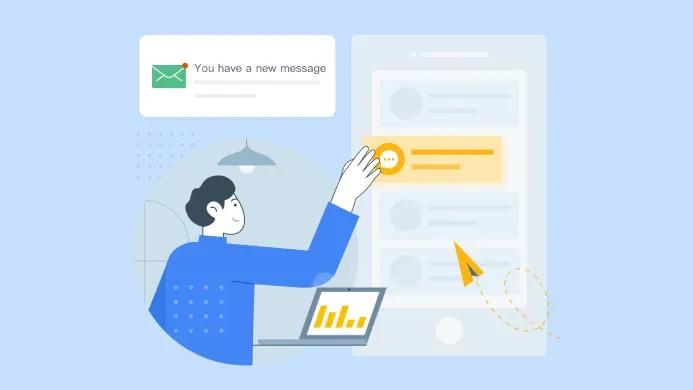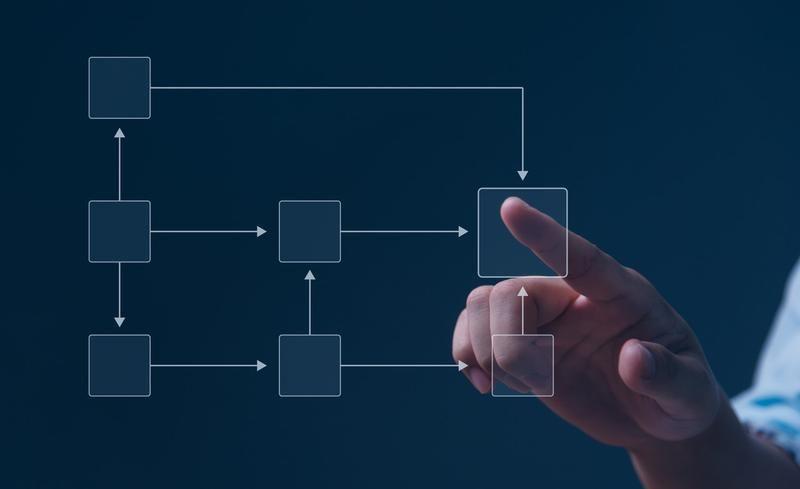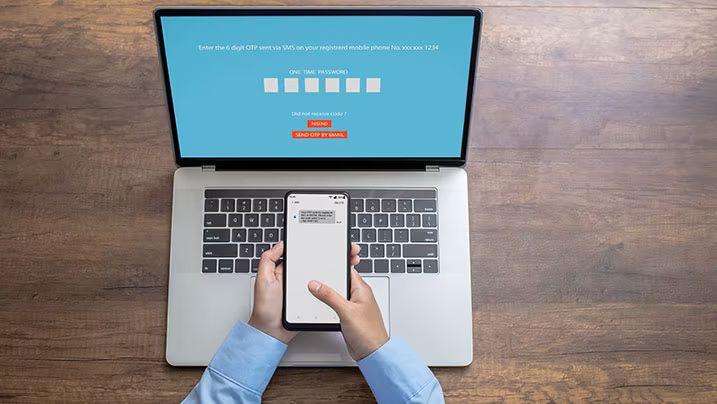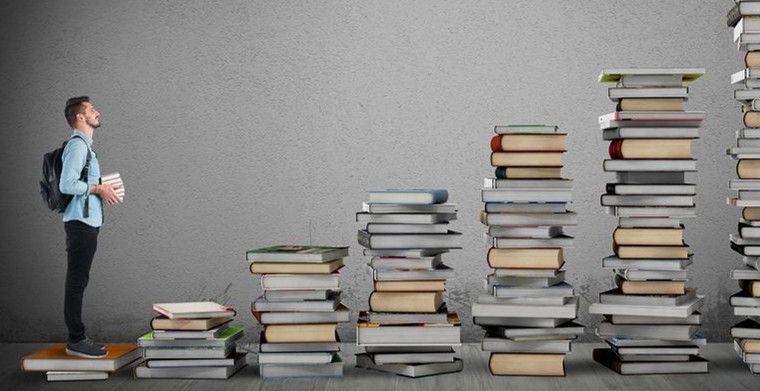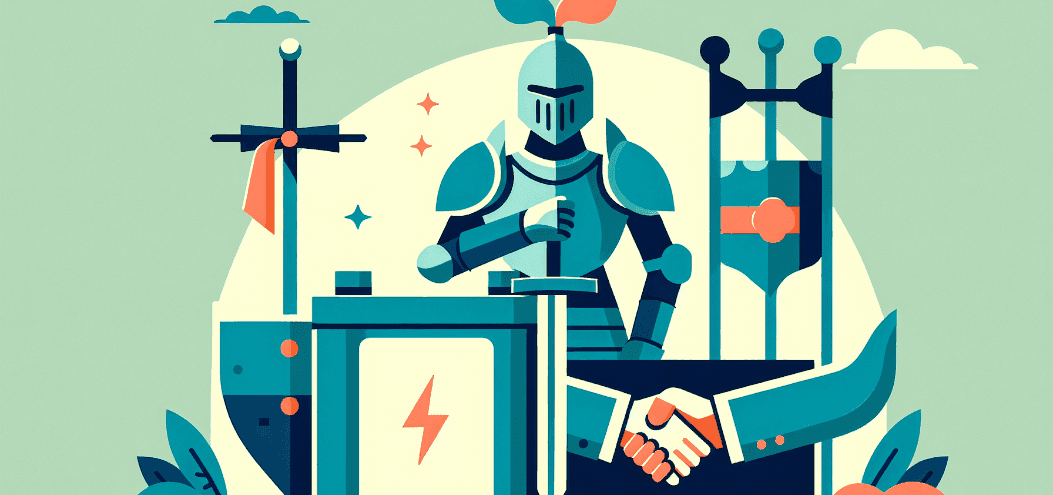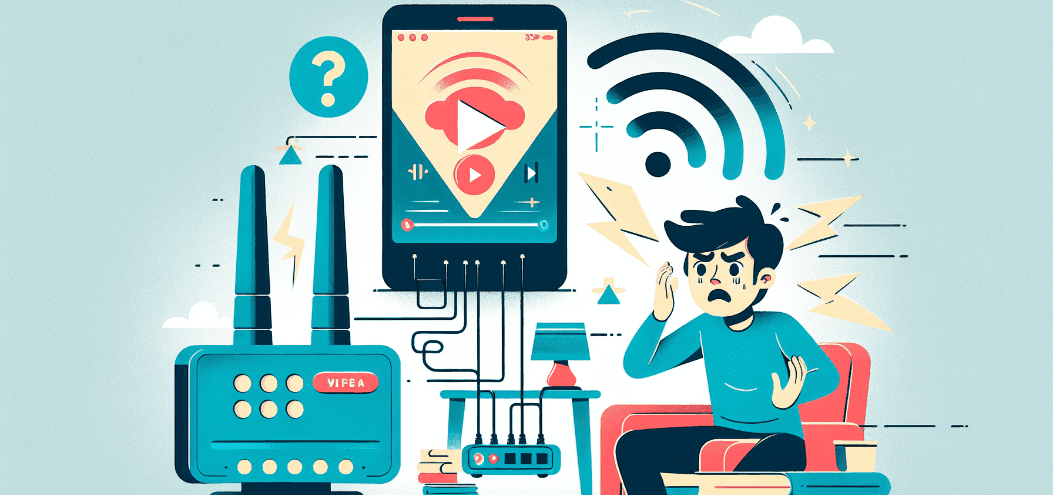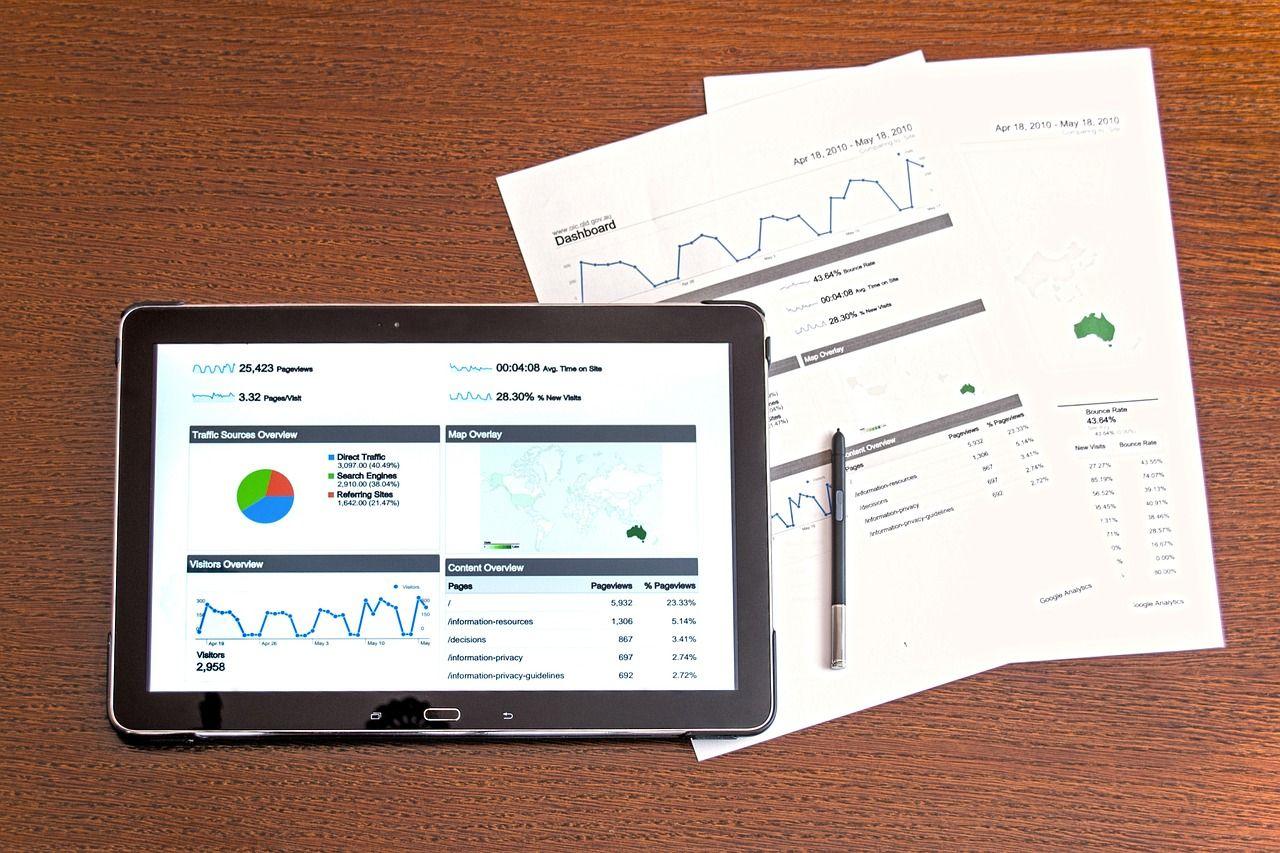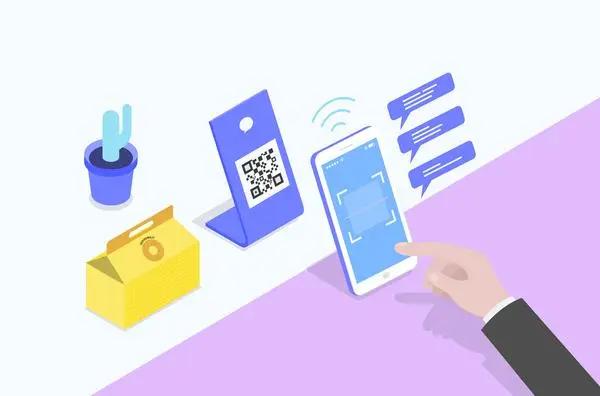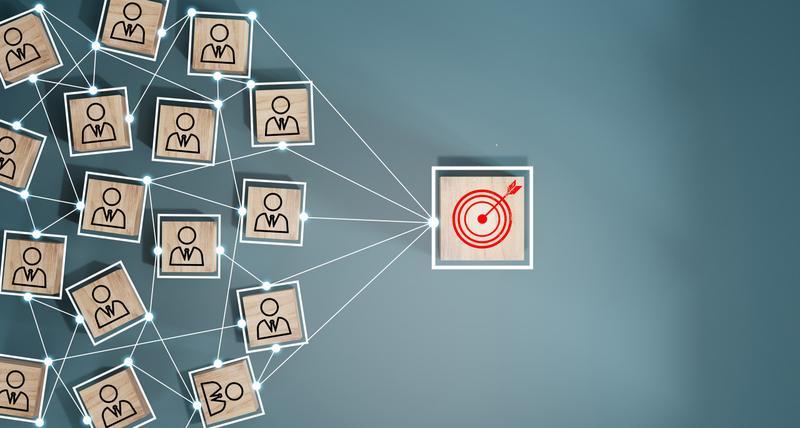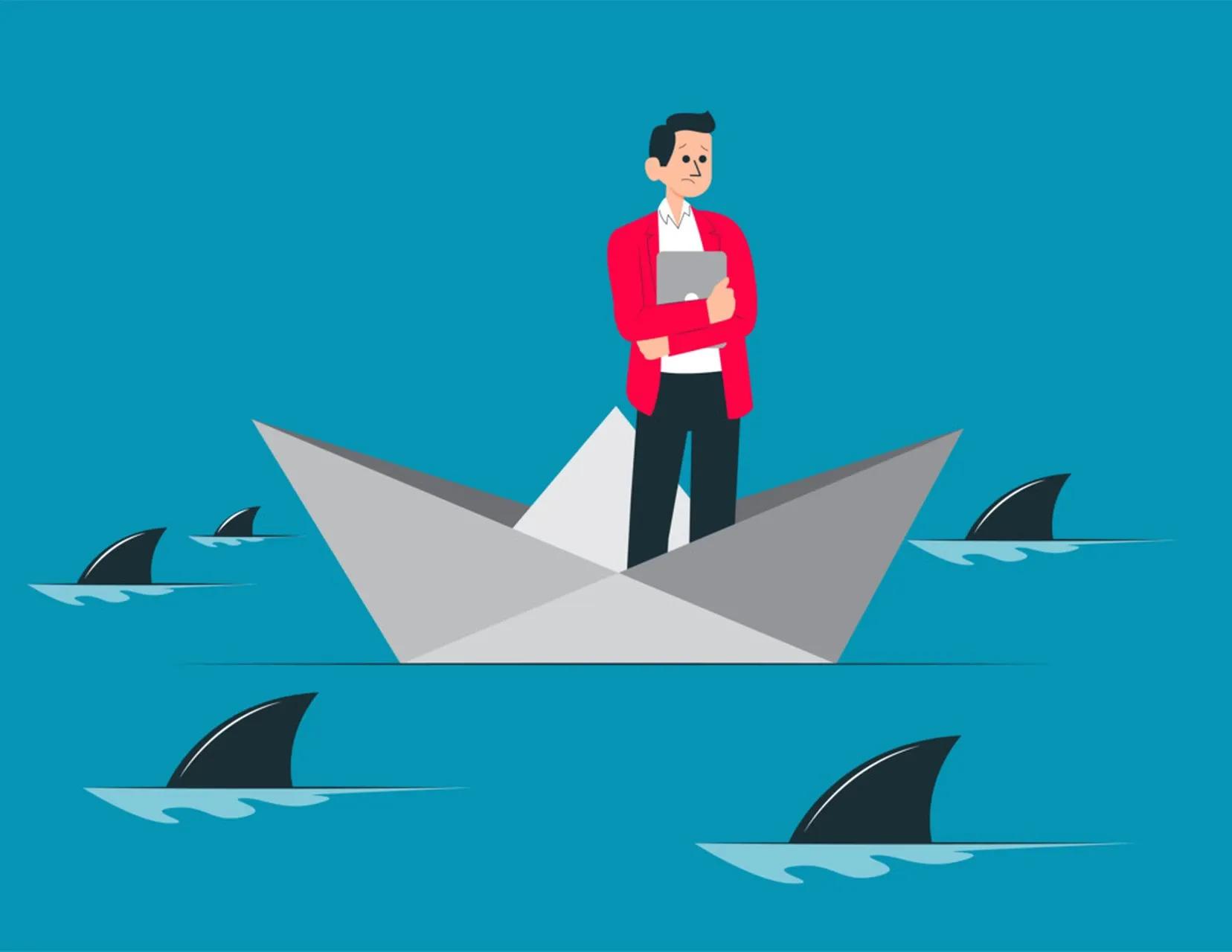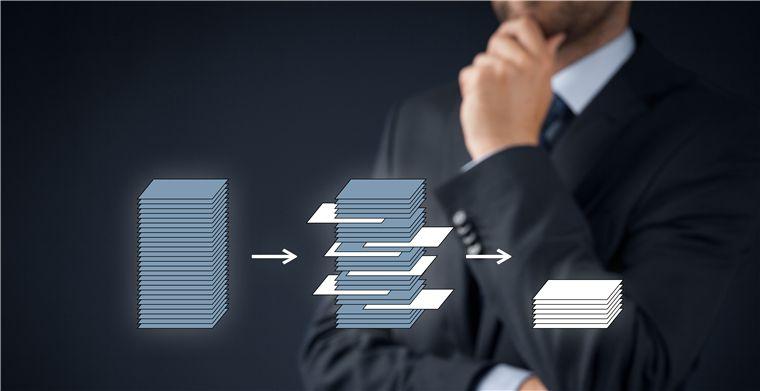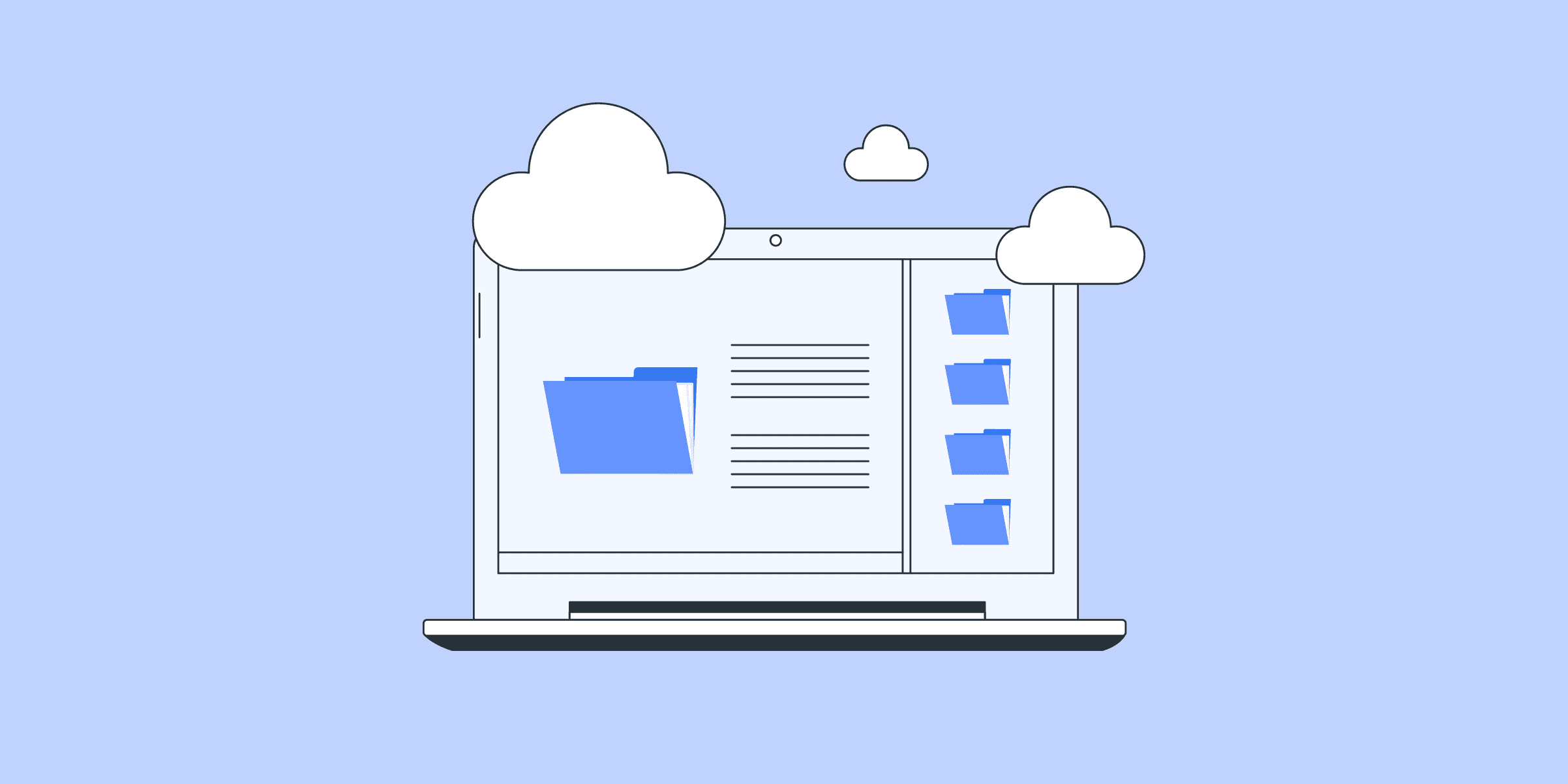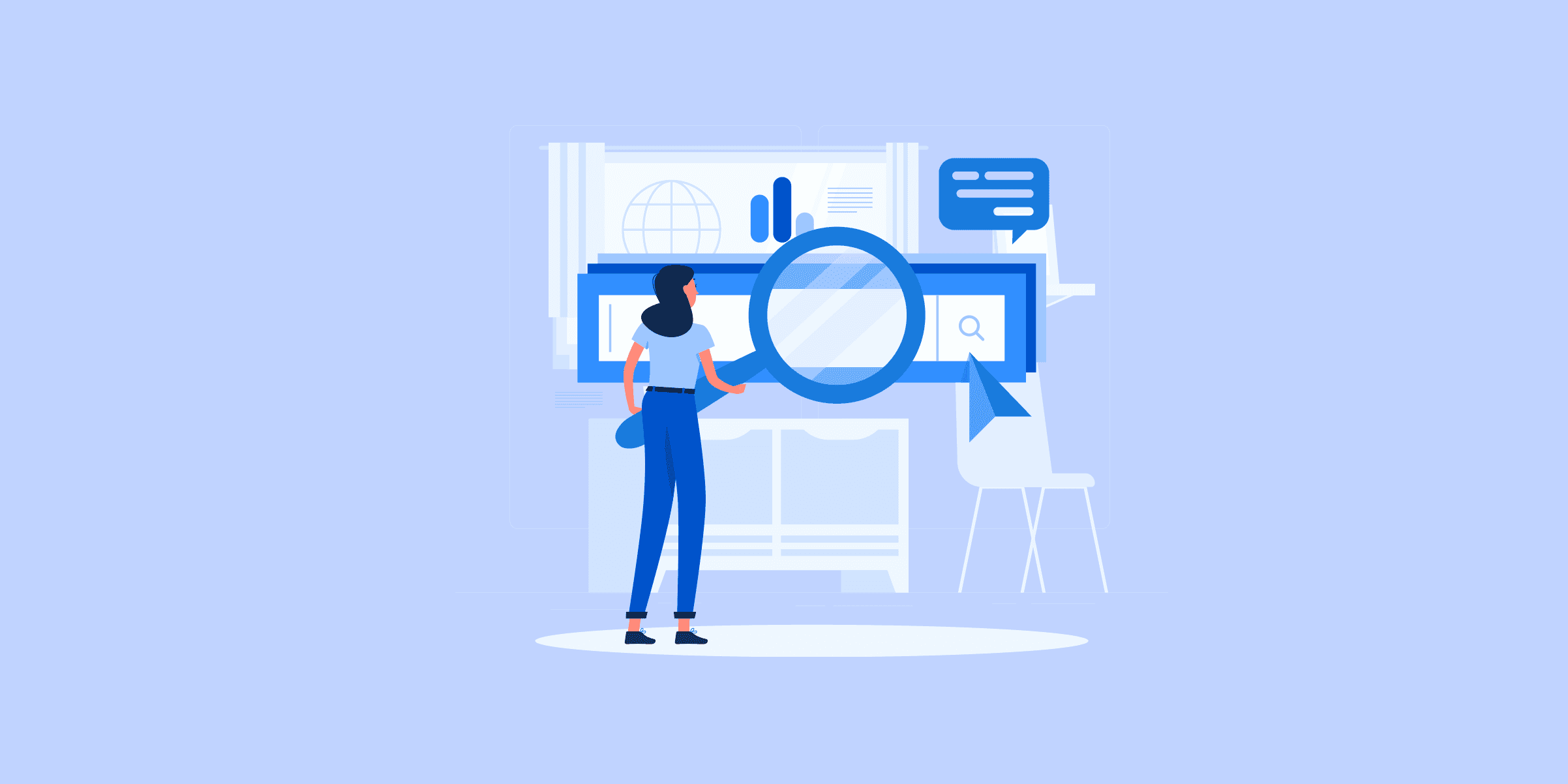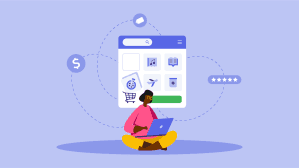效率工具

Decoding Google BigQuery Pricing
Google BigQuery is a fully managed data warehousing tool that abstracts you from any form of physical infrastructure so you can focus on tasks that matter to you. Hence, understanding Google BigQuery Pricing is pertinent if your business is to take full advantage of the Data Warehousing tool’s offering. However, the process of understanding Google BigQuery Pricing is not as simple as it may seem.The focus of this blog post will be to help you understand the Google BigQuery Pricing setup in great detail. This would, in turn, help you tailor your data budget to fit your business needs.
What is to Google BigQuery?
It is Google Cloud Platform’s enterprise data warehouse for analytics. Google BigQuery performs exceptionally even while analyzing huge amounts of data quickly meets your Big Data processing requirements with offerings such as exabyte-scale storage and petabyte-scale SQL queries. It is a serverless Software as a Service (SaaS) application that supports querying using ANSI SQL houses machine learning capabilities.
Some key features of Google BigQuery:
Scalability: Google BigQuery offers true scalability and consistent performance using its massively parallel computing and secure storage engine.
Data Ingestions Formats:Google BigQuery allows users to load data in various formats such as AVRO, CSV, JSON etc.
Built-in AI ML: It supports predictive analysis using its auto ML tables feature, a codeless interface that helps develop models having best in class accuracy. Google BigQuery ML is another feature that supports algorithms such as K means, Logistic Regression etc.
Parallel Processing: It uses a cloud-based parallel query processing engine that reads data from thousands of disks at the same time.
For further information on Google BigQuery, you can check theofficial site here.
What are the Factors that Affect Google BigQuery Pricing?
Google BigQuery uses a pay-as-you-go pricing model, and thereby charges only for the resources they use. There are mainly two factors that affect the cost incurred on the user, the data that they store and the amount of queries, users execute.
You can learn about the factors affecting Google BigQuery Pricing in the following sections:
Effect of Storage Cost on Google BigQuery Pricing
Effect of Query Cost on Google BigQuery Pricing
Effect of Storage Cost on Google BigQuery Pricing
Storage costs are based on the amount of data you store in BigQuery. Storage costs are usually incurred based on:
Active Storage Usage: Charges that are incurred monthly for data stored in BigQuery tables or partitions that have some changes effected in the last 90 days.
Long Time Storage Usage: A considerably lower charge incurred if you have not effected any changes on your BigQuery tables or partitions in the last 90 days.
BigQuery Storage API: Charges incur while suing the BigQuery storage APIs based on the size of the incoming data. Costs are calculated during the ReadRows streaming operations.
Streaming Usage: Google BigQuery charges users for every 200MB of streaming data they have ingested.
Data Size Calculation
Once your data is loaded into BigQuery you start incurring charges, the charge you incur is usually based on the amount of uncompressed data you stored in your BigQuery tables. The data size is calculated based on the data type of each individual columns of your tables. Data size is calculated in Gigabytes(GB) where 1GB is 230 bytes or Terabytes(TB) where 1TB is 240 bytes(1024 GBs). The table shows the various data sizes for each data type supported by BigQuery.
For example, let’s say you have a table called New_table saved on BigQuery. The table contains 2 columns with 100 rows, Column A and B. Say column A contains integers and column B contains DateTime data type. The total size of our table will be (100 rows x 8 bytes) for column A + (100 rows x 8 bytes) for column B which will give us 1600 bytes.
BigQuery Storage Pricing
Google BigQuery pricing for both storage use cases is explained below.
Active Storage Pricing:Google BigQuery pricing for active storage usage is as follows: Region (U.S Multi-region) Storage Type Pricing Details Active Storage $0.020 per GB BigQuery offers free tier storage for the first 10 GB of data stored each month So if we store a table of 100GB for 1 month the cost will be (100 x 0.020) = $2 and the cost for half a month will $1. Be sure to pay close attention to your regions. Storage costs vary from region to region. For example, the storage cost for using Mumbai (South East Asia) is $0.023 per GB, while the cost of using the EU(multi-region) is $0.020 per GB.
Long-term Storage Pricing: Google BigQuery pricing for long-term storage usage is as follows: Region (U.S Multi-Region) Storage Type Pricing Details Long-term storage $0.010 per GB BigQuery offers free tier storage for the first 10 GB of data stored each month The price for long term storage is considerably lower than that of the active storage and also varies from location to location. If you modify the data in your table, it 90 days timer reverts back to zero and starts all over again. Be sure to always keep that in mind.
BigQuery Storage API: Storage API charge is incurred during ReadRows streaming operations where the cost accrued is based on incoming data sizes, not on the bytes of the transmitted data. BigQuery Storage API has two tiers for pricing they are:
On-demand pricing: These charges are incurred per usage. The charges are: Pricing Details $1.10 per TB data read BigQuery Storage API is not included in the free tier
Flat rate pricing: This Google BigQuery pricing is available only to customers on flat-rate pricing. Customers on flat-rate pricing can read up to 300TB of data monthly at no cost. After exhausting 300TB free storage, the pricing reverts to on-demand.
Streaming Usage:Pricing for streaming data into BigQuery is as follows: Operation Pricing Details Ingesting streamed data $0.010 per 200MB Rows that are successfully ingested are what you are charged for
Effect of Query Cost on Google BigQuery Pricing
This involves costs incurred for running SQL commands, user-defined functions, Data Manipulation Language (DML) and Data Definition Language (DDL) statements. DML are SQL statements that allow you to update, insert, delete data from your BigQuery tables. DDL statements, on the other hand, allows you to create, modify BigQuery resources using standard SQL syntax.
BigQuery offers it’s customers two tiers of pricing from which they can choose from when running queries. The pricing tiers are:
On-demand Pricing: In this Google BigQuery pricing model you are charged for the number of bytes processed by your query, the charges are not affected by your data source be it on BigQuery or an external data source. You are not charged for queries that return an error and queries loaded from cache. On-demand pricing information is given below: Operation Pricing Details Queries (on demand) $5 per TB 1st 1TB per month is not billed Prices also vary from location to location.
Flat-rate Pricing: This Google BigQuery pricing model is for customers who prefer a stable monthly cost to fit their budget. Flat-rate pricing requires its users to purchase BigQuery Slots. All queries executed are charged to your monthly flat rate price. Flat rate pricing is only available for query costs and not storage costs. Flat rate pricing has two tiers available for selection
Monthly Flat-rate Pricing: The monthly flat-rate pricing is given below: Monthly Costs Number of Slots $ 10,000 500
Annual Flat-rate Pricing: In this Google BigQuery pricing model you buy slots for the whole year but you are billed monthly. Annual Flat-rate costs are quite lower than the monthly flat-rate pricing system. An illustration is given below: Monthly Costs Number of Slots $8,500 500
How to Check Google BigQuery Cost?
Now that you have a good idea of what different activities will cost you on BigQuery, the next step would be to estimate your Google BigQuery Pricing. For that operation, Google Cloud Platform(GCP) has a tool called the GCP Price Calculator.
In the next sections, let us look at how to estimate both Query and Storage Costs using the GCP Price Calculator:
Using the GCP Price Calculator to Estimate Query Cost
Using the GCP Price Calculator to Estimate Storage Cost
Using the GCP Price Calculator to Estimate Query Cost
On-demand Pricing:
For customers on the on-demand pricing model, the steps to estimate your query costs using the GCP Price calculator are given below:
Login to your BigQuery console home page.
Enter the query you want to run, the query validator(the green tick) will verify your query and give an estimate of the number of bytes processed. This estimate is what you will use to calculate your query cost in the GCP Price Calculator.
From the image above, we can see that our Query validator will process 3.1 GB of data when the query is run. This value would be used to calculate the query cost on GCP Price calculator.
The next action is to open the GCP Price calculator to calculate Google BigQuery pricing.
Select BigQuery as your product and choose on-demand as your mode of pricing.
Populate the on-screen form with all the required information, the image below gives an illustration.
From the image above the costs for running our query of 3.1GB is $0, this is because we have not exhausted our 1TB free tier for the month, once it is exhausted we will be charged accordingly.
Flat-rate Pricing:
The process for on-demand and flat-rate pricing is very similar to the above steps. The only difference is – when you are on the GCP Price Calculator page, you have to select the Flat-rate option and populate the form to view your charges.
How much does it Cost to Run a 12 GiB Query in BigQuery?
In this pricing model, you are charged for the number of bytes processed by your query. Also, you are not charged for queries that return an error and queries loaded from the cache.
BigQuery charges you $5 per TB of a query processed. However, 1st 1TB per month is not billed. So, to run a 12 GiB Query in BigQuery, you don’t need to pay anything if you have not exhausted the 1st TB of your month.
So, let’s assume you have exhausted the 1st TB of the month. Now, let’s use the GCP Price Calculator to estimate the cost of running a 12 GiB Query. Populate the on-screen form with all the required information and calculate the cost.
According to the GCP Calculator, it will cost you around $0.06 to process 12 GiB Query.
How much does it Cost to Run a 1TiB Query in BigQuery?
Assuming you have exhausted the 1st TB of the month. Now, let’s use the GCP Price Calculator to estimate the cost of running a 1 TiB Query. Populate the on-screen form with all the required information and calculate the cost.
According to the GCP Calculator, it will cost you $5 to process 1 TiB Query.
How much does it Cost to Run a 100 GiB Query in BigQuery?
Assuming you have exhausted the 1st TB of the month. Now, let’s use the GCP Price Calculator to estimate the cost of running a 100 GiB Query. Populate the on-screen form with all the required information and calculate the cost.
According to the GCP Calculator, it will cost you $0.49 to process 100 GiB Query.
Using the GCP Price Calculator to Estimate Storage Cost
The steps to estimating your storage cost with the GCP price calculator are as follows:
Access the GCP Price Calculator home page.
Select BigQuery as your product.
Click on the on-demand tab (BigQuery does not have storage option for Flat rate pricing).
Populate the on-screen form with your table details and size of the data you want to store either in MB, GB or TB. (Remember the first 10GB of storage on BigQuery is free)
Click add to estimate to view your final cost estimate.
BigQuery API Cost
The pricing model for the Storage Read API can be found in on-demand pricing. On-demand pricing is completely usage-based. Apart from this, BigQuery’s on-demand pricing plan also provides its customers with a supplementary tier of 300TB/month.
Although, you would be charged on a per-data-read basis on bytes from temporary tables. This is because they aren’t considered a component of the 300TB free tier. Even if a ReadRows function breaks down, you would have to pay for all the data read during a read session. If you cancel a ReadRows request before the completion of the stream, you will be billed for any data read prior to the cancellation.
BigQuery Custom Cost Control
If you dabble in various BigQuery users and projects, you can take care of expenses by setting a custom quote limit. This is defined as the quantity of query data that can be processed by users in a single day.
Personalized quotas set at the project level can constrict the amount of data that might be used within that project. Personalized User Quotas are assigned to service accounts or individual users within a project.
BigQuery Flex Slots
Google BigQuery Flex Slots were introduced by Google back in 2020. This pricing option lets users buy BigQuery slots for short amounts of time, beginning with 60-second intervals. Flex Slots are a splendid addition for users who want to quickly scale down or up while maintaining predictability of costs and control.
Flex Slots are perfect for organizations with business models that are subject to huge shifts in data capacity demands. Events like a Black Friday Shopping surge or a major app launch make perfect use cases. Right now, Flex Slots cost $0.04/slot, per hour. It also provides you with the option to cancel at any time after 60 seconds. This means you will only be billed for the duration of the Flex Slots Deployment.
How to Stream Data into BigQuery without Incurring a Cost?
Loading data into BigQuery is entirely free, but streaming data into BigQuery adds a cost. Hence, it is better to load data than to stream it, unless quick access to your data is needed.
Tips for Optimizing your BigQuery Cost
The following are some best practices that will prevent you from incurring unnecessary costs when using BigQuery:
Avoid using SELECT *when running your queries, only query data that you need.
Sample your data using the preview function on BigQuery, running a query just to sample your data is an unnecessary cost.
Always check the prices of your query and storage activities on GCP Price Calculator before executing them.
Only use Streaming when you require your data readily available. Loading data in BigQuery is free.
If you are querying a large multi-stage data set, break your query into smaller bits this helps in reducing the amount of data that is read which in turn lowers cost.
Partition your data by date, this allows you to carry out queries on relevant sub-set of your data and in turn reduce your query cost.
With this, we can conclude the topic of BigQuery Pricing.
Conclusion
This write-up has exposed you to the various aspects of Google BigQueryPricing to help you optimize your experience when trying to make the most out of your data. You can now easily estimate the cost of your BigQuery operations with the methods mentioned in this write-up. In case you want to export data from a source of your choice into your desired Database/destination likeGoogle BigQuery, thenLIKE.TG Datais the right choice for you!
We are all ears to hear about any other questions you may have on Google BigQuery Pricing. Let us know your thoughts in the comments section below.

AppsFlyer to Redshift: 2 Easy Methods
AppsFlyer is an attribution platform that helps developers build their mobile apps. Moreover, it also helps them market their apps, track their Leads, analyze their customer behavior and optimize their Sales accordingly.Amazon Redshift is a Cloud-based Data Warehousing Solution from Amazon Web Services (AWS). It helps you consolidate your data from multiple data sources into a centralized location for easy access and analytical purposes. It extracts the data from your data sources, transforms it into a specific format, and then loads it into Redshift Data Warehouse.
Whether you are looking to load data from AppsFlyer to Redshift for in-depth analysis or you are looking to simply backup Appsflyer data to Redshift, this post can help you out. This blog highlights the steps and broad approaches required to load data from Appsflyer to Redshift.
Introduction to AppsFlyer
AppsFlyer is an attribution platform for mobile app marketers. It helps businesses understand the source of traffic and measure advertising. It provides a dashboard that analyses the users’ engagement with the app. That is, which users engage with the app, how they engage, and the revenue they generate.
For more information on AppsFlyer, click here.
Solve your data replication problems with LIKE.TG ’s reliable, no-code, automated pipelines with 150+ connectors.Get your free trial right away!
Introduction to Amazon Redshift
Amazon Redshift is a Data Warehouse built using MPP (Massively Parallel Processing) architecture. It forms part of the AWS Cloud Computing platform and is owned and maintained by AWS. It has the ability to handle large volumes of data sets and huge analytical workloads. The data is stored in a column-oriented DBMS principle which makes it different from other databases offered by Amazon.
Using Amazon Redshift SQL, you can query megabytes of structured or unstructured data and save the results in your S3 data lake using Apache Parquet format. This helps you to do further analysis using Amazon SageMaker, Amazon EMR, and Amazon Athena.
For more information on Amazon Redshift, click here.
Methodsto Load Data from AppsFlyer to Redshift
Method 1: Load Data from AppsFlyer to Redshift by Building Custom ETL Scripts
This approach would be a good way to go if you have decent engineering bandwidth allocated to the project. The broad steps would involve: Understanding the AppsFlyer data export APIs, building code to bring data out of AppsFlyer, and loading data into Redshift. Once set up, this infrastructure would also need to be monitored and maintained for accurate data to be available all the time.
Method 2: Load Data from AppsFlyer to Redshift using LIKE.TG Data
LIKE.TG comes with out-of-the-box integration with AppsFlyer (Free Data Source) and loads data to Amazon Redshift without having to write any code. LIKE.TG ’s ability to reliably load data in real-time combined with its ease of use makes it a great alternative to Method 1.
Sign up here for a 14-day Free Trial!
This blog outlines both of the above approaches. Thus, you will be able to analyze the pros and cons of each when deciding on a direction as per your use case.
Methodsto Load Data from AppsFlyer to Redshift
Broadly there are 2 methods to load data from AppsFlyer to Redshift:
Method 1: Load Data from AppsFlyer to Redshift by Building Custom ETL ScriptsMethod 2: Load Data from AppsFlyer to Redshift using LIKE.TG Data
Let’s walk through these methods one by one.
Method 1: Load Data from AppsFlyer to Redshift by Building Custom ETL Scripts
Follow the steps below to load data from AppsFlyer to Redshift by building custom ETL scripts:
Step 1: Getting Data from AppsflyerStep 2: Loading Data into Redshift
Step 1: Getting Data from Appsflyer
AppsFlyer supports a wide array of APIs that allow you to pull different data points both in raw (impressions, clicks, installs, etc.) and aggregated (aggregated impressions, clicks, or filtering by Media source, country, etc.) format. You can read more about them here. Before jumping on to implementing an API call, you would first need to understand the exact use case that you are catering to. The basis that, you will need to choose the API to implement.
Note that certain APIs would only be available to you based on your current plan with AppsFlyer.
For the scope of this blog, let us bring in data from PULL APIs. PULL APIs essentially allow the customers of AppsFlyer to get a CSV download of raw and aggregate data. You can read more about the PULL APIs here.
In order to bring data, you would need to make an API call describing the data points you need to be returned. The API call must include the authorization key of the user, as well as the date range for which the data needs to be extracted. More parameters might be added to request information like currency, source, and other specific fields.
A sample PULL API call would look like this:
https://hq.appsflyer.com/export/master_report/v4?api_token=[api_token]
app_id=[app_id]from=[from_date]to=[to_date]groupings=[list]kpis=[list]
As a response, a CSV file is returned from each successful API query. Next, you would need to import this data into Amazon Redshift.
Step 2: Loading Data into Redshift
As a first step, identify the columns you want to insert and use the CREATE TABLE Redshift command to create a table. All the CSV data will be stored in this table.
Loading data with the INSERT command is not the right choice because it inserts data row by row. Therefore, you would need to load data to Amazon S3 and use to COPY command to load it into Redshift.
In case you need this process to be done on a regular basis, the cron job should be set up to run with reasonable frequency, ensuring that the AppsFlyer data in the Redshift data warehouse stays up to date.
Limitations of Loading Data from AppsFlyer to Redshift Using Custom Code
Listed down are the limitations and challenges of loading data from AppsFlyer to Redshift using custom code:
Accessing Appsflyer Data in Real-Time: After you’ve successfully created a program that loads data to your warehouse, you will need to deal with the challenge of loading new or updated data. Replicating the data in real-time when a new or updated record is created slows the operation because it’s resource-intensive. To get new and updated data as it appears in the AppsFlyer, you will need to write additional code and build cron jobs to run this in a continuous loop.Infrastructure Maintenance: When moving data from AppsFlyer to Redshift, many things can go wrong. For example, AppsFlyer may update the APIs or sometimes the Redshift data warehouse might be unavailable. These issues can cause the data flow to stop, resulting in severe data loss. Hence, we would need to have a team that can continuously monitor and maintain the infrastructure.
Method 2: Load Data from AppsFlyer to Redshift using LIKE.TG Data
LIKE.TG Data, a No-code Data Pipeline helps to Load Data from any data source such as Databases, SaaS applications, Cloud Storage, SDKs, and Streaming Services and simplifies the ETL process. It supports 100+ data sources (including 40+ Free Data Sources) including AppsFlyer, etc., for free and is a 3-step process by just selecting the data source, providing valid credentials, and choosing the destination. LIKE.TG loads the data onto the desired Data Warehouse, enriches the data, and transforms it into an analysis-ready form without writing a single line of code.
Its completely automated pipeline offers data to be delivered in real-time without any loss from source to destination. Its fault-tolerant and scalable architecture ensure that the data is handled in a secure, consistent manner with zero data loss and supports different forms of data. The solutions provided are consistent and work with different Business Intelligence (BI) tools as well.
Get Started with LIKE.TG for free
LIKE.TG overcomes all the limitations mentioned. You move data in just two steps, no coding is required.
Authenticate and Connect Appsflyer Data Source as shown in the image below by entering the Pipeline Name, API Token, App ID, and Pull API Timezone.
Configure the Redshift Data Warehouse where you want to load the data as shown in the image below by entering the Destination Name and Database Cluster Identifier, User, Password, Port, Name, and Schema.
Benefits of Loading Data from AppsFlyer to Redshift using LIKE.TG Data
LIKE.TG platform allows you to seamlessly move data from AppsFlyer and numerous other free data sources to Redshift. Here are some more advantages:
Secure: LIKE.TG has a fault-tolerant architecture that ensures that the data is handled in a secure, consistent manner with zero data loss.Schema Management: LIKE.TG takes away the tedious task of schema management automatically detects the schema of incoming data and maps it to the destination schema.Minimal Learning: LIKE.TG , with its simple and interactive UI, is extremely simple for new customers to work on and perform operations.LIKE.TG Is Built To Scale: As the number of sources and the volume of your data grows, LIKE.TG scales horizontally, handling millions of records per minute with very little latency.Incremental Data Load: LIKE.TG allows the transfer of data that has been modified in real-time. This ensures efficient utilization of bandwidth on both ends.Live Support: The LIKE.TG team is available round the clock to extend exceptional support to its customers through chat, email, and support calls.Live Monitoring: LIKE.TG allows you to monitor the data flow and check where your data is at a particular point in time.
Sign up here for a 14-day Free Trial!
Conclusion
This article introduced you to AppsFlyer and Amazon Redshift. It provided you with 2 methods that you can use to load data from AppsFlyer to Redshift. The 1st method includes Manual Integration between AppsFlyer and Redshift while the 2nd method includes Automated Integration using LIKE.TG Data.
With the complexity involves in manual Integration, businesses are leaning more towards automated Integration. This is not only hassle-free but also easy to operate and does not require any technical proficiency. In such a case, LIKE.TG Data is the right choice for you! It will help simplify the Web Analysis process by setting up AppsFlyer Redshift Integration for free.
Visit our Website to Explore LIKE.TG
Want to take LIKE.TG for a spin? Sign Up for a 14-day free trial and experience the feature-rich LIKE.TG suite first hand. You can also have a look at the unbeatable pricing that will help you choose the right plan for your business needs.
What are your thoughts about moving data from AppsFlyer to Redshift? Let us know in the comments.

Redshift Pricing: A Comprehensive Guide
AWS Redshift is a pioneer in completely managed data warehouse services. With its ability to scale on-demand, a comprehensive Postgres-compatible querying engine, and multitudes of AWS tools to augment the core capabilities, Redshift provides everything a customer needs to use as the sole data warehouse solution. And with these many capabilities, one would expect Redshift pricing would fall too heavy, but it’s not the case.In fact, all of these features come at reasonable, competitive pricing.However, the process of understanding Redshift pricing is not straightforward. AWS offers a wide variety of pricing options to choose from, depending on your use case and budget constraints.
In this post, we will explore the different Redshift pricing options available. Additionally, we will also explore some of the best practices that can help you optimize your organization’s data warehousing costs, too.
What is Redshift
Amazon Redshift is a fully-managed petabyte-scale cloud-based data warehouse, designed to store large-scale data sets and perform insightful analysis on them in real-time.
It is highly column-oriented designed to connect with SQL-based clients and business intelligence tools, making data available to users in real time. Supporting PostgreSQL 8, Redshift delivers exceptional performance and efficient querying. Each Amazon Redshift data warehouse contains a collection of computing resources (nodes) organized in a cluster, each having an engine of its own and a database to it.
For further information on Amazon Redshift, you can check theofficial site here.
Amazon Redshift Pricing
Let’s learn about Amazon Redshift’s capabilities and pricing.
Free Tier: For new enterprises, the AWS free tier offers a two-month trial to run a single DC2. Largenode, which includes 750 hrs per month with 160 GB compressed solid-state drives.
On-Demand Pricing: When launching an Amazon Redshift cluster, users select a number of nodes and their instance type in a specific region to run their data warehouse. In on-demand pricing, a straightforward hourly rate is applied based on the chosen configuration, billed as long as the cluster is active, which is around $0.25 USD per hour.
Redshift Serverless Pricing: With Amazon Redshift Serverless, costs accumulate only when the data warehouse is active, measured in units of Redshift Processing Units (RPUs). Charges are on a per-second basis, including concurrency scaling and Amazon Redshift Spectrum, with their costs already incorporated.
Managed Storage Pricing: Amazon Redshift charges on the data stored in managed storage at a particular rate per GB-month. This usage is calculated hourly based on the total data volume, starting at $0.024 USD per GB with the RA3 node. The Managed Redshift storage cost can vary by AWS region.
Spectrum Pricing: Amazon Redshift Spectrum allows users to run SQL queries directly on data in S3 buckets. The pricing is calculated based on the number of bytes scanned, with pricing set at $5 USD per terabyte of data scanned.
Concurrency Scaling Pricing: Concurrency Scaling enables Redshift to scale to multiple concurrent users and queries. Users accrue a one-hour credit for every twenty-four hours their main cluster is live, with additional usage charged on a per-second, on-demand rate based on the main cluster’s node types.
Reserved Instance Pricing: Reserved instances, intended for stable production workloads, offer cost savings compared to on-demand clusters. Pricing for reserved instances can be paid all upfront, partially upfront, or monthly over a year with no upfront charges.
Read: Amazon Redshift Data Types – A Detailed Overview
Factors that affect Amazon Redshift Pricing
Amazon Redshift Pricing is broadly affected by four factors:
The node type that the customer chooses to build his cluster.
The region where the cluster is deployed.
Billing strategy – on-demand billing or a reservedpricingstrategy.
Use ofRedshiftSpectrum.
Let’s look into these Redshift billing and pricing factors in detail.
Effect of Node Type on Redshift Pricing
Effect of Regions on Redshift Pricing
On-demand vs Reserved Instance Pricing
Amazon Redshift Spectrum Pricing
Effect of Node Type on Redshift Pricing
Redshift follows a cluster-based architecture with multiple nodes allowing it to massively parallel process data. (You can read more on Redshift architecture here). This means Redshift performance is directly correlated to the specification and number of nodes that form the cluster. It offers multiple kinds of nodes from which the customers can choose based on the computing and storage requirements.
Dense compute nodes: These nodes are optimized for computing and offer SSDs up to 2.5 TB and physical memory up to 244 GB. Redshift pricing will also depend on the region in which your cluster will be located. The price of the lowest spec dc2.large instance varies from .25 to .37 $ per hour depending on the region. There is also a higher spec version available which is called dc2.8xlarge which can cost anywhere from 4.8 to 7 $ per hour depending on region.
Dense storage nodes: These nodes offer higher storage capacity per node, but the storage hardware will be HDDs.Dense storage nodes also allow two versions – a basic version called ds2.large which offers HDDs up to 2 TB and a higher spec version that offers HDDs up to 16 TB per node. Price can vary from .85 to 1.4 $ per hour for the basic version and 6 to 11 $ per hour for the ds2.8xlarge version.
As mentioned in the above sections, Redshift pricing varies on a wide range depending on the node types. One another critical constraint is that your cluster can be formed only using the same type of nodes. So you would need to find the most optimum node type based on specific use cases.
As a thumb rule, AWS itself recommends a dense compute type node for use cases with less than 500 GB of data. There is a possibility of using previous generation nodes for a further decrease in price, but we will not recommend them since they miss out on the critical elastic resize feature. This means scaling could go into hours when using such nodes.
Effect of Regions on Redshift Pricing
Since Redshift pricing varies, from costs for running their data centers in different parts of the world to the pricing of nodes depending on the region where the cluster is to be deployed.
Let’s deliberate on some of the factors that may affect the decision of which region to deploy the cluster.
While choosing regions, it may not be sensible to choose the regions with the cheapest price, because the data transfer time can vary according to the distance at which the clusters are located from their data source or targets. It is best to choose a location that is nearest to your data source.
In specific cases, this decision may be further complicated by the mandates to follow data storage compliance, which requires the data to be kept in specific country boundaries.
AWS deploys its features in different regions in a phased manner. While choosing regions, it would be worthwhile to ensure that the AWS features that you intend to use outside of Redshift are available in your preferred region.
In general, US-based regions offer the cheapest price while Asia-based regions are the most expensive ones.
On-demand vs Reserved Instance Pricing
Amazon offers discounts on Redshift pricing based on its usual rates if the customer is able to commit to a longer duration of using the clusters. Usually, this duration is in terms of years. Amazon claims a saving of up to 75 percent if a customer uses reserved instance pricing.
When you choose reserved pricing, irrespective of whether a cluster is active or not for the particular time period, you still have to pay the predefined amount. Redshift currently offers three types of reserved pricing strategies:
No upfront: This is offered only for a one-year duration. The customer gets a 20 percent discount over existing on-demand prices.
Partial upfront: The customer needs to pay half of the money up front and the rest in monthly installments. Amazon assures up to 41 % discount on on-demand prices for one year and 71% over 3 years. This can be purchased for a one to three-year duration.
Full payment upfront: Amazon claims a 42 % discount over a year period and a 75 % discount over three years if the customer chooses to go with this option.
Even though the on-demand strategy offers the most flexibility — in terms of Redshift pricing — a customer may be able to save quite a lot of money if they are sure that the cluster will be engaged over a longer period of time.
Redshift’s concurrency scaling is charged at on-demand rates on a per-second basis for every transient cluster that is used. AWS provides 1 hour of free credit for concurrency scaling for every 24 hours that a cluster remains active. The free credit is calculated on a per-hour basis.
Amazon Redshift Spectrum Pricing
Redshift Spectrum is a querying engine service offered by AWS allowing customers to use only the computing capability of Redshift clusters on data available in S3 in different formats. This feature enables customers to add external tables to Redshift clusters and run complex read queries over them without actually loading or copying data to Redshift.
Redshift spectrum cost is based on the data scanned by each query, to know in detail, read further.
Pricing of Redshift Spectrum is based on the amount of data scanned by each query and is fixed at 5$ per TB of data scanned. The cost is calculated in terms of the nearest megabyte with each megabyte costing .05 $. There is a minimum limit of 10 MB per query. Only the read queries are charged and the table creation and other DDL queries are not charged.
Read: Amazon Redshift vs Redshift Spectrum: 6 Comprehensive Differences
Redshift Pricing for Additional Features
Redshift offers a variety of optional functionalities if you have more complex requirements. Here are a handful of the most commonly used Redshift settings to consider adding to your configuration. They may be a little more expensive, but they could save you time, hassle, and unforeseen budget overruns.
1) RedShift Spectrum and Federated Query
One of the most inconvenient aspects of creating a Data Warehouse is that you must import all of the data you intend to utilize, even if you will only use it seldom. However, if you keep a lot of your data on AWS, Redshift can query it without having to import it:
Redshift Spectrum: Redshift may query data in Amazon S3 for a fee of $5 per terabyte of data scanned, plus certain additional fees (for example, when you make a request against one of your S3 buckets).
Federated Query: Redshift can query data from Amazon RDS and Aurora PostgreSQL databases via federated queries. Beyond the fees for using Redshift and these databases, there are no additional charges for using Federated Query.
2) Concurrency Scaling
Concurrency Scaling allows you to build up your data warehouse to automatically grab extra resources as your needs spike, and then release them when they are no longer required.
Concurrency Scaling price on AWS Redshift data warehouse is a little complicated. Every day of typical usage awards each Amazon Redshift cluster one hour of free Concurrency Scaling, and each cluster can accumulate up to 30 hours of free Concurrency Scaling usage. You’ll be charged for the additional cluster(s) for every second you utilize them if you go over your free credits.
3) Redshift Backups
Your data warehouse is automatically backed up by Amazon Redshift for free. However, taking a snapshot of your data at a specific point in time can be valuable at times. This additional backup storage will be charged at usual Amazon S3 prices for clusters using RA3 nodes. Any manual backup storage that takes up space beyond the amount specified in the rates for your DC nodes will be paid in clusters employing DC nodes.
4) Reserve Instance
Redshift offers Reserve Instances in addition to on-demand prices, which offer a significant reduction if you commit to a one- or three-year term. “Customers often purchase Reserved Instances after completing experiments and proofs-of-concept to validate production configurations,” according to the Amazon Redshift pricing page, which is a wise strategy to take with any long-term Data Warehouse contracts.
Tools for keeping your Redshift’s Spending Under Control
Since many aspects of AWS Redshift pricing are dynamic, there’s always the possibility that your expenses will increase. This is especially important if you want your Redshift Data Warehouse to be as self-service as feasible. If one department goes overboard in terms of how aggressively they attack the Data Warehouse, your budget could be blown.
Fortunately, Amazon has added a range of features and tools over the last year to help you put a lid on prices and spot surges in usage before they spiral out of control. Listed below are a few examples:
You can limit the use of Concurrency Scaling and Redshift Spectrum in a cluster on a daily, weekly, and/or monthly basis. And you can set it up so that when the cluster reaches those restrictions, it either disables the feature momentarily, issues an alarm, or logs the alert to a system table.
Redshift pricing now includes Query Monitoring, which makes it simple to see which queries are consuming the most CPU time. This enables you to address possible issues before they spiral out of control. For Example, rewriting a CPU-intensive query to make it more efficient.
Schemas, which are a way for constructing a collection of Database Objects, can have storage restrictions imposed. Yelp, for example, introduced the ‘tmp’ schema to allow staff to prototype Database tables. Yelp used to have a problem where staff experimentation would use up so much storage that the entire Data Warehouse would slow down. Yelp used these controls to solve the problem after Redshift added controls for Defining Schema Storage Limitations.
Optimizing Redshift ETL Cost
Now that we have seen the factors that broadly affect the Redshift pricing let’s look into some of the best practices that can be followed to keep the total cost of ownership down. Amazon Redshift cost optimization involves efficiently managing your clusters, resources and usage to achieve a desired performance at lowest price possible.
Data Transfer Charges: Amazon charges for data transfer also and these charges can put a serious dent to your resources if not careful enough. Data transfer charges are applicable for intra-region transfer and every transfer involving data movement from or to the locations outside AWS. It is best to keep all your deployment and data in one region as much as possible. That said this is not always practical and customers need to factor in data transfer costs while finalizing the budget
Tools: In most cases, Redshift will be used with the AWS Data pipeline for data transfer. AWS data pipeline only works for AWS-specific data sources and for external sources you may have to use other ETL tools which may also cost money. As a best practice, it is better to use a fuss-free ETL tool like LIKE.TG Data for all your ETL data transfer rather than separate tools to deal with different sources. This can help save some budget and offer a clean solution.
Vacuuming Tables: Redshift needs some housekeeping activities like VACUUM to be executed periodically for claiming the data back after deleting. Even though it is possible to automate this to execute on a fixed schedule, it is a good practice to run it after large queries that use delete markers. This can save space and thereby cost.
Archival Strategy: Follow a proper archival strategy that removes less used data into a cheaper storage mechanism like S3. Make use of the Redshift spectrum feature in rare cases where this data is required.
Data Backup: Redshift offers backup in the form of snapshots. Storage is free for backups up to 100 percent of the Redshift cluster data volume and using the automated incremental snapshots, customers can create finely-tuned backup strategies.
Data Volume: While fixing node types, it is great to have a clear idea of the total data volume right from the start itself. dc2.8xlarge systems generally offer better performance than a cluster of eight dc2.xlarge nodes.
Encoding Columns: AWS recommends customers use data compression as much as possible. Encoding the columns can not only make a difference to space but also can improve performance.
Conclusion
In this article, we discussed, in detail, about Redshift pricing model and some of the best practices to lower your overall cost of running processes in Amazon Redshift. Hence, let’s conclude by proving an extra council to control costs and increase the bottom line.
Always use reserved instances, think for the long-term, and try to predict your needs and instances where saving over on-demand is high.
Manage your snapshots well by deleting orphaned snapshots like any other backup.
Make sure to schedule your Redshift clusters and define on/off timings because they are not needed 24×7.
That said, Amazon Redshift is great for setting up Data Warehouses without spending a load amount of money on infrastructure and its maintenance.
Also, why don’t you share your reading experience of our in-detail blog and how it helped you choose or optimize Redshift pricing for your organization? We would love to hear from you!

Shopify to Snowflake: 2 Easy Methods
Companies want more data-driven insights to improve customer experiences. While Shopify stores generate lots of valuable data, it often sits in silos. Integrating Shopify data into Snowflake eliminates those silos for deeper analysis.This blog post explores two straightforward methods for moving Shopify data to Snowflake: using automated pipelines and custom code. We’ll look at the steps involved in each approach, along with some limitations to consider.
Methods for Moving Data from Shopify to Snowflake
Method 1: Moving Data from Shopify to Snowflake using LIKE.TG Data
Follow these few simple steps to move your Shopify data to Snowflake using LIKE.TG ’s no-code ETL pipeline tool.
Get Started with LIKE.TG for Free
Method 2: Move Data from Shopify to Snowflake using Custom Code
Migrating data from Shopify to Snowflake using Custom code requires technical expertise and time. However, you can achieve this through our simple guide to efficiently connect Shopify to Snowflake using the Shopify RestAPI.
Method 1: Moving Data from Shopify to Snowflake using LIKE.TG Data
LIKE.TG is the only real-time ELT No-code data pipeline platform that cost-effectively automates data pipelines that are flexible to your needs. Withintegration with 150+ Data Sources(40+ free sources), we help you not only export data from sources load data to the destinations but also transform enrich your data, make it analysis-ready with zero data loss.
Here are the steps to connect Shopify to Snowflake:
Step 1: Connect and configure your Shopify data source by providing the Pipeline Name, Shop Name, and the Admin API Password.
Step 2: Complete Shopify to Snowflake migration by providing your destination name, account name, region of your account, database username and password, database and schema name, and the Data Warehouse name.
That is it. LIKE.TG will now take charge and ensure that your data is reliably loaded from Shopify to Snowflake in real-time.
For more information on the connectors involved in the Shopify to Snowflake integration process, here are the links to the LIKE.TG documentation:
Shopify source connector
Snowflake destination connector
Here are more reasons to explore LIKE.TG :
Incremental Data Load: LIKE.TG allows the transfer of data that has been modified in real-time. This ensures efficient utilization of bandwidth on both ends.
Auto-Schema Management: Correcting improper schema after the data is loaded into your warehouse is challenging. LIKE.TG automatically maps source schema with destination warehouse so that you don’t face the pain of schema errors.
Ability to Transform Data: LIKE.TG has built-in data transformation capabilities that allow you to build SQL queries to transform data within your Snowflake data warehouse. This will ensure that you always have analysis-ready data.
Load data from Shopify to SnowflakeGet a DemoTry itLoad data from Shopify to BigQueryGet a DemoTry itLoad data from Shopify to RedshiftGet a DemoTry it
Method 2: Steps to Move Data from Shopify to Snowflake using Custom Code
In this section, you will understand the steps to move your data from Shopify to Snowflake using Custom code. So, follow the below steps to move your data:
Step 1: Pull data from Shopify’s servers using the Shopify REST API
Step 2: Preparing data for Snowflake
Step 3: Uploading JSON Files to Amazon S3
Step 4: Create an external stage
Step 5: Pull Data into Snowflake
Step 6: Validation
Step 1: Pull data from Shopify’s servers using the Shopify REST API
Shopify exposes its complete platform to developers through its Web API. The API can be accessed through HTTP using tools like CURL or Postman. The Shopify API returns JSON-formatted data. To get this data, we need to make a request to the Event endpoint like this.
GET /admin/events.json?filter=Order,Order Risk,Product,Transaction
This request will pull all the events that are related to Products, Orders, Transactions created for every order that results in an exchange of money, and Fraud analysis recommendations for these orders. The response will be in JSON.
{
"transactions": [
{
"id": 457382019,
"order_id": 719562016,
"kind": "refund",
"gateway": "bogus",
"message": null,
"created_at": "2020-02-28T15:43:12-05:00",
"test": false,
"authorization": "authorization-key",
"status": "success",
"amount": "149.00",
"currency": "USD",
"location_id": null,
"user_id": null,
"parent_id": null,
"device_id": iPad Mini,
"receipt": {},
"error_code": null,
"source_name": "web"
},
{
"id": 389404469,
"order_id": 719562016,
"kind": "authorization",
"gateway": "bogus",
"message": null,
"created_at": "2020-02-28T15:46:12-05:00",
"test": false,
"authorization": "authorization-key",
"status": "success",
"amount": "201.00",
"currency": "USD",
"location_id": null,
"user_id": null,
"parent_id": null,
"device_id": iPhoneX,
"receipt": {
"testcase": true,
"authorization": "123456"
},
"error_code": null,
"source_name": "web",
"payment_details": {
"credit_card_bin": null,
"avs_result_code": null,
"cvv_result_code": null,
"credit_card_number": "•••• •••• •••• 6183",
"credit_card_company": "Visa"
}
},
{
"id": 801038806,
"order_id": 450789469,
"kind": "capture",
"gateway": "bogus",
"message": null,
"created_at": "2020-02-28T15:55:12-05:00",
"test": false,
"authorization": "authorization-key",
"status": "success",
"amount": "90.00",
"currency": "USD",
"location_id": null,
"user_id": null,
"parent_id": null,
"device_id": null,
"receipt": {},
"error_code": null,
"source_name": "web"
}
]
}
Step 2: Preparing Data for Snowflake
Snowflake natively supports semi-structured data, which means semi-structured data can be loaded into relational tables without requiring the definition of a schema in advance. For JSON, each top-level, complete object is loaded as a separate row in the table. As long as the object is valid, each object can contain newline characters and spaces.
Typically, tables used to store semi-structured data consist of a single VARIANT column. Once the data is loaded, you can query the data like how you would query structured data.
Step 3: Uploading JSON Files to Amazon S3
To upload your JSON files to Amazon S3, you must first create an Amazon S3 bucket to hold your data. Use the AWS S3 UI to upload the files from local storage.
Step 4: Create an External Stage
An external stage specifies where the JSON files are stored so that the data can be loaded into a Snowflake table.
create or replace stage your_s3_stage url='s3://{$YOUR_AWS_S3_BUCKET}/'
credentials=(aws_key_id='{$YOUR_KEY}' aws_secret_key='{$YOUR_SECRET_KEY}')
encryption=(master_key = '5d24b7f5626ff6386d97ce6f6deb68d5=')
file_format = my_json_format;
Step 5: Pull Data into Snowflake
use role dba_shopify;
create warehouse if not exists load_wh with warehouse_size = 'small' auto_suspend = 300 initially_suspended = true;
use warehouse load_wh;
use schema shopify.public;
/*------------------------------------------
Load the pre-staged shopify data from AWS S3
------------------------------------------*/
list @{$YOUR_S3_STAGE};
/*-----------------------------------
Load the data
-----------------------------------*/
copy into shopify from @{$YOUR_S3_STAGE}
Step 6: Validation
Following the data load, verify that the correct files are present on Snowflake.
select count(*) from orders;
select * from orders limit 10;
Now, you have successfully migrated your data from Shopify to Snowflake.
Limitationsof Moving Data from Shopify to Snowflake using Custom Code
In this section, you will explore some of the limitations associated with moving data from Shopify to Snowflake using Custom code.
Pulling the data correctly from Shopify servers is just a single step in the process of defining a Data Pipeline for custom Analytics. There are other issues that you have to consider like how to respect API rate limits, handle API changes, etc.
If you would like to have a complete view of all the available data then you will have to create a much complex ETL process that includes 35+ Shopify resources.
The above process can only help you bring data from Shopify in batches. If you are looking to load data in real-time, you would need to configure cron jobs and write extra lines of code to achieve that.
Using the REST API to pull data from Shopify can be cumbersome. If Shopify changes the API or Snowflake is not reachable for a particular duration, any such anomalies can break the code and result in irretrievable data loss.
In case you would need to transform your data before loading to the Warehouse – eg: you would want to standardize time zones or unify currency values to a single denomination, then you would need to write more code to achieve this.
An easier way to overcome the above limitations of moving data from Shopify to Snowflake using Custom code is LIKE.TG .
Why integrate Shopify to Snowflake
Let’s say an e-commerce company selling its products in several countries also uses Shopify for its online stores. In each country, they have different target audiences, payment gateways, logistic channels, inventory management systems, and marketing platforms. To calculate the overall profit, the company will use:
Profit/Loss = Sales – Expenses
While the sales data stored in Shopify will have multiple data silos for different countries, expenses will be obtained based on marketing costs in advertising platforms. Additional expenses will be incurred for inventory management, payment or accounting software, and logistics. Consolidating all the data separately from different software for each country is a cumbersome task.
To improve analysis effectiveness and accuracy, the company can connect Shopify to Snowflake. By loading all the relevant data in a data warehouse like Snowflake, data analysis process won’t involve a time lag.
Here are some other use cases of integrating Shopify to Snowflake:
Advanced Analytics: You can use Snowflake’s powerful data processing capabilities for complex queries and data analysis of your Shopify data.
Historical Data Analysis: By syncing data to Snowflake, you can overcome the historical data limits of Shopify. This allows for long-term data retention and analysis of historical trends over time.
Easy Migration
Start for Free Now
Conclusion
In this article, you understood the steps to move data from Shopify Snowflake using Custom code. In addition, you explored the various limitations associated with this method. So, you were introduced to an easy solution – LIKE.TG , to move your Shopify data to Snowflake seamlessly.
visit our website to explore LIKE.TG
LIKE.TG integrates with Shopify seamlessly and brings data to Snowflake without the added complexity of writing and maintaining ETL scripts. It helps transfer data fromShopifyto a destination of your choice forfree.
sign up for a 14-day free trial with LIKE.TG . This will give you an opportunity to experience LIKE.TG ’s simplicity so that you enjoy an effortless data load from Shopify to Snowflake. You can also have a look at the unbeatableLIKE.TG Pricingthat will help you choose the right plan for your business needs.
What are your thoughts on moving data from Shopify to Snowflake? Let us know in the comments.

Google BigQuery ETL: 11 Best Practices For High Performance
Google BigQuery – a fully managed Cloud Data Warehouse for analytics from Google Cloud Platform (GCP), is one of the most popular Cloud-based analytics solutions. Due to its unique architecture and seamless integration with other services from GCP, there are certain best practices to be considered while configuring Google BigQuery ETL (Extract, Transform, Load) migrating data to BigQuery. This article will give you a birds-eye on how Google BigQuery can enhance the ETL Process in a seamless manner. Read along to discover how you can use Google BigQuery ETL for your organization!
Best Practices to Perform Google BigQuery ETL
Given below are 11 Best Practices Strategies individuals can use to perform Google BigQuery ETL:
GCS as a Staging Area for BigQuery Upload
Handling Nested and Repeated Data
Data Compression Best Practices
Time Series Data and Table Partitioning
Streaming Insert
Bulk Updates
Transforming Data after Load (ELT)
Federated Tables for Adhoc Analysis
Access Control and Data Encryption
Character Encoding
Backup and Restore
Simplify BigQuery ETL with LIKE.TG ’s no-code Data Pipeline
LIKE.TG is the only real-time ELT No-code Data Pipeline platform that cost-effectively automates data pipelines that are flexible to your needs. With integration with 150+ Data Sources (40+ free sources), we help you not only export data from sources load data to the destinations but also transform enrich your data, make it analysis-ready.
Get Started with LIKE.TG for Free
Its completely automated pipeline offers data to be delivered in real-time without any loss from source to destination. Its fault-tolerant and scalable architecture ensure that the data is handled in a secure, consistent manner with zero data loss and supports different forms of data.
SIGN UP HERE FOR A 14-DAY FREE TRIAL
1. GCS – StagingArea for BigQuery Upload
Unless you are directly loading data from your local machine, the first step in Google BigQuery ETL is to upload data to GCS. To move data to GCS you have multiple options:
Gsutil is a command line tool which can be used to upload data to GCS from different servers.
If your data is present in any online data sources like AWS S3 you can use Storage Transfer Service from Google cloud. This service has options to schedule transfer jobs.
Other things to be noted while loading data to GCS:
GCS bucket and Google BigQuery dataset should be in the same location with one exception – If the dataset is in the US multi-regional location, data can be loaded from GCS bucket in any regional or multi-regional location.
The format supported to upload from GCS to Google BigQuery are – Comma-separated values (CSV), JSON (newline-delimited), Avro, Parquet, ORC, Cloud Datastore exports, Cloud Firestore exports.
2. Nested and Repeated Data
This is one of the most important Google BigQuery ETL best practices. Google BigQuery performs best when the data is denormalized. Instead of keeping relations, denormalize the data and take advantage of nested and repeated fields. Nested and repeated fields are supported in Avro, Parquet, ORC, JSON (newline delimited) formats. STRUCT is the type that can be used to represent an object which can be nested and ARRAY is the type to be used for the repeated value.
For example, the following row from a BigQuery table is an array of a struct:
{
"id": "1",
"first_name": "Ramesh",
"last_name": "Singh",
"dob": "1998-01-22",
"addresses": [
{
"status": "current",
"address": "123 First Avenue",
"city": "Pittsburgh",
"state": "WA",
"zip": "11111",
"numberOfYears": "1"
},
{
"status": "previous",
"address": "456 Main Street",
"city": "Pennsylvania",
"state": "OR",
"zip": "22222",
"numberOfYears": "5"
}
]
}
3. Data Compression
The next vital Google BigQuery ETL best practice is on Data Compression. Most of the time the data will be compressed before transfer. You should consider the below points while compressing data.
The binary Avro is the most efficient format for loading compressed data.
Parquet and ORC format are also good as they can be loaded in parallel.
For CSV and JSON, Google BigQuery can load uncompressed files significantly faster than compressed files because uncompressed files can be read in parallel.
4. Time Series Data and Table Partitioning
Time Series data is a generic term used to indicate a sequence of data points paired with timestamps. Common examples are clickstream events from a website or transactions from a Point Of Sale machine. The velocity of this kind of data is much higher and volume increases over time. Partitioning is a common technique used to efficiently analyze time-series data and Google BigQuery has good support for this with partitioned tables. Partitioned Tables are crucial in Google BigQuery ETL operations because it helps in the Storage of data.
A partitioned table is a special Google BigQuery table that is divided into segments often called as partitions. It is important to partition bigger table for better maintainability and query performance. It also helps to control costs by reducing the amount of data read by a query. Automated tools like LIKE.TG Data can help you partition BigQuery ETL tables within the UI only which helps streamline your ETL even faster.
To learn more about partitioning in Google BigQuery, you can read our blog here.
Google BigQuery has mainly three options to partition a table:
Ingestion-time partitioned tables – For these type of table BigQuery automatically loads data into daily, date-based partitions that reflect the data’s ingestion date. A pseudo column named _PARTITIONTIME will have this date information and can be used in queries.
Partitioned tables – Most common type of partitioning which is based on TIMESTAMP or DATE column. Data is written to a partition based on the date value in that column. Queries can specify predicate filters based on this partitioning column to reduce the amount of data scanned.
You should use the date or timestamp column which is most frequently used in queries as partition column.
Partition column should also distribute data evenly across each partition. Make sure it has enough cardinality.
Also, note that the Maximum number of partitions per partitioned table is 4,000.
Legacy SQL is not supported for querying or for writing query results to partitioned tables.
Sharded Tables – You can also think of shard tables using a time-based naming approach such as [PREFIX]_YYYYMMDD and use a UNION while selecting data.
Generally, Partitioned tables perform better than tables sharded by date. However, if you have any specific use-case to have multiple tables you can use sharded tables. Ingestion-time partitioned tables can be tricky if you are inserting data again as part of some bug fix.
5. Streaming Insert
The next vital Google BigQuery ETL best practice is on actually inserting data. For inserting data into a Google BigQuery table in batch mode a load job will be created which will read data from the source and insert it into the table. Streaming data will enable us to query data without any delay in the load job. Stream insert can be performed on any Google BigQuery table using Cloud SDKs or other GCP services like Dataflow (Dataflow is an auto-scalable stream and batch data processing service from GCP ). The following things should be noted while performing stream insert:
Streaming data is available for the query after a few seconds of the first stream inserted in the table.
Data takes up to 90 minutes to become available for copy and export.
While streaming to a partitioned table, the value of _PARTITIONTIME pseudo column will be NULL.
While streaming to a table partitioned on a DATE or TIMESTAMP column, the value in that column should be between 1 year in the past and 6 months in the future. Data outside this range will be rejected.
6. Bulk Updates
Google BigQuery has quotas and limits for DML statements which is getting increased over time. As of now the limit of combined INSERT, UPDATE, DELETE and MERGE statements per day per table is 1,000. Note that this is not the number of rows. This is the number of the statement and as you know, one single DML statement can affect millions of rows.
Now within this limit, you can run updates or merge statements affecting any number of rows. It will not affect any query performance, unlike many other analytical solutions.
7. Transforming Data after Load (ELT)
Google BigQuery ETL must also address ELT in some scenarios as ELT is the popular methodology now. Sometimes it is really handy to transform data within Google BigQuery using SQL, which is often referred to as Extract Load Transfer (ELT). BigQuery supports both INSERT INTO SELECT and CREATE TABLE AS SELECT methods to data transfer across tables.
INSERT das.DetailedInve (product, quantity)
VALUES('television 50',
(SELECT quantity FROM ds.DetailedInv
WHERE product = 'television'))
CREATE TABLE mydataset.top_words
AS SELECT corpus,ARRAY_AGG(STRUCT(word, word_count)) AS top_words
FROM bigquery-public-data.samples.shakespeare GROUP BY corpus;
8. Federated Tables for Adhoc Analysis
You can directly query data stored in the location below from BigQuery which is called federated data sources or tables.
Cloud BigTable
GCS
Google Drive
Things to be noted while using this option:
Query performance might not be good as the native Google BigQuery table.
No consistency is guaranteed in case of external data is changed while querying.
Can’t export data from an external data source using BigQuery Job.
Currently, Parquet or ORC format is not supported.
The query result is not cached, unlike native BigQuery tables.
9. Access Control and Data Encryption
Data stored in Google BigQuery is encrypted by default and keys are managed by GCP Alternatively customers can manage keys using the Google KMS service.
To grant access to resources, BigQuery uses IAM(Identity and Access Management) to the dataset level. Tables and views are child resources of datasets and inherit permission from the dataset. There are predefined roles like bigquery.dataViewer and bigquery.dataEditor or the user can create custom roles.
10. Character Encoding
Sometimes it will take some time to get the correct character encoding scheme while transferring data. Take notes of the points mentioned below as it will help you to get them correct in the first place.
To perform Google BigQuery ETL, all source data should be UTF-8 encoded with the below exception
If a CSV file with data encoded in ISO-8859-1 format, it should be specified and BigQuery will properly convert the data to UTF-8
Delimiters should be encoded as ISO-8859-1
Non-convertible characters will be replaced with Unicode replacement characters: �
11. Backup and Restore
Google BigQuery ETL addresses backup and disaster recovery at the service level. The user does not need to worry about it. Still, Google BigQuery is maintaining a complete 7-day history of changes against tables and allows to query a point-in-time snapshot of the table.
Concerns when using BigQuery
You should be aware of potential issues or difficulties. You may create better data pipelines and data solutions where these problems can be solved by having a deeper understanding of these concerns.
Limited data type support
BigQuery does not accept arrays, structs, or maps as data types. Therefore, in order to make such data suitable with your data analysis requirements, you will need to modify them.
Dealing with unstructured data
When working with unstructured data in BigQuery, you need to account for extra optimisation activities or transformational stages. BigQuery handles structured and semi-structured data with ease. However, unstructured data might make things a little more difficult.
Complicated workflow
Getting started with BigQuery’s workflow function may be challenging for novices, particularly if they are unfamiliar with fundamental SQL or other aspects of data processing.
Lack of support for Modify/Update delete operations on individual rows
To change any row, you have to either alter the entire table or utilize an insert, update, and delete combo.
Serial operations
BigQuery is well-suited to processing bulk queries in parallel. However, if you try to conduct serial operations, you can discover that it performs worse.
Daily table update limit
A table can be updated up to 1000 times in a day by default. You will need to request and raise the quota in order to get more updates.
Common Stages in a BigQuery ELT Pipeline
Let’s look into the typical steps in a BigQuery ELT pipeline:
Transferring data from file systems, local storage, or any other media
Data loading into Google Cloud Platform services (GCP)
Data loading into BigQuery
Data transformation using methods, processes, or SQL queries
There are two methods for achieving data transformation with BigQuery:
Using Data Transfer Services
This method loads data into BigQuery using GCP native services, and SQL handles the transformation duties after that.
Using GCS
In this method, tools such as Distcp, Sqoop, Spark Jobs, GSUtil, and others are used to load data into the GCS (Google Cloud Storage) bucket. In this method, SQL may also do the change.
Conclusion
In this article, you have learned 11 best practices you can employ to perform. Google BigQuery ETL operations. However, performing these operations manually time and again can be very taxing and is not feasible. You will need to implement them manually, which will consume your time resources, and writing custom scripts can be error-prone. Moreover, you need full working knowledge of the backend tools to successfully implement the in-house Data transfer mechanism. You will also have to regularly map your new files to the Google BigQuery Data Warehouse.
Want to take LIKE.TG for a spin? Sign Up for a 14-day free trial and experience the feature-rich LIKE.TG suite first hand.Checkout LIKE.TG pricing and find a plan that suits you best.
Have any further queries? Get in touch with us in the comments section below.

How To Move Your Data From MySQL to Redshift: 2 Easy Methods
Is your MySQL server getting too slow for analytical queries now? Or are you looking to join data from another Database while running queries? Whichever your use case, it is a great decision to move the data from MySQL to Redshift for analytics. This post covers the detailed steps you need to follow to migrate data from MySQL to Redshift. You will also get a brief overview of MySQL and Amazon Redshift. You will also explore the challenges involved in connecting MySQL to Redshift using custom ETL scripts. Let’s get started.
Methods to Set up MySQL to Redshift
Method 1: Using LIKE.TG to Set up MySQL to Redshift Integration
Method 2: Incremental Load for MySQL to Redshift Integration
Method 3: Change Data Capture With Binlog
Method 4: Using custom ETL scripts
Method 1: Using LIKE.TG to Set up MySQL to Redshift Integration
LIKE.TG is the only real-time ELT No-code Data Pipeline platform that cost-effectively automates data pipelines that are flexible to your needs.
The following steps can be implemented to set up MySQL to Redshift Migration using LIKE.TG :
Configure Source:Connect LIKE.TG Data with Oracle by providing a unique name for your Pipeline along with information about your MySQL database such as its name, IP Address, Port Number, Username, Password, etc.
IntegrateData:Complete MySQL to Redshift Migration by providing your MySQL database and Redshift credentials such as your authorized Username and Password, along with information about your Host IP Address and Port Number value. You will also need to provide a name for your database and a unique name for this destination.
Advantages of Using LIKE.TG
There are a couple of reasons why you should opt for LIKE.TG over building your own solution to migrate data from CleverTap to Redshift.
Automatic Schema Detection and Mapping: LIKE.TG scans the schema of incoming CleverTap automatically. In case of any change, LIKE.TG seamlessly incorporates the change in Redshift.
Ability to Transform Data –LIKE.TG allows you to transfer data both before and after moving it to the Data Warehouse. This ensures that you always have analysis-ready data in your Redshift Data Warehouse.
Incremental Data Load: LIKE.TG allows the transfer of data that has been modified in real-time. This ensures efficient utilization of bandwidth on both ends.
Method 2: Incremental Load for MySQL to Redshift Integration
You can follow the below-mentioned steps to connect MySQL to Redshift.
Step 1: Dump the data into files
Step 2: Clean and Transform
Step 3: Upload to S3 and Import into Redshift
Step 1. Dump the Data into Files
Ways to Set up MySQL to Redshift Integration
Method 1: Manually Set up MySQL to Redshift Integration
Method 2: Using LIKE.TG Data to Set up MySQL to Redshift Integration
Get Started with LIKE.TG for Free
The most efficient way of loading data in Amazon Redshift is through the COPY command that loads CSV/JSON files into the Amazon Redshift. So, the first step is to bring the data in your MySQL database to CSV/JSON files.
There are essentially two ways of achieving this:
1) Using mysqldump command.
mysqldump -h mysql_host -u user database_name table_name --result-file table_name_data.sql
The above command will dump data from a table table_name to the filetable_name_data.sql. But, the file will not be in CSV/JSON format required for loading into Amazon Redshift. This is how a typical row may look like in the output file:
INSERT INTO `users` (`id`, `first_name`, `last_name`, `gender`) VALUES (3562, ‘Kelly’, ‘Johnson’, 'F'),(3563,’Tommy’,’King’, 'M');
The above rows will need to be converted to the following format:
"3562","Kelly","Johnson", "F"
"3563","Tommy","King","M"
2) Query the data into a file.
mysql -B -u user database_name -h mysql_host
-e "SELECT * FROM table_name;" |
sed "s/'/'/;s/t/","/g;s/^/"/;s/$/"/;s/n//g"
> table_name_data.csv
You will have to do this for all tables:
for tb in $(mysql -u user -ppassword database_name -sN -e "SHOW TABLES;"); do
echo .....;
done
Step 2. Clean and Transform
There might be several transformations required before you load this data into Amazon Redshift. e.g.‘0000-00-00’ is a valid DATE value in MySQL but in Redshift, it is not. Redshift accepts ‘0001-01-01’ though. Apart from this, you may want to clean up some data according to your business logic, you may want to make time zone adjustments, concatenate two fields, or split a field into two. All these operations will have to be done over files and will be error-prone.
Step 3. Upload to S3 and Import into Amazon Redshift
Once you have the files to be imported ready, you will upload them to an S3 bucket. Then run copy command:
COPY table_name FROM 's3://my_redshift_bucket/some-path/table_name/' credentials
'aws_access_key_id=my_access_key;aws_secret_access_key=my_secret_key';
Again, the above operation has to be done for every table.
Once the COPY has been run, you can check the stl_load_errors table for any copy failures. After completing the aforementioned steps, you can migrate MySQL to Redshift successfully.
In a happy scenario, the above steps should just work fine. However, in real-life scenarios, you may encounter errors in each of these steps. e.g. :
Network failures or timeouts during dumping MySQL data into files.
Errors encountered during transforming data due to an unexpected entry or a new column that has been added
Network failures during S3 Upload.
Timeout or data compatibility issues during Redshift COPY. COPY might fail due to various reasons, a lot of them will have to be manually looked into and retried.
Challenges of Connecting MySQL to Redshift using Custom ETL Scripts
The custom ETL method to connect MySQL to Redshift is effective. However, there are certain challenges associated with it. Below are some of the challenges that you might face while connecting MySQL to Redshift:
In cases where data needs to be moved once or in batches only, the custom script method works. This approach fails if you have to move data from MySQL to Redshift in real-time.
Incremental load (change data capture) becomes tedious as there will be additional steps that you need to follow to achieve the connection.
Often, when you write code to extract a subset of data, those scripts break as the source schema keeps changing or evolving. This can result in data loss.
The process mentioned above is brittle, error-prone, and often frustrating. These challenges impact the consistency and accuracy of the data available in your Amazon Redshift in near real-time. These were the common challenges that most users find while connecting MySQL to Redshift.
Method 3: Change Data Capture With Binlog
The process of applying changes made to data in MySQL to the destination Redshift table is called Change Data Capture (CDC).
You need to use the Binary Change Log (binlog) in order to apply the CDC technique to a MySQL database. Replication may occur almost instantly when change data is captured as a stream using Binlog.
Binlog records table structure modifications like ADD/DROP COLUMN in addition to data changes like INSERT, UPDATE, and DELETE. Additionally, it guarantees that Redshift also deletes records that are removed from MySQL.
Getting Started with Binlog
When you use CDC with Binlog, you are actually writing an application that reads, transforms, and imports streaming data from MySQL to Redshift.
You may accomplish this by using an open-source module called mysql-replication-listener. A streaming API for real-time data reading from MySQL bBnlog is provided by this C++ library. For a few languages, such as python-mysql-replication (Python) and kodama (Ruby), a high-level API is also offered.
Drawbacks using Binlog
Building your CDC application requires serious development effort.
Apart from the above-mentioned data streaming flow, you will need to construct:
Transaction management: In the event that a mistake causes your program to terminate while reading Binlog data, monitor data streaming performance. You may continue where you left off, thanks to transaction management.
Data buffering and retry: Redshift may also stop working when your application is providing data. Unsent data must be buffered by your application until the Redshift cluster is back up. Erroneous execution of this step may result in duplicate or lost data.
Table schema change support: A modification to the table schema The ALTER/ADD/DROP TABLE Binlog event is a native MySQL SQL statement that isn’t performed natively on Redshift. You will need to convert MySQL statements to the appropriate Amazon Redshift statements in order to enable table schema updates.
Method 4: Using custom ETL scripts
Step 1: Configuring a Redshift cluster on Amazon
Make that a Redshift cluster has been built, and write down the database name, login, password, and cluster endpoint.
Step 2: Creating a custom ETL script
Select a familiar and comfortable programming language (Python, Java, etc.).
Install any required libraries or packages so that your language can communicate with Redshift and MySQL Server.
Step 3: MySQL data extraction
Connect to the MySQL database.
Write a SQL query to extract the data you need. You can use this query in your script to pull the data.
Step 4: Data transformation
You can perform various data transformations using Python’s data manipulation libraries like `pandas`.
Step 5: Redshift data loading
With the received connection information, establish a connection to Redshift.
Run the required instructions in order to load the data. This might entail establishing schemas, putting data into tables, and generating them.
Step 6: Error handling, scheduling, testing, deployment, and monitoring
Try-catch blocks should be used to handle errors. Moreover, messages can be recorded to a file or logging service.
To execute your script at predetermined intervals, use a scheduling application such as Task Scheduler (Windows) or `cron` (Unix-based systems).
Make sure your script handles every circumstance appropriately by thoroughly testing it with a variety of scenarios.
Install your script on the relevant environment or server.
Set up your ETL process to be monitored. Alerts for both successful and unsuccessful completions may fall under this category. Examine your script frequently and make any necessary updates.
Don’t forget to change placeholders with your real values (such as `}, `}, `}, etc.). In addition, think about enhancing the logging, error handling, and optimizations in accordance with your unique needs.
Disadvantages of using ETL scripts for MySQL Redshift Integration
Lack of GUI:The flow could be harder to understand and debug.
Dependencies and environments: Without modification, custom scripts might not run correctly on every operating system.
Timelines: Creating a custom script could take longer than constructing ETL processes using a visual tool.
Complexity and maintenance: Writing bespoke scripts takes more effort in creation, testing, and maintenance.
Restricted Scalability: Performance issues might arise from their inability to handle complex transformations or enormous volumes of data.
Security issues: Managing sensitive data and login credentials in scripts needs close oversight to guarantee security.
Error Handling and Recovery: It might be difficult to develop efficient mistake management and recovery procedures. In order to ensure the reliability of the ETL process, it is essential to handle various errors.
Why Replicate Data From MySQL to Redshift?
There are several reasons why you should replicate MySQL data to the Redshift data warehouse.
Maintain application performance.
Analytical queries can have a negative influence on the performance of your production MySQL database, as we have already discussed. It could even crash as a result of it. Analytical inquiries need specialized computer power and are quite resource-intensive.
Analyze ALL of your data.
MySQL is intended for transactional data, such as financial and customer information, as it is an OLTP (Online Transaction Processing) database. But, you should use all of your data, even the non-transactional kind, to get insights. Redshift allows you to collect and examine all of your data in one location.
Faster analytics.
Because Redshift is a data warehouse with massively parallel processing (MPP), it can process enormous amounts of data much faster. However, MySQL finds it difficult to grow to meet the processing demands of complex, contemporary analytical queries. Not even a MySQL replica database will be able to match Redshift’s performance.
Scalability.
Instead of the distributed cloud infrastructure of today, MySQL was intended to operate on a single-node instance. Therefore, time- and resource-intensive strategies like master-node setup or sharding are needed to scale beyond a single node. The database becomes even slower as a result of all of this.
Above mentioned are some of the use cases of MySQL to Redshift replication.
Before we wrap up, let’s cover some basics.
Why Do We Need to Move Data from MySQL to Redshift?
Every business needs to analyze its data to get deeper insights and make smarter business decisions. However, performing Data Analytics on huge volumes of historical data and real-time data is not achievable using traditional Databases such as MySQL.
MySQL can’t provide high computation power that is a necessary requirement for quick Data Analysis. Companies need Analytical Data Warehouses to boost their productivity and run processes for every piece of data at a faster and efficient rate.
Amazon Redshift is a fully managed Could Data Warehouse that can provide vast computing power to maintain performance and quick retrieval of data and results.
Moving data from MySQL to Redshift allow companies to run Data Analytics operations efficiently. Redshift columnar storage increases the query processing speed.
Conclusion
This article provided you with a detailed approach using which you can successfully connect MySQL to Redshift.
You also got to know about the limitations of connecting MySQL to Redshift using the custom ETL method. Big organizations can employ this method to replicate the data and get better insights by visualizing the data.
Thus, connecting MySQL to Redshift can significantly help organizations to make effective decisions and stay ahead of their competitors.

Connecting Amazon RDS to Redshift: 3 Easy Methods
var source_destination_email_banner = 'true';
Are you trying to derive deeper insights from your Amazon RDS by moving the data into a Data Warehouse like Amazon Redshift? Well, you have landed on the right article. Now, it has become easier to replicate data from Amazon RDS to Redshift.This article will give you a brief overview of Amazon RDS and Redshift. You will also get to know how you can set up your Amazon RDS to Redshift Integration using 3 popular methods. Moreover, the limitations in the case of the manual method will also be discussed in further sections. Read along to decide which method of connecting Amazon RDS to Redshift is best for you.
Prerequisites
You will have a much easier time understanding the ways for setting up the Amazon RDS to Redshift Integration if you have gone through the following aspects:
An active AWS account.
Working knowledge of Databases and Data Warehouses.
Working knowledge of Structured Query Language (SQL).
Clear idea regarding the type of data to be transferred.
Introduction to Amazon RDS
Amazon RDS provides a very easy-to-use transactional database that frees the developer from all the headaches related to database service management and keeping the database up. It allows the developer to select the desired backend and focus only on the coding part.
To know more about Amazon RDS, visit this link.
Introduction to Amazon Redshift
Amazon Redshift is a Cloud-based Data Warehouse with a very clean interface and all the required APIs to query and analyze petabytes of data. It allows the developer to focus only on the analysis jobs and forget all the complexities related to managing such a reliable warehouse service.
To know more about Amazon Redshift, visit this link.
A Brief About the Migration Process of AWS RDS to Redshift
The above image represents the Data Migration Process from the Amazon RDS to Redshift using AWS DMS service.
AWS DMS is a cloud-based service designed to migrate data from relational databases to a data warehouse. In this process, DMS creates replication servers within a Multi-AZ high availability cluster, where the migration task is executed. The DMS system consists of two endpoints: a source that establishes a connection to the database that extracts structured data and a destination that connects to AWS redshift for loading data into the data warehouse.
DMS is also capable of detecting changes in the source schema and loads only newly generated tables into the destination as source data keeps growing.
Methods to Set up Amazon RDS to Redshift Integration
Method 1: Using LIKE.TG Data to Set up Amazon RDS to Redshift Integration
Using LIKE.TG Data, you can seamlessly integrate Amazon RDS to Redshift in just two easy steps. All you need to do is Configure the source and destination and provide us with the credentials to access your data. LIKE.TG takes care of all your Data Processing needs and lets you focus on key business activities.
Method 2: Manual ETL Process to Set up Amazon RDS to Redshift Integration
For this section, we assume that Amazon RDS uses MySQL as its backend. In this method, we have dumped all the contents of MySQL and recreated all the tables related to this database at the Redshift end.
Method 3: Using AWS Pipeline to Set up Amazon RDS to Redshift Integration
In this method, we have created an AWS Data Pipeline to integrate RDS with Redshift and to facilitate the flow of data.
Get Started with LIKE.TG for Free
Methods to Set up Amazon RDS to Redshift Integration
This article delves into both the manual and using LIKE.TG methods to set up Amazon RDS to Redshift Integration. You will also see some of the pros and cons of these approaches and would be able to pick the best method based on your use case.Below are the three methods for RDS to Amazon Redshift ETL:
Method 1: Using LIKE.TG Data to Set up Amazon RDS to Redshift Integration
LIKE.TG is the only real-time ELT No-code Data Pipeline platform that cost-effectively automates data pipelines that are flexible to your needs.
The steps to load data from Amazon RDS to Redshift using LIKE.TG Data are as follows:
Step 1: Configure Amazon RDS as the Source
Connect your Amazon RDS account to LIKE.TG ’s platform. LIKE.TG has an in-built Amazon RDS MySQL Integration that connects to your account within minutes.
After logging in to your LIKE.TG account, click PIPELINES in the Navigation Bar.
Next, in the Pipelines List View, click the + CREATE button.
On the Select Source Type page, select Amazon RDS MySQl.
Specify the required information in the Configure your Amazon RDS MySQL Source page to complete the source setup.
Learn more about configuring Amazon RDS MySQL source here.
Step 2: Configure RedShift as the Destination
Select Amazon Redshift as your destination and start moving your data.
To Configure Amazon Redshift as a Destination
Click DESTINATIONS in the Navigation Bar.
Within the Destinations List View, click + CREATE.
In the Add Destination page, select Amazon Redshift and configure your settings
Learn more about configuring Redshift as a destination here.
Click TEST CONNECTION and Click SAVE CONTINUE. These buttons are enabled once all the mandatory fields are specified.
Here are more reasons to try LIKE.TG :
Secure: LIKE.TG has a fault-tolerant architecture that ensures that the data is handled in a secure, consistent manner with zero data loss.
Schema Management: LIKE.TG takes away the tedious task of schema management automatically detects the schema of incoming data and maps it to the destination schema.
Incremental Data Load: LIKE.TG allows the transfer of data that has been modified in real-time. This ensures efficient utilization of bandwidth on both ends.
Integrate Amazon RDS to RedshiftGet a DemoTry itIntegrate Amazon RDS to BigQueryGet a DemoTry itIntegrate MySQL to RedshiftGet a DemoTry it
Method 2: Manual ETL Process to Set up Amazon RDS to Redshift Integration using MySQL
For the scope of this post, let us assume RDS is using MySQL as the backend.
The easiest way to do this data copy is to dump all the contents of MySQL and recreate all the tables related to this database at the Redshift end. Let us look deeply into the steps that are involved in RDS to Redshift replication.
Step 1: Export RDS Table to CSV File
Step 2: Copying the Source Data Files to S3
Step 3: Loading Data to Redshift in Case of Complete Overwrite
Step 4: Creating a Temporary Table for Incremental Load
Step 5: Delete the Rows which are Already Present in the Target Table
Step 6: Insert the Rows from the Staging Table
Step 1: Export RDS Table to CSV file
The first step here is to use mysqldump to export the table into a CSV file. The problem with the mysqldump command is that you can use it to export to CSV, only if you are executing the command from the MySQL server machine itself. Since RDS is a managed database service, these instances usually do not have enough disk space to hold large amounts of data. To avoid this problem, we need to export the data first to a different local machine or an EC2 instance.
Mysql -B -u username -p password sourcedb -h dbhost -e "select * from source_table" -B | sed "s/'/'/;s/t/","/g;s/^/"/;s/$/"/;s/n//g" > source_table.csv
The above command selects the data from the desired table and exports it into a CSV file.
Step 2: Copying the Source Data Files to S3
Once the CSV is generated, we need to copy this data into an S3 bucket from where Redshift can access this data. Assuming you have AWS CLI installed on our local computer this can be accomplished using the below command.
aws s3 cp source_table.csv s3://my_bucket/source_table/
Step 3: Loading Data to Redshift in Case of Complete Overwrite
This step involves copying the source files into a redshift table using the native copy command of redshift. For doing this, log in to the AWS management console and navigate to Query Editor from the redshift console. Once in Query editor type the following command and execute.
copy target_table_name from ‘s3://my_bucket/source_table’ credentials access_key_id secret_access_key
Where access_key_id and secret_access_key represents the IAM credentials
Step 4: Creating a Temporary Table for Incremental Load
The above steps to load data into Redshift are advisable only in case of a complete overwrite of a Redshift table. In most cases, there is already data existing in the Redshift table and there is a need to update the already existing primary keys and insert the new rows. In such cases, we first need to load the data from S3 into a temporary table and then insert it to the final destination table.
create temp table stage (like target_table_name)
Note that creating the table using the ‘like’ keyword is important here since the staging table structure should be similar to the target table structure including the distribution keys.
Step 5: Delete the Rows which are Already Present in the Target Table:
begin transaction; delete from target_table_name using stage where targettable_name.primarykey = stage.primarykey;
Step 6: Insert the Rows from the Staging Table
insert into target_table_name select * from stage; end transaction;
The above approach works with copying data to Redshift from any type of MySQL instance and not only the RDS instance. The issue with using the above approach is that it requires the developer to have access to a local machine with sufficient disk memory. The whole point of using a managed database service is to avoid the problems associated with maintaining such machines. That leads us to another service that Amazon provides to accomplish the same task – AWS Data Pipeline.
Set up your integartion semalessly
[email protected]">
No credit card required
Limitations of Manually Setting up Amazon RDS to Redshift Integration
The above methods’ biggest limitation is that while the copying process is in progress, the original database may get slower because of all the load. A workaround is to first create a copy of this database and then attempt the steps on that copy database.
Another limitation is that this activity is not the most efficient one if this is going to be executed as a periodic job repeatedly. And in most cases in a large ETL pipeline, it has to be executed periodically. In those cases, it is better to use a syncing mechanism that continuously replicates to Redshift by monitoring the row-level changes to RDS data.
In normal situations, there will be problems related to data type conversions while moving from RDS to Redshift in the first approach depending on the backend used by RDS. AWS data pipeline solves this problem to an extent using automatic type conversion. More on that in the next point.
While copying data automatically to Redshift, MYSQL or RDS data types will be automatically mapped to Redshift data types. If there are columns that need to be mapped to specific data types in Redshift, they should be provided in pipeline configuration against the ‘RDS to Redshift conversion overrides’ parameter. The mapping rule for the commonly used data types is as follows:
You now understand the basic way of copying data from RDS to Redshift. Even though this is not the most efficient way of accomplishing this, this method is good enough for the initial setup of the warehouse application. In the longer run, you will need a more efficient way of periodically executing these copying operations.
Method 3: Using AWS Pipeline to Set up Amazon RDS to Redshift Integration
AWS Data Pipeline is an easy-to-use Data Migration Service with built-in support for almost all of the source and target database combinations. We will now look into how we can utilize the AWS Data Pipeline to accomplish the same task.
As the name suggests AWS Data pipeline represents all the operations in terms of pipelines. A pipeline is a collection of tasks that can be scheduled to run at different times or periodically. A pipeline can be a set of custom tasks or built from a template that AWS provides. For this task, you will use such a template to copy the data. Below are the steps to set up Amazon RDS to Redshift Integration using AWS Pipeline:
Step 1: Creating a Pipeline
Step 2: Choosing a Built-in Template for Complete Overwrite of Redshift Data
Step 3: Providing RDS Source Data
Step 4: Choosing a Template for an Incremental Update
Step 5: Selecting the Run Frequency
Step 6: Activating the Pipeline and Monitoring the Status
Step 1: Creating a Pipeline
The first step is to log in to https://console.aws.amazon.com/datapipeline/ and click on Create Pipeline. Enter the pipeline name and optional description.
Step 2: Choosing a Built-in Template for Complete Overwrite of Redshift Data
After entering the pipeline name and the optional description, select ‘Build using a template.’ From the templates available choose ‘Full Copy of Amazon RDS MySQL Table to Amazon Redshift’
Step 3: Providing RDS Source Data
While choosing the template, information regarding the source RDS instance, staging S3 location, Redshift cluster instance, and EC2 keypair names are to be provided.
Step 4: Choosing a Template for an Incremental Update
In case there is an already existing Redshift table and the intention is to update the table with only the changes, choose ‘Incremental Copy of an Amazon RDS MySQL Table to Amazon Redshift‘ as the template.
Step 5: Selecting the Run Frequency
After filling in all the required information, you need to select whether to run the pipeline once or schedule it periodically. For our purpose, we should select to run the pipeline on activation.
Step 6: Activating the Pipeline and Monitoring the Status
The next step is to activate the pipeline by clicking ‘Activate’ and wait until the pipeline runs. AWS pipeline console lists all the pipelines and their status. Once the pipeline is in FINISHED status, you will be able to view the newly created table in Redshift.
The biggest advantage of this method is that there is no need for a local machine or a separate EC2 instance for the copying operation. That said, there are some limitations for both these approaches and those are detailed in the below section.
Download the Cheatsheet on How to Set Up High-performance ETL to Redshift
Learn the best practices and considerations for setting up high-performance ETL to Redshift
Before wrapping up, let’s cover some basics.
Best Practices for Data Migration
Planning and Documentation – You can define the scope of data migration, the source from where data will be extracted, and the destination to which it will be loaded. You can also define how frequently you want the migration jobs to take place.
Assessment and Cleansing – You can assess the quality of your existing data to identify issues such as duplicates, inconsistencies, or incomplete records.
Backup and Roll-back Planning – You can always backup your data before migrating it, which you can refer to in case of failure during the process. You can have a rollback strategy to revert to the previous system or data state in case of unforeseen issues or errors.
Benefits of Replicating Data from Amazon RDS to Redshift
Many organizations will have a separate database (Eg: Amazon RDS) for all the online transaction needs and another warehouse (Eg: Amazon Redshift) application for all the offline analysis and large aggregation requirements. Here are some of the reasons to move data from RDS to Redshift:
The online database is usually optimized for quick responses and fast writes. Running large analysis or aggregation jobs over this database will slow down the database and can affect your customer experience.
The warehouse application can have data from multiple sources and not only transactional data. There may be third-party sources or data sources from other parts of the pipeline that needs to be used for analysis or aggregation.
What the above reasons point to, is a need to move data from the transactional database to the warehouse application on a periodic basis. In this post, we will deal with moving the data between two of the most popular cloud-based transactional and warehouse applications – Amazon RDS and Amazon Redshift.
Conclusion
This article gave you a comprehensive guide to Amazon RDS and Amazon Redshift and how you can easily set up Amazon RDS to Redshift Integration. It can be concluded that LIKE.TG seamlessly integrates with RDS and Redshift ensuring that you see no delay in terms of setup and implementation. LIKE.TG will ensure that the data is available in your warehouse in real-time. LIKE.TG ’s real-time streaming architecture ensures that you have accurate, latest data in your warehouse.
Visit our Website to Explore LIKE.TG
Businesses can use automated platforms likeLIKE.TG Data to set this integration and handle the ETL process. It helps you directly transfer data from a source of your choice to a Data Warehouse, Business Intelligence tools, or any other desired destination in a fully automated and secure manner without having to write any code and will provide you a hassle-free experience.
Want to try LIKE.TG ?
Sign Up for a 14-day free trialand experience the feature-rich LIKE.TG suite first hand. Have a look at our unbeatablepricing, which will help you choose the right plan for you.
Share your experience of loading data from Amazon RDS to Redshift in the comment section below.
FAQs to load data from RDS to RedShift
1. How to migrate from RDS to Redshift?
To migrate data from RDS (Amazon Relational Database Service) to Redshift:1. Extract data from RDS using AWS DMS (Database Migration Service) or a data extraction tool.2. Load the extracted data into Redshift using COPY commands or AWS Glue for ETL (Extract, Transform, Load) processes.
2. Why use Redshift instead of RDS?
You can choose Redshift over RDS for data warehousing and analytics due to its optimized architecture for handling large-scale analytical queries, columnar storage for efficient data retrieval, and scalability to manage petabyte-scale data volumes.
3. Is Redshift OLTP or OLAP?
Redshift is primarily designed for OLAP (Online Analytical Processing) workloads rather than OLTP (Online Transaction Processing).
4. When not to use Redshift?
You can not use Redshift If real-time data access and low-latency queries are critical, as Redshift’s batch-oriented processing may not meet these requirements compared to in-memory databases or traditional RDBMS optimized for OLTP.

Google BigQuery Architecture: The Comprehensive Guide
Google BigQuery is a fully managed data warehouse tool. It allows scalable analysis over a petabyte of data, querying using ANSI SQL, integration with various applications, etc. To access all these features conveniently, you need to understand BigQuery architecture, maintenance, pricing, and security. This guide decodes the most important components of Google BigQuery: BigQuery Architecture, Maintenance, Performance, Pricing, and Security.
What Is Google BigQuery?
Google BigQuery is a Cloud Datawarehouse run by Google. It is capable of analyzing terabytes of data in seconds. If you know how to write SQL Queries, you already know how to query it. In fact, there are plenty of interesting public data sets shared in BigQuery, ready to be queried by you.
You can access BigQuery by using the GCP console or the classic web UI, by using a command-line tool, or by making calls to BigQuery Rest API using a variety of Client Libraries such as Java, and .Net, or Python.
There are also a variety of third-party tools that you can use to interact with BigQuery, such as visualizing the data or loading the data.
What are the Key Features of Google BigQuery?
Why did Google release BigQuery and why would you use it instead of a more established data warehouse solution?
Ease of Implementation: Building your own is expensive, time-consuming, and difficult to scale. With BigQuery, you need to load data first and pay only for what you use.
Speed: Process billions of rows in seconds and handle the real-time analysis of Streaming data.
What is the Google BigQuery Architecture?
BigQuery Architecture is based on Dremel Technology. Dremel is a tool used in Google for about 10 years.
Dremel: BigQuery Architecture dynamically apportions slots to queries on an as-needed basis, maintaining fairness amongst multiple users who are all querying at once. A single user can get thousands of slots to run their queries. It takes more than just a lot of hardware to make your queries run fast. BigQuery requests are powered by the Dremel query engine.
Colossus: BigQuery Architecture relies on Colossus, Google’s latest generation distributed file system. Each Google data center has its own Colossus cluster, and each Colossus cluster has enough disks to give every BigQuery user thousands of dedicated disks at a time. Colossus also handles replication, recovery (when disks crash), and distributed management.
Jupiter Network: It is the internal data center network that allows BigQuery to separate storage and compute.
Data Model/Storage
Columnar storage.
Nested/Repeated fields.
No Index: Single full table scan.
Query Execution
The query is implemented in Tree Architecture.
The query is executed using tens of thousands of machines over a fast Google Network.
What is the BigQuery’s Columnar Database?
Google BigQuery Architecture uses column-based storage or columnar storage structure that helps it achieve faster query processing with fewer resources. It is the main reason why Google BigQuery handles large datasets quantities and delivers excellent speed.
Row-based storage structure is used in Relational Databases where data is stored in rows because it is an efficient way of storing data for transactional Databases. Storing data in columns is efficient for analytical purposes because it needs a faster data reading speed.
Suppose a Database has 1000 records or 1000 columns of data. If we store data in a row-based structure, then querying only 10 rows out of 1000 will take more time as it will read all the 1000 rows to get 10 rows in the query output.
But this is not the case in Google BigQuery’s Columnar Database, where all the data is stored in columns instead of rows.
The columnar database will process only 100 columns in the interest of the query, which in turn makes the overall query processing faster.
The Google Ecosystem
Google BigQuery is a Cloud Data Warehouse that is a part of Google Cloud Platform (GCP) which means it can easily integrate with other Google products and services.
Google Cloud Platforms is a package of many Google services used to store data such as Google Cloud Storage, Google Bigtable, Google Drive, Databases, and other Data processing tools.
Google BigQuery can process all the data stored in these other Google products. Google BigQuery uses standard SQL queries to create and execute Machine Learning models and integrate with other Business Intelligence tools like Looker and Tableau.
Google BigQuery Comparison with Other Database and Data Warehouses
Here, you will be looking at how Google BigQuery is different from other Databases and Data Warehouses:
1) Comparison with MapReduce and NoSQL
MapReduce vs. Google BigQuery
NoSQL Datastore vs. Google BigQuery
2) Comparison with Redshift and Snowflake
Some Important Considerations about these Comparisons:
If you have a reasonable volume of data, say, dozens of terabytes that you rarely use to perform queries and it’s acceptable for you to have query response times of up to a few minutes when you use, then Google BigQuery is an excellent candidate for your scenario.
If you need to analyze a big amount of data (e.g.: up to a few terabytes) by running many queries which should be answered each very quickly — and you don’t need to keep the data available once the analysis is done, then an on-demand cloud solution like Amazon Redshift is a great fit. But keep in mind that differently from Google BigQuery, Redshift does need to be configured and tuned in order to perform well.
BigQuery Architecture is good enough if not to take into account the speed of data updating. Compared to Redshift, Google BigQuery only supports hourly syncs as its fastest frequency update. This made us choose Redshift, as we needed the solution with the support of close to real-time data integration.
Key Concepts of Google BigQuery
Now, you will get to know about the key concepts associated with Google BigQuery:
1) Working
BigQuery is a data warehouse, implying a degree of centralization. The query we demonstrated in the previous section was applied to a single dataset.
However, the benefits of BigQuery become even more apparent when we do joins of datasets from completely different sources or when we query against data that is stored outside BigQuery.
If you’re a power user of Sheets, you’ll probably appreciate the ability to do more fine-grained research with data in your spreadsheets. It’s a sensible enhancement for Google to make, as it unites BigQuery with more of Google’s own existing services. Previously, Google made it possible to analyse Google Analytics data in BigQuery.
These sorts of integrations could make BigQuery Architecture a better choice in the market for cloud-based data warehouses, which is increasingly how Google has positioned BigQuery. Public cloud market leader Amazon Web Services (AWS) has Redshift, but no widely used tool for spreadsheets.
Microsoft Azure’s SQL Data Warehouse, which has beenin preview for several months, does not currently have an official integration with Microsoft Excel, surprising though it may be.
2) Querying
Google BigQuery Architecture supports SQL queries and supports compatibility with ANSI SQL 2011. BigQuery SQL support has been extended to support nested and repeated field types as part of the data model.
For example, you can use GitHub public dataset and issue the UNNEST command. It lets you iterate over a repeated field.
SELECT
name, count(1) as num_repos
FROM
`bigquery-public-data.github_repos.languages`, UNNEST(language)
GROUP BY name
ORDER BY num_repos
DESC limit 10
A) Interactive Queries
Google BigQuery Architecture supports interactive querying of datasets and provides you with a consolidated view of these datasets across projects that you can access. Features like saving as and shared ad-hoc, exploring tables and schemas, etc. are provided by the console.
B) Automated Queries
You can automate the execution of your queries based on an event and cache the result for later use. You can use Airflow API to orchestrate automated activities.
For simple orchestrations, you can use corn jobs. To encapsulate a query as an App Engine App and run it as a scheduled cron job you can refer to this blog.
C) Query Optimization
Each time a Google BigQuery executes a query, it executes a full-column scan. It doesn’t support indexes. As you know, the performance and query cost of Google BigQuery Architecture is dependent on the amount of data scanned during a query, you need to design your queries to reference the column that is strictly relevant to your query.
When you are using data partitioned tables, make sure that only the relevant partitions are scanned.
You can also refer to the detailed blog here that can help you to understand the performance characteristics after a query executes.
D) External sources
With federated data sources, you can run queries on the data that exists outside of your Google BigQuery. But this method has performance implications. You can also use query federation to perform the ETL process from an external source to Google BigQuery.
E) User-defined functions
Google BigQuery supports user-defined functions for queries that can exceed the complexity of SQL. User-defined functions allow you to extend the built-in SQL functions easily. It is written in JavaScript. It can take a list of values and then return a single value.
F) Query sharing
Collaborators can save and share the queries between the team members. Data exploration exercise, getting desired speed on a new dataset or query pattern becomes a cakewalk with it.
3) ETL/Data Load
There are various approaches to loading data to BigQuery. In case you are moving data from Google Applications – like Google Analytics, Google Adwords, etc. google provides a robust BigQuery Data Transfer Service. This is Google’s own intra-product data migration tool.
Data load from other data sources – databases, cloud applications, and more can be accomplished by deploying engineering resources to write custom scripts.
The broad steps would be to extract data from the data source, transform it into a format that BigQuery accepts, upload this data to Google Cloud Storage (GCS) and finally load this to Google BigQuery from GCS.
A few examples of how to perform this can be found here –> PostgreSQL to BigQuery and SQL Server to BigQuery
A word of caution though – custom coding scripts to move data to Google BigQuery is both a complex and cumbersome process. A third-party data pipeline platform such as LIKE.TG can make this a hassle-free process for you.
Simplify ETL Using LIKE.TG ’s No-code Data Pipeline
LIKE.TG Data helps you directly transfer data from 150+ other data sources (including 40+ free sources) to Business Intelligence tools, Data Warehouses, or a destination of your choice in a completely hassle-free automated manner. LIKE.TG is fully managed and completely automates the process of not only loading data from your desired source but also enriching the data and transforming it into an analysis-ready form without having to write a single line of code. Its fault-tolerant architecture ensures that the data is handled in a secure, consistent manner with zero data loss.
LIKE.TG takes care of all your data preprocessing needs required to set up the integration and lets you focus on key business activities and draw a much more powerful insight on how to generate more leads, retain customers, and take your business to new heights of profitability. It provides a consistent reliable solution to manage data in real-time and always have analysis-ready data in your desired destination.
Get Started with LIKE.TG for Free
4) Pricing Model
A) Google BigQuery Storage Cost
Active – Monthly charge for stored data modified within 90 days.
Long-term – Monthly charge for stored data that have not been modified within 90 days. This is usually lower than the earlier one.
B) Google BigQuery Query Cost
On-demand – Based on data usage.
Flat rate – Fixed monthly cost, ideal for enterprise users.
Free usage is available for the below operations:
Loading data (network pricing policy applicable in case of inter-region).
Copying data.
Exporting data.
Deleting datasets.
Metadata operations.
Deleting tables, views, and partitions.
5) Maintenance
Google has managed to solve a lot of common data warehouse concerns by throwing order of magnitude of hardware at the existing problems and thus eliminating them altogether. Unlike Amazon Redshift, running VACUUM in Google BigQuery is not an option.
Google BigQuery is specifically architected without the need for the resource-intensive VACUUM operation that is recommended for Redshift. BigQuery Pricing is way different compared to the redshift.
Keep in mind that by design, Google BigQuery is append-only. Meaning, that when planning to update or delete data, you’ll need to truncate the entire table and recreate the table with new data.
However, Google has implemented ways in which users can reduce the amount of data processed.
Partition their tables by specifying the partition date in their queries. Use wildcard tables to share their data by an attribute.
6) Security
The fastest hardware and most advanced software are of little use if you can’t trust them with your data. BigQuery’s security model is tightly integrated with the rest of Google’s Cloud Platform, so it is possible to take a holistic view of your data security.
BigQuery uses Google’s Identity and Access Management (IAM) access control system to assign specific permissions to individual users or groups of users.
BigQuery also ties in tightly with Google’s Virtual Private Cloud (VPC) policy controls, which can protect against users who try to access data from outside your organization, or who try to export it to third parties.
Both IAM and VPC controls are designed to work across Google cloud products, so you don’t have to worry that certain products create a security hole.
BigQuery is available in every region where Google Cloud has a presence, enabling you to process the data in the location of your choosing. At the time of writing,
Google Cloud has more than two dozen data centers around the world, and new ones are being opened at a fast rate.
If you have business reasons for keeping data in the US, it is possible to do so. Just create your dataset with the US region code, and all of your queries against the data will be done within that region.
Know more about Google BigQuery security from here.
7) Features
Some features of Google BigQuery Data Warehouse are listed below:
Just upload your data and run SQL.
No cluster deployment, no virtual machines, no setting keys or indexes, and no software.
Separate storage and computing.
No need to deploy multiple clusters and duplicate data into each one. Manage permissions on projects and datasets with access control lists. Seamlessly scales with usage.
Compute scales with usage, without cluster resizing.
Thousands of cores are used per query.
Deployed across multiple data centers by default, with multiple factors of replication to optimize maximum data durability and service uptime.
Stream millions of rows per second for real-time analysis.
Analyze terabytes of data in seconds.
Storage scales to Petabytes.
8) Interaction
A) Web User Interface
Run queries and examine results.
Manage databases and tables.
Save queries and share them across the organization for re-use.
Detailed Query history.
B) Visualize Data Studio
View BigQuery results with charts, pivots, and dashboards.
C) API
A programmatic way to access Google BigQuery.
D) Service Limits for Google BigQuery
The concurrent rate limit for on-demand, interactive queries: 50.
Daily query size limit: Unlimited by default.
Daily destination table update limit: 1,000 updates per table per day.
Query execution time limit: 6 hours.
A maximum number of tables referenced per query: 1,000.
Maximum unresolved query length: 256 KB.
Maximum resolved query length: 12 MB.
The concurrent rate limit for on-demand, interactive queries against Cloud Big table external data sources: 4.
E) Integrating with Tensorflow
BigQuery has a new feature BigQuery ML that let you create and use a simple Machine Learning (ML) model as well as deep learning prediction with the TensorFlow model. This is the key technology to integrate the scalable data warehouse with the power of ML.
The solution enables a variety of smart data analytics, such as logistic regression on a large dataset, similarity search, and recommendation on images, documents, products, or users, by processing feature vectors of the contents. Or you can even run TensorFlow model prediction inside BigQuery.
Now, imagine what would happen if you could use BigQuery for deep learning as well. After having data scientists train the cutting-edge intelligent neural network model with TensorFlow or Google Cloud Machine Learning, you can move the model to BigQuery and execute predictions with the model inside BigQuery.
This means you can let any employee in your company use the power of BigQuery for their daily data analytics tasks, including image analytics and business data analytics on terabytes of data, processed in tens of seconds, solely on BigQuery without any engineering knowledge.
9) Performance
Google BigQuery rose from Dremel, Google’s distributed query engine. Dremel held the capability to handle terabytes of data in seconds flat by leveraging distributed computing within a serverless BigQuery Architecture.
This BigQuery architecture allows it to process complex queries with the help of multiple servers in parallel to significantly improve processing speed. In the following sections, you will take a look at the 4 critical components of Google BigQuery performance:
Tree Architecture
Serverless Service
SQL and Programming Language Support
Real-time Analytics
Tree Architecture
BigQuery Architecture and Dremel can scale to thousands of machines by structuring computations as an execution tree. A root server receives an incoming query and relays it to branches, also known as mixers, which modify incoming queries and deliver them to leaf nodes, also known as slots.
Working in parallel, the leaf nodes handle the nitty-gritty of filtering and reading the data. The results are then moved back down the tree where the mixers accumulate the results and send them to the root as the answer to the query.
Serverless Service
In most Data Warehouse environments, organizations have to specify and commit to the server hardware on which computations are run. Administrators have to provision for performance, elasticity, security, and reliability.
A serverless model can come in handy in solving this constraint. In a serverless model, processing can automatically be distributed over a large number of machines working simultaneously.
By leveraging Google BigQuery’s serverless model, database administrators and data engineers can focus less on infrastructure and more on provisioning servers and extracting actionable insights from data.
SQL and Programming Language Support
Users can avail BigQuery Architecture through standard-SQL, which many users are quite familiar with. Google BigQuery also has client libraries for writing applications that can access data in Python, Java, Go, C#, PHP, Ruby, and Node.js.
Real-time Analytics
Google BigQuery can also run and process reports on real-time data by using other GCP resources and services. Data Warehouses can provide support for analytics after data from multiple sources is accumulated and stored- which can often happen in batches throughout the day.
Apart from Batch Processing, Google BigQuery Architecture also supports streaming at a rate of millions of rows of data every second.
10) Use Cases
You can use Google BigQuery Data Warehouse in the following cases:
Use it when you have queries that run more than five seconds in a relational database. The idea of BigQuery is running complex analytical queries, which means there is no point in running queries that are doing simple aggregation or filtering. BigQuery is suitable for “heavy” queries, those that operate using a big set of data. The bigger the dataset, the more you’re likely to gain performance by using BigQuery. The dataset that I used was only 330 MB (megabytes, not even gigabytes).
BigQuery is good for scenarios where data does not change often and you want to use the cache, as it has a built-in cache. What does this mean? If you run the same query and the data in tables are not changed (updated), BigQuery will just use cached results and will not try to execute the query again. Also, BigQuery is not charging money for cached queries.
You can also use BigQuery when you want to reduce the load on your relational database. Analytical queries are “heavy” and overusing them under a relational database can lead to performance issues. So, you could eventually be forced to think about scaling your server. However, with BigQuery you can move these running queries to a third-party service, so they would not affect your main relational database.
Conclusion
BigQuery is a sophisticated mature service that has been around for many years. It is feature-rich, economical, and fast. BigQuery integration with Google Drive and the free Data Studio visualization toolset is very useful for comprehension and analysis of Big Data and can process several terabytes of data within a few seconds. This service needs to deploy across existing and future Google Cloud Platform (GCP) regions. Serverless is certainly the next best option to obtain maximized query performance with minimal infrastructure cost.
If you want to integrate your data from various sources and load it in Google BigQuery, then try LIKE.TG .
Visit our Website to Explore LIKE.TG
Businesses can use automated platforms like LIKE.TG Data to set the integration and handle the ETL process. It helps you directly transfer data from various Data Sources to a Data Warehouse, Business Intelligence tools, or any other desired destination in a fully automated and secure manner without having to write any code and will provide you with a hassle-free experience.
Want to take LIKE.TG for a spin? Sign Up for a 14-day free trial and experience the feature-rich LIKE.TG suite first hand. You can also have a look at the unbeatable pricing that will help you choose the right plan for your business needs.
So, what are your thoughts on Google BigQuery? Let us know in the comments
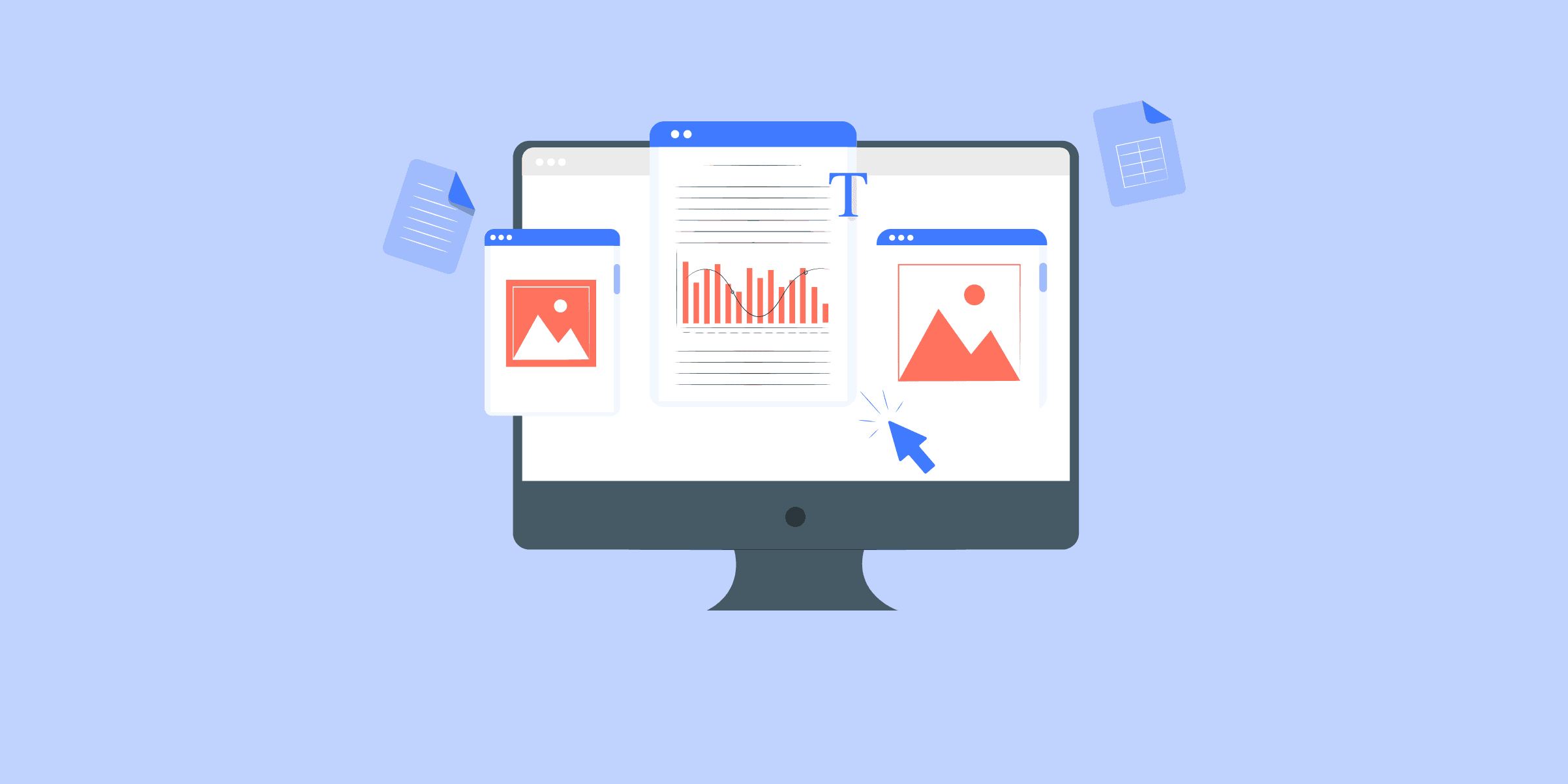
Amazon S3 to Snowflake ETL: 2 Easy Methods
Does your organization have data integration requirements, like migrating data from Amazon S3 to Snowflake? You might have found your way to the right place. This article talks about a specific Data Engineering scenario where data gets moved from the popular Amazon S3 to Snowflake, a well-known cloud Data Warehousing Software. However, before we dive deeper into understanding the steps, let us first understand these individual systems for more depth and clarity.Prerequisites
You will have a much easier time understanding the ways for setting up the Amazon S3 to Snowflake Integration if you have gone through the following aspects:
An active account on Amazon Web Services.An active account on Snowflake.Working knowledge of Databases and Data Warehouses.Clear idea regarding the type of data to be transferred.
How to Set Up Amazon S3 to Snowflake Integration
This article delves into both the manual and using LIKE.TG methods in depth. You will also see some of the pros and cons of these approaches and would be able to pick the best method based on your use case.
Let us now go through the two methods:
Method 1: Manual ETL Process to Set up Amazon S3 to Snowflake Integration
You can follow the below-mentioned steps to manually set up Amazon S3 to Snowflake Integration:
Step 1: Configuring an S3 Bucket for AccessStep 2: Data PreparationStep 3: Copying Data from S3 Buckets to the Appropriate Snowflake TablesStep 4: Set up automatic data loading using SnowpipeStep 5: Manage data transformations during the data load from S3 to Snowflake
Step 1: Configuring an S3 Bucket for Access
To authenticate access control to an S3 bucket during a data load/unload operation, Amazon Web Services provides an option to create Identity Access Management (IAM) users with the necessary permissions.
An IAM user creation is a one-time process that creates a set of credentials enabling a user to access the S3 bucket(s).
In case there are a larger number of users, another option is to create an IAM role and assign this role to a set of users. The IAM role will be created with the necessary access permissions to an S3 bucket, and any user having this role can run data load/unload operations without providing any set of credentials.
Step 2: Data Preparation
There are a couple of things to be kept in mind in terms of preparing the data. They are:
Compression: Compression of files stored in the S3 bucket is highly recommended, especially for bigger data sets, to help with the smooth and faster transfer of data. Any of the following compression methods can be used:gzipbzip2brotlizstandarddeflateraw deflateFile Format: Ensure the file format of the data files to be loaded matches with the file format from the table below –
Step 3: Copying Data from S3 Buckets to the Appropriate Snowflake Tables
Data copy from S3 is done using a ‘COPY INTO’ command that looks similar to a copy command used in a command prompt or any scripting language. It has a ‘source’, a ‘destination’, and a set of parameters to further define the specific copy operation.
The two common ways to copy data from S3 to Snowflake are using the file format option and the pattern matching option: File format -Here’s an example :
copy into abc_table
from s3://snowflakebucket/data/abc_files
credentials=(aws_key_id='$KEY_ID' aws_secret_key='$SECRET_KEY') file_format = (type = csv field_delimiter = ',');
Pattern Matching –
copy into abc_table
from s3://snowflakebucket/data/abc_files
credentials=(aws_key_id='$KEY_ID' aws_secret_key='$SECRET_KEY') pattern='*test*.csv';
Step 4: Set up Automatic Data Loadingusing Snowpipe
As running COPY commands every time a data set needs to be loaded into a table is infeasible, Snowflake provides an option to automatically detect and ingest staged files when they become available in the S3 buckets. This feature is called automatic data loading using Snowpipe.
Here are the main features of a Snowpipe –
Snowpipe can be set up in a few different ways to look for newly staged files and load them based on a pre-defined COPY command. An example here is to create a Simple-Queue-Service notification that can trigger the Snowpipe data load.In the case of multiple files, Snowpipe appends these files into a loading queue. Generally, the older files are loaded first, however, this is not guaranteed to happen.Snowpipe keeps a log of all the S3 files that have already been loaded – this helps it identify a duplicate data load and ignore such a load when it is attempted.
Step 5: Managing Data Transformations During the Data Load from S3 to Snowflake
One of the cool features available on Snowflake is its ability to transform the data during the data load. In traditional ETL, data is extracted from one source and loaded into a stage table in a one-to-one fashion. Later on, transformations are done during the data load process between the stage and the destination table. However, with Snowflake, the intermediate stage table can be ignored, and the following data transformations can be performed during the data load –
Reordering of columns: The order of columns in the data file doesn’t need to match the order of the columns in the destination table.Column omissions: The data file can have fewer columns than the destination table, and the data load will still go through successfully.Circumvent column length discrepancy: Snowflake provides for options to truncate the string length of data sets in the data file to align with the field lengths in the destination table. The above transformations are done through the use of select statements while performing the COPY command. These select statements are similar to how select SQL queries are written to query database tables, the only difference here is, the select statements pull certain data from a staged data file (instead of a database table) in an S3 bucket. Here is an example of a COPY command using a select statement to reorder the columns of a data file before going ahead with the actual data load –
copy into abc_table(ID, name, category, price)
from (select x.$1, x.$3, x.$4, x.$2 from @s3snowflakestage x) file_format = (format_name = csvtest);
In the above example, the order of columns in the data file is different from that of the abc_table, hence, the select statement calls out specific columns using the $*number* syntax to match with the order of the abc_table.
Limitations of Manual ETL Process to Set up Amazon S3 to Snowflake Integration
After reading this blog, it may appear as if writing custom ETL scripts to achieve the above steps to move data from S3 to Snowflake is not that complicated. However, in reality, there is a lot that goes into building these tiny things in a coherent, robust way to ensure that your data pipelines are going to function reliably and efficiently. Some specific challenges to that end are –
Other than one-of-use of the COPY command for specific, ad-hoc tasks, as far as data engineering and ETL goes, this whole chain of events will have to be automated so that real-time data is available as soon as possible for analysis. Setting up Snowpipe or any similar solution to achieve that reliably is no trivial task.On top of setting up and automating these tasks, the next thing a growing data infrastructure is going to face is scaling. Depending on the growth, things can scale up really quickly and if you don’t have a dependable, data engineering backbone that can handle this scale, it can become a problem.With functionalities to perform data transformations, a lot can be done in the data load phase, however, again with scale, there are going to be so many data files and so many database tables, at which point, you’ll need to have a solution already deployed that can keep track of these updates and stay on top of it.
Method 2: Using LIKE.TG Data to Set up Amazon S3 to Snowflake Integration
LIKE.TG Data, a No-code Data Pipeline, helps you directly transfer data from Amazon S3 and150+ other data sourcesto Data Warehouses such as Snowflake, Databases, BI tools, or a destination of your choice in a completely hassle-free automated manner.
LIKE.TG is fully managed and completely automates the process of not only loading data from your desired source but also enriching the data and transforming it into an analysis-ready form without having to write a single line of code. Its fault-tolerant architecture ensures that the data is handled in a secure, consistent manner with zero data loss.
LIKE.TG Data takes care of all your data preprocessing needs and lets you focus on key business activities and draw a much more powerful insight on how to generate more leads, retain customers, and take your business to new heights of profitability. It provides a consistent reliable solution to manage data in real-time and always has analysis-ready data in your desired destination.
Loading data into Snowflake using LIKE.TG is easier, more reliable, and fast. LIKE.TG is a no-code automated data pipeline platform that solves all the challenges described above.
For any information on Amazon S3 Logs, you can visit the former link.
Sign up here for a 14-Day Free Trial!
You can move data from Amazon S3 to Snowflake by following 3 simple steps without writing any piece of code.
Connect to Amazon S3 source by providing connection settings.
Select the file format (JSON/CSV/AVRO) and create schema folders.Configure Snowflake Warehouse.
LIKE.TG will take all groundwork of moving data from Amazon S3 to Snowflake in a Secure, Consistent, and Reliable fashion.
Here are more reasons to try LIKE.TG :
Secure: LIKE.TG has a fault-tolerant architecture that ensures that the data is handled in a secure, consistent manner with zero data loss.Schema Management: LIKE.TG takes away the tedious task of schema management automatically detects the schema of incoming data and maps it to the destination schema.Minimal Learning: LIKE.TG , with its simple and interactive UI, is extremely simple for new customers to work on and perform operations.LIKE.TG Is Built To Scale: As the number of sources and the volume of your data grows, LIKE.TG scales horizontally, handling millions of records per minute with very little latency.Incremental Data Load: LIKE.TG allows the transfer of data that has been modified in real-time. This ensures efficient utilization of bandwidth on both ends.Live Support: The LIKE.TG team is available round the clock to extend exceptional support to its customers through chat, email, and support calls.Live Monitoring: LIKE.TG allows you to monitor the data flow and check where your data is at a particular point in time.
Download the Cheatsheet on How to Set Up ETL to Snowflake
Learn the best practices and considerations for setting up high-performance ETL to Snowflake
Conclusion
Amazon S3 to Snowflake is a very common data engineering use case in the tech industry. As mentioned in the custom ETL method section, you can set things up on your own by following a sequence of steps, however, as mentioned in the challenges section, things can get quite complicated and a good number of resources may need to be allocated to these tasks to ensure consistent, day-to-day operations.
Visit our Website to Explore LIKE.TG
Businesses can use automated platforms likeLIKE.TG Data to set this integration and handle the ETL process. It helps you directly transfer data from a source of your choice to a Data Warehouse, Business Intelligence tools, or any other desired destination in a fully automated and secure manner without having to write any code and will provide you a hassle-free experience.
Want to try LIKE.TG ?
Sign Up for a 14-day free trialand experience the feature-rich LIKE.TG suite first hand. Have a look at our unbeatablepricing, which will help you choose the right plan for you.
Share your experience of setting up Amazon S3 to Snowflake Integration in the comments section below!

Redshift Sort Keys: 3 Comprehensive Aspects
Amazon Redshift is a fully managed, distributed Relational Data Warehouse system. It is capable of performing queries efficiently over petabytes of data. Nowadays, Redshift has become a natural choice for many for their Data Warehousing needs. This makes it important to understand the concept of Redshift Sortkeys to derive optimum performance from it. This article will introduce Amazon Redshift Data Warehouse and the Redshift Sortkeys. It will also shed light on the types of Sort Keys available and their implementation in Data Warehousing. If leveraged rightly, Sort Keys can help optimize the query performance on an Amazon Redshift Cluster to a greater extent. Read along to understand the importance of Sort Keys and the points that you must keep in mind while selecting a type of Sort Key for your Data Warehouse!
What is Redshift Sortkey?
Amazon Redshift is a well-known Cloud-based Data Warehouse. Developed by Amazon, Redshift has the ability to quickly scale and deliver services to users, reducing costs and simplifying operations. Moreover, it links well with other AWS services, for example, AWS Redshift analyzes all data present in data warehouses and data lakes efficiently.
With machine learning, massively parallel query execution, and high-performance disk columnar storage, Redshift delivers much better speed and performance than its peers. AWS Redshift is easy to operate and scale, so users don’t need to learn any new languages. By simply loading the cluster and using your favorite tools, you can start working on Redshift. The following video tutorial will help you in starting your journey with AWS Redshift.
To learn more about Amazon Redshift, visit here.
Introduction to Redshift Sortkeys
Redshift Sortkeys determines the order in which rows in a table are stored. Query performance is improved when Redshift Sortkeys are properly used as it enables the query optimizer to read fewer chunks of data filtering out the majority of it.
During the process of storing your data, some metadata is also generated, for example, the minimum and maximum values of each block are saved and can be accessed directly without repeating the data. Every time a query is executed. This metadata is passed to the query planner, which extracts this information to create more efficient execution plans. This metadata is used by the Sort Keys to optimizing the query processing.
Redshift Sortkeys allow skipping large chunks of data during query processing. Fewer data to scan means a shorter processing time, thereby improving the query’s performance.
To learn more about Redshift Sortkeys, visit here.
Simplify your ETL Processes with LIKE.TG ’s No-code Data Pipeline
LIKE.TG Data, a No-code Data Pipeline helps to load data from any data source such as Databases, SaaS applications, Cloud Storage, SDK,s, and Streaming Services and simplifies the ETL process. It supports100+ data sourcesand loads the data onto the desired Data Warehouse-likeRedshift, enriches the data, and transforms it into an analysis-ready form without writing a single line of code.
Its completely automated pipeline offers data to be delivered in real-time without any loss from source to destination. Its fault-tolerant and scalable architecture ensure that the data is handled in a secure, consistent manner with zero data loss and supports different forms of data. The solutions provided are consistent and work with different Business Intelligence (BI) tools as well.
Get Started with LIKE.TG for Free
Check out why LIKE.TG is the Best:
Secure: LIKE.TG has a fault-tolerant architecture that ensures that the data is handled in a secure, consistent manner with zero data loss.
Schema Management: LIKE.TG takes away the tedious task of schema management automatically detects the schema of incoming data and maps it to the destination schema.
Minimal Learning: LIKE.TG , with its simple and interactive UI, is extremely simple for new customers to work on and perform operations.
LIKE.TG Is Built To Scale: As the number of sources and the volume of your data grows, LIKE.TG scales horizontally, handling millions of records per minute with very little latency.
Incremental Data Load: LIKE.TG allows the transfer of data that has been modified in real-time. This ensures efficient utilization of bandwidth on both ends.
Live Support: The LIKE.TG team is available round the clock to extend exceptional support to its customers through chat, email, and support calls.
Live Monitoring: LIKE.TG allows you to monitor the data flow and check where your data is at a particular point in time.
Sign up here for a 14-Day Free Trial!
Types of Redshift Sortkeys
There can be multiple columns defined as Sort Keys. Data stored in the table can be sorted using these columns. The query optimizer uses this sort of ordered table while determining optimal query plans. There are 2 types of Amazon Redshift Sortkey available:
Compound Redshift Sortkeys
Interleaved Redshift Sortkeys
1) Compound Redshift Sortkeys
These are made up of all the columns that are listed in the Redshift Sortkeys definition during the creation of the table, in the order that they are listed. Therefore, it is advisable to put the most frequently used column at the first in the list. COMPOUND is the default Sort type. The Compound Redshift Sortkeys might speed up joins, GROUP BY and ORDER BY operations, and window functions that use PARTITION BY.
Download the Cheatsheet on How to Set Up High-performance ETL to Redshift
Learn the best practices and considerations for setting up high-performance ETL to Redshift
For example, let’s create a table with 2 Compound Redshift sortkeys.
CREATE TABLE customer ( c_customer_id INTEGER NOT NULL, c_country_id INTEGER NOT NULL, c_name VARCHAR(100) NOT NULL)
COMPOUND SORTKEY(c_customer_id, c_country_id);
You can see how data is stored in the table, it is sorted by the columns c_customer_id and c_country_id. Since the column c_customer_id is first in the list, the table is first sorted by c_customer_id and then by c_country_id.
As you can see in Figure.1, if you want to get all country IDs for a customer, you would require access to one block. If you need to get IDs for all customers with a specific country, you need to access all four blocks. This shows that we are unable to optimize two kinds of queries at the same time using Compound Sorting.
2) Interleaved Redshift Sortkeys
Interleaved Sort gives equal weight to each column in the Redshift Sortkeys. As a result, it can significantly improve query performance where the query uses restrictive predicates (equality operator in WHERE clause) on secondary sort columns.
Adding rows to a Sorted Table already containing data affects the performance significantly. VACUUM and ANALYZE operations should be used regularly to re-sort and update the statistical metadata for the query planner. The effect is greater when the table uses interleaved sorting, especially when the sort columns include data that increases monotonically, such as date or timestamp columns.
For example, let’s create a table with Interleaved Sort Keys.
CREATE TABLE customer (c_customer_id INTEGER NOT NULL, c_country_id INTEGER NOT NULL) INTERLEAVED
SORTKEY (c_customer_id, c_country_id);
As you can see, the first block stores the first two customer IDs along with the first two country IDs. Therefore, you only scan 2 blocks to return data to a given customer or a given country.
The query performance is much better for the large table using interleave sorting. If the table contains 1M blocks (1 TB per column) with an interleaved sort key of both customer ID and country ID, you scan 1K blocks when you filter on a specific customer or country, a speedup of 1000x compared to the unsorted case.
Choosing the Ideal Redshift Sortkey
Both Redshift Sorkeys have their own use and advantages. Keep the following points in mind for selecting the right Sort Key:
Use Interleaved Sort Keyswhen you plan to use one column as Sort Key or when WHERE clauses in your query have highly selective restrictive predicates. Or if the tables are huge. You may want to check table statistics by querying the STV_BLOCKLIST system table. Look for the tables with a high number of 1MB blocks per slice and distributed over all slices.
Use Compound Sort Keys when you have more than one column as Sort Key, when your query includes JOINS, GROUP BY, ORDER BY, and PARTITION BY when your table size is small.
Don’t use an Interleaved Sort Key on columns with monotonically increasing attributes, like an identity column, dates, or timestamps.
This is how you can choose the ideal Sort Key in Redshift for your unique data needs.
Conclusion
This article introduced Amazon Redshift Data Warehouse and the Redshift Sortkeys. Moreover, it provided a detailed explanation of the 2 types of Redshift Sortkeys namely, Compound Sort Keys and Interleaved Sort Keys. The article also listed down the points that you must remember while choosing Sort Keys for your Redshift Data warehouse.
Visit our Website to Explore LIKE.TG
Another way to get optimum Query performance from Redshift is to re-structure the data from OLTP to OLAP. You can create derived tables by pre-aggregating and joining the data. Data Integration Platform such as LIKE.TG Data offers Data Modelling and Workflow Capability to achieve this simply and reliably. LIKE.TG Data offers a faster way to move data from150+ data sourcessuch as SaaS applications or Databases into your Redshift Data Warehouse to be visualized in a BI tool.LIKE.TG is fully automated and hence does not require you to code.
Want to take LIKE.TG for a spin? Sign Up for a 14-day free trial and experience the feature-rich LIKE.TG suite first hand
Share your experience of using different Redshift Sortkeys in the comments below!

Steps to Install Kafka on Ubuntu 20.04: 8 Easy Steps
Apache Kafka is a distributed message broker designed to handle large volumes of real-time data efficiently. Unlike traditional brokers like ActiveMQ and RabbitMQ, Kafka runs as a cluster of one or more servers. This makes it highly scalable, and due to this distributed nature, it has inbuilt fault tolerance while delivering higher throughput when compared to its counterparts.But, tackling the challenges while installing Kafka is not easy. This article will walk you through the steps to Install Kafka on Ubuntu 20.04 using simple 8 steps. It will also provide you with a brief introduction to Kafka install Ubuntu 20.04. Let’s get started.
How to Install Kafka on Ubuntu 20.04
To begin Kafka installation on Ubuntu, ensure you have the necessary dependencies installed:
A server running Ubuntu 20.04 with at least 4 GB of RAM and a non-root user with sudo access. If you do not already have a non-root user, follow our Initial Server Setup tutorial to set it up. Installations with fewer than 4GB of RAM may cause the Kafka service to fail.
OpenJDK 11 is installed on your server. To install this version, refer to our post on How to Install Java using APT on Ubuntu 20.04. Kafka is written in Java and so requires a JVM.
Let’s try to understand the procedure to install Kafka on Ubuntu. Below are the steps you can follow to install Kafka on Ubuntu:
Step 1: Install Java and Zookeeper
Step 2: Create a Service User for Kafka
Step 3: Download Apache Kafka
Step 4: Configuring Kafka Server
Step 5: Setting Up Kafka Systemd Unit Files
Step 6: Testing Installation
Step 7: Hardening Kafka Server
Step 8: Installing KafkaT (Optional)
Simplify Integration Using LIKE.TG ’s No-code Data Pipeline
What if there is already a platform that uses Kafka and makes the replication so easy for you? LIKE.TG Data helps you directly transfer data from Kafka and 150+ data sources (including 40+ free sources) to Business Intelligence tools, Data Warehouses, or a destination of your choice in a completely hassle-free automated manner. Its fault-tolerant architecture ensures that the data is replicated in real-time and securely with zero data loss.
Sign up here for a 14-Day Free Trial!
Step 1: Install Java and Bookeeper
Kafka is written in Java and Scala and requires jre 1.7 and above to run it. In this step, you need to ensure Java is installed.
sudo apt-get update
sudo apt-get install default-jre
ZooKeeper is a centralized service for maintaining configuration information, naming, providing distributed synchronization, and providing group services. Kafka uses Zookeeper for maintaining the heartbeats of its nodes, maintaining configuration, and most importantly to elect leaders.
sudo apt-get install zookeeperd
You will now need to check if Zookeeper is alive and if it’s OK
telnet localhost 2181
at Telnet prompt, You will have to enter
ruok
(are you okay) if it’s all okay it willend the telnet session andreply with
imok
Step 2: Create a Service User for Kafka
As Kafka is a network application creating a non-root sudo user specifically for Kafka minimizes the risk if the machine is to be compromised.
$ sudo adduser kafka
Follow the Tabs and set the password to create Kafka User. Now, you have to add the User to the Sudo Group, using the following command:
$ sudo adduser kafka sudo
Now, your User is ready, you need to log in using, the following command:
$ su -l kafka
Step 3: Download Apache Kafka
Now, you need to download and extract Kafka binaries in your Kafka user’s home directory. You can create your directory using the following command:
$ mkdir ~/Downloads
You need to download the Kafka binaries using Curl:
$ curl "https://downloads.apache.org/kafka/2.6.2/kafka_2.13-2.6.2.tgz" -o ~/Downloads/kafka.tgz
Create a new directory called Kafka and change your path to this directory to make it your base directory.
$ mkdir ~/kafka cd ~/kafka
Now simply extract the archive you have downloaded using the following command:
$ tar -xvzf ~/Downloads/kafka.tgz --strip 1
–strip 1 is used to ensure that the archived data is extracted in ~/kafka/.
Step 4: Configuring Kafka Server
The default behavior of Kafka prevents you from deleting a topic. Messages can be published to a Kafka topic, which is a category, group, or feed name. You must edit the configuration file to change this.
The server.properties file specifies Kafka’s configuration options. Use nano or your favorite editor to open this file:
$ nano ~/kafka/config/server.properties
Add a setting that allows us to delete Kafka topics first. Add the following to the file’s bottom:
delete.topic.enable = true
Now change the directory for storing logs:
log.dirs=/home/kafka/logs
Now you need to Save and Close the file. The next step is to set up Systemd Unit Files.
Step 5: Setting Up Kafka Systemd Unit Files
In this step, you need to create systemd unit files for the Kafka and Zookeeper service. This will help to manage Kafka services to start/stop using the systemctl command.
Create systemd unit file for Zookeeper with below command:
$ sudo nano /etc/systemd/system/zookeeper.service
Next, you need to add the below content:
[Unit]
Requires=network.target remote-fs.target
After=network.target remote-fs.target
[Service]
Type=simple
User=kafka
ExecStart=/home/kafka/kafka/bin/zookeeper-server-start.sh /home/kafka/kafka/config/zookeeper.properties
ExecStop=/home/kafka/kafka/bin/zookeeper-server-stop.sh
Restart=on-abnormal
[Install]
WantedBy=multi-user.target
Save this file and then close it. Then you need to create a Kafka systemd unit file using the following command snippet:
$ sudo nano /etc/systemd/system/kafka.service
Now, you need to enter the following unit definition into the file:
[Unit]
Requires=zookeeper.service
After=zookeeper.service
[Service]
Type=simple
User=kafka
ExecStart=/bin/sh -c '/home/kafka/kafka/bin/kafka-server-start.sh /home/kafka/kafka/config/server.properties > /home/kafka/kafka/kafka.log 2>1'
ExecStop=/home/kafka/kafka/bin/kafka-server-stop.sh
Restart=on-abnormal
[Install]
WantedBy=multi-user.target
This unit file is dependent on zookeeper.service, as specified in the [Unit] section. This will ensure that zookeeper is started when the Kafka service is launched.The [Service] line specifies that systemd should start and stop the service using the kafka-server-start.sh and Kafka-server-stop.sh shell files. It also indicates that if Kafka exits abnormally, it should be restarted.After you’ve defined the units, use the following command to start Kafka:
$ sudo systemctl start kafka
Check the Kafka unit’s journal logs to see if the server has started successfully:
$ sudo systemctl status kafka
Output:
kafka.service
Loaded: loaded (/etc/systemd/system/kafka.service; disabled; vendor preset: enabled)
Active: active (running) since Wed 2021-02-10 00:09:38 UTC; 1min 58s ago
Main PID: 55828 (sh)
Tasks: 67 (limit: 4683)
Memory: 315.8M
CGroup: /system.slice/kafka.service
├─55828 /bin/sh -c /home/kafka/kafka/bin/kafka-server-start.sh /home/kafka/kafka/config/server.properties > /home/kafka/kafka/kafka.log 2>1
└─55829 java -Xmx1G -Xms1G -server -XX:+UseG1GC -XX:MaxGCPauseMillis=20 -XX:InitiatingHeapOccupancyPercent=35 -XX:+ExplicitGCInvokesConcurrent -XX:MaxInlineLevel=15 -Djava.awt.headless=true -Xlog:gc*:file=>
Feb 10 00:09:38 cart-67461-1 systemd[1]: Started kafka.service.
On port 9092, you now have a Kafka server listening.
The Kafka service has been begun. But if you rebooted your server, Kafka would not restart automatically. To enable the Kafka service on server boot, run the following commands:
$ sudo systemctl enable zookeeper
$ sudo systemctl enable kafka
You have successfully done the setup and installation of the Kafka server.
Step 6: Testing installation
In this stage, you’ll put your Kafka setup to the test. To ensure that the Kafka server is functioning properly, you will publish and consume a “Hello World” message.
In order to publish messages in Kafka, you must first:
A producer who allows records and data to be published to topics.
A person who reads communications and data from different themes.
To get started, make a new topic called TutorialTopic:
$ ~/kafka/bin/kafka-topics.sh --create --zookeeper localhost:2181 --replication-factor 1 --partitions 1 --topic TutorialTopic
The kafka-console-producer.sh script can be used to build a producer from the command line. As arguments, it expects the hostname, port, and topic of the Kafka server.
The string “Hello, World” should now be published to the TutorialTopic topic:
$ echo "Hello, World" | ~/kafka/bin/kafka-console-producer.sh --broker-list localhost:9092 --topic TutorialTopic > /dev/null
Using the Kafka-console-consumer.sh script, establish a Kafka consumer. As parameters, it requests the ZooKeeper server’s hostname and port, as well as a topic name.
Messages from TutorialTopic are consumed by the command below. Note the usage of the —from-beginning flag, which permits messages published before the consumer was launched to be consumed:
$ ~/kafka/bin/kafka-console-consumer.sh --bootstrap-server localhost:9092 --topic TutorialTopic --from-beginning
Hello, World will appear in your terminal if there are no configuration issues:
Hello, World
The script will keep running while it waits for further messages to be published. Open a new terminal window and log into your server to try this.Start a producer in this new terminal to send out another message:
$ echo "Hello World from Sammy at LIKE.TG Data!" | ~/kafka/bin/kafka-console-producer.sh --broker-list localhost:9092 --topic TutorialTopic > /dev/null
This message will appear in the consumer’s output:
Hello, World
Hello World from Sammy at LIKE.TG Data!
To stop the consumer script, press CTRL+C once you’ve finished testing.On Ubuntu 20.04, you’ve now installed and set up a Kafka server.
You’ll do a few fast operations to tighten the security of your Kafka server in the next phase.
Step 7: Hardening Kafka Server
You can now delete the Kafka user’s admin credentials after your installation is complete. Log out and back in as any other non-root sudo user before proceeding. Type exit if you’re still in the same shell session as when you started this tutorial.
Remove the Kafka user from the sudo group:
$ sudo deluser kafka sudo
Lock the Kafka user’s password with the passwd command to strengthen the security of your Kafka server even more. This ensures that no one may use this account to log into the server directly:
$ sudo passwd kafka -l
Only root or a sudo user can log in as Kafka at this time by entering the following command:
$ sudo su - kafka
If you want to unlock it in the future, use passwd with the -u option:
$ sudo passwd kafka -u
You’ve now successfully restricted the admin capabilities of the Kafka user. You can either go to the next optional step, which will add KafkaT to your system, to start using Kafka.
Step 8: Installing KafkaT (Optional)
Airbnb created a tool called KafkaT. It allows you to view information about your Kafka cluster and execute administrative activities directly from the command line. You will, however, need Ruby to use it because it is a Ruby gem. To build the other gems that KafkaT relies on, you’ll also need the build-essential package. Using apt, install them:
$ sudo apt install ruby ruby-dev build-essential
The gem command can now be used to install KafkaT:
$ sudo CFLAGS=-Wno-error=format-overflow gem install kafkat
To suppress Zookeeper’s warnings and problems during the kafkat installation process, the “Wno-error=format-overflow” compiler parameter is required.
The configuration file used by KafkaT to determine the installation and log folders of your Kafka server is.kafkatcfg. It should also include a KafkaT entry that points to your ZooKeeper instance.
Make a new file with the extension .kafkatcfg:
$ nano ~/.kafkatcfg
To specify the required information about your Kafka server and Zookeeper instance, add the following lines:
{
"kafka_path": "~/kafka",
"log_path": "/home/kafka/logs",
"zk_path": "localhost:2181"
}
You are now ready to use KafkaT. For a start, here’s how you would use it to view details about all Kafka partitions:
$ kafkat partitions
You will see the following output:
[DEPRECATION] The trollop gem has been renamed to optimist and will no longer be supported. Please switch to optimist as soon as possible.
/var/lib/gems/2.7.0/gems/json-1.8.6/lib/json/common.rb:155: warning: Using the last argument as keyword parameters is deprecated
...
Topic Partition Leader Replicas ISRs
TutorialTopic 0 0 [0] [0]
__consumer_offsets 0 0 [0] [0]
...
...
You will see TutorialTopic, as well as __consumer_offsets, an internal topic used by Kafka for storing client-related information. You can safely ignore lines starting with __consumer_offsets.
To learn more about KafkaT, refer to its GitHub repository.
Conclusion
This article gave you a comprehensive guide to Apache Kafka and Ubuntu 20.04. You also got to know about the steps you can follow to Install Kafka on Ubuntu. Extracting complex data from a diverse set of data sources such as Apache Kafka can be a challenging task, and this is where LIKE.TG saves the day! Looking to install Kafka on Mac instead? Read through this blog for all the information you need.
Extracting complex data from a diverse set of data sources such as Apache Kafka can be a challenging task, and this is where LIKE.TG saves the day!
LIKE.TG is the only real-time ELT No-code Data Pipeline platform that cost-effectively automates data pipelines that are flexible to your needs. Withintegration with 150+ Data Sources(40+ free sources), we help you not only export data from sources load data to the destinations such as data warehouses but also transform enrich your data, make it analysis-ready.
Visit our Website to Explore LIKE.TG
Want to take LIKE.TG for a spin? Sign Up for a 14-day free trial and experience the feature-rich LIKE.TG suite first hand. You can also have a look at the unbeatable LIKE.TG pricing that will help you choose the right plan for your business needs.
Hope this guide has successfully helped you install kafka on Ubuntu 20.04. Do let me know in the comments if you face any difficulty.

How to Sync Data from MongoDB to PostgreSQL: 2 Easy Methods
When it comes to migrating data from MongoDB to PostgreSQL, I’ve had my fair share of trying different methods and even making rookie mistakes, only to learn from them. The migration process can be relatively smooth if you have the right approach, and in this blog, I’m excited to share my tried-and-true methods with you to move your data from MongoDB to PostgreSQL.In this blog, I’ll walk you through three easy methods: two automated methods for a faster and simpler approach and one manual method for more granular control. Choose the one that works for you. Let’s begin!
What is MongoDB?
MongoDB is a modern, document-oriented NoSQL database designed to handle large amounts of rapidly changing, semi-structured data. Unlike traditional relational databases that store data in rigid tables, MongoDB uses flexible JSON-like documents with dynamic schemas, making it an ideal choice for agile development teams building highly scalable and available internet applications.
At its core, MongoDB features a distributed, horizontally scalable architecture that allows it to scale out across multiple servers as data volumes grow easily. Data is stored in flexible, self-describing documents instead of rigid tables, enabling faster iteration of application code.
What is PostgreSQL?
PostgreSQL is a powerful, open-source object-relational database system that has been actively developed for over 35 years. It combines SQL capabilities with advanced features to store and scale complex data workloads safely.
One of PostgreSQL’s core strengths is its proven architecture focused on reliability, data integrity, and robust functionality. It runs on all major operating systems, has been ACID-compliant since 2001, and offers powerful extensions like the popular PostGIS for geospatial data.
Differences between MongoDB PostgreSQL Reasons to Sync
I have found that MongoDB is a distributed database that excels in handling modern transactional and analytical applications, particularly for rapidly changing and multi-structured data. On the other hand, PostgreSQL is an SQL database that provides all the features I need from a relational database.
Differences
Data Model: MongoDB uses a document-oriented data model, but PostgreSQL uses a table-based relational model.
Query Language: MongoDB uses query syntax, but PostgreSQL uses SQL.
Scaling: MongoDB scales horizontally through sharding, but PostgreSQL scales vertically on powerful hardware.
Community Support: PostgreSQL has a large, mature community support, but MongoDB’s is still growing.
Reasons to migrate from MongoDB to PostgreSQL:
Better for larger data volumes: While MongoDB works well for smaller data volumes, PostgreSQL can handle larger amounts of data more efficiently with its powerful SQL engine and indexing capabilities.
SQL and strict schema: If you need to leverage SQL or require a stricter schema, PostgreSQL’s relational approach with defined schemas may be preferable to MongoDB’s schemaless flexibility.
Transactions: PostgreSQL offers full ACID compliance for transactions, MongoDB has limited support for multi-document transactions.
Established solution: PostgreSQL has been around longer and has an extensive community knowledge base, tried and tested enterprise use cases, and a richer history of handling business-critical workloads.
Cost and performance: For large data volumes, PostgreSQL’s performance as an established RDBMS can outweigh the overhead of MongoDB’s flexible document model, especially when planning for future growth.
Integration: If you need to integrate your database with other systems that primarily work with SQL-based databases, PostgreSQL’s SQL support makes integration simpler.
Move your Data from MongoDB to PostgreSQLGet a DemoTry itMove your Data from MySQL to PostgreSQLGet a DemoTry itMove your Data from Salesforce to PostgreSQLGet a DemoTry it
MongoDB to PostgreSQL: 2 Migration Approaches
Method 1: How to Migrate Data from MongoDB to PostgreSQL Manually?
To manually transfer data from MongoDB to PostgreSQL, I’ll follow a straightforward ETL (Extract, Transform, Load) approach. Here’s how I do it:
Prerequisites and Configurations
MongoDB Version: For this demo, I am using MongoDB version 4.4.
PostgreSQL Version: Ensure you have PostgreSQL version 12 or higher installed.
MongoDB and PostgreSQL Installation: Both databases should be installed and running on your system.
Command Line Access: Make sure you have access to the command line or terminal on your system.
CSV File Path: Ensure the CSV file path specified in the COPY command is accurate and accessible from PostgreSQL.
Step 1: Extract the Data from MongoDB
First, I use the mongoexport utility to export data from MongoDB. I ensure that the exported data is in CSV file format. Here’s the command I run from a terminal:
mongoexport --host localhost --db bookdb --collection books --type=csv --out books.csv --fields name,author,country,genre
This command will generate a CSV file named books.csv. It assumes that I have a MongoDB database named bookdb with a book collection and the specified fields.
Step 2: Create the PostgreSQL Table
Next, I create a table in PostgreSQL that mirrors the structure of the data in the CSV file. Here’s the SQL statement I use to create a corresponding table:
CREATE TABLE books (
id SERIAL PRIMARY KEY,
name VARCHAR NOT NULL,
position VARCHAR NOT NULL,
country VARCHAR NOT NULL,
specialization VARCHAR NOT NULL
);
This table structure matches the fields exported from MongoDB.
Step 3: Load the Data into PostgreSQL
Finally, I use the PostgreSQL COPY command to import the data from the CSV file into the newly created table. Here’s the command I run:
COPY books(name,author,country,genre)
FROM 'C:/path/to/books.csv' DELIMITER ',' CSV HEADER;
This command loads the data into the PostgreSQL books table, matching the CSV header fields to the table columns.
Pros and Cons of the Manual Method
Pros:
It’s easy to perform migrations for small data sets.
I can use the existing tools provided by both databases without relying on external software.
Cons:
The manual nature of the process can introduce errors.
For large migrations with multiple collections, this process can become cumbersome quickly.
It requires expertise to manage effectively, especially as the complexity of the requirements increases.
Integrate MongoDB to PostgreSQL in minutes.Get your free trial right away!
Method 2: How to Migrate Data from MongoDB to PostgreSQL using LIKE.TG Data
As someone who has leveraged LIKE.TG Data for migrating between MongoDB and PostgreSQL, I can attest to its efficiency as a no-code ELT platform. What stands out for me is the seamless integration with transformation capabilities and auto schema mapping. Let me walk you through the easy 2-step process:
a. Configure MongoDB as your Source: Connect your MongoDB account to LIKE.TG ’s platform by configuring MongoDB as a source connector. LIKE.TG provides an in-built MongoDB integration that allows you to set up the connection quickly.
Set PostgreSQL as your Destination: Select PostgreSQL as your destination. Here, you need to provide necessary details like database host, user and password.
You have successfully synced your data between MongoDB and PostgreSQL. It is that easy!
I would choose LIKE.TG Data for migrating data from MongoDB to PostgreSQL because it simplifies the process, ensuring seamless integration and reducing the risk of errors. With LIKE.TG Data, I can easily migrate my data, saving time and effort while maintaining data integrity and accuracy.
Additional Resources on MongoDB to PostgreSQL
Sync Data from PostgreSQL to MongoDB
What’s your pick?
When deciding how to migrate your data from MongoDB to PostgreSQL, the choice largely depends on your specific needs, technical expertise, and project scale.
Manual Method: If you prefer granular control over the migration process and are dealing with smaller datasets, the manual ETL approach is a solid choice. This method allows you to manage every step of the migration, ensuring that each aspect is tailored to your requirements.
LIKE.TG Data: If simplicity and efficiency are your top priorities, LIKE.TG Data’s no-code platform is perfect. With its seamless integration, automated schema mapping, and real-time transformation features, LIKE.TG Data offers a hassle-free migration experience, saving you time and reducing the risk of errors.
FAQ on MongoDB to PostgreSQL
How to convert MongoDB to Postgres?
Step 1: Extract Data from MongoDB using mongoexport Command.Step 2: Create a Product Table in PostgreSQL to Add the Incoming Data.Step 3: Load the Exported CSV from MongoDB to PostgreSQL.
Is Postgres better than MongoDB?
Choosing between PostgreSQL and MongoDB depends on your specific use case and requirements
How to sync MongoDB and PostgreSQL?
Syncing data between MongoDB and PostgreSQL typically involves implementing an ETL process or using specialized tools like LIKE.TG , Stitch etc.
How to transfer data from MongoDB to SQL?
1. Export Data from MongoDB2. Transform Data (if necessary)3. Import Data into SQL Database4. Handle Data Mapping

Google Analytics to MySQL: 2 Easy Methods for Replication
Are you attempting to gain more information from your Google Analytics by moving it to a larger database such as MySQL? Well, you’ve come to the correct place. Data replication from Google Analytics to MySQL is now much easier.This article will give you a brief overview of Google Analytics and MySQL. You will also explore 2 methods to set up Google Analytics to MySQL Integration. In addition, the manual method’s drawbacks will also be examined in more detail in further sections. Read along to see which way of connecting Google Analytics to MySQL is the most suitable for you.
Methods to Set up Google Analytics to MySQL Integration
Let’s dive into both the manual and LIKE.TG methods in depth. You will also see some of the pros and cons of these approaches and would be able to pick the best method to export google analytics data to MySQL based on your use case. Below are the two methods to set up Google Analytics to MySQL Integration:
Method 1: Using LIKE.TG to Set up Google Analytics to MySQL Integration
LIKE.TG is the only real-time ELT No-code Data Pipeline platform that cost-effectively automates data pipelines that are flexible to your needs. Withintegration with 150+ Data Sources(40+ free sources like Google Analytics), we help you not only export data from sources load data to the destinations but also transform enrich your data, make it analysis-ready.
LIKE.TG ’s fault-tolerant architecture ensures that the data is handled in a secure, consistent manner with zero data loss.
GET STARTED WITH LIKE.TG FOR FREE
Step 1: Configure and authenticate Google Analytics source.
To get more details about Configuring Google Analytics with LIKE.TG Data, visit thislink.
Step 2: Configure the MySQL database where the data needs to be loaded.
To get more details about Configuring MySQL with LIKE.TG Data, visit thislink.
LIKE.TG does all the heavy lifting, masks all ETL complexities, and delivers data in MySQL in a reliable fashion.
Here are more reasons to try LIKE.TG to connect Google Analytics to MySQL database:
Schema Management: LIKE.TG takes away the tedious task of schema management automatically detects the schema of incoming data and maps it to the destination schema.
Incremental Data Load: LIKE.TG allows the transfer of data that has been modified in real-time. This ensures efficient utilization of bandwidth on both ends.
Data Transformation:It provides a simple interface to perfect, modify, and enrich the data you want to transfer.
Bringing in LIKE.TG was a boon. Our data moves seamlessly from all sources to Redshift, enabling us to do so much more with it
– Chushul Suri, Head Of Data Analytics, Meesho
Simplify your Data Analysis with LIKE.TG today!
SIGN UP HERE FOR A 14-DAY FREE TRIAL!
Method 2: Manual ETL process to Set up Google Analytics to MySQL Integration
Below is a method to manually set up Google Analytics to MySQL Integration:
Step 1: Getting data from Google Analytics
Google Analytics makes the click event data available through its Reporting API V4. Reporting API provides two sets of Rest API to address two specific use cases.
Get aggregated analytics information on user behavior on your site on the basis of available dimensions – Google calls these metrics and dimensions. Metrics are aggregated information that you can capture and dimensions are the terms on which metrics are aggregated. For example, the number of users will be a metric and time will be a dimension.
Get activities of a specific user – For this, you need to know the user id or client id. An obvious question then is how do you know the user id or client id. You will need to modify some bits in the client-side google analytics function that you are going to use and capture the client id. Google does not specifically tell you how to do this, but there is ample documentation on the internet about it. Please consult the laws and restrictions in your local country before attempting this, since the legality of this will depend on the privacy laws of the country. You will also need to go to the Google Analytics dashboard and register the client id as a new dimension.
Google Analytics APIs use oAuth 2.0 as the authentication protocol. Before accessing the APIs, the user first needs to create a service account in the Google Analytics dashboard and generate authentication tokens. Let us review how this can be done.
Go to google service accounts page and select a project. If you have not already created a project, create a project.
Click on Create Service Account.
You can ignore the permissions for now.
On the ‘Grant users access to this service account’ section, click Create key
Select JSON as the format for your key.
Click Create a key and you will be prompted with a dialogue to save the key in your local computer. Save the key.
We will be using the information from this step when we actually access the API. This API is now deprecated and all existing customers will lose access by July 1, 2024. Data API v1 is now being used instead of it.
Limitations of using the manual method to load data from analytics to MySQL are:
Requirement of Coding Expertise: The manual method requires organizations to have a team of experts who can write and debug codes manually in a timely manner.
Security Risk: Sensitive API keys and access credentials of both Google Analytics and MySQL must be stored within the script code. This poses a significant security risk
Use Cases for Google Analytics MySQL Connection
There are several benefits of integrating data from Google Analytics 4 (GA4) to MySQL. Here are a few use cases:
Advanced Analytics: You can perform complex queries and data analysis on your Google Analytics 4 (GA4) data because of MySQL’s powerful data processing capabilities, extracting insights that wouldn’t be possible within Google Analytics 4 (GA4) alone.
Data Consolidation: Syncing to MySQL allows you to centralize your data for a holistic view of your operations if you’re using multiple other sources along with Google Analytics 4 (GA4). This helps to set up a changed data capture process so you never have any discrepancies in your data again.
Historical Data Analysis: Google Analytics 4 (GA4) has limits on historical data. Long-term data retention and analysis of historical trends over time is possible because of syncing data to MySQL.
Data Security and Compliance: MySQL provides robust data security features. When you load data from Analytics to MySQL, it ensures your data is secured and allows for advanced data governance and compliance management.
Scalability: MySQL can handle large volumes of data without affecting performance. Hence, it provides an ideal solution for growing businesses with expanding Google Analytics 4 (GA4) data.
Data Science and Machine Learning: When you connect Google Analytics to MySQL, you can apply machine learning models to your data for predictive analytics, customer segmentation, and more.
Reporting and Visualization: While Google Analytics 4 (GA4) provides reporting tools, data visualization tools like Tableau, PowerBI, Looker (Google Data Studio) can connect to MySQL, providing more advanced business intelligence options.
Download the Ultimate Guide on Database Replication
Learn the 3 ways to replicate databases which one you should prefer.
Step 2: Accessing Google Reporting API V4
Google provides easy-to-use libraries in Python, Java, and PHP to access its reporting APIs. It is best to use these APIs to download the data since it would be a tedious process to access these APIs using command-line tools like CURL. Here we will use the Python library to access the APIs. The following steps detail the procedure and code snippets to load data from Google Analytics to MySQL.
Use the following command to install the Python GA library to your environment.
sudo pip install --upgrade google-api-python-client
This assumes the Python programming environment is already installed and works fine.
We will now start writing the script for downloading the data as a CSV file.
Import the required libraries.
from apiclient.discovery import build from oauth2client.service_account import ServiceAccountCredentials
Initialize the required variables.
SCOPES = [‘https://www.googleapis.com/auth/analytics.readonly’] KEY_FILE_LOCATION = ‘<REPLACE_WITH_JSON_FILE>’ VIEW_ID = ‘<REPLACE_WITH_VIEW_ID>’
The above variables are required for OAuth authentication. Replace the key file location and view id with what we obtained in the first service creation step. View ids are the views from which you will be collecting the data. To get the view id of a particular view that you have already configured, go to the admin section, click on the view that you need, and go to view settings.
Build the required objects.
credentials = ServiceAccountCredentials.from_json_keyfile_name(KEY_FILE_LOCATION, SCOPES) #Build the service object. analytics = build(‘analyticsreporting’, ‘v4’, credentials=credentials)
Execute the method to get the data. The below query is for getting the number of users aggregated by country from the last 7 days.
response = analytics.reports().batchGet( body={ ‘reportRequests’: [ { ‘viewId’: VIEW_ID, ‘dateRanges’: [{‘startDate’: ‘7daysAgo’, ‘endDate’: ‘today’}], ‘metrics’: [{‘expression’: ‘ga:sessions’}], ‘dimensions’: [{‘name’: ‘ga:country’}] }] } ).execute()
Parse the JSON and write the contents into a CSV file.
import pandas as pd from pandas.io.json import json_normalize reports = response[‘reports’][0] columnHeader = reports[‘columnHeader’][‘dimensions’] metricHeader = reports[‘columnHeader’][‘metricHeader’][‘metricHeaderEntries’] columns = columnHeader for metric in metricHeader: columns.append(metric[‘name’]) data = json_normalize(reports[‘data’][‘rows’]) data_dimensions = pd.DataFrame(data[‘dimensions’].tolist()) data_metrics = pd.DataFrame(data[‘metrics’].tolist()) data_metrics = data_metrics.applymap(lambda x: x[‘values’]) data_metrics = pd.DataFrame(data_metrics[0].tolist()) result = pd.concat([data_dimensions, data_metrics], axis=1, ignore_index=True) result.to_csv(‘reports.csv’) Save the script and execute it. The result will be a CSV file with the following columns Id , ga:country, ga:sessions
This file can be directly loaded to a MySQL table using the below command. Please ensure the table is already created.
LOAD DATA INFILE’products.csv’ INTO TABLE customers FIELDS TERMINATED BY ‘,’ ENCLOSED BY ‘“’ LINES TERMINATED BY ‘rn’ ;
That’s it! You now have your google analytics data in your MySQL. Now that we know how to get the Google Analytics data using custom code, let’s look into the limitations of using this method.
Challenges of Building a Custom Setup
The method even though elegant, requires you to write a lot of custom code. Google’s output JSON structure is a complex one and you may have to make changes to the above code according to the data you query from the API.
This approach will work for a one-off data load to MySQL, but in most cases, organizations need to do this periodically merging the data point every day with seamless handling of duplicates. This will need you to write a very sophisticated import tool just for Google Analytics.
The above method addresses only one API that is provided by Google. There are many other available APIs from Google which provide different types of data from the Google Analytics engine. An example is a real-time API. All these APIs come with a different output JSON structure and the developers will need to write separate parsers.
A solution to all the above problems is to use a completely managed Data Integration Platform like LIKE.TG .
Before wrapping up, let’s cover some basics.
Prerequisites
You will have a much easier time understanding the ways for setting up the Google Analytics to MySQL connection if you have gone through the following aspects:
An active Google Analytics account.
An active MySQL account.
Working knowledge of SQL.
Working knowledge of at least one scripting language.
Introduction to Google Analytics
Google Analytics is the service offered by Google to get complete information about your website and its users. It allows the site owners to measure the performance of their marketing, content, and products. It not only provides unique insights but also helps users deploy machine learning capabilities to make the most of their data. Despite all the unique analysis services provided by Google, it is sometimes required to get the raw clickstream data from your website into the on-premise databases. This helps in creating deeper analysis results by combining the clickstream data with the organization’s customer data and product data.
To know more about Google Analytics, visit this link.
Introduction to MySQL
MySQL is a SQL-based open-source Relational Database Management System. It stores data in the form of tables. MySQL is a platform-independent database, which means you can use it on Windows, Mac OS X, or Linux with ease. MySQL is the world’s most used database, with proven performance, reliability, and ease of use. It is used by prominent open-source programs like WordPress, Magento, Open Cart, Joomla, and top websites like Facebook, YouTube, and Twitter.
To know more about MySQL, visit this link.
Conclusion
This article provided a detailed step-by-step tutorial for setting up your Google Analytics to MySQL Integration utilizing the two techniques described in this article. The manual method although effective will require a lot of time and resources. Data migration from Google Analytics to MySQL is a time-consuming and tedious procedure, but with the help of a data integration solution like LIKE.TG , it can be done with little work and in no time.
VISIT OUR WEBSITE TO EXPLORE LIKE.TG
Businesses can use automated platforms likeLIKE.TG to set this integration and handle the ETL process. It helps you directly transfer data from a source of your choice to a Data Warehouse, Business Intelligence tools, or any other desired destination in a fully automated and secure manner without having to write any code and will provide you with a hassle-free experience.
SIGN UP and move data from Google Analytics to MySQL instantly.
Share your experience of connecting Google Analytics and MySQL in the comments section below!

Data Warehouse Best Practices: 6 Factors to Consider in 2024
What is Data Warehousing?
Data warehousing is the process of collating data from multiple sources in an organization and store it in one place for further analysis, reporting and business decision making. Typically, organizations will have a transactional database that contains information on all day to day activities. Organizations will also have other data sources – third party or internal operations related. Data from all these sources are collated and stored in a data warehouse through an ELT or ETL process. The data model of the warehouse is designed such that, it is possible to combine data from all these sources and make business decisions based on them.In this blog, we will discuss 6 most important factors and data warehouse best practices to consider when building your first data warehouse.
Impact of Data Sources
Kind of data sources and their format determines a lot of decisions in a data warehouse architecture. Some of the best practices related to source data while implementing a data warehousing solution are as follows.
Detailed discovery of data source, data types and its formats should be undertaken before the warehouse architecture design phase. This will help in avoiding surprises while developing the extract and transformation logic.
Data sources will also be a factor in choosing the ETL framework. Irrespective of whether the ETL framework is custom-built or bought from a third party, the extent of its interfacing ability with the data sources will determine the success of the implementation.
The Choice of Data Warehouse
One of the most primary questions to be answered while designing a data warehouse system is whether to use a cloud-based data warehouse or build and maintain an on-premise system. There are multiple alternatives for data warehouses that can be used as a service, based on a pay-as-you-use model. Likewise, there are many open sources and paid data warehouse systems that organizations can deploy on their infrastructure.
On-Premise Data Warehouse
An on-premise data warehouse means the customer deploys one of the available data warehouse systems – either open-source or paid systems on his/her own infrastructure.
There are advantages and disadvantages to such a strategy.
Advantages of using an on-premise setup
The biggest advantage here is that you have complete control of your data. In an enterprise with strict data security policies, an on-premise system is the best choice.
The data is close to where it will be used and latency of getting the data from cloud services or the hassle of logging to a cloud system can be annoying at times. Cloud services with multiple regions support to solve this problem to an extent, but nothing beats the flexibility of having all your systems in the internal network.
An on-premise data warehouse may offer easier interfaces to data sources if most of your data sources are inside the internal network and the organization uses very little third-party cloud data.
Disadvantages of using an on-premise setup
Building and maintaining an on-premise system requires significant effort on the development front.
Scaling can be a pain because even if you require higher capacity only for a small amount of time, the infrastructure cost of new hardware has to be borne by the company.
Scaling down at zero cost is not an option in an on-premise setup.
Cloud Data Warehouse
In a cloud-based data warehouse service, the customer does not need to worry about deploying and maintaining a data warehouse at all. The data warehouse is built and maintained by the provider and all the functionalities required to operate the data warehouse are provided as web APIs. Examples for such services are AWS Redshift, Microsoft Azure SQL Data warehouse, Google BigQuery, Snowflake, etc.
Such a strategy has its share of pros and cons.
Advantages of using a cloud data warehouse:
Scaling in a cloud data warehouse is very easy. The provider manages the scaling seamlessly and the customer only has to pay for the actual storage and processing capacity that he uses.
Scaling down is also easy and the moment instances are stopped, billing will stop for those instances providing great flexibility for organizations with budget constraints.
The customer is spared of all activities related to building, updating and maintaining a highly available and reliable data warehouse.
Disadvantages of using a cloud data warehouse
The biggest downside is the organization’s data will be located inside the service provider’s infrastructure leading to data security concerns for high-security industries.
There can be latency issues since the data is not present in the internal network of the organization. To an extent, this is mitigated by the multi-region support offered by cloud services where they ensure data is stored in preferred geographical regions.
The decision to choose whether an on-premise data warehouse or cloud-based service is best-taken upfront. For organizations with high processing volumes throughout the day, it may be worthwhile considering an on-premise system since the obvious advantages of seamless scaling up and down may not be applicable to them.
Simplify your Data Analysis with LIKE.TG ’s No-code Data Pipeline
A fully managed No-code Data Pipeline platform like LIKE.TG helps you integrate data from 100+ data sources (including 40+ Free Data Sources) to a destination of your choice in real-time in an effortless manner. LIKE.TG with its minimal learning curve can be set up in just a few minutes allowing the users to load data without having to compromise performance. Its strong integration with umpteenth sources provides users with the flexibility to bring in data of different kinds, in a smooth fashion without having to code a single line.
GET STARTED WITH LIKE.TG FOR FREE
Check Out Some of the Cool Features of LIKE.TG :
Completely Automated: The LIKE.TG platform can be set up in just a few minutes and requires minimal maintenance.
Real-Time Data Transfer: LIKE.TG provides real-time data migration, so you can have analysis-ready data always.
Transformations: LIKE.TG provides preload transformations through Python code. It also allows you to run transformation code for each event in the Data Pipelines you set up. You need to edit the event object’s properties received in the transform method as a parameter to carry out the transformation. LIKE.TG also offers drag and drop transformations like Date and Control Functions, JSON, and Event Manipulation to name a few. These can be configured and tested before putting them to use.
Connectors: LIKE.TG supports 100+ Integrations to SaaS platforms, files, databases, analytics, and BI tools. It supports various destinations including Amazon Redshift, Firebolt, Snowflake Data Warehouses; Databricks, Amazon S3 Data Lakes; and MySQL, SQL Server, TokuDB, DynamoDB, PostgreSQL databases to name a few.
100% Complete Accurate Data Transfer: LIKE.TG ’s robust infrastructure ensures reliable data transfer with zero data loss.
Scalable Infrastructure: LIKE.TG has in-built integrations for 100+ sources, that can help you scale your data infrastructure as required.
24/7 Live Support: The LIKE.TG team is available round the clock to extend exceptional support to you through chat, email, and support calls.
Schema Management: LIKE.TG takes away the tedious task of schema management automatically detects the schema of incoming data and maps it to the destination schema.
Live Monitoring: LIKE.TG allows you to monitor the data flow so you can check where your data is at a particular point in time.
Simplify your Data Analysis with LIKE.TG today!
SIGN UP HERE FOR A 14-DAY FREE TRIAL!
ETL vs ELT
The movement of data from different sources to data warehouse and the related transformation is done through an extract-transform-load or an extract-load-transform workflow. Whether to choose ETL vs ELT is an important decision in the data warehouse design. In an ETL flow, the data is transformed before loading and the expectation is that no further transformation is needed for reporting and analyzing. ETL has been the de facto standard traditionally until the cloud-based database services with high-speed processing capability came in. This meant, the data warehouse need not have completely transformed data and data could be transformed later when the need comes. This way of data warehousing has the below advantages.
The transformation logic need not be known while designing the data flow structure.
Only the data that is required needs to be transformed, as opposed to the ETL flow where all data is transformed before being loaded to the data warehouse.
ELT is a better way to handle unstructured data since what to do with the data is not usually known beforehand in case of unstructured data.
As a best practice, the decision of whether to use ETL or ELT needs to be done before the data warehouse is selected. An ELT system needs a data warehouse with a very high processing ability.
Download the Cheatsheet on Optimizing Data Warehouse Performance
Learn the Best Practices for Data Warehouse Performance
Architecture Consideration
Designing a high-performance data warehouse architecture is a tough job and there are so many factors that need to be considered. Given below are some of the best practices.
Deciding the data model as easily as possible – Ideally, the data model should be decided during the design phase itself. The first ETL job should be written only after finalizing this.
At this day and age, it is better to use architectures that are based on massively parallel processing. Using a single instance-based data warehousing system will prove difficult to scale. Even if the use case currently does not need massive processing abilities, it makes sense to do this since you could end up stuck in a non-scalable system in the future.
If the use case includes a real-time component, it is better to use the industry-standard lambda architecture where there is a separate real-time layer augmented by a batch layer.
ELT is preferred when compared to ETL in modern architectures unless there is a complete understanding of the complete ETL job specification and there is no possibility of new kinds of data coming into the system.
Build a Source Agnostic Integration Layer
The primary purpose of the integration layers is to extract information from multiple sources. By building a Source Agnostic integration layer you can ensure better business reporting. So, unless the company has a personalized application developed with a business-aligned data model on the back end, opting for a third-party source to align defeats the purpose. Integration needs to align with the business model.
ETL Tool Considerations
Once the choice of data warehouse and the ETL vs ELT decision is made, the next big decision is about the ETL tool which will actually execute the data mapping jobs. An ETL tool takes care of the execution and scheduling of all the mapping jobs. The business and transformation logic can be specified either in terms of SQL or custom domain-specific languages designed as part of the tool. The alternatives available for ETL tools are as follows
Completely custom-built tools – This means the organization exploits open source frameworks and languages to implement a custom ETL framework which will execute jobs according to the configuration and business logic provided. This is an expensive option but has the advantage that the tool can be built to have the best interfacing ability with the internal data sources.
Completely managed ETL services – Data warehouse providers like AWS and Microsoft offer ETL tools as well as a service. An example is the AWS glue or AWS data pipeline. Such services relieve the customer of the design, development and maintenance activities and allow them to focus only on the business logic. A limitation is that these tools may have limited abilities to interface with internal data sources that are custom ones or not commonly used.
Fully Managed Data Integration Platform like LIKE.TG : LIKE.TG Data’s code-free platform can help you move from 100s of different data sources into any warehouse in mins. LIKE.TG automatically takes care of handling everything from Schema changes to data flow errors, making data integration a zero maintenance affair for users. You can explore a 14-day free trial with LIKE.TG and experience a hassle-free data load to your warehouse.
Identify Why You Need a Data Warehouse
Organizations usually fail to implement a Data Lake because they haven’t established a clear business use case for it. Organizations that begin by identifying a business problem for their data, can stay focused on finding a solution. Here are a few primary reasons why you might need a Data Warehouse:
Improving Decision Making: Generally, organizations make decisions without analyzing and obtaining the complete picture from their data as opposed to successful businesses that develop data-driven strategies and plans. Data Warehousing improves the efficiency and speed of data access, allowing business leaders to make data-driven strategies and have a clear edge over the competition.
Standardizing Your Data: Data Warehouses store data in a standard format making it easier for business leaders to analyze it and extract actionable insights from it. Standardizing the data collated from various disparate sources reduces the risk of errors and improves the overall accuracy.
Reducing Costs: Data Warehouses let decision-makers dive deeper into historical data and ascertain the success of past initiatives. They can take a look at how they need to change their approach to minimize costs, drive growth, and increase operational efficiencies.
Have an Agile Approach Instead of a Big Bang Approach
Among the Data Warehouse Best Practices, having an agile approach to Data Warehousing as opposed to a Big Bang Approach is one of the most pivotal ones. Based on the complexity, it can take anywhere between a few months to several years to build a Modern Data Warehouse. During the implementation, the business cannot realize any value from their investment.
The requirements also evolve with time and sometimes differ significantly from the initial set of requirements. This is why a Big Bang approach to Data Warehousing has a higher risk of failure because businesses put the project on hold. Plus, you cannot personalize the Big Bang approach to a specific vertical, industry, or company.
By following an agile approach you allow the Data Warehouse to evolve with the business requirements and focus on current business problems. this model is an iterative process in which modern data warehouses are developed in multiple sprints while including the business user throughout the process for continuous feedback.
Have a Data Flow Diagram
By having a Data Flow Diagram in place, you have a complete overview of where all the business’ data repositories are and how the data travels within the organization in a diagrammatic format. This also allows your employees to agree on the best steps moving forward because you can’t get to where you want to be if you have do not have an inkling about where you are.
Define a Change Data Capture (CDC) Policy for Real-Time Data
By defining the CDC policy you can capture any changes that are made in a database, and ensure that these changes get replicated in the Data Warehouse. The changes are captured, tracked, and stored in relational tables known as change tables. These change tables provide a view of historical data that has been changed over time. CDC is a highly effective mechanism for minimizing the impact on the source when loading new data into your Data Warehouse. It also does away with the need for bulk load updating along with inconvenient batch windows. You can also use CDC to populate real-time analytics dashboards, and optimize your data migrations.
Consider Adopting an Agile Data Warehouse Methodology
Data Warehouses don’t have to be monolithic, huge, multi-quarter/yearly efforts anymore. With proper planning aligning to a single integration layer, Data Warehouse projects can be dissected into smaller and faster deliverable pieces that return value that much more quickly. By adopting an agile Data Warehouse methodology, you can also prioritize the Data Warehouse as the business changes.
Use Tools instead of Building Custom ETL Solutions
With the recent developments of Data Analysis, there are enough 3rd party SaaS tools (hosted solutions) for a very small fee that can effectively replace the need for coding and eliminate a lot of future headaches. For instance, Loading and Extracting tools are so good these days that you can have the pick of the litter for free all the way to tens of thousands of dollars a month. You can quite easily find a solution that is tailored to your budget constraints, support expectations, and performance needs. However, there are various legitimate fears in choosing the right tool, since there are so many SaaS solutions with clever marketing teams behind them.
Other Data Warehouse Best Practices
Other than the major decisions listed above, there is a multitude of other factors that decide the success of a data warehouse implementation. Some of the more critical ones are as follows.
Metadata management – Documenting the metadata related to all the source tables, staging tables, and derived tables are very critical in deriving actionable insights from your data. It is possible to design the ETL tool such that even the data lineage is captured. Some of the widely popular ETL tools also do a good job of tracking data lineage.
Logging – Logging is another aspect that is often overlooked. Having a centralized repository where logs can be visualized and analyzed can go a long way in fast debugging and creating a robust ETL process.
Joining data – Most ETL tools have the ability to join data in extraction and transformation phases. It is worthwhile to take a long hard look at whether you want to perform expensive joins in your ETL tool or let the database handle that. In most cases, databases are better optimized to handle joins.
Keeping the transaction database separate – The transaction database needs to be kept separate from the extract jobs and it is always best to execute these on a staging or a replica table such that the performance of the primary operational database is unaffected.
Monitoring/alerts – Monitoring the health of the ETL/ELT process and having alerts configured is important in ensuring reliability.
Point of time recovery – Even with the best of monitoring, logging, and fault tolerance, these complex systems do go wrong. Having the ability to recover the system to previous states should also be considered during the data warehouse process design.
Conclusion
The above sections detail the best practices in terms of the three most important factors that affect the success of a warehousing process – The data sources, the ETL tool and the actual data warehouse that will be used.This includes Data Warehouse Considerations, ETL considerations, Change Data Capture, adopting an Agile methodology, etc.
Are there any other factors that you want us to touch upon? Let us know in the comments!
Extracting complex data from a diverse set of data sources to carry out an insightful analysis can be challenging, and this is where LIKE.TG saves the day! LIKE.TG offers a faster way to move data from Databases or SaaS applications into your Data Warehouse to be visualized in a BI tool. LIKE.TG is fully automated and hence does not require you to code.
VISIT OUR WEBSITE TO EXPLORE LIKE.TG
Want to take LIKE.TG for a spin?SIGN UP and experience the feature-rich LIKE.TG suite first hand. You can also have a look at the unbeatable pricing that will help you choose the right plan for your business needs.

Moving Data from MongoDB to MySQL: 2 Easy Methods
MongoDB is a NoSQL database that stores objects in a JSON-like structure. Because it treats objects as documents, it is usually classified as document-oriented storage. Schemaless databases like MongoDB offer unique versatility because they can store semi-structured data.
MySQL, on the other hand, is a structured database with a hard schema. It is a usual practice to use NoSQL databases for use cases where the number of fields will evolve as the development progresses.
When the use case matures, organizations will notice the overhead introduced by their NoSQL schema. They will want to migrate the data to hard-structured databases with comprehensive querying ability and predictable query performance.
In this article, you will first learn the basics about MongoDB and MySQL and how to easily set up MongoDB to MySQL Integration using the two methods.
What is MongoDB?
MongoDB is a popular open-source, non-relational, document-oriented database. Instead of storing data in tables like traditional relational databases, MongoDB stores data in flexible JSON-like documents with dynamic schemas, making it easy to store unstructured or semi-structured data.
Some key features of MongoDB include:
Document-oriented storage: More flexible and capable of handling unstructured data than relational databases. Documents map nicely to programming language data structures.
High performance: Outperforms relational databases in many scenarios due to flexible schemas and indexing. Handles big data workloads with horizontal scalability.
High availability: Supports replication and automated failover for high availability.
Scalability: Scales horizontally using sharding, allowing the distribution of huge datasets and transaction load across commodity servers. Elastic scalability for handling variable workloads.
What is MySQL?
MySQL is a widely used open-source Relational Database Management System (RDBMS) developed by Oracle. It employs structured query language (SQL) and stores data in tables with defined rows and columns, making it a robust choice for applications requiring data integrity, consistency, and reliability.
Some major features that have contributed to MySQL’s popularity over competing database options are:
Full support for ACID (Atomicity, Consistency, Isolation, Durability) transactions, guaranteeing accuracy of database operations and resilience to system failures – vital for use in financial and banking systems.
Implementation of industry-standard SQL for manipulating data, allowing easy querying, updating, and administration of database contents in a standardized way.
Database replication capability enables MySQL databases to be copied and distributed across servers. This facilitates scalability, load balancing, high availability, and fault tolerance in mission-critical production environments.
Load Your Data from Google Ads to MySQLGet a DemoTry itLoad Your Data from Salesforce to MySQLGet a DemoTry itLoad Your Data from MongoDB to MySQLGet a DemoTry it
Methods to Set Up MongoDB to MySQL Integration
There are many ways of loading data from MongoDB to MySQL. In this article, you will be looking into two popular ways. In the end, you will understand each of these two methods well. This will help you to make the right decision based on your use case:
Method 1: Manual ETL Process to Set Up MongoDB to MySQL Integration
Method 2: Using LIKE.TG Data to Set Up MongoDB to MySQL Integration
Prerequisites
MongoDB Connection Details
MySQL Connection Details
Mongoexport Tool
Basic understanding of MongoDB command-line tools
Ability to write SQL statements
Method 1: Using CSV File Export/Import to Convert MongoDB to MySQL
MongoDB and MySQL are incredibly different databases with different schema strategies. This means there are many things to consider before moving your data from a Mongo collection to MySQL. The simplest of the migration will contain the few steps below.
Step 1: Extract data from MongoDB in a CSV file format
Use the default mongoexport tool to create a CSV from the collection.
mongoexport --host localhost --db classdb --collection student --type=csv --out students.csv --fields first_name,middle_name,last_name, class,email
In the above command, classdb is the database name, the student is the collection name and students.csv is the target CSV file containing data from MongoDB.
An important point here is the –field attribute. This attribute should have all the lists of fields that you plan to export from the collection.
If you consider it, MongoDB follows a schema-less strategy, and there is no way to ensure that all the fields are present in all the documents.
If MongoDB were being used for its intended purpose, there is a big chance that not all documents in the same collection have all the attributes.
Hence, while doing this export, you should ensure these fields are in all the documents. If they are not, MongoDB will not throw an error but will populate an empty value in their place.
Step 2: Create a student table in MySQL to accept the new data.
Use the Create table command to create a new table in MySQL. Follow the code given below.
CREATE TABLE students ( id INT(6) UNSIGNED AUTO_INCREMENT PRIMARY KEY, firstname VARCHAR(30) NOT NULL, middlename VARCHAR(30) NOT NULL, lastname VARCHAR(30) NOT NULL, class VARCHAR(30) NOT NULL, email VARCHAR(30) NOT NULL, )
Step 3: Load the data into MySQL
Load the data into the MySQL table using the below command.
LOAD DATA LOCAL INFILE 'students.csv' INTO TABLE students FIELDS TERMINATED BY ',' ENCLOSED BY '"' LINES TERMINATED BY 'n' (firstname,middlename,lastname,class,email)
You have the data from MongoDB loaded into MySQL now.
Another alternative to this process would be to exploit MySQL’s document storage capability. MongoDB documents can be directly loaded as a MySQL collection rather than a MySQL table.
The caveat is that you cannot use the true power of MySQL’s structured data storage. In most cases, that is why you moved the data to MySQL in the first place.
However, the above steps only work for a limited set of use cases and do not reflect the true challenges in migrating a collection from MongoDB to MySQL. Let us look into them in the next section.
Limitations of Using the CSV Export/Import Method | Manual setting up
Data Structure Difference: MongoDB has a schema-less structure, while MySQL has a fixed schema. This can create an issue when loading data from MongoDB to MySQL, and transformations will be required.
Time-Consuming: Extracting data from MongoDB manually and creating a MySQL schema is time-consuming, especially for large datasets requiring modification to fit the new structure. This becomes even more challenging because applications must run with little downtime during such transfers.
Initial setup is complex: The initial setup for data transfer between MongoDB and MySQL demands a deep understanding of both databases. Configuring the ETL tools can be particularly complex for those with limited technical knowledge, increasing the potential for errors.
A solution to all these complexities will be to use a third-party cloud-based ETL tool like LIKE.TG .LIKE.TG can mask all the above concerns and provide an elegant migration process for your MongoDB collections.
Method 2: Using LIKE.TG Data to Set Up MongoDB to MySQL Integration
The steps to load data from MongoDB to MySQL using LIKE.TG Data are as follows:
Step 1: Configure MongoDB as your Source
ClickPIPELINESin theNavigation Bar.
Click+ CREATEin thePipelines List View.
In theSelect Source Typepage, selectMongoDBas your source.
Specify MongoDB Connection Settings as following:
Step 2: Select MySQL as your Destination
ClickDESTINATIONSin theNavigation Bar.
Click+ CREATEin theDestinations List View.
In theAdd Destination page, selectMySQL.
In theConfigure yourMySQLDestinationpage, specify the following:
LIKE.TG automatically flattens all the nested JSON data coming from MongoDB and automatically maps it to MySQL destination without any manual effort.For more information on integrating MongoDB to MySQL, refer to LIKE.TG documentation.
Here are more reasons to try LIKE.TG to migrate from MongoDB to MySQL:
Use Cases of MongoDB to MySQL Migration
Structurization of Data: When you migrate MongoDB to MySQL, it provides a framework to store data in a structured manner that can be retrieved, deleted, or updated as required.
To Handle Large Volumes of Data: MySQL’s structured schema can be useful over MongoDB’s document-based approach for dealing with large volumes of data, such as e-commerce product catalogs. This can be achieved if we convert MongoDB to MySQL.
MongoDB compatibility with MySQL
Although both MongoDB and MySQL are databases, you cannot replace one with the other. A migration plan is required if you want to switch databases. These are a few of the most significant variations between the databases.
Querying language
MongoDB has a different approach to data querying than MySQL, which uses SQL for the majority of its queries.
You may use aggregation pipelines to do sophisticated searches and data processing using the MongoDB Query API.
It will be necessary to modify the code in your application to utilize this new language.
Data structures
The idea that MongoDB does not enable relationships across data is a bit of a fiction.
Nevertheless, you may wish to investigate other data structures to utilize all of MongoDB’s capabilities fully.
Rather than depending on costly JOINs, you may embed documents directly into other documents in MongoDB.
This kind of modification results in significantly quicker data querying, less hardware resource usage, and data returned in a format that is familiar to software developers.
Additional Resources for MongoDB Integrations and Migrations
Connect MongoDB to Snowflake
Connect MongoDB to Tableau
Sync Data from MongoDB to PostgreSQL
Move Data from MongoDB to Redshift
Replicate Data from MongoDB to Databricks
Conclusion
This article gives detailed information on migrating data from MongoDB to MySQL. It can be concluded that LIKE.TG seamlessly integrates with MongoDB and MySQL, ensuring that you see no delay in setup and implementation.
Businesses can use automated platforms likeLIKE.TG Data to export MongoDB to MySQL and handle the ETL process. It helps you directly transfer data from a source of your choice to a Data Warehouse, Business Intelligence tools, or any other desired destination in a fully automated and secure manner without having to write any code. So, to enjoy this hassle-free experience, sign up for our 14-day free trial and make your data transfer easy!
FAQ on MongoDB to MySQL
Can I migrate from MongoDB to MySQL?
Yes, you can migrate your data from MongoDB to MySQL using ETL tools like LIKE.TG Data.
Can MongoDB connect to MySQL?
Yes, you can connect MongoDB to MySQL using manual methods or automated data pipeline platforms.
How to transfer data from MongoDB to SQL?
To transfer data from MongoDB to MySQL, you can use automated pipeline platforms like LIKE.TG Data, which transfers data from source to destination in three easy steps:Configure your MongoDB Source.Select the objects you want to transfer.Configure your Destination, i.e., MySQL.
Is MongoDB better than MySQL?
It depends on your use case. MongoDB works better for unstructured data, has a flexible schema design, and is very scalable. Meanwhile, developers prefer MySQL for structured data, complex queries, and transactional integrity.
Share your experience of loading data from MongoDB to MySQL in the comment section below.

Google Sheets to Snowflake: 2 Easy Methods
Is your data in Google Sheets becoming too large for on-demand analytics? Are you struggling to combine data from multiple Google Sheets into a single source of truth for reports and analytics? If that’s the case, then your business may be ready for a move to a mature data platform like Snowflake. This post covers two approaches for migrating your data from Google Sheets to Snowflake. Snowflake Google Sheets integration facilitates data accessibility and collaboration by allowing information to be transferred and analyzed across the two platforms with ease. The following are the methods you can use to connect Google Sheets to Snowflake in a seamless fashion:
Method 1: Using LIKE.TG Data to Connect Google Sheets to Snowflake
LIKE.TG is the only real-time ELT No-code data pipeline platform that cost-effectively automates data pipelines that are flexible to your needs. Withintegration with 150+ Data Sources(40+ free sources), we help you not only export data from sources load data to the destinations but also transform enrich your data, make it analysis-ready.
Sign up here for a 14-Day Free Trial!
LIKE.TG provides an easy-to-use data integration platform that works by building an automated pipeline in just two interactive steps:
Step 1: Configure Google Sheets as a source, by entering the Pipeline Name and the spreadsheet you wish to replicate.
Perform the following steps to configure Google Sheets as a Source in your Pipeline:
Click PIPELINES in the Navigation Bar.
Click + CREATE in the Pipelines List View.
In the Select Source Type page, select Google Sheets.
In the Configure your Google Sheets account page, to select the authentication method for connecting to Google Sheets, do one of the following:
To connect with a User Account, do one of the following:
Select a previously configured account and click CONTINUE.
Click + ADD GOOGLE SHEETS ACCOUNT and perform the following steps to configure an account:
Select the Google account associated with your Google Sheets data.
Click Allow to authorize LIKE.TG to access the data.
To connect with a Service Account, do one of the following:
Select a previously configured account and click CONTINUE.
Click the attach icon () to upload the Service Account Key and click CONFIGURE GOOGLE SHEETS ACCOUNT.Note: LIKE.TG supports only JSON format for the key file.
In the Configure your Google Sheets Source page, specify the Pipeline Name, Sheets, Custom Header Row.
Click TEST CONTINUE.
Proceed to configuring the data ingestion and setting up the Destination.
Step 2: Create and Configure your Snowflake Warehouse
LIKE.TG provides you with a ready-to-use script to configure the Snowflake warehouse you intend to use as the Destination.
Follow these steps to run the script:
Log in to your Snowflake account.
In the top right corner of the Worksheets tab, click the + icon to create a new worksheet.
Paste the script in the worksheet. The script creates a new role for LIKE.TG in your Snowflake Destination. Keeping your privacy in mind, the script grants only the bare minimum permissions required by LIKE.TG to load the data in your Destination.
Replace the sample values provided in lines 2-7 of the script with your own to create your warehouse. These are the credentials that you will be using to connect your warehouse to LIKE.TG . You can specify a new warehouse, role, and or database name to create these now or use pre-existing ones to load data into.
Press CMD + A (Mac) or CTRL + A (Windows) inside the worksheet area to select the script.
Press CMD+return (Mac) or CTRL + Enter (Windows) to run the script.
Once the script runs successfully, you can use the credentials from lines 2-7 of the script to connect your Snowflake warehouse to LIKE.TG .
Step 3: Complete Google Sheets to Snowflake migration by providing your destination name, account name, region of your account, database username and password, database and schema name, and the Data Warehouse name.
And LIKE.TG automatically takes care of the rest. It’s just that simple.You are now ready to start migrating data from Google Sheets to Snowflake in a hassle-free manner! You can also integrate data from numerous other free data sources like Google Sheets, Zendesk, etc. to the desired destination of your choice such as Snowflake in a jiff.
LIKE.TG is also much faster, thanks to its highly optimized features and architecture. Some of the additional features you can also enjoy with LIKE.TG are:
Transformations– LIKE.TG provides preload transformations through Python code. It also allows you to run transformation code for each event in the pipelines you set up. You need to edit the event object’s properties received in the transform method as a parameter to carry out the transformation. LIKE.TG also offers drag-and-drop transformations like Date and Control Functions, JSON, and Event Manipulation to name a few. These can be configured and tested before putting them to use.
Monitoring and Data Management – LIKE.TG automatically manages your data loads and ensures you always have up-to-date and accurate data in Snowflake.
Automatic Change Data Capture – LIKE.TG performs incremental data loads automatically through a number of in-built Change Data Capture mechanisms. This means, as and when data on Google Sheets changes, they are loaded onto Snowflake in real time.
It just took us 2 weeks to completely transform from spreadsheets to a modern data stack. Thanks to LIKE.TG that helped us make this transition so smooth and quick. Now all the stakeholders of our management, sales, and marketing team can easily build and access their reports in just a few clicks.
– Matthew Larner, Managing Director, ClickSend
Method 2: Using Migration Scripts to Connect Google Sheets to Snowflake
To migrate your data from Google Sheets to Snowflake, you may opt for a custom-built data migration script to get the job done.We will demonstrate this process in the next paragraphs. To proceed, you will need the following requirements.
Step 1: Setting Up Google Sheets API Access for Google Sheets
As a first step, you would need to set up Google Sheets API access for the affected Google Sheets. Start by doing the following:
1. Log in to the Google account that owns the Google Sheets
2. Point your browser to the Google Developer Console (copy and paste the following in your browser: console.developers.google.com)
3. After the console loads create a project by clicking the “Projects” dropdown and then clicking “New Project“
4. Give your project a name and click “Create“
5. After that, click “Enable APIs and Services“
6. Search for “Google Sheets API” in the search bar that appears and select it
7. Click “Enable” to enable the Google Sheets API
8. Click on the “Credentials” option on the left navbar in the view that appears, then click “Create Credentials“, and finally select “Service Account“
9. Provide a name for your service account. You will notice it generates an email format for the Service Account ID. In my example in the screenshot below, it is “[email protected]”. Take note of this value. The token “migrate-268012” is the name of the project I created while “gsheets-migration” is the name of my service account. In your case, these would be your own supplied values.
10. Click “Create” and fill out the remaining optional fields. Then click “Continue“
11. In the view that appears, click “Create Key“, select the “JSON” option and click “Create” to download your key file (credentials). Please store it in a safe place. We will use this later when setting up our migration environment.
12. Finally, click “Done“.
At this point, all that remains for the Google Sheets setup is the sharing of all the Google Sheets you wish to migrate with the email-format Service Account ID mentioned in step 9 above.
Note: You can copy your Service Account ID from the “client-email” field of the credential file you downloaded.
For this demonstration, I will be migrating a sheet called “data-uplink-logs” shown in the screenshot below. I will now share it with my Service Account ID:Click “Share” on the Google sheet, paste in your Service Account ID, and click “Send“. Repeat this process for all sheets you want to migrate. Ignore any “mail delivery subsystem failure” notifications you receive while sharing the sheets, as your Service Account ID is not designed to operate as a normal email address.
Step 2: Configuring Target Database in Snowflake
We’re now ready to get started on the Snowflake side of the configuration process, which is simpler.
To begin, create a Snowflake account. Creating an account furnishes you with all the credentials you will need to access Snowflake from your migration script.
Specifically:
After creating your account, you will be redirected to your Cloud Console which will open up in your browser
During the account creation process, you would have specified your chosen username and password. You would have also selected your preferred AWS region, which will be part of your account.
Your Snowflake account is of the form <Your Account ID>.<AWS Region> and your Snowflake cloud console URL will be of the form https://<Your Account ID>.<AWS Region>.snowflakecomputing.com/
Prepare and store a JSON file with these credentials. It will have the following layout: { "user": "<Your Username>", "account": "<Your Account ID>.<AWS Region>", "password": "<Your Password>" }
After storing the JSON file, take some time to create your target environment on Snowflake using the intuitive User Interface.
You are initially assigned a Data Warehouse called COMPUTE_WH so you can go ahead and create a Database and tables in it.
After providing a valid name for your database and clicking “Finish“, click the “Grant Privileges” button which will show the form in the screenshot below.
Select the “Modify” privilege and assign it to your schema name (which is “PUBLIC” by default). Click “Grant“. Click “Cancel” if necessary, after that, to return the main view.
The next step is to add a table to your newly created database. You do this by clicking the database name on the left display and then clicking on the “Create Table” button. This will pop up the form below for you to design your table:
After designing your table, click “Finish” and then click on your table name to verify that your table was created as desired:
Finally, open up a Worksheet pane, which will allow you to run queries on your table. Do this by clicking on the “Worksheets” icon, and then clicking on the “+” tab.
You can now select your database from the left pane to start running queries.
We will run queries from this view to verify that our data migration process is correctly writing our data from the Google sheet to this table.
We are now ready to move on to the next step.
Step 3: Preparing a Migration Environment on Linux Server
In this step, we will configure a migration environment on our Linux server.
SSH into your Linux instance. I am using a remote AWS EC2 instance running Ubuntu, so my SSH command is of the form ssh -i <keyfile>.pem ubuntu@<server_public_IP>
Once in your instance, run sudo apt-get update to update the environment
Next, create a folder for the migration project and enter it sudo mkdir migration-test; cd migration-test
It’s now time to clone the migration script we created for this post: sudo git clone https://github.com/cmdimkpa/Google-Sheets-to-Snowflake-Data-Migration.git
Enter the project directory and view contents with the command:
cd Google-Sheets-to-Snowflake-Data-Migration; ls
This reveals the following files:
googlesheets.json: copy your saved Google Sheets API credentials into this file.
snowflake.json: likewise, copy your saved Snowflake credentials into this file.
migrate.py: this is the migration script.
Using the Migration Script
Before using the migration script (a Python script), we must ensure the required libraries for both Google Sheets and Snowflake are available in the migration environment. Python itself should already be installed – this is usually the case for Linux servers, but check and ensure it is installed before proceeding.
To install the required packages, run the following commands:
sudo apt-get install -y libssl-dev libffi-dev
pip install --upgrade snowflake-connector-python
pip install gspread oauth2client PyOpenSSL
At this point, we are ready to run the migration script.
The required command is of the form:
sudo python migrate.py <Source Google Sheet Name>
<Comma-separated list of columns in the Google Sheet to Copy>
<Number of rows to copy each run> <Snowflake target Data Warehouse>
<Snowflake target Database> <Snowflake target Table> <Snowflake target table Schema>
<Comma-separated list of Snowflake target table fields> <Snowflake account role>
For our example process, the command becomes:
sudo python migrate.py data-uplink-logs A,B,C,D 24
COMPUTE_WH TEST_GSHEETS_MIGRATION GSHEETS_MIGRATION PUBLIC CLIENT_ID,NETWORK_TYPE,BYTES,UNIX_TIMESTAMP SYSADMIN
To migrate 24 rows of incremental data (each run) from our test Google Sheet data-uplink-logs to our target Snowflake environment, we simply run the command above. The following is a screenshot of what follows:
The reason we migrate only 24 rows at a time is to beat the rate limit for the free tier of the Google Sheets API. Depending on your plan, you may not have this restriction.
Step 4: Testing the Migration Process
To test that the migration ran successfully, we simply go to our Snowflake Worksheet which we opened earlier, and run the following SQL query:
SELECT * FROM TEST_GSHEETS_MIGRATION.PUBLIC.GSHEETS_MIGRATION
Indeed, the data is there. So the data migration effort was successful.
Step 5: Run CRON Jobs
As a final step, run cron jobs as required to have the migrations occur on a schedule. We cannot cover the creation of cron jobs here, as it is beyond the scope of this post.
This concludes the first approach! I hope you were as excited reading that as I was, writing it. It’s been an interesting journey, now let’s review the drawbacks of this approach.
Limitations of using Migration Scripts to Connect Google Sheets to Snowflake
The migration script approach to connect google sheets to Snowflake works well, but has the following drawbacks:
This approach would need to pull out a few engineers to set up and test this infrastructure. Once built, you would also need to have a dedicated engineering team that can constantly monitor the infra and provide immediate support if and when something breaks.
Aside from the setup process which can be intricate depending on experience, this approach creates new requirements such as:
The need to monitor the logs and ensure the uptime of the migration processes.
Fine-tuning of the cron jobs to ensure optimal data transmission with respect to the data inflow rates of the different Google sheets, any Google Sheet API rate limits, and the latency requirements of the reporting or analytics processes running on Snowflake or elsewhere.
Download the Cheatsheet on How to Set Up ETL to Snowflake
Learn the best practices and considerations for setting up high-performance ETL to Snowflake
Method 3: Connect Google Sheets to Snowflake Using Python
In this method, you will use Python to load data from Google Sheets to Snowflake. To do this, you will have to enable public access to your Google Sheets. You can do this by going to File>> Share >> Publish to web.
After publishing to web, you will see a link in the format of
https://docs.google.com/spreadsheets/d/{your_google_sheets_id}/edit#gid=0
You would need to install certain libraries in order to read this data, transform it into a dataframe, and write to Snowflake. Snowflake.connector and Pyarrow are the other two, while Pandas is the first.
Installing pandas may be done with pip install pandas. The command pip install snowflake-connector-python may also be used to install Snowflake connector. The command pip install pyarrow may be used to install Pyarrow.
You may use the following code to read the data from your Google Sheets.
import pandas as pd
data=pd.read_csv(f'https://docs.google.com/spreadsheets/d/{your_google_sheets_id}/pub?output=csv')
In the code above, you will replace {your_google_sheets_id} with the id from your spreadsheet. You can preview the data by running the command data.head()
You can also check out the number of columns and records by running data.shape
Setting up Snowflake login credentials
You will need to set up a data warehouse, database, schema, and table on your Snowflake account.
Data loading in Snowflake
You would need to utilize the Snowflake connection that was previously installed in Python in order to import the data into Snowflake.
When you run write_to_snowflake(data), you will ingest all the data into your Snowflake data warehouse.
Disadvantages Of Using ETL Scripts
There are a variety of challenges and drawbacks when integrating data from sources like Google Sheets to Snowflake using ETL (Extract, Transform, Load) procedures, especially for businesses with little funding or experience.
Price is the primary factor to be considered. Implementation and upkeep of the ETL technique can be expensive. It demands investments in personnel with the necessary skills to efficiently design, develop, and oversee these processes in addition to technology.
Complexity is an additional problem. ETL processes may be intricate and challenging to configure properly. Companies without the necessary expertise may find it difficult to properly manage data conversions and interfaces.
ETL processes can have limitations on scalability and flexibility. They might not be able to handle unstructured data well or provide real-time data streams, which makes them inappropriate.
Conclusion
This blog talks about the two different methods you can use to connect Google Sheets Snowflake integration in a seamless fashion: using migration scripts and with the help of a third-party tool, LIKE.TG .
Visit our Website to Explore LIKE.TG
Extracting complex data from a diverse set of data sources can be a challenging task and this is where LIKE.TG saves the day! LIKE.TG offers a faster way to move data from Databases or SaaS applications such as MongoDB into your Data Warehouse like Snowflake to be visualized in a BI tool.LIKE.TG is fully automated and hence does not require you to code.
As we have seen, LIKE.TG greatly simplifies the process of migrating data from your Google Sheets to Snowflake or indeed any other source and destination.Sign Up for your 14-day free trial and experience stress-free data migration today! You can also have a look at the unbeatableLIKE.TG Pricingthat will help you choose the right plan for your business needs.

Apache Kafka to BigQuery: 3 Easy Methods
Various organizations rely on the open-source streaming platform Kafka to build real-time data applications and pipelines. These organizations are also looking to modernize their IT landscape and adopt BigQuery to meet their growing analytics needs.By establishing a connection from Kafka to BigQuery, these organizations can quickly activate and analyze data-derived insights as they happen, as opposed to waiting for a batch process to be completed.
Methods to Set up Kafka to BigQuery Connection
You can easily set up your Kafka to BigQuery connection using the following 2 methods.
Method 1: Using LIKE.TG Data to Move Data from Kafka to BigQuery
LIKE.TG is the only real-time ELT No-code data pipeline platform that cost-effectively automates data pipelines that are flexible to your needs. Withintegration with 150+ Data Sources(40+ free sources), we help you not only export data from sources load data to the destinations but also transform enrich your data, make it analysis-ready with zero data loss.
Sign up here for a 14-day free trial
LIKE.TG takes care of all your data preprocessing needs required to set up Kafka to BigQuery Integration and lets you focus on key business activities. LIKE.TG provides aone-stop solutionfor all Kafka use cases and collects the data stored in their Topics Clusters. Moreover, Since Google BigQuery has built-in support for nested and repeated columns, LIKE.TG neither splits nor compresses theJSONdata.
Here are the steps to move data from Kafka to BigQuery using LIKE.TG :
Authenticate Kafka Source: Configure Kafka as the source for your LIKE.TG Pipeline by specifying Broker and Topic Names.
Check out our documentation to know more about the connector
Configure BigQuery Destination: Configure the Google BigQuery Data Warehouse account, where the data needs to be streamed, as your destination for the LIKE.TG Pipeline.
Read more on our BigQuery connector here.
With continuous Real-Time data movement, LIKE.TG allows you to combine Kafka data along with your other data sources and seamlessly load it to BigQuery with a no-code, easy-to-setup interface. LIKE.TG Data also offers live support, and easy transformations, and has been built to keep up with your needs as your operation scales up. Try our 14-day full-feature access free trial!
Key features of LIKE.TG are:
Data Transformation:It provides a simple interface to perfect, modify, and enrich the data you want to transfer.
Schema Management:LIKE.TG can automatically detect the schema of the incoming data and maps it to the destination schema.
Incremental Data Load: LIKE.TG allows the transfer of data that has been modified in real-time. This ensures efficient utilization of bandwidth on both ends.
Get Started with LIKE.TG for Free
Method 2: Using Custom Code to Move Data from Kafka to BigQuery
The steps to build a custom-coded data pipeline between Apache Kafka and BigQuery are divided into 2, namely:
Step 1: Streaming Data from Kafka
Step 2: Ingesting Data into BigQuery
Step 1: Streaming Data from Kafka
There are various methods and open-source tools which can be employed to stream data from Kafka. This blog covers the following methods:
Streaming with Kafka Connect
Streaming with Apache Beam
Streaming with Kafka Connect
Kafka Connect is an open-source component of Kafka. It is designed by Confluent to connect Kafka with external systems such as databases, key-value stores, file systems et al.
It allows users to stream data from Kafka straight into BigQuery with sub-minute latency through its underlying framework. Kafka connect gives users the incentive of making use of existing connector implementations so you don’t need to draw up new connections when moving new data. Kafka Connect provides a ‘SINK’ connector that continuously consumes data from consumed Kafka topics and streams to external storage location in seconds. It also has a ‘SOURCE’ connector that ingests databases as a whole and streams table updates to Kafka topics.
There is no inbuilt connector for Google BigQuery in Kafka Connect. Hence, you will need to use third-party tools such as Wepay. When making use of this tool, Google BigQuery tables can be auto-generated from the AVRO schema seamlessly. The connector also aids in dealing with schema updates. As Google BigQuery streaming is backward compatible, it enables users to easily add new fields with default values, and steaming will continue uninterrupted.
Using Kafka Connect, the data can be streamed and ingested into Google BigQuery in real-time. This, in turn, gives users the advantage to carry out analytics on the fly.
Limitations of Streaming with Kafka Connect
In this method, data is partitioned only by the processing time.
Streaming Data with Apache Beam
Apache Beam is an open-source unified programming model that implements batch and stream data processing jobs that run on a single engine. The Apache Beam model helps abstract all the complexity of parallel data processing. This allows you to focus on what is required of your Job not how the Job gets executed.
One of the major downsides of streaming with Kafka Connect is that it can only ingest data by the processing time which can lead to data arriving in the wrong partition. Apache Beam resolves this issue as it supports both batch and stream data processing.
Apache Beam has a supported distributed processing backend called Cloud Data Flow that executes your code as a cloud job making it fully managed and auto-scaled. The number of workers is fully elastic as it changes according to your current workload and the cost of execution is altered concurrently.
Limitations of Streaming Data with Apache Beam
Apache Beam incurs an extra cost for running managed workers.
Apache Beam is not a part of the Kafka ecosystem.
LIKE.TG supportsboth Batch Load Streaming Load for the Kafka to BigQuery use case and providesa no-code, fully-managed minimal maintenancesolutionfor this use case.
Step 2: Ingesting Data to BigQuery
Before you start streaming in from Kafka to BigQuery, you need to check the following boxes:
Make sure you have the Write access to the dataset that contains your destination table to prevent subsequent errors when streaming.
Check the quota policy for streaming data on BigQuery to ensure you are not in violation of any of the policies.
Ensure that billing is enabled for your GCP (Google Cloud Platform) account. This is because streaming is not available for the free tier of GCP, hence if you want to stream data into Google BigQuery you have to make use of the paid tier.
Now, let us discuss the methods to ingest our streamed data from Kafka to BigQuery. The following approaches are covered in this post:
Streaming with BigQuery API
Batch Loading into Google Cloud Storage (GCS)
Streaming with BigQuery API
The Google BigQuery API is a data platform for users to manage, create, share and query data. It supports streaming data directly into Google BigQuery with a quota of up 100K rows per project.
Real-time data streaming on Google BigQuery API costs $0.05 per GB. To make use of Google BigQuery API, it has to be enabled on your account. To enable the API:
Ensure that you have a project created.
In the GCP Console, click on the hamburger menu and select APIs and services and click on the dashboard.
In the API and services window, select enable API and Services.
A search query will pop up. Enter Google BigQuery. Two search results of Google BigQuery Data Transfer and Google BigQuery API will pop up. Select both of them and enable them.
With Google BigQuery API enabled, the next step would be to move the data from Apache Kafka through a stream processing framework like Kafka streams into Google BigQuery. Kafka Streams is an open-source library for building scalable streaming applications on top of Apache Kafka. Kafka Streams allow users to execute their code as a regular Java application. The pipeline flows from an ingested Kafka topic and some filtered rows through streams from Kafka to BigQuery. It supports both processing time and event time partitioning models.
Limitations of Streaming with BigQuery API
Though streaming with the Google BigQuery API gives complete control over your records you have to design a robust system to enable it to scale successfully.
You have to handle all streaming errors and downsides independently.
Batch Loading Into Google Cloud Storage (GCS)
To use this technique you could make use of Secor. Secor is a tool designed to deliver data from Apache Kafka into object storage systems such as GCS and Amazon S3. From GCS we then load the data into Google BigQuery using either a load job, manually via the BigQuery UI, or through Google BigQuery’s command line Software Development Kit (SDK).
Limitations of Batch Loading in GCS
Secor lacks support for AVRO input format, this forces you to always use a JSON-based input format.
This is a two-step process that can lead to latency issues.
This technique does not stream data in real-time. This becomes a blocker in real-time analysis for your business.
This technique requires a lot of maintenance to keep up with new Kafka topics and fields. To update these changes you would need to put in the effort to manually update the schema in the Google BigQuery table.
Method 3: Using the Kafka to BigQuery Connector to Move Data from Apache Kafka to BigQuery
The Kafka BigQuery connector is handy to stream data into BigQuery tables. When streaming data from Apache Kafka topics with registered schemas, the sink connector creates BigQuery tables with appropriate BigQuery table schema, which is based on the Kafka scheme information for the topic.
Here are some limitations associated with the Kafka Connect BigQuery Sink Connector:
No support for schemas with floating fields with NaN or +Infinity values.
No support for schemas with recursion.
If you configure the connector with upsertEnabled or deleteEnabled, it doesn’t support Single Message Transformations modifying the topic name.
Need for Kafka to BigQuery Migration
While you can use the Kafka platform to build real-time data pipelines and applications, you can use BigQuery to modernize your IT landscape, while meeting your growing analytics needs.
Connecting Kafka to BigQuery allows real-time data processing for analyzing and acting on data as it is generated. This enables you to obtain valuable insights and faster decision-making. Common use case for this is in the finance industry, where it is possible to identify fraudulent activities with real-time data processing.
Yet another need for migrating Kafka to BigQuery is scalability. As both platforms are highly scalable, you can handle large data volumes without any performance issues. Scaling your data processing systems for growing data volumes can be done with ease since Kafka can handle millions of messages per second while BigQuery can handle petabytes of data.
Another need for Kafka connect BigQuery is its cost-effectiveness factor. Kafka being an open-source platform won’t include any licensing costs; the pay-as-you-go pricing model of BigQuery means you only need to pay for the data processed. Integrating both platforms requires you to only pay for the data that is processed and analyzed, helping reduce overall costs.
Conclusion
This article provided you with a step-by-step guide on how you can set up Kafka to BigQuery connection using Custom Script or using LIKE.TG . However, there are certain limitations associated with the Custom Script method. You will need to implement it manually, which will consume your time resources and is error-prone. Moreover, you need working knowledge of the backend tools to successfully implement the in-house Data transfer mechanism.
LIKE.TG Data provides an Automated No-code Data Pipeline that empowers you to overcome the above-mentioned limitations. LIKE.TG caters to 150+ data sources (including 40+ free sources) and can seamlessly transfer your data from Kafka to BigQuery within minutes. LIKE.TG ’s Data Pipeline enriches your data and manages the transfer process in a fully automated and secure manner without having to write any code. It will make your life easier and make data migration hassle-free.
Learn more about LIKE.TG
Want to take LIKE.TG for a spin? Signup for a 14-day free trial and experience the feature-rich LIKE.TG suite firsthand.
Share your understanding of the Kafka to BigQuery Connection in the comments below!

Connect Microsoft SQL Server to BigQuery in 2 Easy Methods
var source_destination_email_banner = 'true';
Are you looking to perform a detailed analysis of your data without having to disturb the production setup on SQL Server? In that case, moving data from SQL Server to a robust data warehouse like Google BigQuery is the right direction to take. This article aims to guide you with steps to move data from Microsoft SQL Server to BigQuery, shed light on the common challenges, and assist you in navigating through them. You will explore two popular methods that you can utilize to set up Microsoft SQL Server to BigQuery migration.
Methods to Set Up Microsoft SQL Server to BigQuery Integration
Majorly, there are two ways to migrate your data from Microsoft SQL to BigQuery.
Methods to Set Up Microsoft SQL Server to BigQuery Integration
Method 1: Manual ETL Process to Set Up Microsoft SQL Server to BigQuery Integration
This method involves the use of SQL Server Management Studio (SMSS) for setting up the integrations. Moreover, it requires you to convert the data into CSV format and then replicate the data. It requires a lot of engineering bandwidth and knowledge of SQL queries.
Method 2: Using LIKE.TG Data to Set Up Microsoft SQL Server to BigQuery Integration
Integrate your data effortlessly from Microsoft SQL Server to BigQuery in just two easy steps using LIKE.TG Data. We take care of your data while you focus on more important things to boost your business.
Get Started with LIKE.TG for Free
Method 1: Using LIKE.TG Data to Set Up Microsoft SQL Server to BigQuery Integration
LIKE.TG is a no-code fully managed data pipeline platform that completely automates the process of not only loading data from your desired source but also enriching the data and transforming it into an analysis-ready form. Its fault-tolerant architecture ensures that the data is handled in a secure, consistent manner with zero data loss.
Sign up here for a 14-Day Free Trial!
The steps to load data from Microsoft SQL Server to BigQuery using LIKE.TG Data are as follows:
Connect your Microsoft SQL Server account to LIKE.TG ’s platform. LIKE.TG has an in-built Microsoft SQL Server Integration that connects to your account within minutes.
Click here to read more about using SQL Server as a Source connector with LIKE.TG .
Select Google BigQuery as your destination and start moving your data.
Click here to read more about using BigQuery as a destination connector with LIKE.TG .
With this, you have successfully set up Microsoft SQL Server to BigQuery Integration using LIKE.TG Data.
Here are more reasons to try LIKE.TG :
Data Transformation: It provides a simple interface to perfect, modify, and enrich the data you want to transfer.
Schema Management: LIKE.TG can automatically detect the schema of the incoming data and maps it to the destination schema.
Incremental Data Load: LIKE.TG allows you to migrate SQL Server to BigQuery data that has been modified in real-time. This ensures efficient utilization of bandwidth on both ends.
Integrate you data seamlessly
[email protected]">
No credit card required
Method 2: Manual ETL Process to Set Up Microsoft SQL Server to BigQuery Integration
The steps to execute the custom code are as follows:
Step 1: Export the Data from SQL Server using SQL Server Management Studio (SSMS)
Step 2: Upload to Google Cloud Storage
Step 3: Upload to BigQuery from Google Cloud Storage (GCS)
Step 4: Update the Target Table in BigQuery
Step 1: Export the Data from SQL Server using SQL Server Management Studio (SSMS)
SQL Server Management Studio(SSMS) is a free tool built by Microsoft to enable a coordinated environment for managing any SQL infrastructure. SSMS is used to query, design, and manage your databases from your local machine. We are going to be using the SSMS to extract our data in Comma Separated Value(CSV) format in the steps below.
Install SSMS if you don’t have it on your local machine. You can install it here.
Open SSMS and connect to a Structured Query Language (SQL) instance. From the object explorer window, select a database and right-click on the Tasks sub-menu, and choose the Export data option.
The welcome page of the Server Import and Export Wizard will be opened. Click the Next icon to proceed to export the required data.
You will see a window to choose a data source. Select your preferred data source.
In the Server name dropdown list, select a SQL Server instance.
In the Authentication section select authentication for the data source connection. Next, from the Database drop-down box, select a database from which data will be copied. Once you have filled the drop-down list select ‘Next‘.
The next window is the choose the destination window. You will need to specify the location from which the data will be copied in the SQL server. Under the destination, the drop-down box selects the Flat File destination item.
In the File name box, establish the CSV file where the data from the SQL database will be exported to and select the next button.
The next window you will see is the Specify Table Copy or Query window, choose the Copy data from one or more tables or views to get all the data from the table.
Next, you’d see a Configure Flat File Destination window, select the table from the source table to export the data to the CSV file you specified earlier.
At this point your file would have been exported, to view the exported file click on preview. To have a sneak peek of the data you just exported.
Complete the exportation process by hitting ‘Next‘. The save and run package window will pop up, click on ‘Next‘.
The Complete Wizard window will appear next, it will give you an overview of all the choices you made during the exporting process. To complete the exportation process, hit on ‘Finish‘.
The exported CSV file will be found in Local Drive, where you specified for it to be exported.
Step 2: Upload to Google Cloud Storage
After completing the exporting process to your local machine, the next step in SQL Server to BigQuery is to transfer the CSV file to Google Cloud Storage(GCS). There are various ways of achieving this, but for the purpose of this blog post, let’s discuss the following methods.
Method 1: Using Gsutil
gsutil is a GCP tool that uses Python programming language. It gives you access to GCS from the command line. To initiate gsutil follow this quickstart link. gsutil provides a unique way to upload a file to GCS from your local machine. To create a bucket in which you copy your file to:
gsutil mb gs://my-new-bucket
The new bucket created is called “my-new-bucket“. Your bucket name must be globally unique. If successful the command returns:
Creating gs://my-new-bucket/...
To copy your file to GCS:
gsutil cp export.csv gs://my-new-bucket/destination/export.csv
In this command, “export.csv” refers to the file you want to copy. “gs://my-new-bucket” represents the GCS bucket you created earlier. Finally, “destination/export.csv” specifies the destination path and filename in the GCS bucket where the file will be copied to.
Integrate from MS SQL Server to BigQueryGet a DemoTry itIntegrate from MS SQL Server to SnowflakeGet a DemoTry it
Method 2: Using Web Console
The web console is another alternative you can use to upload your CSV file to the GCS from your local machine. The steps to use the web console are outlined below.
First, you will have to log in to your GCP account. Toggle on the hamburger menu which displays a drop-down menu. Select Storage and click on the Browser on the left tab.
In order to store the file that you would upload from your local machine, create a new bucket. Make sure the name chosen for the browser is globally unique.
The bucket you just created will appear on the window, click on it and select upload files. This action will direct you to your local drive where you will need to choose the CSV file you want to upload to GCS.
As soon as you start uploading, a progress bar is shown. The bar disappears once the process has been completed. You will be able to find your file in the bucket.
Step 3: Upload Data to BigQuery From GCS
BigQuery is where the data analysis you need will be carried out. Hence you need to upload your data from GCS to BigQuery. There are various methods that you can use to upload your files from GCS to BigQuery. Let’s discuss 2 methods here:
Method 1: Using the Web Console UI
The first point of call when using the Web UI method is to select BigQuery under the hamburger menu on the GCP home page.
Select the “Create a new dataset” icon and fill in the corresponding drop-down menu.
Create a new table under the data set you just created to store your CSV file.
In the create table page –> in the source data section: Select GCS to browse your bucket and select the CSV file you uploaded to GCS – Make sure your File Format is set to CSV.
Fill in the destination tab and the destination table.
Under schema, click on the auto-detect schema.
Select create a table.
After creating the table, click on the destination table name you created to view your exported data file.
Using Command Line Interface, the Activate Cloud Shell icon shown below will take you to the command-line interface. You can also use the auto-detect feature to specify your schema.
Your schema can be specified using the Command-Line. An example is shown below
bq load --autodetect --source_format=CSV --schema=schema.json your_dataset.your_table gs://your_bucket/your_file.csv
In the above example, schema.json refers to the file containing the schema definition for your CSV file. You can customize the schema by modifying the schema.json file to match the structure of your data.
There are 3 ways to write to an existing table on BigQuery. You can make use of any of them to write to your table. Illustrations of the options are given below
1. Overwrite the data
To overwrite the data in an existing table, you can use the --replace flag in the bq command. Here’s an example code:
bq load --replace --source_format=CSV your_dataset.your_table gs://your_bucket/your_file.csv
In the above code, the --replace flag ensures that the existing data in the table is replaced with the new data from the CSV file.
2. Append the table
To append data to an existing table, you can use the --noreplace flag in the bq command. Here’s an example code:
bq load --noreplace --source_format=CSV your_dataset.your_table gs://your_bucket/your_file.csv
The --noreplace flag ensures that the new data from the CSV file is appended to the existing data in the table.
3. Add a new field to the target table. An extra field will be added to the schema.
To add a new field (column) to the target table, you can use the bq update command and specify the schema changes. Here’s an example code:
bq update your_dataset.your_table --schema schema.json
In the above code, schema.json refers to the file containing the updated schema definition with the new field. You need to modify the schema.json file to include the new field and its corresponding data type.
Please note that these examples assume you have the necessary permissions and have set up the required authentication for interacting with BigQuery.
Step 4: Update the Target Table in BigQuery
GCS acts as a staging area for BigQuery, so when you are using Command-Line to upload to BigQuery, your data will be stored in an intermediate table. The data in the intermediate table will need to be updated for the effect to be shown in the target table.
There are two ways to update the target table in BigQuery.
Update the rows in the final table and insert new rows from the intermediate table.
UPDATE final_table t SET t.value = s.value
FROM intermediate_data_table s
WHERE t.id = s.id;
INSERT INTO final_table (id, value)
SELECT id, value
FROM intermediate_data_table
WHERE id NOT IN (SELECT id FROM final_table);
In the above code, final_table refers to the name of your target table, and intermediate_data_table refers to the name of the intermediate table where your data is initially loaded.
2. Delete all the rows from the final table which are in the intermediate table.
DELETE FROM final_table
WHERE id IN (SELECT id FROM intermediate_data_table);
In the above code, final_table refers to the name of your target table, and intermediate_data_table refers to the name of the intermediate table where your data is initially loaded.
Please make sure to replace final_table and intermediate_data_table with the actual table names, you are working with.
This marks the completion of SQL Server to BigQuery connection. Now you can seamlessly sync your CSV files into GCP bucket in order to integrate SQL Server to BigQuery and supercharge your analytics to get insights from your SQL Server database.
Limitations of Manual ETL Process to Set Up Microsoft SQL Server to BigQuery Integration
Businesses need to put systems in place that will enable them to gain the insights they need from their data. These systems have to be seamless and rapid. Using custom ETL scripts to connect MS SQL Server to BigQuery has the followinglimitations that will affect the reliability and speed of these systems:
Writing custom code is only ideal if you’re looking to move your data once from Microsoft SQL Server to BigQuery.
Custom ETL code does not scale well with stream and real-time data. You will have to write additional code to update your data. This is far from ideal.
When there’s a need to transform or encrypt your data, custom ETL code fails as it will require you to add additional processes to your pipeline.
Maintaining and managing a running data pipeline such as this will need you to invest heavily in engineering resources.
BigQuery does not ensure data consistency for external data sources, as changes to the data may cause unexpected behavior while a query is running.
The data set’s location must be in the same region or multi-region as the Cloud Storage Bucket.
CSV files cannot contain nested or repetitive data since the format does not support it.
When utilizing a CSV, including compressed and uncompressed files in the same load job is impossible.
The maximum size of a gzip file for CSV is 4 GB.
While writing code to move data from SQL Server to BigQuery looks like a no-brainer, in the beginning, the implementation and management are much more nuanced than that. The process has a high propensity for errors which will, in turn, have a huge impact on the data quality and consistency.
Benefits of Migrating your Data from SQL Server to BigQuery
Integrating data from SQL Server to BigQuery offers several advantages. Here are a few usage scenarios:
Advanced Analytics: The BigQuery destination’s extensive data processing capabilities allow you to run complicated queries and data analyses on your SQL Server data, deriving insights that would not be feasible with SQL Server alone.
Data Consolidation: If you’re using various sources in addition to SQL Server, synchronizing to a BigQuery destination allows you to centralize your data for a more complete picture of your operations, as well as set up a change data collection process to ensure that there are no discrepancies in your data again.
Historical Data Analysis: SQL Server has limitations with historical data. Syncing data to the BigQuery destination enables long-term data retention and study of historical trends over time.
Data Security and Compliance: The BigQuery destination includes sophisticated data security capabilities. Syncing SQL Server data to a BigQuery destination secures your data and enables comprehensive data governance and compliance management.
Scalability: The BigQuery destination can manage massive amounts of data without compromising speed, making it a perfect solution for growing enterprises with expanding SQL Server data.
Conclusion
This article gave you a comprehensive guide to setting up Microsoft SQL Server to BigQuery integration using 2 popular methods. It also gave you a brief overview of Microsoft SQL Server and Google BigQuery. There are also certain limitations associated with the custom ETL method to connect SQL server to Bigquery.
With LIKE.TG , you can achieve simple and efficient Data Replication from Microsoft SQL Server to BigQuery. LIKE.TG can help you move data from not just SQL Server but 150s of additional data sources.
Visit our Website to Explore LIKE.TG
Businesses can use automated platforms likeLIKE.TG Data to set this integration and handle the ETL process. It helps you directly transfer data from a source of your choice to a Data Warehouse, Business Intelligence tools, or any other desired destination in a fully automated and secure manner without having to write any code and will provide you with a hassle-free experience of connecting your SQL Server to BigQuery instance.
Want to try LIKE.TG ? Sign Up for a 14-day free trialand experience the feature-rich LIKE.TG suite first hand. Have a look at our unbeatableLIKE.TG Pricing, which will help you choose the right plan for you.
Share your experience of loading data from Microsoft SQL Server to BigQuery in the comment section below.

How to Load Google Sheets Data to MySQL: 2 Easy Methods
While Google Sheets provides some impressive features, the capabilities for more advanced Data Visualization and Querying make the transfer from Google Sheets to MySQL Database useful. Are you trying to move data from Google Sheets to MySQL to leverage the power of SQL for data analysis, or are you simply looking to back up data from Google Sheets? Whichever is the case, this blog can surely provide some help.
The article will introduce you to 2 easy methods to move data from Google Sheets to MySQL in real-time. Read along to decide which method suits you the best!
Introduction to Google Sheets
Google Sheets is a free web-based spreadsheet program that Google provides. It allows users to create and edit spreadsheets, but more importantly, it allows multiple users to collaborate on a single document, seeing your collaborators ’ contributions in real-time simultaneously. It’s part of the Google suite of applications, a collection of free productivity apps owned and maintained by Google.
Despite being free, Google Sheets is a fully functional spreadsheet program, with most of the capabilities and features of more expensive spreadsheet software. Google Sheets is compatible with the most popular spreadsheet formats so that you can continue your work. With Google Sheets, like all Google Drive programs, your files are accessible via computer and/or mobile devices.
To learn more about Google Sheets.
Introduction to MySQL
MySQL is an open-source relational database management system or RDMS, and it is managed using Structured Query Language or SQL, hence its name. MySQL was originally developed and owned by Swedish company MySQL AB, but Sun Microsystems acquired MySQL AB in 2008. In turn, Sun Microsystems was then bought by Oracle two years later, making them the present owners of MySQL.
MySQL is a very popular database program that is used in several equally popular systems such as the LAMP stack (Linux, Apache, MySQL, Perl/PHP/Python), Drupal, and WordPress, just to name a few, and is used by many of the largest and most popular websites, including Facebook, Flickr, Twitter, and Youtube. MySQL is also incredibly versatile as it works on various operating systems and system platforms, from Microsoft Windows to Apple MacOS.
Move Google Sheets Data to MySQL Using These 2 Methods
There are several ways that data can be migrated from Google Sheets to MySQL. A common method to import data from Google Sheets to MySQL is by using the Google Sheets API along with MySQL connectors. Out of them, these 2 methods are the most feasible:
Method 1: Manually using the command line
Method 2: Using LIKE.TG to Set Up Google Sheets to MySQL Integration
Load Data from Google Sheets to MySQLGet a DemoTry itLoad Data from Google Ads to MySQLGet a DemoTry itLoad Data from Salesforce to MySQLGet a DemoTry it
Method 1: Connecting Google Sheets to MySQL Manually Using the Command Line
Moving data from Google Sheets to MySQL involves various steps. This example demonstrates how to connect to create a table for the product listing data in Google Sheets, assuming that the data should be in two columns:
Id
Name
To do this migration, you can follow these steps:
Step 1: Prepare your Google Sheets Data
Firstly, you must ensure that the data in your Google Sheets is clean and formatted correctly.
Then, to export your Google Sheets data, click on File > Download and choose a suitable format for MySQL import. CSV (Comma-separated values) is a common choice for this purpose.
After this, your CSV file will get downloaded to your local machine.
Step 2: Create a MySQL database and Table
Login to your MySQL server using the command prompt.
Create a database using the following command:
CREATE DATABASE your_database_name;
Use that Database by running the command:
Use your_database_name;
Now, create a table in your database using the following command:
CREATE TABLE your_table_name (
column1_name column1_datatype,
column2_name column2_datatype,
……
);
Step 3: Upload your CSV data to MySQL
Use the LOAD DATA INFILE command to import the CSV file. The command will look something like this:
LOAD DATA INFILE '/path/to/your/file.csv'
INTO TABLE your_table_name
FIELDS TERMINATED BY ','
LINES TERMINATED BY '\n'
IGNORE 1 ROWS;
Note: The file path should be the absolute path to where the CSV file is stored on the server. If you’re importing the file from your local machine to a remote server, you might need to use tools like PuTTY to download the pscp.exe file. Then, you can use that command to load your CSV file from your local machine to Ubuntu and then import that data to your MySQL database.
After running the above command, your data will be migrated from Google Sheets to MySQL. To understand this better, have a look at an example:
Step 6: Clean Up and Validate
Review the data. Check for any anomalies or issues with the imported data.
Run some queries to validate the imported data.
Limitations and Challenges of Using the Command Line Method to Connect Google Sheets to MySQL
Complex: It requires technical knowledge of SQL and command lines, so it could be difficult for people with no/less technical knowledge to implement.
Error-prone: It provides limited feedback or error messages, making debugging challenging.
Difficult to scale: Scaling command-line solutions for larger datasets or more frequent updates gets trickier and error-prone.
Method 2:Connecting Google Sheets to MySQL Integration Using LIKE.TG .
The abovementioned methods could be time-consuming and difficult to implement for people with little or no technical knowledge. LIKE.TG is a no-code data pipeline platform that can automate this process for you.
You can transfer your Google Sheet data to MySQL using just two steps:
Step 1: Configure the Source
Log into your LIKE.TG Account
Go to Pipelines and select the ‘create’ option.
Select ‘Google Sheets’ as your source.
Fill in all the required fields and click on Test Continue.
Step 2: Configure the Destination
Select MySQL as your destination.
Fill out the required fields and click on Save Continue.
With these extremely simple steps, you have created a data pipeline to migrate your data seamlessly from Google Sheets to MySQL.
Advantages of Using LIKE.TG to Connect Google Sheets to MySQL Database
The relative simplicity of using LIKE.TG as a data pipeline platform, coupled with its reliability and consistency, takes the difficulty out of data projects.
You can also read our article about Google Sheets to Google Data Studio.
It was great. All I had to do was do a one-time setup and the pipelines and models worked beautifully. Data was no more the bottleneck
– Abhishek Gadela, Solutions Engineer, Curefit
Why Connect Google Sheets to MySQL Database?
Real-time Data Updates: By syncing Google Sheets with MySQL, you can keep your spreadsheets up to date without updating them manually.
Centralized Data Management: In MySQL, large datasets are stored and managed centrally to facilitate a consistent view across the various Google Sheets.
Historical Data Analysis: Google Sheets has limits on historical data. Syncing data to MySQL allows for long-term data retention and analysis of historical trends over time.
Scalability: MySQL can handle enormous datasets efficiently, tolerating expansion and complicated data structures better than spreadsheets alone.
Data Security: Control access rights and encryption mechanisms in MySQL to secure critical information
Additional Resources on Google Sheets to MYSQL
More on Google Script Connect To MYSQL
Conclusion
The blog provided a detailed explanation of 2 methods to set up your Google Sheets to MySQL integration.
Although effective, the manual command line method is time-consuming and requires a lot of code. You can use LIKE.TG to import data from Google Sheets to MySQL and handle the ETL process. To learn more about how to import data from various sources to your desired destination, sign up for LIKE.TG ’s 14-day free trial.
FAQ on Google Sheets to MySQL
Can I connect Google Sheets to SQL?
Yes, you can connect Google Sheets to SQL databases.
How do I turn a Google Sheet into a database?
1. Use Google Apps script2. Third-party add-ons3. Use Formulas and Functions
How do I sync MySQL to Google Sheets?
1. Use Google Apps script2. Third-party add-ons3. Google Cloud Functions and Google Cloud SQL
Can Google Sheets pull data from a database?
Yes, Google Sheets can pull data from a database.
How do I import Google Sheets to MySQL?
1. Use Google Apps script2. Third-party add-ons2. CSV Export and Import
Share your experience of connecting Google Sheets to MySQL in the comments section below!
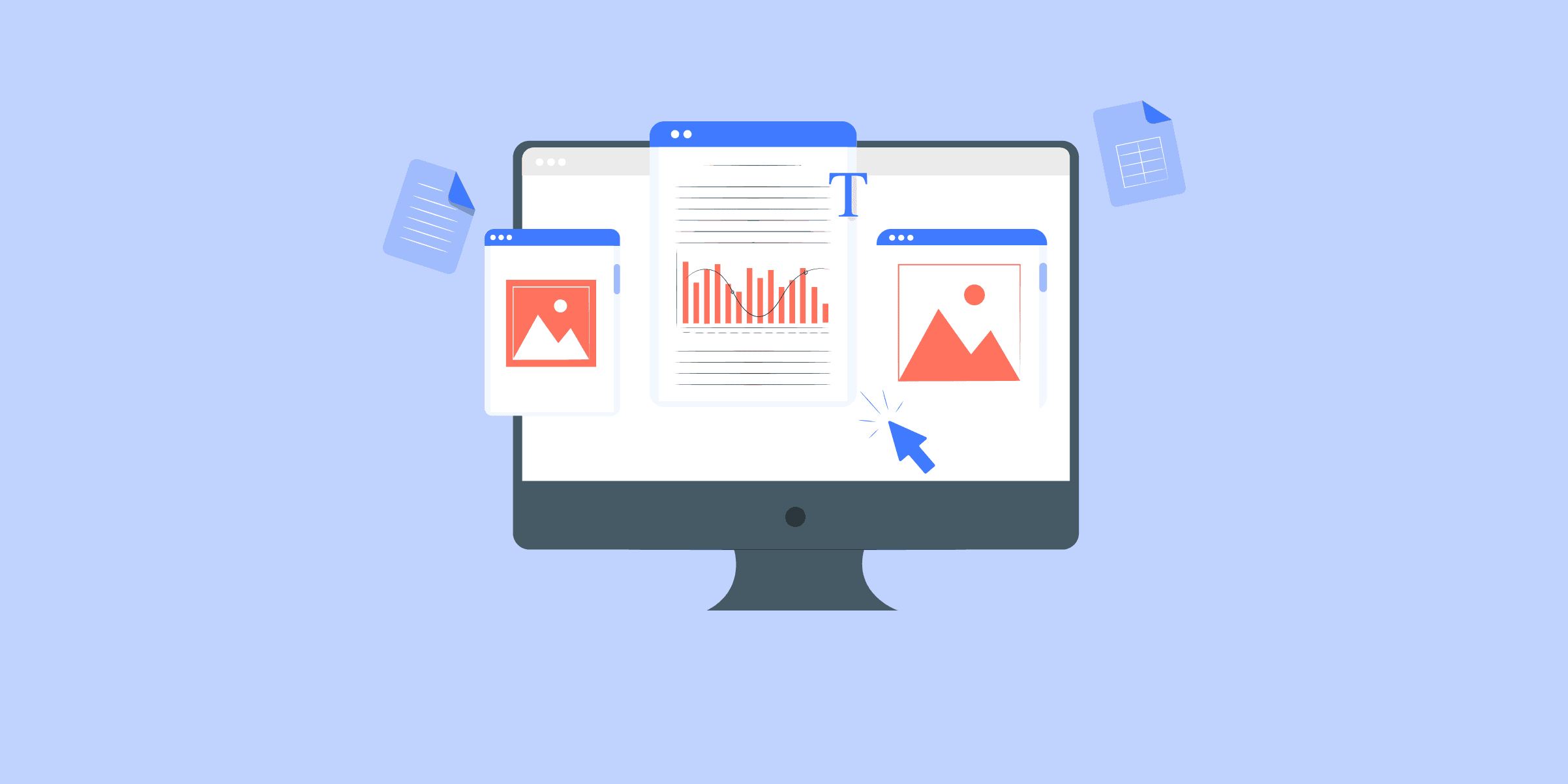
Shopify to MySQL: 2 Easy Methods
var source_destination_email_banner = 'true';
Shopify is an eCommerce platform that enables businesses to sell their products in an online store without spending time and effort on developing the store software.Even though Shopify provides its suite of analytics reports, it is not always easy to combine Shopify data with the organization’s on-premise data and run analysis tasks. Therefore, most organizations must load Shopify data into their relational databases or data warehouses. In this post, we will discuss how to load from Shopify to MySQL, one of the most popular relational databases in use today.
Understanding the Methods to connect Shopify to MySQL
Method 1: Using LIKE.TG to connect Shopify to MySQL
LIKE.TG enables seamless integration of your Shopify data to MySQL Server, ensuring comprehensive and unified data analysis. This simplifies combining and analyzing Shopify data alongside other organizational data for deeper insights.
Get Started with LIKE.TG for Free
Method 2: Using Custom ETL Code to connect Shopify to MySQL
Connect Shopify to MySQL using custom ETL code. This method uses either Shopify’s Export option or REST APIs. The detailed steps are mentioned below.
Method 1: Using LIKE.TG to connect Shopify to MySQL
The best way to avoid the above limitations is to use afully managedData Pipeline platform asLIKE.TG works out of the box. It will automate your data flow in minutes without writing any line of code. Its fault-tolerant architecture makes sure that your data is secure and consistent.
LIKE.TG provides a truly efficient and fully automated solution to manage data in real-time and always has analysis-ready data atMySQL.
With LIKE.TG ’s point-and-click interface, loading data from Shopify to MySQL comes down to 2 simple steps:
Step 1: Connect and configure your Shopify data source by providing the Pipeline Name, Shop Name, and Admin API Password.
Step 2: Input credentials to the MySQL destination where the data needs to be loaded. These include the Destination Name, Database Host, Database Port, Database User, Database Password, and Database Name.
More reasons to love LIKE.TG :
Wide Range of Connectors: Instantly connect and read data from 150+ sources, including SaaS apps and databases, and precisely control pipeline schedules down to the minute.
In-built Transformations: Format your data on the fly with LIKE.TG ’s preload transformations using either the drag-and-drop interface or our nifty Python interface. Generate analysis-ready data in your warehouse using LIKE.TG ’s Postload Transformation
Near Real-Time Replication: Get access to near real-time replication for all database sources with log-based replication. For SaaS applications, near real-time replication is subject to API limits.
Auto-Schema Management: Correcting improper schema after the data is loaded into your warehouse is challenging. LIKE.TG automatically maps source schema with the destination warehouse so that you don’t face the pain of schema errors.
Transparent Pricing: Say goodbye to complex and hidden pricing models. LIKE.TG ’s Transparent Pricing brings complete visibility to your ELT spending. Choose a plan based on your business needs. Stay in control with spend alerts and configurable credit limits for unforeseen spikes in the data flow.
24×7 Customer Support: With LIKE.TG you get more than just a platform, you get a partner for your pipelines. Discover peace with round-the-clock “Live Chat” within the platform. What’s more, you get 24×7 support even during the 14-day free trial.
Security: Discover peace with end-to-end encryption and compliance with all major security certifications including HIPAA, GDPR, and SOC-2.
Sync Data from Shopify to MySQLGet a DemoTry itSync Data from Shopify to MS SQL ServerGet a DemoTry it
Method 2: Using Custom ETL Code to connect Shopify to MySQL
Shopify provides two options to access its product and sales data:
Use the export option in the Shopify reporting dashboard: This method provides a simple click-to-export function that allows you to export products, orders, or customer data into CSV files. The caveat here is that this will be a completely manual process and there is no way to do this programmatically.
Use Shopify rest APIs to access data: Shopify APIs provide programmatic access to products, orders, sales, and customer data. APIs are subject to throttling for higher request rates and use a leaky bucket algorithm to contain the number of simultaneous requests from a single user. The leaky bucket algorithm works based on the analogy of a bucket that leaks at the bottom. The leak rate is the number of requests that will be processed simultaneously and the size of the bucket is the number of maximum requests that can be buffered. Anything over the buffered request count will lead to an API error informing the user of the request rate limit in place.
Let us now move into how data can be loaded to MySQL using each of the above methods:
Step 1: Using Shopify Export Option
Step 2: Using Shopify REST APIs to Access Data
Step 1: Using Shopify Export Option
The first method provides simple click-and-export solutions to get the product, orders, and customer data into CSV. This CSV can then be used to load to a MySQL instance. The below steps detail how Shopify customers’ data can be loaded to MySQL this way.
Go to Shopify admin and go to the customer’s tab.
Click Export.
Select whether you want to export all customers or a specified list of customers. Shopify allows you to select or search customers if you only want to export a specific list.
After selecting customers, select ‘plain CSV’ as the file format.
Click Export Customers and Shopify will provide you with a downloadable CSV file.
Login to MySQL and use the below statement to create a table according to the Shopify format.
CREATE TABLE customers ( id INT(6) UNSIGNED AUTO_INCREMENT PRIMARY KEY, firstname VARCHAR(30) NOT NULL, lastname VARCHAR(30) NOT NULL, email VARCHAR(50), company VARCHAR(50), address1 VARCHAR(50), address2 VARCHAR(50), city VARCHAR(50), province VARCHAR(50), province_code VARCHAR(50), country VARCHAR(50), country_code VARCHAR(50), zip VARCHAR(50), phone VARCHAR(50), accepts_markting VARCHAR(50), total_spent DOUBLE, email VARCHAR(50), total_orders INT, tags VARCHAR(50), notes VARCHAR(50), tax_exempt VARCHAR(50)
Load data using the following command:
LOAD DATA INFILE'customers.csv' INTO TABLE customers FIELDS TERMINATED BY ',' ENCLOSED BY '"' LINES TERMINATED BY 'rn' IGNORE 1 LINES
Now, that was very simple. But, the problem here is that this is a manual process, and programmatically doing this is impossible.
If you want to set up a continuous syncing process, this method will not be helpful. For that, we will need to use the Shopify APIs.
Step 2: Using Shopify REST APIs to Access Data
Shopify provides a large set of APIs that are meant for building applications that interact with Shopify data. Our focus today will be on the product APIs allowing users to access all the information related to products belonging to the specific user account.
We will be using the Shopify private apps mechanism to interact with APIs. Private Apps are Shopify’s way of letting users interact with only a specific Shopify store.
In this case, authentication is done by generating a username and password from the Shopify Admin. If you need to build an application that any Shopify store can use, you will need a public app configuration with OAuth authentication.
Before beginning the steps, ensure you have gone to Shopify Admin and have access to the generated username and password.
Once you have access to the credential, accessing the APIs is very easy and is done using basic HTTP authentication. Let’s look into how the most basic API can be called using the generated username and password.
curl --user:password GET https://shop.myshopify.com/admin/api/2019-10/shop.json
To get a list of all the products in Shopify use the following command:
curl --user user:password GET /admin/api/2019-10/products.json?limit=100
Please note this endpoint is paginated and will return only a maximum of 250 results per page. The default pagination limit is 50 if the limit parameter is not given.
From the initial response, users need to store the id of the last product they received and then use it with the next request to get to the next page:
curl --user user:password GET /admin/api/2019-10/products.json?limit=100since_id=632910392 -o products.json
Where since_id is the last product ID that was received on the previous page.
The response from the API is a nested JSON that contains all the information related to the products such as title, description, images, etc., and more importantly, the variants sub-JSON which provides all the variant-specific information like barcode, price,inventory_quantity, and much more information.
Users need to parse this JSON output and convert the JSON file into a CSV file of the required format before loading it to MySQL.
For this, we are using the Linux command-line utility called jq. You can read more about this utility here. For simplicity, we are only extracting the id, product_type, and product title from the result. Assuming your API response is stored in products.json
Cat products.json | jq '.data[].headers | [.id .product_type product_title] | join(", ")' >> products.csv
Please note you will need to write complicated JSON parsers if you need to retrieve more fields.
Once the CSV files are obtained, create the required MYSQL command beforehand and load data using the ‘LOAD DATA INFILE’ command shown in the previous section.
LOAD DATA INFILE'products.csv' INTO TABLE customers
FIELDS TERMINATED BY ','
ENCLOSED BY '"'
LINES TERMINATED BY 'rn' ;
Now you have your Shopify product data in your MySQL.
Limitations of Using Custom ETL Code to Connect Shopify to MySQL
Shopify provides two easy methods to retrieve the data into files. But, both these methods are easy only when the requests are one-off and the users do not need to execute them continuously in a programmatic way. Some of the limitations and challenges that you may encounter are as follows:
The above process works fine if you want to bring a limited set of data points from Shopify to MySQL. You will need to write a complicated JSON parser if you need to extract more data points
This approach fits well if you need a one-time or batch data load from Shopify to MySQL. In case you are looking at real-time data sync from Shopify to MySQL, the above method will not work.
An easier way to accomplish this would be using a fully-managed data pipeline solution like LIKE.TG , which can mask all these complexities and deliver a seamless data integration experience from Shopify to MySQL.
Analyze Shopify Data on MySQL using LIKE.TG
[email protected]">
No credit card required
Use Cases of Shopify to MySQL Integration
Connecting data from Shopify to MySQL has various advantages. Here are a few usage scenarios:
Advanced Analytics: MySQL’s extensive data processing capabilities allow you to run complicated queries and data analysis on your Shopify data, resulting in insights that would not be achievable with Shopify alone.
Data Consolidation: If you’re using various sources in addition to Shopify, syncing to MySQL allows you to centralize your data for a more complete picture of your operations, as well as set up a change data capture process to ensure that there are no data conflicts in the future.
Historical Data Analysis: Shopify has limitations with historical data. Syncing data to MySQL enables long-term data retention and trend monitoring over time.
Data Security and Compliance: MySQL offers sophisticated data security measures. Syncing Shopify data to MySQL secures your data and enables advanced data governance and compliance management.
Scalability: MySQL can manage massive amounts of data without compromising performance, making it a perfect alternative for growing enterprises with expanding Shopify data.
Conclusion
This blog talks about the different methods you can use to connect Shopify to MySQL in a seamless fashion: using custom ETL Scripts and a third-party tool, LIKE.TG .
That’s it! No Code, No ETL. LIKE.TG takes care of loading all your data in a reliable, secure, and consistent fashion from Shopify toMySQL.
LIKE.TG can additionally connect to a variety of data sources (Databases, Cloud Applications, Sales and Marketing tools, etc.) making it easy to scale your data infrastructure at will.It helps transfer data fromShopifyto a destination of your choice forfree.
FAQ on Shopify to MySQL
How to connect Shopify to MySQL database?
To connect Shopify to MySQL database, you need to use Shopify’s API to fetch data, then write a script in Python or PHP to process and store this data in MySQL. Finally, schedule the script periodically.
Does Shopify use SQL or NoSQL?
Shopify primarily uses SQL databases for its core data storage and management.
Does Shopify have a database?
Yes, Shopify does have a database infrastructure.
What is the URL for MySQL Database?
The URL for accessing a MySQL database follows this format: mysql://username:password@hostname:port/database_name. Replace username, password, hostname, port, and database_name with your details.
What server is Shopify on?
Shopify operates its infrastructure to host its platform and services.
Sign up for a 14-day free trial. Sign up today to explore how LIKE.TG makes Shopify to MySQL a cakewalk for you!
What are your thoughts about the different approaches to moving data from Shopify to MySQL? Let us know in the comments.

How to Sync Data from PostgreSQL to Google Bigquery in 2 Easy Methods
Are you trying to derive deeper insights from PostgreSQL by moving the data into a Data Warehouse like Google BigQuery? Well, you have landed on the right article. Now, it has become easier to replicate data from PostgreSQL to BigQuery.This article will give you a brief overview of PostgreSQL and Google BigQuery. You will also get to know how you can set up your PostgreSQL to BigQuery integration using 2 methods.
Moreover, the limitations in the case of the manual method will also be discussed in further sections. Read along to decide which method of connecting PostgreSQL to BigQuery is best for you.
Introduction to PostgreSQL
PostgreSQL, although primarily used as an OLTP Database, is one of the popular tools for analyzing data at scale. Its novel architecture, reliability at scale, robust feature set, and extensibility give it an advantage over other databases.
Introduction to Google BigQuery
Google BigQuery is a serverless, cost-effective, and highly scalable Data Warehousing platform with Machine Learning capabilities built-in.
The Business Intelligence Engine is used to carry out its operations. It integrates speedy SQL queries with Google’s infrastructure’s processing capacity to manage business transactions, data from several databases, and access control restrictions for users seeing and querying data.
BigQuery is used by several firms, including UPS, Twitter, and Dow Jones. BigQuery is used by UPS to predict the exact volume of packages for its various services.
BigQuery is used by Twitter to help with ad updates and the combining of millions of data points per second.
The following are the features offered by BigQuery for data privacy and protection of your data. These include:
Encryption at rest
Integration with Cloud Identity
Network isolation
Access Management for granular access control
Methods to Set up PostgreSQL to BigQuery Integration
For the scope of this blog, the main focus will be on Method 1 and detail the steps and challenges. Towards the end, you will also get to know about both methods, so that you have the right details to make a choice. Below are the 2 methods:
Method 1: Using LIKE.TG Data to Set Up PostgreSQL to BigQuery Integration
The steps to load data from PostgreSQL to BigQuery using LIKE.TG Data are as follows:
Step 1: Connect your PostgreSQL account to LIKE.TG ’s platform. LIKE.TG has an in-built PostgreSQL Integration that connects to your account within minutes.
Move Data from PostgreSQL to BigQueryGet a DemoTry itMove Data from Salesforce to BigQueryGet a DemoTry itMove Data from Google Ads to BigQueryGet a DemoTry itMove Data from MongoDB to BigQueryGet a DemoTry it
The available ingestion modes are Logical Replication, Table, and Custom SQL. Additionally, the XMIN ingestion mode is available for Early Access. Logical Replication is the recommended ingestion mode and is selected by default.
Step 2: Select Google BigQuery as your destination and start moving your data.
With this, you have successfully set up Postgres to BigQuery replication using LIKE.TG Data.
Here are more reasons to try LIKE.TG :
Schema Management: LIKE.TG takes away the tedious task of schema management automatically detects the schema of incoming data and maps it to the destination schema.
Incremental Data Load: LIKE.TG allows the transfer of data that has been modified in real-time. This ensures efficient utilization of bandwidth on both ends.
Data Transformation:It provides a simple interface to perfect, modify, and enrich the data you want to transfer.
Method 2: Manual ETL Process to Set Up PostgreSQL to BigQuery Integration
To execute the following steps, you need a pre-existing database and a table populated with PostgreSQL records.
Let’s take a detailed look at each step.
Step 1: Extract Data From PostgreSQL
The data from PostgreSQL needs to be extracted and exported into a CSV file. To do that, write the following command in the PostgreSQL workbench.
COPY your_table_name TO ‘new_file_location\new_file_name’ CSV HEADER
After the data is successfully migrated to a CSV file, you should see the above message on your console.
Step 2: Clean and Transform Data
To upload the data to Google BigQuery, you need the tables and the data to be compatible with the bigQuery format. The following things need to be kept in mind while migrating data to bigQuery:
BigQuery expects CSV data to be UTF-8 encoded.
BigQuery doesn’t enforce Primary Key and unique key constraints. Your ETL process must do so.
Postgres and BigQuery have different column types. However, most of them are convertible. The following table lists common data types and their equivalent conversion type in BigQuery.
You can visit their official page to know more about BigQuery data types.
DATE value must be a dash(-) separated and in the form YYYY-MM-DD (year-month-day).
Fortunately, the default date format in Postgres is the same, YYYY-MM-DD.So if you are simply selecting date columns it should be the incorrect format.
The TO_DATE function in PostgreSQL helps in converting string values into dates.
If the data is stored as a string in the table for any reason, it can be converted while selecting data.
Syntax : TO_DATE(str,format)
Example : SELECT TO_DATE('31,12,1999','%d,%m,%Y');
Result : 1999-12-31
In TIMESTAMP type, the hh:mm:ss (hour-minute-second) portion must use a colon (:) separator.
Similar to the Date type, the TO_TIMESTAMP function in PostgreSQL is used to convert strings into timestamps.
Syntax : TO_TIMESTAMP(str,format)
Example : SELECT TO_TIMESTAMP('2017-03-31 9:30:20','YYYY-MM-DD HH:MI:SS');
Result: 2017-03-31 09:30:20-07
Make sure text columns are quoted if they can potentially have delimiter characters.
Step 3: Upload to Google Cloud Storage(GCS) bucket
If you haven’t already, you need to create a storage bucket in Google Cloud for the next step
3. a) Go to your Google Cloud account and Select the Cloud Storage → Bucket.
3. b) Select a bucket from your existing list of buckets. If you do not have a previously existing bucket, you must create a new one. You can follow Google’s Official documentation to create a new bucket.
3. c) Upload your .csv file into the bucket by clicking the upload file option. Select the file that you want to upload.
Step 4: Upload to BigQuery table from GCS
4. a) Go to the Google Cloud console and select BigQuery from the dropdown. Once you do so, a list of project IDs will appear. Select the Project ID you want to work with and select Create Dataset
4. b) Provide the configuration per your requirements and create the dataset.
Your dataset should be successfully created after this process.
4. c) Next, you must create a table in this dataset. To do so, select the project ID where you had created the dataset and then select the dataset name that was just created. Then click on Create Table from the menu, which appears at the side.
4. d) To create a table, select the source as Google Cloud Storage. Next, select the correct GCS bucket with the .csv file. Then, select the file format that matches the GCS bucket. In your case, it should be in .csv file format. You must provide a table name for your table in the bigQuery database. Select the mapping option as automapping if you want to migrate the data as it is.
4. e) Your table should be created next and loaded with the same data from PostgreSQL.
Step 5: Query the table in BigQuery
After loading the table into bigQuery, you can query it by selecting the QUERY option above the table. You can query your table by writing basic SQL syntax.
Note: Mention the correct project ID, dataset name, and table name.
The above query extracts records from the emp table where the job is manager.
Advantages of manually loading the data from PostgreSQL to BigQuery:
Manual migration doesn’t require setting up and maintaining additional infrastructure, which can save on operational costs.
Manual migration processes are straightforward and involve fewer components, reducing the complexity of the operation.
You have complete control over each step of the migration process, allowing for customized data handling and immediate troubleshooting if issues arise.
By manually managing data transfer, you can ensure compliance with specific security and privacy requirements that might be critical for your organization.
Does PostgreSQL Work As a Data Warehouse?
Yes, you can use PostgreSQL as a data warehouse. But, the main challenges are,
A data engineer will have to build a data warehouse architecture on top of the existing design of PostgreSQL. To store and build models, you will need to create multiple interlinked databases. But, as PostgreSQL lacks the capability for advanced analytics and reporting, this will further limit the use of it.
PostgreSQL can’t handle the data processing of huge data volume. Data warehouses have the features such as parallel processing for advanced queries which PostgreSQL lacks. This level of scalability and performance with minimal latency is not possible with the database.
Limitations of the Manual Method:
The manual migration process can be time-consuming, requiring significant effort to export, transform, and load data, especially if the dataset is large or complex.
Manual processes are susceptible to human errors, such as incorrect data export settings, file handling mistakes, or misconfigurations during import.
If the migration needs to be performed regularly or involves multiple tables and datasets, the repetitive nature of manual processes can lead to inefficiency and increased workload.
Manual migrations can be resource-intensive, consuming significant computational and human resources, which could be utilized for other critical tasks.
Additional Read –
Migrate Data from Postgres to MySQL
PostgreSQL to Oracle Migration
Connect PostgreSQL to MongoDB
Connect PostgreSQL to Redshift
Replicate Postgres to Snowflake
Conclusion
Migrating data from PostgreSQL to BigQuery manually can be complex, but automated data pipeline tools can significantly simplify the process.
We’ve discussed two methods for moving data from PostgreSQL to BigQuery: the manual process, which requires a lot of configuration and effort, and automated tools like LIKE.TG Data.
Whether you choose a manual approach or leverage data pipeline tools like LIKE.TG Data, following the steps outlined in this guide will help ensure a successful migration.
FAQ on PostgreSQL to BigQuery
How do you transfer data from Postgres to BigQuery?
To transfer data from PostgreSQL to BigQuery, export your PostgreSQL data to a format like CSV or JSON, then use BigQuery’s data import tools or APIs to load the data into BigQuery tables.
Can I use PostgreSQL in BigQuery?
No, BigQuery does not natively support PostgreSQL as a database engine. It is a separate service with its own architecture and SQL dialect optimized for large-scale analytics and data warehousing.
Can PostgreSQL be used for Big Data?
Yes, PostgreSQL can handle large datasets and complex queries effectively, making it suitable for big data applications.
How do you migrate data from Postgres to Oracle?
To migrate data from PostgreSQL to Oracle, use Oracle’s Data Pump utility or SQL Developer to export PostgreSQL data as SQL scripts or CSV files, then import them into Oracle using SQL Loader or SQL Developer.

DynamoDB to Snowflake: 3 Easy Steps to Move Data
If you’re looking for DynamoDB Snowflake migration, you’ve come to the right place. Initially, the article provides an overview of the two Database environments while briefly touching on a few of their nuances. Later on, it dives deep into what it takes to implement a solution on your own if you are to attempt the ETL process of setting up and managing a Data Pipeline that moves data from DynamoDB to Snowflake.The article wraps up by pointing out some of the challenges associated with developing a custom ETL solution for loading data from DynamoDB to Snowflake and why it might be worth the investment in having an ETL Cloud service provider, LIKE.TG , implement and manage such a Data Pipeline for you.
Solve your data replication problems with LIKE.TG ’s reliable, no-code, automated pipelines with 150+ connectors.Get your free trial right away!
Overview of DynamoDB and Snowflake
DynamoDB is a fully managed, NoSQL Database that stores data in the form of key-value pairs as well as documents. It is part of Amazon’s Data Warehousing suite of services called Amazon Web Services (AWS). DynamoDB is known for its super-fast data processing capabilities that boast the ability to process more than 20 million requests per second. In terms of backup management for Database tables, it has the option for On-Demand Backups, in addition to Periodic or Continuous Backups.
Snowflake is a fully managed, Cloud Data Warehousing solution available to customers in the form of Software-as-a-Service (SaaS) or Database-as-a-Service (DaaS). Snowflake follows the standard ANSI SQL protocol that supports fully Structured as well as Semi-Structured data like JSON, Parquet, XML, etc. It is highly scalable in terms of the number of users and computing power while offering pricing at per-second levels of resource usage.
How to move data from DynamoDB to Snowflake
There are two popular methods to perform Data Migration from DynamoDB to Snowflake:
Method 1: Build Custom ETL Scripts to move from DynamoDB data to SnowflakeMethod 2: Implement an Official Snowflake ETL Partner such as Hevo Data.
This post covers the first approach in great detail. The blog also highlights the Challenges of Moving Data from DynamoDB to Snowflake using Custom ETL and discusses the means to overcome them.
So, read along to understand the steps to export data from DynamoDB to Snowflake in detail.
Moving Data from DynamoDB to Snowflake using Custom ETL
In this section, you understand the steps to create a Custom Data Pipeline to load data from DynamoDB to Snowflake.
A Data Pipeline that enables the flow of data from DynamoDB to Snowflake can be characterized through the following steps –
Step 1: Set Up Amazon S3 to Receive Data from DynamoDBStep 2: Export Data from DynamoDB to Amazon S3Step 3: Copy Data from Amazon S3 to Snowflake Tables
Step 1: Set Up Amazon S3 to Receive Data from DynamoDB
Amazon S3 is a fully managed Cloud file storage, also part of AWS used to export to and import files from, for a variety of purposes. In this use case, S3 is required to temporarily store the data files coming out of DynamoDB before they are loaded into Snowflake tables. To store a data file on S3, one has to create an S3 bucket first. Buckets are placeholders for all objects that are to be stored on Amazon S3. Using the AWS command-line interface, the following is an example command that can be used to create an S3 bucket:
$aws s3api create-bucket --bucket dyn-sfl-bucket --region us-east-1
Name of the bucket – dyn-sfl-bucket
It is not necessary to create folders in a bucket before copying files over, however, it is a commonly adopted practice, as one bucket can hold a variety of information and folders help with better organization and reduce clutter. The following command can be used to create folders –
aws s3api put-object --bucket dyn-sfl-bucket --key dynsfl/
Folder name – dynsfl
Step 2: Export Data from DynamoDB to Amazon S3
Once an S3 bucket has been created with the appropriate permissions, you can now proceed to export data from DynamoDB. First, let’s look at an example of exporting a single DynamoDB table onto S3. It is a fairly quick process, as follows:
First, you export the table data into a CSV file as shown below.
aws dynamodb scan --table-name YOURTABLE --output text > outputfile.txt
The above command would produce a tab-separated output file which can then be easily converted to a CSV file.
Later, this CSV file (testLIKE.TG .csv, let’s say) could then be uploaded to the previously created S3 bucket using the following command:
$aws s3 cp testLIKE.TG .csv s3://dyn-sfl-bucket/dynsfl/
In reality, however, one would need to export tens of tables, sequentially or parallelly, in a repetitive fashion at fixed intervals (ex: once in a 24 hour period). For this, Amazon provides an option to create Data Pipelines. Here is an outline of the steps involved in facilitating data movement from DynamoDB to S3 using a Data Pipeline:
Create and validate the Pipeline. The following command can be used to create a Data Pipeline:
$aws datapipeline create-pipeline --name dyn-sfl-pipeline --unique-id token { "pipelineId": "ex-pipeline111" }
The next step is to upload and validate the Pipeline using a pre-created Pipeline file in JSON format
$aws datapipeline put-pipeline-definition --pipeline-id ex-pipeline111 --pipeline-definition file://dyn-sfl-pipe-definition.json
Activate the Pipeline. Once the above step is completed with no validation errors, this pipeline can be activated using the following –
$aws datapipeline activate-pipeline --pipeline-id ex-pipeline111
Monitor the Pipeline run and verify the data export. The following command shows the execution status:
$aws datapipeline list-runs --pipeline-id ex-pipeline111
Once the ‘Status Ended’ section indicates completion of the execution, go over to the S3 bucket s3://dyn-sfl-bucket/dynsfl/ and check to see if the required export files are available.
Defining the Pipeline file dyn-sfl-pipe-definition.json can be quite time consuming as there are many things to be defined. Here is a sample file indicating some of the objects and parameters that are to be defined:
{
"objects": [
{
"myComment": "Write a comment here to describe what this section is for and how things are defined",
"id": "dyn-to-sfl",
"failureAndRerunMode":"cascade",
"resourceRole": "DataPipelineDefaultResourceRole",
"role": "DataPipelineDefaultRole",
"pipelineLogUri": "s3://",
"schedule": {
"ref": "DefaultSchedule"
}
"scheduleType": "cron",
"name": "Default"
"id": "Default"
},
{
"type": "Schedule",
"id": "dyn-to-sfl",
"startDateTime" : "2019-06-10T03:00:01"
"occurrences": "1",
"period": "24 hours",
"maxActiveInstances" : "1"
}
],
"parameters": [
{
"description": "S3 Output Location",
"id": "DynSflS3Loc",
"type": "AWS::S3::ObjectKey"
},
{
"description": "Table Name",
"id": "LIKE.TG _dynamo",
"type": "String"
}
]
}
As you can see in the above file definition, it is possible to set the scheduling parameters for the Pipeline execution. In this case, the start date and time are set to June 1st, 2019 early morning and the execution frequency is set to once a day.
Step 3: Copy Data from Amazon S3 to Snowflake Tables
Once the DynamoDB export files are available on S3, they can be copied over to the appropriate Snowflake tables using a ‘COPY INTO’ command that looks similar to a copy command used in a command prompt. It has a ‘source’, a ‘destination’ and a set of parameters to further define the specific copy operation. A couple of ways to use the COPY command are as follows:
File format:
copy into LIKE.TG _sfl
from s3://dyn-sfl-bucket/dynsfl/testLIKE.TG .csv
credentials=(aws_key_id='ABC123' aws_secret_key='XYZabc)
file_format = (type = csv field_delimiter = ',');
Pattern Matching:
copy into LIKE.TG _sfl
from s3://dyn-sfl-bucket/dynsfl/
credentials=(aws_key_id='ABC123' aws_secret_key=''XYZabc)
pattern='*LIKE.TG *.csv';
Just like before, the above is an example of how to use individual COPY commands for quick Ad Hoc Data Migration, however, in reality, this process will be automated and has to be scalable. In that regard, Snowflake provides an option to automatically detect and ingest staged files when they become available in the S3 buckets. This feature is called Automatic Data Loading using Snowpipe.Here are the main features of a Snowpipe:
Snowpipe can be set up in a few different ways to look for newly staged files and load them based on a pre-defined COPY command. An example here is to create a Simple-Queue-Service notification that can trigger the Snowpipe data load.In the case of multiple files, Snowpipe appends these files into a loading queue. Generally, the older files are loaded first, however, this is not guaranteed to happen.Snowpipe keeps a log of all the S3 files that have already been loaded – this helps it identify a duplicate data load and ignore such a load when it is attempted.
Hurray!! You have successfully loaded data from DynamoDB to Snowflake using Custom ETL Data Pipeline.
Challenges of Moving Data from DynamoDB to Snowflake using Custom ETL
Now that you have an idea of what goes into developing a Custom ETL Pipeline to move DynamoDB data to Snowflake, it should be quite apparent that this is not a trivial task.
To further expand on that, here are a few things that highlight the intricacies and complexities of building and maintaining such a Data Pipeline:
DynamoDB export is a heavily involved process, not least because of having to work with JSON files. Also, when it comes to regular operations and maintenance, the Data Pipeline should be robust enough to handle different types of data errors.Additional mechanisms need to be put in place to handle incremental data changes from DynamoDB to S3, as running full loads every time is very inefficient.Most of this process should be automated so that real-time data is available as soon as possible for analysis. Setting everything up with high confidence in the consistency and reliability of such a Data Pipeline can be a huge undertaking.Once everything is set up, the next thing a growing data infrastructure is going to face is scaling. Depending on the growth, things can scale up really quickly and if the existing mechanisms are not built to handle this scale, it can become a problem.
A Simpler Alternative to Load Data from DynamoDB to Snowflake:
Using a No-Code automated Data Pipeline likeLIKE.TG (Official Snowflake ETL Partner), you can move data from DynamoDB to Snowflake in real-time. Since LIKE.TG is fully managed, the setup and implementation time is next to nothing. You can replicate DynamoDB to Snowflake using LIKE.TG ’s visual interface in 3 simple steps:
Connect to your DynamoDB databaseSelect the replication mode: (i) Full dump (ii) Incremental load for append-only data (iii) Incremental load for mutable dataConfigure the Snowflake database and watch your data load in real-time
GET STARTED WITH LIKE.TG FOR FREE
LIKE.TG will now move your data from DynamoDB to Snowflake in a consistent, secure, and reliable fashion. In addition to DynamoDB, LIKE.TG can load data from a multitude of other data sources including Databases, Cloud Applications, SDKs, and more. This allows you to scale up on demand and start moving data from all the applications important for your business.
SIGN UP HERE FOR A 14-DAY FREE TRIAL!
Conclusion
In conclusion, this article offers a step-by-step description of creating Custom Data Pipelines to move data from DynamoDB to Snowflake. It highlights the challenges a Custom ETL solution brings along with it. In a real-life scenario, this would typically mean allocating a good number of human resources for both the development and maintenance of such Data Pipelines to ensure consistent, day-to-day operations. Knowing that it might be worth exploring and investing in a reliable cloud ETL service provider, LIKE.TG offers comprehensive solutions to use cases such as this one and many more.
VISIT OUR WEBSITE TO EXPLORE LIKE.TG
LIKE.TG Data is a No-Code Data Pipeline that offers a faster way to move data from 150+ Data Sources including 50+ Free Sources, into your Data Warehouse like Snowflake to be visualized in a BI tool. LIKE.TG is fully automated and hence does not require you to code.
Want to take LIKE.TG for a spin?
SIGN UP and experience the feature-rich LIKE.TG suite first hand.
What are your thoughts about moving data from DynamoDB to Snowflake? Let us know in the comments.

How to Load Data from PostgreSQL to Redshift: 2 Easy Methods
Are you tired of locally storing and managing files on your Postgres server? You can move your precious data to a powerful destination such as Amazon Redshift, and that too within minutes.Data engineers are given the task of moving data between storage systems like applications, databases, data warehouses, and data lakes. This can be exhaustive and cumbersome. You can follow this simple step-by-step approach to transfer your data from PostgreSQL to Redshift so that you don’t have any problems with your data migration journey.
Why Replicate Data from Postgres to Redshift?
Analytics: Postgres is a powerful and flexible database, but it’s probably not the best choice for analyzing large volumes of data quickly. Redshift is a columnar database that supports massive analytics workloads.
Scalability: Redshift can quickly scale without any performance problems, whereas Postgres may not efficiently handle massive datasets.
OLTP and OLAP: Redshift is designed for Online Analytical Processing (OLAP), making it ideal for complex queries and data analysis. Whereas, Postgres is an Online Transactional Processing (OLTP) database optimized for transactional data and real-time operations.
Load Data from PostgreSQL to RedshiftGet a DemoTry itLoad Data from MongoDB to RedshiftGet a DemoTry itLoad Data from Salesforce to RedshiftGet a DemoTry it
Methods to Connect or Move PostgreSQL to Redshift
Method 1: Connecting Postgres to Redshift Manually
Prerequisites:
Postgres Server installed on your local machine.
Billing enabled AWS account.
Step 1: Configure PostgreSQL to export data as CSV
Step 1. a) Go to the directory where PostgreSQL is installed.
Step 1. b) Open Command Prompt from that file location.
Step 1. c) Now, we need to enter into PostgreSQL. To do so, use the command:
psql -U postgres
Step 1. d) To see the list of databases, you can use the command:
\l
I have already created a database named productsdb here. We will be exporting tables from this database.
This is the table I will be exporting.
Step 1. e) To export as .csv, use the following command:
\copy products TO '<your_file_location><your_file_name>.csv' DELIMITER ',' CSV HEADER;
Note: This will create a new file at the mentioned location.
Go to your file location to see the saved CSV file.
Step 2: Load CSV to S3 Bucket
Step 2. a) Log Into your AWS Console and select S3.
Step 2. b) Now, we need to create a new bucket and upload our local CSV file to it.
You can click Create Bucket to create a new bucket.
Step 2. c) Fill in the bucket name and required details.
Note: Uncheck Block Public Access
Step 2. d) To upload your CSV file, go to the bucket you created.
Click on upload to upload the file to this bucket.
You can now see the file you uploaded inside your bucket.
Step 3: Move Data from S3 to Redshift
Step 3. a) Go to your AWS Console and select Amazon Redshift.
Step 3. b) For Redshift to load data from S3, it needs permission to read data from S3. To assign this permission to Redshift, we can create an IAM role for that and go to security and encryption.
Click on Manage IAM roles followed by Create IAM role.
Note: I will select all s3 buckets. You can select specific buckets and give access to them.
Click Create.
Step 3. c) Go back to your Namespace and click on Query Data.
Step 3. d) Click on Load Data to load data in your Namespace.
Click on Browse S3 and select the required Bucket.
Note: I don’t have a table created, so I will click Create a new table, and Redshift will automatically create a new table.
Note: Select the IAM role you just created and click on Create.
Step 3. e) Click on Load Data.
A Query will start that will load your data from S3 to Redshift.
Step 3. f) Run a Select Query to view your table.
Method 2: Using LIKE.TG Data to connect PostgreSQL to Redshift
Prerequisites:
Access to PostgreSQL credentials.
Billing Enabled Amazon Redshift account.
Signed Up LIKE.TG Data account.
Step 1: Create a new Pipeline
Step 2: Configure the Source details
Step 2. a) Select the objects that you want to replicate.
Step 3: Configure the Destination details.
Step 3. a) Give your destination table a prefix name.
Note: Keep Schema mapping turned on. This feature by LIKE.TG will automatically map your source table schema to your destination table.
Step 4: Your Pipeline is created, and your data will be replicated from PostgreSQL to Amazon Redshift.
Limitations of Using Custom ETL Scripts
These challenges have an impact on ensuring that you have consistent and accurate data available in your Redshift in near Real-Time.
The Custom ETL Script method works well only if you have to move data only once or in batches from PostgreSQL to Redshift.
The Custom ETL Script method also fails when you have to move data in near real-time from PostgreSQL to Redshift.
A more optimal way is to move incremental data between two syncs from Postgres to Redshift instead of full load. This method is called the Change Data Capture method.
When you write custom SQL scripts to extract a subset of data often those scripts break as the source schema keeps changing or evolving.
Additional Resources for PostgreSQL Integrations and Migrations
How to load data from postgresql to biquery
Postgresql on Google Cloud Sql to Bigquery
Migrate Data from Postgres to MySQL
How to migrate Data from PostgreSQL to SQL Server
Export a PostgreSQL Table to a CSV File
Conclusion
This article detailed two methods for migrating data from PostgreSQL to Redshift, providing comprehensive steps for each approach.
The manual ETL process described in the second method comes with various challenges and limitations. However, for those needing real-time data replication and a fully automated solution, LIKE.TG stands out as the optimal choice.
FAQ on PostgreSQL to Redshift
How can the data be transferred from Postgres to Redshift?
Following are the ways by which you can connect Postgres to Redshift1. Manually, with the help of the command line and S3 bucket2. Using automated Data Integration Platforms like LIKE.TG .
Is Redshift compatible with PostgreSQL?
Well, the good news is that Redshift is compatible with PostgreSQL. The slightly bad news, however, is that these two have several significant differences. These differences will impact how you design and develop your data warehouse and applications. For example, some features in PostgreSQL 9.0 have no support from Amazon Redshift.
Is Redshift faster than PostgreSQL?
Yes, Redshift works faster for OLAP operations and retrieves data faster than PostgreSQL.
How to connect to Redshift with psql?
You can connect to Redshift with psql in the following steps1. First, install psql on your machine.2. Next, Use this command to connect to Redshift:psql -h your-redshift-cluster-endpoint -p 5439 -U your-username -d your-database3. It will prompt for the password. Enter your password, and you will be connected to Redshift.
Want to take LIKE.TG for a spin? Sign Up for a 14-day free trial and experience the feature-rich LIKE.TG suite firsthand. Check out ourtransparent pricingto make an informed decision!
Share your understanding of PostgreSQL to Redshift migration in the comments section below!

Connecting Elasticsearch to S3: 4 Easy Steps
Are you trying to derive deeper insights from your Elasticsearch by moving the data into a larger Database like Amazon S3? Well, you have landed on the right article. This article will give you a brief overview of Elasticsearch and Amazon S3. You will also get to know how you can set up your Elasticsearch to S3 integration using 4 easy steps. Moreover, the limitations of the method will also be discussed in further sections. Read along to know more about connecting Elasticsearch to S3 in the further sections.
Note: Currently, LIKE.TG Data doesn’t support S3 as a destination.
What is Elasticsearch?
Elasticsearch accomplishes its super-fast search capabilities through the use of a Lucene-based distributed reverse index. When a document is loaded to Elasticsearch, it creates a reverse index of all the fields in that document.
A reverse index is an index where each of the entries is mapped to a list of documents that contains them. Data is stored in JSON form and can be queried using the proprietary query language.
Elasticsearch has four main APIs – Index API, Get API, Search API, and Put Mapping API:
Index API is used to add documents to the index.
Get API allows to retrieve the documents and Search API enables querying over the index data.
Put Mapping API is used to add additional fields to an already existing index.
The common practice is to use Elasticsearch as part of the standard ELK stack, which involves three components – Elasticsearch, Logstash, and Kibana:
Logstash provides data loading and transformation capabilities.
Kibana provides visualization capabilities.
Together, three of these components form a powerful Data Stack.
Behind the scenes, Elasticsearch uses a cluster of servers to deliver high query performance.
An index in Elasticsearch is a collection of documents.
Each index is divided into shards that are distributed across different servers. By default, it creates 5 shards per index with each shard having a replica for boosting search performance.
Index requests are handled only by the primary shards and search requests are handled by both the shards.
The number of shards is a parameter that is constant at the index level.
Users with deep knowledge of their data can override the default shard number and allocate more shards per index. A point to note is that a low amount of data distributed across a large number of shards will degrade the performance.
Amazon offers a completely managed Elasticsearch service that is priced according to the number of instance hours of operational nodes.
To know more about Elasticsearch, visit this link.
Simplify Data Integration With LIKE.TG ’s No-Code Data Pipeline
LIKE.TG Data, an Automated No-code Data Pipeline, helps you directly transfer data from 150+ sources (including 40+ free sources) like Elasticsearch to Data Warehouses, or a destination of your choice in a completely hassle-free automated manner. LIKE.TG ’s end-to-end Data Management connects you to Elasticsearch’s cluster using the Elasticsearch Transport Client and synchronizes your cluster data using indices. LIKE.TG ’s Pipeline allows you to leverage the services of both Generic Elasticsearch AWS Elasticsearch.
All of this combined with transparent LIKE.TG pricing and 24×7 support makes LIKE.TG the most loved data pipeline software in terms of user reviews.
LIKE.TG ’s consistent reliable solution to manage data in real-time allows you to focus more on Data Analysis, instead of Data Consolidation. Take our 14-day free trial to experience a better way to manage data pipelines.
Get started for Free with LIKE.TG !
What is Amazon S3?
AWS S3 is a fully managed object storage service that is used for a variety of use cases like hosting data, backup and archiving, data warehousing, etc.
Amazon handles all operational activities related to capacity scaling, pre-provisioning, etc and the customers only need to pay for the amount of space that they use. Here are a couple of key Amazon S3 features:
Access Control: It offers comprehensive access controls to meet any kind of organizational and business compliance requirements through an easy-to-use control panel interface.
Support for Analytics: S3 supports analytics through the use of AWS Athena and AWS redshift spectrum through which users can execute SQL queries over data stored in S3.
Encryption: S3 buckets can be encrypted by S3 default encryption. Once enabled, all items in a particular bucket will be encrypted.
High Availability: S3 achieves high availability by storing the data across several distributed servers. Naturally, there is an associated propagation delay with this approach and S3 only guarantees eventual consistency.
But, the writes are atomic; which means at any time, the API will return either the new data or old data. It’ll never provide a corrupted response.
Conceptually S3 is organized as buckets and objects.
A bucket is the highest-level S3 namespace and acts as a container for storing objects. They have a critical role in access control and usage reporting is always aggregated at the bucket level.
An object is the fundamental storage entity and consists of the actual object as well as the metadata. An object is uniquely identified by a unique key and a version identifier.
Customers can choose the AWS regions in which their buckets need to be located according to their cost and latency requirements.
A point to note here is that objects do not support locking and if two PUTs come at the same time, the request with the latest timestamp will win. This means if there is concurrent access, users will have to implement some kind of locking mechanism on their own.
To know more about Amazon S3, visit this link.
Steps to Connect Elasticsearch to S3 Using Custom Code
Moving data from Elasticsearch to S3 can be done in multiple ways.
The most straightforward is to write a script to query all the data from an index and write it into a CSV or JSON file. But the limitations to the amount of data that can be queried at once make that approach a nonstarter.
You will end up with errors ranging from time outs to too large a window of query. So, you need to consider other approaches to connect Elasticsearch to S3.
Logstash, a core part of the ELK stack, is a full-fledged data load and transformation utility.
With some adjustment of configuration parameters, it can be made to export all the data in an elastic index to CSV or JSON. The latest release of log stash also includes an S3 plugin, which means the data can be exported to S3 directly without intermediate storage.
Thus, Logstash can be used to connect Elasticsearch to S3. Let us look in detail into this approach and its limitations.
Using Logstash
Logstash is a service-side pipeline that can ingest data from several sources, process or transform them and deliver them to several destinations.
In this use case, the Logstash input will be Elasticsearch, and the output will be a CSV file.
Thus, you can use Logstash to back up data from Elasticsearch to S3 easily.
Logstash is based on data access and delivery plugins and is an ideal tool for connecting Elasticsearch to S3. For this exercise, you need to install the Logstash Elasticsearch plugin and the Logstash S3 plugin. Below is a step-by-step procedure to connect Elasticsearch to S3:
Step 1: Execute the below command to install the Logstash Elasticsearch plugin.
logstash-plugin install logstash-input-elasticsearch
Step 2: Execute the below command to install the logstash output s3 plugin.
logstash-plugin install logstash-output-s3
Step 3: Next step involves the creation of a configuration for the Logstash execution. An example configuration to execute this is provided below.
input { elasticsearch { hosts => "elastic_search_host" index => "source_index_name" query => ' { "query": { "match_all": {} } } ' } } output { s3{ access_key_id => "aws_access_key" secret_access_key => "aws_secret_key" bucket => "bucket_name" } }
In the above JSON, replace the elastic_search_host with the URL of your source Elasticsearch instance. The index key should have the index name as the value.
The query tries to match every document present in the index. Remember to also replace the AWS access details and the bucket name with your required details.
Create this configuration and name it “es_to_s3.conf”.
Step 4: Execute the configuration using the following command.
logstash -f es_to_s3.conf
The above command will generate JSON output matching the query in the provided S3 location. Depending on your data volume, this will take a few minutes.
Multiple parameters that can be adjusted in the S3 configuration to control variables like output file size etc. A detailed description of all config parameters can be found in Elastic Logstash Reference [8.1].
By following the above-mentioned steps, you can easily connect Elasticsearch to S3.
Here’s What Makes Your Elasticsearch or S3 ETL Experience With LIKE.TG Best In Class
These are some other benefits of having LIKE.TG Data as your Data Automation Partner:
Fully Managed: LIKE.TG Data requires no management and maintenance as LIKE.TG is a fully automated platform.
Data Transformation: It provides a simple interface to perfect, modify, and enrich the data you want to transfer.
Schema Management: LIKE.TG can automatically detect the schema of the incoming data and map it to the destination schema.
Incremental Data Load: LIKE.TG allows the transfer of data that has been modified in real-time. This ensures efficient utilization of bandwidth on both ends.
Live Monitoring: Advanced monitoring gives you a one-stop view to watch all the activities that occur within pipelines.
Live Support: LIKE.TG team is available round the clock to extend exceptional support to its customers through chat, email, and support calls.
LIKE.TG can help you Reduce Data Cleaning Preparation Time and seamlessly replicate your data from 150+ Data sources like Elasticsearch with a no-code, easy-to-setup interface.
Sign up here for a 14-Day Free Trial!
Limitations of Connecting Elasticsearch to S3 Using Custom Code
The above approach is the simplest way to transfer data from an Elasticsearch to S3 without using any external tools. But it does have some limitations. Below are two limitations that are associated while setting up Elasticsearch to S3 integrations:
This approach to connecting Elasticsearch to S3 works fine for a one-time load, but in most situations, the transfer is a continuous process that needs to be executed based on an interval or triggers. To accommodate such requirements, customized code will be required.
This approach to connecting Elasticsearch to S3 is resource-intensive and can hog the cluster depending on the number of indexes and the volume of data that needs to be copied.
Conclusion
This article provided you with a comprehensive guide to Elasticsearch and Amazon S3. You got to know about the methodology to backup Elasticsearch to S3 using Logstash and its limitations as well. Now, you are in the position to connect Elasticsearch to S3 on your own.
The manual approach of connecting Elasticsearch to S3 using Logstash will add complex overheads in terms of time and resources. Such a solution will require skilled engineers and regular data updates. Furthermore, you will have to build an in-house solution from scratch if you wish to transfer your data from Elasticsearch or S3 to a Data Warehouse for analysis.
LIKE.TG Data provides an Automated No-code Data Pipeline that empowers you to overcome the above-mentioned limitations. LIKE.TG caters to 150+ data sources (including 40+ free sources) and can seamlessly transfer your Elasticsearch data to a data warehouse or a destination of your choice in real-time. LIKE.TG ’s Data Pipeline enriches your data and manages the transfer process in a fully automated and secure manner without having to write any code. It will make your life easier and make data migration hassle-free.
Visit our Website to Explore LIKE.TG
Want to take LIKE.TG for a spin? Sign Up for a 14-day free trial and experience the feature-rich LIKE.TG suite firsthand.
What are your thoughts on moving data from Elasticsearch to S3? Let us know in the comments.

How to load data from MySQL to Snowflake using 2 Easy Methods
Relational databases, such as MySQL, have traditionally helped enterprises manage and analyze massive volumes of data effectively. However, as scalability, real-time analytics, and seamless data integration become increasingly important, contemporary data systems like Snowflake have become strong substitutes. After experimenting with a few different approaches and learning from my failures, I’m excited to share my tried-and-true techniques for moving data from MySQL to Snowflake.In this blog, I’ll walk you through two simple migration techniques: manual and automated. I will also share the factors to consider while choosing the right approach. Select the approach that best meets your needs, and let’s get going!
What is MySQL?
MySQL is an open-source relational database management system (RDBMS) that allows users to access and manipulate databases using Structured Query Language (SQL). Created in the middle of the 1990s, MySQL’s stability, dependability, and user-friendliness have made it one of the most widely used databases worldwide. Its structured storage feature makes it ideal for organizations that require high-level data integrity, consistency, and reliability. Some significant organizations that use MySQL include Amazon, Uber, Airbnb, and Shopify.
Key Features of MySQL :
Free to Use: MySQL is open-source, so that you can download, install, and use it without any licensing costs. This allows you to use all the functionalities a robust database management system provides without many barriers. However, for large organizations, it also offers commercial versions like MySQL Cluster Carrier Grade Edition and MySQL Enterprise Edition.
Scalability: Suitable for both small and large-scale applications.
What is Snowflake?
Snowflake is a cloud-based data warehousing platform designed for high performance and scalability. Unlike traditional databases, Snowflake is built on a cloud-native architecture, providing robust data storage, processing, and analytics capabilities.
Key Features of Snowflake :
Cloud-Native Architecture: Fully managed service that runs on cloud platforms like AWS, Azure, and Google Cloud.
Scalability and Elasticity: Automatically scales compute resources to handle varying workloads without manual intervention.
Why move MySQL data to Snowflake?
Performance and Scalability: MySQL may experience issues managing massive amounts of data and numerous user queries simultaneously as data quantity increases. Snowflake’s cloud-native architecture, which offers nearly limitless scalability and great performance, allows you to handle large datasets and intricate queries effectively.
Higher Level Analytics: Snowflake offers advanced analytical features like data science and machine learning workflow assistance. These features can give you deeper insights and promote data-driven decision-making.
Economy of Cost: Because Snowflake separates computation and storage resources, you can optimize your expenses by only paying for what you utilize. The pay-as-you-go approach is more economical than the upkeep and expansion of MySQL servers situated on-site.
Data Integration and Sharing: Snowflake’s powerful data-sharing features make integrating and securely exchanging data easier across departments and external partners. This skill is valuable for firms seeking to establish a cohesive data environment.
Streamlined Upkeep: Snowflake removes the need for database administration duties, which include software patching, hardware provisioning, and backups. It is a fully managed service that enables you to concentrate less on maintenance and more on data analysis.
Sync your Data from MySQL to SnowflakeGet a DemoTry itSync your Data from Salesforce to SnowflakeGet a DemoTry itSync your Data from MongoDB to SnowflakeGet a DemoTry it
Methods to transfer data from MySQL to Snowflake:
Method 1: How to Connect MySQL to Snowflake using Custom Code
Prerequisites
You should have a Snowflake Account. If you don’t have one, check out Snowflake and register for a trial account.
A MySQL server with your database. You can download it from MySQL’s official website if you don’t have one.
Let’s examine the step-by-step method for connecting MySQL to Snowflake using the MySQL Application Interface and Snowflake Web Interface.
Step 1: Extract Data from MySQL
I created a dummy table called cricketers in MySQL for this demo.
You can click on the rightmost table icon to view your table.
Next, we need to save a .csv file of this table in our local storage to later load it into Snowflake.
You can do this by clicking on the icon next to Export/Import.
This will automatically save a .csv file of the table that is selected on your local storage.
Step 2: Create a new Database in Snowflake
Now, we need to import this table into Snowflake.
Log into your Snowflake account, click Data>Databases, and click the +Database icon on the right-side panel to create a new database.
For this guide, I have already made a database called DEMO.
Step 3: Create a new Table in that database
Now click DEMO>PUBLIC>Tables, click the Create button, and select the From File option from the drop-down menu.
A Dropbox will appear where you can drag and drop your .csv file.
Select and create a new table and give it a name.
You can also choose from existing tables, and your data will be appended to that table.
Step 4: Edit your table schema
Click next. In this dialogue box, you can edit the schema.
After modifying the schema according to your needs, click the load button.
This will start loading your table data from the .csv file to Snowflake.
Step 5: Preview your loaded table
Once the loading process has been completed, you can view your data by clicking the preview button.
Note: An alternative method of moving data is to create an Internal/External stage in Snowflake and load data into it.
Limitations of Manually Migrating Data from MySQL to Snowflake:
Error-prone: Custom coding and SQL Queries introduce a higher risk of errors potentially leading to data loss or corruption.
Time-Consuming: Handling tables for large datasets is highly time-consuming.
Orchestration Challenges: Manually migrating data needs more monitoring, alerting, and progress-tracking features.
Method 2: How to Connect MySQL to Snowflake using an Automated ETL Platform
Prerequisites:
To set up your pipeline, you need a LIKE.TG account. If you don’t have one, you can visit LIKE.TG .
A Snowflake account.
A MySQL server with your database.
Step 1:Connect your MySQL account to LIKE.TG ’s Platform.
To begin with, I am logging in to my LIKE.TG platform. Next, create a new pipeline by clicking the Pipelines and the +Create button.
LIKE.TG provides built-in MySQL integration that can connect to your account within minutes. Choose MySQL as the source and fill in the necessary details.
Enter your Source details and click on TEST CONTINUE.
Next, Select all the objects that you want to replicate. Objects are nothing but the tables.
Step 2: Connect your Snowflake account to LIKE.TG ’s Platform
You have successfully connected your source and destination with these two simple steps. From here, LIKE.TG will take over and move your valuable data from MySQL to Snowflake.
Advantages of using LIKE.TG :
Auto Schema Mapping: LIKE.TG eliminates the tedious task of schema management. It automatically detects the schema of incoming data and maps it to the destination schema.
Incremental Data Load: Allows the transfer of modified data in real-time, ensuring efficient bandwidth utilization on both ends.
Data Transformation: It provides a simple interface for perfecting, modifying, and enriching the data you want to transfer.
Note: Alternatively, you can use SaaS ETL platforms like Estuary or Airbyte to migrate your data.
Best Practices for Data Migration:
Examine Data and Workloads: Before migrating, constantly evaluate the schema, volume of your data, and kinds of queries currently running in your MySQL databases.
Select the Appropriate Migration Technique:
Handled ETL Procedure: This procedure is appropriate for smaller datasets or situations requiring precise process control. It requires manually loading data into Snowflake after exporting it from MySQL (for example, using CSV files).
Using Snowflake’s Staging: For larger datasets, consider utilizing either the internal or external stages of Snowflake. Using a staging area, you can import the data into Snowflake after exporting it from MySQL to a CSV or SQL dump file.
Validation of Data and Quality Assurance:
Assure data integrity before and after migration by verifying data types, restrictions, and completeness.
Verify the correctness and consistency of the data after migration by running checks.
Enhance Information for Snowflake:
Take advantage of Snowflake’s performance optimizations.
Utilize clustering keys to arrange information.
Make use of Snowflake’s built-in automatic query optimization tools.
Think about using query pattern-based partitioning methods.
Manage Schema Changes and Data Transformations:
Adjust the MySQL schema to meet Snowflake’s needs.
Snowflake supports semi-structured data, although the structure of the data may need to be changed.
Plan the necessary changes and carry them out during the migration process.
Verify that the syntax and functionality of SQL queries are compatible with Snowflake.
Troubleshooting Common Issues :
Problems with Connectivity:
Verify that Snowflake and MySQL have the appropriate permissions and network setup.
Diagnose connectivity issues as soon as possible by utilizing monitoring and logging technologies.
Performance bottlenecks:
Track query performance both before and after the move.
Optimize SQL queries for the query optimizer and architecture of Snowflake.
Mismatches in Data Type and Format:
Identify and resolve format and data type differences between Snowflake and MySQL.
When migrating data, make use of the proper data conversion techniques.
Conclusion:
You can now seamlessly connect MySQL to Snowflake using manual or automated methods. The manual method will work if you seek a more granular approach to your migration. However, if you are looking for an automated and zero solution for your migration, book a demo with LIKE.TG .
FAQ on MySQL to Snowflake
How to transfer data from MySQL to Snowflake?
Step 1: Export Data from MySQLStep 2: Upload Data to SnowflakeStep 3: Create Snowflake TableStep 4: Load Data into Snowflake
How do I connect MySQL to Snowflake?
1. Snowflake Connector for MySQL2. ETL/ELT Tools3. Custom Scripts
Does Snowflake use MySQL?
No, Snowflake does not use MySQL.
How to get data from SQL to Snowflake?
Step 1: Export DataStep 2: Stage the DataStep 3: Load Data
How to replicate data from SQL Server to Snowflake?
1. Using ETL/ELT Tools2. Custom Scripts3. Database Migration Services