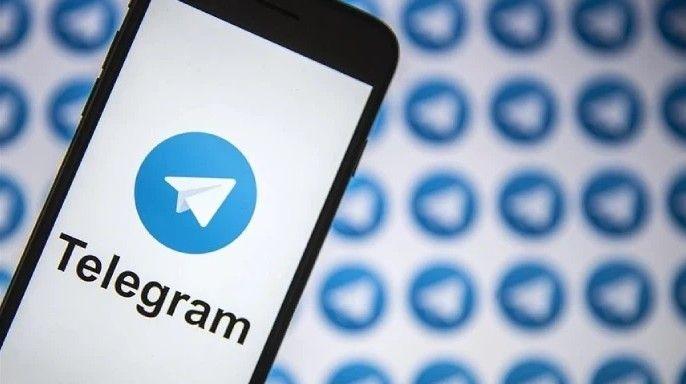How to load data from Facebook Ads to Google BigQuery

LIKE.TG 成立于2020年,总部位于马来西亚,是首家汇集全球互联网产品,提供一站式软件产品解决方案的综合性品牌。唯一官方网站:www.like.tg
Leveraging the data from Facebook Ads Insights offers businesses a great way to measure their target audiences. However, transferring massive amounts of Facebook ad data to Google BigQuery is no easy feat. If you want to do just that, you’re in luck. In this article, we’ll be looking at how you can migrate data from Facebook Ads to BigQuery.
Understanding the Methods to Connect Facebook Ads to BigQuery
These are the methods you can use to move data from Facebook Ads to BigQuery:
- Method 1: Using LIKE.TG to Move Data from Facebook Ads to BigQuery
- Method 2: Writing Custom Scripts to Move Data from Facebook Ads to BigQuery
- Method 3: Manual Upload of Data from Facebook Ads to BigQuery
Method 1: Using LIKE.TG to Move Data from Facebook Ads to BigQuery
LIKE.TG is the only real-time ELT No-code Data Pipeline platform that cost-effectively automates data pipelines that are flexible to your needs. With integration with 150+ Data Sources (40+ free sources), we help you not only export data from sources & load data to the destinations but also transform & enrich your data, & make it analysis-ready.
Get Started with LIKE.TG for FreeLIKE.TG can help you load data in two simple steps:
Step 1: Connect Facebook Ads Account as Source
Follow the below steps to set up Facebook Ads Account as source:
- In the Navigation Bar, Click PIPELINES.
- Click + CREATE in the Pipelines List View.
- From the Select Source Type page, select Facebook Ads.
- In the Configure your Facebook Ads account page, you can do one of the following:
- Select a previously configured account and click CONTINUE.
- Click Add Facebook Ads Account and follow the below steps to configure an account:
- Log in to your Facebook account, and in the pop-up dialog, click Continue as <Company Name>
- Click Save to authorize LIKE.TG to access your Facebook Ads and related statistics.
- Click Got it in the confirmation dialog.
- Configure your Facebook Ads as a source by providing the Pipeline Name, authorized account, report type, aggregation level, aggregation time, breakdowns, historical sync duration, and key fields.
Step 2: Configure Google BigQuery as your Destination
- Click DESTINATIONS in the Navigation Bar.
- In the Destinations List View, Click + CREATE.
- Select Google BigQuery as the Destination type in the Add Destination page.
- Connect to your BigQuery account and start moving your data from Facebook Ads to BigQuery by providing the project ID, dataset ID, Data Warehouse name, GCS bucket.
Simplify your data analysis with LIKE.TG today and Sign up here for a 14-day free trial!.
Method 2: Writing Custom Scripts to Move Data from Facebook Ads to BigQuery
Migrating data from Facebook Ads Insights to Google BigQuery essentially involves two key steps:
- Step 1: Pulling Data from Facebook
- Step 2: Loading Data into BigQuery
Step 1: Pulling Data from Facebook
Put simply, pulling data from Facebook involves downloading the relevant Ads Insights data, which can be used for a variety of business purposes. Currently, there are two main methods for users to pull data from Facebook:
- Through APIs.
- Through Real-time streams.
Method 1: Through APIs
Users can access Facebook’s APIs through the different SDKs offered by the platform. While Python and PHP are the main languages supported by Facebook, it’s easy to find community-supported SDKs for languages such as JavaScript, R, and Ruby.
What’s more, the Facebook Marketing API is relatively easy to use – which is why it can be harnessed to execute requests that direct to specific endpoints. Also, since the Facebook Marketing API is a RESTful API, you can interact with it via your favorite framework or language.
Like everything else Facebook-related, Ads and statistics data form part of and can be acquired through the Graph API, and any requests for statistics specific to particular ads can be sent to Facebook Insights. In turn, Insights will reply to such requests with more information on the queried ad object.
If the above seems overwhelming, there’s no need to worry and we’ll be taking a look at an example to help simplify things. Suppose you want to extract all stats relevant to your account. This can be done by executing the following simple request through curl:
curl -F 'level=campaign' -F 'fields=[]' -F 'access_token=<ACCESS_TOKEN>'
https://graph.facebook.com/v2.5/<CAMPAIGN_ID>/insights
curl -G -d 'access_token=<ACCESS_TOKEN>' https://graph.facebook.com/v2.5/1000002
curl -G -d 'access_token=<ACCESS_TOKEN>' https://graph.facebook.com/v2.5/1000002/insightsOnce it’s ready, the data you’ve requested will then be returned in either CSV or XLS format and be able to access it via a URL such as the one below:
https://www.facebook.com/ads/ads_insights/export_report?report_run_id=<REPORT_ID>
&format=<REPORT_FORMAT>&access_token=<ACCESS_TOKENMethod 2: Through Real-time Streams
You can also pull data from Facebook by creating a real-time data substructure and can even load your data into the data warehouse. All you need to do to achieve all this and to receive API updates is to subscribe to real-time updates.
Using the right substructure, you’ll be able to stream an almost real-time data feed to your database, and by doing so, you’ll be kept up-to-date with the latest data.
Facebook Ads boasts a tremendously rich API that offers users the opportunity to extract even the smallest portions of data regarding accounts and target audience activities. More importantly, however, is that all of this real-time data can be used for analytics and reporting purposes.
However, there’s a minor consideration that needs to be mentioned. It’s no secret that these resources become more complex as they continue to grow, meaning you’ll need a complex protocol to handle them and it’s worth keeping this in mind as the volume of your data grows with each passing day.
Moving on, the data that you pull from Facebook can be in one of a plethora of different formats, yet BigQuery isn’t compatible with all of them. This means that it’s in your best interest to convert data into a format supported by BigQuery after you’ve pulled it from Facebook.
For example, if you pull XML data, then you’ll need to convert it into any of the following data formats:
- CSV
- JSON.
You should also make sure that BigQuery supports the BigQuery data types you’re using. BigQuery currently supports the following data types:
- STRING
- INTEGER
- FLOAT
- BOOLEAN
- RECORD
- TIMESTAMP
Please refer to Google’s documentation on preparing data for BigQuery, to learn more.
Now that you’ve understood the different data formats and types supported by BigQuery, it’s time to learn how to pull data from Facebook.
Step 2: Loading Data Into BigQuery
If you opt to use Google Cloud Storage to load data from Facebook Ads into BigQuery, then you’ll need to first load the data into Google Cloud Storage. This can be done in one of a few ways.
First and foremost, this can be done directly through the console. Alternatively, you can post data with the help of the JSON API. One thing to note here is that APIs play a crucial role, both in pulling data from Facebook Ads and loading data into Bigquery.
Perhaps the simplest way to load data into BigQuery is by requesting HTTP POST using tools such as curl. Should you decide to go this route, your POST request should look something like this:
POST /upload/storage/v1/b/myBucket/o?uploadType=media&name= TEST HTTP/1.1
Host: www.googleapis.com Content-Type: application/text
Content-Length: number_of_bytes_in_file
Authorization: Bearer your_auth_token your Facebook Ads dataAnd if you enter everything correctly you’ll get a response that looks like this:
HTTP/1.1 200 Content-Type: application/json { "name": "TEST" }However, remember that tools like curl are only useful for testing purposes. So, you’ll need to write specific codes to send data to Google if you want to automate the data loading process.
This can be done in one of the following languages when using the Google App Engine to write codes:
- Python
- Java
- PHP
- Go
Apart from coding for the Google App Engine, the above languages can even be used to access Google Cloud Storage.
Once you’ve imported your extracted data into Google Cloud Storage, you’ll need to create and run a LoadJob, which directs to the data that needs to be imported from the cloud and will ultimately load the data into BigQuery. This works by specifying source URLs that point to the queried objects.
This method makes use of POST requests for storing data in the Google Cloud Storage API, from where it will load the data into BigQuery.
Another method to accomplish this is by posting a direct HTTP POST request to BigQuery with the data you’d like to query. While this method is very similar to loading data through the JSON API, it differs by using specific BigQuery end-points to load data directly. Furthermore, the interaction is quite simple and can be carried out via either the framework or the HTTP client library of your preferred language.
Limitations of using Custom Scripts to Connect Facebook Ads to BigQuery
Building a custom code for transfer data from Facebook Ads to Google BigQuery may appear to be a practically sound arrangement. However, this approach comes with some limitations too.
- Code Maintenance: Since you are building the code yourself, you would need to monitor and maintain it too. On the off chance that Facebook refreshes its API or the API sends a field with a datatype which your code doesn’t understand, you would need to have resources that can handle these ad-hoc requests.
- Data Consistency: You additionally will need to set up a data validation system in place to ensure that there is no data leakage in the infrastructure.
- Real-time Data: The above approach can help you move data one time from Facebook Ads to BigQuery. If you are looking to analyze data in real-time, you will need to deploy additional code on top of this.
- Data Transformation Capabilities: Often, there will arise a need for you to transform the data received from Facebook before analyzing it. Eg: When running ads across different geographies globally, you will want to convert the timezones and currencies from your raw data and bring them to a standard format. This would require extra effort.
Utilizing a Data Integration stage like LIKE.TG frees you of the above constraints.
Method 3: Manual Upload of Data from Facebook Ads to BigQuery
This is an affordable solution for moving data from Facebook Ads to BigQuery. These are the steps that you can carry out to load data from Facebook Ads to BigQuery manually:
- Step 1: Create a Google Cloud project, after which you will be taken to a “Basic Checklist”. Next, navigate to Google BigQuery and look for your new project.
- Step 2: Log In to Facebook Ads Manager and navigate to the data you wish to query in Google BigQuery. If you need daily data, you need to segment your reports by day.
- Step 3: Download the data by selecting “Reports” and then click on “Export Table Data”. Export your data as a .csv file and save it on your PC.
- Step 4: Navigate back to Google BigQuery and ensure that your project is selected at the top of the screen. Click on your project ID in the left-hand navigation and click on “+ Create Dataset”
- Step 5: Provide a name for your dataset and ensure that an encryption method is set. Click on “Create Dataset” followed by clicking on the name of your new dataset in the left-hand navigation. Next, click on “Create Table” to finish this step.
- Step 6: Go to the source section, then create your table from the Upload option. Find your Facebook Ads report that you saved to your PC and choose file format as CSV. In the destination section, select “Search for a project”. Next, find your project name from the dropdown list. Select your dataset name and the name of the table.
- Step 7: Go to the schema section and click on the checkbox to allow BigQuery to either auto-detect a schema or click on “Edit as Text” to manually name schema, set mode, and type.
- Step 8: Go to the Partition and Cluster Settings section and choose “Partition by Ingestion Time” or “No partitioning” based on your needs. Partitioning splits your table into smaller segments that allow smaller sections of data to be queried quickly. Next, navigate to Advanced options and set the field delimiter like a comma.
- Step 9: Click “Create table”. Your Data Warehouse will begin to populate with Facebook Ads data. You can check your Job History for the status of your data load. Navigate to Google BigQuery and click on your dataset ID.
- Step 10: You can write SQL queries against your Facebook data in Google BigQuery, or export your data to Google Data Studio along with other third-party tools for further analysis. You can repeat this process for all additional Facebook data sets you wish to upload and ensure fresh data availability.
Limitations of Manual Upload of Data from Facebook Ads to BigQuery
- Data Extraction: Downloading data from Facebook Ads manually for large-scale data is a daunting and time-consuming task.
- Data Uploads: A manual process of uploading will need to be watched and involved in continuously.
- Human Error: In a manual process, errors such as mistakes in data entry, omitted uploads, and duplication of records can take place.
- Data Integrity: There is no automated assurance mechanism to ensure that integrity and consistency of the data.
- Delays: Manual uploads run the risk of creating delays in availability and the real integration of data for analysis.
Benefits of sending data from Facebook Ads to Google BigQuery
- Identify patterns with SQL queries: To gain deeper insights into your ad performance, you can use advanced SQL queries. This helps you to analyze data from multiple angles, spot patterns, and understand metric correlations.
- Conduct multi-channel ad analysis: You can integrate your Facebook Ads data with metrics from other sources like Google Ads, Google Analytics 4, CRM, or email marketing apps. By doing this, you can analyze your overall marketing performance and understand how different channels work together.
- Analyze ad performance in-depth: You can carry out a time series analysis to identify changes in ad performance over time and understand how factors like seasonality impact ad performance.
- Leverage ML algorithms: You can also build ML models and train them to forecast future performance, identify which factors drive ad success, and optimize your campaigns accordingly.
- Data Visualization: Build powerful interactive dashboards by connecting BigQuery to PowerBI, Looker Studio (former Google Data Studio), or another data visualization tool. This enables you to create custom dashboards that showcase your key metrics, highlight trends, and provide actionable insights to drive better marketing decisions.
Use Cases of Loading Facebook Ads to BigQuery
- Marketing Campaigns: Analyzing facebook ads audience data in bigquery can help you to enhance the performance of your marketing campaigns. Advertisement data from Facebook combined with business data in BigQuery can give better insights for decision-making.
- Personalized Audience Targeting: On Facebook ads conversion data in BigQuery, you can utilize BigQuery’s powerful querying capabilities to segment audiences based on detailed demographics, interests, and behaviors extracted from Facebook Ads data.
- Competitive Analysis: You can compare your Facebook attribution data in BigQuery to understand the Ads performance of industry competitors using publicly available data sources.
Get Real-time Streams of Your Facebook Ad Statistics
You can easily create a real-time data infrastructure for extracting data from Facebook Ads and loading them into a Data Warehouse repository. You can achieve this by subscribing to real-time updates to receive API updates with Webhooks. Armed with the proper infrastructure, you can have an almost real-time data feed into your repository and ensure that it will always be up to date with the latest bit of data. Facebook Ads is a real-time bidding system where advertisers can compete to showcase their advertising material.
Facebook Ads imparts a very rich API that gives you the opportunity to get extremely granular data regarding your accounting activities and leverage it for reporting and analytic purposes. This richness will cost you, though many complex resources must be tackled with an equally intricate protocol.
Prepare Your Facebook Ads Data for Google BigQuery
Before diving into the methods that can be deployed to set up a connection from Facebook Ads to BigQuery, you should ensure that it is furnished in an appropriate format. For instance, if the API you pull data from returns an XML file, you would first have to transform it to a serialization that can be understood by BigQuery. As of now, the following two data formats are supported:
- JSON
- CSV
Apart from this, you also need to ensure that the data types you leverage are the ones supported by Google BigQuery, which are as follows:
- FLOAT
- RECORD
- TIMESTAMP
- INTEGER
- FLOAT
- STRING
Additional Resources on Facebook Ads To Bigquery
- Explore how to Load Data into Bigquery
Conclusion
- This blog talks about the 3 different methods you can use to move data from Facebook Ads to BigQuery in a seamless fashion.
- It also provides information on the limitations of using the manual methods and use cases of integrating Facebook ads data to BigQuery.
FAQ about Facebook Ads to Google BigQuery
How do I get Facebook data into BigQuery?
To get Facebook data into BigQuery you can use one of the following methods:
1. Use ETL Tools
2. Google Cloud Data Transfer Service
3. Run Custom Scripts
4. Manual CSV Upload
How do I integrate Google Ads to BigQuery?
Google Ads has a built-in connector in BigQuery. To use it, go to your BigQuery console, find the data transfer service, and set up a new transfer from Google Ads.
How to extract data from Facebook ads?
To extract data from Facebook ads, you can use the Facebook Ads API or third-party ETL tools like LIKE.TG Data.
Do you have any experience in working with moving data from Facebook Ads to BigQuery? Let us know in the comments section below.

LIKE.TG 专注全球社交流量推广,致力于为全球出海企业提供有关的私域营销获客、国际电商、全球客服、金融支持等最新资讯和实用工具。免费领取【WhatsApp、LINE、Telegram、Twitter、ZALO】等云控系统试用;点击【联系客服】 ,或关注【LIKE.TG出海指南频道】、【LIKE.TG生态链-全球资源互联社区】了解更多最新资讯
本文由LIKE.TG编辑部转载自互联网并编辑,如有侵权影响,请联系官方客服,将为您妥善处理。
This article is republished from public internet and edited by the LIKE.TG editorial department. If there is any infringement, please contact our official customer service for proper handling.