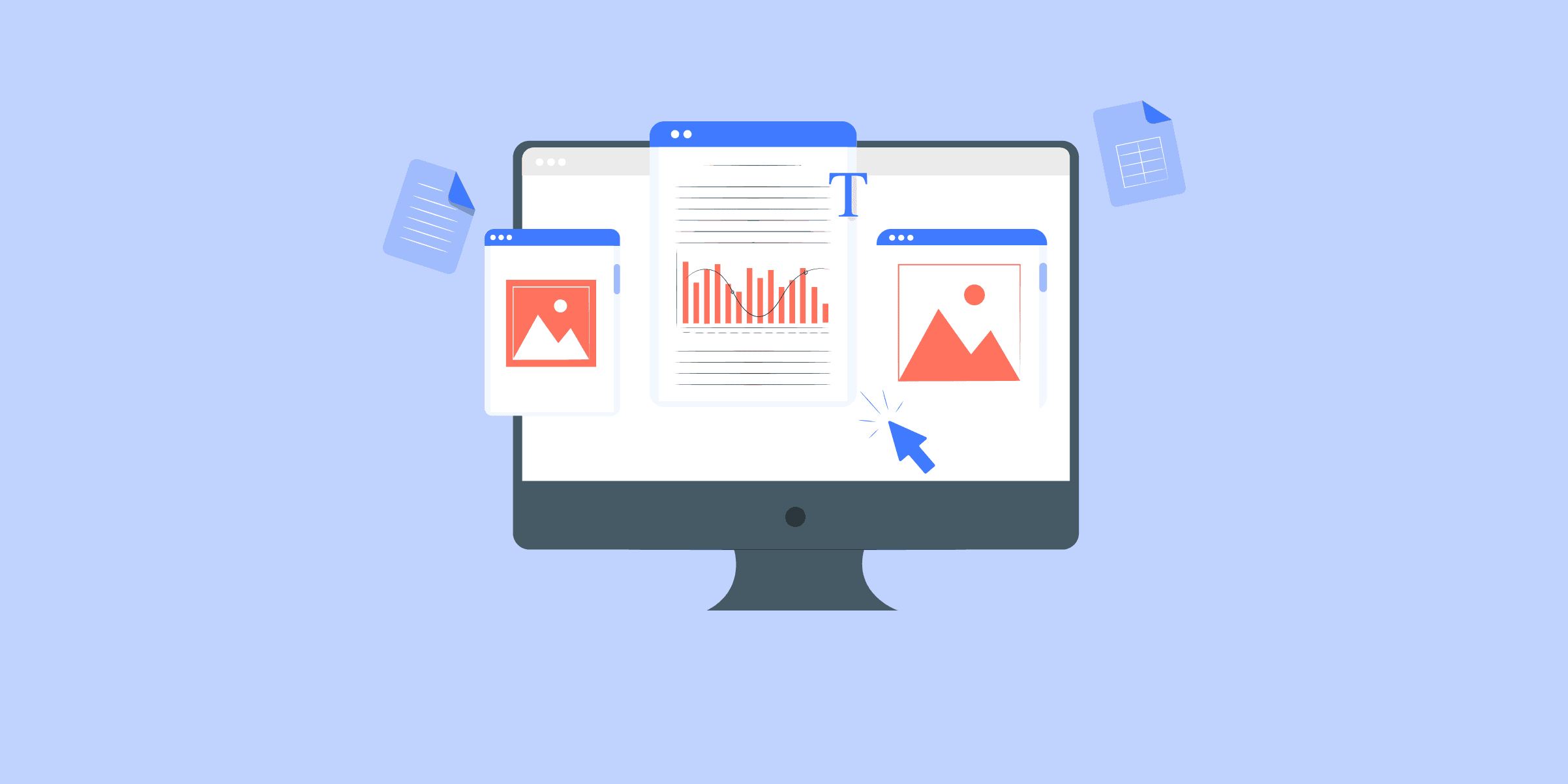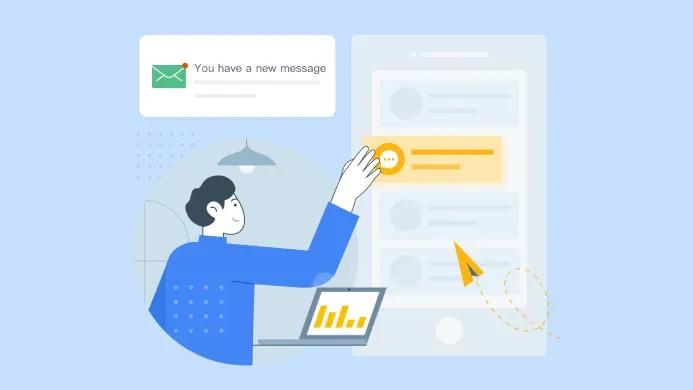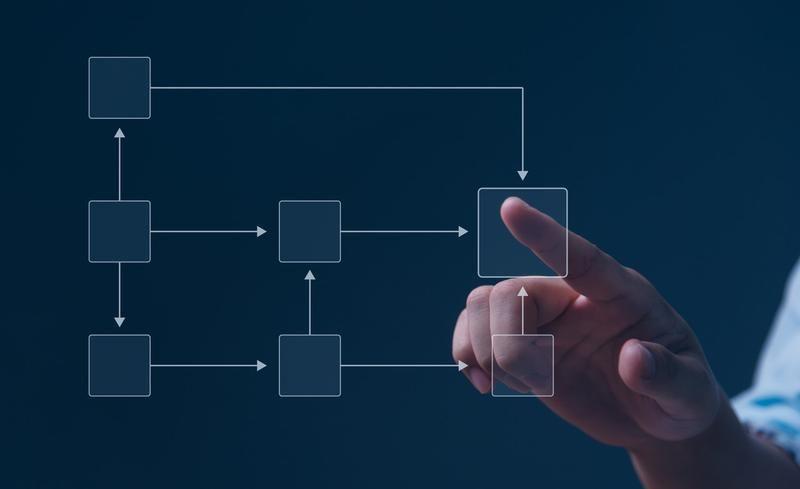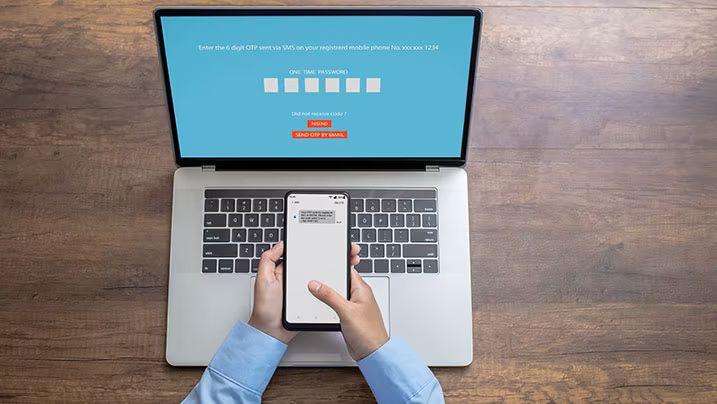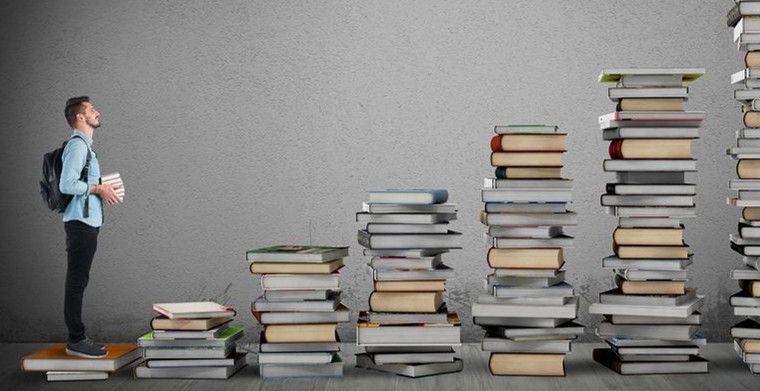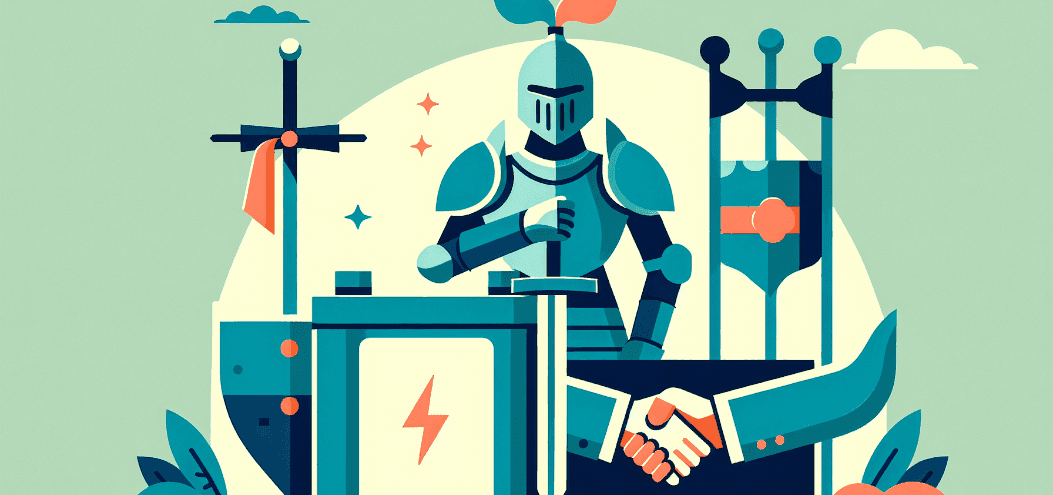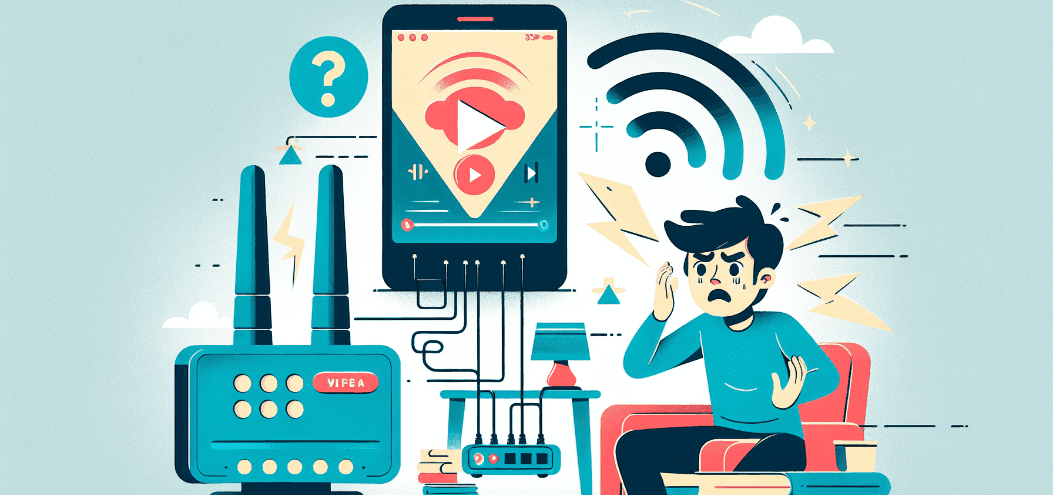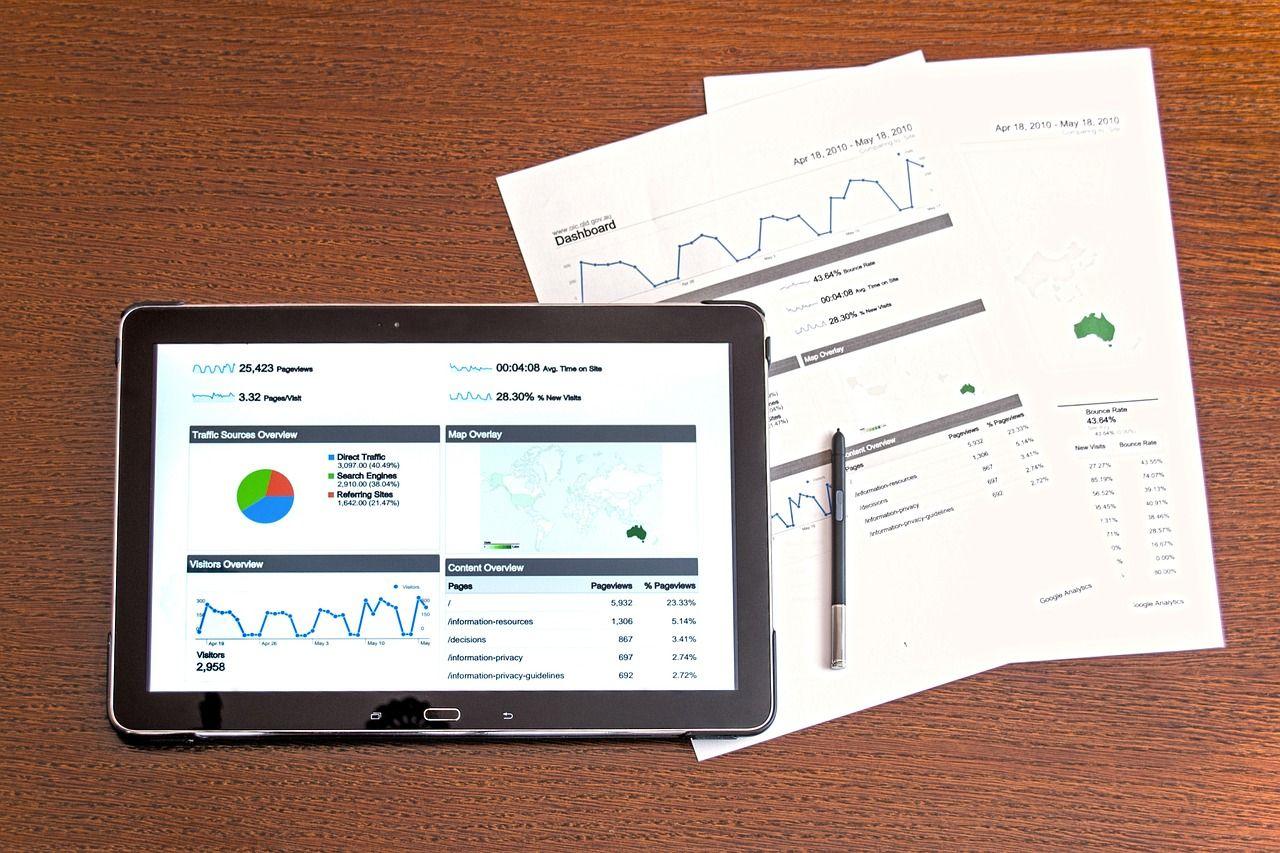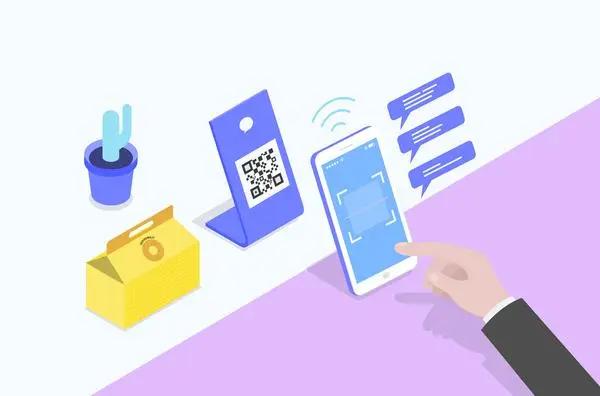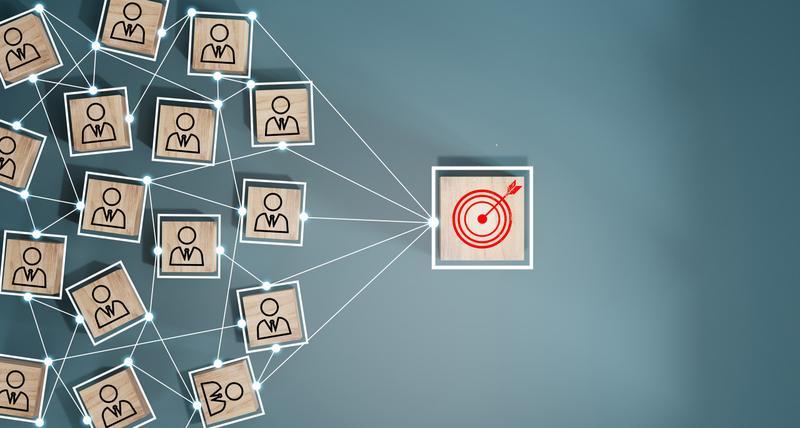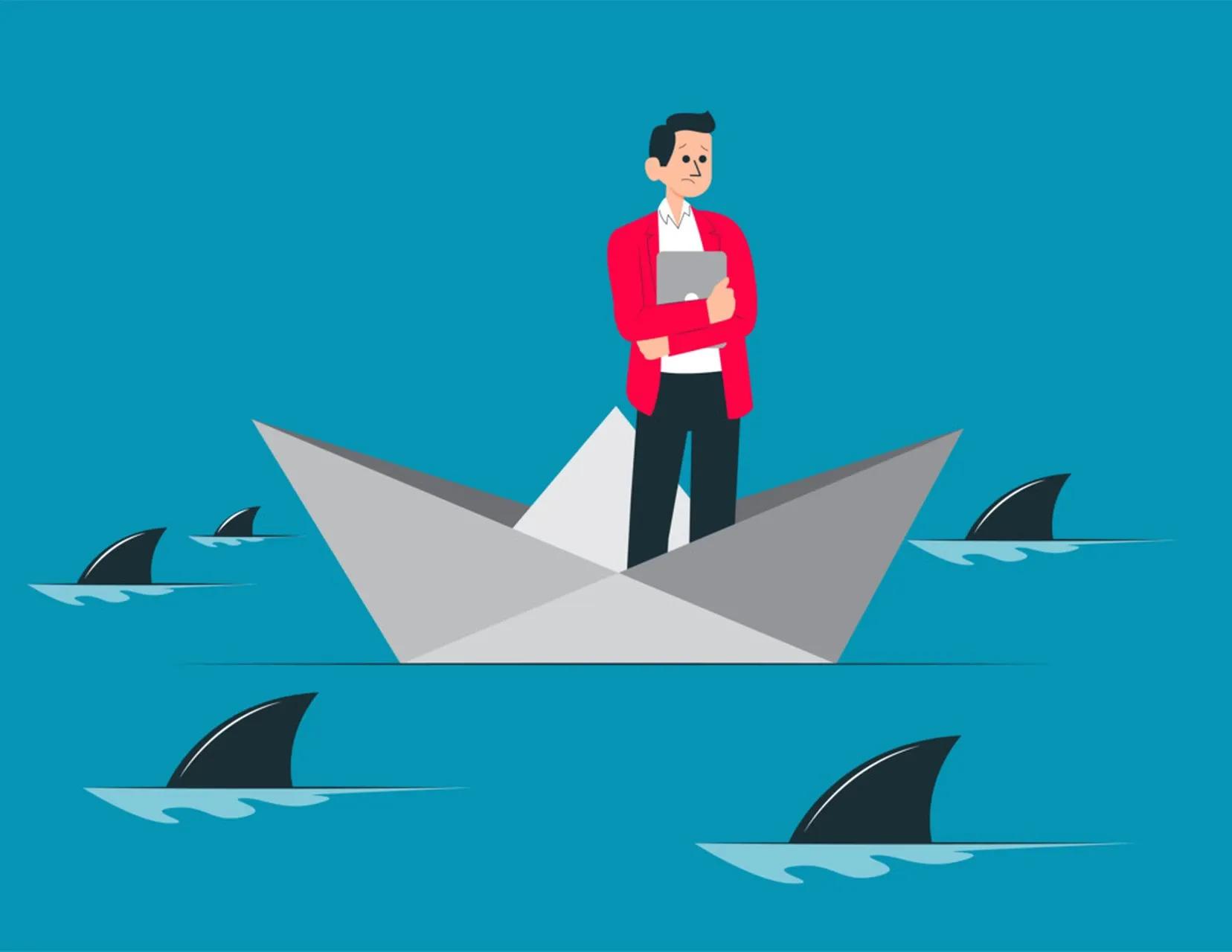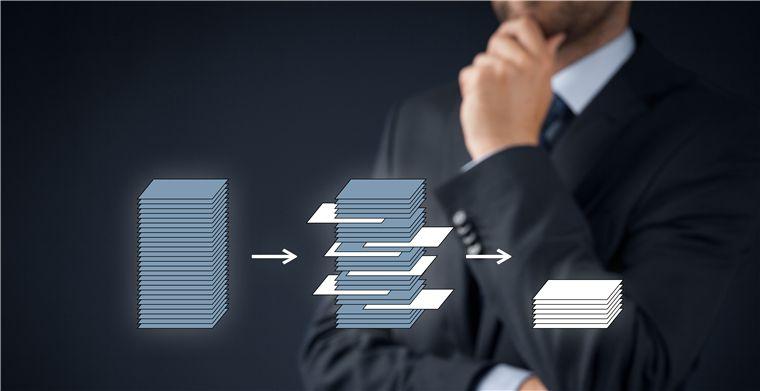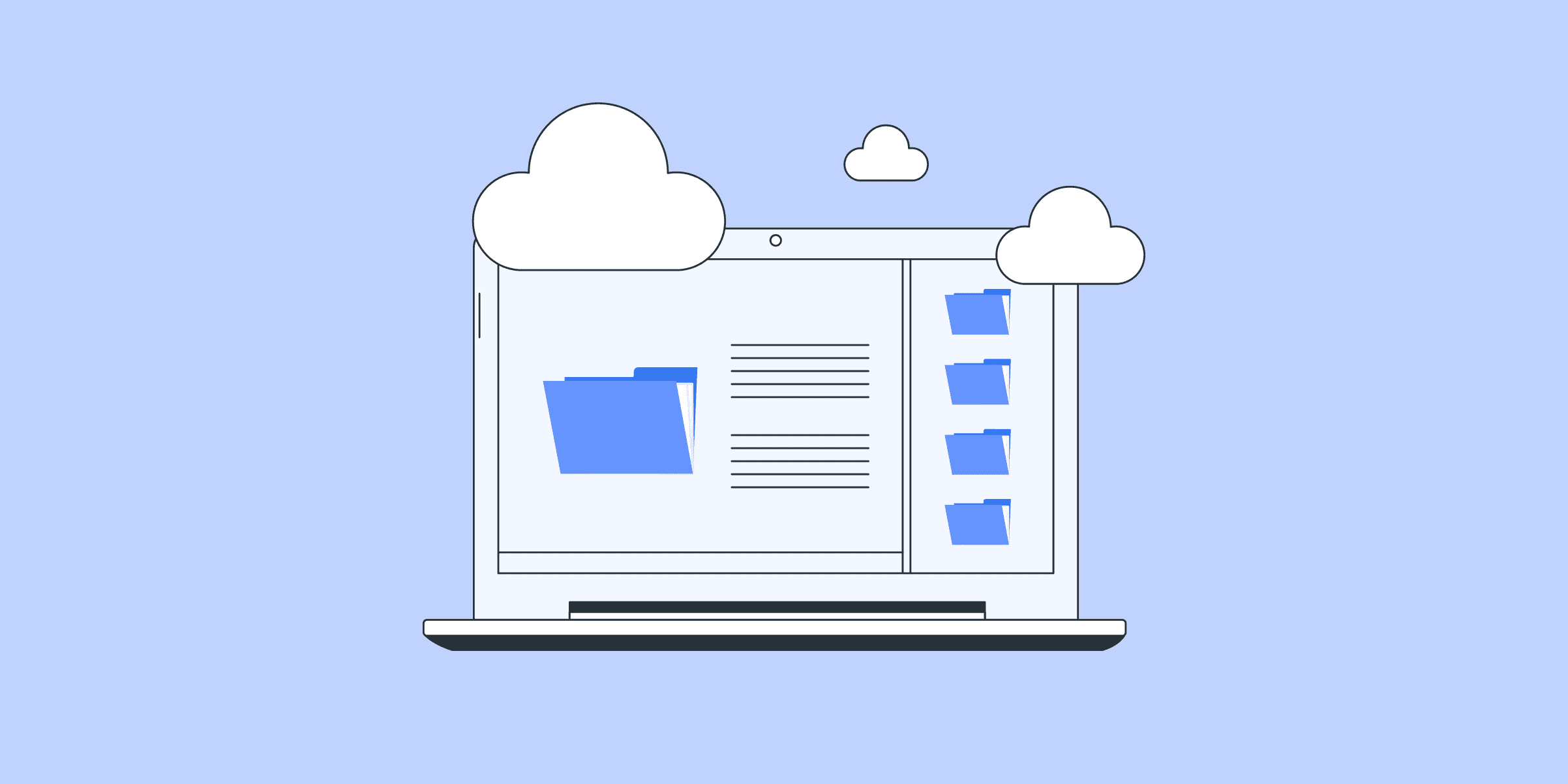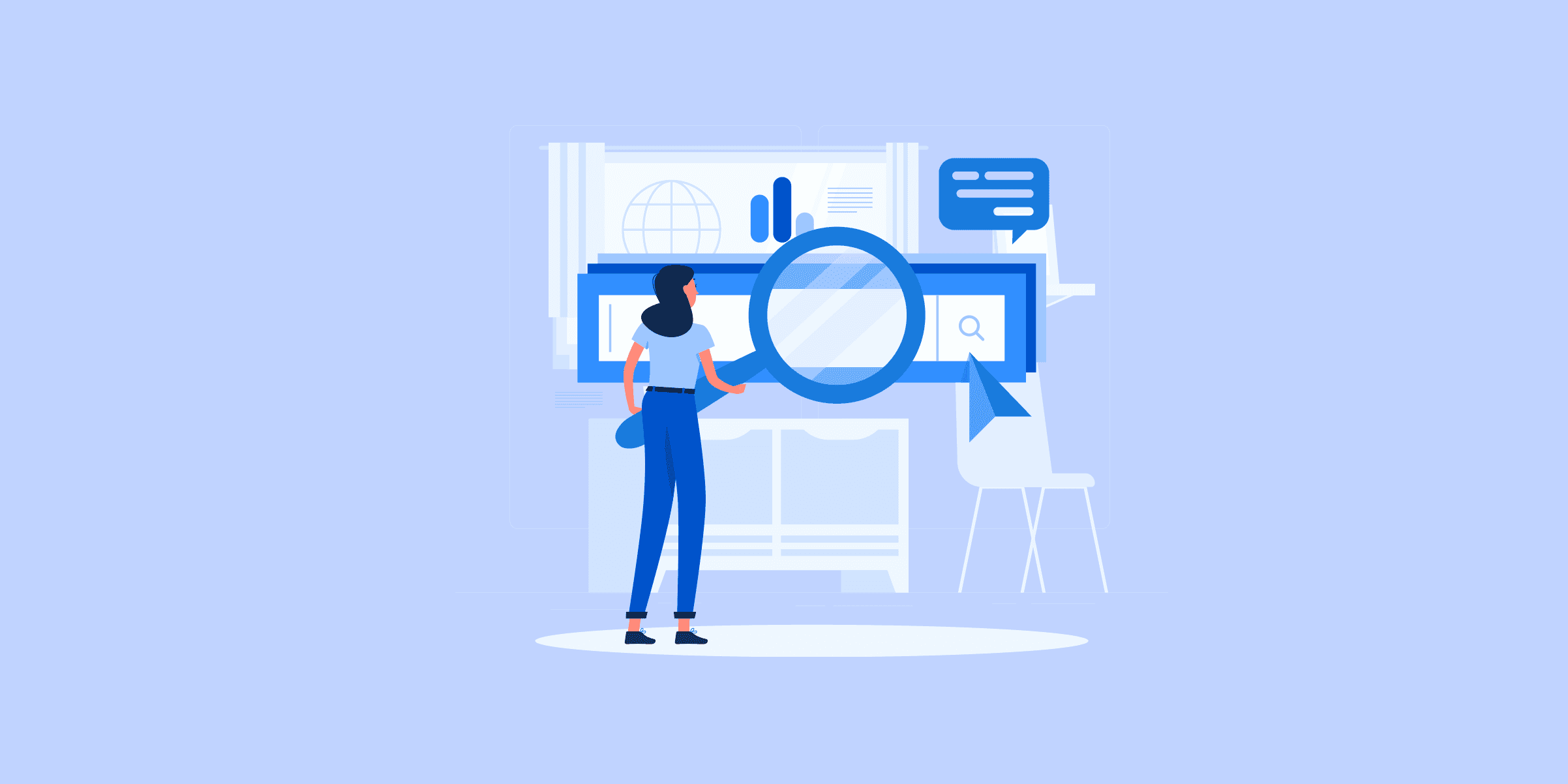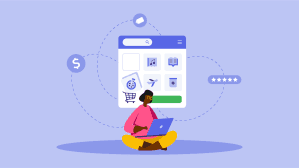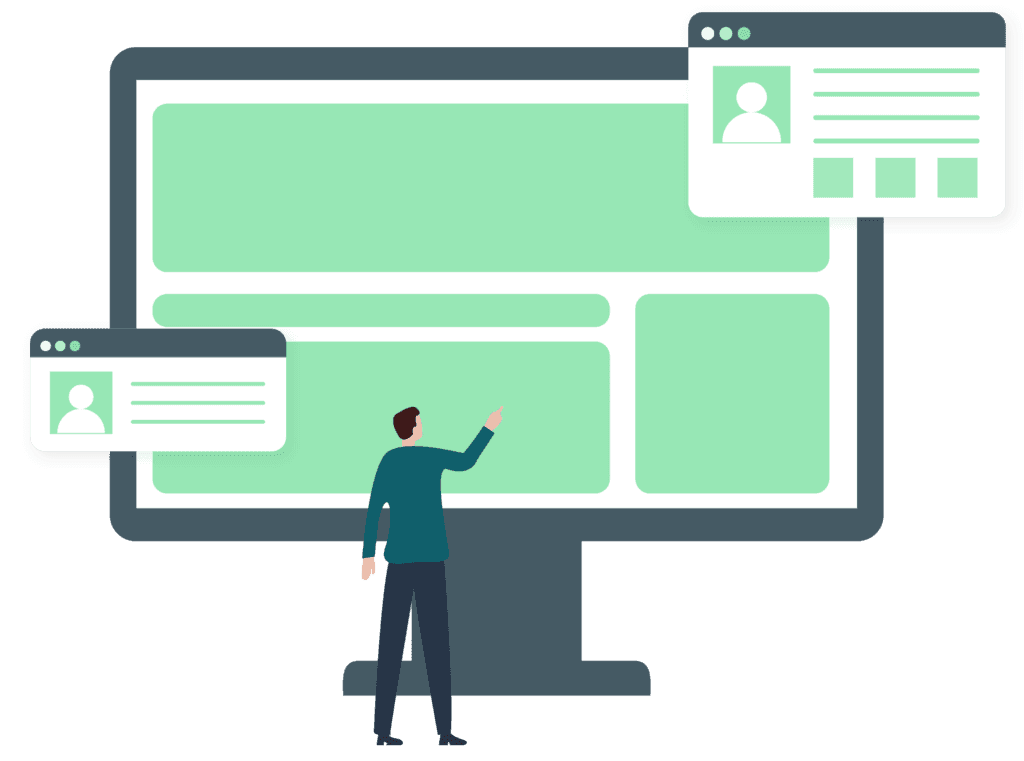Aurora to Redshift Replication: 4 Easy Steps
AWS Data Pipeline is a data movement and data processing service provided by Amazon. Using Data Pipeline you can perform data movement and processing as per your requirement. Data pipeline also supports scheduling of Pipeline processing. You can also perform data movement residing on on-prem.Data Pipeline provides you various options to customize your resources, activities, scripts, failure handling, etc. In the Pipeline you just need to define the sequence of data sources, destinations along data processing activities depending on your business logic and the data pipeline will take care of data processing activities. Similarly, you can perform Aurora to Redshift Replication using AWS Data Pipeline. This article introduces you to Aurora and Amazon Redshift. It also provides you the steps to perform Aurora to Redshift Replication using AWS Data Pipeline. Method 1: Using an Automated Data Pipeline Platform You can easily move your data from Aurora to Redshift using LIKE.TG ’s automated data pipeline platform. Step 1: Configure Aurora as a Source Step 2: Configure Redshift as a destination LIKE.TG is the only real-time ELT No-code Data Pipeline platform that cost-effectively automates data pipelines that are flexible to your needs. With integration with 150+ Data Sources such as PostgreSQL, MySQL, and MS SQL Server, we help you not only export data from sources & load data to the destinations but also transform & enrich your data, & make it analysis-ready. The unique combination of features differentiates LIKE.TG from its competitors, including Fivetran. Method 2: Steps to Perform Aurora to Redshift Replication Using AWS Data Pipeline This is a method that demands technical proficiency and experience in working with Aurora and Redshift. This is a Manual Integration using AWS Data Pipeline. Follow the steps below to perform Aurora to Redshift Replication using AWS Data Pipeline: Step 1: Select the Data from Aurora Step 2: Create an AWS Data Pipeline to Perform Aurora to Redshift Replication Step 3: Activate the Data Pipeline to Perform Aurora to Redshift Replication Step 4: Check the Data in Redshift Step 1: Select the Data from Aurora Select the data that you want for Aurora to Redshift Replication as shown in the image below. Step 2: Create an AWS Data Pipeline to Perform Aurora to Redshift Replication For MySQL/Aurora MySQL to Redshift, AWS Data Pipeline provides an inbuilt template to build the Data Pipeline. You will reuse the template and provide the details as shown in the image below. Note: Check all the pre and post conditions in the Data Pipeline before activating the Pipeline for performing Aurora to Redshift Replication. Step 3: Activate the Data Pipeline to Perform Aurora to Redshift Replication Data Pipeline internally generates the following activities automatically: RDS to S3 Copy Activity (to stage data from Amazon Aurora) Redshift Table Create Activity (create Redshift Table if not present) Move data from S3 to Redshift Perform the cleanup from S3 (Staging) Step 4: Check the Data in Redshift Pros of Performing Aurora to Redshift Replication Using AWS Data Pipeline AWS Data Pipeline is quite flexible as it provides a lot of built-in options for data handling. You can control the instance and cluster types while managing the Data Pipeline hence you have complete control. Data pipeline has already provided inbuilt templates in AWS Console which can be reused for similar pipeline operations. Depending upon your business logic, condition check and job logic are user-friendly. While triggering the EMR cluster you can leverage other engines other than Apache Spark i.e. Pig, Hive, etc. Cons of Performing Aurora to Redshift Replication Using AWS Data Pipeline The biggest disadvantage with the approach is that it is not serverless and the pipeline internally triggers other instance/clusters which runs behind the scene. In case, they are not handled properly, it may not be cost-effective. Another disadvantage with this approach is similar to the case of copying Aurora to Redshift using Glue, data pipeline is available in limited regions. For the list of supported regions, refer AWS website. Job handling for complex pipelines sometimes may become very tricky in handling unless. This still requires proper development/pipeline preparation skills. AWS Data Pipeline sometimes gives non-meaningful exception errors, which makes it difficult for a developer to troubleshoot. Requires a lot of improvement on this front. Simplify Data Analysis using LIKE.TG ’s No-code Data Pipeline LIKE.TG Data, a No-code Data Pipeline helps to Load Data from any data source such as Databases, SaaS applications, Cloud Storage, SDKs, and Streaming Services and simplifies the ETL process. It supports 150+ data sources, including Aurora, etc., and is a 3-step process by just selecting the data source, providing valid credentials, and choosing the destination. LIKE.TG loads the data onto the desired Data Warehouse, enriches the data, and transforms it into an analysis-ready form without writing a single line of code. Get Started with LIKE.TG for free Check out why LIKE.TG is the Best: Secure: LIKE.TG has a fault-tolerant architecture that ensures that the data is handled in a secure, consistent manner with zero data loss. Schema Management: LIKE.TG takes away the tedious task of schema management & automatically detects the schema of incoming data and maps it to the destination schema. Minimal Learning: LIKE.TG , with its simple and interactive UI, is extremely simple for new customers to work on and perform operations. LIKE.TG Is Built To Scale: As the number of sources and the volume of your data grows, LIKE.TG scales horizontally, handling millions of records per minute with very little latency. Incremental Data Load: LIKE.TG allows the transfer of data that has been modified in real-time. This ensures efficient utilization of bandwidth on both ends. Live Support: The LIKE.TG team is available round the clock to extend exceptional support to its customers through chat, email, and support calls. Live Monitoring: LIKE.TG allows you to monitor the data flow and check where your data is at a particular point in time. Sign up here for a 14-day Free Trial! Conclusion The article introduced you to Amazon Aurora and Amazon Redshift. It provided you a step-by-step guide to replicate data from Aurora to Redshift using AWS Data Pipeline. Furthermore, it also provided you the pros and cons to go with AWS Data Pipeline. Amazon Aurora to Redshift Replication using AWS Data Pipeline is convenient during the cases where you want to have full control over your resources and environment. It is a good service for the people who are competent at implementing ETL solution logic. However, in our opinion, this service has not been effective and not that much success as compared to other data movement services. This service has been launched quite a long back and is still available in a few regions. However, having said that since AWS data pipeline support multi-region data movement, you can Select Pipeline in the nearest region and perform the data movement operation using resources of the region for you movement (be careful about security and compliance). With the complexity involves in Manual Integration, businesses are leaning more towards Automated and Continous Integration. This is not only hassle-free but also easy to operate and does not require any technical proficiency. In such a case, LIKE.TG Data is the right choice for you! It will help simplify the Marketing Analysis. LIKE.TG Data supports platforms like Aurora, etc. While you rest, LIKE.TG will take responsibility for fetching the data and moving it to your destination warehouse. Unlike AWS Data pipeline, LIKE.TG provides you with an error-free, completely controlled setup to transfer data in minutes. Visit our Website to Explore LIKE.TG Want to take LIKE.TG for a spin? Sign Up for a 14-day free trial and experience the feature-rich LIKE.TG suite first hand. Share your experience of setting up Aurora to Redshift Integration in the comments section below!

Aurora to Snowflake ETL: 5 Steps to Move Data Easily
Often businesses have a different Database to store transactions (Eg: Amazon Aurora) and another Data Warehouse (Eg. Snowflake) for the company’s Analytical needs. There are 2 prime reasons to move data from your transactional Database to a Warehouse (Eg: Aurora to Snowflake). Firstly, the transaction Database is optimized for fast writes and responses. Running Analytics queries on large data sets with many aggregations and Joins will slow down the Database. This might eventually take a toll on the customer experience. Secondly, Data Warehouses are built to handle scaling data sets and Analytical queries. Moreover, they can host the data from multiple data sources and aid in deeper analysis. This post will introduce you to Aurora and Snowflake. It will also highlight the steps to move data from Aurora to Snowflake. In addition, you will explore some of the limitations associated with this method. You will be introduced to an easier alternative to solve these challenges. So, read along to gain insights and understand how to migrate data from Aurora to Snowflake. Understanding Aurora and Snowflake AWS RDS (Relational Database) is the initial Relation Database service from AWS which supports most of the open-source and proprietary databases. Open-source offerings of RDS like MySQL and PostgreSQL are much cost-effective compared to enterprise Database solutions like Oracle. But most of the time open-source solutions require a lot of performance tuning to get par with enterprise RDBMS in performance and other aspects like concurrent connections. AWS introduced a new Relational Database service called Aurora which is compatible with MySQL and PostgreSQL to overcome the much-known weakness of those databases costing much lesser than enterprise Databases. No wonder many organizations are moving to Aurora as their primary transaction Database system. On the other end, Snowflake might be the best cost-effective and fast Data Warehousing solution. It has dynamically scaling compute resources and storage is completely separated and billed. Snowflake can be run on different Cloud vendors including AWS. So data movement from Aurora to Snowflake can also be done with less cost. Read about Snowflake’s features here. Methods to load data from Amazon Aurora to Snowflake Here are two ways that can be used to approach Aurora to Snowflake ETL: Method 1: Build Custom Scripts to move data from Aurora to Snowflake Method 2: Implement a hassle-free, no-code Data Integration Platform like LIKE.TG Data – 14 Day Free Trial (Official Snowflake ETL Partner) to move data from Aurora to Snowflake. GET STARTED WITH LIKE.TG FOR FREE This post will discuss Method 1 in detail to migrate data from Aurora to Snowflake. The blog will also highlight the limitations of this approach and the workarounds to solve them. Move Data from Aurora to Snowflake using ETL Scripts The steps to replicate data from Amazon Aurora to Snowflake are as follows: 1. Extract Data from Aurora Cluster to S3 SELECT INTO OUTFILE S3 statement can be used to query data from an Aurora MySQL cluster and save the result to S3. In this method, data reaches the client-side in a fast and efficient manner. To save data to S3 from an Aurora cluster proper permissions need to be set. For that – Create a proper IAM policy to access S3 objects – Refer to AWS documentation here. Create a new IAM role, and attach the IAM policy you created in the above step. Set aurora_select_into_s3_role or aws_default_s3_role cluster parameter to the ARN of the new IAM role. Associate the IAM role that you created with the Aurora cluster. Configure the Aurora cluster to allow outbound connections to S3 – Read more on this here. Other important points to be noted while exporting data to S3: User Privilege – The user that issues the SELECT INTO OUTFILE S3 should have the privilege to do so.To grant access – GRANT SELECT INTO S3 ON *.* TO 'user'@'domain'. Note that this privilege is specific to Aurora. RDS doesn’t have such a privilege option. Manifest File – You can set the MANIFEST ON option to create a manifest file which is in JSON format that lists the output files uploaded to the S3 path. Note that files will be listed in the same order in which they would be created.Eg: { "entries": [ { "url":"s3-us-east-1://s3_bucket/file_prefix.part_00000" }, { "url":"s3-us-east-1://s3_bucket/file_prefix.part_00001" }, { "url":"s3-us-east-1://s3_bucket/file_prefix.part_00002" } ] } Output Files – The output is stored as delimited text files. As of now compressed or encrypted files are not supported. Overwrite Existing File – Set option OVERWRITE ON to delete if a file with exact name exists in S3. The default file size is 6 GB. If the data selected by the statement is lesser then a single file is created. Otherwise, multiple files are created. No rows will be split across file boundaries. If the data volume to be exported is larger than 25 GB, it is recommended to run multiple statements to export data. Each statement for a different portion of data. No metadata like table schema will be uploaded to S3 As of now, there is no direct way to monitor the progress of data export. One simple method is set to manifest option on and the manifest file will be the last file created. Examples: The below statement writes to S3 of located in a different region. Each field is terminated by a comma and each row is terminated by ‘n’. SELECT * FROM students INTO OUTFILE S3 's3-us-west-2://aurora-out/sample_students_data' FIELDS TERMINATED BY ',' LINES TERMINATED BY 'n'; Below is another example that writes to S3 of located in the same region. A manifest file will also be created. SELECT * FROM students INTO OUTFILE S3 's3://aurora-out/sample_students_data' FIELDS TERMINATED BY ',' LINES TERMINATED BY 'n' MANIFEST ON; 2. Convert Data Types and Format them There might be data transformations corresponding to business logic or organizational standards to be applied while transferring data from Aurora to Snowflake. Apart from those high-level mappings, some basic things to be considered generally are listed below: All popular character sets including UTF-8, UTF-16 are supported by Snowflake. The full list can be found here. Many Cloud-based and open source Big Data systems compromise on standard Relational Database constraints like Primary Key. But, note that Snowflake supports all SQL constraints like UNIQUE, PRIMARY KEY, FOREIGN KEY, NOT NULL constraints. This might be helpful when you load data. Data types support in Snowflake is fairly rich including nested data structures like an array. Below is the list of Snowflake data types and corresponding MySQL Aurora types. Snowflake is really flexible with the date or time format. If a custom format is used in your file that can be explicitly specified using the File Format Option while loading data to the table. The complete list of date and time formats can be found here. 3. Stage Data Files to the Snowflake Staging Area Snowflake requires the data to be uploaded to a temporary location before loading to the table. This temporary location is an S3 location that Snowflake has access to. This process is called staging. The snowflake stage can be either internal or external. (A) Internal Stage In Snowflake, each user and table is automatically assigned to an internal stage for data files. It is also possible internal stages explicitly and can be named. The stage assigned to the user is named as ‘@~’. The stage assigned to a table will have the name of the table. The default stages assigned to a user or table can’t be altered or dropped. The default stages assigned to a user or table do not support setting file format options. As mentioned above, internal stages can also be created explicitly by the user using SQL statements. While creating stages explicitly like this, many data loading options can be assigned to those stages like file format, date format, etc. While interacting with Snowflake for data loading or creating tables, SnowSQL is a very handy CLI client available in Linux/Mac/Windows which can be used to run Snowflake commands. Read more about the tool and options here. Below are some example commands to create a stage: Create a named internal stage as shown below: my_aurora_stage and assign some default options: create or replace stage my_aurora_stage copy_options = (on_error='skip_file') file_format = (type = 'CSV' field_delimiter = '|' skip_header = 1); PUT is the command used to stage files to an internal Snowflake stage. The syntax of the PUT command is : PUT file://path_to_file/filename internal_stage_name Eg: Upload a file named students_data.csv in the /tmp/aurora_data/data/ directory to an internal stage named aurora_stage. put file:////tmp/aurora_data/data/students_data.csv @aurora_stage; Snowflake provides many options which can be used to improve the performance of data load like the number of parallelisms while uploading the file, automatic compression, etc. More information and the complete list of options are listed here. (B) External Stage Just like the internal stage Snowflake supports Amazon S3 and Microsoft Azure as an external staging location. If data is already uploaded to an external stage that can be accessed from Snowflake, that data can be loaded directly to the Snowflake table. No need to move the data to an internal stage. To create an external stage on S3, IAM credentials with proper access permissions need to be provided. In case the data is encrypted, encryption keys should be provided. create or replace stage aurora_ext_stage url='s3://snowflake_aurora/data/load/files/' credentials=(aws_key_id='13311a23344rrb3c' aws_secret_key='abddfgrrcd4kx5y6z'); encryption=(master_key = 'eSxX0jzsdsdYfIjkahsdkjamNNNaaaDwOaO8='); Data can be uploaded to the external stage with respective Cloud services. Data from Amazon Aurora will be exported to S3 and that location itself can be used as an external staging location which helps to minimize data movement. 4. Import Staged Files to Snowflake Table Now data is present in an external or internal stage and has to be loaded to a Snowflake table. The command used to do this is COPY INTO. To execute the COPY INTO command compute resources in the form of Snowflake virtual warehouses are required and will be billed as per consumption. Eg: To load from a named internal stage: copy into aurora_table from @aurora_stage; To load data from the external stage. Only a single file is specified. copy into my_external_stage_table from @aurora_ext_stage/tutorials/dataloading/students_ext.csv; You can even copy directly from an external location: copy into aurora_table from s3://mybucket/aurora_snow/data/files credentials=(aws_key_id='$AWS_ACCESS_KEY_ID' aws_secret_key='$AWS_SECRET_ACCESS_KEY') encryption=(master_key = 'eSxX009jhh76jkIuLPH5r4BD09wOaO8=') file_format = (format_name = csv_format); Files can be specified using patterns: copy into aurora_pattern_table from @aurora_stage file_format = (type = 'TSV') pattern='.*/.*/.*[.]csv[.]gz'; Some commonly used options for CSV file loading using the COPY command COMPRESSION to specify compression algorithm used for the files RECORD_DELIMITER to indicate lines separator character FIELD_DELIMITER is the character separating fields in the file SKIP_HEADER is the number of header lines skipped DATE_FORMAT is the date format specifier TIME_FORMAT is the time format specifier There are many other options. For the full list click here. 5. Update Snowflake Table So far the blog talks about how to extract data from Aurora and simply insert it into a Snowflake table. Next, let’s look deeper into how to handle incremental data upload to the Snowflake table. Snowflake’s architecture is unique. It is not based on any current/existing big data framework. Snowflake does not have any limitations for row-level updates. This makes delta data uploading to a Snowflake table much easier compared to systems like Hive. The way forward is to load incrementally extracted data to an intermediate table. Next, as per the data in the intermediate table, modify the records in the final table. 3 common methods that are used to modify the final table once data is loaded into a landing table ( intermediate table) are mentioned below. 1. Update the rows in the target table. Next, insert new rows from the intermediate or landing table which are not in the final table. UPDATE aurora_target_table t SET t.value = s.value FROM landing_delta_table in WHERE t.id = in.id; INSERT INTO auroa_target_table (id, value) SELECT id, value FROM landing_delta_table WHERE NOT id IN (SELECT id FROM aurora_target_table); 2. Delete all records from the target table which are in the landing table. Then insert all rows from the landing table to the final table. DELETE .aurora_target_table f WHERE f.id IN (SELECT id from landing_table); INSERT aurora_target_table (id, value) SELECT id, value FROM landing_table; 3. MERGE statement – Inserts and updates combined in a single MERGE statement and it is used to apply changes in the landing table to the target table with one SQL statement. MERGE into aurora_target_table t1 using landing_delta_table t2 on t1.id = t2.id WHEN matched then update set value = t2.value WHEN not matched then INSERT (id, value) values (t2.id, t2.value); Limitations of Writing Custom ETL Code to Move Data from Aurora to Snowflake While the approach may look very straightforward to migrate data from Aurora to Snowflake, it does come with limitations. Some of these are listed below: You would have to invest precious engineering resources to hand-code the pipeline. This will increase the time for the data to be available in Snowflake. You will have to invest in engineering resources to constantly monitor and maintain the infrastructure. Code Breaks, Schema Changes at the source, Destination Unavailability – these issues will crop up more often than you would account for while starting the ETL project. The above approach fails if you need data to be streamed in real-time from Aurora to Snowflake. You would need to add additional steps, set up cron jobs to achieve this. So, to overcome these limitations and to load your data seamlessly from Amazon Aurora to Snowflake you can use a third-party tool like LIKE.TG . EASY WAY TO MOVE DATA FROM AURORA TO SNOWFLAKE On the other hand, a Data Pipeline Platform such as LIKE.TG , an official Snowflake ETL partner, can help you bring data from Aurora to Snowflake in no time. Zero Code, Zero Setup Time, Zero Data Loss. Here are the simple steps to load data from Aurora to Snowflake using LIKE.TG : Authenticate and Connect to your Aurora DB. Select the replication mode: (a) Full Dump and Load (b) Incremental load for append-only data (c) Change Data Capture Configure the Snowflake Data Warehouse for data load. SIGN UP HERE FOR A 14-DAY FREE TRIAL! For a next-generation digital organization, there should be a seamless data movement between Transactional and Analytical systems. Using an intuitive and reliable platform like LIKE.TG to migrate your data from Aurora to Snowflake ensures that accurate and consistent data is available in Snowflake in real-time. Conclusion In this article, you gained a basic understanding of AWS Aurora and Snowflake. Moreover, you understood the steps to migrate your data from Aurora to Snowflake using Custom ETL scripts. In addition, you explored the limitations of this method. Hence, you were introduced to an easier alternative, LIKE.TG to move your data from Amazon Aurora to Snowflake seamlessly. VISIT OUR WEBSITE TO EXPLORE LIKE.TG LIKE.TG Data is a No-Code Data Pipeline that offers a faster way to move data from 150+ Data Sources including 50+ Free Sources, into your Data Warehouse like Amazon Redshift to be visualized in a BI tool. LIKE.TG is fully automated and hence does not require you to code. You can easily load your data from Aurora to Snowflake in a hassle-free manner. Want to take LIKE.TG for a spin? Check out our transparent pricing to make an informed decision. SIGN UP and experience a hassle-free data replication from Aurora to Snowflake. Share your experience of migrating data from Aurora to Snowflake in the comments section below!

AWS Aurora to Redshift: 9 Easy Steps
AWS Data Migration Service (DMS) is a Database Migration service provided by Amazon. Using DMS, you can migrate your data from one Database to another Database. It supports both, Homogeneous and Heterogeneous Database Migration. DMS also supports migrating data from the on-prem Database to AWS Database services. As a fully managed service, Amazon Aurora saves you time by automating time-consuming operations like provisioning, patching, backup, recovery, and failure detection and repair. Amazon Redshift is a cloud-based, fully managed petabyte-scale data warehousing service. Starting with a few hundred gigabytes of data, you may scale up to a petabyte or more. This allows you to gain fresh insights for your company and customers by analyzing your data. In this article, you will be introduced to AWS DMS. You will understand the steps to load data from Amazon Aurora to Redshift using AWS DMS. You also explore the pros and cons associated with this method. So, read along to gain insights and understand the loading of data from Aurora to Redshift using AWS DMS. What is Amazon Aurora? Amazon Aurora is a popular database engine with a rich feature set that can import MySQL and PostgreSQL databases with ease. It delivers enterprise-class performance while automating all common database activities. As a result, you won’t have to worry about managing operations like data backups, hardware provisioning, and software updates manually. Amazon Aurora offers great scalability and data replication across various zones thanks to its multi-deployment tool. As a result, consumers can select from a variety of hardware specifications to meet their needs. The server-less functionality of Amazon Aurora also controls database scalability and automatically upscales or downscales storage as needed. You will only be charged for the time the database is active in this mode. Solve your data replication problems with LIKE.TG ’s reliable, no-code, automated pipelines with 150+ connectors.Get your free trial right away! Key Features of Amazon Aurora Amazon Aurora’s success is aided by the following features: Exceptional Performance: The Aurora database engine takes advantage of Amazon’s CPU, memory, and network capabilities thanks to software and hardware improvements. As a result, Aurora considerably exceeds its competition. Scalability: Based on your database usage, Amazon Aurora will automatically scale from a minimum of 10 GB storage to 64 TB storage in increments of 10 GB at a time. This will have no effect on the database’s performance, and you won’t have to worry about allocating storage space as your business expands. Backups: Amazon Aurora offers automated, incremental, and continuous backups that don’t slow down your database. This eliminates the need to take data snapshots on a regular basis in order to keep your data safe. High Availability and Durability: Amazon RDS continuously monitors the health of your Amazon Aurora database and underlying Amazon Elastic Compute Cloud (Amazon EC2) instance. In the event of a database failure, Amazon RDS will automatically resume the database and associated activities. With Amazon Aurora, you don’t need to replay database redo logs for crash recovery, which cuts restart times in half. Amazon Aurora also isolates the database buffer cache from the database process, allowing it to survive a database restart. High Security: Aurora is integrated with AWS Identity and Access Management (IAM), allowing you to govern what your AWS IAM users and groups may do with specific Aurora resources (e.g., DB Instances, DB Snapshots, DB Parameter Groups, DB Event Subscriptions, DB Options Groups). You can also use tags to restrict what activities your IAM users and groups can take on groups of Aurora resources with the same tag (and tag value). Fully Managed: Amazon Aurora will keep your database up to date with the latest fixes. You can choose whether and when your instance is patched with DB Engine Version Management. You can manually stop and start an Amazon Aurora database with a few clicks. This makes it simple and cost-effective to use Aurora for development and testing where the database does not need to be up all of the time. When you suspend your database, your data is not lost. Developer Productivity: Aurora provides machine learning capabilities directly from the database, allowing you to add ML-based predictions to your applications using the regular SQL programming language. Thanks to a simple, efficient, and secure connectivity between Aurora and AWS machine learning services, you can access a wide range of machine learning algorithms without having to build new integrations or move data around. What is Amazon Redshift? Amazon Redshift is a petabyte-scale data warehousing service that is cloud-based and completely managed. It allows you to start with a few gigabytes of data and work your way up to a petabyte or more. Data is organised into clusters that can be examined at the same time via Redshift. As a result, Redshift data may be rapidly and readily retrieved. Each node can be accessed individually by users and apps. Many existing SQL-based clients, as well as a wide range of data sources and data analytics tools, can be used with Redshift. It features a stable architecture that makes it simple to interface with a wide range of business intelligence tools. Each Redshift data warehouse is fully managed, which means administrative tasks like backup creation, security, and configuration are all automated. Because Redshift was designed to handle large amounts of data, its modular design allows it to scale easily. Its multi-layered structure enables handling several inquiries at once simple. Slices can be created from Redshift clusters, allowing for more granular examination of data sets. Key Features of Amazon Redshift Here are some of Amazon Redshift’s important features: Column-oriented Databases: In a database, data can be organised into rows or columns. Row-orientation databases make up a large percentage of OLTP databases. In other words, these systems are built to perform a huge number of minor tasks such as DELETE, UPDATE, and so on. When it comes to accessing large amounts of data quickly, a column-oriented database like Redshift is the way to go. Redshift focuses on OLAP operations. The SELECT operations have been improved. Secure End-to-end Data Encryption: All businesses and organisations must comply with data privacy and security regulations, and encryption is one of the most important aspects of data protection. Amazon Redshift uses SSL encryption for data in transit and hardware-accelerated AES-256 encryption for data at rest. All data saved to disc is encrypted, as are any backup files. You won’t need to worry about key management because Amazon will take care of it for you. Massively MPP (Multiple Processor Parallelization): Redshift, like Netezza, is an MPP appliance. MPP is a distributed design approach for processing large data sets that employs a “divide and conquer” strategy among multiple processors. A large processing work is broken down into smaller tasks and distributed among multiple compute nodes. To complete their calculations, the compute node processors work in parallel rather than sequentially. Cost-effective: Amazon Redshift is the most cost-effective cloud data warehousing alternative. The cost is projected to be a tenth of the cost of traditional on-premise warehousing. Consumers simply pay for the services they use; there are no hidden costs. You may discover more about pricing on the Redshift official website. Scalable: Amazon Redshift, a petabyte-scale data warehousing technology from Amazon, is scalable. Redshift from Amazon is simple to use and scales to match your needs. With a few clicks or a simple API call, you can instantly change the number or kind of nodes in your data warehouse, and scale up or down as needed. What is AWS Data Migration Service (DMS)? Using AWS Data Migration Service (DMS) you can migrate your tables from Aurora to Redshift. You need to provide the source and target Database endpoint details along with Schema Names. DMS uses a Replication Instance to process the Migration task. In DMS, you need to set up a Replication Instance and provide the source and target endpoint details. Replication Instance reads the data from the source and loads the data into the target. This entire processing happens in the memory of the Replication Instance. For migrating a high volume of data, it is recommended to use Replication Instances of higher instance classes. To explore more about AWS DMS, visit here. Seamlessly Move Data from Aurora to Redshift Using LIKE.TG ’s No Code Data Pipeline Method 1: Move Data from Aurora to Redshift Using AWS DMS This method requires you to manually write a custom script that makes use of AWS DMS to transfer data from Aurora to Redshift. Method 2: Move Data from Aurora to Redshift Using LIKE.TG Data LIKE.TG Data, an Automated No Code Data Pipeline provides you a hassle-free solution for connecting Aurora PostgreSQL to Amazon Redshift within minutes with an easy-to-use no-code interface. LIKE.TG is fully managed and completely automates the process of not only loading data from Aurora PostgreSQL but also enriching the data and transforming it into an analysis-ready form without having to write a single line of code. LIKE.TG ’s fault-tolerant Data Pipeline offers a faster way to move data from databases or SaaS applications into your Redshift account. LIKE.TG ’s pre-built integration with Aurora PostgreSQL along with 100+ other data sources (and 40+ free data sources) will take full charge of the data transfer process, allowing you to focus on key business activities GET STARTED WITH LIKE.TG FOR FREE Why Move Data from Amazon Aurora to Redshift? Aurora is a row-based database, therefore it’s ideal for transactional queries and web apps. Do you need to check for a user’s name using their id? Aurora makes it simple. Do you want to count or average all of a user’s widgets? Redshift excels in this area. As a result, if you want to utilize any of the major Business Intelligence tools on the market today to analyze your data, you’ll need to employ a data warehouse like Redshift. You can use LIKE.TG for this to make the process easier. Methods to Move Data from Aurora to Redshift You can easily move your data from Aurora to Redshift using the following 2 methods: Method 1: Move Data from Aurora to Redshift Using LIKE.TG Data Method 2: Move Data from Aurora to Redshift Using AWS DMS Method 1: Move Data from Aurora to Redshift Using LIKE.TG Data LIKE.TG Data, an Automated Data Pipeline helps you directly transfer data from Aurora to Redshift in a completely hassle-free & automated manner. LIKE.TG is fully managed and completely automates the process of not only loading data from your desired source but also enriching the data and transforming it into an analysis-ready form without having to write a single line of code. You can seamlessly ingest data from your Amazon Aurora PostgreSQL database using LIKE.TG Pipelines and replicate it to a Destination of your choice. While you unwind, LIKE.TG will take care of retrieving the data and transferring it to your destination Warehouse. Unlike AWS DMS, LIKE.TG provides you with an error-free, fully managed setup to move data in minutes. You can check a detailed article to compare LIKE.TG vs AWS DMS. Refer to these documentations for detailed steps for integration of Amazon Aurora to Redshift. The following steps can be implemented to connect Aurora PostgreSQL to Redshift using LIKE.TG : Step 1) Authenticate Source: Connect Aurora PostgreSQL as the source to LIKE.TG ’s Pipeline. Step 2) Configure Destination: Configure your Redshift account as the destination for LIKE.TG ’s Pipeline. Check out what makes LIKE.TG amazing: Secure: LIKE.TG has a fault-tolerant architecture that ensures that the data is handled in a secure, consistent manner with zero data loss. Auto Schema Mapping: LIKE.TG takes away the tedious task of schema management & automatically detects the schema of incoming data from Aurora PostgreSQL files and maps it to the destination schema. Quick Setup: LIKE.TG with its automated features, can be set up in minimal time. Moreover, with its simple and interactive UI, it is extremely easy for new customers to work on and perform operations. Transformations: LIKE.TG provides preload transformations through Python code. It also allows you to run transformation code for each event in the Data Pipelines you set up. You need to edit the event object’s properties received in the transform method as a parameter to carry out the transformation. LIKE.TG also offers drag and drop transformations like Date and Control Functions, JSON, and Event Manipulation to name a few. These can be configured and tested before putting them to use for aggregation. LIKE.TG Is Built To Scale: As the number of sources and the volume of your data grows, LIKE.TG scales horizontally, handling millions of records per minute with very little latency. Incremental Data Load: LIKE.TG allows the transfer of data that has been modified in real-time. This ensures efficient utilization of bandwidth on both ends. Live Support: The LIKE.TG team is available round the clock to extend exceptional support to its customers through chat, email, and support calls. With continuous Real-Time data movement, LIKE.TG allows you to combine Aurora PostgreSQL data along with your other data sources and seamlessly load it to Redshift with a no-code, easy-to-setup interface. Try our 14-day full-feature access free trial! Get Started with LIKE.TG for Free Method 2: Move Data from Aurora to Redshift Using AWS DMS Using AWS DMS, perform the following steps to transfer your data from Aurora to Redshift: Step 1: Let us create a table in Aurora (Table name redshift.employee). We will move the data from this table to Redshift using DMS. Step 2: We will insert some rows in the Aurora table before we move the data from this table to Redshift. Step 3: Go to the DMS service and create a Replication Instance. Step 4: Create source and target endpoint and test the connection from the Replication Instance. Once both the endpoints are created, it will look as shown below: Step 5: Once Replication Instance and endpoints are created, create a Replication task. The Replication task will take care of your migration of data. Step 6: Select the table name and schema, which you want to migrate. You can use % as wildcards for multiple tables/schema. Step 7: Once setup is done, start the Replication task. Step 8: Once the Replication task is completed, you can see the entire details along with the assessment report. Step 9: Now, since the Replication task has completed its activity, let us check the data in Redshift to know whether the data has been migrated. As shown in the steps above, DMS is pretty handy when it comes to Replicating data from Aurora to Redshift but it requires performing a few manual activities. Pros of Moving Data from Aurora to Redshift using AWS DMS Data movement is secure as Data Security is fully managed internally by AWS. No Database downtime is needed during the Migration. Replication task setup requires just a few seconds. Depending upon the volume of Data Migration, users can select the Replication Instance type and the Replication task will take care of migrating the data. You can migrate your data either in Full mode or in CDC mode. In case your Replication task is running, a change in the data in the source Database will automatically reflect in the target database. DMS migration steps can be easily monitored and troubleshot using Cloudwatch Logs and Metrics. You can even generate notification emails depending on your rules. Migrating data to Redshift using DMS is free for 6 months. Cons of Moving Data from Aurora to Redshift using AWS DMS While copying data from Aurora to Redshift using AWS DMS, it does not support SCT (Schema Conversion Tool) for your Automatic Schema conversion which is one of the biggest demerits of this setup. Due to differences in features of the Aurora Database and Redshift Database, you need to perform a lot of manual activities for the setup i.e. DMS does not support moving Stored Procedures since in Redshift there is no concept of Stored Procedures, etc. Replication Instance has a limitation on storage limit. It supports up to 6 TB of data. You cannot migrate data from Aurora from one region to another region meaning both the Aurora Database and Redshift Database should be in the same region. Conclusion Overall the DMS approach of replicating data from Aurora to Redshift is satisfactory, however, you need to perform a lot of manual activities before the data movement. Few features that are not supported in Redshift have to be handled manually as SCT does not support Aurora to Redshift data movement. In a nutshell, if your manual setup is ready and taken care of you can leverage DMS to move data from Aurora to Redshift. You can also refer to our other blogs where we have discussed Aurora to Redshift replication using AWS Glue and AWS Data Pipeline. LIKE.TG Data provides an Automated No-code Data Pipeline that empowers you to overcome the above-mentioned limitations. LIKE.TG caters to 100+ data sources (including 40+ free sources) and can seamlessly transfer your data from Aurora PostgreSQL to Redshift within minutes. LIKE.TG ’s Data Pipeline enriches your data and manages the transfer process in a fully automated and secure manner without having to write any code. It will make your life easier and make data migration hassle-free. Learn more about LIKE.TG Want to take LIKE.TG for a spin? Sign Up for a 14-day free trial and experience the feature-rich LIKE.TG suite first hand. You can also have a look at our unbeatable pricing that will help you choose the right plan for your business needs!

Best 12 Data Integration Tools Reviews 2024
Choosing the right data integration tool can be tricky, with many options available today. If you’re not clear on what you need, you might end up making the wrong choice.That’s why it’s crucial to have essential details and information, such as what factors to consider and how to choose the best data integration tools, before making a decision. In this article, I have compiled a list of 15 tools to help you choose the correct data integration tool that meets all your requirements. You’ll also learn about the benefits of these tools and the key factors to consider when selecting these tools. Let’s dive in! Understanding Data Integration Data integration is merging data from diverse sources to create a cohesive, comprehensive dataset that gives you a unified view. By consolidating data across multiple sources, your organization can discover insights and patterns that might remain hidden while examining data from individual sources alone. List of 15 Best Data Integration Tools in 2024 With such a large number of products on the market, finding the right Data Integration Tools for a company’s needs can be tough. Here’s an overview of seven of the most popular and tried-out Database Replication solutions. These are the top Data Integration Tools used widely in the market today. 1. LIKE.TG Data With LIKE.TG , you get a growing library of over 150 plug-and-play connectors, including all your SaaS applications, databases, and file systems. You can also choose from destinations like Snowflake, BigQuery, Redshift, Databricks, and Firebolt. Data integrations are done effortlessly in near real-time with an intuitive, no-code interface. It is scalable and cost-effectively automates a data pipeline, ensuring flexibility to meet your needs. Key features of LIKE.TG Data LIKE.TG ensures zero data loss, always keeping your data intact. It lets you monitor your workflow and stay in control with enhanced visibility and reliability to identify and address issues before they escalate. LIKE.TG provides you with 24/7 Customer Support to ensure you enjoy round-the-clock support when needed. With LIKE.TG , you have a reliable tool that lets you worry less about the data integration and helps you focus more on your business. Check LIKE.TG ’s in-depth documentation to learn more. Pricing at LIKE.TG Data LIKE.TG offers you with three simple and transparent pricing models, starting with the free plan which lets you ingest up to 1 million records. The Best-Suited Use Case for LIKE.TG Data If you are looking for advanced capabilities in automated data mapping and efficient change data capture, LIKE.TG is the best choice. LIKE.TG has great coverage, they keep their integrations fresh, and the tool is super reliable and accessible. The team was very responsive as well, always ready to answer questions and fix issues. It’s been a great experience! – Prudhvi Vasa, Head of Data, Postman Experience LIKE.TG : A Top Data Integration Tool for 2024 Feeling overwhelmed by the ever-growing list of data integration tools? Look no further! While other options may seem complex or limited, LIKE.TG offers a powerful and user-friendly solution for all your data needs. Get Started with LIKE.TG for Free 2. Dell Boomi Dell provides a cloud-based integration tool called Dell Boomi, this tool empowers your business to effortlessly integrate between applications, partners and customers through an intuitive visual designer and a wide array of pre-configured components. Boomi simplifies and supports ongoing integration and development task between multiple endpoints, irrespective of your organization’s size. Key Features of Dell Boomi Whether you’re an SMB or a large company, you can use this tool to support several application integrations as a service. With Dell Boomi, you can access a variety of integration and data management capabilities, including private-cloud, on-premise, and public-cloud endpoint connectors and robust ETL support. The tool allows your business to manage Data Integration in a central place via a unified reporting portal. Pricing at Dell Boomi Whether you’re an SMB or an Enterprise, Boomi offers you with easily understandable, flexible, and transparent pricing starting with basic features and ranging to advanced requirements. The Best-Suited Use Case for Dell Boomi Dell Boomi is a wise choice for managing and moving your data through hybrid IT architectures. 3. Informatica PowerCenter Informatica is a software development company that specializes in Data Integration. It provides ETL, data masking, data quality, data replication, data virtualization, master data management, and other services. You can connect it to and fetch data from a variety of heterogeneous sources and perform data processing. Key Features of Informatica PowerCenter You can manage and monitor your data pipelines with ease & quickly identify and address any issues that might arise. You can ensure high data quality and accuracy using data cleansing, profiling, and standardization. It runs alongside an extensive catalog of related products for big data integration, cloud application integration, master data management, data cleansing, and other data management functions. Pricing at Informatica PowerCenter Informatica offers flexible, consumption-based pricing model enabling you to pay for what you need. For further information, you can contact their sales team. The Best-Suited Use Case for Informatica PowerCenter Powercenter is a good choice if you have to deal with many legacy data sources that are primarily on-premise. 4. Talend Talend is an ETL solution that includes data quality, application integration, data management, data integration, data preparation, and big data, among other features. Talend, after retiring its open-source version of Talend Studio, has joined hands with Qlik to provide free and paid versions of its data integration platform. They are committed to delivering updates, fixes, and vulnerability patches to ensure the platform remains secure and up-to-date. Key Features of Talend Talend also offers a wide array of services for advanced Data Integration, Management, Quality, and more. However, we are specifically referring to Talend Open Studio here. Your business can install and build a setup for both on-premise and cloud ETL jobs using Spark, Hadoop, and NoSQL Databases. To prepare data, your real-time team collaborations are permitted. Pricing at Talend Talend provides you with ready-to-query schemas, and advanced connectivity to improve data security included in its basic plan starting at $100/month. The Best-Suited Use Case for Talend If you can compromise on real-time data availability to save on costs, consider an open-source batch data migration tool like Talend. 5. Pentaho Pentaho Data Integration (PDI) provides you with ETL capabilities for obtaining, cleaning, and storing data in a uniform and consistent format. This tool is extremely popular and has established itself as the most widely used and desired Data Integration component. Key Features of Pentaho Pentaho Data Integration (PDI) is known for its simple learning curve and simplicity of usage. You can use Pentaho for multiple use cases that it supports outside of ETL in a Data Warehouse, such as database replication, database to flat files, and more. Pentaho allows you to create ETL jobs on a graphical interface without writing code. Pricing at Pentaho Pentaho has a free, open-source version and a subscription-based enterprise model. You can contact the sales team to learn the details about the subscription-based model. The Best-Suited Use Case for Pentaho Since PDI is open-source, it’s a great choice if you’re cost-sensitive. Pentaho, as a batch data integration tool, doesn’t support real-time data streaming. 6. AWS Glue AWS Glue is a robust data integration solution that excels in fully managed, cloud-based ETL processes on the Amazon Web Services (AWS) platform. Designed to help you discover, prepare, and combine data, AWS Glue simplifies analytics and machine learning. Key Features of the AWS Glue You don’t have to write the code for creating and running ETL jobs, this can be done simply by using AWS Glue Studio. Using AWS Glue, you can execute serverless ETL jobs. Also, other AWS services like S3, RDS, and Redshift can be integrated easily. Your data sources can be crawled and catalogued automatically using AWS Glue. Pricing at AWS Glue For AWS Glue the pay you make is hourly and the billing is done every second. You can request them for pricing quote. The Best-Suited Use Case for AWS Glue AWS Glue is a good choice if you’re looking for a fully managed, scalable and reliable tool involving cloud-based data integrations. 7. Microsoft Azure Data Factory Azure Data Factory is a cloud-based ETL and data integration service that allows you to create powerful workflows for moving and transforming data at scale. With Azure Data Factory, you can easily build and schedule data-driven workflows, known as pipelines, to gather data from various sources. Key Features of the Microsoft Azure Data Factory Data Factory offers a versatile integration and transformation platform that seamlessly supports and speeds up your digital transformation project using intuitive, code-free data flows. Using built-in connectors, you can ingest all your data from diverse and multiple sources. SQL Server Integration Services (SSIS) can be easily rehosted to build code-free ETL and ELT pipelines with built-in Git, supporting continuous integration and continuous delivery (CI/CD). Pricing at Microsoft Azure Data Factory Azure provides a consumption based pricing model, you can estimate your specific cost by using Azure Pricing Calculator available on the its website. The Best-Suited Use Case for the Microsoft Azure Data Factory Azure Data Factory is designed to automate and coordinate your data workflows across different sources and destinations. 8. IBM Infosphere Data Stage IBM DataStage is an enterprise-level data integration tool used to streamline your data transfer and transformation tasks. Data integration using ETL and ELT methods, along with parallel processing and load balancing is supported ensuring high performance. Key Features of IBM Infosphere Data Stage To integrate your structured, unstructured, and semi-structured data, you can use Data Stage. The platform provides a range of data quality features for you, including data profiling, standardization, matching, enhancement, and real-time data quality monitoring. By transforming large volumes of raw data, you can extract high-quality, usable information and ensure consistent and assimilated data for efficient data integrations. Pricing at IBM Infosphere Data Stage Data Stage offers free trial and there after you can contact their sales team to obtain the pricing for license and full version. The Best-Suited Use Case for IBM Infosphere Data Stage IBM Infosphere DataStage is recommended for you as the right integration tool because of its parallel processing capabilities it can handle large-scale data integrations efficiently along with enhancing performance. 9. SnapLogic SnapLogic is an integration platform as a service (iPaaS) that offers fast integration services for your enterprise. It comes with a simple, easy-to-use browser-based interface and 500+ pre-built connectors. With the help of SnapLogic’s Artificial Intelligence-based assistant, a person like you from any line of business can effortlessly integrate the two platforms using the click-and-go feature. Key Features of SnapLogic SnapLogic offers reporting tools that allow you to view the ETL job progress with the help of graphs and charts. It provides the simplest user interface, enabling you to have self-service integration. Anyone with no technical knowledge can integrate the source with the destination. SnapLogic’s intelligent system detects any EDI error, instantly notifies you, and prepares a log report for the issue. Pricing at SnapLogic SnapLogics’s pricing is based on the package you select and the configuration that you want with unlimited data flow. You can discuss the pricing package with their team. The Best-Suited Use Case for SnapLogic SnapLogic is an easy-to-use data integration tool that is best suited for citizen integrators without technical knowledge. 10. Jitterbit Jitterbit is a harmony integration tool that enables your enterprise to establish API connections between apps and services. It supports cloud-based, on-premise, and SaaS applications. Along with Data Integration tools, you are offered AI features that include speech recognition, real-time language translation, and a recommendation system. It is called the Swiss Army Knife of Big Data Integration Platforms. Key Features of Jitterbit Jitterbit offers a powerful Workflow Designer that allows you to create new integration between two apps with its pre-built data integration tool templates. It comes with an Automapper that can help you map similar fields and over 300 formulas to make the transformation task easier. Jitterbit provides a virtual environment where you can test integrations without disrupting existing ones. Pricing at Jitterbit Jitterbit offers you with three pricing models: Standard, Professional and Enterprise, all need an yearly subscription, and the quote can be discussed with them. The Best-Suited Use Case for Jitterbit Jitterbit is an Enterprise Integration Platform as a Service (EiPaaS) that you can use to solve complex integrations quickly. 11. Zigiwave Zigiwave is a Data Integration Tool for ITSM, Monitoring, DevOps, Cloud, and CRM systems. It can automate your workflow in a matter of few clicks as it offers a No-code interface for easy-to-go integrations. With its deep integration features, you can map entities at any level. Zigiwave smart data loss prevention protects data during system downtime. Key Features of Zigiwave Zigiwave acts as an intermediate between your two platforms and doesn’t store any data, which makes it a secure cloud Data Integration platform. Zigiwave synchronizes your data in real-time, making it a zero-lag data integration tool for enterprises. It is highly flexible and customizable and you can filter and map data according to your needs. Pricing at Zigiwave You can get a 30-day free trial at Zigiwave and can book a meeting with them to discuss the pricing. The Best-Suited Use Case for Zigiwave It is best suited if your company has fewer resources and wants to automate operations with cost-effective solutions. 12. IRI Voracity IRI Voracity is an iPaaS Data Integration tool that can connect your two apps with its powerful APIs. It also offers federation, masking, data quality, and MDM integrations. Its GUI workspace is designed on Eclipse to perform integrations, transformations, and Hadoop jobs. It offers other tools that help you understand and track data transfers easily. Key Features of IRI Voracity IRI Voracity generates detailed reports for ETL jobs that help you track all the activities and log all the errors. It also enables you to directly integrate their data with other Business Analytics and Business Intelligence tools to help analyze your data in one place. You can transform, normalize, or denormalize your data with the help of a GUI wizard. Pricing at IRI Voracity IRI Voracity offers you their pricing by asking for a quote. The Best-Suited Use Case for IRI Voracity If you’re familiar with Eclipse-based wizards and need the additional features of IRI Voracity Data Management, IRI Voracity, an Eclipse GUI-based data integration platform, is ideal for you. 13. Oracle Data Integrator Oracle Data Integrator is one of the most renowned Data Integration providers, offering seamless data integration for SaaS and SOA-enabled data services. It also offers easy interoperability with Oracle Warehouse Builder (OWB) for enterprise users like yourself. Oracle Data Integrator provides GUI-based tools for a faster and better user experience. Key Features of Oracle Data Integrator It automatically detects faulty data during your data loading and transforming process and recycles it before loading it again. It supports all RDBMSs, such as Oracle, Exadata, Teradata, IBM DB2, Netezza, Sybase IQ, and other file technologies, such as XML and ERPs. Its unique ETL architecture offers you greater productivity with low maintenance and higher performance for data transformation. Pricing at Oracle Data Integrator Though it is a free Open-Source platform, you can get Oracle Data Integrator Enterprise Editions Licence at $900 for a named user plus licence with $198 for software update registration & support, and $30,000 for Processor Licence with $6,600 for software update licence & support. The Best-Suited Use Case for Oracle Data Integrator The unique ETL architecture of Oracle Data Integrator eliminates the dedicated ETL servers, which reduces its hardware and software maintenance costs. So it’s best for your business if you want cost-effective data integration technologies. 14. Celigo Celigo is an iPaaS Data Integration tool with a click-and-go feature. It automates most of your workflow for data extraction and transformation to destinations. It offers many pre-built connectors, including most Cloud platforms used in the industry daily. Its user-friendly interface enables technical and non-technical users to perform data integration jobs within minutes. Key Features of Celigo Celigo offers a low-code GUI-based Flow Builder that allows you to build custom integrations from scratch. It provides an Autopilot feature with inegrator.io that allows you to automate most workflow with the help of pattern recognition AI. Using Celigo, developers like you can create and share your stacks and generate tokens for direct API calls for complex flow logic to build integrations. Pricing at Celigo Celigo offers four pricing plans: Free trail plan with 2 endpoint apps, Professional with 5 endpoint apps, Premium with 10 endpoint apps and Enterprise with 20 endpoint apps. Their prices can be known by contacting them. The Best-Suited Use Case for Celigo It is perfect if you want to automate most of your data integration workflow and have no coding knowledge. 15. MuleSoft Anypoint Platform MuleSoft Anypoint Platform is a unified iPaaS Data Integration tool that helps your company establish a connection between two cloud-based apps or a cloud or on-premise system for seamless data synchronization. It stores the data stream from data sources locally and on the Cloud. To access and transform your data, you can use the MuleSoft expression language. Key Features of the MuleSoft Anypoint Platform It offers mobile support that allows you to manage your workflow and monitor tasks from backend systems, legacy systems, and SaaS applications. MuleSoft can integrate with many enterprise solutions and IoT devices such as sensors, medical devices, etc. It allows you to perform complex integrations with pre-built templates and out-of-box connectors to accelerate the entire data transfer process. Pricing at MuleSoft Anypoint Platform Anypoint Integration Starter is the starting plan which lets you manage, design and deploy APIs and migrations and you can get the quote at request. The Best-Suited Use Case for the MuleSoft Anypoint Platform When your company needs to connect to many information sources, in public and private clouds and wants to access outdated system data, this integrated data platform is the best solution. What Factors to Consider While Selecting Data Integration Tools? While picking the right Data Integration tool from several great options out there, it is important to be wise enough. So, how would you select the best data integration platform for your use case? Here are some factors to keep in mind: Data Sources Supported Scalability Security and Compliance Real-Time Data Availability Data Transformations 1) Data Sources Supported As your business grows, the complexity of the Data Integration strategy will grow. Take note that there are many streams and web-based applications, and data sources that are being added to your business suit daily by different teams. Hence, it is important to choose a tool that could grow and can accommodate your expanding list of data sources as well. 2) Scalability Initially, the volume of the data you need for your Data Integration software could be less. But, as your business scales, you will start capturing every touchpoint of your customers, exponentially growing the volume of data that your data infrastructure should be capable of handling. When you choose your Data Integration tool, ensure that the tool can easily scale up and down as per your data needs. 3) Security and Compliance Given you are dealing with mission-critical data, you have to make sure that the solution offers the expertise and the resources needed to ensure that you are covered when it comes to security and compliance. 4) Real-Time Data Availability This is applicable only if you are use case is to bring data to your destination for real-time analysis. For many companies – this is the primary use case. Not all Data Integration solutions support this. Many bring data to the destination in batches – creating a lag of anywhere between a few hours to days. 5) Data Transformations The data that is extracted from different applications is in different formats. For example, the date represented in your database can be in epoch time whereas another system has the date in “mm-dd-yy”. To be able to do meaningful analysis, companies would want to bring data to the destination in a common format that makes analysis easy and fast. This is where Data transformation comes into play. Depending on your use case, pick a tool that enables seamless data transformations. Benefits of Data Integration Tools Now that you have your right tool based on your use case, it is time to learn how are they beneficial for your business. The benefits range from: Improved Decision-Making Since the raw data is now converted into usable information and data is present in a consolidated form, your decisions based on that information will be faster and more accurate. Automated Business Processes Using these tools your data integration task becomes automated, which leaves you and your team with more time to focus on business development related activities. Reduced Costs By utilizing these tools the integration processes are automated, so, manual efforts and errors are significantly reduced, therefore reducing the overall cost. Improved Customer Service You deliver more personalized customer support and it becomes efficient as you can now have a comprehensive customer report which will help you understand their needs. Enhanced Compliance and Security These tools make sure that the data handled follows proper regulatory standards and any of your sensitive information is protected. Increased Agility and Collaboration You can easily share your data and collaborate across departments without any interruptions which boosts the datas overall agility and responsiveness. Learn more about: Top 7 Free Open-source ETL Tools AWS Integration Strategies Conclusion This article provided you with a brief overview of Data Integration and Data Integration Tools, along with the factors to consider while choosing these tools. You are now in the position to choose the best Data Integration tools based on your requirements. Now that you have an idea of how to go about picking a Data Integration Tool, let us know your thoughts/questions in the comments section below. FAQ on Data Integration Tools What are the main features to look for in a data integration tool? The main features to look for in a data integration tool are the data sources it supports, its scalability, the security and compliance it follows, real-time data availability, and last but not the least, the data transformations it provides. How do data integration tools enhance data security? The data integration tools enhance data security by following proper regulatory standards and protecting your sensitive information. Can data integration tools handle real-time data? Integration tools like LIKE.TG Data, Talend, Jitterbit, and Zigiwave can handle real-time data. What are the cost considerations for different data integration tools? Cost consideration for different data integration tools include your initial licensing and subscription fees, along with the cost to implement and setup that tool followed by maintenance and support. How do I choose between open-source and proprietary tools? While choosing between open-source and proprietary tools you consider relevant factors, such as business size, scalability, available budget, deployment time and reputation of the data integration solution partner.

Cloud Data Warehouse: A Comprehensive Guide
With the advent of modern-day cloud infrastructure, many business-critical applications like databases, ERPs, and Marketing applications have all moved to the cloud. With this, most of the business-critical data now resides in the cloud. Now that all the business data resides on the cloud, companies need a data warehouse that can seamlessly store the data from all the different cloud-based applications. This is where Cloud Data Warehouse comes into the picture. This post aims to help you understand what a cloud data warehouse is, its evolution, and its need. Here are the key things that this post covers: What is a Cloud Data Warehouse? A data warehouse is a repository of the current and historical information that has been collected. The data warehouse is an information system that forms the core of an organization’s business intelligence infrastructure. It is a Relational Database Management System (RDBMS) that allows for SQL-like queries to be run on the information it contains. Unlike a database, a data warehouse is optimized to run analytical queries on large data sets. A database is more often used as a transaction processing system. You can read more about the need for a data warehouse here. A Cloud Data Warehouse is a database that is delivered as a managed service in the public cloud and is optimized for analytics, scale, and usability. Cloud-based data warehouses allow businesses to focus on running their businesses rather than managing a server room, and they enable business intelligence teams to deliver faster and better insights due to improved access, scalability, and performance. Key features of Cloud Data Warehouse Some of the key features of a Data Warehouse in the Cloud are as follows: Massive Parallel Processing (MPP): MPP architectures are used in cloud-based data warehouses that support big data projects to provide high-performance queries on large data volumes. MPP architectures are made up of multiple servers that run in parallel to distribute processing and input/output (I/O) loads. Columnar data stores: MPP data warehouses are typically columnar stores, which are the most adaptable and cost-effective for analytics. Columnar databases store and process data in columns rather than rows, allowing aggregate queries, which are commonly used for reporting, to run much faster. Simplify Data Analysis with LIKE.TG ’s No-code Data Pipeline LIKE.TG Data, a No-code Data Pipeline helps to Load Data from any data source such as Databases, SaaS applications, Cloud Storage, SDKs, and Streaming Services and simplifies the ETL process. LIKE.TG supports 150+ data sources and is a 3-step process by just selecting the data source, providing valid credentials, and choosing the destination. LIKE.TG loads the data onto the desired Data Warehouse, enriches the data, and transforms it into an analysis-ready form without writing a single line of code. Its completely automated pipeline offers data to be delivered in real-time without any loss from source to destination. Its fault-tolerant and scalable architecture ensure that the data is handled in a secure, consistent manner with zero data loss and supports different forms of data. The solutions provided are consistent and work with different Business Intelligence (BI) tools as well. Get Started with LIKE.TG for free Check out why LIKE.TG is the Best: Secure: LIKE.TG has a fault-tolerant architecture that ensures that the data is handled in a secure, consistent manner with zero data loss. Schema Management: LIKE.TG takes away the tedious task of schema management & automatically detects the schema of incoming data and maps it to the destination schema. Minimal Learning: LIKE.TG , with its simple and interactive UI, is extremely simple for new customers to work on and perform operations. LIKE.TG Is Built To Scale: As the number of sources and the volume of your data grows, LIKE.TG scales horizontally, handling millions of records per minute with very little latency. Incremental Data Load: LIKE.TG allows the transfer of data that has been modified in real-time. This ensures efficient utilization of bandwidth on both ends. Live Support: The LIKE.TG team is available round the clock to extend exceptional support to its customers through chat, email, and support calls. Live Monitoring: LIKE.TG allows you to monitor the data flow and check where your data is at a particular point in time. Sign up here for a 14-day Free Trial! What are the capabilities of the Cloud Data Warehouse? For all the Cloud based Data Warehouse services, the cloud vendor or data warehouse provider provides the following “out-of-the-box” capabilities. Data storage and management: data is stored in a file system hosted in the cloud (i.e. S3). Automatic Upgrades: There is no such thing as a “version” or a software upgrade. Capacity management: You can easily expand (or contract) your data footprint. Traditional Data Warehouse vs. Cloud Data Warehouse Traditional Data Warehouse is also an on-premise Data Warehouse that is located or installed at the company’s office. Companies need to purchase hardware such as servers by themselves. The installation requires human resources and much time. The organization requires a separate staff to manage and update the Traditional Data Warehouse. Scaling the Warehouse takes time as new hardware needs to be shipped to the destination and then installation. Cloud Data Warehouse, as the name suggests is the Data Warehouse solution available on the cloud. Companies don’t have to own hardware and maintain it. All the updates, maintenance, and scalability of hardware are managed by 3rd party Cloud Data Warehouse Service providers such as Google BigQuery, Snowflake, etc. Because of the availability of data on the cloud, companies can easily integrate Cloud Data Warehouses with other SaaS (Software as a Service) platforms and tools for Business Analytics. What are the Benefits of a Cloud Data Warehouse? Previously, if an organization needed data warehousing capabilities then that would require, firstly, either building and configuring an on-site server or renting servers off-site and, secondly, configuring the connections between relevant assets. Either option requires a significant capital outlay. Cloud-based data warehouses minimize these issues. Cloud-based Data Warehousing services are offered at varying price points that are a fraction of what the previous options would cost in terms of capital, time, and stress. Apart from ease of implementation, cloud-based data warehouse solutions also offered scalability. Previous iterations would require building capacity that took possible future growth into consideration. With cloud-based data warehouses, that question is now redundant as your package can be easily scaled to your needs, no matter how they fluctuate over time (as long as it’s within the service’s limits). What are the Top 5 Cloud Data Warehouse Services? There are many cloud data warehouse solutions. According to IT Central Station, the top 5 cloud data warehouse providers are: Google BigQuery Snowflake Amazon Redshift Microsoft Azure SQL Data Warehouse Oracle Autonomous Data Warehouse What are the Challenges of a Cloud Data Warehouse? Security is a concern for cloud-based data warehousing. This is specifically due to the fact that service providers have access to their customer’s data. While service agreements and public legislation around data privacy do exist, it must be borne in mind that it is possible that these entities could, accidentally or deliberately, alter or delete the data. Another major security concern is the penetration of cloud systems by hackers who are constantly searching for and exploiting vulnerabilities in these systems in order to gain access to users’ personal data and data belonging to large corporations. Providers take maximum precautions in protecting users’ data. To this end, users are also offered choices in how their data is stored, such as having it encrypted in order to prevent unauthorized access. Given the large variety of applications, businesses use today, loading all this data present in different formats into a data warehouse is a huge task for engineers. However, fully-managed data integration platforms like LIKE.TG Data (Features and 14-day free trial) help easily mitigate this problem by providing an easy, point-and-click platform to load data to the warehouse. How to Choose the Right Cloud Data Warehouse Making the right choice necessitates a deeper understanding of how these data warehouses operate based on features such as: Architecture: elasticity, support for technology, isolation, and security Scalability: scale efficiency, elastic scale, query, and user concurrency. Performance: Query, indexing, data type, and storage optimization Use Cases: Reporting, dashboards, ad hoc, operations, and customer-facing analytics Cost: Administration, vendor pricing, infrastructure resources You should also evaluate each cloud data warehouse in terms of the use cases it must support. Here are a few examples: Reporting by analysts against historical data. Analyst-created dashboards based on historical or real-time data. Ad hoc Analytics within dashboards or other tools for interactive analysis on the fly. High-performance analytics for very large or complex queries involving massive data sets. Using semi-structured or unstructured data for Big Data Analytics. Data processing is performed as part of a data pipeline in order to deliver data downstream. Leveraging the concept of Machine Learning to train models against data in data lakes or warehouses. Much larger groups of employees require operational analytics to help them make better, faster decisions on their own. Customer-facing analytics are delivered to customers as (paid) service-service analytics. Cloud Data Warehouse Automation – What you Need to Know To accelerate the availability of analytics-ready data, some modern data integration platforms automate the entire data warehouse lifecycle. A model-driven approach will also assist your data engineers in designing, deploying, managing, and cataloging purpose-built cloud data warehouses more quickly than traditional solutions. The 3 key productivity drivers of an agile data warehouse are as follows: Ingestion and updating of data in real-time: A simple and universal solution for continuously and in real-time ingesting your enterprise data into popular cloud-based data warehouses. Workflow automation: A model-driven approach to constantly improving data warehouse operations. Trusted, enterprise-ready data: To securely share your data marts, use a smart, enterprise-scale data catalog. FAQ about Cloud Data Warehouse 1) What is the Data Warehouse lifecycle? The Data Warehouse lifecycle encompasses all phases of developing and operating a data warehouse, including: Discovery: Understanding business requirements and the data sources required to meet those requirements. Design: Designing and testing the data warehouse model iteratively Development: Writing or generating the schema and code required to build and load the data warehouse. Deployment: Putting the data warehouse into production so that business analysts can access the information. Operation: Monitoring and managing the data warehouse’s operations and performance. Enhancement: Changes are made to support changing business and technology needs. 2) What is Data Warehouse automation? Historically, data warehouses were designed, developed, deployed, operated, and revised manually by teams of developers. The average data warehouse project, from requirements gathering to product availability, could take years to complete, with a high risk of failure. Data warehouse automation makes use of metadata, data warehousing methodologies, pattern detection, and other technologies to provide developers with templates and wizards that auto-generate designs and coding that was previously done by hand. Automation automates the data warehouse lifecycle’s repetitive, time-consuming, and manual design, development, deployment, and operational tasks. IT teams can deliver and manage more data warehouse projects than ever before, much faster, with less project risk, and at a lower cost by automating up to 80% of the lifecycle. Conclusion This article provided a comprehensive guide on a Cloud Data Warehouse. It also explained the benefits and needs of a Cloud Data Warehouse in detail. It also lists the top Cloud Data Warehouse Services in the market today. With the complexity involves in Manual Integration, businesses are leaning more towards Automated and Continuous Integration. This is not only hassle-free but also easy to operate and does not require any technical proficiency. In such a case, LIKE.TG Data is the right choice for you! It will help simplify your Data Analysis seamlessly. Visit our Website to Explore LIKE.TG Want to take LIKE.TG for a spin? Sign Up for a 14-day free trial and experience the feature-rich LIKE.TG suite firsthand. Share your experience of understanding Cloud Data Warehouses in the comments section below!

Connect Microsoft SQL Server to BigQuery in 2 Easy Methods
var source_destination_email_banner = 'true'; Are you looking to perform a detailed analysis of your data without having to disturb the production setup on SQL Server? In that case, moving data from SQL Server to a robust data warehouse like Google BigQuery is the right direction to take. This article aims to guide you with steps to move data from Microsoft SQL Server to BigQuery, shed light on the common challenges, and assist you in navigating through them. You will explore two popular methods that you can utilize to set up Microsoft SQL Server to BigQuery migration. Methods to Set Up Microsoft SQL Server to BigQuery Integration Majorly, there are two ways to migrate your data from Microsoft SQL to BigQuery. Methods to Set Up Microsoft SQL Server to BigQuery Integration Method 1: Manual ETL Process to Set Up Microsoft SQL Server to BigQuery Integration This method involves the use of SQL Server Management Studio (SMSS) for setting up the integrations. Moreover, it requires you to convert the data into CSV format and then replicate the data. It requires a lot of engineering bandwidth and knowledge of SQL queries. Method 2: Using LIKE.TG Data to Set Up Microsoft SQL Server to BigQuery Integration Integrate your data effortlessly from Microsoft SQL Server to BigQuery in just two easy steps using LIKE.TG Data. We take care of your data while you focus on more important things to boost your business. Get Started with LIKE.TG for Free Method 1: Using LIKE.TG Data to Set Up Microsoft SQL Server to BigQuery Integration LIKE.TG is a no-code fully managed data pipeline platform that completely automates the process of not only loading data from your desired source but also enriching the data and transforming it into an analysis-ready form. Its fault-tolerant architecture ensures that the data is handled in a secure, consistent manner with zero data loss. Sign up here for a 14-Day Free Trial! The steps to load data from Microsoft SQL Server to BigQuery using LIKE.TG Data are as follows: Connect your Microsoft SQL Server account to LIKE.TG ’s platform. LIKE.TG has an in-built Microsoft SQL Server Integration that connects to your account within minutes. Click here to read more about using SQL Server as a Source connector with LIKE.TG . Select Google BigQuery as your destination and start moving your data. Click here to read more about using BigQuery as a destination connector with LIKE.TG . With this, you have successfully set up Microsoft SQL Server to BigQuery Integration using LIKE.TG Data. Here are more reasons to try LIKE.TG : Data Transformation: It provides a simple interface to perfect, modify, and enrich the data you want to transfer. Schema Management: LIKE.TG can automatically detect the schema of the incoming data and maps it to the destination schema. Incremental Data Load: LIKE.TG allows you to migrate SQL Server to BigQuery data that has been modified in real-time. This ensures efficient utilization of bandwidth on both ends. Integrate you data seamlessly [email protected]"> No credit card required Method 2: Manual ETL Process to Set Up Microsoft SQL Server to BigQuery Integration The steps to execute the custom code are as follows: Step 1: Export the Data from SQL Server using SQL Server Management Studio (SSMS) Step 2: Upload to Google Cloud Storage Step 3: Upload to BigQuery from Google Cloud Storage (GCS) Step 4: Update the Target Table in BigQuery Step 1: Export the Data from SQL Server using SQL Server Management Studio (SSMS) SQL Server Management Studio(SSMS) is a free tool built by Microsoft to enable a coordinated environment for managing any SQL infrastructure. SSMS is used to query, design, and manage your databases from your local machine. We are going to be using the SSMS to extract our data in Comma Separated Value(CSV) format in the steps below. Install SSMS if you don’t have it on your local machine. You can install it here. Open SSMS and connect to a Structured Query Language (SQL) instance. From the object explorer window, select a database and right-click on the Tasks sub-menu, and choose the Export data option. The welcome page of the Server Import and Export Wizard will be opened. Click the Next icon to proceed to export the required data. You will see a window to choose a data source. Select your preferred data source. In the Server name dropdown list, select a SQL Server instance. In the Authentication section select authentication for the data source connection. Next, from the Database drop-down box, select a database from which data will be copied. Once you have filled the drop-down list select ‘Next‘. The next window is the choose the destination window. You will need to specify the location from which the data will be copied in the SQL server. Under the destination, the drop-down box selects the Flat File destination item. In the File name box, establish the CSV file where the data from the SQL database will be exported to and select the next button. The next window you will see is the Specify Table Copy or Query window, choose the Copy data from one or more tables or views to get all the data from the table. Next, you’d see a Configure Flat File Destination window, select the table from the source table to export the data to the CSV file you specified earlier. At this point your file would have been exported, to view the exported file click on preview. To have a sneak peek of the data you just exported. Complete the exportation process by hitting ‘Next‘. The save and run package window will pop up, click on ‘Next‘. The Complete Wizard window will appear next, it will give you an overview of all the choices you made during the exporting process. To complete the exportation process, hit on ‘Finish‘. The exported CSV file will be found in Local Drive, where you specified for it to be exported. Step 2: Upload to Google Cloud Storage After completing the exporting process to your local machine, the next step in SQL Server to BigQuery is to transfer the CSV file to Google Cloud Storage(GCS). There are various ways of achieving this, but for the purpose of this blog post, let’s discuss the following methods. Method 1: Using Gsutil gsutil is a GCP tool that uses Python programming language. It gives you access to GCS from the command line. To initiate gsutil follow this quickstart link. gsutil provides a unique way to upload a file to GCS from your local machine. To create a bucket in which you copy your file to: gsutil mb gs://my-new-bucket The new bucket created is called “my-new-bucket“. Your bucket name must be globally unique. If successful the command returns: Creating gs://my-new-bucket/... To copy your file to GCS: gsutil cp export.csv gs://my-new-bucket/destination/export.csv In this command, “export.csv” refers to the file you want to copy. “gs://my-new-bucket” represents the GCS bucket you created earlier. Finally, “destination/export.csv” specifies the destination path and filename in the GCS bucket where the file will be copied to. Integrate from MS SQL Server to BigQueryGet a DemoTry itIntegrate from MS SQL Server to SnowflakeGet a DemoTry it Method 2: Using Web Console The web console is another alternative you can use to upload your CSV file to the GCS from your local machine. The steps to use the web console are outlined below. First, you will have to log in to your GCP account. Toggle on the hamburger menu which displays a drop-down menu. Select Storage and click on the Browser on the left tab. In order to store the file that you would upload from your local machine, create a new bucket. Make sure the name chosen for the browser is globally unique. The bucket you just created will appear on the window, click on it and select upload files. This action will direct you to your local drive where you will need to choose the CSV file you want to upload to GCS. As soon as you start uploading, a progress bar is shown. The bar disappears once the process has been completed. You will be able to find your file in the bucket. Step 3: Upload Data to BigQuery From GCS BigQuery is where the data analysis you need will be carried out. Hence you need to upload your data from GCS to BigQuery. There are various methods that you can use to upload your files from GCS to BigQuery. Let’s discuss 2 methods here: Method 1: Using the Web Console UI The first point of call when using the Web UI method is to select BigQuery under the hamburger menu on the GCP home page. Select the “Create a new dataset” icon and fill in the corresponding drop-down menu. Create a new table under the data set you just created to store your CSV file. In the create table page –> in the source data section: Select GCS to browse your bucket and select the CSV file you uploaded to GCS – Make sure your File Format is set to CSV. Fill in the destination tab and the destination table. Under schema, click on the auto-detect schema. Select create a table. After creating the table, click on the destination table name you created to view your exported data file. Using Command Line Interface, the Activate Cloud Shell icon shown below will take you to the command-line interface. You can also use the auto-detect feature to specify your schema. Your schema can be specified using the Command-Line. An example is shown below bq load --autodetect --source_format=CSV --schema=schema.json your_dataset.your_table gs://your_bucket/your_file.csv In the above example, schema.json refers to the file containing the schema definition for your CSV file. You can customize the schema by modifying the schema.json file to match the structure of your data. There are 3 ways to write to an existing table on BigQuery. You can make use of any of them to write to your table. Illustrations of the options are given below 1. Overwrite the data To overwrite the data in an existing table, you can use the --replace flag in the bq command. Here’s an example code: bq load --replace --source_format=CSV your_dataset.your_table gs://your_bucket/your_file.csv In the above code, the --replace flag ensures that the existing data in the table is replaced with the new data from the CSV file. 2. Append the table To append data to an existing table, you can use the --noreplace flag in the bq command. Here’s an example code: bq load --noreplace --source_format=CSV your_dataset.your_table gs://your_bucket/your_file.csv The --noreplace flag ensures that the new data from the CSV file is appended to the existing data in the table. 3. Add a new field to the target table. An extra field will be added to the schema. To add a new field (column) to the target table, you can use the bq update command and specify the schema changes. Here’s an example code: bq update your_dataset.your_table --schema schema.json In the above code, schema.json refers to the file containing the updated schema definition with the new field. You need to modify the schema.json file to include the new field and its corresponding data type. Please note that these examples assume you have the necessary permissions and have set up the required authentication for interacting with BigQuery. Step 4: Update the Target Table in BigQuery GCS acts as a staging area for BigQuery, so when you are using Command-Line to upload to BigQuery, your data will be stored in an intermediate table. The data in the intermediate table will need to be updated for the effect to be shown in the target table. There are two ways to update the target table in BigQuery. Update the rows in the final table and insert new rows from the intermediate table. UPDATE final_table t SET t.value = s.value FROM intermediate_data_table s WHERE t.id = s.id; INSERT INTO final_table (id, value) SELECT id, value FROM intermediate_data_table WHERE id NOT IN (SELECT id FROM final_table); In the above code, final_table refers to the name of your target table, and intermediate_data_table refers to the name of the intermediate table where your data is initially loaded. 2. Delete all the rows from the final table which are in the intermediate table. DELETE FROM final_table WHERE id IN (SELECT id FROM intermediate_data_table); In the above code, final_table refers to the name of your target table, and intermediate_data_table refers to the name of the intermediate table where your data is initially loaded. Please make sure to replace final_table and intermediate_data_table with the actual table names, you are working with. This marks the completion of SQL Server to BigQuery connection. Now you can seamlessly sync your CSV files into GCP bucket in order to integrate SQL Server to BigQuery and supercharge your analytics to get insights from your SQL Server database. Limitations of Manual ETL Process to Set Up Microsoft SQL Server to BigQuery Integration Businesses need to put systems in place that will enable them to gain the insights they need from their data. These systems have to be seamless and rapid. Using custom ETL scripts to connect MS SQL Server to BigQuery has the following limitations that will affect the reliability and speed of these systems: Writing custom code is only ideal if you’re looking to move your data once from Microsoft SQL Server to BigQuery. Custom ETL code does not scale well with stream and real-time data. You will have to write additional code to update your data. This is far from ideal. When there’s a need to transform or encrypt your data, custom ETL code fails as it will require you to add additional processes to your pipeline. Maintaining and managing a running data pipeline such as this will need you to invest heavily in engineering resources. BigQuery does not ensure data consistency for external data sources, as changes to the data may cause unexpected behavior while a query is running. The data set’s location must be in the same region or multi-region as the Cloud Storage Bucket. CSV files cannot contain nested or repetitive data since the format does not support it. When utilizing a CSV, including compressed and uncompressed files in the same load job is impossible. The maximum size of a gzip file for CSV is 4 GB. While writing code to move data from SQL Server to BigQuery looks like a no-brainer, in the beginning, the implementation and management are much more nuanced than that. The process has a high propensity for errors which will, in turn, have a huge impact on the data quality and consistency. Benefits of Migrating your Data from SQL Server to BigQuery Integrating data from SQL Server to BigQuery offers several advantages. Here are a few usage scenarios: Advanced Analytics: The BigQuery destination’s extensive data processing capabilities allow you to run complicated queries and data analyses on your SQL Server data, deriving insights that would not be feasible with SQL Server alone. Data Consolidation: If you’re using various sources in addition to SQL Server, synchronizing to a BigQuery destination allows you to centralize your data for a more complete picture of your operations, as well as set up a change data collection process to ensure that there are no discrepancies in your data again. Historical Data Analysis: SQL Server has limitations with historical data. Syncing data to the BigQuery destination enables long-term data retention and study of historical trends over time. Data Security and Compliance: The BigQuery destination includes sophisticated data security capabilities. Syncing SQL Server data to a BigQuery destination secures your data and enables comprehensive data governance and compliance management. Scalability: The BigQuery destination can manage massive amounts of data without compromising speed, making it a perfect solution for growing enterprises with expanding SQL Server data. Conclusion This article gave you a comprehensive guide to setting up Microsoft SQL Server to BigQuery integration using 2 popular methods. It also gave you a brief overview of Microsoft SQL Server and Google BigQuery. There are also certain limitations associated with the custom ETL method to connect SQL server to Bigquery. With LIKE.TG , you can achieve simple and efficient Data Replication from Microsoft SQL Server to BigQuery. LIKE.TG can help you move data from not just SQL Server but 150s of additional data sources. Visit our Website to Explore LIKE.TG Businesses can use automated platforms like LIKE.TG Data to set this integration and handle the ETL process. It helps you directly transfer data from a source of your choice to a Data Warehouse, Business Intelligence tools, or any other desired destination in a fully automated and secure manner without having to write any code and will provide you with a hassle-free experience of connecting your SQL Server to BigQuery instance. Want to try LIKE.TG ? Sign Up for a 14-day free trial and experience the feature-rich LIKE.TG suite first hand. Have a look at our unbeatable LIKE.TG Pricing, which will help you choose the right plan for you. Share your experience of loading data from Microsoft SQL Server to BigQuery in the comment section below.

Connecting Amazon RDS to Redshift: 3 Easy Methods
var source_destination_email_banner = 'true'; Are you trying to derive deeper insights from your Amazon RDS by moving the data into a Data Warehouse like Amazon Redshift? Well, you have landed on the right article. Now, it has become easier to replicate data from Amazon RDS to Redshift.This article will give you a brief overview of Amazon RDS and Redshift. You will also get to know how you can set up your Amazon RDS to Redshift Integration using 3 popular methods. Moreover, the limitations in the case of the manual method will also be discussed in further sections. Read along to decide which method of connecting Amazon RDS to Redshift is best for you. Prerequisites You will have a much easier time understanding the ways for setting up the Amazon RDS to Redshift Integration if you have gone through the following aspects: An active AWS account. Working knowledge of Databases and Data Warehouses. Working knowledge of Structured Query Language (SQL). Clear idea regarding the type of data to be transferred. Introduction to Amazon RDS Amazon RDS provides a very easy-to-use transactional database that frees the developer from all the headaches related to database service management and keeping the database up. It allows the developer to select the desired backend and focus only on the coding part. To know more about Amazon RDS, visit this link. Introduction to Amazon Redshift Amazon Redshift is a Cloud-based Data Warehouse with a very clean interface and all the required APIs to query and analyze petabytes of data. It allows the developer to focus only on the analysis jobs and forget all the complexities related to managing such a reliable warehouse service. To know more about Amazon Redshift, visit this link. A Brief About the Migration Process of AWS RDS to Redshift The above image represents the Data Migration Process from the Amazon RDS to Redshift using AWS DMS service. AWS DMS is a cloud-based service designed to migrate data from relational databases to a data warehouse. In this process, DMS creates replication servers within a Multi-AZ high availability cluster, where the migration task is executed. The DMS system consists of two endpoints: a source that establishes a connection to the database that extracts structured data and a destination that connects to AWS redshift for loading data into the data warehouse. DMS is also capable of detecting changes in the source schema and loads only newly generated tables into the destination as source data keeps growing. Methods to Set up Amazon RDS to Redshift Integration Method 1: Using LIKE.TG Data to Set up Amazon RDS to Redshift Integration Using LIKE.TG Data, you can seamlessly integrate Amazon RDS to Redshift in just two easy steps. All you need to do is Configure the source and destination and provide us with the credentials to access your data. LIKE.TG takes care of all your Data Processing needs and lets you focus on key business activities. Method 2: Manual ETL Process to Set up Amazon RDS to Redshift Integration For this section, we assume that Amazon RDS uses MySQL as its backend. In this method, we have dumped all the contents of MySQL and recreated all the tables related to this database at the Redshift end. Method 3: Using AWS Pipeline to Set up Amazon RDS to Redshift Integration In this method, we have created an AWS Data Pipeline to integrate RDS with Redshift and to facilitate the flow of data. Get Started with LIKE.TG for Free Methods to Set up Amazon RDS to Redshift Integration This article delves into both the manual and using LIKE.TG methods to set up Amazon RDS to Redshift Integration. You will also see some of the pros and cons of these approaches and would be able to pick the best method based on your use case. Below are the three methods for RDS to Amazon Redshift ETL: Method 1: Using LIKE.TG Data to Set up Amazon RDS to Redshift Integration LIKE.TG is the only real-time ELT No-code Data Pipeline platform that cost-effectively automates data pipelines that are flexible to your needs. The steps to load data from Amazon RDS to Redshift using LIKE.TG Data are as follows: Step 1: Configure Amazon RDS as the Source Connect your Amazon RDS account to LIKE.TG ’s platform. LIKE.TG has an in-built Amazon RDS MySQL Integration that connects to your account within minutes. After logging in to your LIKE.TG account, click PIPELINES in the Navigation Bar. Next, in the Pipelines List View, click the + CREATE button. On the Select Source Type page, select Amazon RDS MySQl. Specify the required information in the Configure your Amazon RDS MySQL Source page to complete the source setup. Learn more about configuring Amazon RDS MySQL source here. Step 2: Configure RedShift as the Destination Select Amazon Redshift as your destination and start moving your data. To Configure Amazon Redshift as a Destination Click DESTINATIONS in the Navigation Bar. Within the Destinations List View, click + CREATE. In the Add Destination page, select Amazon Redshift and configure your settings Learn more about configuring Redshift as a destination here. Click TEST CONNECTION and Click SAVE & CONTINUE. These buttons are enabled once all the mandatory fields are specified. Here are more reasons to try LIKE.TG : Secure: LIKE.TG has a fault-tolerant architecture that ensures that the data is handled in a secure, consistent manner with zero data loss. Schema Management: LIKE.TG takes away the tedious task of schema management & automatically detects the schema of incoming data and maps it to the destination schema. Incremental Data Load: LIKE.TG allows the transfer of data that has been modified in real-time. This ensures efficient utilization of bandwidth on both ends. Integrate Amazon RDS to RedshiftGet a DemoTry itIntegrate Amazon RDS to BigQueryGet a DemoTry itIntegrate MySQL to RedshiftGet a DemoTry it Method 2: Manual ETL Process to Set up Amazon RDS to Redshift Integration using MySQL For the scope of this post, let us assume RDS is using MySQL as the backend. The easiest way to do this data copy is to dump all the contents of MySQL and recreate all the tables related to this database at the Redshift end. Let us look deeply into the steps that are involved in RDS to Redshift replication. Step 1: Export RDS Table to CSV File Step 2: Copying the Source Data Files to S3 Step 3: Loading Data to Redshift in Case of Complete Overwrite Step 4: Creating a Temporary Table for Incremental Load Step 5: Delete the Rows which are Already Present in the Target Table Step 6: Insert the Rows from the Staging Table Step 1: Export RDS Table to CSV file The first step here is to use mysqldump to export the table into a CSV file. The problem with the mysqldump command is that you can use it to export to CSV, only if you are executing the command from the MySQL server machine itself. Since RDS is a managed database service, these instances usually do not have enough disk space to hold large amounts of data. To avoid this problem, we need to export the data first to a different local machine or an EC2 instance. Mysql -B -u username -p password sourcedb -h dbhost -e "select * from source_table" -B | sed "s/'/'/;s/t/","/g;s/^/"/;s/$/"/;s/n//g" > source_table.csv The above command selects the data from the desired table and exports it into a CSV file. Step 2: Copying the Source Data Files to S3 Once the CSV is generated, we need to copy this data into an S3 bucket from where Redshift can access this data. Assuming you have AWS CLI installed on our local computer this can be accomplished using the below command. aws s3 cp source_table.csv s3://my_bucket/source_table/ Step 3: Loading Data to Redshift in Case of Complete Overwrite This step involves copying the source files into a redshift table using the native copy command of redshift. For doing this, log in to the AWS management console and navigate to Query Editor from the redshift console. Once in Query editor type the following command and execute. copy target_table_name from ‘s3://my_bucket/source_table’ credentials access_key_id secret_access_key Where access_key_id and secret_access_key represents the IAM credentials Step 4: Creating a Temporary Table for Incremental Load The above steps to load data into Redshift are advisable only in case of a complete overwrite of a Redshift table. In most cases, there is already data existing in the Redshift table and there is a need to update the already existing primary keys and insert the new rows. In such cases, we first need to load the data from S3 into a temporary table and then insert it to the final destination table. create temp table stage (like target_table_name) Note that creating the table using the ‘like’ keyword is important here since the staging table structure should be similar to the target table structure including the distribution keys. Step 5: Delete the Rows which are Already Present in the Target Table: begin transaction; delete from target_table_name using stage where targettable_name.primarykey = stage.primarykey; Step 6: Insert the Rows from the Staging Table insert into target_table_name select * from stage; end transaction; The above approach works with copying data to Redshift from any type of MySQL instance and not only the RDS instance. The issue with using the above approach is that it requires the developer to have access to a local machine with sufficient disk memory. The whole point of using a managed database service is to avoid the problems associated with maintaining such machines. That leads us to another service that Amazon provides to accomplish the same task – AWS Data Pipeline. Set up your integartion semalessly [email protected]"> No credit card required Limitations of Manually Setting up Amazon RDS to Redshift Integration The above methods’ biggest limitation is that while the copying process is in progress, the original database may get slower because of all the load. A workaround is to first create a copy of this database and then attempt the steps on that copy database. Another limitation is that this activity is not the most efficient one if this is going to be executed as a periodic job repeatedly. And in most cases in a large ETL pipeline, it has to be executed periodically. In those cases, it is better to use a syncing mechanism that continuously replicates to Redshift by monitoring the row-level changes to RDS data. In normal situations, there will be problems related to data type conversions while moving from RDS to Redshift in the first approach depending on the backend used by RDS. AWS data pipeline solves this problem to an extent using automatic type conversion. More on that in the next point. While copying data automatically to Redshift, MYSQL or RDS data types will be automatically mapped to Redshift data types. If there are columns that need to be mapped to specific data types in Redshift, they should be provided in pipeline configuration against the ‘RDS to Redshift conversion overrides’ parameter. The mapping rule for the commonly used data types is as follows: You now understand the basic way of copying data from RDS to Redshift. Even though this is not the most efficient way of accomplishing this, this method is good enough for the initial setup of the warehouse application. In the longer run, you will need a more efficient way of periodically executing these copying operations. Method 3: Using AWS Pipeline to Set up Amazon RDS to Redshift Integration AWS Data Pipeline is an easy-to-use Data Migration Service with built-in support for almost all of the source and target database combinations. We will now look into how we can utilize the AWS Data Pipeline to accomplish the same task. As the name suggests AWS Data pipeline represents all the operations in terms of pipelines. A pipeline is a collection of tasks that can be scheduled to run at different times or periodically. A pipeline can be a set of custom tasks or built from a template that AWS provides. For this task, you will use such a template to copy the data. Below are the steps to set up Amazon RDS to Redshift Integration using AWS Pipeline: Step 1: Creating a Pipeline Step 2: Choosing a Built-in Template for Complete Overwrite of Redshift Data Step 3: Providing RDS Source Data Step 4: Choosing a Template for an Incremental Update Step 5: Selecting the Run Frequency Step 6: Activating the Pipeline and Monitoring the Status Step 1: Creating a Pipeline The first step is to log in to https://console.aws.amazon.com/datapipeline/ and click on Create Pipeline. Enter the pipeline name and optional description. Step 2: Choosing a Built-in Template for Complete Overwrite of Redshift Data After entering the pipeline name and the optional description, select ‘Build using a template.’ From the templates available choose ‘Full Copy of Amazon RDS MySQL Table to Amazon Redshift’ Step 3: Providing RDS Source Data While choosing the template, information regarding the source RDS instance, staging S3 location, Redshift cluster instance, and EC2 keypair names are to be provided. Step 4: Choosing a Template for an Incremental Update In case there is an already existing Redshift table and the intention is to update the table with only the changes, choose ‘Incremental Copy of an Amazon RDS MySQL Table to Amazon Redshift‘ as the template. Step 5: Selecting the Run Frequency After filling in all the required information, you need to select whether to run the pipeline once or schedule it periodically. For our purpose, we should select to run the pipeline on activation. Step 6: Activating the Pipeline and Monitoring the Status The next step is to activate the pipeline by clicking ‘Activate’ and wait until the pipeline runs. AWS pipeline console lists all the pipelines and their status. Once the pipeline is in FINISHED status, you will be able to view the newly created table in Redshift. The biggest advantage of this method is that there is no need for a local machine or a separate EC2 instance for the copying operation. That said, there are some limitations for both these approaches and those are detailed in the below section. Download the Cheatsheet on How to Set Up High-performance ETL to Redshift Learn the best practices and considerations for setting up high-performance ETL to Redshift Before wrapping up, let’s cover some basics. Best Practices for Data Migration Planning and Documentation – You can define the scope of data migration, the source from where data will be extracted, and the destination to which it will be loaded. You can also define how frequently you want the migration jobs to take place. Assessment and Cleansing – You can assess the quality of your existing data to identify issues such as duplicates, inconsistencies, or incomplete records. Backup and Roll-back Planning – You can always backup your data before migrating it, which you can refer to in case of failure during the process. You can have a rollback strategy to revert to the previous system or data state in case of unforeseen issues or errors. Benefits of Replicating Data from Amazon RDS to Redshift Many organizations will have a separate database (Eg: Amazon RDS) for all the online transaction needs and another warehouse (Eg: Amazon Redshift) application for all the offline analysis and large aggregation requirements. Here are some of the reasons to move data from RDS to Redshift: The online database is usually optimized for quick responses and fast writes. Running large analysis or aggregation jobs over this database will slow down the database and can affect your customer experience. The warehouse application can have data from multiple sources and not only transactional data. There may be third-party sources or data sources from other parts of the pipeline that needs to be used for analysis or aggregation. What the above reasons point to, is a need to move data from the transactional database to the warehouse application on a periodic basis. In this post, we will deal with moving the data between two of the most popular cloud-based transactional and warehouse applications – Amazon RDS and Amazon Redshift. Conclusion This article gave you a comprehensive guide to Amazon RDS and Amazon Redshift and how you can easily set up Amazon RDS to Redshift Integration. It can be concluded that LIKE.TG seamlessly integrates with RDS and Redshift ensuring that you see no delay in terms of setup and implementation. LIKE.TG will ensure that the data is available in your warehouse in real-time. LIKE.TG ’s real-time streaming architecture ensures that you have accurate, latest data in your warehouse. Visit our Website to Explore LIKE.TG Businesses can use automated platforms like LIKE.TG Data to set this integration and handle the ETL process. It helps you directly transfer data from a source of your choice to a Data Warehouse, Business Intelligence tools, or any other desired destination in a fully automated and secure manner without having to write any code and will provide you a hassle-free experience. Want to try LIKE.TG ? Sign Up for a 14-day free trial and experience the feature-rich LIKE.TG suite first hand. Have a look at our unbeatable pricing, which will help you choose the right plan for you. Share your experience of loading data from Amazon RDS to Redshift in the comment section below. FAQs to load data from RDS to RedShift 1. How to migrate from RDS to Redshift? To migrate data from RDS (Amazon Relational Database Service) to Redshift:1. Extract data from RDS using AWS DMS (Database Migration Service) or a data extraction tool.2. Load the extracted data into Redshift using COPY commands or AWS Glue for ETL (Extract, Transform, Load) processes. 2. Why use Redshift instead of RDS? You can choose Redshift over RDS for data warehousing and analytics due to its optimized architecture for handling large-scale analytical queries, columnar storage for efficient data retrieval, and scalability to manage petabyte-scale data volumes. 3. Is Redshift OLTP or OLAP? Redshift is primarily designed for OLAP (Online Analytical Processing) workloads rather than OLTP (Online Transaction Processing). 4. When not to use Redshift? You can not use Redshift If real-time data access and low-latency queries are critical, as Redshift’s batch-oriented processing may not meet these requirements compared to in-memory databases or traditional RDBMS optimized for OLTP.

Connecting Aurora to Redshift using AWS Glue: 7 Easy Steps
Are you trying to derive deeper insights from your Aurora Database by moving the data into a larger Database like Amazon Redshift? Well, you have landed on the right article. Now, it has become easier to replicate data from Aurora to Redshift.This article will give you a comprehensive guide to Amazon Aurora and Amazon Redshift. You will explore how you can utilize AWS Glue to move data from Aurora to Redshift using 7 easy steps. You will also get to know about the advantages and limitations of this method in further sections. Let’s get started. Prerequisites You will have a much easier time understanding the method of connecting Aurora to Redshift if you have gone through the following aspects: An active account in AWS. Working knowledge of Database and Data Warehouse. Basic knowledge of ETL process. Introduction to Amazon Aurora Aurora is a database engine that aims to provide the same level of performance and speed as high-end commercial databases, but with more convenience and reliability. One of the key benefits of using Amazon Aurora is that it saves DBAs (Database Administrators) time when designing backup storage drives because it backs up data to AWS S3 in real-time without affecting the performance. Moreover, it is MySQL 5.6 compliant and provides five times the throughput of MySQL on similar hardware. To know more about Amazon Aurora, visit this link. Introduction to Amazon Redshift Amazon Redshift is a cloud-based Data Warehouse solution that makes it easy to combine and store enormous amounts of data for analysis and manipulation. Large-scale database migrations are also performed using it. The Redshift architecture is made up of several computing resources known as Nodes, which are then arranged into Clusters. The key benefit of Redshift is its great scalability and quick query processing, which has made it one of the most popular Data Warehouses even today. To know more about Amazon Redshift, visit this link. Introduction to AWS Glue AWS Glue is a serverless ETL service provided by Amazon. Using AWS Glue, you pay only for the time you run your query. In AWS Glue, you create a metadata repository (data catalog) for all RDS engines including Aurora, Redshift, and S3, and create connection, tables, and bucket details (for S3). You can build your catalog automatically using a crawler or manually. Your ETL internally generates Python/Scala code, which you can customize as well. Since AWS Glue is serverless, you do not have to manage any resources and instances. AWS takes care of it automatically. To know more about AWS Glue, visit this link. Simplify ETL using LIKE.TG ’s No-code Data Pipeline LIKE.TG Data helps you directly transfer data from 100+ data sources (including 30+ free sources) to Business Intelligence tools, Data Warehouses, or a destination of your choice in a completely hassle-free & automated manner. LIKE.TG is fully managed and completely automates the process of not only loading data from your desired source but also enriching the data and transforming it into an analysis-ready form without having to write a single line of code. Its fault-tolerant architecture ensures that the data is handled in a secure, consistent manner with zero data loss. LIKE.TG takes care of all your data preprocessing needs required to set up the integration and lets you focus on key business activities and draw a much powerful insight on how to generate more leads, retain customers, and take your business to new heights of profitability. It provides a consistent & reliable solution to manage data in real-time and always have analysis-ready data in your desired destination. Get Started with LIKE.TG for Free Check out what makes LIKE.TG amazing: Real-Time Data Transfer: LIKE.TG with its strong Integration with 100+ Sources (including 30+ Free Sources), allows you to transfer data quickly & efficiently. This ensures efficient utilization of bandwidth on both ends.Data Transformation: It provides a simple interface to perfect, modify, and enrich the data you want to transfer. Secure: LIKE.TG has a fault-tolerant architecture that ensures that the data is handled in a secure, consistent manner with zero data loss.Tremendous Connector Availability: LIKE.TG houses a large variety of connectors and lets you bring in data from numerous Marketing & SaaS applications, databases, etc. such as HubSpot, Marketo, MongoDB, Oracle, Salesforce, Redshift, etc. in an integrated and analysis-ready form.Simplicity: Using LIKE.TG is easy and intuitive, ensuring that your data is exported in just a few clicks. Completely Managed Platform: LIKE.TG is fully managed. You need not invest time and effort to maintain or monitor the infrastructure involved in executing codes.Live Support: The LIKE.TG team is available round the clock to extend exceptional support to its customers through chat, email, and support calls. Sign up here for a 14-Day Free Trial! Steps to Move Data from Aurora to Redshift using AWS Glue You can follow the below-mentioned steps to connect Aurora to Redshift using AWS Glue: Step 1: Select the data from Aurora as shown below. Step 2: Go to AWS Glue and add connection details for Aurora as shown below. Similarly, add connection details for Redshift in AWS Glue using a similar approach. Step 3: Once connection details are created create a data catalog for Aurora and Redshift as shown by the image below. Once the crawler is configured, it will look as shown below: Step 4: Similarly, create a data catalog for Redshift, you can choose schema name in the Include path so that the crawler only creates metadata for that schema alone. Check the content of the Include path in the image shown below. Step 5: Once both the data catalog and data connections are ready, start creating a job to export data from Aurora to Redshift as shown below. Step 6: Once the mapping is completed, it generates the following code along with the diagram as shown by the image below. Once the execution is completed, you can view the output log as shown below. Step 7: Now, check the data in Redshift as shown below. Advantages of Moving Data using AWS Glue AWS Glue has significantly eased the complicated process of moving data from Aurora to Redshift. Some of the advantages of using AWS Glue for moving data from Aurora to Redshift include: The biggest advantage of using this approach is that it is completely serverless and no resource management is needed. You pay only for the time of query and based on the data per unit (DPU) rate. If you moving high volume data, you can leverage Redshift Spectrum and perform Analytical queries using external tables. (Replicate data from Aurora and S3 and hit queries over) Since AWS Glue is a service provided by AWS itself, this can be easily coupled with other AWS services i.e., Lambda and Cloudwatch, etc to trigger the next job processing or for error handling. Limitations of Moving Data using AWS Glue Though AWS Glue is an effective approach to move data from Aurora to Redshift, there are some limitations associated with it. Some of the limitations of using AWS Glue for moving Data from Aurora to Redshift include: AWS Glue is still a new AWS service and is in the evolving stage. For complex ETL logic, it may not be recommended. Choose this approach based on your Business logic AWS Glue is still available in the limited region. For more details, kindly refer to AWS documentation. AWS Glue internally uses Spark environment to process the data hence you will not have any other option to select any other environment if your business/use case demand so. Invoking dependent job and success/error handling requires knowledge of other AWS data services i.e. Lambda, Cloudwatch, etc. Conclusion The approach to use AWS Glue to set up Aurora to Redshift integration is quite handy as this avoids doing instance setup and other maintenance. Since AWS Glue provides data cataloging, if you want to move high volume data, you can move data to S3 and leverage features of Redshift Spectrum from the Redshift client. However, unlike using AWS DMS to move Aurora to Redshift, AWS Glue is still in an early stage. Job and multi-job handling or error handling requires a good knowledge of other AWS services. On the other hand in DMS, you just need to set up replication instances and tasks, and not much handling is needed. Another limitation with this method is that AWS Glue is still in a few selected regions. So, all these aspects need to be considered in choosing this procedure for migrating data from Aurora to Redshift. If you are planning to use AWS DMS to move data from Aurora to Redshift then you can check out our article to explore the steps to move Aurora to Redshift using AWS DMS. Visit our Website to Explore LIKE.TG Businesses can use automated platforms like LIKE.TG Data to set this integration and handle the ETL process. It helps you directly transfer data from a source of your choice to a Data Warehouse, Business Intelligence tools, or any other desired destination in a fully automated and secure manner without having to write any code and will provide you a hassle-free experience. Want to take LIKE.TG for a spin? Sign Up for a 14-day free trial and experience the feature-rich LIKE.TG suite first hand. You can also have a look at the unbeatable pricing that will help you choose the right plan for your business needs. Share your experience of connecting Aurora to Redshift using AWS Glue in the comments section below!

Connecting DynamoDB to Redshift – 2 Easy Methods
DynamoDB is Amazon’s document-oriented, high-performance, NoSQL Database. Given it is a NoSQL Database, it is hard to run SQL queries to analyze the data. It is essential to move data from DynamoDB to Redshift, convert it into a relational format for seamless analysis.This article will give you a comprehensive guide to set up DynamoDB to Redshift Integration. It will also provide you with a brief introduction to DynamoDB and Redshift. You will also explore 2 methods to Integrate DynamoDB and Redshift in the further sections. Let’s get started. Prerequisites You will have a much easier time understanding the ways for setting up DynamoDB to Redshift Integration if you have gone through the following aspects: An active AWS (Amazon Web Service) account.Working knowledge of Database and Data Warehouse.A clear idea regarding the type of data is to be transferred.Working knowledge of Amazon DynamoDB and Amazon Redshift would be an added advantage. Solve your data replication problems with LIKE.TG ’s reliable, no-code, automated pipelines with 150+ connectors.Get your free trial right away! Introduction to Amazon DynamoDB Fully managed by Amazon, DynamoDB is a NoSQL database service that provides high-speed and highly scalable performance. DynamoDB can handle around 20 million requests per second. Its serverless architecture and on-demand scalability make it a solution that is widely preferred. To know more about Amazon DynamoDB, visit this link. Introduction to Amazon Redshift A widely used Data Warehouse, Amazon Redshift is an enterprise-class RDBMS. Amazon Redshift provides a high-performance MPP, columnar storage set up, highly efficient targeted data compression encoding schemes, making it a natural choice for Data Warehousing and analytical needs. Amazon Redshift has excellent business intelligence abilities and a robust SQL-based interface. Amazon Redshift allows you to perform complex data analysis queries, complex joins with other tables in your AWS Redshift cluster and queries can be used in any reporting application to create dashboards or reports. To know more about Amazon Redshift, visit this link. Methods to Set up DynamoDb to Redshift Integration This article delves into both the manual and using LIKE.TG methods in depth. You will also see some of the pros and cons of these approaches and would be able to pick the best method based on your use case. Below are the two methods: Method 1: Using Copy Utility to Manually Set up DynamoDB to Redshift IntegrationMethod 2: Using LIKE.TG Data to Set up DynamoDB to Redshift Integration Method 1: Using Copy Utility to Manually Set up DynamoDB to Redshift Integration As a prerequisite, you must have a table created in Amazon Redshift before loading data from the DynamoDB table to Redshift. As we are copying data from NoSQL DB to RDBMS, we need to apply some changes/transformations before loading it to the target database. For example, some of the DynamoDB data types do not correspond directly to those of Amazon Redshift. While loading, one should ensure that each column in the Redshift table is mapped to the correct data type and size. Below is the step-by-step procedure to set up DynamoDB to Redshift Integration. Step 1: Before you migrate data from DynamoDB to Redshift create a table in Redshift using the following command as shown by the image below. Step 2: Create a table in DynamoDB by logging into the AWS console as shown below. Step 3: Add data into DynamoDB Table by clicking on Create Item. Step 4: Use the COPY command to copy data from DynamoDB to Redshift in the Employee table as shown below. copy emp.emp from 'dynamodb://Employee' iam_role 'IAM_Role' readratio 10; Step 5: Verify that data got copied successfully. Limitations of using Copy Utility to Manually Set up DynamoDB to Redshift Integration There are a handful of limitations while performing ETL from DynamoDB to Redshift using the Copy utility. Read the following: DynamoDB table names can contain up to 255 characters, including ‘.’ (dot) and ‘-‘ (dash) characters, and are case-sensitive. However, Amazon Redshift table names are limited to 127 characters, cannot include dots or dashes, and are not case-sensitive. Also, we cannot use Amazon Redshift reserved words. Unlike SQL Databases, DynamoDB does not support NULL. Interpretation of empty or blank attribute values in DynamoDB should be specified to Redshift. In Redshift, these can be treated as either NULLs or empty fields.Following data parameters are not supported along with COPY from DynamoDB:FILLRECORDESCAPEIGNOREBLANKLINESIGNOREHEADERNULLREMOVEQUOTESACCEPTINVCHARSMANIFESTENCRYPT However, apart from the above-mentioned limitations, the COPY command leverages Redshift’s massively parallel processing(MPP) architecture to read and stream data in parallel from an Amazon DynamoDB table. By leveraging Redshift distribution keys, you can make the best out of Redshift’s parallel processing architecture. Method 2: Using LIKE.TG Data to Set up DynamoDB to Redshift Integration LIKE.TG Data, a No-code Data Pipeline, helps you directly transfer data from Amazon DynamoDB and 100+ other data sources to Data Warehouses such as Amazon Redshift, Databases, BI tools, or a destination of your choice in a completely hassle-free & automated manner. LIKE.TG is fully managed and completely automates the process of not only loading data from your desired source but also enriching the data and transforming it into an analysis-ready form without having to write a single line of code. Its fault-tolerant architecture ensures that the data is handled in a secure, consistent manner with zero data loss. LIKE.TG Data takes care of all your data preprocessing needs and lets you focus on key business activities and draw a much powerful insight on how to generate more leads, retain customers, and take your business to new heights of profitability. It provides a consistent & reliable solution to manage data in real-time and always have analysis-ready data in your desired destination. Loading data into Amazon Redshift using LIKE.TG is easier, reliable, and fast. LIKE.TG is a no-code automated data pipeline platform that solves all the challenges described above. You move data from DynamoDB to Redshift in the following two steps without writing any piece of code. Authenticate Data Source: Authenticate and connect your Amazon DynamoDB account as a Data Source. To get more details about Authenticating Amazon DynamoDB with LIKE.TG Data visit here. Configure your Destination: Configure your Amazon Redshift account as the destination. To get more details about Configuring Redshift with LIKE.TG Data visit this link. You now have a real-time pipeline for syncing data from DynamoDB to Redshift. Sign up here for a 14-Day Free Trial! Here are more reasons to try LIKE.TG : Secure: LIKE.TG has a fault-tolerant architecture that ensures that the data is handled in a secure, consistent manner with zero data loss.Schema Management: LIKE.TG takes away the tedious task of schema management & automatically detects the schema of incoming data and maps it to the destination schema.Minimal Learning: LIKE.TG , with its simple and interactive UI, is extremely simple for new customers to work on and perform operations.LIKE.TG Is Built To Scale: As the number of sources and the volume of your data grows, LIKE.TG scales horizontally, handling millions of records per minute with very little latency.Incremental Data Load: LIKE.TG allows the transfer of data that has been modified in real-time. This ensures efficient utilization of bandwidth on both ends.Live Support: The LIKE.TG team is available round the clock to extend exceptional support to its customers through chat, email, and support calls.Live Monitoring: LIKE.TG allows you to monitor the data flow and check where your data is at a particular point in time. Methods to Set up DynamoDB to Redshift Integration Method 1: Using Copy Utility to Manually Set up DynamoDB to Redshift Integration This method involves the use of COPY utility to set up DynamoDB to Redshift Integration. This process of writing custom code to perform DynamoDB to Redshift replication is tedious and needs a whole bunch of precious engineering resources invested in this. As your data grows, the complexities will grow too, making it necessary to invest resources on an ongoing basis for monitoring and maintenance. Method 2: Using LIKE.TG Data to Set up DynamoDB to Redshift Integration LIKE.TG Data is an automated Data Pipeline platform that can move your data from Optimizely to MySQL very quickly without writing a single line of code. It is simple, hassle-free, and reliable. Moreover, LIKE.TG offers a fully-managed solution to set up data integration from 100+ data sources (including 30+ free data sources) and will let you directly load data to a Data Warehouse such as Snowflake, Amazon Redshift, Google BigQuery, etc. or the destination of your choice. It will automate your data flow in minutes without writing any line of code. Its Fault-Tolerant architecture makes sure that your data is secure and consistent. LIKE.TG provides you with a truly efficient and fully automated solution to manage data in real-time and always have analysis-ready data. Get Started with LIKE.TG for Free Conclusion The process of writing custom code to perform DynamoDB to Redshift replication is tedious and needs a whole bunch of precious engineering resources invested in this. As your data grows, the complexities will grow too, making it necessary to invest resources on an ongoing basis for monitoring and maintenance. LIKE.TG handles all the aforementioned limitations automatically, thereby drastically reducing the effort that you and your team will have to put in. Visit our Website to Explore LIKE.TG Businesses can use automated platforms like LIKE.TG Data to set this integration and handle the ETL process. It helps you directly transfer data from a source of your choice to a Data Warehouse, Business Intelligence tools, or any other desired destination in a fully automated and secure manner without having to write any code and will provide you a hassle-free experience. Want to take LIKE.TG for a spin? Sign Up for a 14-day free trial and experience the feature-rich LIKE.TG suite first hand. You can also have a look at the unbeatable pricing that will help you choose the right plan for your business needs. Share your experience of setting up DynamoDB to Redshift Integration in the comments section below!

Connecting DynamoDB to S3 Using AWS Glue: 2 Easy Steps
Are you trying to derive deeper insights from your Amazon DynamoDB by moving the data into a larger Database like Amazon S3? Well, you have landed on the right article. Now, it has become easier to replicate data from DynamoDB to S3 using AWS Glue.Connecting DynamoDB with S3 allows you to export NoSQL data for analysis, archival, and more. In just two easy steps, you can configure an AWS Glue crawler to populate metadata about your DynamoDB tables and then create an AWS Glue job to efficiently transfer data between DynamoDB and S3 on a scheduled basis. This article will tell you how you can connect your DynamoDB to S3 using AWS Glue along with their advantages and disadvantages in the further sections. Read along to seamlessly connect DynamoDB to S3. Prerequisites You will have a much easier time understanding the steps to connect DynamoDB to S3 using AWS Glue if you have: An active AWS account. Working knowledge of Databases. A clear idea regarding the type of data to be transferred. Steps to Connect DynamoDB to S3 using AWS Glue This section details the steps to move data from DynamoDB to S3 using AWS Glue. This method would need you to deploy precious engineering resources to invest time and effort to understand both S3 and DynamoDB. They would then need to piece the infrastructure together bit by bit. This is a fairly time-consuming process. Now, let us export data from DynamoDB to S3 using AWS glue. It is done in two major steps: Step 1: Creating a Crawler Step 2: Exporting Data from DynamoDB to S3 using AWS Glue. Step 1: Create a Crawler The first step in connecting DynamoDB to S3 using AWS Glue is to create a crawler. You can follow the below-mentioned steps to create a crawler. Create a Database DynamoDB. Pick a table from the Table drop-down list. Let the table info get created through the crawler. Set up crawler details in the window below. Provide a crawler name, such as dynamodb_crawler. Add database name and DynamoDB table name. Provide the necessary IAM role to the crawler such that it can access the DynamoDB table. Here, the created IAM role is AWSGlueServiceRole-DynamoDB. You can schedule the crawler. For this illustration, it is running on-demand as the activity is one-time. Review the crawler information. Run the crawler. Check the catalog details once the crawler is executed successfully. Step 2: Exporting Data from DynamoDB to S3 using AWS Glue Since the crawler is generated, let us create a job to copy data from the DynamoDB table to S3. Here the job name given is dynamodb_s3_gluejob. In AWS Glue, you can use either Python or Scala as an ETL language. For the scope of this article, let us use Python Pick your data source. Pick your data target. Once completed, Glue will create a readymade mapping for you. Once you review your mapping, it will automatically generate python code/job for you. Execute the Python job. Once the job completes successfully, it will generate logs for you to review. Go and check the files in the bucket. Download the files. Review the contents of the file. Load Data From DynamoDB and S3 to a Data Warehouse With LIKE.TG ’s No Code Data Pipeline LIKE.TG is the only real-time ELT No-code Data Pipeline platform that cost-effectively automates data pipelines that are flexible to your needs. With integration with 150+ Data Sources (40+ free sources), we help you not only export data from sources & load data to the destinations but also transform & enrich your data, & make it analysis-ready. Start for free now! Get Started with LIKE.TG for Free Advantages of Connecting DynamoDB to S3 using AWS Glue Some of the advantages of connecting DynamoDB to S3 using AWS Glue include: This approach is fully serverless and you do not have to worry about provisioning and maintaining your resources You can run your customized Python and Scala code to run the ETL You can push your event notification to Cloudwatch You can trigger the Lambda function for success or failure notification You can manage your job dependencies using AWS Glue AWS Glue is the perfect choice if you want to create a data catalog and push your data to the Redshift spectrum Disadvantages of Connecting DynamoDB to S3 using AWS Glue Some of the disadvantages of connecting DynamoDB to S3 using AWS Glue include: AWS Glue is batch-oriented and does not support streaming data. In case your DynamoDB table is populated at a higher rate. AWS Glue may not be the right option AWS Glue service is still in an early stage and not mature enough for complex logic AWS Glue still has a lot of limitations on the number of crawlers, number of jobs, etc. Refer to AWS documentation to know more about the limitations. LIKE.TG Data, on the other hand, comes with a flawless architecture and top-class features that help in moving data from multiple sources to a Data Warehouse of your choice without writing a single line of code. It offers excellent Data Ingestion and Data Replication services. Compared to AWS Glue‘s support for limited sources. LIKE.TG supports 150+ ready-to-use integrations across databases, SaaS Applications, cloud storage, SDKs, and streaming services with a flexible and transparent pricing plan. With just a five-minute setup, you can replicate data from any of your Sources to a database or data warehouse Destination of your choice. Conclusion AWS Glue can be used for data integration when you do not want to worry about your resources and do not need to take control over your resources i.e., EC2 instances, EMR cluster, etc. Thus, connecting DynamoDB to S3 using AWS Glue can help you to replicate data with ease. Now, the manual approach of connecting DynamoDB to S3 using AWS Glue will add complex overheads in terms of time, and resources. Such a solution will require skilled engineers and regular data updates. Furthermore, you will have to build an in-house solution from scratch if you wish to transfer your data from DynamoDB or S3 to a Data Warehouse for analysis. LIKE.TG Data provides an Automated No-code Data Pipeline that empowers you to overcome the above-mentioned limitations. LIKE.TG caters to 150+ Sources & BI tools (including 40+ free sources) and can seamlessly transfer your S3 and DynamoDB data to the Data Warehouse of your choice in real-time. LIKE.TG ’s Data Pipeline enriches your data and manages the transfer process in a fully automated and secure manner without having to write any code. It will make your life easier and make data migration hassle-free. Learn more about LIKE.TG Want to take LIKE.TG for a spin? Sign up for a 14-day free trial and experience the feature-rich LIKE.TG suite firsthand. Share your experience of setting up DynamoDB to S3 Integration in the comments section below!

Connecting Elasticsearch to S3: 4 Easy Steps
Are you trying to derive deeper insights from your Elasticsearch by moving the data into a larger Database like Amazon S3? Well, you have landed on the right article. This article will give you a brief overview of Elasticsearch and Amazon S3. You will also get to know how you can set up your Elasticsearch to S3 integration using 4 easy steps. Moreover, the limitations of the method will also be discussed in further sections. Read along to know more about connecting Elasticsearch to S3 in the further sections. Note: Currently, LIKE.TG Data doesn’t support S3 as a destination. What is Elasticsearch? Elasticsearch accomplishes its super-fast search capabilities through the use of a Lucene-based distributed reverse index. When a document is loaded to Elasticsearch, it creates a reverse index of all the fields in that document. A reverse index is an index where each of the entries is mapped to a list of documents that contains them. Data is stored in JSON form and can be queried using the proprietary query language. Elasticsearch has four main APIs – Index API, Get API, Search API, and Put Mapping API: Index API is used to add documents to the index. Get API allows to retrieve the documents and Search API enables querying over the index data. Put Mapping API is used to add additional fields to an already existing index. The common practice is to use Elasticsearch as part of the standard ELK stack, which involves three components – Elasticsearch, Logstash, and Kibana: Logstash provides data loading and transformation capabilities. Kibana provides visualization capabilities. Together, three of these components form a powerful Data Stack. Behind the scenes, Elasticsearch uses a cluster of servers to deliver high query performance. An index in Elasticsearch is a collection of documents. Each index is divided into shards that are distributed across different servers. By default, it creates 5 shards per index with each shard having a replica for boosting search performance. Index requests are handled only by the primary shards and search requests are handled by both the shards. The number of shards is a parameter that is constant at the index level. Users with deep knowledge of their data can override the default shard number and allocate more shards per index. A point to note is that a low amount of data distributed across a large number of shards will degrade the performance. Amazon offers a completely managed Elasticsearch service that is priced according to the number of instance hours of operational nodes. To know more about Elasticsearch, visit this link. Simplify Data Integration With LIKE.TG ’s No-Code Data Pipeline LIKE.TG Data, an Automated No-code Data Pipeline, helps you directly transfer data from 150+ sources (including 40+ free sources) like Elasticsearch to Data Warehouses, or a destination of your choice in a completely hassle-free & automated manner. LIKE.TG ’s end-to-end Data Management connects you to Elasticsearch’s cluster using the Elasticsearch Transport Client and synchronizes your cluster data using indices. LIKE.TG ’s Pipeline allows you to leverage the services of both Generic Elasticsearch & AWS Elasticsearch. All of this combined with transparent LIKE.TG pricing and 24×7 support makes LIKE.TG the most loved data pipeline software in terms of user reviews. LIKE.TG ’s consistent & reliable solution to manage data in real-time allows you to focus more on Data Analysis, instead of Data Consolidation. Take our 14-day free trial to experience a better way to manage data pipelines. Get started for Free with LIKE.TG ! What is Amazon S3? AWS S3 is a fully managed object storage service that is used for a variety of use cases like hosting data, backup and archiving, data warehousing, etc. Amazon handles all operational activities related to capacity scaling, pre-provisioning, etc and the customers only need to pay for the amount of space that they use. Here are a couple of key Amazon S3 features: Access Control: It offers comprehensive access controls to meet any kind of organizational and business compliance requirements through an easy-to-use control panel interface. Support for Analytics: S3 supports analytics through the use of AWS Athena and AWS redshift spectrum through which users can execute SQL queries over data stored in S3. Encryption: S3 buckets can be encrypted by S3 default encryption. Once enabled, all items in a particular bucket will be encrypted. High Availability: S3 achieves high availability by storing the data across several distributed servers. Naturally, there is an associated propagation delay with this approach and S3 only guarantees eventual consistency. But, the writes are atomic; which means at any time, the API will return either the new data or old data. It’ll never provide a corrupted response. Conceptually S3 is organized as buckets and objects. A bucket is the highest-level S3 namespace and acts as a container for storing objects. They have a critical role in access control and usage reporting is always aggregated at the bucket level. An object is the fundamental storage entity and consists of the actual object as well as the metadata. An object is uniquely identified by a unique key and a version identifier. Customers can choose the AWS regions in which their buckets need to be located according to their cost and latency requirements. A point to note here is that objects do not support locking and if two PUTs come at the same time, the request with the latest timestamp will win. This means if there is concurrent access, users will have to implement some kind of locking mechanism on their own. To know more about Amazon S3, visit this link. Steps to Connect Elasticsearch to S3 Using Custom Code Moving data from Elasticsearch to S3 can be done in multiple ways. The most straightforward is to write a script to query all the data from an index and write it into a CSV or JSON file. But the limitations to the amount of data that can be queried at once make that approach a nonstarter. You will end up with errors ranging from time outs to too large a window of query. So, you need to consider other approaches to connect Elasticsearch to S3. Logstash, a core part of the ELK stack, is a full-fledged data load and transformation utility. With some adjustment of configuration parameters, it can be made to export all the data in an elastic index to CSV or JSON. The latest release of log stash also includes an S3 plugin, which means the data can be exported to S3 directly without intermediate storage. Thus, Logstash can be used to connect Elasticsearch to S3. Let us look in detail into this approach and its limitations. Using Logstash Logstash is a service-side pipeline that can ingest data from several sources, process or transform them and deliver them to several destinations. In this use case, the Logstash input will be Elasticsearch, and the output will be a CSV file. Thus, you can use Logstash to back up data from Elasticsearch to S3 easily. Logstash is based on data access and delivery plugins and is an ideal tool for connecting Elasticsearch to S3. For this exercise, you need to install the Logstash Elasticsearch plugin and the Logstash S3 plugin. Below is a step-by-step procedure to connect Elasticsearch to S3: Step 1: Execute the below command to install the Logstash Elasticsearch plugin. logstash-plugin install logstash-input-elasticsearch Step 2: Execute the below command to install the logstash output s3 plugin. logstash-plugin install logstash-output-s3 Step 3: Next step involves the creation of a configuration for the Logstash execution. An example configuration to execute this is provided below. input { elasticsearch { hosts => "elastic_search_host" index => "source_index_name" query => ' { "query": { "match_all": {} } } ' } } output { s3{ access_key_id => "aws_access_key" secret_access_key => "aws_secret_key" bucket => "bucket_name" } } In the above JSON, replace the elastic_search_host with the URL of your source Elasticsearch instance. The index key should have the index name as the value. The query tries to match every document present in the index. Remember to also replace the AWS access details and the bucket name with your required details. Create this configuration and name it “es_to_s3.conf”. Step 4: Execute the configuration using the following command. logstash -f es_to_s3.conf The above command will generate JSON output matching the query in the provided S3 location. Depending on your data volume, this will take a few minutes. Multiple parameters that can be adjusted in the S3 configuration to control variables like output file size etc. A detailed description of all config parameters can be found in Elastic Logstash Reference [8.1]. By following the above-mentioned steps, you can easily connect Elasticsearch to S3. Here’s What Makes Your Elasticsearch or S3 ETL Experience With LIKE.TG Best In Class These are some other benefits of having LIKE.TG Data as your Data Automation Partner: Fully Managed: LIKE.TG Data requires no management and maintenance as LIKE.TG is a fully automated platform. Data Transformation: It provides a simple interface to perfect, modify, and enrich the data you want to transfer. Schema Management: LIKE.TG can automatically detect the schema of the incoming data and map it to the destination schema. Incremental Data Load: LIKE.TG allows the transfer of data that has been modified in real-time. This ensures efficient utilization of bandwidth on both ends. Live Monitoring: Advanced monitoring gives you a one-stop view to watch all the activities that occur within pipelines. Live Support: LIKE.TG team is available round the clock to extend exceptional support to its customers through chat, email, and support calls. LIKE.TG can help you Reduce Data Cleaning & Preparation Time and seamlessly replicate your data from 150+ Data sources like Elasticsearch with a no-code, easy-to-setup interface. Sign up here for a 14-Day Free Trial! Limitations of Connecting Elasticsearch to S3 Using Custom Code The above approach is the simplest way to transfer data from an Elasticsearch to S3 without using any external tools. But it does have some limitations. Below are two limitations that are associated while setting up Elasticsearch to S3 integrations: This approach to connecting Elasticsearch to S3 works fine for a one-time load, but in most situations, the transfer is a continuous process that needs to be executed based on an interval or triggers. To accommodate such requirements, customized code will be required. This approach to connecting Elasticsearch to S3 is resource-intensive and can hog the cluster depending on the number of indexes and the volume of data that needs to be copied. Conclusion This article provided you with a comprehensive guide to Elasticsearch and Amazon S3. You got to know about the methodology to backup Elasticsearch to S3 using Logstash and its limitations as well. Now, you are in the position to connect Elasticsearch to S3 on your own. The manual approach of connecting Elasticsearch to S3 using Logstash will add complex overheads in terms of time and resources. Such a solution will require skilled engineers and regular data updates. Furthermore, you will have to build an in-house solution from scratch if you wish to transfer your data from Elasticsearch or S3 to a Data Warehouse for analysis. LIKE.TG Data provides an Automated No-code Data Pipeline that empowers you to overcome the above-mentioned limitations. LIKE.TG caters to 150+ data sources (including 40+ free sources) and can seamlessly transfer your Elasticsearch data to a data warehouse or a destination of your choice in real-time. LIKE.TG ’s Data Pipeline enriches your data and manages the transfer process in a fully automated and secure manner without having to write any code. It will make your life easier and make data migration hassle-free. Visit our Website to Explore LIKE.TG Want to take LIKE.TG for a spin? Sign Up for a 14-day free trial and experience the feature-rich LIKE.TG suite firsthand. What are your thoughts on moving data from Elasticsearch to S3? Let us know in the comments.

Data Automation: Conceptualizing Industry-driven Use Cases
As the data automation industry goes under a series of transformations, thanks to new strategic autonomous tools at our disposal, we now see a shift in how enterprises operate, cultivate, and sell value-driven services. At the same time, product-led growth paves the way for a productivity-driven startup ecosystem for better outcomes for every stakeholder.So, as one would explain, data automation is an autonomous process to collect, transfigure, or store data. Data automation technologies are in the use to execute time-consuming tasks that are recurring and replaceable to increase efficiency and minimize cost. Innovative use of data automation can enable enterprises to provide a superior user experience, inspired by custom and innovative use to cater to pressure points in the customer lifecycle. To cut a long story short, data automation can brush up user experience and drive better outcomes. In this article, we will talk about how data automation and its productivity-led use cases are transforming industries worldwide. We will discuss how data automation improves user experience and at the same time drive better business outcomes. Why Data Automation? Data automation has been transforming the way work gets done. Automation has helped companies empower teams by increasing productivity and nudging data transfer passivity. By automating bureaucratic activities from enterprises across vertices, we increase productivity, revenue, and customer satisfaction — quicker than before. Today, data automation has gained enough momentum that you just simply can’t execute without it. As one would expect, data automation has come with its own unique sets of challenges. But it’s the skill lag and race to save cost that contradicts and creates major discussion in the data industry today. Some market insights are as follows: A 2017 McKinsey report says, “half of today’s work activities could be automated by the end of 2055” — Cost reduction is prioritized. A 2017 Unit4 study revealed, “office workers spent 69 days in a year on administrative tasks, costing companies $5 trillion a year” — a justification to automate. And another research done by McKinsey estimated its outcome by surveying 1500 executives across industries and regions, out of which 66% of respondents believed that “addressing potential skills gaps related to automation/digitization was a top-ten priority” — data literacy is crucial in a data-driven environment. What is Data Warehouse Automation? A data warehouse is a single source of data truth, it works as a centralized repository for data generated from multiple sources. Each set of data has its unique use cases. The stored data helps companies generate business insights that are data predictive to help mitigate early signs of market nudges. Using Data Warehouse Automation (DWA) we automate data flow, from third-party sources to the data warehouses such as Redshift, Snowflake, and BigQuery. But shifting trends tell us another story — a shift in reverse. We have seen an increased demand for data-enriching applications like LIKE.TG Activate — to transfer the data from data warehouses to CRMs like Salesforce and HubSpot. Nevertheless, an agile data warehouse automation solution with a unique design, quick deployment settings, and no-code stock experience will lead its way. Let’s list out some of the benefits: Data Warehouse Automation solutions provide real-time, source to destination, ingestion, and update services. Automated and continuous refinements facilitate better business outcomes by simplifying data warehouse projects. Automated ETL processes eliminate any reoccurring steps through auto-mapping and job scheduling. Easy-to-use user interfaces and no-code platforms are enhancing user experience. Empower Success Teams With Customer-data Analytics Using LIKE.TG Activate LIKE.TG Activate helps you unify & directly transfer data from data warehouses and other SaaS & Product Analytics platforms like Amplitude, to CRMs such as Salesforce & HubSpot, in a hassle-free & automated manner. LIKE.TG Activate manages & automates the process of not only loading data from your desired source but also enrich & transform data into an analysis-ready format — without having to write a single line of code. LIKE.TG Activate takes care of pre-processing data needs and allows you to focus on key business activities, to draw compelling insights into your product’s performance, customer journey, high-quality leads, and customer retention through a personalized experience. Check out what makes LIKE.TG Activate amazing. Real-Time Data Transfer: LIKE.TG Activate, with its strong integration with 100+ sources, allows you to transfer data quickly & efficiently. This ensures efficient utilization of bandwidth on both ends.Secure: LIKE.TG Activate has a fault-tolerant architecture that ensures data is handled safely and cautiously with zero data loss.Data Transformation: It provides a simple interface to perfect, modify, and enrich the data you want to transfer. Tremendous Connector Availability: LIKE.TG Activate houses a diverse set of connectors that authorize you to bring data in from multiple data sources such as Google Analytics, Amplitude, Jira, and Oracle. And even data-warehouses such as Redshift and Snowflake are in an integrated and analysis-ready format. Live Support: The LIKE.TG Activate team is available round the clock to extend exceptional support to its customers through chat, email, and support calls. Get Customer-Centric with LIKE.TG Activate today! Sign up here for exclusive early access into Activate! Customer Centricity Benefiting From Data Automation Today’s enterprises prefer tools that help customer-facing staff achieve greater success. Assisting customers on every twist and turn with unique use cases and touchpoints is now the name of the game. In return, the user touchpoint data is analyzed, to better engage customer-facing staff. Data automation makes customer data actionable. As data is available for the teams to explore, now companies can offer users competent customer service, inspired by unique personalized experiences. A train of thought: Focusing on everyday data requests from sales, customer success, and support teams, we can ensure success and start building a sophisticated CRM-centric data automation technology. Enriching the CRM software with simple data requests from teams mentioned above, can, in fact, make all the difference. Customer and Data Analytics Enabling Competitive Advantage Here, data automation has a special role to play. The art and science of data analytics are entangled with high-quality data collection and transformation abilities. Moving lightyears ahead from survey-based predictive analytics procedures, we now have entered a transition period, towards data-driven predictive insights and analytics. Thanks to better analytics, we can better predict user behavior, build cross-functional teams, minimize user churn rate, and focus first on the use cases that drive quick value. Four Use Cases Disrupting Legacy Operations Today 1. X-Analytics We can’t limit today’s autonomous tools to their primitive use cases as modern organizations generate data that is both unstructured and structured. Setting the COVID-19 pandemic an example of X-Analytics’s early use case: X-Analytics helped medical and public health experts by analyzing terabytes of data in the form of videos, research papers, social media posts, and clinical trials data. 2. Decision Intelligence Decision intelligence helps companies gain quick, actionable insights using customer/product data. Decision intelligence can amplify user experience and improve operations within the companies. 3. Blockchain in Data & Analytics Smart contracts, with the normalization of blockchain technology, have evolved. Smart contracts increase transparency, data quality, and productivity. For instance, a process in a smart contract is initiated only when certain predetermined conditions are met. The process is designed to remove any bottlenecks that might come in between while officializing an agreement. 4. Augmented Data Management: As the global service industry inclines towards outsourcing the data storage and management needs, getting insights will become more complicated and time-consuming. Using AI and ML to automate lackluster tasks can reduce manual data management tasks by 45%. Data Automation is Changing the Way Work Gets Done Changing user behavior and customer buying trends are altering market realities today. At the same time, the democratization of data within organizations has enabled customer-facing staff to generate better results. Now, teams are encouraged, by design, to take advantage of data, to make compelling, data-driven decisions. Today, high-quality data is an integral part of a robust sales and marketing flywheel. Hence, keeping an eye on the future, treating relationships like partnerships and not just one-time transactional tedium, generates better results. Conclusion Alas, the time has come to say goodbye to our indulgence in recurring data transfer customs, as we embrace change happening in front of our eyes. Today, data automation has cocooned out of its early use cases and has aww-wittingly blossomed to benefit roles that are, in practice, the first touchpoint in any customers’ life cycle. And what about a startup’s journey to fully calibrate the product’s offering — how can we forget!? Today’s data industry has fallen sick of unstructured data silos, and wants an unhindered flow of analytics-ready data to facilitate business decisions– small or big, doesn’t matter. Now, with LIKE.TG Activate, directly transfer data from data warehouses such as Snowflake or any other SaaS application to CRMs like HubSpot, Salesforce, and others, in a fully secure and automated manner. LIKE.TG Activate has taken advantage of its robust analytics engine that powers a seamless flow of analysis-ready customer and product data. But, integrating this complex data from a diverse set of customers & product analytics platforms is challenging; hence LIKE.TG Activate comes into the picture. LIKE.TG Activate has strong integration with other data sources that allows you to extract data & make it analysis-ready. Now, become customer-centric and data-driven like never before! Give LIKE.TG Activate a try by signing up for a 14-day free trial today.

Data Warehouse Best Practices: 6 Factors to Consider in 2024
What is Data Warehousing? Data warehousing is the process of collating data from multiple sources in an organization and store it in one place for further analysis, reporting and business decision making. Typically, organizations will have a transactional database that contains information on all day to day activities. Organizations will also have other data sources – third party or internal operations related. Data from all these sources are collated and stored in a data warehouse through an ELT or ETL process. The data model of the warehouse is designed such that, it is possible to combine data from all these sources and make business decisions based on them. In this blog, we will discuss 6 most important factors and data warehouse best practices to consider when building your first data warehouse. Impact of Data Sources Kind of data sources and their format determines a lot of decisions in a data warehouse architecture. Some of the best practices related to source data while implementing a data warehousing solution are as follows. Detailed discovery of data source, data types and its formats should be undertaken before the warehouse architecture design phase. This will help in avoiding surprises while developing the extract and transformation logic. Data sources will also be a factor in choosing the ETL framework. Irrespective of whether the ETL framework is custom-built or bought from a third party, the extent of its interfacing ability with the data sources will determine the success of the implementation. The Choice of Data Warehouse One of the most primary questions to be answered while designing a data warehouse system is whether to use a cloud-based data warehouse or build and maintain an on-premise system. There are multiple alternatives for data warehouses that can be used as a service, based on a pay-as-you-use model. Likewise, there are many open sources and paid data warehouse systems that organizations can deploy on their infrastructure. On-Premise Data Warehouse An on-premise data warehouse means the customer deploys one of the available data warehouse systems – either open-source or paid systems on his/her own infrastructure. There are advantages and disadvantages to such a strategy. Advantages of using an on-premise setup The biggest advantage here is that you have complete control of your data. In an enterprise with strict data security policies, an on-premise system is the best choice. The data is close to where it will be used and latency of getting the data from cloud services or the hassle of logging to a cloud system can be annoying at times. Cloud services with multiple regions support to solve this problem to an extent, but nothing beats the flexibility of having all your systems in the internal network. An on-premise data warehouse may offer easier interfaces to data sources if most of your data sources are inside the internal network and the organization uses very little third-party cloud data. Disadvantages of using an on-premise setup Building and maintaining an on-premise system requires significant effort on the development front. Scaling can be a pain because even if you require higher capacity only for a small amount of time, the infrastructure cost of new hardware has to be borne by the company. Scaling down at zero cost is not an option in an on-premise setup. Cloud Data Warehouse In a cloud-based data warehouse service, the customer does not need to worry about deploying and maintaining a data warehouse at all. The data warehouse is built and maintained by the provider and all the functionalities required to operate the data warehouse are provided as web APIs. Examples for such services are AWS Redshift, Microsoft Azure SQL Data warehouse, Google BigQuery, Snowflake, etc. Such a strategy has its share of pros and cons. Advantages of using a cloud data warehouse: Scaling in a cloud data warehouse is very easy. The provider manages the scaling seamlessly and the customer only has to pay for the actual storage and processing capacity that he uses. Scaling down is also easy and the moment instances are stopped, billing will stop for those instances providing great flexibility for organizations with budget constraints. The customer is spared of all activities related to building, updating and maintaining a highly available and reliable data warehouse. Disadvantages of using a cloud data warehouse The biggest downside is the organization’s data will be located inside the service provider’s infrastructure leading to data security concerns for high-security industries. There can be latency issues since the data is not present in the internal network of the organization. To an extent, this is mitigated by the multi-region support offered by cloud services where they ensure data is stored in preferred geographical regions. The decision to choose whether an on-premise data warehouse or cloud-based service is best-taken upfront. For organizations with high processing volumes throughout the day, it may be worthwhile considering an on-premise system since the obvious advantages of seamless scaling up and down may not be applicable to them. Simplify your Data Analysis with LIKE.TG ’s No-code Data Pipeline A fully managed No-code Data Pipeline platform like LIKE.TG helps you integrate data from 100+ data sources (including 40+ Free Data Sources) to a destination of your choice in real-time in an effortless manner. LIKE.TG with its minimal learning curve can be set up in just a few minutes allowing the users to load data without having to compromise performance. Its strong integration with umpteenth sources provides users with the flexibility to bring in data of different kinds, in a smooth fashion without having to code a single line. GET STARTED WITH LIKE.TG FOR FREE Check Out Some of the Cool Features of LIKE.TG : Completely Automated: The LIKE.TG platform can be set up in just a few minutes and requires minimal maintenance. Real-Time Data Transfer: LIKE.TG provides real-time data migration, so you can have analysis-ready data always. Transformations: LIKE.TG provides preload transformations through Python code. It also allows you to run transformation code for each event in the Data Pipelines you set up. You need to edit the event object’s properties received in the transform method as a parameter to carry out the transformation. LIKE.TG also offers drag and drop transformations like Date and Control Functions, JSON, and Event Manipulation to name a few. These can be configured and tested before putting them to use. Connectors: LIKE.TG supports 100+ Integrations to SaaS platforms, files, databases, analytics, and BI tools. It supports various destinations including Amazon Redshift, Firebolt, Snowflake Data Warehouses; Databricks, Amazon S3 Data Lakes; and MySQL, SQL Server, TokuDB, DynamoDB, PostgreSQL databases to name a few. 100% Complete & Accurate Data Transfer: LIKE.TG ’s robust infrastructure ensures reliable data transfer with zero data loss. Scalable Infrastructure: LIKE.TG has in-built integrations for 100+ sources, that can help you scale your data infrastructure as required. 24/7 Live Support: The LIKE.TG team is available round the clock to extend exceptional support to you through chat, email, and support calls. Schema Management: LIKE.TG takes away the tedious task of schema management & automatically detects the schema of incoming data and maps it to the destination schema. Live Monitoring: LIKE.TG allows you to monitor the data flow so you can check where your data is at a particular point in time. Simplify your Data Analysis with LIKE.TG today! SIGN UP HERE FOR A 14-DAY FREE TRIAL! ETL vs ELT The movement of data from different sources to data warehouse and the related transformation is done through an extract-transform-load or an extract-load-transform workflow. Whether to choose ETL vs ELT is an important decision in the data warehouse design. In an ETL flow, the data is transformed before loading and the expectation is that no further transformation is needed for reporting and analyzing. ETL has been the de facto standard traditionally until the cloud-based database services with high-speed processing capability came in. This meant, the data warehouse need not have completely transformed data and data could be transformed later when the need comes. This way of data warehousing has the below advantages. The transformation logic need not be known while designing the data flow structure. Only the data that is required needs to be transformed, as opposed to the ETL flow where all data is transformed before being loaded to the data warehouse. ELT is a better way to handle unstructured data since what to do with the data is not usually known beforehand in case of unstructured data. As a best practice, the decision of whether to use ETL or ELT needs to be done before the data warehouse is selected. An ELT system needs a data warehouse with a very high processing ability. Download the Cheatsheet on Optimizing Data Warehouse Performance Learn the Best Practices for Data Warehouse Performance Architecture Consideration Designing a high-performance data warehouse architecture is a tough job and there are so many factors that need to be considered. Given below are some of the best practices. Deciding the data model as easily as possible – Ideally, the data model should be decided during the design phase itself. The first ETL job should be written only after finalizing this. At this day and age, it is better to use architectures that are based on massively parallel processing. Using a single instance-based data warehousing system will prove difficult to scale. Even if the use case currently does not need massive processing abilities, it makes sense to do this since you could end up stuck in a non-scalable system in the future. If the use case includes a real-time component, it is better to use the industry-standard lambda architecture where there is a separate real-time layer augmented by a batch layer. ELT is preferred when compared to ETL in modern architectures unless there is a complete understanding of the complete ETL job specification and there is no possibility of new kinds of data coming into the system. Build a Source Agnostic Integration Layer The primary purpose of the integration layers is to extract information from multiple sources. By building a Source Agnostic integration layer you can ensure better business reporting. So, unless the company has a personalized application developed with a business-aligned data model on the back end, opting for a third-party source to align defeats the purpose. Integration needs to align with the business model. ETL Tool Considerations Once the choice of data warehouse and the ETL vs ELT decision is made, the next big decision is about the ETL tool which will actually execute the data mapping jobs. An ETL tool takes care of the execution and scheduling of all the mapping jobs. The business and transformation logic can be specified either in terms of SQL or custom domain-specific languages designed as part of the tool. The alternatives available for ETL tools are as follows Completely custom-built tools – This means the organization exploits open source frameworks and languages to implement a custom ETL framework which will execute jobs according to the configuration and business logic provided. This is an expensive option but has the advantage that the tool can be built to have the best interfacing ability with the internal data sources. Completely managed ETL services – Data warehouse providers like AWS and Microsoft offer ETL tools as well as a service. An example is the AWS glue or AWS data pipeline. Such services relieve the customer of the design, development and maintenance activities and allow them to focus only on the business logic. A limitation is that these tools may have limited abilities to interface with internal data sources that are custom ones or not commonly used. Fully Managed Data Integration Platform like LIKE.TG : LIKE.TG Data’s code-free platform can help you move from 100s of different data sources into any warehouse in mins. LIKE.TG automatically takes care of handling everything from Schema changes to data flow errors, making data integration a zero maintenance affair for users. You can explore a 14-day free trial with LIKE.TG and experience a hassle-free data load to your warehouse. Identify Why You Need a Data Warehouse Organizations usually fail to implement a Data Lake because they haven’t established a clear business use case for it. Organizations that begin by identifying a business problem for their data, can stay focused on finding a solution. Here are a few primary reasons why you might need a Data Warehouse: Improving Decision Making: Generally, organizations make decisions without analyzing and obtaining the complete picture from their data as opposed to successful businesses that develop data-driven strategies and plans. Data Warehousing improves the efficiency and speed of data access, allowing business leaders to make data-driven strategies and have a clear edge over the competition. Standardizing Your Data: Data Warehouses store data in a standard format making it easier for business leaders to analyze it and extract actionable insights from it. Standardizing the data collated from various disparate sources reduces the risk of errors and improves the overall accuracy. Reducing Costs: Data Warehouses let decision-makers dive deeper into historical data and ascertain the success of past initiatives. They can take a look at how they need to change their approach to minimize costs, drive growth, and increase operational efficiencies. Have an Agile Approach Instead of a Big Bang Approach Among the Data Warehouse Best Practices, having an agile approach to Data Warehousing as opposed to a Big Bang Approach is one of the most pivotal ones. Based on the complexity, it can take anywhere between a few months to several years to build a Modern Data Warehouse. During the implementation, the business cannot realize any value from their investment. The requirements also evolve with time and sometimes differ significantly from the initial set of requirements. This is why a Big Bang approach to Data Warehousing has a higher risk of failure because businesses put the project on hold. Plus, you cannot personalize the Big Bang approach to a specific vertical, industry, or company. By following an agile approach you allow the Data Warehouse to evolve with the business requirements and focus on current business problems. this model is an iterative process in which modern data warehouses are developed in multiple sprints while including the business user throughout the process for continuous feedback. Have a Data Flow Diagram By having a Data Flow Diagram in place, you have a complete overview of where all the business’ data repositories are and how the data travels within the organization in a diagrammatic format. This also allows your employees to agree on the best steps moving forward because you can’t get to where you want to be if you have do not have an inkling about where you are. Define a Change Data Capture (CDC) Policy for Real-Time Data By defining the CDC policy you can capture any changes that are made in a database, and ensure that these changes get replicated in the Data Warehouse. The changes are captured, tracked, and stored in relational tables known as change tables. These change tables provide a view of historical data that has been changed over time. CDC is a highly effective mechanism for minimizing the impact on the source when loading new data into your Data Warehouse. It also does away with the need for bulk load updating along with inconvenient batch windows. You can also use CDC to populate real-time analytics dashboards, and optimize your data migrations. Consider Adopting an Agile Data Warehouse Methodology Data Warehouses don’t have to be monolithic, huge, multi-quarter/yearly efforts anymore. With proper planning aligning to a single integration layer, Data Warehouse projects can be dissected into smaller and faster deliverable pieces that return value that much more quickly. By adopting an agile Data Warehouse methodology, you can also prioritize the Data Warehouse as the business changes. Use Tools instead of Building Custom ETL Solutions With the recent developments of Data Analysis, there are enough 3rd party SaaS tools (hosted solutions) for a very small fee that can effectively replace the need for coding and eliminate a lot of future headaches. For instance, Loading and Extracting tools are so good these days that you can have the pick of the litter for free all the way to tens of thousands of dollars a month. You can quite easily find a solution that is tailored to your budget constraints, support expectations, and performance needs. However, there are various legitimate fears in choosing the right tool, since there are so many SaaS solutions with clever marketing teams behind them. Other Data Warehouse Best Practices Other than the major decisions listed above, there is a multitude of other factors that decide the success of a data warehouse implementation. Some of the more critical ones are as follows. Metadata management – Documenting the metadata related to all the source tables, staging tables, and derived tables are very critical in deriving actionable insights from your data. It is possible to design the ETL tool such that even the data lineage is captured. Some of the widely popular ETL tools also do a good job of tracking data lineage. Logging – Logging is another aspect that is often overlooked. Having a centralized repository where logs can be visualized and analyzed can go a long way in fast debugging and creating a robust ETL process. Joining data – Most ETL tools have the ability to join data in extraction and transformation phases. It is worthwhile to take a long hard look at whether you want to perform expensive joins in your ETL tool or let the database handle that. In most cases, databases are better optimized to handle joins. Keeping the transaction database separate – The transaction database needs to be kept separate from the extract jobs and it is always best to execute these on a staging or a replica table such that the performance of the primary operational database is unaffected. Monitoring/alerts – Monitoring the health of the ETL/ELT process and having alerts configured is important in ensuring reliability. Point of time recovery – Even with the best of monitoring, logging, and fault tolerance, these complex systems do go wrong. Having the ability to recover the system to previous states should also be considered during the data warehouse process design. Conclusion The above sections detail the best practices in terms of the three most important factors that affect the success of a warehousing process – The data sources, the ETL tool and the actual data warehouse that will be used. This includes Data Warehouse Considerations, ETL considerations, Change Data Capture, adopting an Agile methodology, etc. Are there any other factors that you want us to touch upon? Let us know in the comments! Extracting complex data from a diverse set of data sources to carry out an insightful analysis can be challenging, and this is where LIKE.TG saves the day! LIKE.TG offers a faster way to move data from Databases or SaaS applications into your Data Warehouse to be visualized in a BI tool. LIKE.TG is fully automated and hence does not require you to code. VISIT OUR WEBSITE TO EXPLORE LIKE.TG Want to take LIKE.TG for a spin?SIGN UP and experience the feature-rich LIKE.TG suite first hand. You can also have a look at the unbeatable pricing that will help you choose the right plan for your business needs.

Decoding Google BigQuery Pricing
Google BigQuery is a fully managed data warehousing tool that abstracts you from any form of physical infrastructure so you can focus on tasks that matter to you. Hence, understanding Google BigQuery Pricing is pertinent if your business is to take full advantage of the Data Warehousing tool’s offering. However, the process of understanding Google BigQuery Pricing is not as simple as it may seem. The focus of this blog post will be to help you understand the Google BigQuery Pricing setup in great detail. This would, in turn, help you tailor your data budget to fit your business needs. What is to Google BigQuery? It is Google Cloud Platform’s enterprise data warehouse for analytics. Google BigQuery performs exceptionally even while analyzing huge amounts of data & quickly meets your Big Data processing requirements with offerings such as exabyte-scale storage and petabyte-scale SQL queries. It is a serverless Software as a Service (SaaS) application that supports querying using ANSI SQL & houses machine learning capabilities. Some key features of Google BigQuery: Scalability: Google BigQuery offers true scalability and consistent performance using its massively parallel computing and secure storage engine. Data Ingestions Formats: Google BigQuery allows users to load data in various formats such as AVRO, CSV, JSON etc. Built-in AI & ML: It supports predictive analysis using its auto ML tables feature, a codeless interface that helps develop models having best in class accuracy. Google BigQuery ML is another feature that supports algorithms such as K means, Logistic Regression etc. Parallel Processing: It uses a cloud-based parallel query processing engine that reads data from thousands of disks at the same time. For further information on Google BigQuery, you can check the official site here. What are the Factors that Affect Google BigQuery Pricing? Google BigQuery uses a pay-as-you-go pricing model, and thereby charges only for the resources they use. There are mainly two factors that affect the cost incurred on the user, the data that they store and the amount of queries, users execute. You can learn about the factors affecting Google BigQuery Pricing in the following sections: Effect of Storage Cost on Google BigQuery Pricing Effect of Query Cost on Google BigQuery Pricing Effect of Storage Cost on Google BigQuery Pricing Storage costs are based on the amount of data you store in BigQuery. Storage costs are usually incurred based on: Active Storage Usage: Charges that are incurred monthly for data stored in BigQuery tables or partitions that have some changes effected in the last 90 days. Long Time Storage Usage: A considerably lower charge incurred if you have not effected any changes on your BigQuery tables or partitions in the last 90 days. BigQuery Storage API: Charges incur while suing the BigQuery storage APIs based on the size of the incoming data. Costs are calculated during the ReadRows streaming operations. Streaming Usage: Google BigQuery charges users for every 200MB of streaming data they have ingested. Data Size Calculation Once your data is loaded into BigQuery you start incurring charges, the charge you incur is usually based on the amount of uncompressed data you stored in your BigQuery tables. The data size is calculated based on the data type of each individual columns of your tables. Data size is calculated in Gigabytes(GB) where 1GB is 230 bytes or Terabytes(TB) where 1TB is 240 bytes(1024 GBs). The table shows the various data sizes for each data type supported by BigQuery. For example, let’s say you have a table called New_table saved on BigQuery. The table contains 2 columns with 100 rows, Column A and B. Say column A contains integers and column B contains DateTime data type. The total size of our table will be (100 rows x 8 bytes) for column A + (100 rows x 8 bytes) for column B which will give us 1600 bytes. BigQuery Storage Pricing Google BigQuery pricing for both storage use cases is explained below. Active Storage Pricing: Google BigQuery pricing for active storage usage is as follows: Region (U.S Multi-region) Storage Type Pricing Details Active Storage $0.020 per GB BigQuery offers free tier storage for the first 10 GB of data stored each month So if we store a table of 100GB for 1 month the cost will be (100 x 0.020) = $2 and the cost for half a month will $1. Be sure to pay close attention to your regions. Storage costs vary from region to region. For example, the storage cost for using Mumbai (South East Asia) is $0.023 per GB, while the cost of using the EU(multi-region) is $0.020 per GB. Long-term Storage Pricing: Google BigQuery pricing for long-term storage usage is as follows: Region (U.S Multi-Region) Storage Type Pricing Details Long-term storage $0.010 per GB BigQuery offers free tier storage for the first 10 GB of data stored each month The price for long term storage is considerably lower than that of the active storage and also varies from location to location. If you modify the data in your table, it 90 days timer reverts back to zero and starts all over again. Be sure to always keep that in mind. BigQuery Storage API: Storage API charge is incurred during ReadRows streaming operations where the cost accrued is based on incoming data sizes, not on the bytes of the transmitted data. BigQuery Storage API has two tiers for pricing they are: On-demand pricing: These charges are incurred per usage. The charges are: Pricing Details $1.10 per TB data read BigQuery Storage API is not included in the free tier Flat rate pricing: This Google BigQuery pricing is available only to customers on flat-rate pricing. Customers on flat-rate pricing can read up to 300TB of data monthly at no cost. After exhausting 300TB free storage, the pricing reverts to on-demand. Streaming Usage: Pricing for streaming data into BigQuery is as follows: Operation Pricing Details Ingesting streamed data $0.010 per 200MB Rows that are successfully ingested are what you are charged for Effect of Query Cost on Google BigQuery Pricing This involves costs incurred for running SQL commands, user-defined functions, Data Manipulation Language (DML) and Data Definition Language (DDL) statements. DML are SQL statements that allow you to update, insert, delete data from your BigQuery tables. DDL statements, on the other hand, allows you to create, modify BigQuery resources using standard SQL syntax. BigQuery offers it’s customers two tiers of pricing from which they can choose from when running queries. The pricing tiers are: On-demand Pricing: In this Google BigQuery pricing model you are charged for the number of bytes processed by your query, the charges are not affected by your data source be it on BigQuery or an external data source. You are not charged for queries that return an error and queries loaded from cache. On-demand pricing information is given below: Operation Pricing Details Queries (on demand) $5 per TB 1st 1TB per month is not billed Prices also vary from location to location. Flat-rate Pricing: This Google BigQuery pricing model is for customers who prefer a stable monthly cost to fit their budget. Flat-rate pricing requires its users to purchase BigQuery Slots. All queries executed are charged to your monthly flat rate price. Flat rate pricing is only available for query costs and not storage costs. Flat rate pricing has two tiers available for selection Monthly Flat-rate Pricing: The monthly flat-rate pricing is given below: Monthly Costs Number of Slots $ 10,000 500 Annual Flat-rate Pricing: In this Google BigQuery pricing model you buy slots for the whole year but you are billed monthly. Annual Flat-rate costs are quite lower than the monthly flat-rate pricing system. An illustration is given below: Monthly Costs Number of Slots $8,500 500 How to Check Google BigQuery Cost? Now that you have a good idea of what different activities will cost you on BigQuery, the next step would be to estimate your Google BigQuery Pricing. For that operation, Google Cloud Platform(GCP) has a tool called the GCP Price Calculator. In the next sections, let us look at how to estimate both Query and Storage Costs using the GCP Price Calculator: Using the GCP Price Calculator to Estimate Query Cost Using the GCP Price Calculator to Estimate Storage Cost Using the GCP Price Calculator to Estimate Query Cost On-demand Pricing: For customers on the on-demand pricing model, the steps to estimate your query costs using the GCP Price calculator are given below: Login to your BigQuery console home page. Enter the query you want to run, the query validator(the green tick) will verify your query and give an estimate of the number of bytes processed. This estimate is what you will use to calculate your query cost in the GCP Price Calculator. From the image above, we can see that our Query validator will process 3.1 GB of data when the query is run. This value would be used to calculate the query cost on GCP Price calculator. The next action is to open the GCP Price calculator to calculate Google BigQuery pricing. Select BigQuery as your product and choose on-demand as your mode of pricing. Populate the on-screen form with all the required information, the image below gives an illustration. From the image above the costs for running our query of 3.1GB is $0, this is because we have not exhausted our 1TB free tier for the month, once it is exhausted we will be charged accordingly. Flat-rate Pricing: The process for on-demand and flat-rate pricing is very similar to the above steps. The only difference is – when you are on the GCP Price Calculator page, you have to select the Flat-rate option and populate the form to view your charges. How much does it Cost to Run a 12 GiB Query in BigQuery? In this pricing model, you are charged for the number of bytes processed by your query. Also, you are not charged for queries that return an error and queries loaded from the cache. BigQuery charges you $5 per TB of a query processed. However, 1st 1TB per month is not billed. So, to run a 12 GiB Query in BigQuery, you don’t need to pay anything if you have not exhausted the 1st TB of your month. So, let’s assume you have exhausted the 1st TB of the month. Now, let’s use the GCP Price Calculator to estimate the cost of running a 12 GiB Query. Populate the on-screen form with all the required information and calculate the cost. According to the GCP Calculator, it will cost you around $0.06 to process 12 GiB Query. How much does it Cost to Run a 1TiB Query in BigQuery? Assuming you have exhausted the 1st TB of the month. Now, let’s use the GCP Price Calculator to estimate the cost of running a 1 TiB Query. Populate the on-screen form with all the required information and calculate the cost. According to the GCP Calculator, it will cost you $5 to process 1 TiB Query. How much does it Cost to Run a 100 GiB Query in BigQuery? Assuming you have exhausted the 1st TB of the month. Now, let’s use the GCP Price Calculator to estimate the cost of running a 100 GiB Query. Populate the on-screen form with all the required information and calculate the cost. According to the GCP Calculator, it will cost you $0.49 to process 100 GiB Query. Using the GCP Price Calculator to Estimate Storage Cost The steps to estimating your storage cost with the GCP price calculator are as follows: Access the GCP Price Calculator home page. Select BigQuery as your product. Click on the on-demand tab (BigQuery does not have storage option for Flat rate pricing). Populate the on-screen form with your table details and size of the data you want to store either in MB, GB or TB. (Remember the first 10GB of storage on BigQuery is free) Click add to estimate to view your final cost estimate. BigQuery API Cost The pricing model for the Storage Read API can be found in on-demand pricing. On-demand pricing is completely usage-based. Apart from this, BigQuery’s on-demand pricing plan also provides its customers with a supplementary tier of 300TB/month. Although, you would be charged on a per-data-read basis on bytes from temporary tables. This is because they aren’t considered a component of the 300TB free tier. Even if a ReadRows function breaks down, you would have to pay for all the data read during a read session. If you cancel a ReadRows request before the completion of the stream, you will be billed for any data read prior to the cancellation. BigQuery Custom Cost Control If you dabble in various BigQuery users and projects, you can take care of expenses by setting a custom quote limit. This is defined as the quantity of query data that can be processed by users in a single day. Personalized quotas set at the project level can constrict the amount of data that might be used within that project. Personalized User Quotas are assigned to service accounts or individual users within a project. BigQuery Flex Slots Google BigQuery Flex Slots were introduced by Google back in 2020. This pricing option lets users buy BigQuery slots for short amounts of time, beginning with 60-second intervals. Flex Slots are a splendid addition for users who want to quickly scale down or up while maintaining predictability of costs and control. Flex Slots are perfect for organizations with business models that are subject to huge shifts in data capacity demands. Events like a Black Friday Shopping surge or a major app launch make perfect use cases. Right now, Flex Slots cost $0.04/slot, per hour. It also provides you with the option to cancel at any time after 60 seconds. This means you will only be billed for the duration of the Flex Slots Deployment. How to Stream Data into BigQuery without Incurring a Cost? Loading data into BigQuery is entirely free, but streaming data into BigQuery adds a cost. Hence, it is better to load data than to stream it, unless quick access to your data is needed. Tips for Optimizing your BigQuery Cost The following are some best practices that will prevent you from incurring unnecessary costs when using BigQuery: Avoid using SELECT * when running your queries, only query data that you need. Sample your data using the preview function on BigQuery, running a query just to sample your data is an unnecessary cost. Always check the prices of your query and storage activities on GCP Price Calculator before executing them. Only use Streaming when you require your data readily available. Loading data in BigQuery is free. If you are querying a large multi-stage data set, break your query into smaller bits this helps in reducing the amount of data that is read which in turn lowers cost. Partition your data by date, this allows you to carry out queries on relevant sub-set of your data and in turn reduce your query cost. With this, we can conclude the topic of BigQuery Pricing. Conclusion This write-up has exposed you to the various aspects of Google BigQuery Pricing to help you optimize your experience when trying to make the most out of your data. You can now easily estimate the cost of your BigQuery operations with the methods mentioned in this write-up. In case you want to export data from a source of your choice into your desired Database/destination like Google BigQuery, then LIKE.TG Data is the right choice for you! We are all ears to hear about any other questions you may have on Google BigQuery Pricing. Let us know your thoughts in the comments section below.

DynamoDB to BigQuery ETL: 3 Easy Steps to Move Data
If you wish to move your data from DynamoDB to BigQuery, then you are on the right page. This post aims to help you understand the methods to move data from DynamoDB to BigQuery. But, before we get there, it is important to briefly understand the features of DynamoDB and BigQuery.Introduction to DynamoDB and Google BigQuery DynamoDB and BigQuery are popular, fully managed cloud databases provided by the two biggest names in Tech. Having launched for business in 2012 and 2010 respectively, these come as part of a host of services offered by their respective suite of services. This makes the typical user wanting to stick to just one, a decision that solidifies as one looks into the cumbersome process of setting up and maximizing the potential of having both these up and running parallelly. That being said, businesses still end up doing this for a variety of reasons, and therein lies the relevance of discussing this topic. Moving data from DynamoDB to BigQuery As mentioned before, because these services are offered by two different companies that want everything to be done within their tool suite, it is a non-trivial task to move data seamlessly from one to the other. Here are the two ways to move data from DynamoDB to BigQuery: 1) Using LIKE.TG Data: An easy-to-use integration platform that gets the job done with minimal effort. 2) Using Custom Scripts: You can custom build your ETL pipeline by hand-coding scripts. This article aims to guide the ones that have opted to move data on their own from DynamoDB to BigQuery. The blog would be able to guide you with a step-by-step process, make you aware of the pitfalls and provide suggestions to overcome them. Steps to Move Data from DynamoDB to Bigquery using Custom Code Method Below are the broad steps that you would need to take to migrate your data from DynamoDB to BigQuery. Each of these steps is further detailed in the rest of the article. Step 1: Export the DynamoDB Data onto Amazon S3 Step 2: Setting Up Google Cloud Storage and Copy Data from Amazon S3 Step 3: Import the Google Cloud Storage File into the BigQuery Table Step 1: Export the DynamoDB Data onto Amazon S3 The very first step is to transfer the source DynamoDB data to Amazon S3. Both S3 and GCS(Google Cloud Storage) support CSV as well as JSON files but for demonstration purposes, let’s take the CSV example. The actual export from DynamoDB to S3 can be done using the Command Line or via the AWS Console. Method 1The command-line method is a two-step process. First, you export the table data into a CSV file: $aws dynamodb scan --table-name LIKE.TG _dynamo --output > LIKE.TG .txt The above would produce a tab-separated output file which can then be easily converted to a CSV file. This CSV file (LIKE.TG .csv, let’s say) could then be uploaded to an S3 bucket using the following command: $aws s3 cp LIKE.TG .csv s3://LIKE.TG bucket/LIKE.TG .csv Method 2If you prefer to use the console, sign in to your Amazon Console here. The steps to be followed on the console are mentioned in detail in the AWS documentation here. Step 2: Setting Up Google Cloud Storage and Copy Data from Amazon S3 The next step is to move the S3 data file onto Google Cloud Storage. As before, there is a command-line path as well as the GUI method to get this done. Let’s go through the former first. Using gsutilgsutil is a command-line service to access and do a number of things on Google Cloud; primarily it is used to work with the GCS buckets. To create a new bucket the following command could be used: $gsutil mb gs://LIKE.TG _gc/LIKE.TG You could mention a bunch of parameters in the above command to specify the cloud location, retention, etc. (full list here under ‘Options’) per your requirements. An interesting thing about BigQuery is that it generally loads uncompressed CSV files faster than compressed ones. Hence, unless you are sure of what you are doing, you probably shouldn’t run a compression utility like gzip on the CSV file for the next step. Another thing to keep in mind with GCS and your buckets is setting up access control. Here are all the details you will need on that. The next step is to copy the S3 file onto this newly created GCS bucket. The following copy command gets that job done: $gsutil cp s3://LIKE.TG _s3/LIKE.TG .csv/ gs://LIKE.TG _gc/LIKE.TG .csv BigQuery Data Transfer Service This is a relatively new and faster way to get the same thing done. Both CSV and JSON files are supported by this service however there are limitations that could be found here and here. Further documentation and the detailed steps on how to go about this can be found here. Step 3: Import the Google Cloud Storage File into the BigQuery Table Every BigQuery table lies in a specific data set of a specific project. Hence, the following steps are to be executed in the same order: Create a new project. Create a data set. Run the bq load command to load the data into a table. The first step is to create a project. Sign in on the BigQuery Web UI. Click on the hamburger button ( ) and select APIs & Services. Click Create Project and provide a project name (Let’s say ‘LIKE.TG _project’). Now you need to enable BigQuery for which search for the same and click on Enable. Your project is now created with BigQuery enabled. The next step is to create a data set. This can be quickly done using the bq command-line tool and the command is called mk. Create a new data set using the following command: $bq mk LIKE.TG _dataset At this point, you are ready to import the GCS file into a table in this data set. The load command of bq lets you do the same. It’s slightly more complicated than the mk command so let’s go through the basic syntax first. Bq load command syntax - $bq load project:dataset.table --autodetect --source_format autodetect is a parameter used to automatically detect the schema from the source file and is generally recommended. Hence, the following command should do the job for you: $bq load LIKE.TG _project:LIKE.TG _dataset.LIKE.TG _table --autodetect --source_format=CSV gs://LIKE.TG _gc/LIKE.TG .csv The GCS file gets loaded into the table LIKE.TG _table. If no table exists under the name ‘LIKE.TG _table’ the above load command creates a new table. If LIKE.TG _table is an existing table there are two types of load available to bring the source data into this table – Overwrite or Table Append. Here’s the command to overwrite or replace: $bq load LIKE.TG _project:LIKE.TG _dataset.LIKE.TG _table --autodetect --replace --source_format=CSV gs://LIKE.TG _gc/LIKE.TG .csv Here’s the command to append data: $bq load LIKE.TG _project:LIKE.TG _dataset.LIKE.TG _table --autodetect --noreplace --source_format=CSV gs://LIKE.TG _gc/LIKE.TG .csv You should be careful with the append in terms of unique key constraints as BigQuery doesn’t enforce it on its tables. Incremental load – Type 1/ Upsert In this type of incremental load, a new record from the source is either inserted as a new record in the target table or replaces an existing record in the target table. Let’s say the source (LIKE.TG .csv) looks like this: And the target table (LIKE.TG _table) looks like this: Post incremental load, LIKE.TG _table will look like this: The way to do this would be to load the LIKE.TG .csv into a separate table (staging table) first, let’s call it, LIKE.TG _intermediate. This staging table is then compared with the target table to perform the upsert as follows: INSERT LIKE.TG _dataset.LIKE.TG _table (id, name, salary, date) SELECT id, name, salary, date FROM LIKE.TG _dataset.LIKE.TG _intermediate WHERE NOT id IN (SELECT id FROM LIKE.TG _dataset.LIKE.TG _intermediate); UPDATE LIKE.TG _dataset.LIKE.TG _table h SET h.name = i.name, h.salary = i.salary, h.date = i.date FROM LIKE.TG _dataset.LIKE.TG _intermediate i WHERE h.id = i.id; Incremental load – Type 2/ Append Only In this type of incremental load, a new record from the source is always inserted into the target table if at least one of the fields has a different value from the target. This is quite useful to understand the history of data changes for a particular field and helps drive business decisions. Let’s take the same example as before. The target table in this scenario would look like the following: To write the code for this scenario, you first insert all the records from the source to the target table as below: INSERT LIKE.TG _dataset.LIKE.TG _table (id, name, salary, date) SELECT id, name, salary, date FROM LIKE.TG _dataset.LIKE.TG _intermediate; Next, you delete the duplicate records (all fields have the same value) using the window function like this: DELETE FROM (SELECT id, name, salary, date, ROW_NUMBER() OVER(PARTITION BY id, name, salary, date) rn FROM LIKE.TG _dataset.LIKE.TG _table) WHERE rn <> 1; Hurray! You have successfully migrated your data from DynamoDB to BigQuery. Limitations of Moving Data from DynamoDB to BigQuery using Custom Code Method As you have seen now, Data Replication from DynamoDB to BigQuery is a lengthy and time-consuming process. Furthermore, you have to take care of the following situations: The example discussed in this article is to demonstrate copying over a single file from DynamoDB to BigQuery. In reality, hundreds of tables would have to be synced periodically or close to real-time; to manage that and not be vulnerable to data loss and data inconsistencies is quite the task. There are sometimes subtle, characteristic variations between services, especially when the vendors are different. It could happen in file Size Limits, Encoding, Date Format, etc. These things may go unnoticed while setting up the process and if not taken care of before kicking off Data Migration, it could lead to loss of data. So, to overcome these limitations to migrate your data from DynamoDB to BigQuery, let’s discuss an easier alternative – LIKE.TG . An easier approach to move data from DynamoDB to BigQuery using LIKE.TG The tedious task of setting this up as well as the points of concern mentioned above does not make the ‘custom method’ endeavor a suggestible one. You can save a lot of time and effort by implementing an integration service like LIKE.TG and focus more on looking at the data and generating insights from it. Here is how you can migrate your data from DynamoDB to BigQuery using LIKE.TG : Connect and configure your DynamoDB Data Source. Select the Replication mode: (i) Full dump (ii) Incremental load for append-only data (iii) Incremental load for mutable data. Configure your Google BigQuery Data Warehouse where you want to move data. SIGN UP HERE FOR A 14-DAY FREE TRIAL! Conclusion In this article, you got a detailed understanding of how to export DynamoDB to BigQuery using Custom code. You also learned some of the limitations associated with this method. Hence, you were introduced to an easier alternative- LIKE.TG to migrate your data from DynamoDB to BigQuery seamlessly. With LIKE.TG , you can move data in real-time from DynamoDb to BigQuery in a reliable, secure, and hassle-free fashion. In addition to this, LIKE.TG has 150+ native data source integrations that work out of the box. You could explore the integrations here. VISIT OUR WEBSITE TO EXPLORE LIKE.TG Before you go ahead and take a call on the right approach to move data from DynamoDB to BigQuery, you should try LIKE.TG for once. SIGN UP to experience LIKE.TG ’s hassle-free Data Pipeline platform. Share your experience of moving data from DynamoDB to BigQuery in the comments section below!

DynamoDB to Redshift: 4 Best Methods
When you use different kinds of databases, there would be a need to migrate data between them frequently. A specific use case that often comes up is the transfer of data from your transactional database to your data warehouse such as transfer/copy data from DynamoDB to Redshift. This article introduces you to AWS DynamoDB and Redshift. It also provides 4 methods (with detailed instructions) that you can use to migrate data from AWS DynamoDB to Redshift.Loading Data From Dynamo DB To Redshift Method 1: DynamoDB to Redshift Using LIKE.TG Data LIKE.TG Data, an Automated No-Code Data Pipeline can transfer data from DynamoDB to Redshift and provide you with a hassle-free experience. You can easily ingest data from the DynamoDB database using LIKE.TG ’s Data Pipelines and replicate it to your Redshift account without writing a single line of code. LIKE.TG ’s end-to-end data management service automates the process of not only loading data from DynamoDB but also transforming and enriching it into an analysis-ready form when it reaches Redshift. Get Started with LIKE.TG for Free LIKE.TG supports direct integrations with DynamoDB and 150+ Data sources (including 40 free sources) and its Data Mapping feature works continuously to replicate your data to Redshift and builds a single source of truth for your business. LIKE.TG takes full charge of the data transfer process, allowing you to focus your resources and time on other key business activities. Method 2: DynamoDB to Redshift Using Redshift’s COPY Command This method operates on the Amazon Redshift’s COPY command which can accept a DynamoDB URL as one of the inputs. This way, Redshift can automatically manage the process of copying DynamoDB data on its own. This method is suited for one-time data transfer. Method 3: DynamoDB to Redshift Using AWS Data Pipeline This method uses AWS Data Pipeline which first migrates data from DynamoDB to S3. Afterward, data is transferred from S3 to Redshift using Redshift’s COPY command. However, it can not transfer the data directly from DynamoDb to Redshift. Method 4: DynamoDB to Redshift Using Dynamo DB Streams This method leverages the DynamoDB Streams which provide a time-ordered sequence of records that contains data modified inside a DynamoDB table. This item-level record of DynamoDB’s table activity can be used to recreate a similar item-level table activity in Redshift using some client application that is capable of consuming this stream. This method is better suited for regular real-time data transfer. Methods to Copy Data from DynamoDB to Redshift Copying data from DynamoDB to Redshift can be accomplished in 4 ways depending on the use case. Following are the ways to copy data from DynamoDB to Redshift: Method 1: DynamoDB to Redshift Using LIKE.TG Data Method 2: DynamoDB to Redshift Using Redshift’s COPY Command Method 3: DynamoDB to Redshift Using AWS Data Pipeline Method 4: DynamoDB to Redshift Using DynamoDB Streams Each of these 4 methods is suited for the different use cases and involves a varied range of effort. Let’s dive in. Method 1: DynamoDB to Redshift Using LIKE.TG Data LIKE.TG Data, an Automated No-code Data Pipeline helps you to directly transfer your AWS DynamoDB data to Redshift in real-time in a completely automated manner. LIKE.TG ’s fully managed pipeline uses DynamoDB’s data streams to support Change Data Capture (CDC) for its tables. LIKE.TG also facilitates DynamoDB’s data replication to manage the ingestion information via Amazon DynamoDB Streams & Amazon Kinesis Data Streams. Here are the 2 simple steps you need to use to move data from DynamoDB to Redshift using LIKE.TG : Step 1) Authenticate Source: Connect your DynamoDB account as a source for LIKE.TG by entering a unique name for LIKE.TG Pipeline, AWS Access Key, AWS Secret Key, and AWS Region. This is shown in the below image. Step 2) Configure Destination: Configure the Redshift data warehouse as the destination for your LIKE.TG Pipeline. You have to provide, warehouse name, database password, database schema, database port, and database username. This is shown in the below image. That is it! LIKE.TG will take care of reliably moving data from DynamoDB to Redshift with no data loss. Sign Up for a 14 day free Trial Here are more reasons to try LIKE.TG : Schema Management: LIKE.TG takes away the tedious task of schema management & automatically detects the schema of incoming data and maps it to your Redshift schema. Transformations: LIKE.TG provides preload transformations through Python code. It also allows you to run transformation code for each event in the data pipelines you set up. LIKE.TG also offers drag and drop transformations like Date and Control Functions, JSON, and Event Manipulation to name a few. Incremental Data Load: LIKE.TG allows the transfer of data that has been modified in real-time. This ensures efficient utilization of bandwidth on both ends. Live Monitoring: LIKE.TG allows you to monitor the data flow and check where your data is at a particular point in time. With continuous real-time data movement, LIKE.TG allows you to combine Amazon DynamoDB data along with your other data sources and seamlessly load it to Redshift with a no-code, easy-to-setup interface. Method 2: DynamoDB to Redshift Using Redshift’s COPY Command This is by far the simplest way to copy a table from DynamoDB stream to Redshift. Redshift’s COPY command can accept a DynamoDB URL as one of the inputs and manage the copying process on its own. The syntax for the COPY command is as below. copy <target_tablename> from 'dynamodb://<source_table_name>' authorization read ratio '<integer>'; For now, let’s assume you need to move product_details_v1 table from DynamoDB to Redshift (to a particular target table) named product_details_tgt. The command to move data will be as follows. COPY product_details_v1_tgt from dynamodb://product_details_v1 credentials ‘aws_access_key_id = <access_key_id>;aws_secret_access_key=<secret_access_key> readratio 40; The “readratio” parameter in the above command specifies the amount of provisioned capacity in the DynamoDB instance that can be used for this operation. This operation is usually a performance-intensive one and it is recommended to keep this value below 50% to avoid the source database getting busy. Limitations of Using Redshift’s Copy Command to Load Data from DynamoDB to Redshift The above command may look easy, but in real life, there are multiple problems that a user needs to be careful about while doing this. A list of such critical factors that should be considered is given below. DynamoDB and Redshift follow different sets of rules for their table names. While DynamoDB allows for the use of up to 255 characters to form the table name, Redshift limits it to 127 characters and prohibits the use of many special characters, including dots and dashs. In addition to that, Redshift table names are case-insensitive. While copying data from DynamoDB to Redshift, Redshift tries to map between DynamoDB attribute names and Redshift column names. If there is no match for a Redshift column name, it is populated as empty or NULL depending on the value of EMPTYASNULL parameter configuration parameter in the COPY command. All the attribute names in DynamoDB that cannot be matched to column names in Redshift are discarded. At the moment, the COPY command only supports STRING and NUMBER data types in DynamoDB. The above method works well when the copying operation is a one-time operation. Method 3: DynamoDB to Redshift Using AWS Data Pipeline AWS Data Pipeline is Amazon’s own service to execute the migration of data from one point to another point in the AWS Ecosystem. Unfortunately, it does not directly provide us with an option to copy data from DynamoDB to Redshift but gives us an option to export DynamoDB data to S3. From S3, we will need to used a COPY command to recreate the table in S3. Follow the steps below to copy data from DynamoDB to Redshift using AWS Data Pipeline: Create an AWS Data pipeline from the AWS Management Console and select the option “Export DynamoDB table to S3” in the source option as shown in the image below. A detailed account of how to use the AWS Data Pipeline can be found in the blog post. Once the Data Pipeline completes the export, use the COPY command with the source path as the JSON file location. The COPY command is intelligent enough to autoload the table using JSON attributes. The following command can be used to accomplish the same. COPY product_details_v1_tgt from s3://my_bucket/product_details_v1.json credentials ‘aws_access_key_id = <access_key_id>;aws_secret_access_key=<secret_access_key> Json = ‘auto’ In the avove command, product_details_v1.json is the output of AWS Data Pipeline execution. Alternately instead of the “auto” argument, a JSON file can be specified to map the JSON attribute names to Redshift columns, in case those two are not matching. Method 4: DynamoDB to Redshift Using DynamoDB Streams The above methods are fine if the use case requires only periodic copying of the data from DynamoDB to Redshift. There are specific use cases where real-time syncing from DDB to Redshift is needed. In such cases, DynamoDB’s Streams feature can be exploited to design a streaming copy data pipeline. DynamoDB Stream provides a time-ordered sequence of records that correspond to item level modification in a DynamoDB table. This item-level record of table activity can be used to recreate an item-level table activity in Redshift using a client application that can consume this stream. Amazon has designed the DynamoDB Streams to adhere to the architecture of Kinesis Streams. This means the customer just needs to create a Kinesis Firehose Delivery Stream to exploit the DynamoDB Stream data. The following are the broad set of steps involved in this method: Enable DynamoDB Stream in the DynamoDB console dashboard. Configure a Kinesis Firehose Delivery Stream to consume the DynamoDB Stream to write this data to S3. Implement an AWS Lambda Function to buffer the data from the Firehose Delivery Stream, batch it and apply the required transformations. Configure another Kinesis Data Firehose to insert this data to Redshift automatically. Even though this method requires the user to implement custom functions, it provides unlimited scope for transforming the data before writing to Redshift. Conclusion The article provided you with 4 different methods that you can use to copy data from DynamoDB to Redshift. Since DynamoDB is usually used as a transactional database and Redshift as a data warehouse, the need to copy data from DynamoDB is very common. If you’re interested in learning about the differences between the two, take a look at the article: Amazon Redshift vs. DynamoDB. Depending on whether the use case demands a one-time copy or continuous sync, one of the above methods can be chosen. Method 2 and Method 2 are simple in implementation but come along with multiple limitations. Moreover, they are suitable only for one-time data transfer between DynamoDB and Redshift. The method using DynamoDB Streams is suitable for real-time data transfer, but a large number of configuration parameters and intricate details have to be considered for its successful implementation LIKE.TG Data provides an Automated No-code Data Pipeline that empowers you to overcome the above-mentioned limitations. You can leverage LIKE.TG to seamlessly transfer data from DynamoDB to Redshift in real-time without writing a single line of code. Learn more about LIKE.TG Want to take LIKE.TG for a spin? Sign up for a 14-day free trial and experience the feature-rich LIKE.TG suite firsthand. Checkout the LIKE.TG pricing to choose the best plan for you. Share your experience of copying data from DynamoDB to Redshift in the comment section below!

DynamoDB to Snowflake: 3 Easy Steps to Move Data
If you’re looking for DynamoDB Snowflake migration, you’ve come to the right place. Initially, the article provides an overview of the two Database environments while briefly touching on a few of their nuances. Later on, it dives deep into what it takes to implement a solution on your own if you are to attempt the ETL process of setting up and managing a Data Pipeline that moves data from DynamoDB to Snowflake.The article wraps up by pointing out some of the challenges associated with developing a custom ETL solution for loading data from DynamoDB to Snowflake and why it might be worth the investment in having an ETL Cloud service provider, LIKE.TG , implement and manage such a Data Pipeline for you. Solve your data replication problems with LIKE.TG ’s reliable, no-code, automated pipelines with 150+ connectors.Get your free trial right away! Overview of DynamoDB and Snowflake DynamoDB is a fully managed, NoSQL Database that stores data in the form of key-value pairs as well as documents. It is part of Amazon’s Data Warehousing suite of services called Amazon Web Services (AWS). DynamoDB is known for its super-fast data processing capabilities that boast the ability to process more than 20 million requests per second. In terms of backup management for Database tables, it has the option for On-Demand Backups, in addition to Periodic or Continuous Backups. Snowflake is a fully managed, Cloud Data Warehousing solution available to customers in the form of Software-as-a-Service (SaaS) or Database-as-a-Service (DaaS). Snowflake follows the standard ANSI SQL protocol that supports fully Structured as well as Semi-Structured data like JSON, Parquet, XML, etc. It is highly scalable in terms of the number of users and computing power while offering pricing at per-second levels of resource usage. How to move data from DynamoDB to Snowflake There are two popular methods to perform Data Migration from DynamoDB to Snowflake: Method 1: Build Custom ETL Scripts to move from DynamoDB data to SnowflakeMethod 2: Implement an Official Snowflake ETL Partner such as Hevo Data. This post covers the first approach in great detail. The blog also highlights the Challenges of Moving Data from DynamoDB to Snowflake using Custom ETL and discusses the means to overcome them. So, read along to understand the steps to export data from DynamoDB to Snowflake in detail. Moving Data from DynamoDB to Snowflake using Custom ETL In this section, you understand the steps to create a Custom Data Pipeline to load data from DynamoDB to Snowflake. A Data Pipeline that enables the flow of data from DynamoDB to Snowflake can be characterized through the following steps – Step 1: Set Up Amazon S3 to Receive Data from DynamoDBStep 2: Export Data from DynamoDB to Amazon S3Step 3: Copy Data from Amazon S3 to Snowflake Tables Step 1: Set Up Amazon S3 to Receive Data from DynamoDB Amazon S3 is a fully managed Cloud file storage, also part of AWS used to export to and import files from, for a variety of purposes. In this use case, S3 is required to temporarily store the data files coming out of DynamoDB before they are loaded into Snowflake tables. To store a data file on S3, one has to create an S3 bucket first. Buckets are placeholders for all objects that are to be stored on Amazon S3. Using the AWS command-line interface, the following is an example command that can be used to create an S3 bucket: $aws s3api create-bucket --bucket dyn-sfl-bucket --region us-east-1 Name of the bucket – dyn-sfl-bucket It is not necessary to create folders in a bucket before copying files over, however, it is a commonly adopted practice, as one bucket can hold a variety of information and folders help with better organization and reduce clutter. The following command can be used to create folders – aws s3api put-object --bucket dyn-sfl-bucket --key dynsfl/ Folder name – dynsfl Step 2: Export Data from DynamoDB to Amazon S3 Once an S3 bucket has been created with the appropriate permissions, you can now proceed to export data from DynamoDB. First, let’s look at an example of exporting a single DynamoDB table onto S3. It is a fairly quick process, as follows: First, you export the table data into a CSV file as shown below. aws dynamodb scan --table-name YOURTABLE --output text > outputfile.txt The above command would produce a tab-separated output file which can then be easily converted to a CSV file. Later, this CSV file (testLIKE.TG .csv, let’s say) could then be uploaded to the previously created S3 bucket using the following command: $aws s3 cp testLIKE.TG .csv s3://dyn-sfl-bucket/dynsfl/ In reality, however, one would need to export tens of tables, sequentially or parallelly, in a repetitive fashion at fixed intervals (ex: once in a 24 hour period). For this, Amazon provides an option to create Data Pipelines. Here is an outline of the steps involved in facilitating data movement from DynamoDB to S3 using a Data Pipeline: Create and validate the Pipeline. The following command can be used to create a Data Pipeline: $aws datapipeline create-pipeline --name dyn-sfl-pipeline --unique-id token { "pipelineId": "ex-pipeline111" } The next step is to upload and validate the Pipeline using a pre-created Pipeline file in JSON format $aws datapipeline put-pipeline-definition --pipeline-id ex-pipeline111 --pipeline-definition file://dyn-sfl-pipe-definition.json Activate the Pipeline. Once the above step is completed with no validation errors, this pipeline can be activated using the following – $aws datapipeline activate-pipeline --pipeline-id ex-pipeline111 Monitor the Pipeline run and verify the data export. The following command shows the execution status: $aws datapipeline list-runs --pipeline-id ex-pipeline111 Once the ‘Status Ended’ section indicates completion of the execution, go over to the S3 bucket s3://dyn-sfl-bucket/dynsfl/ and check to see if the required export files are available. Defining the Pipeline file dyn-sfl-pipe-definition.json can be quite time consuming as there are many things to be defined. Here is a sample file indicating some of the objects and parameters that are to be defined: { "objects": [ { "myComment": "Write a comment here to describe what this section is for and how things are defined", "id": "dyn-to-sfl", "failureAndRerunMode":"cascade", "resourceRole": "DataPipelineDefaultResourceRole", "role": "DataPipelineDefaultRole", "pipelineLogUri": "s3://", "schedule": { "ref": "DefaultSchedule" } "scheduleType": "cron", "name": "Default" "id": "Default" }, { "type": "Schedule", "id": "dyn-to-sfl", "startDateTime" : "2019-06-10T03:00:01" "occurrences": "1", "period": "24 hours", "maxActiveInstances" : "1" } ], "parameters": [ { "description": "S3 Output Location", "id": "DynSflS3Loc", "type": "AWS::S3::ObjectKey" }, { "description": "Table Name", "id": "LIKE.TG _dynamo", "type": "String" } ] } As you can see in the above file definition, it is possible to set the scheduling parameters for the Pipeline execution. In this case, the start date and time are set to June 1st, 2019 early morning and the execution frequency is set to once a day. Step 3: Copy Data from Amazon S3 to Snowflake Tables Once the DynamoDB export files are available on S3, they can be copied over to the appropriate Snowflake tables using a ‘COPY INTO’ command that looks similar to a copy command used in a command prompt. It has a ‘source’, a ‘destination’ and a set of parameters to further define the specific copy operation. A couple of ways to use the COPY command are as follows: File format: copy into LIKE.TG _sfl from s3://dyn-sfl-bucket/dynsfl/testLIKE.TG .csv credentials=(aws_key_id='ABC123' aws_secret_key='XYZabc) file_format = (type = csv field_delimiter = ','); Pattern Matching: copy into LIKE.TG _sfl from s3://dyn-sfl-bucket/dynsfl/ credentials=(aws_key_id='ABC123' aws_secret_key=''XYZabc) pattern='*LIKE.TG *.csv'; Just like before, the above is an example of how to use individual COPY commands for quick Ad Hoc Data Migration, however, in reality, this process will be automated and has to be scalable. In that regard, Snowflake provides an option to automatically detect and ingest staged files when they become available in the S3 buckets. This feature is called Automatic Data Loading using Snowpipe.Here are the main features of a Snowpipe: Snowpipe can be set up in a few different ways to look for newly staged files and load them based on a pre-defined COPY command. An example here is to create a Simple-Queue-Service notification that can trigger the Snowpipe data load.In the case of multiple files, Snowpipe appends these files into a loading queue. Generally, the older files are loaded first, however, this is not guaranteed to happen.Snowpipe keeps a log of all the S3 files that have already been loaded – this helps it identify a duplicate data load and ignore such a load when it is attempted. Hurray!! You have successfully loaded data from DynamoDB to Snowflake using Custom ETL Data Pipeline. Challenges of Moving Data from DynamoDB to Snowflake using Custom ETL Now that you have an idea of what goes into developing a Custom ETL Pipeline to move DynamoDB data to Snowflake, it should be quite apparent that this is not a trivial task. To further expand on that, here are a few things that highlight the intricacies and complexities of building and maintaining such a Data Pipeline: DynamoDB export is a heavily involved process, not least because of having to work with JSON files. Also, when it comes to regular operations and maintenance, the Data Pipeline should be robust enough to handle different types of data errors. Additional mechanisms need to be put in place to handle incremental data changes from DynamoDB to S3, as running full loads every time is very inefficient.Most of this process should be automated so that real-time data is available as soon as possible for analysis. Setting everything up with high confidence in the consistency and reliability of such a Data Pipeline can be a huge undertaking.Once everything is set up, the next thing a growing data infrastructure is going to face is scaling. Depending on the growth, things can scale up really quickly and if the existing mechanisms are not built to handle this scale, it can become a problem. A Simpler Alternative to Load Data from DynamoDB to Snowflake: Using a No-Code automated Data Pipeline like LIKE.TG (Official Snowflake ETL Partner), you can move data from DynamoDB to Snowflake in real-time. Since LIKE.TG is fully managed, the setup and implementation time is next to nothing. You can replicate DynamoDB to Snowflake using LIKE.TG ’s visual interface in 3 simple steps: Connect to your DynamoDB databaseSelect the replication mode: (i) Full dump (ii) Incremental load for append-only data (iii) Incremental load for mutable dataConfigure the Snowflake database and watch your data load in real-time GET STARTED WITH LIKE.TG FOR FREE LIKE.TG will now move your data from DynamoDB to Snowflake in a consistent, secure, and reliable fashion. In addition to DynamoDB, LIKE.TG can load data from a multitude of other data sources including Databases, Cloud Applications, SDKs, and more. This allows you to scale up on demand and start moving data from all the applications important for your business. SIGN UP HERE FOR A 14-DAY FREE TRIAL! Conclusion In conclusion, this article offers a step-by-step description of creating Custom Data Pipelines to move data from DynamoDB to Snowflake. It highlights the challenges a Custom ETL solution brings along with it. In a real-life scenario, this would typically mean allocating a good number of human resources for both the development and maintenance of such Data Pipelines to ensure consistent, day-to-day operations. Knowing that it might be worth exploring and investing in a reliable cloud ETL service provider, LIKE.TG offers comprehensive solutions to use cases such as this one and many more. VISIT OUR WEBSITE TO EXPLORE LIKE.TG LIKE.TG Data is a No-Code Data Pipeline that offers a faster way to move data from 150+ Data Sources including 50+ Free Sources, into your Data Warehouse like Snowflake to be visualized in a BI tool. LIKE.TG is fully automated and hence does not require you to code. Want to take LIKE.TG for a spin? SIGN UP and experience the feature-rich LIKE.TG suite first hand. What are your thoughts about moving data from DynamoDB to Snowflake? Let us know in the comments.

ELT as a Foundational Block for Advanced Data Science
This blog was written based on a collaborative webinar conducted by LIKE.TG Data and Danu Consulting- “Data Bytes and Insights: Building a Modern Data Stack from the Ground Up”, furthering LIKE.TG ’s partnership with Danu consulting. The webinar explored how to build a robust modern data stack that will act as a foundation towards more advanced data science applications like AI and ML. If you are interested in knowing more, visit our YouTube channel now! The Foundation for Good Data Science The general scope of data science is very broad. The hot topics in data science today are all related to ML and AI. However, this is only the tip of the iceberg- the aspirational state of data science. There is a lot that needs to go on in the background for ML and AI within an organization to be successful. What do we need to have first? We need to have a solid foundation to build up to AI capabilities within an organization. Some key questions to be answered to evaluate this foundation could be- Do we have access to the data we need? How is the required data accessed? Do we have good data governance? Do we have the infrastructure in place to implement all our required projects? Can we view and understand data easily? How can an ML/AI model go into production? 1. Digitalization, Access, and Control The first thing to understand is how data is captured within your system. This may be done through a variety of methods, from manual entry into spreadsheets to complex database systems. It’s important to consider which method will allow easiest and clearest access to data within the data stack. Next, you need to find out who has the ultimate source of truth. Formation of data silos can be a huge issue within organizations, with data from different teams displaying completely different numbers, making it very complicated to make data-driven decisions. It’s important to have a centralized source of truth that will act as the foundation for all data activities within the organization. Finally, it is important to consider how the data can be accessed. Even if the data is all captured and centralized in a common format, it is of no use unless it can be accessed easily by the necessary stakeholders. A complex and inaccessible database is of no use to the organization – data is most valuable when it is actively used to make decisions. 2. Data Governance Data governance is an iterative process between workflows, technologies and people. It is not achieved in one go but is a continuous process that needs to be continually improved. It involves a lot of change management and involves a lot of people. But with the right balance can become one of the biggest assets for the company. Understanding by all involved stakeholders on the owner of data, the processes to be followed, the technology to be used and the control measures in place can ensure that data is safe, secure and traceable. The Benefits of Having a Cloud Infrastructure There are a number of reasons why having a cloud infrastructure could prove to be beneficial for an organization’s data stack. With a good cloud analytics process, the benefits are multifold- far beyond just cost savings on the server! These include: Being process focused: A cloud infrastructure would allow an organization to focus on the processes rather than the infrastructure. Having an updated system: Being on the cloud means that an organization can always use the latest versions of tools and would not need to invest in purchasing their own infrastructure to keep up to date. Integrating data: cloud systems allow organizations to integrate their data from different sources. Enjoying Shorter time-to-market: with a cloud database, it is much easier to create endpoints for applications. Having a better user experience: generally, cloud environments have a much better UX/CX which leads to a better user experience for all involved stakeholders. Using a “sandbox” environment: cloud infrastructures often allow for the flexibility to experiment with queries, new analytics processes, products, etc. in a “sandbox” environment that can help the business hone in on what works best for them. Lowering costs: The cost of cloud infrastructure for basic functions is often quite accessible, and can be easily scaled according to the growth and requirements of the organization. Increased efficiency: Using serverless data warehouses would mean much faster queries and much more effective reporting. ELT: The Roads of the Cloud Data Infrastructure Organizations often have a multitude of data sources like on-premise and cloud databases, social media platforms, digital platforms, excel files, and others. On the other hand, the data stack on the cloud would include a cloud data lake or data warehouse, from which dashboards, reports, and ML models can be created. How can these two separate aspects be integrated to bridge the disconnect and give a holistic data science process? The answer is through cloud ELT tools like LIKE.TG Data. Using ELT (Extract, Load, Transform) we can extract data from data sources, load it into the data infrastructure, and then transform it in the way that is required. ELT tools act as the strong bridge between data sources and destinations, allowing seamless flow and control of data to enable advanced data science applications like AI, BI or ML. It allows data engineers to focus on the intricacies of these projects rather than the mundane building and maintenance activities involved with building data pipelines. Cloud ELT providers allow you to have a lean analytics model (Lean Analytics, Yoskovitz and Kroll), treating analytics like a process, allowing iterations on ideas, as they allow businesses to scale according to their data volumes. Dashboards demos can be built and validated by the stakeholders. Then gaps can be identified, and the dashboards can be launched into production using new ingested data. Advancements happen within days instead of months, allowing an amazing speed of execution. Hence, the value of such tools increases as an organization grows. These tools also help with access, governance and control, solving many of the basic blocks required for advanced data analytics and enabling accelerated success. Details About Partners About LIKE.TG Data: LIKE.TG Data is an intuitive data pipeline platform that modern data analytics teams across 40+ countries rely on to fuel timely analytics and data-driven decisions. LIKE.TG Data helps them reliably and effortlessly sync data from 150+ SaaS apps and other data sources to any cloud warehouse or data lake and turn it analytics-ready through intuitive models and workflows. Learn more about LIKE.TG Data here: www.like.tg. About Danu Consulting: Danu Consulting is a consulting firm specializing in big data and analytics strategies to support the growth and profitability of companies. Its solutions include data migration to the cloud, creation of BI dashboards, development of machine learning and AI algorithms, all adapted to the unique needs of each client. With over 15 clients and 50+ projects, Danu Consulting has the solution your company needs. Lear more about Danu Consulting at www.danucg.com

Facebook Ads to Redshift Simplified: 2 Easy Methods
Your organization must be spending many dollars to market and acquire customers through Facebook Ads. Given the importance and cost-share, this medium occupies, moving all important data to a robust warehouse such as Redshift becomes a business requirement for better analysis, market insight, and growth. This post talks about moving your data from Facebook Ads to the Redshift in an efficient and reliable manner.Prerequisites An active Facebook account.An active Amazon Redshift account. Understanding Facebook Ads and Redshift Facebook is the world’s biggest online social media giant with over 2 billion users around the world, making it one of the leading advertisement channels in the world. Studies have shown that Facebook accounts for over half of the advertising spends in the US. Facebook ads target users based on multiple factors like activity, demographic information, device information, advertising, and marketing partner-supplied information, etc. Amazon Redshift is a simple, cost-effective and yet very fast and easily scalable cloud data warehouse solution capable of analyzing petabyte-level data. Redshift provides new and deeper insights into the customer response behavior, marketing, and overall business by merging and analyzing the Facebook data as well as data from other sources simultaneously. You can read more on the features of Redshift here. How to transfer data from Facebook Ads to Redshift? Data can be moved from Facebook Ads to Redshift in either of two ways: Method 1: Write custom ETL scripts to load data The manual method calls for you to write a custom ETL script yourself. So, you will have to write the script to extract the data from Facebook Ads, transform the data (i.e select and remove whatever is not needed) and then load it to Redshift. This method would you to invest a considerable amount of engineering resources Method 2: Use a fully managed Data Integration Platform like LIKE.TG Data Using an easy-to-use Data Integration Platform like LIKE.TG helps you move data from Facebook Ads to Redshift within a couple of minutes and for free. There’s no need to write any code as LIKE.TG offers a graphical interface to move data. LIKE.TG is a fully managed solution, which means there is zero monitoring and maintenance needed from your end. Get Started with LIKE.TG for free Methods to Load Data from Facebook Ads to Redshift Majorly there are 2 methods through which you can load your data from Facebook Ads to Redshift: Method 1: Moving your data from Facebook Ads to Redshift using Custom ScriptsMethod 2: Moving your data from Facebook Ads to Redshift using LIKE.TG Method 1: Moving your data from Facebook Ads to Redshift using Custom Scripts The fundamental idea is simple – fetch the data from Facebook Ads, transform the data so that Redshift can understand it, and finally load the data into Redshift. Following are the steps involved if you chose to move data manually: To fetch the data you have to use the Facebook Ads Insight API and write scripts for it. Look into the API documentation to find out all the endpoints available and access it. These Endpoints (impressions, clickthrough rates, CPC, etc.) are broken out by time period. The endpoints will return a JSON output. Once you receive the output then you need to extract only the fields that matter to you. To get newly updated data as it appears in Facebook Ads on a regular basis, you also need to set up cron jobs. For this, you need to identify the auto-incrementing key fields that your written script can use to bookmark its progression through the dataNext, to map Facebook ad’s JSON files, you need to identify all the columns you want to insert and then set up a table in Redshift matching this schema. Next, you would have to write a script to insert this data into Redshift. Datatype compatibility between the two platforms is another area you need to be careful about. For each field in the Insights API’s response, you have to decide on the appropriate data type in the redshift table. In the case of a small amount of data, building an insert operation seems natural. However, keep in mind that Redshift is not optimized for row-by-row updates. So for large data, it is always recommended to use an intermediary like Amazon S3 (AWS) and then copy the data to Redshift. In this case, you are required to – Create a bucket for your dataWrite an HTTP PUT for your AWS REST API using Postman, Python, or Curl Once the bucket is in place, you can then send your data to S3Then use a COPY command to load data from S3 to Redshift Additionally, you need to put in place proper frequent monitoring to detect any change in the Facebook Ad schema and update the script in case of any change in the source data structure. Method 2: Moving your data from Facebook Ads to Redshift using LIKE.TG LIKE.TG Data, a No-code Data Pipeline helps to Load Data from any data source such as Databases, SaaS applications, Cloud Storage, SDKs, and Streaming Services and simplifies the ETL process. It supports 100+ data sources(including 40+ free sources) including Facebook Ads, etc.,for free and is a 3-step process by just selecting the data source, providing valid credentials, and choosing the destination. LIKE.TG loads the data onto the desired Data Warehouse, enriches the data, and transforms it into an analysis-ready form without writing a single line of code. Its completely automated pipeline offers data to be delivered in real-time without any loss from source to destination. Its fault-tolerant and scalable architecture ensure that the data is handled in a secure, consistent manner with zero data loss and supports different forms of data. The solutions provided are consistent and work with different Business Intelligence (BI) tools as well. LIKE.TG can move data from Facebook Ads to Redshift seamlessly in 2 simple steps: Step 1: Configuring the Source Navigate to the Asset Palette and click on Pipelines.Now, click on the +CREATE button and select Facebook Ads as the source for data migration.In the Configure your Facebook Ads page, click on ADD FACEBOOK ADS ACCOUNT.Login to your Facebook account and click on Done to authorize LIKE.TG to access your Facebook Ads data. In the Configure your Facebook Ads Source page, fill all the required fields Step 2: Configuring the Destination Once you have configured the source, it’s time to manage the destination. navigate to the Asset Palette and click on Destination.Click on the +CREATE button and select Amazon Redshift as the destination.In the Configure your Amazon Redshift Destination page, specify all the necessary details. LIKE.TG will now take care of all the heavy-weight lifting to move data from Google Ads to Redshift. Get Started with LIKE.TG for free Advantages of Using LIKE.TG Listed below are the advantages of using LIKE.TG Data over any other Data Pipeline platform: Secure: LIKE.TG has a fault-tolerant architecture that ensures that the data is handled in a secure, consistent manner with zero data loss.Schema Management: LIKE.TG takes away the tedious task of schema management & automatically detects the schema of incoming data and maps it to the destination schema.Minimal Learning: LIKE.TG , with its simple and interactive UI, is extremely simple for new customers to work on and perform operations.LIKE.TG Is Built To Scale: As the number of sources and the volume of your data grows, LIKE.TG scales horizontally, handling millions of records per minute with very little latency.Incremental Data Load: LIKE.TG allows the transfer of data that has been modified in real-time. This ensures efficient utilization of bandwidth on both ends.Live Support: The LIKE.TG team is available round the clock to extend exceptional support to its customers through chat, email, and support calls.Live Monitoring: LIKE.TG allows you to monitor the data flow and check where your data is at a particular point in time. Limitations of Using the Custom Code Method to Move Data On the surface, implementing a custom solution to move data from Facebook Ads to Redshift may seem like a more viable solution. However, you must be aware of the limitations of this approach as well. Since you are writing it yourself, you have to maintain it too. If Facebook updates its API or the API sends a field with a datatype which your code doesn’t recognize, then you will have to modify your script likewise. Script modification is also needed even if slightly different information is needed by users.You also need a data validation system in place to ensure all the data is being updated accurately.The process is time-consuming and you might want to put your time to better use if a better less time-consuming process is available.Though maintaining in this way is very much possible, this requires plenty of engineering resources which is not suited for today’s agile work environment. Conclusion The article introduced you to Facebook Ads and Amazon Redshift. It provided 2 methods that you can use for loading data from Facebook Ads to Redshift. The 1st method includes Manual Integration while the 2nd method uses LIKE.TG Data. Visit our Website to Explore LIKE.TG With the complexity involves in Manual Integration, businesses are leaning more towards Automated and Continous Integration. This is not only hassle-free but also easy to operate and does not require any technical proficiency. In such a case, LIKE.TG Data is the right choice for you! It will help simplify the Marketing Analysis. LIKE.TG Data supports platforms like Facebook Ads, etc., for free. Want to take LIKE.TG for a spin? Sign Up for a 14-day free trial and experience the feature-rich LIKE.TG suite first hand. You can also have a look at our unbeatable pricing that will help you choose the right plan for your business needs! What are your thoughts on moving data from Facebook Ads to Redshift? Let us know in the comments.
相关产品推荐