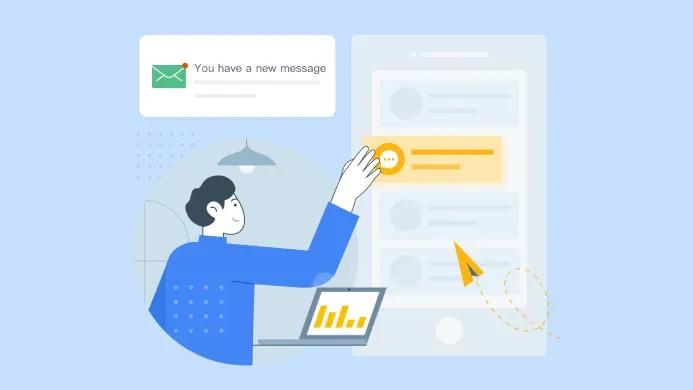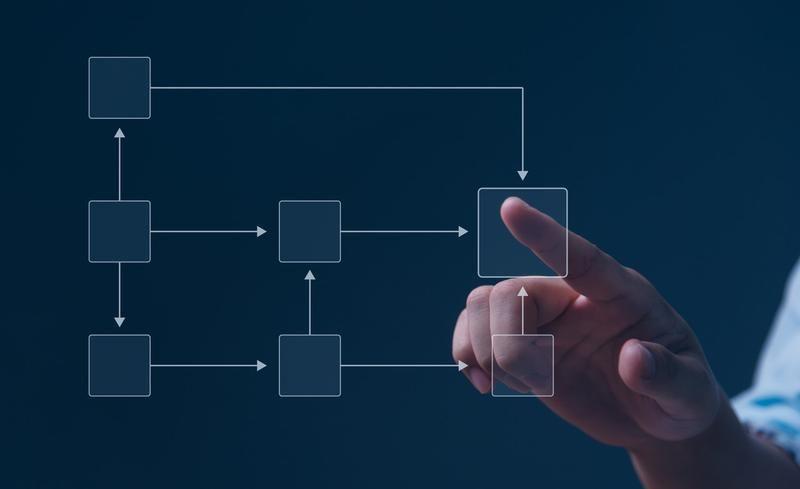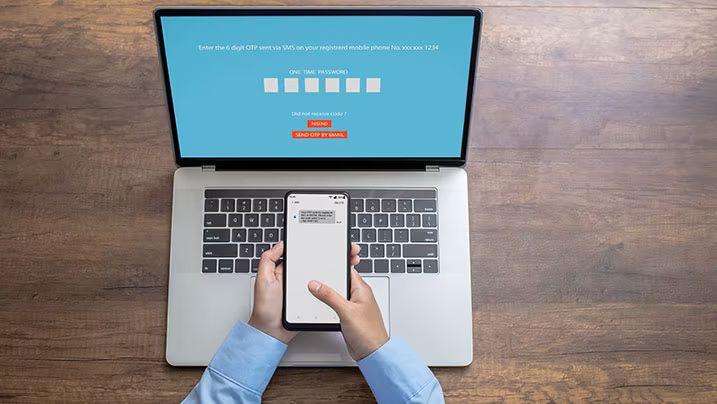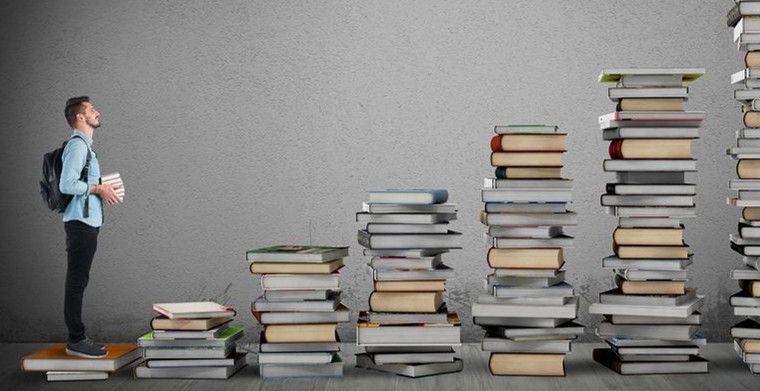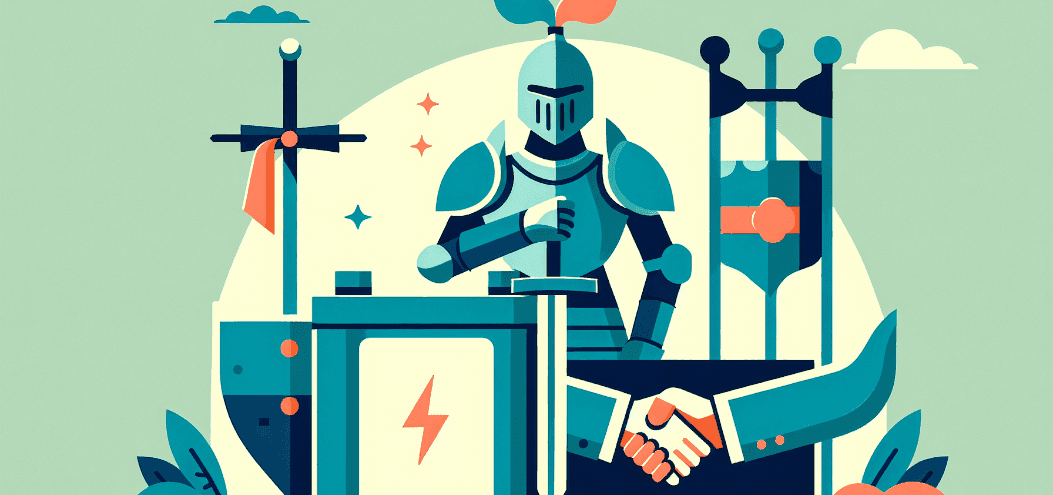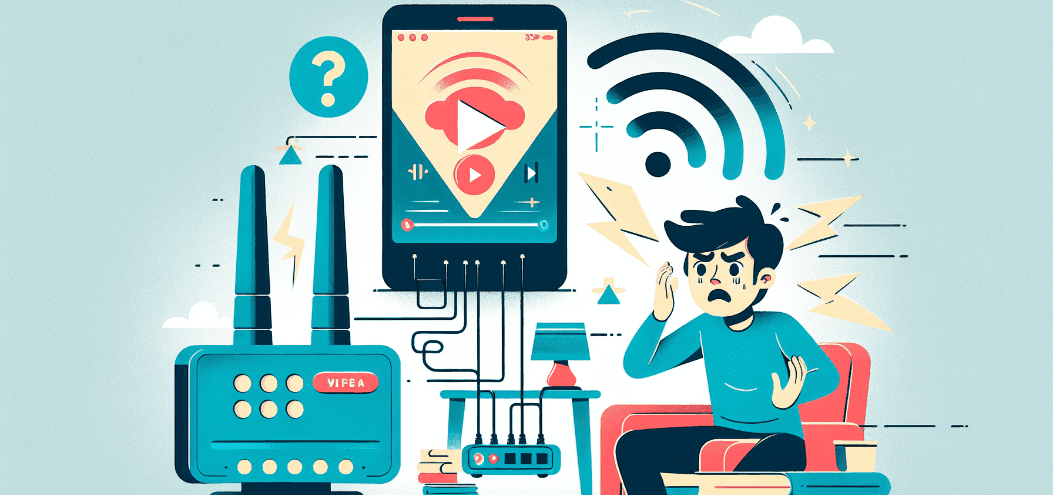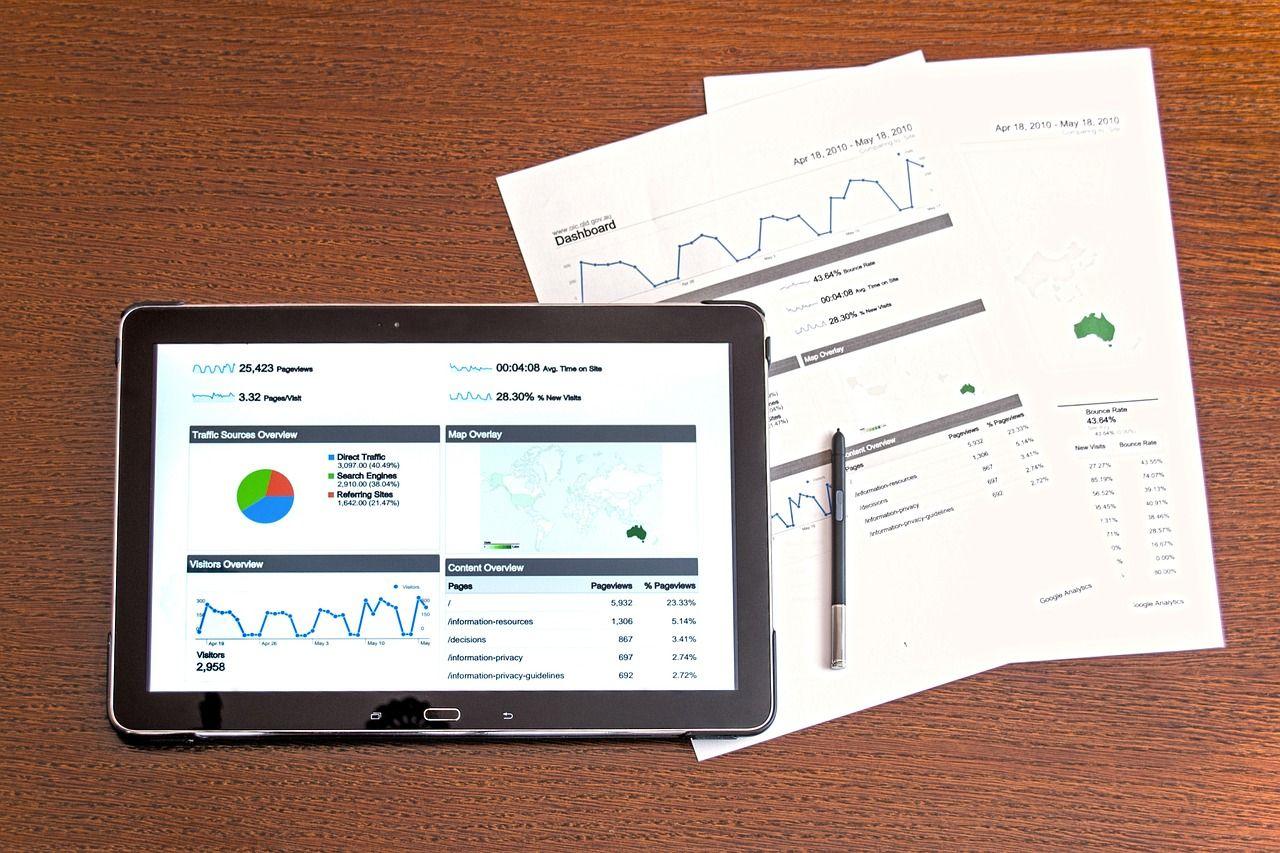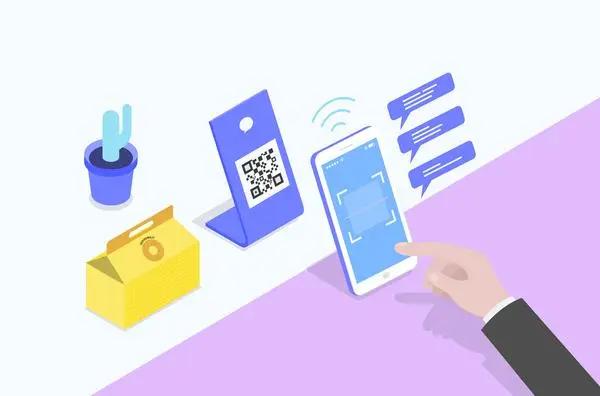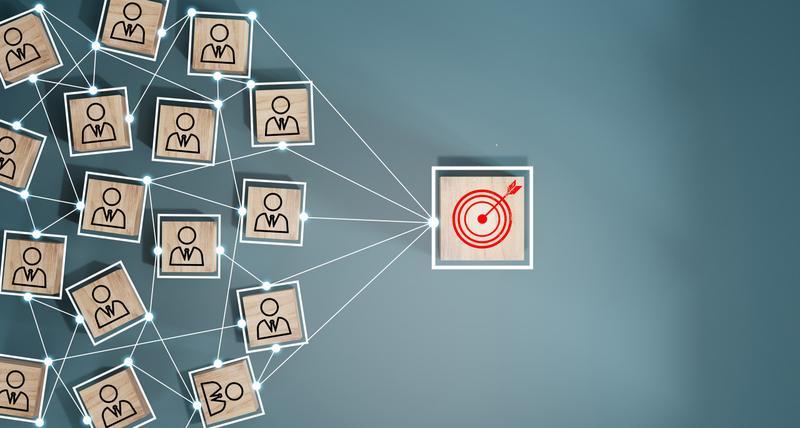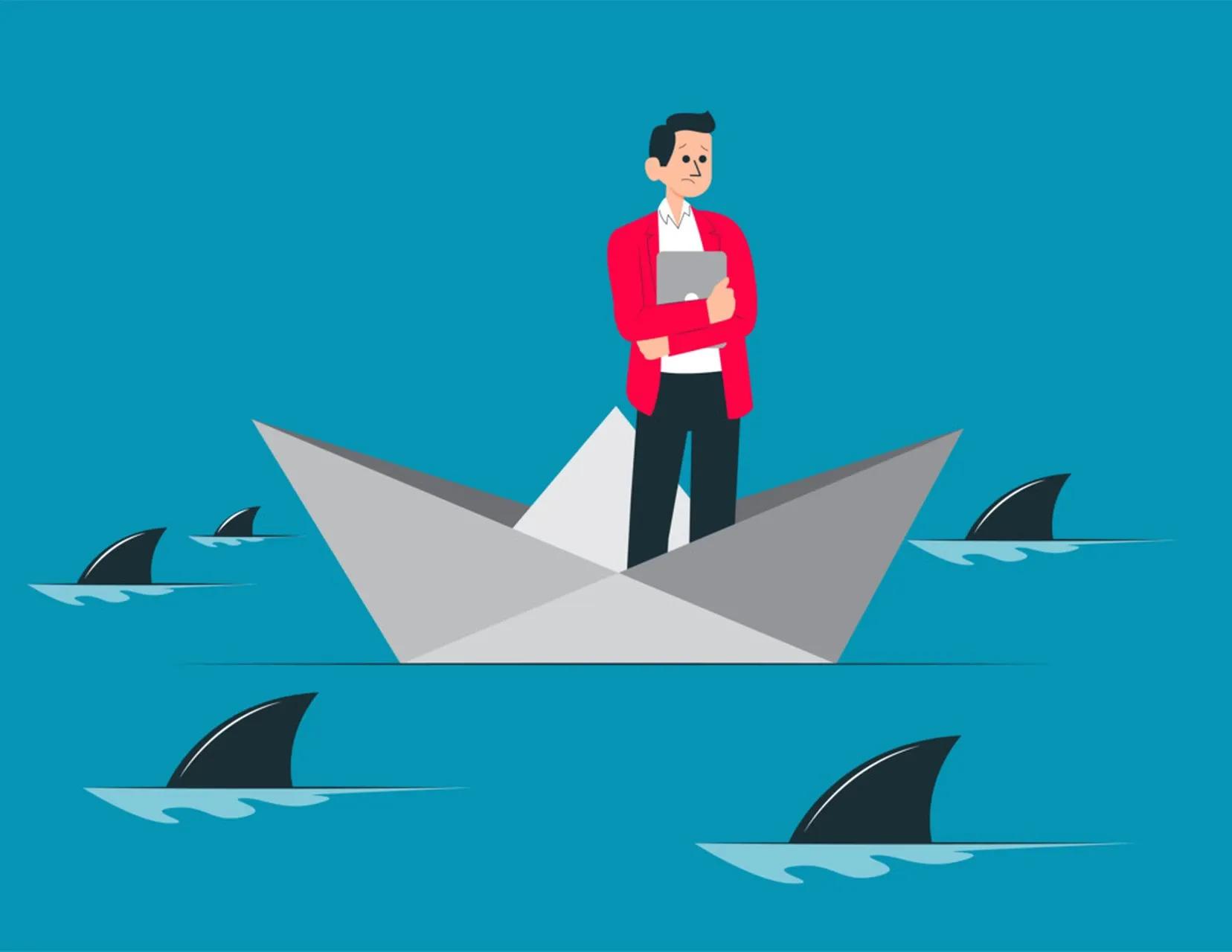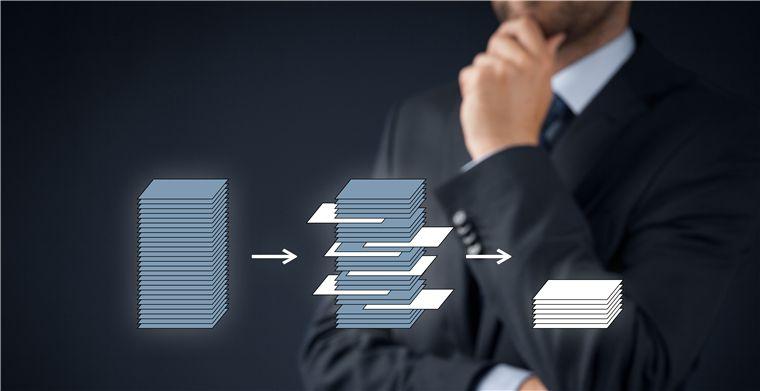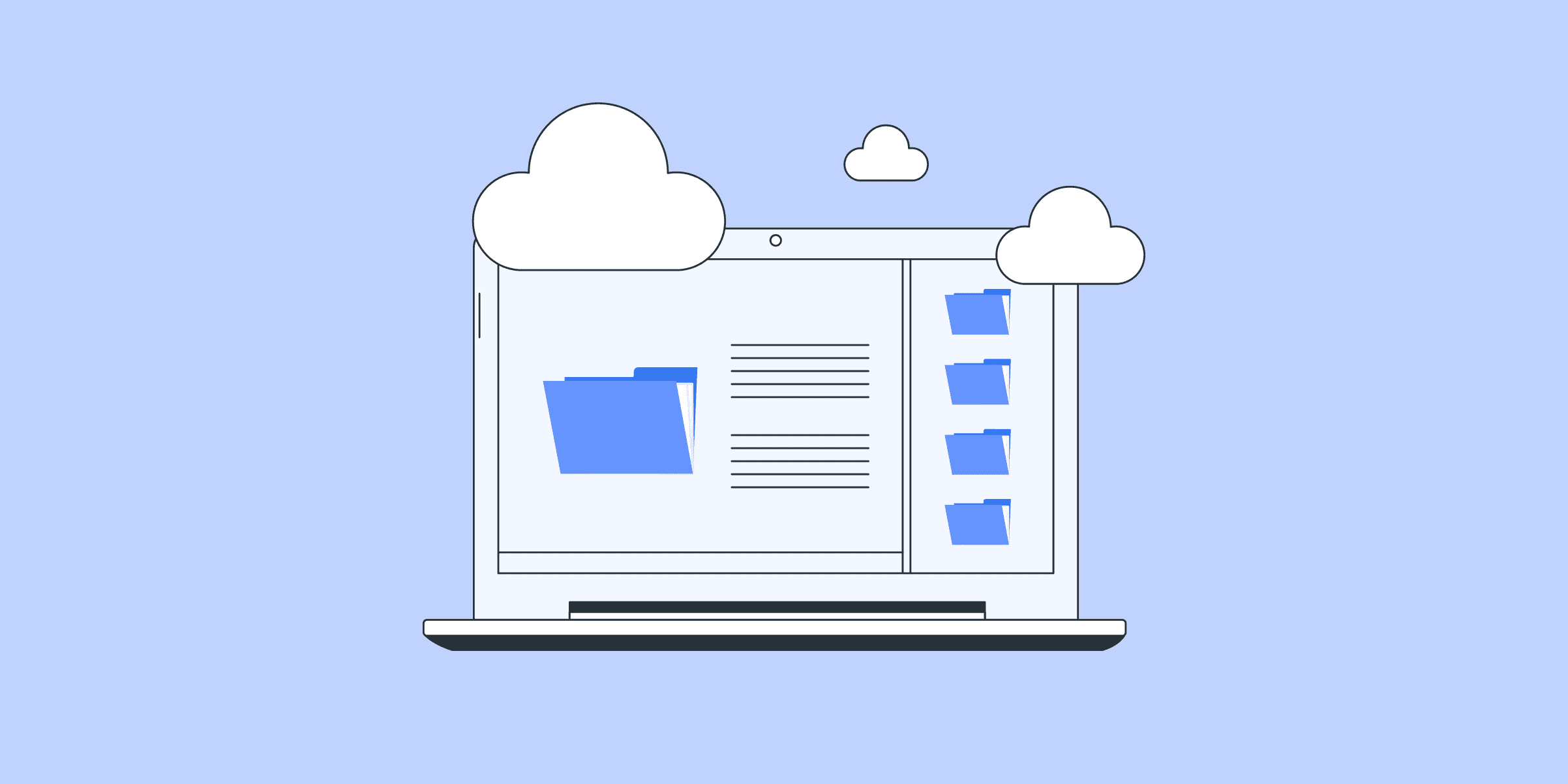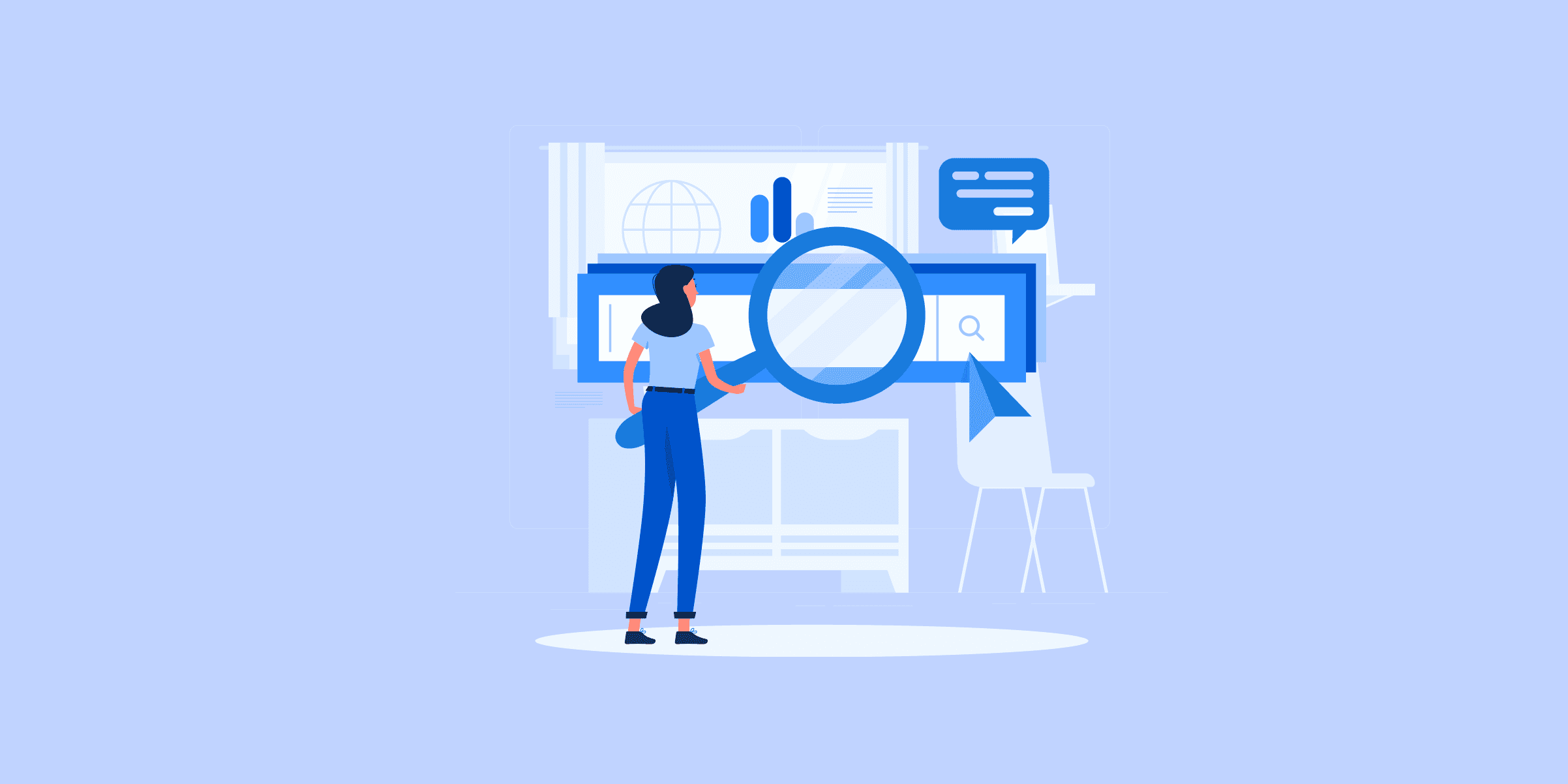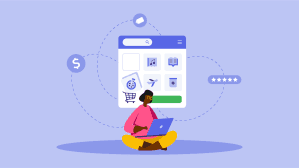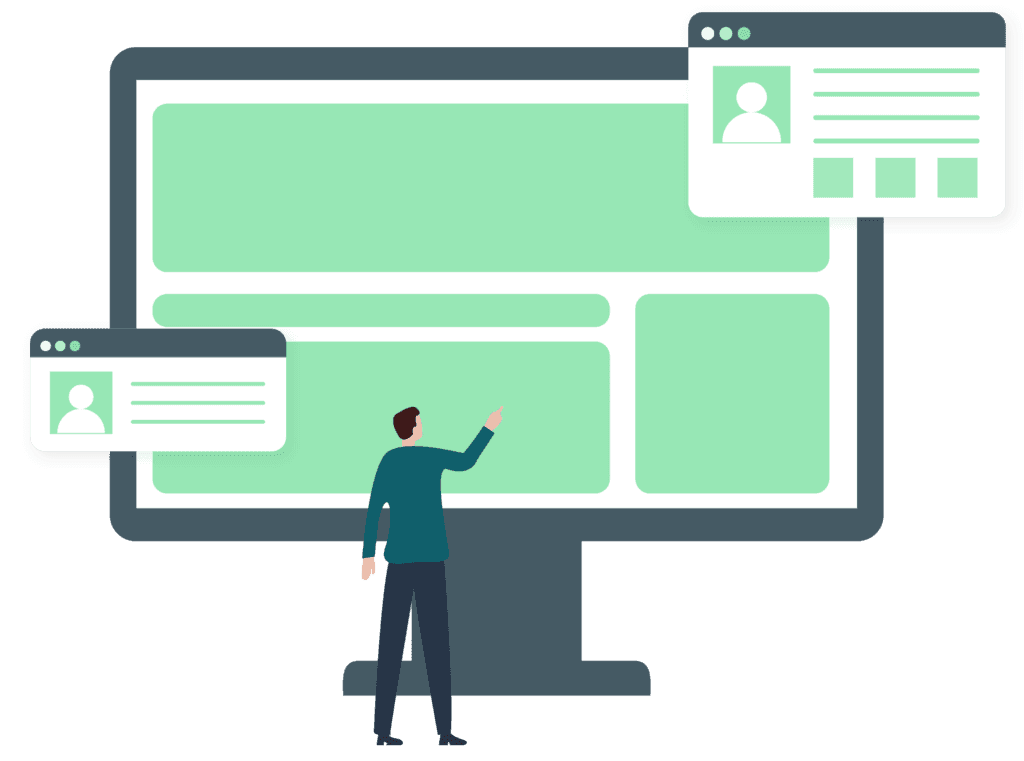Loading Data to Redshift: 4 Best Methods
Amazon Redshift is a petabyte-scale Cloud-based Data Warehouse service. It is optimized for datasets ranging from a hundred gigabytes to a petabyte can effectively analyze all your data by allowing you to leverage its seamless integration support for Business Intelligence tools Redshift offers a very flexible pay-as-you-use pricing model, which allows the customers to pay for the storage and the instance type they use. Increasingly, more and more businesses are choosing to adopt Redshift for their warehousing needs. In this article, you will gain information about one of the key aspects of building your Redshift Data Warehouse: Loading Data to Redshift. You will also gain a holistic understanding of Amazon Redshift, its key features, and the different methods for loading Data to Redshift. Read along to find out in-depth information about Loading Data to Redshift. Methods for Loading Data to Redshift There are multiple ways of loading data to Redshift from various sources. On a broad level, data loading mechanisms to Redshift can be categorized into the below methods: Method 1: Loading an Automated Data Pipeline Platform to Redshift Using LIKE.TG ’s No-code Data Pipeline LIKE.TG ’s Automated No Code Data Pipeline can help you move data from 150+ sources swiftly to Amazon Redshift. You can set up the Redshift Destination on the fly, as part of the Pipeline creation process, or independently. The ingested data is first staged in LIKE.TG ’s S3 bucket before it is batched and loaded to the Amazon Redshift Destination. LIKE.TG can also be used to perform smooth transitions to Redshift such as DynamoDB load data from Redshift and to load data from S3 to Redshift. LIKE.TG ’s fault-tolerant architecture will enrich and transform your data in a secure and consistent manner and load it to Redshift without any assistance from your side. You can entrust us with your data transfer process by both ETL and ELT processes to Redshift and enjoy a hassle-free experience. LIKE.TG Data focuses on two simple steps to get you started: Step 1: Authenticate Source Connect LIKE.TG Data with your desired data source in just a few clicks. You can choose from a variety of sources such as MongoDB, JIRA, Salesforce, Zendesk, Marketo, Google Analytics, Google Drive, etc., and a lot more. Step 2: Configure Amazon Redshift as the Destination You can carry out the following steps to configure Amazon Redshift as a Destination in LIKE.TG : Click on the “DESTINATIONS” option in the Asset Palette. Click the “+ CREATE” option in the Destinations List View. On the Add Destination page, select the Amazon Redshift option. In the Configure your Amazon Redshift Destination page, specify the following: Destination Name, Database Cluster Identifier, Database Port, Database User, Database Password, Database Name, Database Schema. Click the Test Connection option to test connectivity with the Amazon Redshift warehouse. After the is successful, click the “SAVE DESTINATION” button. Here are more reasons to try LIKE.TG : Integrations: LIKE.TG ’s fault-tolerant Data Pipeline offers you a secure option to unify data from 150+ sources (including 40+ free sources) and store it in Redshift or any other Data Warehouse of your choice. This way you can focus more on your key business activities and let LIKE.TG take full charge of the Data Transfer process. Schema Management: LIKE.TG takes away the tedious task of schema management & automatically detects the schema of incoming data and maps it to your Redshift schema. Quick Setup: LIKE.TG with its automated features, can be set up in minimal time. Moreover, with its simple and interactive UI, it is extremely easy for new customers to work on and perform operations. LIKE.TG Is Built To Scale: As the number of sources and the volume of your data grows, LIKE.TG scales horizontally, handling millions of records per minute with very little latency. Live Support: The LIKE.TG team is available round the clock to extend exceptional support to its customers through chat, email, and support calls. With continuous Real-Time data movement, LIKE.TG allows you to assemble data from multiple data sources and seamlessly load it to Redshift with a no-code, easy-to-setup interface. Try our 14-day full-feature access free trial! Get Started with LIKE.TG for Free Seamlessly Replicate Data from 150+ Data Sources in minutes LIKE.TG Data, an Automated No-code Data Pipeline, helps you load data to Amazon Redshift in real-time and provides you with a hassle-free experience. You can easily ingest data using LIKE.TG ’s Data Pipelines and replicate it to your Redshift warehouse without writing a single line of code. Get Started with LIKE.TG for Free LIKE.TG supports direct integrations of 150+ sources (including 40+ free sources) and its Data Mapping feature works continuously to replicate your data to Redshift and builds a single source of truth for your business. LIKE.TG takes full charge of the data transfer process, allowing you to focus your resources and time on other key business activities. Experience an entirely automated hassle-free process of loading data to Redshift. Try our 14-day full access free trial today! Method 2: Loading Data to Redshift using the Copy Command The Redshift COPY command is the standard way of loading bulk data TO Redshift. COPY command can use the following sources for loading data. DynamoDB Amazon S3 storage Amazon EMR cluster Other than specifying the locations of the files from where data has to be fetched, the COPY command can also use manifest files which have a list of file locations. It is recommended to use this approach since the COPY command supports the parallel operation and copying a list of small files will be faster than copying a large file. This is because, while loading data from multiple files, the workload is distributed among the nodes in the cluster. Download the Cheatsheet on How to Set Up High-performance ETL to Redshift Learn the best practices and considerations for setting up high-performance ETL to Redshift COPY command accepts several input file formats including CSV, JSON, AVRO, etc. It is possible to provide a column mapping file to configure which columns in the input files get written to specific Redshift columns. COPY command also has configurations to simple implicit data conversions. If nothing is specified the data types are converted automatically to Redshift target tables’ data type. The simplest COPY command for loading data from an S3 location to a Redshift target table named product_tgt1 will be as follows. A redshift table should be created beforehand for this to work. copy product_tgt1 from 's3://productdata/product_tgt/product_tgt1.txt' iam_role 'arn:aws:iam::<aws-account-id>:role/<role-name>' region 'us-east-2'; Method 3: Loading Data to Redshift using Insert Into Command Redshift’s INSERT INTO command is implemented based on the PostgreSQL. The simplest example of the INSERT INTO command for inserting four values into a table named employee_records is as follows. INSERT INTO employee_records(emp_id,department,designation,category) values(1,’admin’,’assistant’,’contract’); It can perform insertions based on the following input records. The above code snippet is an example of inserting single row input records with column names specified with the command. This means the column values have to be in the same order as the provided column names. An alternative to this command is the single row input record without specifying column names. In this case, the column values are always inserted into the first n columns. INSERT INTO command also supports multi-row inserts. The column values are provided with a list of records. This command can also be used to insert rows based on a query. In that case, the query should return the values to be inserted into the exact columns in the same order specified in the command. Even though the INSERT INTO command is very flexible, it can lead to surprising errors because of the implicit data type conversions. This command is also not suitable for the bulk insert of data. Method 4: Loading Data to Redshift using AWS Services AWS provides a set of utilities for loading data To Redshift from different sources. AWS Glue and AWS Data pipeline are two of the easiest to use services for loading data from AWS table. AWS Data Pipeline AWS data pipeline is a web service that offers extraction, transformation, and loading of data as a service. The power of the AWS data pipeline comes from Amazon’s elastic map-reduce platform. This relieves the users of the headache to implement a complex ETL framework and helps them focus on the actual business logic. To have a comprehensive knowledge of AWS Data Pipeline, you can also visit here. AWS Data pipeline offers a template activity called RedshiftCopyActivity that can be used to copy data from different kinds of sources to Redshift. RedshiftCopyActivity helps to copy data from the following sources. Amazon RDS Amazon EMR Amazon S3 storage RedshiftCopyActivity has different insert modes – KEEP EXISTING, OVERWRITE EXISTING, TRUNCATE, APPEND. KEEP EXISTING and OVERWRITE EXISTING considers the primary key and sort keys of Redshift and allows users to control whether to overwrite or keep the current rows if rows with the same primary keys are detected. AWS Glue AWS Glue is an ETL tool offered as a service by Amazon that uses an elastic spark backend to execute the jobs. Glue has the ability to discover new data whenever they come to the AWS ecosystem and store the metadata in catalogue tables. You can explore in detail the importance of AWS Glue from here. Internally Glue uses the COPY and UNLOAD command to accomplish copying data to Redshift. For executing a copying operation, users need to write a glue script in its own domain-specific language. Glue works based on dynamic frames. Before executing the copy activity, users need to create a dynamic frame from the data source. Assuming data is present in S3, this is done as follows. connection_options = {"paths": [ "s3://product_data/products_1", "s3://product_data/products_2"]} df = glueContext.create_dynamic_frame_from_options("s3_source", connection-options) The above command creates a dynamic frame from two S3 locations. This dynamic frame can then be used to execute a copy operation as follows. connection_options = { "dbtable": "redshift-target-table", "database": "redshift-target-database", "aws_iam_role": "arn:aws:iam::account-id:role/role-name" } glueContext.write_dynamic_frame.from_jdbc_conf( frame = s3_source, catalog_connection = "redshift-connection-name", connection_options = connection-options, redshift_tmp_dir = args["TempDir"]) The above method of writing custom scripts may seem a bit overwhelming at first. Glue can also auto-generate these scripts based on a web UI if the above configurations are known. Benefits of Loading Data to Redshift Some of the benefits of loading data to Redshift are as follows: 1) It offers significant Query Speed Upgrades Amazon’s Massively Parallel Processing allows BI tools that use the Redshift connector to process multiple queries across multiple nodes at the same time, reducing workloads. 2) It focuses on Ease of use and Accessibility MySQL (and other SQL-based systems) continue to be one of the most popular and user-friendly database management interfaces. Its simple query-based system facilitates platform adoption and acclimation. Instead of creating a completely new interface that would require significant resources and time to learn, Amazon chose to create a platform that works similarly to MySQL, and it has worked extremely well. 3) It provides fast Scaling with few Complications Redshift is a cloud-based application that is hosted directly on Amazon Web Services, the company’s existing cloud infrastructure. One of the most significant advantages this provides Redshift is a scalable architecture that can scale in seconds to meet changing storage requirements. 4) It keeps Costs relatively Low Amazon Web Services bills itself as a low-cost solution for businesses of all sizes. In line with the company’s positioning, Redshift offers a similar pricing model that provides greater flexibility while enabling businesses to keep a closer eye on their data warehousing costs. This pricing capability stems from the company’s cloud infrastructure and its ability to keep workloads to a minimum on the majority of nodes. 5) It gives you Robust Security Tools Massive data sets frequently contain sensitive data, and even if they do not, they contain critical information about their organisations. Redshift provides a variety of encryption and security tools to make warehouse security even easier. These all features make Redshift one of the best Data Warehouses to securely and efficiently load data in. A No-Code Data Pipeline such as LIKE.TG Data provides you with a smooth and hassle-free process for loading data to Redshift. Conclusion The above sections detail different ways of copying data to Redshift. The first two methods of COPY and INSERT INTO command use Redshift’s native ability, while the last two methods build abstraction layers over the native methods. Other than this, it is also possible to build custom ETL tools based on the Redshift native functionality. AWS’s own services have some limitations when it comes to data sources outside the AWS ecosystem. All of this comes at the cost of time and precious engineering resources. Visit our Website to Explore LIKE.TG LIKE.TG Data is the only real-time ELT No-code Data Pipeline platform that cost-effectively automates data pipelines that are flexible to your needs. With integration with 150+ Data Sources such as PostgreSQL, MySQL, and MS SQL Server, we help you not only export data from sources & load data to the destinations but also transform & enrich your data, & make it analysis-ready. Want to take LIKE.TG for a spin? Sign Up for a 14-day free trial and experience the feature-rich LIKE.TG suite first hand. You may also have a look at the amazing price, which will assist you in selecting the best plan for your requirements. Share your experience of understanding Loading data to Redshift in the comment section below! We would love to hear your thoughts.

MariaDB to Snowflake: 2 Easy Methods to Move Data in Minutes
Are you looking to move data from MariaDB to Snowflake for Analytics or Archival purposes? You have landed on the right post. This post covers two main approaches to move data from MariaDB to Snowflake. It also discusses some limitations of the manual approach. So, to overcome these limitations, you will be introduced to an easier alternative to migrate your data from MariaDB to Snowflake. How to Move Data from MariaDB to Snowflake? Method 1: Implement an Official Snowflake ETL Partner such as LIKE.TG Data. LIKE.TG is the only real-time ELT No-code Data Pipeline platform that cost-effectively automates data pipelines that are flexible to your needs. With integration with 150+ Data Sources (40+ free sources), we help you not only export data from sources & load data to the destinations but also transform & enrich your data, & make it analysis-ready. GET STARTED WITH LIKE.TG FOR FREE Method 2: Build Custom ETL Scripts to move data from MariaDB to Snowflake Organizations can enable scalable analytics, reporting, and machine learning on their valuable MariaDB data by customizing ETL scripts to integrate MariaDB transactional data seamlessly into Snowflake’s cloud data warehouse. However, the custom method can be challenging, which we will discuss later in the blog. Method 1: MariaDB to Snowflake using LIKE.TG Using a no-code data integration solution like LIKE.TG (Official Snowflake ETL Partner), you can move data from MariaDB to Snowflake in real time. Since LIKE.TG is fully managed, the setup and implementation time is next to nothing. You can replicate MariaDB to Snowflake using LIKE.TG ’s visual interface in 2 simple steps: Step 1: Connect to your MariaDB Database Click PIPELINES in the Asset Palette. Click + CREATE in the Pipelines List View. In the Select Source Type page, select MariaDB as your source. In the Configure your MariaDB Source page, specify the following: Step 2: Configure Snowflake as your Destination Click DESTINATIONS in the Navigation Bar. Click + CREATE in the Destinations List View. In the Add Destination page, select Snowflake as the Destination type. In the Configure your Snowflake Warehouse page, specify the following: To know more about MariabDB to Snowflake Integration, refer to LIKE.TG documentation: MariaDB Source Connector Snowflake as a Destination SIGN UP HERE FOR A 14-DAY FREE TRIAL! Method 2: Build Custom ETL Scripts to move data from MariaDB to Snowflake Implementing MariaDB to Snowflake integration streamlines data flow and analysis, enhancing overall data management and reporting capabilities. At a high level, the data replication process can generally be thought of in the following steps: Step 1: Extracting Data from MariaDB Step 2: Data Type Mapping and Preparation Step 3: Data Staging Step 4: Loading Data into Snowflake Step 1: Extracting Data from MariaDB Data should be extracted based on the use case and the size of the data being exported. If the data is relatively small, then it can be extracted using SQL SELECT statements into MariaDB’s MySQL command-line client. Example: mysql -u <name> -p <db> SELECT <columns> INTO OUTFILE 'path' FIELDS TERMINATED BY ',' OPTIONALLY ENCLOSED BY '"' LINES TERMINATED BY 'n' FROM <table>; With the FIELDS TERMINATED BY, OPTIONALLY ENCLOSED BY and LINES TERMINATED BY clauses being optional If a user is looking to export large amounts of data, then MariaDB provides another command-line tool mysqldump which is better suited to export tables, a database or databases into other database servers. mysqldump creates a backup by dumping database or table information into a text file, which is typically in SQL. However, it can also generate files in other formats like CSV or XML. A use case extracting a full backup of a database is shown below: mysqldump -h [database host's name or IP address] -u [the database user's name] -p [the database name] > db_backup.sql The resulting file will consist of SQL statements that will create the database specified above. Example (snippet): CREATE TABLE table1 ( ‘Column1’ bigint(10)....... ) Step 2: Data Type Mapping and Preparation Once the data is exported, one has to ensure that the data types in the MariaDB export properly correlate with their corresponding data types in Snowflake. Snowflake presents documentation on data preparation before the Staging process here. In general, it should be noted that the BIT data type in MariaDB corresponds to the BOOLEAN in Snowflake. Also, Large Object types (both BLOB and CLOB) and ENUM are not supported in Snowflake. The complete documentation on the data types that are not supported by Snowflake can be found here. Step 3: Data Staging The data is ready to be imported into the Staging area after we have ensured that the data types are accurately mapped. There are two types of stages that a user can create in Snowflake. These are: Internal Stages External Stages Each of these stages can be created using the Snowflake GUI or with SQL code. For the scope of this blog, we have included the steps to do this using SQL code. Loading Data to Internal Stage: CREATE [ OR REPLACE ] [ TEMPORARY ] STAGE [ IF NOT EXISTS ] <internal_stage_name> [ FILE_FORMAT = ( { FORMAT_NAME = '<file_format_name>' | TYPE = { CSV | JSON | AVRO | ORC | PARQUET | XML } [ formatTypeOptions ] ) } ] [ COPY_OPTIONS = ( copyOptions ) ] [ COMMENT = '<string_literal>' ] Loading Data to External Stage: Here is the code to load data to Amazon S3: CREATE STAGE “[Database Name]”, “[Schema]”,”[Stage Name]” URL=’S3://<URL> CREDENTIALS= (AWS_KEY_ID=<your AWS key ID>, AWS_SECRET_KEY= <your AWS secret key>) ENCRYPTION= (MASTER_KEY=<Master key if required>) COMMENT= ‘[insert comment]’ In case you are using Microsoft Azure as your external stage, here is how you can load data: CREATE STAGE “[Database Name]”, “[Schema]”,”[Stage Name]” URL=’azure://<URL> CREDENTIALS= (AZURE_SAS_TOKEN=’< your token>‘) ENCRYPTION= (TYPE = “AZURE_CSE, MASTER_KEY=<Master key if required>) COMMENT= ‘[insert comment]’ There are other internal stage types namely the table stage and the user stage. However, these stages are automatically generated by Snowflake. The table stage is held within a table object and is best used for use cases that require the staged data to be only used exclusively for a specific table. The user table is assigned to each user by the system and cannot be altered or dropped. They are used as personal storage locations for users. Step 4: Loading Data to Snowflake In order to load the staged data to Snowflake, we use the COPY INTO DML statement through Snowflake’s SQL command-line interface – SnowSQL. Note that using the FROM clause in the COPY INTO statement is optional, as Snowflake will automatically check for files in the stage. You can connect MariaDB to Snowflake to provide smooth data integration, enabling effective data analysis and transfer between the two databases. Loading Data from Internal Stages: User Stage Type: COPY INTO TABLE1 FROM @~/staged file_format=(format_name=’csv_format’) Table Stage Type: COPY INTO TABLE1 FILE_FORMAT=(TYPE CSV FIELD DELIMITER=’|’ SKIP_HEADER=1) Internal Stage Created as per the previous step: COPY INTO TABLE1 FROM @Stage_name Amazon S3: While you can load data directly from an Amazon S3 bucket, the recommended method is to first create an Amazon S3 external stage as described under the Data Stage section of this guide. The same applies to Microsoft Azure and GCP buckets too. COPY INTO TABLE1 FROM s3://bucket CREDENTIALS= (AWS_KEY_ID='YOUR AWS ACCESS KEY' AWS_SECRET_KEY='YOUR AWS SECRET ACCESS KEY') ENCRYPTION= (MASTER_KEY = 'YOUR MASTER KEY') FILE_FORMAT = (FORMAT_NAME = CSV_FORMAT) Microsoft Azure: COPY INTO TABLE1 FROM azure://your account.blob.core.windows.net/container STORAGE_INTEGRATION=(Integration_name) ENCRYPTION= (MASTER_KEY = 'YOUR MASTER KEY') FILE_FORMAT = (FORMAT_NAME = CSV_FORMAT) GCS: COPY INTO TABLE1 FROM 'gcs://bucket’ STORAGE_INTEGRATION=(Integration_name) ENCRYPTION= (MASTER_KEY = 'YOUR MASTER KEY') FILE_FORMAT = (FORMAT_NAME = CSV_FORMAT) Loading Data from External Stages: Snowflake offers and supports many format options for data types like Parquet, XML, JSON, and CSV. Additional information can be found here. This completes the steps to load data from MariaDB to Snowflake. The MariaDB Snowflake integration facilitates a smooth and efficient data exchange between the two databases, optimizing data processing and analysis. While the method may look fairly straightforward, it is not without its limitations. Limitations of Moving Data from MariaDB to Snowflake Using Custom Code Significant Manual Overhead: Using custom code to move data from MariaDB to Snowflake necessitates a high level of technical proficiency and physical labor. The process becomes more labor- and time-intensive as a result. Limited Real-Time Capabilities: Real-time data loading capabilities are absent from the custom code technique when transferring data from MariaDB to Snowflake. It is, therefore, inappropriate for companies that need the most recent data updates. Limited Scalability: The custom code solution may not be scalable for future expansion as data quantities rise, and it may not be able to meet the increasing needs in an effective manner. So, you can use an easier alternative: LIKE.TG Data – Simple to use Data Integration Platform that can mask the above limitations and move data from MariaDB to Snowflake instantly. There are a number of interesting use cases for moving data from MariaDB to Snowflake that might yield big advantages for your company. Here are a few important situations in which this integration excels: Improved Reporting and Analytics: Quicker and more effective data analysis: Large datasets can be queried incredibly quickly using Snowflake’s columnar storage and cloud-native architecture—even with datasets that MariaDB had previously been thought to be too sluggish for. Combine data from various sources with MariaDB: For thorough analysis, you may quickly and easily link your MariaDB data with information from other sources in Snowflake, such as cloud storage, SaaS apps, and data warehouses. Enhanced Elasticity and Scalability: Scaling at a low cost: You can easily scale computing resources up or down according on your data volume and query demands using Snowflake’s pay-per-use approach, which eliminates the need to overprovision MariaDB infrastructure. Manage huge and expanding datasets: Unlike MariaDB, which may have scaling issues, Snowflake easily manages big and expanding datasets without causing performance reduction. Streamlined Data Management and Governance: Centralized data platform: For better data management and governance, combine your data from several sources—including MariaDB—into a single, cohesive platform with Snowflake. Enhanced compliance and data security: Take advantage of Snowflake’s strong security features and compliance certifications to guarantee your sensitive data is private and protected. Simplified data access and sharing: Facilitate safe data exchange and granular access control inside your company to promote teamwork and data-driven decision making. Conclusion In this post, you were introduced to MariaDB and Snowflake. Moreover, you learned the steps to migrate your data from MariaDB to Snowflake using custom code. You observed certain limitations associated with this method. Hence, you were introduced to an easier alternative – LIKE.TG to load your data from MariaDB to Snowflake. VISIT OUR WEBSITE TO EXPLORE LIKE.TG LIKE.TG moves your MariaDB data to Snowflake in a consistent, secure and reliable fashion. In addition to MariaDB, LIKE.TG can load data from a multitude of other data sources including Databases, Cloud Applications, SDKs, and more. This allows you to scale up on demand and start moving data from all the applications important for your business. Want to take LIKE.TG for a spin? SIGN UP to experience LIKE.TG ’s simplicity and robustness first-hand. Share your experience of loading data from MariaDB to Snowflake in the comments section below!

MongoDB to Redshift Data Transfer: 2 Easy Methods
If you are looking to move data from MongoDB to Redshift, I reckon that you are trying to upgrade your analytics set up to a modern data stack. Great move!Kudos to you for taking up this mammoth of a task! In this blog, I have tried to share my two cents on how to make the data migration from MongoDB to Redshift easier for you. Before we jump to the details, I feel it is important to understand a little bit on the nuances of how MongoDB and Redshift operate. This will ensure you understand the technical nuances that might be involved in MongoDB to Redshift ETL. In case you are already an expert at this, feel free to skim through these sections or skip them entirely. What is MongoDB? MongoDB distinguishes itself as a NoSQL database program. It uses JSON-like documents along with optional schemas. MongoDB is written in C++. MongoDB allows you to address a diverse set of data sets, accelerate development, and adapt quickly to change with key functionalities like horizontal scaling and automatic failover. MondoDB is a best RDBMS when you have a huge data volume of structured and unstructured data. It’s features make scaling and flexibility smooth. These are available for data integration, load balancing, ad-hoc queries, sharding, indexing, etc. Another advantage is that MongoDB also supports all common operating systems (Linux, macOS, and Windows). It also supports C, C++, Go, Node.js, Python, and PHP. What is Amazon Redshift? Amazon Redshift is essentially a storage system that allows companies to store petabytes of data across easily accessible “Clusters” that you can query in parallel. Every Amazon Redshift Data Warehouse is fully managed which means that the administrative tasks like maintenance backups, configuration, and security are completely automated. Suppose, you are a data practitioner who wants to use Amazon Redshift to work with Big Data. It will make your work easily scalable due to its modular node design. It also us you to gain more granular insight into datasets, owing to the ability of Amazon Redshift Clusters to be further divided into slices. Amazon Redshift’s multi-layered architecture allows multiple queries to be processed simultaneously thus cutting down on waiting times. Apart from these, there are a few more benefits of Amazon Redshift you can unlock with the best practices in place. Main Features of Amazon Redshift When you submit a query, Redshift cross checks the result cache for a valid and cached copy of the query result. When it finds a match in the result cache, the query is not executed. On the other hand, it uses a cached result to reduce runtime of the query. You can use the Massive Parallel Processing (MPP) feature for writing the most complicated queries when dealing with large volume of data. Your data is stored in columnar format in Redshift tables. Therefore, the number of disk I/O requests to optimize analytical query performance is reduced. Why perform MongoDB to Redshift ETL? It is necessary to bring MongoDB’s data to a relational format data warehouse like AWS Redshift to perform analytical queries. It is simple and cost-effective to efficiently analyze all your data by using a real-time data pipeline. MongoDB is document-oriented and uses JSON-like documents to store data. MongoDB doesn’t enforce schema restrictions while storing data, the application developers can quickly change the schema, add new fields and forget about older ones that are not used anymore without worrying about tedious schema migrations. Owing to the schema-less nature of a MongoDB collection, converting data into a relational format is a non-trivial problem for you. In my experience in helping customers set up their modern data stack, I have seen MongoDB be a particularly tricky database to run analytics on. Hence, I have also suggested an easier / alternative approach that can help make your journey simpler. In this blog, I will talk about the two different methods you can use to set up a connection from MongoDB to Redshift in a seamless fashion: Using Custom ETL Scripts and with the help of a third-party tool, LIKE.TG . What Are the Methods to Move Data from MongoDB to Redshift? These are the methods we can use to move data from MongoDB to Redshift in a seamless fashion: Method 1: Using Custom Scripts to Move Data from MongoDB to Redshift Method 2: Using an Automated Data Pipeline Platform to Move Data from MongoDB to Redshift Integrate MongoDB to RedshiftGet a DemoTry it Method 1: Using Custom Scripts to Move Data from MongoDB to Redshift Following are the steps we can use to move data from MongoDB to Redshift using Custom Script: Step 1: Use mongoexport to export data. mongoexport --collection=collection_name --db=db_name --out=outputfile.csv Step 2: Upload the .json file to the S3 bucket.2.1: Since MongoDB allows for varied schema, it might be challenging to comprehend a collection and produce an Amazon Redshift table that works with it. For this reason, before uploading the file to the S3 bucket, you need to create a table structure.2.2: Installing the AWS CLI will also allow you to upload files from your local computer to S3. File uploading to the S3 bucket is simple with the help of the AWS CLI. To upload.csv files to the S3 bucket, use the command below if you have previously installed the AWS CLI. You may use the command prompt to generate a table schema after transferring.csv files into the S3 bucket. AWS S3 CP D:\outputfile.csv S3://S3bucket01/outputfile.csv Step 3: Create a Table schema before loading the data into Redshift. Step 4: Using the COPY command load the data from S3 to Redshift.Use the following COPY command to transfer files from the S3 bucket to Redshift if you’re following Step 2 (2.1). COPY table_name from 's3://S3bucket_name/table_name-csv.tbl' 'aws_iam_role=arn:aws:iam::<aws-account-id>:role/<role-name>' csv; Use the COPY command to transfer files from the S3 bucket to Redshift if you’re following Step 2 (2.2). Add csv to the end of your COPY command in order to load files in CSV format. COPY db_name.table_name FROM ‘S3://S3bucket_name/outputfile.csv’ 'aws_iam_role=arn:aws:iam::<aws-account-id>:role/<role-name>' csv; We have successfully completed MongoDB Redshift integration. For the scope of this article, we have highlighted the challenges faced while migrating data from MongoDB to Amazon Redshift. Towards the end of the article, a detailed list of advantages of using approach 2 is also given. You can check out Method 1 on our other blog and know the detailed steps to migrate MongoDB to Amazon Redshift. Limitations of using Custom Scripts to Move Data from MongoDB to Redshift Here is a list of limitations of using the manual method of moving data from MongoDB to Redshift: Schema Detection Cannot be Done Upfront: Unlike a relational database, a MongoDB collection doesn’t have a predefined schema. Hence, it is impossible to look at a collection and create a compatible table in Redshift upfront. Different Documents in a Single Collection: Different documents in single collection can have a different set of fields. A document in a collection in MongoDB can have a different set of fields. { "name": "John Doe", "age": 32, "gender": "Male" } { "first_name": "John", "last_name": "Doe", "age": 32, "gender": "Male" } Different documents in a single collection can have incompatible field data types. Hence, the schema of the collection cannot be determined by reading one or a few documents. 2 documents in a single MongoDB collection can have fields with values of different types. { "name": "John Doe", "age": 32, "gender": "Male" "mobile": "(424) 226-6998" } { "name": "John Doe", "age": 32, "gender": "Male", "mobile": 4242266998 } The field mobile is a string and a number in the above documents respectively. It is a completely valid state in MongoDB. In Redshift, however, both these values either will have to be converted to a string or a number before being persisted. New Fields can be added to a Document at Any Point in Time: It is possible to add columns to a document in MongoDB by running a simple update to the document. In Redshift, however, the process is harder as you have to construct and run ALTER statements each time a new field is detected. Character Lengths of String Columns: MongoDB doesn’t put a limit on the length of the string columns. It has a 16MB limit on the size of the entire document. However, in Redshift, it is a common practice to restrict string columns to a certain maximum length for better space utilization. Hence, each time you encounter a longer value than expected, you will have to resize the column. Nested Objects and Arrays in a Document: A document can have nested objects and arrays with a dynamic structure. The most complex of MongoDB ETL problems is handling nested objects and arrays. { "name": "John Doe", "age": 32, "gender": "Male", "address": { "street": "1390 Market St", "city": "San Francisco", "state": "CA" }, "groups": ["Sports", "Technology"] } MongoDB allows nesting objects and arrays to several levels. In a complex real-life scenario is may become a nightmare trying to flatten such documents into rows for a Redshift table. Data Type Incompatibility between MongoDB and Redshift: Not all data types of MongoDB are compatible with Redshift. ObjectId, Regular Expression, Javascript are not supported by Redshift. While building an ETL solution to migrate data from MongoDB to Redshift from scratch, you will have to write custom code to handle these data types. Method 2: Using Third Pary ETL Tools to Move Data from MongoDB to Redshift White using the manual approach works well, but using an automated data pipeline tool like LIKE.TG can save you time, resources and costs. LIKE.TG Data is a No-code Data Pipeline platform that can help load data from any data source, such as databases, SaaS applications, cloud storage, SDKs, and streaming services to a destination of your choice. Here’s how LIKE.TG overcomes the challenges faced in the manual approach for MongoDB to Redshift ETL: Dynamic expansion for Varchar Columns: LIKE.TG expands the existing varchar columns in Redshift dynamically as and when it encounters longer string values. This ensures that your Redshift space is used wisely without you breaking a sweat. Splitting Nested Documents with Transformations: LIKE.TG lets you split the nested MongoDB documents into multiple rows in Redshift by writing simple Python transformations. This makes MongoDB file flattening a cakewalk for users. Automatic Conversion to Redshift Data Types: LIKE.TG converts all MongoDB data types to the closest compatible data type in Redshift. This eliminates the need to write custom scripts to maintain each data type, in turn, making the migration of data from MongoDB to Redshift seamless. Here are the steps involved in the process for you: Step 1: Configure Your Source Load Data from LIKE.TG to MongoDB by entering details like Database Port, Database Host, Database User, Database Password, Pipeline Name, Connection URI, and the connection settings. Step 2: Intgerate Data Load data from MongoDB to Redshift by providing your Redshift databases credentials like Database Port, Username, Password, Name, Schema, and Cluster Identifier along with the Destination Name. LIKE.TG supports 150+ data sources including MongoDB and destinations like Redshift, Snowflake, BigQuery and much more. LIKE.TG ’s fault-tolerant and scalable architecture ensures that the data is handled in a secure, consistent manner with zero data loss. Give LIKE.TG a try and you can seamlessly export MongoDB to Redshift in minutes. GET STARTED WITH LIKE.TG FOR FREE For detailed information on how you can use the LIKE.TG connectors for MongoDB to Redshift ETL, check out: MongoDB Source Connector Redshift Destination Connector Additional Resources for MongoDB Integrations and Migrations Stream data from mongoDB Atlas to BigQuery Move Data from MongoDB to MySQL Connect MongoDB to Snowflake Connect MongoDB to Tableau Conclusion In this blog, I have talked about the 2 different methods you can use to set up a connection from MongoDB to Redshift in a seamless fashion: Using Custom ETL Scripts and with the help of a third-party tool, LIKE.TG . Outside of the benefits offered by LIKE.TG , you can use LIKE.TG to migrate data from an array of different sources – databases, cloud applications, SDKs, and more. This will provide the flexibility to instantly replicate data from any source like MongoDB to Redshift. More related reads: Creating a table in Redshift Redshift functions You can additionally model your data, build complex aggregates and joins to create materialized views for faster query executions on Redshift. You can define the interdependencies between various models through a drag and drop interface with LIKE.TG ’s Workflows to convert MongoDB data to Redshift.

MongoDB to Redshift ETL: 2 Easy Methods
If you are looking to move data from MongoDB to Redshift, I reckon that you are trying to upgrade your analytics set up to a modern data stack. Great move!Kudos to you for taking up this mammoth of a task! In this blog, I have tried to share my two cents on how to make the data migration from MongoDB to Redshift easier for you. Before we jump to the details, I feel it is important to understand a little bit on the nuances of how MongoDB and Redshift operate. This will ensure you understand the technical nuances that might be involved in MongoDB to Redshift ETL. In case you are already an expert at this, feel free to skim through these sections or skip them entirely. What is MongoDB? MongoDB distinguishes itself as a NoSQL database program. It uses JSON-like documents along with optional schemas. MongoDB is written in C++. MongoDB allows you to address a diverse set of data sets, accelerate development, and adapt quickly to change with key functionalities like horizontal scaling and automatic failover. MondoDB is a best RDBMS when you have a huge data volume of structured and unstructured data. It’s features make scaling and flexibility smooth. These are available for data integration, load balancing, ad-hoc queries, sharding, indexing, etc. Another advantage is that MongoDB also supports all common operating systems (Linux, macOS, and Windows). It also supports C, C++, Go, Node.js, Python, and PHP. What is Amazon Redshift? Amazon Redshift is essentially a storage system that allows companies to store petabytes of data across easily accessible “Clusters” that you can query in parallel. Every Amazon Redshift Data Warehouse is fully managed which means that the administrative tasks like maintenance backups, configuration, and security are completely automated. Suppose, you are a data practitioner who wants to use Amazon Redshift to work with Big Data. It will make your work easily scalable due to its modular node design. It also us you to gain more granular insight into datasets, owing to the ability of Amazon Redshift Clusters to be further divided into slices. Amazon Redshift’s multi-layered architecture allows multiple queries to be processed simultaneously thus cutting down on waiting times. Apart from these, there are a few more benefits of Amazon Redshift you can unlock with the best practices in place. Main Features of Amazon Redshift When you submit a query, Redshift cross checks the result cache for a valid and cached copy of the query result. When it finds a match in the result cache, the query is not executed. On the other hand, it uses a cached result to reduce runtime of the query. You can use the Massive Parallel Processing (MPP) feature for writing the most complicated queries when dealing with large volume of data. Your data is stored in columnar format in Redshift tables. Therefore, the number of disk I/O requests to optimize analytical query performance is reduced. Why perform MongoDB to Redshift ETL? It is necessary to bring MongoDB’s data to a relational format data warehouse like AWS Redshift to perform analytical queries. It is simple and cost-effective to efficiently analyze all your data by using a real-time data pipeline. MongoDB is document-oriented and uses JSON-like documents to store data. MongoDB doesn’t enforce schema restrictions while storing data, the application developers can quickly change the schema, add new fields and forget about older ones that are not used anymore without worrying about tedious schema migrations. Owing to the schema-less nature of a MongoDB collection, converting data into a relational format is a non-trivial problem for you. In my experience in helping customers set up their modern data stack, I have seen MongoDB be a particularly tricky database to run analytics on. Hence, I have also suggested an easier / alternative approach that can help make your journey simpler. In this blog, I will talk about the two different methods you can use to set up a connection from MongoDB to Redshift in a seamless fashion: Using Custom ETL Scripts and with the help of a third-party tool, LIKE.TG . What Are the Methods to Move Data from MongoDB to Redshift? These are the methods we can use to move data from MongoDB to Redshift in a seamless fashion: Method 1: Using Custom Scripts to Move Data from MongoDB to Redshift Method 2: Using an Automated Data Pipeline Platform to Move Data from MongoDB to Redshift Integrate MongoDB to RedshiftGet a DemoTry it Method 1: Using Custom Scripts to Move Data from MongoDB to Redshift Following are the steps we can use to move data from MongoDB to Redshift using Custom Script: Step 1: Use mongoexport to export data. mongoexport --collection=collection_name --db=db_name --out=outputfile.csv Step 2: Upload the .json file to the S3 bucket.2.1: Since MongoDB allows for varied schema, it might be challenging to comprehend a collection and produce an Amazon Redshift table that works with it. For this reason, before uploading the file to the S3 bucket, you need to create a table structure.2.2: Installing the AWS CLI will also allow you to upload files from your local computer to S3. File uploading to the S3 bucket is simple with the help of the AWS CLI. To upload.csv files to the S3 bucket, use the command below if you have previously installed the AWS CLI. You may use the command prompt to generate a table schema after transferring.csv files into the S3 bucket. AWS S3 CP D:\outputfile.csv S3://S3bucket01/outputfile.csv Step 3: Create a Table schema before loading the data into Redshift. Step 4: Using the COPY command load the data from S3 to Redshift.Use the following COPY command to transfer files from the S3 bucket to Redshift if you’re following Step 2 (2.1). COPY table_name from 's3://S3bucket_name/table_name-csv.tbl' 'aws_iam_role=arn:aws:iam::<aws-account-id>:role/<role-name>' csv; Use the COPY command to transfer files from the S3 bucket to Redshift if you’re following Step 2 (2.2). Add csv to the end of your COPY command in order to load files in CSV format. COPY db_name.table_name FROM ‘S3://S3bucket_name/outputfile.csv’ 'aws_iam_role=arn:aws:iam::<aws-account-id>:role/<role-name>' csv; We have successfully completed MongoDB Redshift integration. For the scope of this article, we have highlighted the challenges faced while migrating data from MongoDB to Amazon Redshift. Towards the end of the article, a detailed list of advantages of using approach 2 is also given. You can check out Method 1 on our other blog and know the detailed steps to migrate MongoDB to Amazon Redshift. Limitations of using Custom Scripts to Move Data from MongoDB to Redshift Here is a list of limitations of using the manual method of moving data from MongoDB to Redshift: Schema Detection Cannot be Done Upfront: Unlike a relational database, a MongoDB collection doesn’t have a predefined schema. Hence, it is impossible to look at a collection and create a compatible table in Redshift upfront. Different Documents in a Single Collection: Different documents in single collection can have a different set of fields. A document in a collection in MongoDB can have a different set of fields. { "name": "John Doe", "age": 32, "gender": "Male" } { "first_name": "John", "last_name": "Doe", "age": 32, "gender": "Male" } Different documents in a single collection can have incompatible field data types. Hence, the schema of the collection cannot be determined by reading one or a few documents. 2 documents in a single MongoDB collection can have fields with values of different types. { "name": "John Doe", "age": 32, "gender": "Male" "mobile": "(424) 226-6998" } { "name": "John Doe", "age": 32, "gender": "Male", "mobile": 4242266998 } The field mobile is a string and a number in the above documents respectively. It is a completely valid state in MongoDB. In Redshift, however, both these values either will have to be converted to a string or a number before being persisted. New Fields can be added to a Document at Any Point in Time: It is possible to add columns to a document in MongoDB by running a simple update to the document. In Redshift, however, the process is harder as you have to construct and run ALTER statements each time a new field is detected. Character Lengths of String Columns: MongoDB doesn’t put a limit on the length of the string columns. It has a 16MB limit on the size of the entire document. However, in Redshift, it is a common practice to restrict string columns to a certain maximum length for better space utilization. Hence, each time you encounter a longer value than expected, you will have to resize the column. Nested Objects and Arrays in a Document: A document can have nested objects and arrays with a dynamic structure. The most complex of MongoDB ETL problems is handling nested objects and arrays. { "name": "John Doe", "age": 32, "gender": "Male", "address": { "street": "1390 Market St", "city": "San Francisco", "state": "CA" }, "groups": ["Sports", "Technology"] } MongoDB allows nesting objects and arrays to several levels. In a complex real-life scenario is may become a nightmare trying to flatten such documents into rows for a Redshift table. Data Type Incompatibility between MongoDB and Redshift: Not all data types of MongoDB are compatible with Redshift. ObjectId, Regular Expression, Javascript are not supported by Redshift. While building an ETL solution to migrate data from MongoDB to Redshift from scratch, you will have to write custom code to handle these data types. Method 2: Using Third Pary ETL Tools to Move Data from MongoDB to Redshift White using the manual approach works well, but using an automated data pipeline tool like LIKE.TG can save you time, resources and costs. LIKE.TG Data is a No-code Data Pipeline platform that can help load data from any data source, such as databases, SaaS applications, cloud storage, SDKs, and streaming services to a destination of your choice. Here’s how LIKE.TG overcomes the challenges faced in the manual approach for MongoDB to Redshift ETL: Dynamic expansion for Varchar Columns: LIKE.TG expands the existing varchar columns in Redshift dynamically as and when it encounters longer string values. This ensures that your Redshift space is used wisely without you breaking a sweat. Splitting Nested Documents with Transformations: LIKE.TG lets you split the nested MongoDB documents into multiple rows in Redshift by writing simple Python transformations. This makes MongoDB file flattening a cakewalk for users. Automatic Conversion to Redshift Data Types: LIKE.TG converts all MongoDB data types to the closest compatible data type in Redshift. This eliminates the need to write custom scripts to maintain each data type, in turn, making the migration of data from MongoDB to Redshift seamless. Here are the steps involved in the process for you: Step 1: Configure Your Source Load Data from LIKE.TG to MongoDB by entering details like Database Port, Database Host, Database User, Database Password, Pipeline Name, Connection URI, and the connection settings. Step 2: Intgerate Data Load data from MongoDB to Redshift by providing your Redshift databases credentials like Database Port, Username, Password, Name, Schema, and Cluster Identifier along with the Destination Name. LIKE.TG supports 150+ data sources including MongoDB and destinations like Redshift, Snowflake, BigQuery and much more. LIKE.TG ’s fault-tolerant and scalable architecture ensures that the data is handled in a secure, consistent manner with zero data loss. Give LIKE.TG a try and you can seamlessly export MongoDB to Redshift in minutes. GET STARTED WITH LIKE.TG FOR FREE For detailed information on how you can use the LIKE.TG connectors for MongoDB to Redshift ETL, check out: MongoDB Source Connector Redshift Destination Connector Additional Resources for MongoDB Integrations and Migrations Stream data from mongoDB Atlas to BigQuery Move Data from MongoDB to MySQL Connect MongoDB to Snowflake Connect MongoDB to Tableau Conclusion In this blog, I have talked about the 2 different methods you can use to set up a connection from MongoDB to Redshift in a seamless fashion: Using Custom ETL Scripts and with the help of a third-party tool, LIKE.TG . Outside of the benefits offered by LIKE.TG , you can use LIKE.TG to migrate data from an array of different sources – databases, cloud applications, SDKs, and more. This will provide the flexibility to instantly replicate data from any source like MongoDB to Redshift. More related reads: Creating a table in Redshift Redshift functions You can additionally model your data, build complex aggregates and joins to create materialized views for faster query executions on Redshift. You can define the interdependencies between various models through a drag and drop interface with LIKE.TG ’s Workflows to convert MongoDB data to Redshift.

MongoDB to Snowflake: 3 Easy Methods
var source_destination_email_banner = 'true'; Organizations often need to integrate data from various sources to gain valuable insights. One common scenario is transferring data from a NoSQL database like MongoDB to a cloud data warehouse like Snowflake for advanced analytics and business intelligence. However, this process can be challenging, especially for those new to data engineering. In this blog post, we’ll explore three easy methods to seamlessly migrate data from MongoDB to Snowflake, ensuring a smooth and efficient data integration process. Mongodb realtime replication to Snowflake ensures that data is consistently synchronized between MongoDB and Snowflake databases. Due to MongoDB’s schemaless nature, it becomes important to move the data to a warehouse-like Snowflake for meaningful analysis. In this article, we will discuss the different methods to migrate MongoDB to Snowflake. Note: The MongoDB snowflake connector offers a solution for real-time data synchronization challenges many organizations face. Methods to replicate MongoDB to Snowflake There are three popular methods to perform MongoDB to Snowflake ETL: Method 1: Using LIKE.TG Data to Move Data from MongoDB to Snowflake LIKE.TG , an official Snowflake Partner for Data Integration, simplifies the process of data transfer from MongoDB to Snowflake for free with its robust architecture and intuitive UI. You can achieve data integration without any coding experience and absolutely no manual interventions would be required during the whole process after the setup. GET STARTED WITH LIKE.TG FOR FREE Method 2: Writing Custom Scripts to Move Data from MongoDB to Snowflake This is a simple 4-step process to move data from MongoDB to Snowflake. It starts with extracting data from MongoDB collections and ends with copying staged files to the Snowflake table. This method of moving data from MongoDB to Snowflake has significant advantages but suffers from a few setbacks as well. Method 3: Using Native Cloud Tools and Snowpipe for MongoDB to Snowflake In this method, we’ll leverage native cloud tools and Snowpipe, a continuous data ingestion service, to load data from MongoDB into Snowflake. This approach eliminates the need for a separate ETL tool, streamlining the data transfer process. Introduction to MongoDB MongoDB is a popular NoSQL database management system designed for flexibility, scalability, and performance in handling unstructured or semistructured data. This document-oriented database presents a view wherein data is stored as flexible JSON-like documents instead of the traditional table-based relational databases. Data in MongoDB is stored in collections, which contain documents. Each document may have its own schema, which provides for dynamic and schema-less data storage. It also supports rich queries, indexing, and aggregation. Key Use Cases Real-time Analytics: You can leverage its aggregation framework and indexing capabilities to handle large volumes of data for real-time analytics and reporting. Personalization/Customization: It can efficiently support applications that require real-time personalization and recommendation engines by storing and querying user behavior and preferences. Introduction to Snowflake Snowflake is a fully managed service that provides customers with near-infinite scalability of concurrent workloads to easily integrate, load, analyze, and securely share their data. Its common applications include data lakes, data engineering, data application development, data science, and secure consumption of shared data. Snowflake’s unique architecture natively integrates computing and storage. This architecture enables you to virtually enable your users and data workloads to access a single copy of your data without any detrimental effect on performance. With Snowflake, you can seamlessly run your data solution across multiple regions and Clouds for a consistent experience. Snowflake makes it possible by abstracting the complexity of underlying Cloud infrastructures. Advantages of Snowflake Scalability: Using Snowflake, you can automatically scale the compute and storage resources to manage varying workloads without any human intervention. Supports Concurrency: Snowflake delivers high performance when dealing with multiple users supporting mixed workloads without performance degradation. Efficient Performance: You can achieve optimized query performance through the unique architecture of Snowflake, with particular techniques applied in columnar storage, query optimization, and caching. Migrate from MongoDB to SnowflakeGet a DemoTry itMigrate from MongoDB to BigQueryGet a DemoTry itMigrate from MongoDB to RedshiftGet a DemoTry it Understanding the Methods to Connect MongoDB to Snowflake These are the methods you can use to move data from MongoDB to Snowflake: Method 1: Using LIKE.TG Data to Move Data from MongoDB to Snowflake Method 2: Writing Custom Scripts to Move Data from MongoDB to Snowflake Method 3: Using Native Cloud Tools and Snowpipe for MongoDB to Snowflake Method 1: Using LIKE.TG Data to Move Data from MongoDB to Snowflake You can use LIKE.TG Data to effortlessly move your data from MongoDB to Snowflake in just two easy steps. Go through the detailed illustration provided below of moving your data using LIKE.TG to ease your work. Learn more about LIKE.TG Step 1: Configure MongoDB as a Source LIKE.TG supports 150+ sources, including MongoDB. All you need to do is provide us with acces to your database. Step 1.1: Select MongoDB as the source. Step 1.2: Provide Credentials to MongoDB – You need to provide details like Hostname, Password, Database Name and Port number so that LIKE.TG can access your data from the database. Step 1.3: Once you have filled in the required details, you can enable the Advanced Settings options that LIKE.TG provides. Once done, Click on Test and Continue to test your connection to the database. Step 2: Configure Snowflake as a Destination After configuring your Source, you can select Snowflake as your destination. You need to have an active Snowflake account for this. Step 2.1: Select Snowflake as the Destination. Step 2.2: Enter Snowflake Configuration Details – You can enter the Snowflake Account URL that you obtained. Also, Database User, Database Password, Database Name, and Database Schema. Step 2.3: You can now click on Save Destination. After the connection has been successfully established between the source and the destination, data will start flowing automatically. That’s how easy LIKE.TG makes it for you. With this, you have successfully set up MongoDB to Snowflake Integration using LIKE.TG Data. Learn how to set up MongoDB as a source. Learn how to set up Snowflake as a destination. Here are a few advantages of using LIKE.TG : Easy Setup and Implementation – LIKE.TG is a self-serve, managed data integration platform. You can cut down your project timelines drastically as LIKE.TG can help you move data from SFTP/FTP to Snowflake in minutes. Transformations – LIKE.TG provides preload transformations through Python code. It also allows you to run transformation code for each event in the pipelines you set up. You need to edit the event object’s properties received in the transform method as a parameter to carry out the transformation. LIKE.TG also offers drag-and-drop transformations like Date and Control Functions, JSON, and Event Manipulation to name a few. These can be configured and tested before putting them to use. Connectors – LIKE.TG supports 150+ integrations to SaaS platforms, files, databases, analytics, and BI tools. It supports various destinations including Google BigQuery, Amazon Redshift, Snowflake Data Warehouses; Amazon S3 Data Lakes; and MySQL, MongoDB, TokuDB, DynamoDB, and PostgreSQL databases to name a few. 150+ Pre-built integrations – In addition to SFTP/FTP, LIKE.TG can bring data from 150+ other data sources into Snowflake in real-time. This will ensure that LIKE.TG is the perfect companion for your business’s growing data integration needs. Complete Monitoring and Management – In case the FTP server or Snowflake data warehouse is not reachable, LIKE.TG will re-attempt data loads in a set instance ensuring that you always have accurate, up-to-date data in Snowflake. 24×7 Support – To ensure that you get timely help, LIKE.TG has a dedicated support team to swiftly join data has a dedicated support team that is available 24×7 to ensure that you are successful with your project. Simplify your Data Analysis with LIKE.TG today! SIGN UP HERE FOR A 14-DAY FREE TRIAL! Method 2: Writing Custom Scripts to Move Data from MongoDB to Snowflake Below is a quick snapshot of the broad framework to move data from MongoDB to Snowflake using custom code. The steps are: Step 1: Extracting data from MongoDB Collections Step 2: Optional Data Type conversions and Data Formatting Step 3: Staging Data Files Step 4: Copying Staged Files to Snowflake Table Step 5: Migrating to Snowflake Let’s take a detailed look at all the required steps for MongoDB Snowflake Integration: Migrate your data seamlessly [email protected]"> No credit card required Step 1: Extracting data from MongoDB Collections mongoexport is the utility coming with MongoDB which can be used to create JSON or CSV export of the data stored in any MongoDB collection. The following points are to be noted while using mongoexport : mongoexport should be running directly in the system command line, not from the Mongo shell (the mongo shell is the command-line tool used to interact with MongoDB) That the connecting user should have at least the read role on the target database. Otherwise, a permission error will be thrown. mongoexport by default uses primary read (direct read operations to the primary member in a replica set) as the read preference when connected to mongos or a replica set. Also, note that the default read preference which is “primary read” can be overridden using the –readPreference option Below is an example showing how to export data from the collection named contact_coln to a CSV file in the location /opt/exports/csv/col_cnts.csv mongoexport --db users --collection contact_coln --type=csv --fields empl_name,empl_address --out /opt/exports/csv/empl_contacts.csv To export in CSV format, you should specify the column names in the collection to be exported. The above example specifies the empl_name and empl_address fields to export. The output would look like this: empl_name, empl_address Prasad, 12 B street, Mumbai Rose, 34544 Mysore You can also specify the fields to be exported in a file as a line-separated list of fields to export – with one field per line. For example, you can specify the emplyee_name and employee_address fields in a file empl_contact_fields.txt : empl_name, empl_address Then, applying the –fieldFile option, define the fields to export with the file: mongoexport --db users --collection contact_coln --type=csv --fieldFile empl_contact_fields.txt --out /opt/backups/emplyee_contacts.csv Exported CSV files will have field names as a header by default. If you don’t want a header in the output file,–noHeaderLine option can be used. As in the above example –fields can be used to specify fields to be exported. It can also be used to specify nested fields. Suppose you have post_code filed with employee_address filed, it can be specified as employee_address.post_code Incremental Data Extract From MongoDB So far we have discussed extracting an entire MongoDB collection. It is also possible to filter the data while extracting from the collection by passing a query to filter data. This can be used for incremental data extraction. –query or -q is used to pass the query.For example, let’s consider the above-discussed contacts collection. Suppose the ‘updated_time’ field in each document stores the last updated or inserted Unix timestamp for that document. mongoexport -d users -c contact_coln -q '{ updated_time: { $gte: 154856788 } }' --type=csv --fieldFile employee_contact_fields.txt --out exportdir/emplyee_contacts.csv The above command will extract all records from the collection with updated_time greater than the specified value,154856788. You should keep track of the last pulled updated_time separately and use that value while fetching data from MongoDB each time. Step 2: Optional Data Type conversions and Data Formatting Along with the application-specific logic to be applied while transferring data, the following are to be taken care of when migrating data to Snowflake. Snowflake can support many of the character sets including UTF-8. For the full list of supported encodings please visit here. If you have worked with cloud-based data warehousing solutions before, you might have noticed that most of them lack support constraints and standard SQL constraints like UNIQUE, PRIMARY KEY, FOREIGN KEY, NOT NULL. However, keep in mind that Snowflake supports most of the SQL constraints. Snowflake data types cover all basic and semi-structured types like arrays. It also has inbuilt functions to work with semi-structured data. The below list shows Snowflake data types compatible with the various MongoDB data types. As you can see from this table of MongoDB vs Snowflake data types, while inserting data, Snowflake allows almost all of the date/time formats. You can explicitly specify the format while loading data with the help of the File Format Option. We will discuss this in detail later. The full list of supported date and time formats can be found here. Step 3: Staging Data Files If you want to insert data into a Snowflake table, the data should be uploaded to online storage like S3. This process is called staging. Generally, Snowflake supports two types of stages – internal and external. Internal Stage For every user and table, Snowflake will create and allocate a staging location that is used by default for staging activities and those stages are named using some conventions as mentioned below. Note that is also possible to create named internal stages. The user stage is named ‘@~’ The name of the table stage is the name of the table. The user or table stages can’t be altered or dropped. It is not possible to set file format options in the default user or table stages. Named internal stages can be created explicitly using SQL statements. While creating named internal stages, file format, and other options can be set which makes loading data to the table very easy with minimal command options. SnowSQL comes with a lightweight CLI client which can be used to run commands like DDLs or data loads. This is available in Linux/Mac/Windows. Read more about the tool and options here. Below are some example commands to create a stage: Create a names stage: create or replace stage my_mongodb_stage copy_options = (on_error='skip_file') file_format = (type = 'CSV' field_delimiter = '|' skip_header = 2); The PUT command is used to stage data files to an internal stage. The syntax is straightforward – you only need to specify the file path and stage name : PUT file://path_to_file/filename internal_stage_name Eg: Upload a file named emplyee_contacts.csv in the /tmp/mongodb_data/data/ directory to an internal stage named mongodb_stage put file:////tmp/mongodb_data/data/emplyee_contacts.csv @mongodb_stage; There are many configurations to be set to maximize data load spread while uploading the file like the number of parallelisms, automatic compression of data files, etc. More information about those options is listed here. External Stage AWS and Azure are the industry leaders in the public cloud market. It does not come as a surprise that Snowflake supports both Amazon S3 and Microsoft Azure for external staging locations. If the data is in S3 or Azure, all you need to do is create an external stage to point that and the data can be loaded to the table. To create an external stage on S3, IAM credentials are to be specified. If the data in S3 is encrypted, encryption keys should also be given. create or replace stage mongod_ext_stage url='s3://snowflake/data/mongo/load/files/' credentials=(aws_key_id='181a233bmnm3c' aws_secret_key='a00bchjd4kkjx5y6z'); encryption=(master_key = 'e00jhjh0jzYfIjka98koiojamtNDwOaO8='); Data to the external stage can be uploaded using respective cloud web interfaces or provided SDKs or third-party tools. Step 4: Copying Staged Files to Snowflake Table COPY INTO is the command used to load data from the stage area into the Snowflake table. Compute resources needed to load the data are supplied by virtual warehouses and the data loading time will depend on the size of the virtual warehouses Eg: To load from a named internal stage copy into mongodb_internal_table from @mngodb_stage; To load from the external stage :(Here only one file is specified) copy into mongodb_external_stage_table from @mongodb_ext_stage/tutorials/dataloading/employee_contacts_ext.csv; To copy directly from an external location without creating a stage: copy into mongodb_table from s3://mybucket/snow/mongodb/data/files credentials=(aws_key_id='$AWS_ACCESS_KEY_ID' aws_secret_key='$AWS_SECRET_ACCESS_KEY') encryption=(master_key = 'eSxX0jzYfIdsdsdsamtnBKOSgPH5r4BDDwOaO8=') file_format = (format_name = csv_format); The subset of files can be specified using patterns copy into mongodb_table from @mongodb_stage file_format = (type = 'CSV') pattern='.*/.*/.*[.]csv[.]gz'; Some common format options used in COPY command for CSV format : COMPRESSION – Compression used for the input data files. RECORD_DELIMITER – The character used as records or lines separator FIELD_DELIMITER -Character used for separating fields in the input file. SKIP_HEADER – Number of header lines to skip while loading data. DATE_FORMAT – Used to specify the date format TIME_FORMAT – Used to specify the time format The full list of options is given here. Download the Cheatsheet on How to Set Up ETL to Snowflake Learn the best practices and considerations for setting up high-performance ETL to Snowflake Step 5: Migrating to Snowflake While discussing data extraction from MongoDB both full and incremental methods are considered. Here, we will look at how to migrate that data into Snowflake effectively. Snowflake’s unique architecture helps to overcome many shortcomings of existing big data systems. Support for row-level updates is one such feature. Out-of-the-box support for the row-level updates makes delta data load to the Snowflake table simple. We can extract the data incrementally, load it into a temporary table and modify records in the final table as per the data in the temporary table. There are three popular methods to update the final table with new data after new data is loaded into the intermediate table. Update the rows in the final table with the value in a temporary table and insert new rows from the temporary table into the final table. UPDATE final_mongodb_table t SET t.value = s.value FROM intermed_mongdb_table in WHERE t.id = in.id; INSERT INTO final_mongodb_table (id, value) SELECT id, value FROM intermed_mongodb_table WHERE NOT id IN (SELECT id FROM final_mongodb_table); 2. Delete all rows from the final table which are also present in the temporary table. Then insert all rows from the intermediate table to the final table. DELETE .final_mogodb_table f WHERE f.id IN (SELECT id from intermed_mongodb_table); INSERT final_mongodb_table (id, value) SELECT id, value FROM intermed_mongodb_table; 3. MERGE statement – Using a single MERGE statement both inserts and updates can be carried out simultaneously. We can use this option to apply changes to the temporary table. MERGE into final_mongodb_table t1 using tmp_mongodb_table t2 on t1.key = t2.key WHEN matched then update set value = t2.value WHEN not matched then INSERT (key, value) values (t2.key, t2.value); Limitations of using Custom Scripts to Connect MongoDB to Snowflake Even though the manual method will get your work done but you might face some difficulties while doing it. I have listed below some limitations that might hinder your data migration process: If you want to migrate data from MongoDB to Snowflake in batches, then this approach works decently well. However, if you are looking for real-time data availability, this approach becomes extremely tedious and time-consuming. With this method, you can only move data from one place to another, but you cannot transform the data when in transit. When you write code to extract a subset of data, those scripts often break as the source schema keeps changing or evolving. This can result in data loss. The method mentioned above has a high scope of errors. This might impact Snowflake’s availability and accuracy of data. Method 3: Using Native Cloud Tools and Snowpipe for MongoDB to Snowflake Snowpipe, provided by Snowflake, enables a shift from the traditional scheduled batch loading jobs to a more dynamic approach. It supersedes the conventional SQL COPY command, facilitating near real-time data availability. Essentially, Snowpipe imports data into a staging area in smaller increments, working in tandem with your cloud provider’s native services, such as AWS or Azure. For illustration, consider these scenarios for each cloud provider, detailing the integration of your platform’s infrastructure and the transfer of data from MongoDB to a Snowflake warehouse: AWS: Utilize a Kinesis delivery stream to deposit MongoDB data into an S3 bucket. With an active SNS system, the associated successful run ID can be leveraged to import data into Snowflake using Snowpipe. Azure: Activate Snowpipe with an Event Grid message corresponding to Blob storage events. Your MongoDB data is initially placed into an external Azure stage. Upon creating a blob storage event message, Snowpipe is alerted via Event Grid when the data is primed for Snowflake insertion. Subsequently, Snowpipe transfers the queued files into a pre-established table in Snowflake. For comprehensive guidance, Snowflake offers a detailed manual on the setup. Limitations of Using Native Cloud Tools and Snowpipe A deep understanding of NoSQL databases, Snowflake, and cloud services is crucial. Troubleshooting in a complex data pipeline environment necessitates significant domain knowledge, which may be challenging for smaller or less experienced data teams. Long-term management and ownership of the approach can be problematic, as the resources used are often controlled by teams outside the Data department. This requires careful coordination with other engineering teams to establish clear ownership and ongoing responsibilities. The absence of native tools for applying schema to NoSQL data presents difficulties in schematizing the data, potentially reducing its value in the data warehouse. MongoDB to Snowflake: Use Cases Snowflake’s system supports JSON natively, which is central to MongoDB’s document model. This allows direct loading of JSON data into Snowflake without needing to convert it into a fixed schema, eliminating the need for an ETL pipeline and concerns about evolving data structures. Snowflake’s architecture is designed for scalability and elasticity online. It can handle large volumes of data at varying speeds without resource conflicts with analytics, supporting micro-batch loading for immediate data analysis. Scaling up a virtual warehouse can speed up data loading without causing downtime or requiring data redistribution. Snowflake’s core is a powerful SQL engine that works seamlessly with BI and analytics tools. Its SQL capabilities extend beyond relational data, enabling access to MongoDB’s JSON data, with its variable schema and nested structures, through SQL. Snowflake’s extensions and the creation of relational views make this JSON data readily usable with SQL-based tools. Additional Resources for MongoDB Integrations and Migrations Stream data from mongoDB Atlas to BigQuery Move Data from MongoDB to MySQL Connect MongoDB to Tableau Sync Data from MongoDB to PostgreSQL Move Data from MongoDB to Redshift Conclusion In this blog we have three methods using which you can migrate your data from MongoDB to Snowflake. However, the choice of migration method can impact the process’s efficiency and complexity. Using custom scripts or Snowpipe for data ingestion may require extensive manual effort, face challenges with data consistency and real-time updates, and demand specialized technical skills. For using the Native Cloud Tools, you will need a deep understanding of NoSQL databases, Snowflake, and cloud services. Moreover, troubleshooting can also be troublesome in such an environment. On the other hand, leveraging LIKE.TG simplifies and automates the migration process by providing a user-friendly interface and pre-built connectors. VISIT OUR WEBSITE TO EXPLORE LIKE.TG Want to take LIKE.TG for a spin? SIGN UP to explore a hassle-free data migration from MongoDB to Snowflake. You can also have a look at the unbeatable pricing that will help you choose the right plan for your business needs. Share your experience of migrating data from MongoDB to Snowflake in the comments section below! FAQs to migrate from MongoDB to Snowflake 1. Does MongoDB work with Snowflake? Yes, MongoDB can work with Snowflake through data integration and migration processes. 2. How do I migrate a database to a Snowflake? To migrate a database to Snowflake:1. Extract data from the source database using ETL tools or scripts.2. Load the extracted data into Snowflake using Snowflake’s data loading utilities or ETL tools, ensuring compatibility and data integrity throughout the process. 3. Can Snowflake handle NoSQL? While Snowflake supports semi-structured data such as JSON, Avro, and Parquet, it is not designed to directly manage NoSQL databases. 4. Which SQL is used in Snowflake? Snowflake uses ANSI SQL (SQL:2003 standard) for querying and interacting with data.

Moving Data from MongoDB to MySQL: 2 Easy Methods
MongoDB is a NoSQL database that stores objects in a JSON-like structure. Because it treats objects as documents, it is usually classified as document-oriented storage. Schemaless databases like MongoDB offer unique versatility because they can store semi-structured data. MySQL, on the other hand, is a structured database with a hard schema. It is a usual practice to use NoSQL databases for use cases where the number of fields will evolve as the development progresses. When the use case matures, organizations will notice the overhead introduced by their NoSQL schema. They will want to migrate the data to hard-structured databases with comprehensive querying ability and predictable query performance. In this article, you will first learn the basics about MongoDB and MySQL and how to easily set up MongoDB to MySQL Integration using the two methods. What is MongoDB? MongoDB is a popular open-source, non-relational, document-oriented database. Instead of storing data in tables like traditional relational databases, MongoDB stores data in flexible JSON-like documents with dynamic schemas, making it easy to store unstructured or semi-structured data. Some key features of MongoDB include: Document-oriented storage: More flexible and capable of handling unstructured data than relational databases. Documents map nicely to programming language data structures. High performance: Outperforms relational databases in many scenarios due to flexible schemas and indexing. Handles big data workloads with horizontal scalability. High availability: Supports replication and automated failover for high availability. Scalability: Scales horizontally using sharding, allowing the distribution of huge datasets and transaction load across commodity servers. Elastic scalability for handling variable workloads. What is MySQL? MySQL is a widely used open-source Relational Database Management System (RDBMS) developed by Oracle. It employs structured query language (SQL) and stores data in tables with defined rows and columns, making it a robust choice for applications requiring data integrity, consistency, and reliability. Some major features that have contributed to MySQL’s popularity over competing database options are: Full support for ACID (Atomicity, Consistency, Isolation, Durability) transactions, guaranteeing accuracy of database operations and resilience to system failures – vital for use in financial and banking systems. Implementation of industry-standard SQL for manipulating data, allowing easy querying, updating, and administration of database contents in a standardized way. Database replication capability enables MySQL databases to be copied and distributed across servers. This facilitates scalability, load balancing, high availability, and fault tolerance in mission-critical production environments. Load Your Data from Google Ads to MySQLGet a DemoTry itLoad Your Data from Salesforce to MySQLGet a DemoTry itLoad Your Data from MongoDB to MySQLGet a DemoTry it Methods to Set Up MongoDB to MySQL Integration There are many ways of loading data from MongoDB to MySQL. In this article, you will be looking into two popular ways. In the end, you will understand each of these two methods well. This will help you to make the right decision based on your use case: Method 1: Manual ETL Process to Set Up MongoDB to MySQL Integration Method 2: Using LIKE.TG Data to Set Up MongoDB to MySQL Integration Prerequisites MongoDB Connection Details MySQL Connection Details Mongoexport Tool Basic understanding of MongoDB command-line tools Ability to write SQL statements Method 1: Using CSV File Export/Import to Convert MongoDB to MySQL MongoDB and MySQL are incredibly different databases with different schema strategies. This means there are many things to consider before moving your data from a Mongo collection to MySQL. The simplest of the migration will contain the few steps below. Step 1: Extract data from MongoDB in a CSV file format Use the default mongoexport tool to create a CSV from the collection. mongoexport --host localhost --db classdb --collection student --type=csv --out students.csv --fields first_name,middle_name,last_name, class,email In the above command, classdb is the database name, the student is the collection name and students.csv is the target CSV file containing data from MongoDB. An important point here is the –field attribute. This attribute should have all the lists of fields that you plan to export from the collection. If you consider it, MongoDB follows a schema-less strategy, and there is no way to ensure that all the fields are present in all the documents. If MongoDB were being used for its intended purpose, there is a big chance that not all documents in the same collection have all the attributes. Hence, while doing this export, you should ensure these fields are in all the documents. If they are not, MongoDB will not throw an error but will populate an empty value in their place. Step 2: Create a student table in MySQL to accept the new data. Use the Create table command to create a new table in MySQL. Follow the code given below. CREATE TABLE students ( id INT(6) UNSIGNED AUTO_INCREMENT PRIMARY KEY, firstname VARCHAR(30) NOT NULL, middlename VARCHAR(30) NOT NULL, lastname VARCHAR(30) NOT NULL, class VARCHAR(30) NOT NULL, email VARCHAR(30) NOT NULL, ) Step 3: Load the data into MySQL Load the data into the MySQL table using the below command. LOAD DATA LOCAL INFILE 'students.csv' INTO TABLE students FIELDS TERMINATED BY ',' ENCLOSED BY '"' LINES TERMINATED BY 'n' (firstname,middlename,lastname,class,email) You have the data from MongoDB loaded into MySQL now. Another alternative to this process would be to exploit MySQL’s document storage capability. MongoDB documents can be directly loaded as a MySQL collection rather than a MySQL table. The caveat is that you cannot use the true power of MySQL’s structured data storage. In most cases, that is why you moved the data to MySQL in the first place. However, the above steps only work for a limited set of use cases and do not reflect the true challenges in migrating a collection from MongoDB to MySQL. Let us look into them in the next section. Limitations of Using the CSV Export/Import Method | Manual setting up Data Structure Difference: MongoDB has a schema-less structure, while MySQL has a fixed schema. This can create an issue when loading data from MongoDB to MySQL, and transformations will be required. Time-Consuming: Extracting data from MongoDB manually and creating a MySQL schema is time-consuming, especially for large datasets requiring modification to fit the new structure. This becomes even more challenging because applications must run with little downtime during such transfers. Initial setup is complex: The initial setup for data transfer between MongoDB and MySQL demands a deep understanding of both databases. Configuring the ETL tools can be particularly complex for those with limited technical knowledge, increasing the potential for errors. A solution to all these complexities will be to use a third-party cloud-based ETL tool like LIKE.TG . LIKE.TG can mask all the above concerns and provide an elegant migration process for your MongoDB collections. Method 2: Using LIKE.TG Data to Set Up MongoDB to MySQL Integration The steps to load data from MongoDB to MySQL using LIKE.TG Data are as follows: Step 1: Configure MongoDB as your Source Click PIPELINES in the Navigation Bar. Click + CREATE in the Pipelines List View. In the Select Source Type page, select MongoDB as your source. Specify MongoDB Connection Settings as following: Step 2: Select MySQL as your Destination Click DESTINATIONS in the Navigation Bar. Click + CREATE in the Destinations List View. In the Add Destination page, select MySQL. In the Configure your MySQL Destination page, specify the following: LIKE.TG automatically flattens all the nested JSON data coming from MongoDB and automatically maps it to MySQL destination without any manual effort. For more information on integrating MongoDB to MySQL, refer to LIKE.TG documentation. Here are more reasons to try LIKE.TG to migrate from MongoDB to MySQL: Use Cases of MongoDB to MySQL Migration Structurization of Data: When you migrate MongoDB to MySQL, it provides a framework to store data in a structured manner that can be retrieved, deleted, or updated as required. To Handle Large Volumes of Data: MySQL’s structured schema can be useful over MongoDB’s document-based approach for dealing with large volumes of data, such as e-commerce product catalogs. This can be achieved if we convert MongoDB to MySQL. MongoDB compatibility with MySQL Although both MongoDB and MySQL are databases, you cannot replace one with the other. A migration plan is required if you want to switch databases. These are a few of the most significant variations between the databases. Querying language MongoDB has a different approach to data querying than MySQL, which uses SQL for the majority of its queries. You may use aggregation pipelines to do sophisticated searches and data processing using the MongoDB Query API. It will be necessary to modify the code in your application to utilize this new language. Data structures The idea that MongoDB does not enable relationships across data is a bit of a fiction. Nevertheless, you may wish to investigate other data structures to utilize all of MongoDB’s capabilities fully. Rather than depending on costly JOINs, you may embed documents directly into other documents in MongoDB. This kind of modification results in significantly quicker data querying, less hardware resource usage, and data returned in a format that is familiar to software developers. Additional Resources for MongoDB Integrations and Migrations Connect MongoDB to Snowflake Connect MongoDB to Tableau Sync Data from MongoDB to PostgreSQL Move Data from MongoDB to Redshift Replicate Data from MongoDB to Databricks Conclusion This article gives detailed information on migrating data from MongoDB to MySQL. It can be concluded that LIKE.TG seamlessly integrates with MongoDB and MySQL, ensuring that you see no delay in setup and implementation. Businesses can use automated platforms like LIKE.TG Data to export MongoDB to MySQL and handle the ETL process. It helps you directly transfer data from a source of your choice to a Data Warehouse, Business Intelligence tools, or any other desired destination in a fully automated and secure manner without having to write any code. So, to enjoy this hassle-free experience, sign up for our 14-day free trial and make your data transfer easy! FAQ on MongoDB to MySQL Can I migrate from MongoDB to MySQL? Yes, you can migrate your data from MongoDB to MySQL using ETL tools like LIKE.TG Data. Can MongoDB connect to MySQL? Yes, you can connect MongoDB to MySQL using manual methods or automated data pipeline platforms. How to transfer data from MongoDB to SQL? To transfer data from MongoDB to MySQL, you can use automated pipeline platforms like LIKE.TG Data, which transfers data from source to destination in three easy steps:Configure your MongoDB Source.Select the objects you want to transfer.Configure your Destination, i.e., MySQL. Is MongoDB better than MySQL? It depends on your use case. MongoDB works better for unstructured data, has a flexible schema design, and is very scalable. Meanwhile, developers prefer MySQL for structured data, complex queries, and transactional integrity. Share your experience of loading data from MongoDB to MySQL in the comment section below.
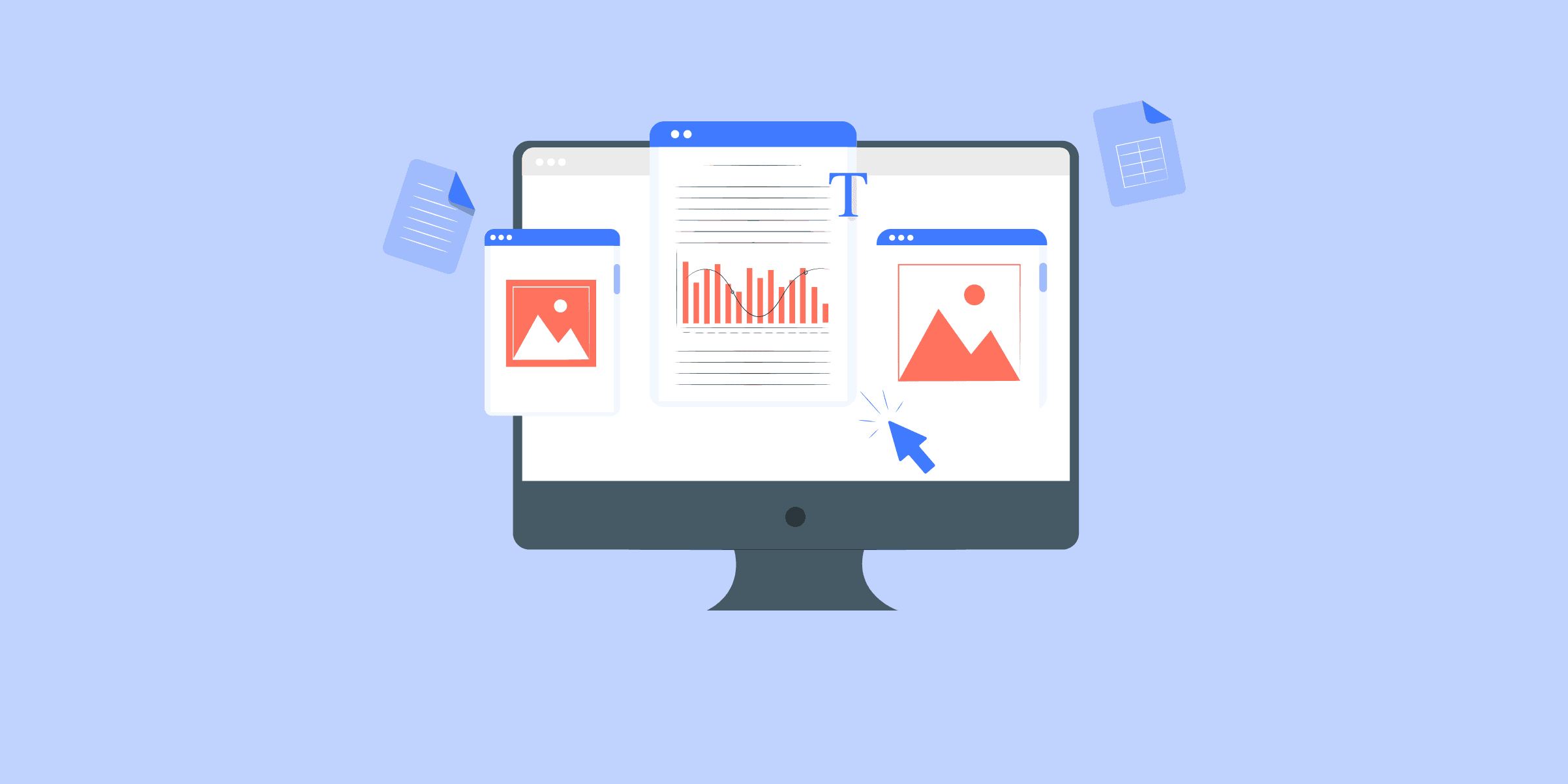
MS SQL Server to Redshift: 3 Easy Methods
With growing volumes of data, is your SQL Server getting slow for analytical queries? Are you simply migrating data from MS SQL Server to Redshift? Whatever your use case, we appreciate your smart move to transfer data from MS SQL Server to Redshift. This article, in detail, covers the various approaches you could use to load data from SQL Server to Redshift. This article covers the steps involved in writing custom code to load data from SQL Server to Amazon Redshift. Towards the end, the blog also covers the limitations of this approach. Note: For MS SQL to Redshift migrations, compatibility and performance optimization for the transferred SQL Server workloads must be ensured. What is MS SQL Server? Microsoft SQL Server is a relational database management system (RDBMS) developed by Microsoft. It is designed to store and retrieve data as requested by other software applications, which can run on the same computer or connect to the database server over a network. Some key features of MS SQL Server: It is primarily used for online transaction processing (OLTP) workloads, which involve frequent database updates and queries. It supports a variety of programming languages, including T-SQL (Transact-SQL), .NET languages, Python, R, and more. It provides features for data warehousing, business intelligence, analytics, and reporting through tools like SQL Server Analysis Services (SSAS), SQL Server Integration Services (SSIS), and SQL Server Reporting Services (SSRS). It offers high availability and disaster recovery features like failover clustering, database mirroring, and log shipping. It supports a wide range of data types, including XML, spatial data, and in-memory tables. What is Amazon Redshift? Amazon Redshift is a cloud-based data warehouse service offered by Amazon Web Services (AWS). It’s designed to handle massive amounts of data, allowing you to analyze and gain insights from it efficiently. Here’s a breakdown of its key features: Scalability: Redshift can store petabytes of data and scale to meet your needs. Performance: It uses a parallel processing architecture to analyze large datasets quickly. Cost-effective: Redshift offers pay-as-you-go pricing, so you only pay for what you use. Security: Built-in security features keep your data safe. Ease of use: A fully managed service, Redshift requires minimal configuration. Understanding the Methods to Connect SQL Server to Redshift A good understanding of the different Methods to Migrate SQL Server To Redshift can help you make an informed decision on the suitable choice. These are the three methods you can implement to set up a connection from SQL Server to Redshift in a seamless fashion: Method 1: Using LIKE.TG Data to Connect SQL Server to Redshift Method 2: Using Custom ETL Scripts to Connect SQL Server to Redshift Method 3: Using AWS Database Migration Service (DMS) to Connect SQL Server to Redshift Method 1: Using LIKE.TG Data to Connect SQL Server to Redshift LIKE.TG helps you directly transfer data from SQL Server and various other sources to a Data Warehouse, such as Redshift, or a destination of your choice in a completely hassle-free & automated manner. LIKE.TG is fully managed and completely automates the process of not only loading data from your desired source but also enriching the data and transforming it into an analysis-ready form without having to write a single line of code. Its fault-tolerant architecture ensures that the data is handled securely and consistently with zero data loss. Sign up here for a 14-Day Free Trial! LIKE.TG takes care of all your data preprocessing to set up SQL Server Redshift migration and lets you focus on key business activities and draw a much more powerful insight on how to generate more leads, retain customers, and take your business to new heights of profitability. It provides a consistent & reliable solution to manage data in real-time and always have analysis-ready data in your desired destination. Step 1: Configure MS SQL Server as your Source Click PIPELINES in the Navigation Bar. Click + CREATE in the Pipelines List View. In the Select Source Type page, select the SQL Server variant In the Configure your SQL Server Source page, specify the following: Step 2: Select the Replication Mode Select the replication mode: (a) Full Dump and Load (b) Incremental load for append-only data (c) Incremental load for mutable data. Step 3: Integrate Data into Redshift Click DESTINATIONS in the Navigation Bar. Click + CREATE in the Destinations List View. In the Add Destination page, select Amazon Redshift. In the Configure your Amazon Redshift Destination page, specify the following: As can be seen, you are simply required to enter the corresponding credentials to implement this fully automated data pipeline without using any code. Check out what makes LIKE.TG amazing: Real-Time Data Transfer: LIKE.TG with its strong Integration with 100+ sources, allows you to transfer data quickly & efficiently. This ensures efficient utilization of bandwidth on both ends. Data Transformation: It provides a simple interface to perfect, modify, and enrich the data you want to transfer. Secure: LIKE.TG has a fault-tolerant architecture that ensures that the data is handled securely and consistently with zero data loss. Tremendous Connector Availability: LIKE.TG houses a large variety of connectors and lets you bring in data from numerous Marketing & SaaS applications, databases, etc. such as Google Analytics 4, Google Firebase, Airflow, HubSpot, Marketo, MongoDB, Oracle, Salesforce, Redshift, etc. in an integrated and analysis-ready form. Simplicity: Using LIKE.TG is easy and intuitive, ensuring that your data is exported in just a few clicks. Completely Managed Platform: LIKE.TG is fully managed. You need not invest time and effort to maintain or monitor the infrastructure involved in executing codes. Get Started with LIKE.TG for Free Method 2: Using Custom ETL Scripts to Connect SQL Server to Redshift As a pre-requisite to this process, you will need to have installed Microsoft BCP command-line utility. If you have not installed it, here is the link to download it. For demonstration, let us assume that we need to move the ‘orders’ table from the ‘sales’ schema into Redshift. This table is populated with the customer orders that are placed daily. There might be two cases you will consider while transferring data. Move data for one time into Redshift. Incrementally load data into Redshift. (when the data volume is high) Let us look at both scenarios: One Time Load You will need to generate the .txt file of the required SQL server table using the BCP command as follows : Open the command prompt and go to the below path to run the BCP command C:Program Files <x86>Microsoft SQL ServerClient SDKODBC130ToolsBinn Run BCP command to generate the output file of the SQL server table Sales bcp "sales.orders" out D:outorders.txt -S "ServerName" -d Demo -U UserName -P Password -c Note: There might be several transformations required before you load this data into Redshift. Achieving this using code will become extremely hard. A tool like LIKE.TG , which provides an easy environment to write transformations, might be the right thing for you. Here are the steps you can use in this step: Step 1: Upload Generated Text File to S3 Bucket Step 2: Create Table Schema Step 3: Load the Data from S3 to Redshift Using the Copy Command Step 1: Upload Generated Text File to S3 Bucket We can upload files from local machines to AWS using several ways. One simple way is to upload it using the file upload utility of S3. This is a more intuitive alternative.You can also achieve this AWS CLI, which provides easy commands to upload it to the S3 bucket from the local machine.As a pre-requisite, you will need to install and configure AWS CLI if you have not already installed and configured it. You can refer to the user guide to know more about installing AWS CLI.Run the following command to upload the file into S3 from the local machine aws s3 cp D:orders.txt s3://s3bucket011/orders.txt Step 2: Create Table Schema CREATE TABLE sales.orders (order_id INT, customer_id INT, order_status int, order_date DATE, required_date DATE, shipped_date DATE, store_id INT, staff_id INT ) After running the above query, a table structure will be created within Redshift with no records in it. To check this, run the following query: Select * from sales.orders Step 3: Load the Data from S3 to Redshift Using the Copy Command COPY dev.sales.orders FROM 's3://s3bucket011/orders.txt' iam_role 'Role_ARN' delimiter 't'; You will need to confirm if the data has loaded successfully. You can do that by running the query. Select count(*) from sales.orders This should return the total number of records inserted. Limitations of using Custom ETL Scripts to Connect SQL Server to Redshift In cases where data needs to be moved once or in batches only, the custom ETL script method works well. This approach becomes extremely tedious if you have to copy data from MS SQL to Redshift in real-time. In case you are dealing with huge amounts of data, you will need to perform incremental load. Incremental load (change data capture) becomes hard as there are additional steps that you need to follow to achieve it. Transforming data before you load it into Redshift will be extremely hard to achieve. When you write code to extract a subset of data often those scripts break as the source schema keeps changing or evolving. This can result in data loss. The process mentioned above is frail, erroneous, and often hard to implement and maintain. This will impact the consistency and availability of your data into Amazon Redshift. Download the Cheatsheet on How to Set Up High-performance ETL to Redshift Learn the best practices and considerations for setting up high-performance ETL to Redshift Method 3: Using AWS Database Migration Service (DMS) AWS Database Migration Service (DMS) offers a seamless pathway for transferring data between databases, making it an ideal choice for moving data from SQL Server to Redshift. This fully managed service is designed to minimize downtime and can handle large-scale migrations with ease. For those looking to implement SQL Server CDC (Change Data Capture) for real-time data replication, we provide a comprehensive guide that delves into the specifics of setting up and managing CDC within the context of AWS DMS migrations. Detailed Steps for Migration: Setting Up a Replication Instance: The first step involves creating a replication instance within AWS DMS. This instance acts as the intermediary, facilitating the transfer of data by reading from SQL Server, transforming the data as needed, and loading it into Redshift. Creating Source and Target Endpoints: After the replication instance is operational, you’ll need to define the source and target endpoints. These endpoints act as the connection points for your SQL Server source database and your Redshift target database. Configuring Replication Settings: AWS DMS offers a variety of settings to customize the replication process. These settings are crucial for tailoring the migration to fit the unique needs of your databases and ensuring a smooth transition. Initiating the Replication Process: With the replication instance and endpoints in place, and settings configured, you can begin the replication process. AWS DMS will start the data transfer, moving your information from SQL Server to Redshift. Monitoring the Migration: It’s essential to keep an eye on the migration as it progresses. AWS DMS provides tools like CloudWatch logs and metrics to help you track the process and address any issues promptly. Verifying Data Integrity: Once the migration concludes, it’s important to verify the integrity of the data. Conducting thorough testing ensures that all data has been transferred correctly and is functioning as expected within Redshift. The duration of the migration is dependent on the size of the dataset but is generally completed within a few hours to days. The sql server to redshift migration process is often facilitated by AWS DMS, which simplifies the transfer of database objects and data For a step-by-step guide, please refer to the official AWS documentation. Limitations of Using DMS: Not all SQL Server features are supported by DMS. Notably, features like SQL Server Agent jobs, CDC, FILESTREAM, and Full-Text Search are not available when using this service. The initial setup and configuration of DMS can be complex, especially for migrations that involve multiple source and target endpoints. Conclusion That’s it! You are all set. LIKE.TG will take care of fetching your data incrementally and will upload that seamlessly from MS SQL Server to Redshift via a real-time data pipeline. Extracting complex data from a diverse set of data sources can be a challenging task and this is where LIKE.TG saves the day! Visit our Website to Explore LIKE.TG LIKE.TG offers a faster way to move data from Databases or SaaS applications like SQL Server into your Data Warehouse like Redshift to be visualized in a BI tool. LIKE.TG is fully automated and hence does not require you to code. Sign Up for a 14-day free trial to try LIKE.TG for free. You can also have a look at the unbeatable pricing that will help you choose the right plan for your business needs. Tell us in the comments about data migration from SQL Server to Redshift!

Oracle to BigQuery: 2 Easy Methods
var source_destination_email_banner = 'true'; In a time where data is being termed the new oil, businesses need to have a data management system that suits their needs perfectly and positions them to be able to take full advantage of the benefits of being data-driven. Data is being generated at rapid rates and businesses need database systems that can scale up and scale down effortlessly without any extra computational cost. Enterprises are exhausting a huge chunk of their data budgets in just maintaining their present physical database systems instead of directing the said budget towards gaining tangible insights from their data. This scenario is far from ideal and is the reason why moving your Oracle data to a cloud-based Data Warehouse like Google BigQuery is no longer a want but a need. This post provides a step-by-step walkthrough on how to migrate data from Oracle to BigQuery. Introduction to Oracle Oracle database is a relational database system that helps businesses store and retrieve data. Oracle DB(as it’s fondly called) provides a perfect combination of high-level technology and integrated business solutions which is a non-negotiable requisite for businesses that store and access huge amounts of data. This makes it one of the world’s trusted database management systems. Introduction to Google BigQuery Google BigQuery is a cloud-based serverless Data Warehouse for processing a large amount of data at a rapid rate. It is called serverless as it automatically scales when running, depending on the data volume and query complexity. Hence, there is no need to spend a huge part of your database budget on in-site infrastructure and database administrators. BigQuery is a standout performer when it comes to analysis and data warehousing. It provides its customers with the freedom and flexibility to create a plan of action that epitomizes their entire business structure. Performing ETL from Oracle to BigQuery There are majorly two ways of migrating data from Oracle to BigQuery. The two ways are: Method 1: Using Custom ETL Scripts to Connect Oracle to BigQuery This method involves a 5-step process of utilizing Custom ETL Scripts to establish a connection from Oracle to BigQuery in a seamless fashion. There are considerable upsides to this method and a few limitations as well. Method 2: Using LIKE.TG to Connect Oracle to BigQuery LIKE.TG streamlines the process of connecting Oracle to BigQuery, enabling seamless data transfer and transformation between the two platforms. This ensures efficient data migration, accurate analytics, and comprehensive insights by leveraging BigQuery’s advanced analytics capabilities. Get Started with LIKE.TG for Free In this post, we will cover the second method (Custom Code) in detail. Toward the end of the post, you can also find a quick comparison of both data migration methods so that you can evaluate your requirements and choose wisely. Methods to Connect Oracle to BigQuery Here are the methods you can use to set up Oracle to BigQuery migration in a seamless fashion: Method 1: Using Custom ETL Scripts to Connect Oracle to BigQuery The steps involved in migrating data from Oracle DB to BigQuery are as follows: Step 1: Export Data from Oracle DB to CSV Format Step 2: Extract Data from Oracle DB Step 3: Upload to Google Cloud Storage Step 4: Upload to BigQuery from GCS Step 5: Update the Target Table in BigQuery Let’s take a step-by-step look at each of the steps mentioned above. Step 1: Export Data from Oracle DB to CSV Format BigQuery does not support the binary format produced by Oracle DB. Hence we will have to export our data to a CSV(comma-separated value) file. Oracle SQL Developer is the preferred tool to carry out this task. It is a free, integrated development environment. This tool makes it exceptionally simple to develop and manage Oracle databases both on-premise and on the cloud. It is a migration tool for moving your database to and from Oracle. Oracle SQL Developer can be downloaded for free from here. Open the Oracle SQL Developer tool, and right-click the table name in the object tree view. Click on Export. Select CSV, and the export data window will pop up. Select the format tab and select the format as CSV. Enter the preferred file name and location. Select the columns tab and verify the columns you wish to export. Select the Where tab and add any criteria you wish to use to filter the data. Click on apply. Step 2: Extract Data from Oracle DB The COPY_FILE procedure in the DBMS_FILE_TRANSFER package is used to copy a file to a local file system. The following example copies a CSV file named client.csv from the /usr/admin/source directory to the /usr/admin/destination directory as client_copy.csv on a local file system. The SQL command CREATE DIRECTORY is used to create a directory object for the object you want to create the CSV file. For instance, if you want to create a directory object called source for the /usr/admin/source directory on your computer system, execute the following code block CREATE DIRECTORY source AS '/usr/admin/source'; Use the SQL command CREATE DIRECTORY to create a directory object for the directory into which you want to copy the CSV file. An illustration is given below CREATE DIRECTORY dest_dir AS '/usr/admin/destination'; Where dest_dir is the destination directory Grant required access to the user who is going to run the COPY_FILE procedure. An illustration is given below: GRANT EXECUTE ON DBMS_FILE_TRANSFER TO admin; GRANT READ ON DIRECTORY source TO admin; GRANT WRITE ON DIRECTORY client TO admin; Connect as an admin user and provide the required password when required: CONNECT admin Execute the COPY_FILE procedure to copy the file: BEGIN DBMS_FILE_TRANSFER.COPY_FILE( source_directory_object => 'source', source_file_name => 'client.csv', destination_directory_object => 'dest_dir', destination_file_name => 'client_copy.csv'); END; Step 3: Upload to Google Cloud Storage Once the data has been extracted from Oracle DB the next step is to upload it to GCS. There are multiple ways this can be achieved. The various methods are explained below. Using Gsutil GCP has built Gsutil to assist in handling objects and buckets in GCS. It provides an easy and unique way to load a file from your local machine to GCS. To copy a file to GCS: gsutil cp client_copy.csv gs://my-bucket/path/to/folder/ To copy an entire folder to GCS: gsutil dest_dir -r dir gs://my-bucket/path/to/parent/ Using Web console An alternative means to upload the data from your local machine to GCS is using the web console. To use the web console alternative follow the steps laid out below. Login to the GCP using the link. You ought to have a working Google account to make use of GCP. Click on the hamburger menu which produces a drop-down menu. Hit on storage and navigate to the browser on the left tab. Create a new bucket to which you will migrate your data. Make sure the name you choose is globally unique. Click on the bucket you created and select Upload files. This action takes you to your local directory where you choose the file you want to upload. The data upload process starts immediately and a progress bar is shown. Wait for completion, after completion the file will be seen in the bucket. Step 4: Upload to BigQuery from GCS To upload to BigQuery you make use of either the web console UI or the command line. Let us look at a brief on both methods. First, let’s let look into uploading the data using the web console UI. The first step is to go to the BigQuery console under the hamburger menu. Create a dataset and fill out the drop-down form. Click and select the data set created by you. An icon showing ‘create table’ will appear below the query editor. Select it. Fill in the drop-down list and create the table. To finish uploading the table, the schema has to be specified. This will be done using the command-line tool. When using the command line interacting with GCS is a lot easier and straightforward. To access the command line, when on the GCS home page click on the Activate cloud shell icon shown below. The syntax of the bq command line is shown below: bq --location=[LOCATION] load --source_format=[FORMAT] [DATASET].[TABLE] [PATH_TO_SOURCE] [SCHEMA] [LOCATION] is an optional parameter that represents your Location. [FORMAT] is to be set to CSV. [DATASET] represents an existing dataset. [TABLE] is the table name into which you're loading data. [PATH_TO_SOURCE] is a fully-qualified Cloud Storage URI. [SCHEMA] is a valid schema. The schema must be a local JSON file or inline. Note: Instead of using supplying a schema definition, there is an autodetect flag that can be used. You can specify your scheme using the bq command line. An illustration is shown below using a JSON file bq --location=US load --source_format=CSV your_dataset.your_table gs://your_bucket/your_data.csv ./your_schema.json The schema can also be auto-detected. An example is shown below: bq --location=US load --autodetect --source_format=CSV your_dataset.your_table gs://mybucket/data.csv BigQuery command-line interface offers us 3 options to write to an existing table. This method will be used to copy data to the table we created above. The options are: a) Overwrite the table bq --location=US load --autodetect --replace --source_format=CSV your_dataset_name.your_table_name gs://bucket_name/path/to/file/file_name.csv b) Append the table bq --location=US load --autodetect --noreplace --source_format=CSV your_dataset_name.your_table_name gs://bucket_name/path/to/file/file_name.csv ./schema_file.json c) Add a new field to the target table. In this code, the schema will be given an extra field. bq --location=asia-northeast1 load --noreplace --schema_update_option=ALLOW_FIELD_ADDITION --source_format=CSV your_dataset.your_table gs://mybucket/your_data.csv ./your_schema.json Step 5: Update the Target Table in BigQuery The data that was joined in the steps above have not been fully updated to the target table. The data is stored in an intermediate data table, this is because GCS is a staging area for BigQuery upload. Hence, the data is stored in an intermediate table before being uploaded to BigQuery: There are two ways of updating the final table as explained below. Update the rows in the final table and insert new rows from the intermediate table. UPDATE final_table t SET t.value = s.value FROM intermediate_data_table s WHERE t.id = s.id; INSERT final_table (id, value) SELECT id, value FROM intermediate_data_table WHERE NOT id IN (SELECT id FROM final_table); Delete all the rows from the final table which are in the intermediate table. DELETE final_table f WHERE f.id IN (SELECT id from intermediate_data_table); INSERT data_setname.final_table(id, value) SELECT id, value FROM data_set_name.intermediate_data_table; Download the Cheatsheet on How to Set Up High-performance ETL to BigQuery Learn the best practices and considerations for setting up high-performance ETL to BigQuery Limitations of Using Custom ETL Scripts to Connect Oracle to BigQuery Writing custom code would add value only if you are looking to move data once from Oracle to BigQuery. When a use case that needs data to be synced on an ongoing basis or in real-time from Oracle into BigQuery arises, you would have to move it in an incremental format. This process is called Change Data Capture. The custom code method mentioned above fails here. You would have to write additional lines of code to achieve this. When you build custom SQL scripts to extract a subset of the data set in Oracle DB, there is a chance that the script breaks as the source schema keeps changing or evolving. Often, there arises a need to transform the data (Eg: hide Personally Identifiable Information) before loading it into BigQuery. Achieving this would need you to add additional time and resources to the process. In a nutshell, ETL scripts are fragile with a high propensity to break. This makes the entire process error-prone and becomes a huge hindrance in the path of making accurate, reliable data available in BigQuery. Method 2: Using LIKE.TG to Connect Oracle to BigQuery Integrate your Data Seamlessly [email protected]"> No credit card required Using a fully managed No-Code Data Pipeline platform like LIKE.TG can help you replicate data from Oracle to BigQuery in minutes. LIKE.TG completely automates the process of not only loading data from Oracle but also enriching the data and transforming it into an analysis-ready form without having to write a single line of code. Its fault-tolerant architecture ensures that the data is handled in a secure, consistent manner with zero data loss. Here are the steps to replicate data from Oracle to BigQuery using LIKE.TG : Step 1: Connect to your Oracle database by providing the Pipeline Name, Database Host, Database Port, Database User, Database Password, and Service Name. Step 2: Configure Oracle to BigQuery Warehouse migration by providing the Destination Name, Project ID, GCS Bucket, Dataset ID, Enabling Stream Inserts, and Sanitize Table/Column Names. Migrate data from Oracle to BigQueryGet a DemoTry itMigrate data from Oracle to SnowflakeGet a DemoTry itMigrate data from Amazon S3 to BigQueryGet a DemoTry it Here are more reasons to love LIKE.TG : Secure: LIKE.TG has a fault-tolerant architecture that ensures that the data is handled in a secure, consistent manner with zero data loss. Auto Schema Mapping: LIKE.TG takes away the tedious task of schema management & automatically detects the schema of incoming data and maps it to the destination schema. Minimal Learning: LIKE.TG , with its simple and interactive UI, is extremely simple for new customers to work on and perform operations. LIKE.TG is Built to Scale: As the number of sources and the volume of your data grows, LIKE.TG scales horizontally, handling millions of records per minute with very little latency. Incremental Data Load: LIKE.TG allows the transfer of data that has been modified in real-time. This ensures efficient utilization of bandwidth on both ends. Live Support: The LIKE.TG team is available round the clock to extend exceptional support to its customers through chat, email, and support call Live Monitoring: LIKE.TG allows you to monitor the data flow and check where your data is at a particular point in time. Conclusion This blog talks about the two methods you can use to connect Oracle to BigQuery in a seamless fashion. If you rarely need to transfer your data from Oracle to BigQuery, then the first manual Method will work fine. Whereas, if you require Real-Time Data Replication and looking for an Automated Data Pipeline Solution, then LIKE.TG is the right choice for you! Connect Oracle to Bigquery without writing any code With LIKE.TG , you can achieve simple and efficient data migration from Oracle to BigQuery in minutes. LIKE.TG can help you replicate Data from Oracle and 150+ data sources(including 50+ Free Sources) to BigQuery or a destination of your choice and visualize it in a BI tool. This makes LIKE.TG the right partner to be by your side as your business scales. Want to take LIKE.TG for a spin? Sign up for a 14-day free trial and experience the feature-rich LIKE.TG suite firsthand.

Oracle to Snowflake: Data Migration in 2 Easy Methods
var source_destination_email_banner = 'true'; Migrating from Oracle to Snowflake? This guide outlines two straightforward methods to move your data. Learn how to leverage Snowflake’s cloud architecture to access insights from your Oracle databases.Ultimately, you can choose the best of both methods based on your business requirements. Read along to learn how to migrate data seamlessly from Oracle to Snowflake. Overview of Oracle Oracle Database is a robust relational database management system (RDBMS) known for its scalability, reliability, and advanced features like high availability and security. Oracle offers an integrated portfolio of cloud services featuring IaaS, PaaS, and SaaS, posing competition to big cloud providers. The company also designs and markets enterprise software solutions in the areas of ERP, CRM, SCM, and HCM, addressing a wide range of industries such as finance, health, and telecommunication institutions. Overview of Snowflake Snowflake is a cloud-based data warehousing platform designed for modern data analytics and processing. Snowflake separates compute, storage, and services. Therefore, they may scale independently with a SQL data warehouse for querying and analyzing structured and semi-structured data stored in Amazon S3 or Azure Blob Storage. Advantages of Snowflake Scalability: Using Snowflake, you can automatically scale the compute and storage resources to manage varying workloads without any human intervention. Supports Concurrency: Snowflake delivers high performance when dealing with multiple users supporting mixed workloads without performance degradation. Efficient Performance: You can achieve optimized query performance through the unique architecture of Snowflake, with particular techniques applied in columnar storage, query optimization, and caching. Why Choose Snowflake over Oracle? Here, I have listed some reasons why Snowflake is chosen over Oracle. Scalability and Flexibility: Snowflake is intrinsically designed for the cloud to deliver dynamic scalability with near-zero manual tuning or infrastructure management. Horizontal and vertical scaling can be more complex and expensive in traditional Oracle on-premises architecture. Concurrency and Performance: Snowflake’s architecture supports automatic and elastic scaling, ensuring consistent performance even under heavy workloads. Whereas Oracle’s monolithic architecture may struggle with scalability and concurrency challenges as data volumes grow. Ease of Use: Snowflake’s platform is known for its simplicity and ease of use. Although quite robust, Oracle normally requires specialized skills and resources in configuration, management, and optimization. Common Challenges of Migration from Oracle to Snowflake Let us also discuss what are the common challenges you might face while migrating your data from Oracle to Snowflake. Architectural Differences: Oracle has a traditional on-premises architecture, while Snowflake has a cloud-native architecture. This makes the adaptation of existing applications and workflows developed for one environment into another quite challenging. Compatibility Issues: There are differences in SQL dialects, data types, and procedural languages between Oracle and Snowflake that will have to be changed in queries, scripts, and applications to be migrated for compatibility and optimal performance. Performance Tuning: Optimizing performance in Snowflake to Oracle’s performance levels at a minimum requires knowledge of Snowflake’s capabilities and the tuning configurations it offers, among many other special features such as clustering keys and auto-scaling. Integrate Oracle with Snowflake in a hassle-free manner. Method 1: Using LIKE.TG Data to Set up Oracle to Snowflake Integration Using LIKE.TG Data, a No-code Data Pipeline, you can directly transfer data from Oracle to Snowflake and other Data Warehouses, BI tools, or a destination of your choice in a completely hassle-free & automated manner. Method 2: Manual ETL Process to Set up Oracle to Snowflake Integration In this method, you can convert your Oracle data to a CSV file using SQL plus and then transform it according to the compatibility. You then can stage the files in S3 and ultimately load them into Snowflake using the COPY command. This method can be time taking and can lead to data inconsistency. Get Started with LIKE.TG for Free Methods to Set up Oracle to Snowflake Integration There are many ways of loading data from Oracle to Snowflake. In this blog, you will be going to look into two popular ways. Also you can read our article on Snowflake Excel integration. In the end, you will have a good understanding of each of these two methods. This will help you to make the right decision based on your use case: Method 1: Using LIKE.TG Data to Set up Oracle to Snowflake Integration LIKE.TG Data, a No-code Data Pipeline, helps you directly transfer data from Oracle to Snowflake and other Data Warehouses, BI tools, or a destination of your choice in a completely hassle-free & automated manner. The steps to load data from Oracle to Snowflake using LIKE.TG Data are as follow: Step 1: Configure Oracle as your Source Connect your Oracle account to LIKE.TG ’s platform. LIKE.TG has an in-built Oracle Integration that connects to your account within minutes. Log in to your LIKE.TG account, and in the Navigation Bar, click PIPELINES. Next, in the Pipelines List View, click + CREATE. On the Select Source Type page, select Oracle. Specify the required information in the Configure your Oracle Source page to complete the source setup. Step 2: Choose Snowflake as your Destination Select Snowflake as your destination and start moving your data. If you don’t already have a Snowflake account, read the documentation to know how to create one. Log in to your Snowflake account and configure your Snowflake warehouse by running this script. Next, obtain your Snowflake URL from your Snowflake warehouse by clicking on Admin > Accounts > LOCATOR. On your LIKE.TG dashboard, click DESTINATIONS > + CREATE. Select Snowflake as the destination in the Add Destination page. Specify the required details in the Configure your Snowflake Warehouse page. Click TEST CONNECTION > SAVE & CONTINUE. With this, you have successfully set up Oracle to Snowflake Integration using LIKE.TG Data. For more details on Oracle to Snowflake integration, refer the LIKE.TG documentation: Learn how to set up Oracle as a source. Learn how to set up Snowflake as a destination. Here’s what the data scientist at Hornblower, a global leader in experiences and transportation, has to say about LIKE.TG Data. Data engineering is like an orchestra where you need the right people to play each instrument of their own, but LIKE.TG Data is like a band on its own. So, you don’t need all the players. – Karan Singh Khanuja, Data Scientist, Hornblower Using LIKE.TG as a solution to their data movement needs, they could easily migrate data to the warehouse without spending much on engineering resources. You can read the full story here. Integrate Oracle to SnowflakeGet a DemoTry itIntegrate Oracle to BigQueryGet a DemoTry itIntegrate Oracle to PostgreSQLGet a DemoTry it Method 2: Manual ETL Process to Set up Oracle to Snowflake Integration Oracle and Snowflake are two distinct data storage options since their structures are very dissimilar. Although there is no direct way to load data from Oracle to Snowflake, using a mediator that connects to both Oracle and Snowflake can ease the process. Steps to move data from Oracle to Snowflake can be categorized as follows: Step 1: Extract Data from Oracle to CSV using SQL*Plus Step 2: Data Type Conversion and Other Transformations Step 3: Staging Files to S3 Step 4: Finally, Copy Staged Files to the Snowflake Table Let us go through these steps to connect Oracle to Snowflake in detail. Step 1: Extract data from Oracle to CSV using SQL*Plus SQL*Plus is a query tool installed with every Oracle Database Server or Client installation. It can be used to query and redirect the result of an SQL query to a CSV file. The command used for this is: Spool Eg : -- Turn on the spool spool spool_file.txt -- Run your Query select * from dba_table; -- Turn of spooling spool off; The spool file will not be visible until the command is turned off If the Spool file doesn’t exist already, a new file will be created. If it exists, it will be overwritten by default. There is an append option from Oracle 10g which can be used to append to an existing file. Most of the time the data extraction logic will be executed in a Shell script. Here is a very basic example script to extract full data from an Oracle table: #!/usr/bin/bash FILE="students.csv" sqlplus -s user_name/password@oracle_db <<EOF SET PAGESIZE 35000 SET COLSEP "|" SET LINESIZE 230 SET FEEDBACK OFF SPOOL $FILE SELECT * FROM EMP; SPOOL OFF EXIT EOF#!/usr/bin/bash FILE="emp.csv" sqlplus -s scott/tiger@XE <<EOF SET PAGESIZE 50000 SET COLSEP "," SET LINESIZE 200 SET FEEDBACK OFF SPOOL $FILE SELECT * FROM STUDENTS; SPOOL OFF EXIT EOF SET PAGESIZE – The number of lines per page. The header line will be there on every page. SET COLSEP – Setting the column separator. SET LINESIZE – The number of characters per line. The default is 80. You can set this to a value in a way that the entire record comes within a single line. SET FEEDBACK OFF – In order to prevent logs from appearing in the CSV file, the feedback is put off. SPOOL $FILE – The filename where you want to write the results of the query. SELECT * FROM STUDENTS – The query to be executed to extract data from the table. SPOOL OFF – To stop writing the contents of the SQL session to the file. Incremental Data Extract As discussed in the above section, once Spool is on, any SQL can be run and the result will be redirected to the specified file. To extract data incrementally, you need to generate SQL with proper conditions to select only records that are modified after the last data pull. Eg: select * from students where last_modified_time > last_pull_time and last_modified_time <= sys_time. Now the result set will have only changed records after the last pull. Integrate your data seamlessly [email protected]"> No credit card required Step 2: Data type conversion and formatting While transferring data from Oracle to Snowflake, data might have to be transformed as per business needs. Apart from such use case-specific changes, there are certain important things to be noted for smooth data movement. Also, check out Oracle to MySQL Integration. Many errors can be caused by character sets mismatch in source and target. Note that Snowflake supports all major character sets including UTF-8 and UTF-16. The full list can be found here. While moving data from Oracle to Big Data systems most of the time data integrity might be compromised due to lack of support for SQL constraints. Fortunately, Snowflake supports all SQL constraints like UNIQUE, PRIMARY KEY, FOREIGN KEY, NOT NULL constraints which is a great help for making sure data has moved as expected. Snowflake’s type system covers most primitive and advanced data types which include nested data structures like struct and array. Below is the table with information on Oracle data types and the corresponding Snowflake counterparts. Often, date and time formats require a lot of attention while creating data pipelines. Snowflake is quite flexible here as well. If a custom format is used for dates or times in the file to be inserted into the table, this can be explicitly specified using “File Format Option”. The complete list of date and time formats can be found here. Step 3: Stage Files to S3 To load data from Oracle to Snowflake, it has to be uploaded to a cloud staging area first. If you have your Snowflake instance running on AWS, then the data has to be uploaded to an S3 location that Snowflake has access to. This process is called staging. The snowflake stage can be either internal or external. Internal Stage If you chose to go with this option, each user and table will be automatically assigned to an internal stage which can be used to stage data related to that user or table. Internal stages can be even created explicitly with a name. For a user, the default internal stage will be named as ‘@~’. For a table, the default internal stage will have the same name as the table. There is no option to alter or drop an internal default stage associated with a user or table. Unlike named stages file format options cannot be set to default user or table stages. If an internal stage is created explicitly by the user using SQL statements with a name, many data loading options can be assigned to the stage like file format, date format, etc. When data is loaded to a table through this stage those options are automatically applied. Note: The rest of this document discusses many Snowflake commands. Snowflake comes with a very intuitive and stable web-based interface to run SQL and commands. However, if you prefer to work with a lightweight command-line utility to interact with the database you might like SnowSQL – a CLI client available in Linux/Mac/Windows to run Snowflake commands. Read more about the tool and options here. Now let’s have a look at commands to create a stage: Create a named internal stage my_oracle_stage and assign some default options: create or replace stage my_oracle_stage copy_options= (on_error='skip_file') file_format= (type = 'CSV' field_delimiter = ',' skip_header = 1); PUT is the command used to stage files to an internal Snowflake stage. The syntax of the PUT command is: PUT file://path_to_your_file/your_filename internal_stage_name Eg: Upload a file items_data.csv in the /tmp/oracle_data/data/ directory to an internal stage named oracle_stage. put file:////tmp/oracle_data/data/items_data.csv @oracle_stage; While uploading the file you can set many configurations to enhance the data load performance like the number of parallelisms, automatic compression, etc. Complete information can be found here. External Stage Let us now look at the external staging option and understand how it differs from the internal stage. Snowflake supports any accessible Amazon S3 or Microsoft Azure as an external staging location. You can create a stage to pointing to the location data that can be loaded directly to the Snowflake table through that stage. No need to move the data to an internal stage. If you want to create an external stage pointing to an S3 location, IAM credentials with proper access permissions are required. If data needs to be decrypted before loading to Snowflake, proper keys are to be provided. Here is an example to create an external stage: create or replace stage oracle_ext_stage url='s3://snowflake_oracle/data/load/files/' credentials=(aws_key_id='1d318jnsonmb5#dgd4rrb3c' aws_secret_key='aii998nnrcd4kx5y6z'); encryption=(master_key = 'eSxX0jzskjl22bNaaaDuOaO8='); Once data is extracted from Oracle it can be uploaded to S3 using the direct upload option or using AWS SDK in your favorite programming language. Python’s boto3 is a popular one used under such circumstances. Once data is in S3, an external stage can be created to point to that location. Step 4: Copy staged files to Snowflake table So far – you have extracted data from Oracle, uploaded it to an S3 location, and created an external Snowflake stage pointing to that location. The next step is to copy data to the table. The command used to do this is COPY INTO. Note: To execute the COPY INTO command, compute resources in Snowflake virtual warehouses are required and your Snowflake credits will be utilized. Eg: To load from a named internal stage copy into oracle_table from @oracle_stage; Loading from the external stage. Only one file is specified. copy into my_ext_stage_table from @oracle_ext_stage/tutorials/dataloading/items_ext.csv; You can even copy directly from an external location without creating a stage: copy into oracle_table from s3://mybucket/oracle_snow/data/files credentials=(aws_key_id='$AWS_ACCESS_KEY_ID' aws_secret_key='$AWS_SECRET_ACCESS_KEY') encryption=(master_key = 'eSxX009jhh76jkIuLPH5r4BD09wOaO8=') file_format = (format_name = csv_format); Files can be specified using patterns copy into oracle_pattern_table from @oracle_stage file_format = (type = 'TSV') pattern='.*/.*/.*[.]csv[.]gz'; Some commonly used options for CSV file loading using the COPY command are: DATE_FORMAT – Specify any custom date format you used in the file so that Snowflake can parse it properly. TIME_FORMAT – Specify any custom date format you used in the file. COMPRESSION – If your data is compressed, specify algorithms used to compress. RECORD_DELIMITER – To mention lines separator character. FIELD_DELIMITER – To indicate the character separating fields in the file. SKIP_HEADER – This is the number of header lines to skipped while inserting data into the table. Update Snowflake Table We have discussed how to extract data incrementally from the Oracle table. Once data is extracted incrementally, it cannot be inserted into the target table directly. There will be new and updated records that have to be treated accordingly. Earlier in this document, we mentioned that Snowflake supports SQL constraints. Adding to that, another surprising feature from Snowflake is support for row-level data manipulations which makes it easier to handle delta data load. The basic idea is to load incrementally extracted data into an intermediate or temporary table and modify records in the final table with data in the intermediate table. The three methods mentioned below are generally used for this. 1. Update the rows in the target table with new data (with the same keys). Then insert new rows from the intermediate or landing table which are not in the final table. UPDATE oracle_target_table t SET t.value = s.value FROM landing_delta_table in WHERE t.id = in.id; INSERT INTO oracle_target_table (id, value) SELECT id, value FROM landing_delta_table WHERE NOT id IN (SELECT id FROM oracle_target_table); 2. Delete rows from the target table which are also in the landing table. Then insert all rows from the landing table to the final table. Now, the final table will have the latest data without duplicates DELETE .oracle_target_table f WHERE f.id IN (SELECT id from landing_table); INSERT oracle_target_table (id, value) SELECT id, value FROM landing_table; 3. MERGE Statement – Standard SQL merge statement which combines Inserts and updates. It is used to apply changes in the landing table to the target table with one SQL statement MERGE into oracle_target_table t1 using landing_delta_table t2 on t1.id = t2.id WHEN matched then update set value = t2.value WHEN not matched then INSERT (id, value) values (t2.id, t2.value); This method of connecting Oracle to Snowflake works when you have a comfortable project timeline and a pool of experienced engineering resources that can build and maintain the pipeline. However, the method mentioned above comes with a lot of coding and maintenance overhead. Limitations of Manual ETL Process Here are some of the challenges of migrating from Oracle to Snowflake. Cost: The cost of hiring an ETL Developer to construct an oracle to Snowflake ETL pipeline might not be favorable in terms of expenses. Method 1 is not a cost-efficient option. Maintenance: Maintenance is very important for the data processing system; hence your ETL codes need to be updated regularly due to the fact that development tools upgrade their dependencies and industry standards change. Also, maintenance consumes precious engineering bandwidth which might be utilized elsewhere. Scalability: Indeed, scalability is paramount! ETL systems can fail over time if conditions for processing fails. For example, what if incoming data increases 10X, can your processes handle such a sudden increase in load? A question like this requires serious thinking while opting for the manual ETL Code approach. Benefits of Replicating Data from Oracle to Snowflake Many business applications are replicating data from Oracle to Snowflake, not only because of the superior scalability but also because of the other advantages that set Snowflake apart from traditional Oracle environments. Many businesses use an Oracle to Snowflake converter to help facilitate this data migration. Some of the benefits of data migration from Oracle to Snowflake include: Snowflake promises high computational power. In case there are many concurrent users running complex queries, the computational power of the Snowflake instance can be changed dynamically. This ensures that there is less waiting time for complex query executions. The agility and elasticity offered by the Snowflake Cloud Data warehouse solution are unmatched. This gives you the liberty to scale only when you needed and pay for what you use. Snowflake is a completely managed service. This means you can get your analytics projects running with minimal engineering resources. Snowflake gives you the liberty to work seamlessly with Semi-structured data. Analyzing this in Oracle is super hard. Conclusion In this article, you have learned about two different approaches to set up Oracle to Snowflake Integration. The manual method involves the use of SQL*Plus and also staging the files to Amazon S3 before copying them into the Snowflake Data Warehouse. This method requires more effort and engineering bandwidth to connect Oracle to Snowflake. Whereas, if you require real-time data replication and looking for a fully automated real-time solution, then LIKE.TG is the right choice for you. The many benefits of migrating from Oracle to Snowflake make it an attractive solution. Learn more about LIKE.TG Want to try LIKE.TG ? Sign Up for a 14-day free trial and experience the feature-rich LIKE.TG suite first hand. FAQs to connect Oracle to Snowflake 1. How do you migrate from Oracle to Snowflake? To migrate from Oracle to Snowflake, export data from Oracle using tools like Oracle Data Pump or SQL Developer, transform it as necessary, then load it into Snowflake using Snowflake’s COPY command or bulk data loading tools like SnowSQL or third-party ETL tools like LIKE.TG Data. 2. What is the most efficient way to load data into Snowflake? The most efficient way to load data into Snowflake is through its bulk loading options like Snowflake’s COPY command, which supports loading data in parallel directly from cloud storage (e.g., AWS S3, Azure Blob Storage) into tables, ensuring fast and scalable data ingestion. 3. Why move from SQL Server to Snowflake? Moving from SQL Server to Snowflake offers advantages such as scalable cloud architecture with separate compute and storage, eliminating infrastructure management, and enabling seamless integration with modern data pipelines and analytics tools for improved performance and cost-efficiency.

Redshift Pricing: A Comprehensive Guide
AWS Redshift is a pioneer in completely managed data warehouse services. With its ability to scale on-demand, a comprehensive Postgres-compatible querying engine, and multitudes of AWS tools to augment the core capabilities, Redshift provides everything a customer needs to use as the sole data warehouse solution. And with these many capabilities, one would expect Redshift pricing would fall too heavy, but it’s not the case.In fact, all of these features come at reasonable, competitive pricing. However, the process of understanding Redshift pricing is not straightforward. AWS offers a wide variety of pricing options to choose from, depending on your use case and budget constraints. In this post, we will explore the different Redshift pricing options available. Additionally, we will also explore some of the best practices that can help you optimize your organization’s data warehousing costs, too. What is Redshift Amazon Redshift is a fully-managed petabyte-scale cloud-based data warehouse, designed to store large-scale data sets and perform insightful analysis on them in real-time. It is highly column-oriented & designed to connect with SQL-based clients and business intelligence tools, making data available to users in real time. Supporting PostgreSQL 8, Redshift delivers exceptional performance and efficient querying. Each Amazon Redshift data warehouse contains a collection of computing resources (nodes) organized in a cluster, each having an engine of its own and a database to it. For further information on Amazon Redshift, you can check the official site here. Amazon Redshift Pricing Let’s learn about Amazon Redshift’s capabilities and pricing. Free Tier: For new enterprises, the AWS free tier offers a two-month trial to run a single DC2. Largenode, which includes 750 hrs per month with 160 GB compressed solid-state drives. On-Demand Pricing: When launching an Amazon Redshift cluster, users select a number of nodes and their instance type in a specific region to run their data warehouse. In on-demand pricing, a straightforward hourly rate is applied based on the chosen configuration, billed as long as the cluster is active, which is around $0.25 USD per hour. Redshift Serverless Pricing: With Amazon Redshift Serverless, costs accumulate only when the data warehouse is active, measured in units of Redshift Processing Units (RPUs). Charges are on a per-second basis, including concurrency scaling and Amazon Redshift Spectrum, with their costs already incorporated. Managed Storage Pricing: Amazon Redshift charges on the data stored in managed storage at a particular rate per GB-month. This usage is calculated hourly based on the total data volume, starting at $0.024 USD per GB with the RA3 node. The Managed Redshift storage cost can vary by AWS region. Spectrum Pricing: Amazon Redshift Spectrum allows users to run SQL queries directly on data in S3 buckets. The pricing is calculated based on the number of bytes scanned, with pricing set at $5 USD per terabyte of data scanned. Concurrency Scaling Pricing: Concurrency Scaling enables Redshift to scale to multiple concurrent users and queries. Users accrue a one-hour credit for every twenty-four hours their main cluster is live, with additional usage charged on a per-second, on-demand rate based on the main cluster’s node types. Reserved Instance Pricing: Reserved instances, intended for stable production workloads, offer cost savings compared to on-demand clusters. Pricing for reserved instances can be paid all upfront, partially upfront, or monthly over a year with no upfront charges. Read: Amazon Redshift Data Types – A Detailed Overview Factors that affect Amazon Redshift Pricing Amazon Redshift Pricing is broadly affected by four factors: The node type that the customer chooses to build his cluster. The region where the cluster is deployed. Billing strategy – on-demand billing or a reserved pricing strategy. Use of Redshift Spectrum. Let’s look into these Redshift billing and pricing factors in detail. Effect of Node Type on Redshift Pricing Effect of Regions on Redshift Pricing On-demand vs Reserved Instance Pricing Amazon Redshift Spectrum Pricing Effect of Node Type on Redshift Pricing Redshift follows a cluster-based architecture with multiple nodes allowing it to massively parallel process data. (You can read more on Redshift architecture here). This means Redshift performance is directly correlated to the specification and number of nodes that form the cluster. It offers multiple kinds of nodes from which the customers can choose based on the computing and storage requirements. Dense compute nodes: These nodes are optimized for computing and offer SSDs up to 2.5 TB and physical memory up to 244 GB. Redshift pricing will also depend on the region in which your cluster will be located. The price of the lowest spec dc2.large instance varies from .25 to .37 $ per hour depending on the region. There is also a higher spec version available which is called dc2.8xlarge which can cost anywhere from 4.8 to 7 $ per hour depending on region. Dense storage nodes: These nodes offer higher storage capacity per node, but the storage hardware will be HDDs.Dense storage nodes also allow two versions – a basic version called ds2.large which offers HDDs up to 2 TB and a higher spec version that offers HDDs up to 16 TB per node. Price can vary from .85 to 1.4 $ per hour for the basic version and 6 to 11 $ per hour for the ds2.8xlarge version. As mentioned in the above sections, Redshift pricing varies on a wide range depending on the node types. One another critical constraint is that your cluster can be formed only using the same type of nodes. So you would need to find the most optimum node type based on specific use cases. As a thumb rule, AWS itself recommends a dense compute type node for use cases with less than 500 GB of data. There is a possibility of using previous generation nodes for a further decrease in price, but we will not recommend them since they miss out on the critical elastic resize feature. This means scaling could go into hours when using such nodes. Effect of Regions on Redshift Pricing Since Redshift pricing varies, from costs for running their data centers in different parts of the world to the pricing of nodes depending on the region where the cluster is to be deployed. Let’s deliberate on some of the factors that may affect the decision of which region to deploy the cluster. While choosing regions, it may not be sensible to choose the regions with the cheapest price, because the data transfer time can vary according to the distance at which the clusters are located from their data source or targets. It is best to choose a location that is nearest to your data source. In specific cases, this decision may be further complicated by the mandates to follow data storage compliance, which requires the data to be kept in specific country boundaries. AWS deploys its features in different regions in a phased manner. While choosing regions, it would be worthwhile to ensure that the AWS features that you intend to use outside of Redshift are available in your preferred region. In general, US-based regions offer the cheapest price while Asia-based regions are the most expensive ones. On-demand vs Reserved Instance Pricing Amazon offers discounts on Redshift pricing based on its usual rates if the customer is able to commit to a longer duration of using the clusters. Usually, this duration is in terms of years. Amazon claims a saving of up to 75 percent if a customer uses reserved instance pricing. When you choose reserved pricing, irrespective of whether a cluster is active or not for the particular time period, you still have to pay the predefined amount. Redshift currently offers three types of reserved pricing strategies: No upfront: This is offered only for a one-year duration. The customer gets a 20 percent discount over existing on-demand prices. Partial upfront: The customer needs to pay half of the money up front and the rest in monthly installments. Amazon assures up to 41 % discount on on-demand prices for one year and 71% over 3 years. This can be purchased for a one to three-year duration. Full payment upfront: Amazon claims a 42 % discount over a year period and a 75 % discount over three years if the customer chooses to go with this option. Even though the on-demand strategy offers the most flexibility — in terms of Redshift pricing — a customer may be able to save quite a lot of money if they are sure that the cluster will be engaged over a longer period of time. Redshift’s concurrency scaling is charged at on-demand rates on a per-second basis for every transient cluster that is used. AWS provides 1 hour of free credit for concurrency scaling for every 24 hours that a cluster remains active. The free credit is calculated on a per-hour basis. Amazon Redshift Spectrum Pricing Redshift Spectrum is a querying engine service offered by AWS allowing customers to use only the computing capability of Redshift clusters on data available in S3 in different formats. This feature enables customers to add external tables to Redshift clusters and run complex read queries over them without actually loading or copying data to Redshift. Redshift spectrum cost is based on the data scanned by each query, to know in detail, read further. Pricing of Redshift Spectrum is based on the amount of data scanned by each query and is fixed at 5$ per TB of data scanned. The cost is calculated in terms of the nearest megabyte with each megabyte costing .05 $. There is a minimum limit of 10 MB per query. Only the read queries are charged and the table creation and other DDL queries are not charged. Read: Amazon Redshift vs Redshift Spectrum: 6 Comprehensive Differences Redshift Pricing for Additional Features Redshift offers a variety of optional functionalities if you have more complex requirements. Here are a handful of the most commonly used Redshift settings to consider adding to your configuration. They may be a little more expensive, but they could save you time, hassle, and unforeseen budget overruns. 1) RedShift Spectrum and Federated Query One of the most inconvenient aspects of creating a Data Warehouse is that you must import all of the data you intend to utilize, even if you will only use it seldom. However, if you keep a lot of your data on AWS, Redshift can query it without having to import it: Redshift Spectrum: Redshift may query data in Amazon S3 for a fee of $5 per terabyte of data scanned, plus certain additional fees (for example, when you make a request against one of your S3 buckets). Federated Query: Redshift can query data from Amazon RDS and Aurora PostgreSQL databases via federated queries. Beyond the fees for using Redshift and these databases, there are no additional charges for using Federated Query. 2) Concurrency Scaling Concurrency Scaling allows you to build up your data warehouse to automatically grab extra resources as your needs spike, and then release them when they are no longer required. Concurrency Scaling price on AWS Redshift data warehouse is a little complicated. Every day of typical usage awards each Amazon Redshift cluster one hour of free Concurrency Scaling, and each cluster can accumulate up to 30 hours of free Concurrency Scaling usage. You’ll be charged for the additional cluster(s) for every second you utilize them if you go over your free credits. 3) Redshift Backups Your data warehouse is automatically backed up by Amazon Redshift for free. However, taking a snapshot of your data at a specific point in time can be valuable at times. This additional backup storage will be charged at usual Amazon S3 prices for clusters using RA3 nodes. Any manual backup storage that takes up space beyond the amount specified in the rates for your DC nodes will be paid in clusters employing DC nodes. 4) Reserve Instance Redshift offers Reserve Instances in addition to on-demand prices, which offer a significant reduction if you commit to a one- or three-year term. “Customers often purchase Reserved Instances after completing experiments and proofs-of-concept to validate production configurations,” according to the Amazon Redshift pricing page, which is a wise strategy to take with any long-term Data Warehouse contracts. Tools for keeping your Redshift’s Spending Under Control Since many aspects of AWS Redshift pricing are dynamic, there’s always the possibility that your expenses will increase. This is especially important if you want your Redshift Data Warehouse to be as self-service as feasible. If one department goes overboard in terms of how aggressively they attack the Data Warehouse, your budget could be blown. Fortunately, Amazon has added a range of features and tools over the last year to help you put a lid on prices and spot surges in usage before they spiral out of control. Listed below are a few examples: You can limit the use of Concurrency Scaling and Redshift Spectrum in a cluster on a daily, weekly, and/or monthly basis. And you can set it up so that when the cluster reaches those restrictions, it either disables the feature momentarily, issues an alarm, or logs the alert to a system table. Redshift pricing now includes Query Monitoring, which makes it simple to see which queries are consuming the most CPU time. This enables you to address possible issues before they spiral out of control. For Example, rewriting a CPU-intensive query to make it more efficient. Schemas, which are a way for constructing a collection of Database Objects, can have storage restrictions imposed. Yelp, for example, introduced the ‘tmp’ schema to allow staff to prototype Database tables. Yelp used to have a problem where staff experimentation would use up so much storage that the entire Data Warehouse would slow down. Yelp used these controls to solve the problem after Redshift added controls for Defining Schema Storage Limitations. Optimizing Redshift ETL Cost Now that we have seen the factors that broadly affect the Redshift pricing let’s look into some of the best practices that can be followed to keep the total cost of ownership down. Amazon Redshift cost optimization involves efficiently managing your clusters, resources and usage to achieve a desired performance at lowest price possible. Data Transfer Charges: Amazon charges for data transfer also and these charges can put a serious dent to your resources if not careful enough. Data transfer charges are applicable for intra-region transfer and every transfer involving data movement from or to the locations outside AWS. It is best to keep all your deployment and data in one region as much as possible. That said this is not always practical and customers need to factor in data transfer costs while finalizing the budget Tools: In most cases, Redshift will be used with the AWS Data pipeline for data transfer. AWS data pipeline only works for AWS-specific data sources and for external sources you may have to use other ETL tools which may also cost money. As a best practice, it is better to use a fuss-free ETL tool like LIKE.TG Data for all your ETL data transfer rather than separate tools to deal with different sources. This can help save some budget and offer a clean solution. Vacuuming Tables: Redshift needs some housekeeping activities like VACUUM to be executed periodically for claiming the data back after deleting. Even though it is possible to automate this to execute on a fixed schedule, it is a good practice to run it after large queries that use delete markers. This can save space and thereby cost. Archival Strategy: Follow a proper archival strategy that removes less used data into a cheaper storage mechanism like S3. Make use of the Redshift spectrum feature in rare cases where this data is required. Data Backup: Redshift offers backup in the form of snapshots. Storage is free for backups up to 100 percent of the Redshift cluster data volume and using the automated incremental snapshots, customers can create finely-tuned backup strategies. Data Volume: While fixing node types, it is great to have a clear idea of the total data volume right from the start itself. dc2.8xlarge systems generally offer better performance than a cluster of eight dc2.xlarge nodes. Encoding Columns: AWS recommends customers use data compression as much as possible. Encoding the columns can not only make a difference to space but also can improve performance. Conclusion In this article, we discussed, in detail, about Redshift pricing model and some of the best practices to lower your overall cost of running processes in Amazon Redshift. Hence, let’s conclude by proving an extra council to control costs and increase the bottom line. Always use reserved instances, think for the long-term, and try to predict your needs and instances where saving over on-demand is high. Manage your snapshots well by deleting orphaned snapshots like any other backup. Make sure to schedule your Redshift clusters and define on/off timings because they are not needed 24×7. That said, Amazon Redshift is great for setting up Data Warehouses without spending a load amount of money on infrastructure and its maintenance. Also, why don’t you share your reading experience of our in-detail blog and how it helped you choose or optimize Redshift pricing for your organization? We would love to hear from you!

Redshift Sort Keys: 3 Comprehensive Aspects
Amazon Redshift is a fully managed, distributed Relational Data Warehouse system. It is capable of performing queries efficiently over petabytes of data. Nowadays, Redshift has become a natural choice for many for their Data Warehousing needs. This makes it important to understand the concept of Redshift Sortkeys to derive optimum performance from it. This article will introduce Amazon Redshift Data Warehouse and the Redshift Sortkeys. It will also shed light on the types of Sort Keys available and their implementation in Data Warehousing. If leveraged rightly, Sort Keys can help optimize the query performance on an Amazon Redshift Cluster to a greater extent. Read along to understand the importance of Sort Keys and the points that you must keep in mind while selecting a type of Sort Key for your Data Warehouse! What is Redshift Sortkey? Amazon Redshift is a well-known Cloud-based Data Warehouse. Developed by Amazon, Redshift has the ability to quickly scale and deliver services to users, reducing costs and simplifying operations. Moreover, it links well with other AWS services, for example, AWS Redshift analyzes all data present in data warehouses and data lakes efficiently. With machine learning, massively parallel query execution, and high-performance disk columnar storage, Redshift delivers much better speed and performance than its peers. AWS Redshift is easy to operate and scale, so users don’t need to learn any new languages. By simply loading the cluster and using your favorite tools, you can start working on Redshift. The following video tutorial will help you in starting your journey with AWS Redshift. To learn more about Amazon Redshift, visit here. Introduction to Redshift Sortkeys Redshift Sortkeys determines the order in which rows in a table are stored. Query performance is improved when Redshift Sortkeys are properly used as it enables the query optimizer to read fewer chunks of data filtering out the majority of it. During the process of storing your data, some metadata is also generated, for example, the minimum and maximum values of each block are saved and can be accessed directly without repeating the data. Every time a query is executed. This metadata is passed to the query planner, which extracts this information to create more efficient execution plans. This metadata is used by the Sort Keys to optimizing the query processing. Redshift Sortkeys allow skipping large chunks of data during query processing. Fewer data to scan means a shorter processing time, thereby improving the query’s performance. To learn more about Redshift Sortkeys, visit here. Simplify your ETL Processes with LIKE.TG ’s No-code Data Pipeline LIKE.TG Data, a No-code Data Pipeline helps to load data from any data source such as Databases, SaaS applications, Cloud Storage, SDK,s, and Streaming Services and simplifies the ETL process. It supports 100+ data sources and loads the data onto the desired Data Warehouse-like Redshift, enriches the data, and transforms it into an analysis-ready form without writing a single line of code. Its completely automated pipeline offers data to be delivered in real-time without any loss from source to destination. Its fault-tolerant and scalable architecture ensure that the data is handled in a secure, consistent manner with zero data loss and supports different forms of data. The solutions provided are consistent and work with different Business Intelligence (BI) tools as well. Get Started with LIKE.TG for Free Check out why LIKE.TG is the Best: Secure: LIKE.TG has a fault-tolerant architecture that ensures that the data is handled in a secure, consistent manner with zero data loss. Schema Management: LIKE.TG takes away the tedious task of schema management & automatically detects the schema of incoming data and maps it to the destination schema. Minimal Learning: LIKE.TG , with its simple and interactive UI, is extremely simple for new customers to work on and perform operations. LIKE.TG Is Built To Scale: As the number of sources and the volume of your data grows, LIKE.TG scales horizontally, handling millions of records per minute with very little latency. Incremental Data Load: LIKE.TG allows the transfer of data that has been modified in real-time. This ensures efficient utilization of bandwidth on both ends. Live Support: The LIKE.TG team is available round the clock to extend exceptional support to its customers through chat, email, and support calls. Live Monitoring: LIKE.TG allows you to monitor the data flow and check where your data is at a particular point in time. Sign up here for a 14-Day Free Trial! Types of Redshift Sortkeys There can be multiple columns defined as Sort Keys. Data stored in the table can be sorted using these columns. The query optimizer uses this sort of ordered table while determining optimal query plans. There are 2 types of Amazon Redshift Sortkey available: Compound Redshift Sortkeys Interleaved Redshift Sortkeys 1) Compound Redshift Sortkeys These are made up of all the columns that are listed in the Redshift Sortkeys definition during the creation of the table, in the order that they are listed. Therefore, it is advisable to put the most frequently used column at the first in the list. COMPOUND is the default Sort type. The Compound Redshift Sortkeys might speed up joins, GROUP BY and ORDER BY operations, and window functions that use PARTITION BY. Download the Cheatsheet on How to Set Up High-performance ETL to Redshift Learn the best practices and considerations for setting up high-performance ETL to Redshift For example, let’s create a table with 2 Compound Redshift sortkeys. CREATE TABLE customer ( c_customer_id INTEGER NOT NULL, c_country_id INTEGER NOT NULL, c_name VARCHAR(100) NOT NULL) COMPOUND SORTKEY(c_customer_id, c_country_id); You can see how data is stored in the table, it is sorted by the columns c_customer_id and c_country_id. Since the column c_customer_id is first in the list, the table is first sorted by c_customer_id and then by c_country_id. As you can see in Figure.1, if you want to get all country IDs for a customer, you would require access to one block. If you need to get IDs for all customers with a specific country, you need to access all four blocks. This shows that we are unable to optimize two kinds of queries at the same time using Compound Sorting. 2) Interleaved Redshift Sortkeys Interleaved Sort gives equal weight to each column in the Redshift Sortkeys. As a result, it can significantly improve query performance where the query uses restrictive predicates (equality operator in WHERE clause) on secondary sort columns. Adding rows to a Sorted Table already containing data affects the performance significantly. VACUUM and ANALYZE operations should be used regularly to re-sort and update the statistical metadata for the query planner. The effect is greater when the table uses interleaved sorting, especially when the sort columns include data that increases monotonically, such as date or timestamp columns. For example, let’s create a table with Interleaved Sort Keys. CREATE TABLE customer (c_customer_id INTEGER NOT NULL, c_country_id INTEGER NOT NULL) INTERLEAVED SORTKEY (c_customer_id, c_country_id); As you can see, the first block stores the first two customer IDs along with the first two country IDs. Therefore, you only scan 2 blocks to return data to a given customer or a given country. The query performance is much better for the large table using interleave sorting. If the table contains 1M blocks (1 TB per column) with an interleaved sort key of both customer ID and country ID, you scan 1K blocks when you filter on a specific customer or country, a speedup of 1000x compared to the unsorted case. Choosing the Ideal Redshift Sortkey Both Redshift Sorkeys have their own use and advantages. Keep the following points in mind for selecting the right Sort Key: Use Interleaved Sort Keys when you plan to use one column as Sort Key or when WHERE clauses in your query have highly selective restrictive predicates. Or if the tables are huge. You may want to check table statistics by querying the STV_BLOCKLIST system table. Look for the tables with a high number of 1MB blocks per slice and distributed over all slices. Use Compound Sort Keys when you have more than one column as Sort Key, when your query includes JOINS, GROUP BY, ORDER BY, and PARTITION BY when your table size is small. Don’t use an Interleaved Sort Key on columns with monotonically increasing attributes, like an identity column, dates, or timestamps. This is how you can choose the ideal Sort Key in Redshift for your unique data needs. Conclusion This article introduced Amazon Redshift Data Warehouse and the Redshift Sortkeys. Moreover, it provided a detailed explanation of the 2 types of Redshift Sortkeys namely, Compound Sort Keys and Interleaved Sort Keys. The article also listed down the points that you must remember while choosing Sort Keys for your Redshift Data warehouse. Visit our Website to Explore LIKE.TG Another way to get optimum Query performance from Redshift is to re-structure the data from OLTP to OLAP. You can create derived tables by pre-aggregating and joining the data. Data Integration Platform such as LIKE.TG Data offers Data Modelling and Workflow Capability to achieve this simply and reliably. LIKE.TG Data offers a faster way to move data from 150+ data sources such as SaaS applications or Databases into your Redshift Data Warehouse to be visualized in a BI tool. LIKE.TG is fully automated and hence does not require you to code. Want to take LIKE.TG for a spin? Sign Up for a 14-day free trial and experience the feature-rich LIKE.TG suite first hand Share your experience of using different Redshift Sortkeys in the comments below!

Replicating data from MySQL to BigQuery: 2 Easy Methods
With the BigQuery MySQL Connector, users can perform data analysis on MySQL data stored in BigQuery without the need for complex data migration processes. With MySQL BigQuery integration, organizations can leverage the scalability and power of BigQuery for handling large datasets stored in MySQL.Migrate MySQL to BigQuery can be a complex undertaking, necessitating thorough testing and validation to minimize downtime and ensure a smooth transition. This blog will provide 2 easy methods to connect MySQL to BigQuery in real time. The first method uses LIKE.TG ’s automated Data Pipeline to set up this connection while the second method involves writing custom ETL Scripts to perform this data transfer from MySQL to BigQuery. Read along and decide which method suits you the best! Methods to Connect MySQL to BigQuery Following are the 2 methods using which you can set up your MySQL to BigQuery integration: Method 1: Using LIKE.TG Data to Connect MySQL to BigQuery Method 2: Manual ETL Process to Connect MySQL to BigQuery Method 1: Using LIKE.TG Data to Connect MySQL to BigQuery LIKE.TG is the only real-time ELT No-code Data Pipeline platform that cost-effectively automates data pipelines that are flexible to your needs. With integration with 150+ Data Sources (40+ free sources), we help you not only export data from sources & load data to the destinations but also transform & enrich your data, & make it analysis-ready. Get Started with LIKE.TG for Free With a ready-to-use Data Integration Platform, LIKE.TG , you can easily move data from MySQL to BigQuery with just 2 simple steps. This does not need you to write any code and will provide you with an error-free, fully managed setup to move data in minutes. Step 1: Connect and configure your MySQL database. Click PIPELINES in the Navigation Bar. Click + CREATE in the Pipelines List View. In the Select Source Type page, select the MySQL as your source. In the Configure your MySQL Source page, specify the connection settings for your MySQL Source. Step 2: Choose BigQuery as your Destination Click DESTINATIONS in the Navigation Bar. Click + CREATE in the Destinations List View. In Add Destination page select Google BigQuery as the Destination type. In the Configure your Google BigQuery Warehouse page, specify the following details: It is that simple. While you relax, LIKE.TG will fetch the data and send it to your destination Warehouse. Instead of building a lot of these custom connections, ourselves, LIKE.TG Data has been really flexible in helping us meet them where they are. – Josh Kennedy, Head of Data and Business Systems In addition to this, LIKE.TG lets you bring data from a wide array of sources – Cloud Apps, Databases, SDKs, and more. You can check out the complete list of available integrations. SIGN UP HERE FOR A 14-DAY FREE TRIAL Method 2: Manual ETL Process to Connect MySQL to BigQuery The manual method of connecting MySQL to BigQuery involves writing custom ETL scripts to set up this data transfer process. This method can be implemented in 2 different forms: Full Dump and Load Incremental Dump and Load 1. Full Dump and Load This approach is relatively simple, where complete data from the source MySQL table is extracted and migrated to BigQuery. If the target table already exists, drop it and create a new table ( Or delete complete data and insert newly extracted data). Full Dump and Load is the only option for the first-time load even if the incremental load approach is used for recurring loads. The full load approach can be followed for relatively small tables even for further recurring loads. You can also check out MySQL to Redshift integration. The high-level steps to be followed to replicate MySQL to BigQuery are: Step 1: Extract Data from MySQL Step 2: Clean and Transform the Data Step 3: Upload to Google Cloud Storage(GCS) Step 4: Upload to the BigQuery Table from GCS Let’s take a detailed look at each step to migrate sqlite to mariadb. Step 1: Extract Data from MySQL There are 2 popular ways to extract data from MySQL – using mysqldump and using SQL query. Extract data using mysqldump Mysqldump is a client utility coming with Mysql installation. It is mainly used to create a logical backup of a database or table. Here, is how it can be used to extract one table: mysqldump -u <db_username> -h <db_host> -p db_name table_name > table_name.sql Here output file table_name.sql will be in the form of insert statements like INSERT INTO table_name (column1, column2, column3, ...) VALUES (value1, value2, value3, ...); This output has to be converted into a CSV file. You have to write a small script to perform this. Here is a well-accepted python library doing the same – mysqldump_to_csv.py Alternatively, you can create a CSV file using the below command. However, this option works only when mysqldump is run on the same machine as the mysqld server which is not the case normally. mysqldump -u [username] -p -t -T/path/to/directory [database] --fields-terminated-by=, Extract Data using SQL query MySQL client utility can be used to run SQL commands and redirect output to file. mysql -B -u user database_name -h mysql_host -e "select * from table_name;" > table_name_data_raw.txt Further, it can be piped with text editing utilities like sed or awk to clean and format data. Example: mysql -B -u user database_name -h mysql_host -e "select * from table_name;" | sed "s/'/'/;s/t/","/g;s/^/"/;s/$/"/;s/n//g" > table_name_data.csv Step 2: Clean and Transform the Data Apart from transforming data for business logic, there are some basic things to keep in mind: BigQuery expects CSV data to be UTF-8 encoded. BigQuery does not enforce Primary Key and unique key constraints. ETL process has to take care of that. Column types are slightly different. Most of the types have either equivalent or convertible types. Here is a list of common data types. Fortunately, the default date format in MySQL is the same, YYYY-MM-DD. Hence, while taking mysqldump there is no need to do any specific changes for this. If you are using a string field to store date and want to convert to date while moving to BigQuery you can use STR_TO_DATE function.DATE value must be dash(-) separated and in the form YYYY-MM-DD (year-month-day). You can visit their official page to know more about BigQuery data types. Syntax : STR_TO_DATE(str,format) Example : SELECT STR_TO_DATE('31,12,1999','%d,%m,%Y'); Result : 1999-12-31 The hh:mm: ss (hour-minute-second) portion of the timestamp must use a colon (:) separator. Make sure text columns are quoted if it can potentially have delimiter characters. Step 3: Upload to Google Cloud Storage(GCS) Gsutil is a command-line tool for manipulating objects in GCS. It can be used to upload files from different locations to your GCS bucket. To copy a file to GCS: gsutil cp table_name_data.csv gs://my-bucket/path/to/folder/ To copy an entire folder: gsutil cp -r dir gs://my-bucket/path/to/parent/ If the files are present in S3, the same command can be used to transfer to GCS. gsutil cp -R s3://bucketname/source/path gs://bucketname/destination/path Storage Transfer Service Storage Transfer Service from Google cloud is another option to upload files to GCS from S3 or other online data sources like HTTP/HTTPS location. Destination or sink is always a Cloud Storage bucket. It can also be used to transfer data from one GCS bucket to another. This service is extremely handy when comes to data movement to GCS with support for: Schedule one-time or recurring data transfer. Delete existing objects in the destination if no corresponding source object is present. Deletion of source object after transferring. Periodic synchronization between source and sink with advanced filters based on file creation dates, file name, etc. Upload from Web Console If you are uploading from your local machine, web console UI can also be used to upload files to GCS. Here are the steps to upload a file to GCS with screenshots. Login to your GCP account. In the left bar, click Storage and go to Browser. 2. Select the GCS bucket you want to upload the file. Here the bucket we are using is test-data-LIKE.TG . Click on the bucket. 3. On the bucket details page below, click the upload files button and select file from your system. 4. Wait till the upload is completed. Now, the uploaded file will be listed in the bucket: Step 4: Upload to the BigQuery Table from GCS You can use the bq command to interact with BigQuery. It is extremely convenient to upload data to the table from GCS.Use the bq load command, and specify CSV as the source_format. The general syntax of bq load: bq --location=[LOCATION] load --source_format=[FORMAT] [DATASET].[TABLE] [PATH_TO_SOURCE] [SCHEMA] [LOCATION] is your location. This is optional.[FORMAT] is CSV.[DATASET] is an existing dataset.[TABLE] is the name of the table into which you’re loading data.[PATH_TO_SOURCE] is a fully-qualified Cloud Storage URI.[SCHEMA] is a valid schema. The schema can be a local JSON file or inline.– autodetect flag also can be used instead of supplying a schema definition. There are a bunch of options specific to CSV data load : To see full list options visit Bigquery documentation on loading data cloud storage CSV, visit here. Following are some example commands to load data: Specify schema using a JSON file: bq --location=US load --source_format=CSV mydataset.mytable gs://mybucket/mydata.csv ./myschema.json If you want schema auto-detected from the file: bq --location=US load --autodetect --source_format=CSV mydataset.mytable gs://mybucket/mydata.csv If you are writing to the existing table, BigQuery provides three options – Write if empty, Append to the table, Overwrite table. Also, it is possible to add new fields to the table while uploading data. Let us see each with an example. To overwrite the existing table: bq --location=US load --autodetect --replace --source_format=CSV mydataset.mytable gs://mybucket/mydata.csv To append to an existing table: bq --location=US load --autodetect --noreplace --source_format=CSV mydataset.mytable gs://mybucket/mydata.csv ./myschema.json To add a new field to the table. Here new schema file with an extra field is given : bq --location=asia-northeast1 load --noreplace --schema_update_option=ALLOW_FIELD_ADDITION --source_format=CSV mydataset.mytable gs://mybucket/mydata.csv ./myschema.json 2. Incremental Dump and Load In certain use cases, loading data once from MySQL to BigQuery will not be enough. There might be use cases where once initial data is extracted from the source, we need to keep the target table in sync with the source. For a small table doing a full data dump every time might be feasible but if the volume data is higher, we should think of a delta approach. The following steps are used in the Incremental approach to connect MySQL to Bigquery: Step 1: Extract Data from MySQL Step 2: Update Target Table in BigQuery Step 1: Extract Data from MySQL For incremental data extraction from MySQL use SQL with proper predicates and write output to file. mysqldump cannot be used here as it always extracts full data. Eg: Extracting rows based on the updated_timestamp column and converting to CSV. mysql -B -u user database_name -h mysql_host -e "select * from table_name where updated_timestamp < now() and updated_timestamp >'#max_updated_ts_in_last_run#'"| sed "s/'/'/;s/t/","/g;s/^/"/;s/$/"/;s/n//g" > table_name_data.csv Note: In case of any hard delete happened in the source table, it will not be reflected in the target table. Step 2: Update Target Table in BigQuery First, upload the data into a staging table to upsert newly extracted data to the BigQuery table. This will be a full load. Please refer full data load section above. Let’s call it delta_table. Now there are two approaches to load data to the final table: Update the values existing records in the final table and insert new rows from the delta table which are not in the final table. UPDATE data_set.final_table t SET t.value = s.value FROM data_set.delta_table s WHERE t.id = s.id; INSERT data_set.final_table (id, value) SELECT id, value FROM data_set.delta_table WHERE NOT id IN (SELECT id FROM data_set.final_table); 2. Delete rows from the final table which are present in the delta table. Then insert all rows from the delta table to the final table. DELETE data_set.final_table f WHERE f.id IN (SELECT id from data_set.delta_table); INSERT data_set.final_table (id, value) SELECT id, value FROM data_set.delta_table; Disadvantages of Manually Loading Data Manually loading data from MySQL to BigQuery presents several drawbacks: Cumbersome Process: While custom code suits one-time data movements, frequent updates become burdensome manually, leading to inefficiency and bulkiness. Data Consistency Issues: BigQuery lacks guaranteed data consistency for external sources, potentially causing unexpected behavior during query execution amidst data changes. Location Constraint: The data set’s location must align with the Cloud Storage Bucket’s region or multi-region, restricting flexibility in data storage. Limitation with CSV Format: CSV files cannot accommodate nested or repeated data due to format constraints, limiting data representation possibilities. File Compression Limitation: Mixing compressed and uncompressed files in the same load job using CSV format is not feasible, adding complexity to data loading tasks. File Size Restriction: The maximum size for a gzip file in CSV format is capped at 4 GB, potentially limiting the handling of large datasets efficiently. What Can Be Migrated From MySQL To BigQuery? Since the 1980s, MySQL has been the most widely used open-source relational database management system (RDBMS), with businesses of all kinds using it today. MySQL is fundamentally a relational database. It is renowned for its dependability and speedy performance and is used to arrange and query data in systems of rows and columns. Both MySQL and BigQuery use tables to store their data. When you migrate a table from MySQL to BigQuery, it is stored as a standard, or managed, table. Both MySQL and BigQuery employ SQL, but they accept distinct data types, therefore you’ll need to convert MySQL data types to BigQuery equivalents. Depending on the data pipeline you utilize, there are several options for dealing with this. Once in BigQuery, the table is encrypted and kept in Google’s warehouse. Users may execute complicated queries or accomplish any BigQuery-enabled job. The Advantages of Connecting MySQL To BigQuery BigQuery is intended for efficient and speedy analytics, and it does so without compromising operational workloads, which you will most likely continue to manage in MySQL. It improves workflows and establishes a single source of truth. Switching between platforms can be difficult and time-consuming for analysts. Updating BigQuery with MySQL ensures that both data storage systems are aligned around the same source of truth and that other platforms, whether operational or analytical, are constantly bringing in the right data. BigQuery increases data security. By replicating data from MySQL to BigQuery, customers avoid the requirement to provide rights to other data engineers on operational systems. BigQuery handles Online Analytical Processing (OLAP), whereas MySQL is designed for Online Transaction Processing (OLTP). Because it is a cost-effective, serverless, and multi-cloud data warehouse, BigQuery can deliver deeper data insights and aid in the conversion of large data into useful insights. Conclusion The article listed 2 methods to set up your BigQuery MySQL integration. The first method relies on LIKE.TG ’s automated Data Pipeline to transfer data, while the second method requires you to write custom scripts to perform ETL processes from MySQL to BigQuery. Complex analytics on data requires moving data to Data Warehouses like BigQuery. It takes multiple steps to extract data, clean it and upload it. It requires real effort to ensure there is no data loss at each stage of the process, whether it happens due to data anomalies or type mismatches. Visit our Website to Explore LIKE.TG Want to take LIKE.TG for a spin? Sign Up for a 14-day free trial and experience the feature-rich LIKE.TG suite first hand. Check out LIKE.TG pricing to choose the best plan for your organization. Share your understanding of connecting MySQL to BigQuery in the comments section below!

Salesforce to BigQuery: 2 Easy Methods
Bringing your key sales, marketing and customer data from Salesforce to BigQuery is the right step towards building a robust analytics infrastructure. By merging this information with more data points available from various other data sources used by your business, you will be able to extract deep actionable insights that grow your business. Before we jump into the details, let us briefly understand each of these systems.Introduction to Salesforce Salesforce is one of the world’s most renowned customer relationship management platforms. Salesforce comes with a wide range of features that allow you to manage your key accounts and sales pipelines. While Salesforce does provide analytics within the software, many businesses would want to extract this data, combine it with data from other sources such as marketing, product, and more to get deeper insights on the customer. By bringing the CRM data into a modern data warehouse like BigQuery, this can be achieved. Key Features of Salesforce Salesforce is one of the most popular CRM in the current business scenario and it is due to its various features. Some of these key features are: Easy Setup: Unlike most CRMs, which usually take up to a year to completely get installed and deployed, Salesforce can be easily set up from scratch within few weeks only. Ease of Use: Businesses usually have to spend more time putting it to use and comparatively much lesser time in understanding how Salesforce works. Effective: Salesforce is convenient to use and can also be customized by businesses to meet their requirements. Due to this feature, users find the tool very beneficial. Account Planning: Salesforce provides you with enough data about each Lead that your Sales Team can customize their approach for every potential Lead. This will increase their chance of success and the customer will also get a personalized experience. Accessibility: Salesforce is a Cloud-based software, hence it is accessible from any remote location if you have an internet connection. Moreover, Salesforce has an application for mobile phones which makes it super convenient to use. Reliably integrate data with LIKE.TG ’s Fully Automated No Code Data Pipeline LIKE.TG ’s no-code data pipeline platform lets you connect over 150+ sources in a matter of minutes to deliver data in near real-time to your warehouse. LIKE.TG is the only real-time ELT No-code Data Pipeline platform that cost-effectively automates data pipelines that are flexible to your needs. All of this combined with transparent pricing and 24×7 support makes us the most loved data pipeline software in terms of user reviews. Take our 14-day free trial to experience a better way to manage data pipelines. Get started for Free with LIKE.TG ! Introduction to Google BigQuery Google BigQuery is a completely managed cloud data warehouse platform offered by Google. It is based on Google’s famous Dremel Engine. Since BigQuery is based on a serverless model, it provides you high level of abstraction. Since it is a completely managed warehouse, companies do not need to maintain any form of physical infrastructure and database administrators. BigQuery comes with a pay-as-you-go pricing model and allows to pay only for the queries run. is also very cost-effective as you only pay for the queries you run. These features together make BigQuery a very sought after data warehouse platform. You can read more about the key features of BigQuery here. This blog covers two methods of loading data from Salesforce to Google BigQuery. The article also sheds light on the advantages/disadvantages of both approaches. This would give you enough pointers to evaluate them based on your use case and choose the right direction. Methods to Connect Salesforce to BigQuery There are several approaches to migrate Salesforce data to BigQuery. Salesforce bigquery connector is commonly integrated for the purpose of analyzing and visualizing Salesforce data in a BigQuery environment. Let us look at both the approaches to connect Salesforce to BigQuery in a little more detail: Method 1: Move data from Salesforce to Google BigQuery using LIKE.TG LIKE.TG , a No-code Data Pipeline, helps you directly transfer data from Salesforce and 150+ other data sources to Data Warehouses such as BigQuery, Databases, BI tools, or a destination of your choice in a completely hassle-free & automated manner. Get Started with LIKE.TG for free LIKE.TG Data takes care of all your data preprocessing needs and lets you focus on key business activities and draw a much powerful insight on how to generate more leads, retain customers, and take your business to new heights of profitability. It provides a consistent & reliable solution to manage data in real-time and always have analysis-ready data in your desired destination. LIKE.TG can integrate data from Salesforce to BigQuery in just 2 simple steps: Step 1: Authenticate and configure your Salesforce data source as shown in the below image. To learn more about this step, visit here. Learn more about configuring Salesforce from our documentation page. To configure Salesforce as a source, perform the following steps; Go to the Navigation Bar and click on the Pipelines. In the Pipelines List View, click the + CREATE button. Select Salesforce on the Select Source Type page. Specify the necessary information in the Configure your Salesforce account page Click on the Continue button to complete the source setup and proceed to configuring data ingestion and setting up the destination. Step 2: Complete Salesforce to BigQuery Migration by providing information about your Google BigQuery destination such as the authorized Email Address, Project ID, etc. To configure Google BigQuery as your Destination, follow the steps; Go to the Navigation Bar, and click the Destinations button. In the Destinations List View, click the + CREATE button. On the Add Destination page, select Google BigQuery as the Destination type Specify the necessary information in the Configure your Google BigQuery warehouse page Click on the Save & Continue buttons to complete the destination setup. Learn more about configuring BigQuery as destination here. LIKE.TG ’s visual interface gives you a hassle-free means to quickly and easily migrate from Salesforce to BigQuery and also for free. Without any coding, all your Salesforce data will be ready for analysis within minutes. Get started for Free with LIKE.TG ! Method 2: Move Data from Salesforce to BigQuery using Custom Scripts The first step would be to decide what data you need to extract from the API and Salesforce has an abundance of APIs. Salesforce REST APIs Salesforce Bulk APIs Salesforce SOAP APIs Salesforce Streaming APIsYou may want to use Salesforce’s streaming API, so your data is always current. Transform your data:Once you have extracted the data using one of the above approaches, you would need to do the following: BigQuery supports loading data in CSV and JSON formats. If the API you use returns data in formats other than these (eg: XML), you would need to transform them before loading. You also need to make sure your data types are supported by BIgQuery. Use this link BigQuery data types to learn more about BigQuery data types. Upload the prepared data to Google Cloud Storage Load to BigQuery from your GCS bucket using BigQuery’s command-line tool or any cloud SDK. Salesforce to BigQuery: Limitations in writing Custom Code When writing and managing API scripts you need to have the resources for coding, code reviews, test deployments, and documentation. Depending on the use cases developed by your organization, you may need to amend API scripts; change the schema in your data warehouse; and make sure data types in source and destination match. You will also need to have a system for data validation. This would help you be at peace that data is being moved reliably. Each of these steps can make a substantial investment of time and resources. In today’s work setting, there are very few places with ‘standby’ resources that can take up the slack when major projects need more attention. In addition to the above, you would also need to: Watch out for Salesforce API for changes Monitor GCS/BigQuery for changes and outages Retain skilled people to rewrite or update the code as needed If all of this seems like a crushing workload you could look at alternatives like LIKE.TG . LIKE.TG frees you from inspecting data flows, examining data quality, and rewriting data-streaming APIs. LIKE.TG gives you analysis-ready data so you can spend your time getting real-time business insights. Method 3: Using CSV/Avro This method involves using CSV/Avro files to export data from Salesforce into BigQuery. The steps are: Inside your Salesforce data explorer panel, select the table that you want to export your data. Click on ‘Export to Cloud Storage’ and select CSV as the file type. Then, select the compression type as GZIP (GNU Zip) or go ahead with the default value. Download that file to the system. Login to your BigQuery account. In the Data Explorer section, select “import” and choose “Batch Ingestion”. Choose the file type as CSV/Avro. You can enable schema auto-detection or specify it specifically. Add dataset and table name, and select “Import”. The limitation of the method is that it becomes complex if you have multiple tables/files to import. Same goes for more than one data sources with constantly varying data. Use cases for Migrating Salesforce to BigQuery Organizations use Salesforce’s Data Cloud along with Google’s BigQuery and Vertex AI to enhance their customer experiences and tailor interactions with them. Salesforce BigQuery Integration enables organizations to combine and analyze data from their Salesforce CRM system with the powerful data processing capabilities of BigQuery. Let’s understand some real-time use cases for migrating salesforce to bigquery. Retail: Retail businesses can integrate CRM data with non-CRM data such as real-time online activity and social media sentiment in BigQuery to help you understand the complete customer journey and subsequently when you implement customized AI models to forecast customer tendency. The outcome involves delivering highly personalized recommendations to customers through optimal channels like email, mobile apps, or social media. Healthcare Organizations: CRM data, including appointment history and patient feedback, can be integrated with non-CRM data, such as patient demographics and medical history in BigQuery. The outcome is the prediction of patients who are susceptible to readmission, allowing for the creation of personalized care plans. This proactive approach enhances medical outcomes through preemptive medical care. Financial institutions: Financial institutions have the capability to integrate CRM data encompassing a customer’s transaction history, credit score, and financial goals with non-CRM data such as market analysis and economic trends. By utilizing BigQuery, these institutions can forecast customers’ spending patterns, investment preferences, and financial goals. This valuable insight informs the provision of personalized banking services and offers tailored to individual customer needs. Use cases for migrating Salesforce to BigQuery Organizations use Salesforce’s Data Cloud along with Google’s BigQuery and Vertex AI to enhance their customer experiences and tailor interactions with them. Salesforce BigQuery Integration enables organizations to combine and analyze data from their Salesforce CRM system with the powerful data processing capabilities of BigQuery. Let’s understand some real-time use cases for migrating salesforce to bigquery. Retail: Retail businesses can integrate CRM data with non-CRM data such as real-time online activity and social media sentiment in BigQuery to help you understand the complete customer journey and subsequently when you implement customized AI models to forecast customer tendency. The outcome involves delivering highly personalized recommendations to customers through optimal channels like email, mobile apps, or social media. Healthcare Organizations: CRM data, including appointment history and patient feedback, can be integrated with non-CRM data, such as patient demographics and medical history in BigQuery. The outcome is the prediction of patients who are susceptible to readmission, allowing for the creation of personalized care plans. This proactive approach enhances medical outcomes through preemptive medical care. Financial institutions: Financial institutions have the capability to integrate CRM data encompassing a customer’s transaction history, credit score, and financial goals with non-CRM data such as market analysis and economic trends. By utilizing BigQuery, these institutions can forecast customers’ spending patterns, investment preferences, and financial goals. This valuable insight informs the provision of personalized banking services and offers tailored to individual customer needs. Conclusion The blog talks about the two methods you can use to move data from Salesforce to BigQuery in a seamless fashion. The idea of custom coding with its implicit control over the entire data-transfer process is always attractive. However, it is also a huge resource load for any organization. A practical alternative is LIKE.TG – a fault-tolerant, reliable Data Integration Platform. LIKE.TG gives you an environment free from any hassles, where you can securely move data from any source to any destination. See how easy it is to migrate data from Salesforce to BigQuery and that too for free. Visit our Website to Explore LIKE.TG Want to take LIKE.TG for a spin? Sign Up for a 14-day free trial and experience the feature-rich LIKE.TG suite first hand. You can also have a look at the unbeatable pricing that will help you choose the right plan for your business needs.

Salesforce to MySQL Integration: 2 Easy Methods
While Salesforce provides its analytics capabilities, many organizations need to synchronize Salesforce data into external databases like MySQL for consolidated analysis. This article explores two key methods for integrating Salesforce to MySQL: ETL pipeline and Custome Code. Read on for an overview of both integration methods and guidance on choosing the right approach.Methods to Set up Salesforce to MySQL Integration Method 1: Using LIKE.TG Data to Set Up Salesforce to MySQL Integration LIKE.TG Data, a No-code Data Pipeline platform helps you to transfer data from Salesforce (among 150+ Sources) to your desired destination like MySQL in real-time, in an effortless manner, and for free. LIKE.TG with its minimal learning curve can be set up in a matter of minutes making the user ready to perform operations in no time instead of making them repeatedly write the code. Sign up here for a 14-day Free Trial! Method 2: Using Custom Code to Set Up Salesforce to MySQL Integration You can follow the step-by-step guide for connecting Salesforce to MySQL using custom codes. This approach uses Salesforce APIs to achieve this data transfer. Additionally, it will also highlight the limitations and challenges of this approach. Methods to Set up Salesforce to MySQL Integration You can easily connect your Salesforce account to your My SQL account using the following 2 methods: Method 1: Using LIKE.TG Data to Set Up Salesforce to MySQL Integration LIKE.TG Data takes care of all your data preprocessing needs and lets you focus on key business activities and draw a much more powerful insight on how to generate more leads, retain customers, and take your business to new heights of profitability. It provides a consistent & reliable solution to manage data in real-time and always has analysis-ready data in your desired destination. LIKE.TG can integrate data from Salesforce to MySQL in just 2 simple steps: Authenticate and configure your Salesforce data source as shown in the below image. To learn more about this step, visit here. Configure your MySQL destination where the data needs to be loaded, as shown in the below image. To learn more about this step, visit here. Method 2: Using Custom Code to Set Up Salesforce to MySQL Integration This method requires you to manually build a custom code using various Salesforce APIs to connect Salesforce to MySQL database. It is important to understand these APIs before learning the required steps. APIs Required to Connect Salesforce to MySQL Using Custom Code Salesforce provides different types of APIs and utilities to query the data available in the form of Salesforce objects. These APIs help to interact with Salesforce data. An overview of these APIs is as follows: Salesforce Rest APIs: Salesforce REST APIs provide a simple and convenient set of web services to interact with Salesforce objects. These APIs are recommended for implementing mobile and web applications that work with Salesforce objects. Salesforce REST APIs: Salesforce SOAP APIs are to be used when the applications need a stateful API or have strict requirements on transactional reliability. It allows you to establish formal contracts of API behavior through the use of WSDL. Salesforce BULK APIs: Salesforce BULK APIs are tailor-made for handling a large amount of data and have the ability to download Salesforce data as CSV files. It can handle data ranging from a few thousand records to millions of records. It works asynchronously and is batched. Background operation is also possible with Bulk APIs. Salesforce Data Loader: Salesforce also provides a Data Loader utility with export functionality. Data Loader is capable of selecting required attributes from objects and then exporting them to a CSV file. It comes with some limitations based on the Salesforce subscription plan to which the user belongs. Internally, Data Loader works based on bulk APIs. Steps to Connect Salesforce to MySQL Use the following steps to achieve Salesforce to MySQL integration: Step 1: Log in to Salesforce using the SOAP API and get the session id. For logging in first create an XML file named login.txt in the below format. <?xml version="1.0" encoding="utf-8" ?> <env:Envelope xmlns:xsd="http://www.w3.org/2001/XMLSchema" xmlns:xsi="http://www.w3.org/2001/XMLSchema-instance" xmlns:env="http://schemas.xmlsoap.org/soap/envelope/"> <env:Body> <n1:login xmlns:n1="urn:partner.soap.sforce.com"> <n1:username>your_username</n1:username> <n1:password>your_password</n1:password> </n1:login> </env:Body> </env:Envelope> Step 2: Execute the below command to login curl https://login.Salesforce.com/services/Soap/u/47.0 -H "Content-Type: text/xml; charset=UTF-8" -H "SOAPAction: login" -d @login.txt From the resultant XML, note the session id. This session id is to be used for all subsequent requests. Step 3: Create a BULK API job. For doing this, create a text file in the folder named job.txt with the following content. <?xml version="1.0" encoding="UTF-8"?> <jobInfo xmlns="http://www.force.com/2009/06/asyncapi/dataload"> <operation>insert</operation> <object>Contact</object> <contentType>CSV</contentType> </jobInfo> Please note that the object attribute in the above XML should correspond to the object for which data is to be loaded. Here we are pulling data from the object called Contact. Execute the below command after creating the job.txt curl https://instance.Salesforce.com/services/async/47.0/job -H "X-SFDC-Session: sessionId" -H "Content-Type: application/xml; charset=UTF-8" -d @job.txt From the result, note the job id. This job-id will be used to form the URL for subsequent requests. Please note the URL will change according to the URL of the user’s Salesforce organization. Step 4: Use CURL again to execute the SQL query and retrieve results. curl https://instance_name—api.Salesforce.com/services/async/APIversion/job/jobid/batch -H "X-SFDC-Session: sessionId" -H "Content-Type: text/csv; SELECT name,desc from Contact Step 5: Close the job. For doing this, create a file called close.txt with the below entry. <?xml version="1.0" encoding="UTF-8"?> <jobInfo xmlns="http://www.force.com/2009/06/asyncapi/dataload"> <state>Closed</state> </jobInfo> Execute the below command after creating the file to close the job. curl https://instance.Salesforce.com/services/async/47.0/job/jobId -H "X-SFDC-Session: sessionId" -H "Content-Type: application/xml; charset=UTF-8" -d @close_job.txt Step 6: Retrieve the results id for accessing the URL for results. Execute the below command. curl -H "X-SFDC-Session: sessionId" https://instance.Salesforce.com/services/async/47.0/job/jobId/batch/batchId/result Step 7: Retrieve the actual results using the result ID fetched from the above step. curl -H "X-SFDC-Session: sessionId" https://instance.Salesforce.com/services/async/47.0/job/jobId/batch/batchId/result/resultId This will provide a CSV file with rows of data. Save the CSV file as contacts.csv. Step 8: Load data to MySQL using the LOAD DATA INFILE command. Assuming the table is already created this can be done by executing the below command. LOAD DATA INFILE'contacts.csv' INTO TABLE contacts FIELDS TERMINATED BY ',' ENCLOSED BY '"' LINES TERMINATED BY 'rn' IGNORE 1 LINES; Alternately, instead of using the bulk API manually, the Salesforce Data Loader utility can be used to export CSV files of objects. The caveat here is that usage of certain Data Loader functionalities is restricted based on the user’s subscription plan. There is also a limit to the frequency in which data loader export operations can be performed or scheduled. Limitations of Using Custom Code Method As evident from the above steps, loading data from Salesforce to MySQL through the manual method is both a tedious and fragile process with multiple error-prone steps. This works well when you have on-time or a batch need to bring data from Salesforce. In case you need data more frequently or in real-time, you would need to build additional processes to successfully achieve this. Conclusion In this blog, we discussed how to achieve Salesforce to MySQL Integration using 2 different approaches. Additionally, it has also highlighted the limitations and challenges of using the custom code method. Visit our Website to Explore LIKE.TG A more graceful method to achieve the same outcome would be to use a code-free Data Integration Platform like LIKE.TG Data. LIKE.TG can mask all the ETL complexities and ensure that your data is securely moved to MySQL from Salesforce in just a few minutes and for free. Want to give LIKE.TG a spin? Sign Up for a 14-day free trial and experience the feature-rich LIKE.TG suite firsthand. Check out our pricing to choose the right plan for you! Let us know your thoughts on the 2 approaches to moving data from Salesforce to MySQL in the comments.

Salesforce to PostgreSQL: 2 Easy Methods
Even though Salesforce provides an analytics suite along with its offerings, most organizations will need to combine their customer data from Salesforce to data elements from various internal and external sources for decision making. This can only be done by importing Salesforce data into a data warehouse or database. The Salesforce Postgres integration is a powerful way to store and manage your data in an effective manner. Other than this, Salesforce Postgres sync is another way to store and manage data by extracting and transforming it. In this post, we will look at the steps involved in loading data from Salesforce to PostgreSQL. Methods to Connect Salesforce to PostgreSQL Here are the methods you can use to set up a connection from Salesforce to PostgreSQL in a seamless fashion as you will see in the sections below. Reliably integrate data with LIKE.TG ’s Fully Automated No Code Data Pipeline Given how fast API endpoints etc can change, creating and managing these pipelines can be a soul-sucking exercise. LIKE.TG ’s no-code data pipeline platform lets you connect over 150+ sources in a matter of minutes to deliver data in near real-time to your warehouse. It also has in-built transformation capabilities and an intuitive UI. All of this combined with transparent pricing and 24×7 support makes us the most loved data pipeline software in terms of user reviews. Take our 14-day free trial to experience a better way to manage data pipelines. Get started for Free with LIKE.TG ! Method 1: Using LIKE.TG Data to Connect Salesforce to PostgreSQL An easier way to accomplish the same result is to use a code-free data pipeline platform like LIKE.TG Data that can implement sync in a couple of clicks. LIKE.TG does all heavy lifting and masks all the data migration complexities to securely and reliably deliver the data from Salesforce into your PostgreSQL database in real-time and for free. By providing analysis-ready data in PostgreSQL, LIKE.TG helps you stop worrying about your data and start uncovering insights in real time. Sign up here for a 14-day Free Trial! With LIKE.TG , you could move data from Salesforce to PostgreSQL in just 2 steps: Step 1: Connect LIKE.TG to Salesforce by entering the Pipeline Name. Step 2: Load data from Salesforce to PostgreSQL by providing your Postgresql databases credentials like Database Host, Port, Username, Password, Schema, and Name along with the destination name. Check out what makes LIKE.TG amazing: Data Transformation: It provides a simple interface to perfect, modify, and enrich the data you want to transfer. Schema Management: LIKE.TG can automatically detect the schema of the incoming data and maps it to the destination schema. Incremental Data Load: LIKE.TG allows the transfer of data that has been modified in real-time. This ensures efficient utilization of bandwidth on both ends. Method 2: Using Custom ETL Scripts to Connect Salesforce to PostgreSQL The best way to interact with Salesforce is to use the different APIs provided by Salesforce itself. It also provides some utilities to deal with the data. You can use these APIs for Salesforce PostgreSQL integration. The following section attempts to provide an overview of these APIs and utilities. Salesforce REST APIs: Salesforce REST APIs are a set of web services that help to insert/delete, update and query Salesforce objects. To implement a custom application using Salesforce in mobile or web ecosystem, these REST APIs are the preferred method. Salesforce SOAP APIs: SOAP APIs can establish formal contracts of API behaviour through the use of WSDL. Typically Salesforce SOAP APIs are when there is a requirement for stateful APS or in case of strict transactional reliability requirement. SOAP APIs are also sometimes used when the organization’s legacy applications mandate the protocol to be SOAP. Salesforce BULK APIs: Salesforce BULK APIs are optimized for dealing with a large amount of data ranging up to GBs. These APIs can run in a batch mode and can work asynchronously. They provide facilities for checking the status of batch runs and retrieving the results as large text files. BULK APIs can insert, update, delete or query records just like the other two types of APIs. Salesforce Bulk APIs have two versions – Bulk API and Bulk API 2.0. Bulk API 2.0 is a new and improved version of Bulk API, which includes its own interface. Both are still available to use having their own set of limits and features. Both Salesforce Bulk APIs are based on REST principles. They are optimized for working with large sets of data. Any data operation that includes more than 2,000 records is suitable for Bulk API 2.0 to successfully prepare, execute, and manage an asynchronous workflow that uses the Bulk framework. Jobs with less than 2,000 records should involve “bulkified” synchronous calls in REST (for example, Composite) or SOAP. Using Bulk API 2.0 or Bulk API requires basic knowledge of software development, web services, and the Salesforce user interface. Because both Bulk APIs are asynchronous, Salesforce doesn’t guarantee a service level agreement. Salesforce Data Loader: Data Loader is a Salesforce utility that can be installed on the desktop computer. It has functionalities to query and export the data to CSV files. Internally this is accomplished using the bulk APIs. Salesforce Sandbox: A Salesforce Sandbox is a test environment that provides a way to copy and create metadata from your production instance. It is a separate environment where you can test with data (Salesforce records), including Accounts, Contacts, and Leads.It is one of the best practices to configure and test in a sandbox prior to making any live changes. This ensures that any development does not create disruptions in your live environment and is rolled out after it has been thoroughly tested. The data that is available to you is dependent on the sandbox type. There are multiple types, and each has different considerations. Some sandbox types support or require a sandbox template. Salesforce Production: The production Environment in Salesforce is another type of environment available for storing the most recent data used actively for running your business. Many of the production environments in use today are Salesforce CRM customers that purchased group, professional, enterprise, or unlimited editions. Using the production environment in Salesforce offers several significant benefits, as it serves as the primary workspace for live business operations. Here are the steps involved in using Custom ETL Scripts to connect Salesforce to PostgreSQL: Step 1: Log In to Salesforce Step 2: Create a Bulk API Job Step 3: Create SQL Query to Pull Data Step 4: Close the Bulk API Job Step 5: Access the Resulting API Step 6: Retrieve Results Step 7: Load Data to PostgreSQL Step 1: Log In to Salesforce Login to Salesforce using the SOAP API and get the session id. For logging in first create an XML file named login.txt in the below format. <?xml version="1.0" encoding="utf-8" ?> <env:Envelope xmlns:xsd="http://www.w3.org/2001/XMLSchema" xmlns:xsi="http://www.w3.org/2001/XMLSchema-instance" xmlns:env="http://schemas.xmlsoap.org/soap/envelope/"> <env:Body> <n1:login xmlns:n1="urn:partner.soap.sforce.com"> <n1:username>username</n1:username> <n1:password>password</n1:password> </n1:login> </env:Body> </env:Envelope> Execute the below command to login curl https://login.Salesforce.com/services/Soap/u/47.0 -H "Content-Type: text/xml; charset=UTF-8" -H "SOAPAction: login" -d @login.txt From the result XML, note the session id. We will need the session id for the later requests. Step 2: Create a Bulk API Job Create a BULK API job. For creating a job, a text file with details of the objects that are to be accessed is needed. Create the text file using the below template. <?xml version="1.0" encoding="UTF-8"?> <jobInfo xmlns="http://www.force.com/2009/06/asyncapi/dataload"> <operation>insert</operation> <object>Contact</object> <contentType>CSV</contentType> </jobInfo> We are attempting to pull data from the object Contact in this exercise. Execute the below command after creating the job.txt curl https://instance.Salesforce.com/services/async/47.0/job -H "X-SFDC-Session: sessionId" -H "Content-Type: application/xml; charset=UTF-8" -d @job.txt From the result, note the job id. This job-id will be used to form the URL for subsequent requests. Please note the URL will change according to the URL of the user’s Salesforce organization. Step 3: Create SQL Query to Pull Data Create the SQL query to pull the data and use it with CURL as given below. curl https://instance_name—api.Salesforce.com/services/async/APIversion/job/jobid/batch -H "X-SFDC-Session: sessionId" -H "Content-Type: text/csv; SELECT name,desc from Contact Step 4: Close the Bulk API Job The next step is to close the job. This requires a text file with details of the job status change. Create it as below with the name close_job.txt. <?xml version="1.0" encoding="UTF-8"?> <jobInfo xmlns="http://www.force.com/2009/06/asyncapi/dataload"> <state>Closed</state> </jobInfo> Use the file with the below command. curl https://instance.Salesforce.com/services/async/47.0/job/jobId -H "X-SFDC-Session: sessionId" -H "Content-Type: application/xml; charset=UTF-8" -d @close_job.txt Step 5: Access the Resulting API Access the resulting API and fetch the result is of the batch. curl -H "X-SFDC-Session: sessionId" https://instance.Salesforce.com/services/async/47.0/job/jobId/batch/batchId/result Step 6: Retrieve Results Retrieve the actual results using the result id that was fetched from the above step. curl -H "X-SFDC-Session: sessionId" https://instance.Salesforce.com/services/async/47.0/job/jobId/batch/batchId/result/resultId The output will be a CSV file with the required rows of data. Save it as Contacts.csv in your local filesystem. Step 7: Load Data to PostgreSQL Load data to Postgres using the COPY command. Assuming the table is already created this can be done by executing the below command. COPY Contacts(name,desc,) FROM 'contacts.csv' DELIMITER ',' CSV HEADER; An alternative to using the above sequence of API calls is to use the Data Loader utility to query the data and export it to CSV. But in case you need to do this programmatically, Data Loader utility will be of little help. Limitations of using Custom ETL Scripts to Connect Salesforce to PostgreSQL As evident from the above steps, loading data through the manual method contains a significant number of steps that could be overwhelming if you are looking to do this on a regular basis. You would need to configure additional scripts in case you need to bring data into real-time. It is time-consuming and requires prior knowledge of coding, understanding APIs and configuring data mapping. This method is not suitable for bulk data movement, leading to slow performance, especially for large datasets. Conclusion This blog talks about the different methods you can use to set up a connection from Salesforce to PostgreSQL in a seamless fashion. If you wants to know about PostgreSQL, then read this article: Postgres to Snowflake. LIKE.TG is the only real-time ELT No-code Data Pipeline platform that cost-effectively automates data pipelines that are flexible to your needs. LIKE.TG handles everything from schema management to data flow monitoring data rids you of any maintenance overhead. In addition to Salesforce, you can bring data from 150s of different sources into PostgreSQL in real-time, ensuring that all your data is available for analysis with you. Visit our Website to Explore LIKE.TG Want to take LIKE.TG for a spin? Sign Up for a 14-day free trial and experience the feature-rich LIKE.TG suite first hand. You can also have a look at the unbeatable pricing that will help you choose the right plan for your business needs. What are your thoughts on the two approaches to move data from Salesforce to PostgreSQL? Let us know in the comments.

SFTP/FTP to BigQuery: 2 Easy Methods
Many businesses generate data and store it in the form of a file. However, the data stored in these files can not be used as it is for analysis. Given data is now the new oil, businesses need a way to move data into a database or data warehouse so that they can leverage the power of a SQL-like language to answer their key questions in a matter of seconds. This article talks about loading the data stored in files on FTP to BigQuery Data Warehouse. Introduction to FTP FTP stands for File Transfer Protocol, which is the standard protocol used to transfer files from one machine to another machine over the internet. When downloading an mp3 from the browser or watching movies online, have you encountered a situation where you are provided with an option to download the file from a specific server? This is FTP in action. FTP is based on a client-server architecture and uses two communication channels to operate: A command channel that contains the details of the requestA data channel that transmits the actual file between the devices Using FTP, a client can upload, download, delete, rename, move and copy files on a server. For example, businesses like Adobe offer their software downloads via FTP. Introduction to Google BigQuery Bigquery is a NoOps (No operations) data warehouse as a service provided by Google to their customers to process over petabytes of data in seconds using SQL as a programming language. BigQuery is a cost-effective, fully managed, serverless, and highly available service. Since Bigquery is fully managed, it takes the burden of implementation and management off the user, making it super easy for them to focus on deriving insights from their data. You can read more about the features of BigQuery here. Moving Data from FTP Server To Google BigQuery There are two ways of moving data from FTP Server to BigQuery: Method 1: Using Custom ETL Scripts to Move Data from FTP to BigQuery To be able to achieve this, you would need to understand how the interfaces of both FTP and BigQuery work, hand-code custom scripts to extract, transform and load data from FTP to BigQuery. This would need you to deploy tech resources. Method 2: Using LIKE.TG Data to Move Data from FTP to BigQuery The same can be achieved using a no-code data integration product like LIKE.TG Data. LIKE.TG is fully managed and can load data in real-time from FTP to BigQuery. This will allow you to stop worrying about data and focus only on deriving insights from it. Get Started with LIKE.TG for Free This blog covers both approaches in detail. It also highlights the pros and cons of both approaches so that you can decide on the one that suits your use case best. Methods to Move Data from FTP to BigQuery These are the methods you can use to move data from FTP to BigQuery in a seamless fashion: Method 1: Using Custom ETL Scripts to Move Data from FTP to BigQueryMethod 2: Using LIKE.TG Data to Move Data from FTP to BigQuery Download the Cheatsheet on How to Set Up High-performance ETL to BigQuery Learn the best practices and considerations for setting up high-performance ETL to BigQuery Method 1: Using Custom ETL Scripts to Move Data from FTP to BigQuery The steps involved in loading data from FTP Server to BigQuery using Custom ETL Scripts are as follows: Step 1: Connect to BigQuery Compute EngineStep 2: Copy Files from Your FTP ServerStep 3: Load Data into BigQuery using BQ Load Utility Step 1: Connect to BigQuery Compute Engine Download the WINSCP tool for your device.Open WinSCP application to connect to the Compute Engine instance.In the session, the section select ‘FTP’ as a file protocol. Paste external IP in Host Name. Use key-comment as a user name. Lastly, click on the login option. Step 2: Copy Files from Your FTP Server On successful login, copy the file to VM. Step 3: Load Data into BigQuery using BQ Load Utility (In this article we are loading a “.CSV” file) 1. SSH into your compute engine VM instance, go to the directory in which you have copied the file. 2. Execute the below command bq load --autodetect --source_format=CSV test.mytable testfile.csv For more bq options please read the bq load CLI command google documentation. 3. Now verify the data load by selecting data from the “test.mytable” table by opening the BigQuery UI. Thus we have successfully loaded data in the BigQuery table using FTP. Limitations of Using Custom ETL Scripts to Move Data from FTP to BigQuery Here are the limitations of using Custom ETL Scripts to move data from FTP to BigQuery: The entire process would have to be set up manually. Additionally, once the infrastructure is up, you would need to provide engineering resources to monitor FTP server failure, load failure, and more so that accurate data is available in BigQuery. This method works only for a one-time load. If your use case is to do a change data capture, this approach will fail.For loading data in UPSERT mode will need to write extra lines of code to achieve this functionality.If the file contains any special character or unexpected character data load will fail.Currently, bq load supports only a single character delimiter, if we have a requirement of loading multiple characters delimited files, this process will not work.Since in this process, we are using multiple applications, so in case of any process, abortion backtracking will become difficult. Method 2: Using LIKE.TG Data to Move Data from FTP to BigQuery A much more efficient and elegant way would be to use a ready platform like LIKE.TG (14-day free trial) to load data from FTP (and a bunch of other data sources) into BigQuery. LIKE.TG is fully managed and completely automates the process of not only loading data from your desired source but also enriching the data and transforming it into an analysis-ready form without having to write a single line of code. Its fault-tolerant architecture ensures that the data is handled in a secure, consistent manner with zero data loss. Sign up here for a 14-Day Free Trial! LIKE.TG takes care of all your data preprocessing to set up migration from FTP Data to BigQuery and lets you focus on key business activities and draw a much powerful insight on how to generate more leads, retain customers, and take your business to new heights of profitability. It provides a consistent & reliable solution to manage data in real-time and always have analysis-ready data in your desired destination. LIKE.TG can help you bring data from FTP to BigQuery in two simple steps: Configure Source: Connect LIKE.TG Data with SFTP/FTP by providing a unique name for your Pipeline, Type, Host, Port, Username, File Format, Path Prefix, Password. Configure Destination: Connect to your BigQuery account and start moving your data from FTP to BigQuery by providing the project ID, dataset ID, Data Warehouse name, GCS bucket. Step 2: Authenticate and point to the BigQuery Table where the data needs to be loaded.That is all. LIKE.TG will ensure that your FTP data is loaded to BigQuery in real-time without any hassles. Here are some of the advantages of using LIKE.TG : Easy Setup and Implementation – Your data integration project can take off in just a few mins with LIKE.TG . Complete Monitoring and Management – In case the FTP server or BigQuery data warehouse is not reachable, LIKE.TG will re-attempt data loads in a set instance ensuring that you always have accurate data in your data warehouse.Transformations – LIKE.TG provides preload transformations through Python code. It also allows you to run transformation code for each event in the pipelines you set up. You need to edit the event object’s properties received in the transform method as a parameter to carry out the transformation. LIKE.TG also offers drag and drop transformations like Date and Control Functions, JSON, and Event Manipulation to name a few. These can be configured and tested before putting them to use.Connectors – LIKE.TG supports 100+ integrations to SaaS platforms, files, databases, analytics, and BI tools. It supports various destinations including Google BigQuery, Amazon Redshift, Snowflake Data Warehouses; Amazon S3 Data Lakes; and MySQL, MongoDB, TokuDB, DynamoDB, PostgreSQL databases to name a few. Change Data Capture – LIKE.TG can automatically detect new files on the FTP location and load them to BigQuery without any manual intervention100’s of additional Data Sources – In addition to FTP, LIKE.TG can bring data from 100’s other data sources into BigQuery in real-time. This will ensure that LIKE.TG is the perfect companion for your businesses’ growing data integration needs24×7 Support – LIKE.TG has a dedicated support team available at all points to swiftly resolve any queries and unblock your data integration project. Conclusion This blog talks about the two methods you can implement to move data from FTP to BigQuery in a seamless fashion. Extracting complex data from a diverse set of data sources can be a challenging task and this is where LIKE.TG saves the day! Visit our Website to Explore LIKE.TG LIKE.TG offers a faster way to move data from Databases or SaaS applications like FTP into your Data Warehouse like Google BigQuery to be visualized in a BI tool. LIKE.TG is fully automated and hence does not require you to code. Sign Up for a 14-day free trial to try LIKE.TG for free. You can also have a look at the unbeatable pricing that will help you choose the right plan for your business needs.

Shopify to BigQuery: 2 Easy Methods
You have your complete E-Commerce store set up on Shopify. You Collect data on the orders placed, Carts abandoned, Products viewed, and so on. You now want to move all of this data on Shopify to a robust Data Warehouse such as Google BigQuery so that you can combine this information with data from many other sources and gain deep insights. Well, you have landed on the right blog. This blog will discuss 2 step-by-step methods for moving data from Shopify to BigQuery for analytics. First, it will provide a brief introduction to Shopify and
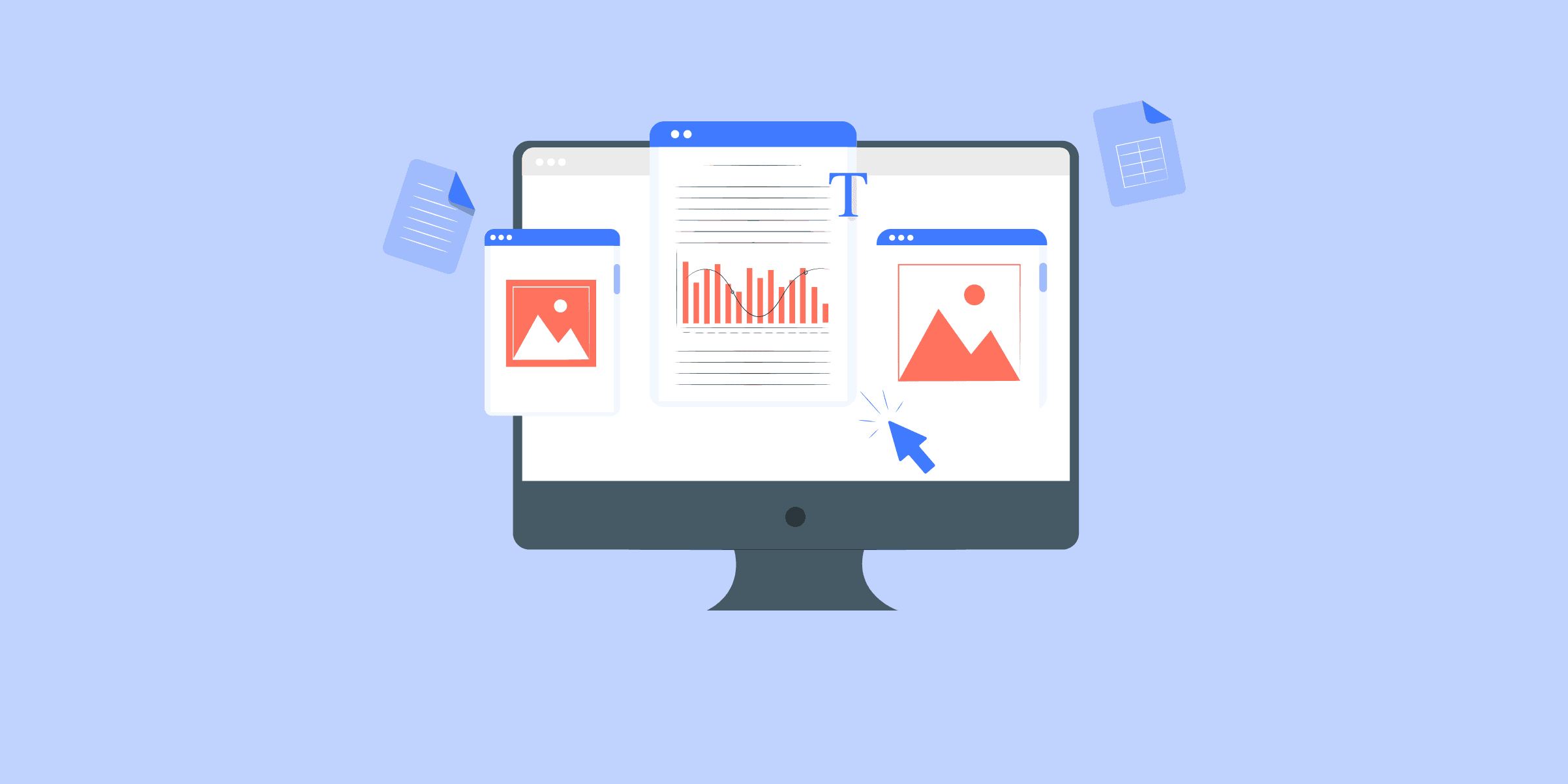
Shopify to MySQL: 2 Easy Methods
var source_destination_email_banner = 'true'; Shopify is an eCommerce platform that enables businesses to sell their products in an online store without spending time and effort on developing the store software.Even though Shopify provides its suite of analytics reports, it is not always easy to combine Shopify data with the organization’s on-premise data and run analysis tasks. Therefore, most organizations must load Shopify data into their relational databases or data warehouses. In this post, we will discuss how to load from Shopify to MySQL, one of the most popular relational databases in use today. Understanding the Methods to connect Shopify to MySQL Method 1: Using LIKE.TG to connect Shopify to MySQL LIKE.TG enables seamless integration of your Shopify data to MySQL Server, ensuring comprehensive and unified data analysis. This simplifies combining and analyzing Shopify data alongside other organizational data for deeper insights. Get Started with LIKE.TG for Free Method 2: Using Custom ETL Code to connect Shopify to MySQL Connect Shopify to MySQL using custom ETL code. This method uses either Shopify’s Export option or REST APIs. The detailed steps are mentioned below. Method 1: Using LIKE.TG to connect Shopify to MySQL The best way to avoid the above limitations is to use a fully managed Data Pipeline platform as LIKE.TG works out of the box. It will automate your data flow in minutes without writing any line of code. Its fault-tolerant architecture makes sure that your data is secure and consistent. LIKE.TG provides a truly efficient and fully automated solution to manage data in real-time and always has analysis-ready data at MySQL. With LIKE.TG ’s point-and-click interface, loading data from Shopify to MySQL comes down to 2 simple steps: Step 1: Connect and configure your Shopify data source by providing the Pipeline Name, Shop Name, and Admin API Password. Step 2: Input credentials to the MySQL destination where the data needs to be loaded. These include the Destination Name, Database Host, Database Port, Database User, Database Password, and Database Name. More reasons to love LIKE.TG : Wide Range of Connectors: Instantly connect and read data from 150+ sources, including SaaS apps and databases, and precisely control pipeline schedules down to the minute. In-built Transformations: Format your data on the fly with LIKE.TG ’s preload transformations using either the drag-and-drop interface or our nifty Python interface. Generate analysis-ready data in your warehouse using LIKE.TG ’s Postload Transformation Near Real-Time Replication: Get access to near real-time replication for all database sources with log-based replication. For SaaS applications, near real-time replication is subject to API limits. Auto-Schema Management: Correcting improper schema after the data is loaded into your warehouse is challenging. LIKE.TG automatically maps source schema with the destination warehouse so that you don’t face the pain of schema errors. Transparent Pricing: Say goodbye to complex and hidden pricing models. LIKE.TG ’s Transparent Pricing brings complete visibility to your ELT spending. Choose a plan based on your business needs. Stay in control with spend alerts and configurable credit limits for unforeseen spikes in the data flow. 24×7 Customer Support: With LIKE.TG you get more than just a platform, you get a partner for your pipelines. Discover peace with round-the-clock “Live Chat” within the platform. What’s more, you get 24×7 support even during the 14-day free trial. Security: Discover peace with end-to-end encryption and compliance with all major security certifications including HIPAA, GDPR, and SOC-2. Sync Data from Shopify to MySQLGet a DemoTry itSync Data from Shopify to MS SQL ServerGet a DemoTry it Method 2: Using Custom ETL Code to connect Shopify to MySQL Shopify provides two options to access its product and sales data: Use the export option in the Shopify reporting dashboard: This method provides a simple click-to-export function that allows you to export products, orders, or customer data into CSV files. The caveat here is that this will be a completely manual process and there is no way to do this programmatically. Use Shopify rest APIs to access data: Shopify APIs provide programmatic access to products, orders, sales, and customer data. APIs are subject to throttling for higher request rates and use a leaky bucket algorithm to contain the number of simultaneous requests from a single user. The leaky bucket algorithm works based on the analogy of a bucket that leaks at the bottom. The leak rate is the number of requests that will be processed simultaneously and the size of the bucket is the number of maximum requests that can be buffered. Anything over the buffered request count will lead to an API error informing the user of the request rate limit in place. Let us now move into how data can be loaded to MySQL using each of the above methods: Step 1: Using Shopify Export Option Step 2: Using Shopify REST APIs to Access Data Step 1: Using Shopify Export Option The first method provides simple click-and-export solutions to get the product, orders, and customer data into CSV. This CSV can then be used to load to a MySQL instance. The below steps detail how Shopify customers’ data can be loaded to MySQL this way. Go to Shopify admin and go to the customer’s tab. Click Export. Select whether you want to export all customers or a specified list of customers. Shopify allows you to select or search customers if you only want to export a specific list. After selecting customers, select ‘plain CSV’ as the file format. Click Export Customers and Shopify will provide you with a downloadable CSV file. Login to MySQL and use the below statement to create a table according to the Shopify format. CREATE TABLE customers ( id INT(6) UNSIGNED AUTO_INCREMENT PRIMARY KEY, firstname VARCHAR(30) NOT NULL, lastname VARCHAR(30) NOT NULL, email VARCHAR(50), company VARCHAR(50), address1 VARCHAR(50), address2 VARCHAR(50), city VARCHAR(50), province VARCHAR(50), province_code VARCHAR(50), country VARCHAR(50), country_code VARCHAR(50), zip VARCHAR(50), phone VARCHAR(50), accepts_markting VARCHAR(50), total_spent DOUBLE, email VARCHAR(50), total_orders INT, tags VARCHAR(50), notes VARCHAR(50), tax_exempt VARCHAR(50) Load data using the following command: LOAD DATA INFILE'customers.csv' INTO TABLE customers FIELDS TERMINATED BY ',' ENCLOSED BY '"' LINES TERMINATED BY 'rn' IGNORE 1 LINES Now, that was very simple. But, the problem here is that this is a manual process, and programmatically doing this is impossible. If you want to set up a continuous syncing process, this method will not be helpful. For that, we will need to use the Shopify APIs. Step 2: Using Shopify REST APIs to Access Data Shopify provides a large set of APIs that are meant for building applications that interact with Shopify data. Our focus today will be on the product APIs allowing users to access all the information related to products belonging to the specific user account. We will be using the Shopify private apps mechanism to interact with APIs. Private Apps are Shopify’s way of letting users interact with only a specific Shopify store. In this case, authentication is done by generating a username and password from the Shopify Admin. If you need to build an application that any Shopify store can use, you will need a public app configuration with OAuth authentication. Before beginning the steps, ensure you have gone to Shopify Admin and have access to the generated username and password. Once you have access to the credential, accessing the APIs is very easy and is done using basic HTTP authentication. Let’s look into how the most basic API can be called using the generated username and password. curl --user:password GET https://shop.myshopify.com/admin/api/2019-10/shop.json To get a list of all the products in Shopify use the following command: curl --user user:password GET /admin/api/2019-10/products.json?limit=100 Please note this endpoint is paginated and will return only a maximum of 250 results per page. The default pagination limit is 50 if the limit parameter is not given. From the initial response, users need to store the id of the last product they received and then use it with the next request to get to the next page: curl --user user:password GET /admin/api/2019-10/products.json?limit=100&since_id=632910392 -o products.json Where since_id is the last product ID that was received on the previous page. The response from the API is a nested JSON that contains all the information related to the products such as title, description, images, etc., and more importantly, the variants sub-JSON which provides all the variant-specific information like barcode, price,inventory_quantity, and much more information. Users need to parse this JSON output and convert the JSON file into a CSV file of the required format before loading it to MySQL. For this, we are using the Linux command-line utility called jq. You can read more about this utility here. For simplicity, we are only extracting the id, product_type, and product title from the result. Assuming your API response is stored in products.json Cat products.json | jq '.data[].headers | [.id .product_type product_title] | join(", ")' >> products.csv Please note you will need to write complicated JSON parsers if you need to retrieve more fields. Once the CSV files are obtained, create the required MYSQL command beforehand and load data using the ‘LOAD DATA INFILE’ command shown in the previous section. LOAD DATA INFILE'products.csv' INTO TABLE customers FIELDS TERMINATED BY ',' ENCLOSED BY '"' LINES TERMINATED BY 'rn' ; Now you have your Shopify product data in your MySQL. Limitations of Using Custom ETL Code to Connect Shopify to MySQL Shopify provides two easy methods to retrieve the data into files. But, both these methods are easy only when the requests are one-off and the users do not need to execute them continuously in a programmatic way. Some of the limitations and challenges that you may encounter are as follows: The above process works fine if you want to bring a limited set of data points from Shopify to MySQL. You will need to write a complicated JSON parser if you need to extract more data points This approach fits well if you need a one-time or batch data load from Shopify to MySQL. In case you are looking at real-time data sync from Shopify to MySQL, the above method will not work. An easier way to accomplish this would be using a fully-managed data pipeline solution like LIKE.TG , which can mask all these complexities and deliver a seamless data integration experience from Shopify to MySQL. Analyze Shopify Data on MySQL using LIKE.TG [email protected]"> No credit card required Use Cases of Shopify to MySQL Integration Connecting data from Shopify to MySQL has various advantages. Here are a few usage scenarios: Advanced Analytics: MySQL’s extensive data processing capabilities allow you to run complicated queries and data analysis on your Shopify data, resulting in insights that would not be achievable with Shopify alone. Data Consolidation: If you’re using various sources in addition to Shopify, syncing to MySQL allows you to centralize your data for a more complete picture of your operations, as well as set up a change data capture process to ensure that there are no data conflicts in the future. Historical Data Analysis: Shopify has limitations with historical data. Syncing data to MySQL enables long-term data retention and trend monitoring over time. Data Security and Compliance: MySQL offers sophisticated data security measures. Syncing Shopify data to MySQL secures your data and enables advanced data governance and compliance management. Scalability: MySQL can manage massive amounts of data without compromising performance, making it a perfect alternative for growing enterprises with expanding Shopify data. Conclusion This blog talks about the different methods you can use to connect Shopify to MySQL in a seamless fashion: using custom ETL Scripts and a third-party tool, LIKE.TG . That’s it! No Code, No ETL. LIKE.TG takes care of loading all your data in a reliable, secure, and consistent fashion from Shopify to MySQL. LIKE.TG can additionally connect to a variety of data sources (Databases, Cloud Applications, Sales and Marketing tools, etc.) making it easy to scale your data infrastructure at will. It helps transfer data from Shopify to a destination of your choice for free. FAQ on Shopify to MySQL How to connect Shopify to MySQL database? To connect Shopify to MySQL database, you need to use Shopify’s API to fetch data, then write a script in Python or PHP to process and store this data in MySQL. Finally, schedule the script periodically. Does Shopify use SQL or NoSQL? Shopify primarily uses SQL databases for its core data storage and management. Does Shopify have a database? Yes, Shopify does have a database infrastructure. What is the URL for MySQL Database? The URL for accessing a MySQL database follows this format: mysql://username:password@hostname:port/database_name. Replace username, password, hostname, port, and database_name with your details. What server is Shopify on? Shopify operates its infrastructure to host its platform and services. Sign up for a 14-day free trial. Sign up today to explore how LIKE.TG makes Shopify to MySQL a cakewalk for you! What are your thoughts about the different approaches to moving data from Shopify to MySQL? Let us know in the comments.

Shopify to Redshift: 2 Easy Methods
Software As A Service offerings like Shopify has revolutionized the way businesses step up their Sales channels. Shopify provides a complete set of tools to aid in setting up an e-commerce platform in a matter of a few clicks. Shopify comes bundles with all the configurations to support a variety of payment gateways and customizable online shop views. Bundles with this package are also the ability to run analysis and aggregation over the customer data collected through Shopify images. Even with all these built-in Shopify capabilities, organizations sometimes need to import the data from Shopify to their Data Warehouse since that allows them to derive meaningful insights by combining the Shopify data with their organization data. Doing this also means they get to use the full power of a Data Warehouse rather than being limited to the built-in functionalities of Shopify Analytics. This post is about the methods in which data can be loaded from Shopify to Redshift, one of the most popular cloud-based data warehouse. Solve your data replication problems with LIKE.TG ’s reliable, no-code, automated pipelines with 150+ connectors.Get your free trial right away! Shopify to Redshift: Approaches to Move Data This blog covers two methods for migrating data from Shopify to Redshift: Method 1: Using Shopify APIs to connect Shopify to Redshift Making use of Shopify APIs to connect with Redshift is one such way. Shopify provides multiple APIs such as Billing, Customer, Inventory, etc., and can be accessed through its RESTful endpoints. This method makes use of custom code to connect with Shopify APIs and uses it to connect Shopify to Redshift. Method 2: Using LIKE.TG Data, a No-code Data Pipeline to Connect Shopify to Redshift Get started with LIKE.TG for free A fully managed, No-code Data Pipeline platform like LIKE.TG Data, helps you load data from Shopify (among 40+ Free Sources) to Redshift in real-time, in an effortless manner. LIKE.TG with its minimal learning curve can be set up in a matter of minutes making the users ready to load data without compromising performance. Its strong integration with various sources such as Databases, Files, Analytics Engine, etc gives users the flexibility to bring in data of all different kinds in a way that’s as smooth as possible, without having to write a single line of code. It helps transfer data from Shopify to a destination of your choice for free. Get started with LIKE.TG ! Sign up here for a 14-day free trial! Methods to connect Shopify to Redshift There are multiple methods that can be used to connect Shopify to Redshift and load data easily: Method 1: Using Shopify APIs to connect Shopify to RedshiftMethod 2: Using LIKE.TG Data, a No-code Data Pipeline to Connect Shopify to Redshift Method 1: Using Shopify APIs to connect Shopify to Redshift Since Redshift supports loading data to tables using CSV, the most straightforward way to accomplish this move is to use the CSV export feature of Shopify Admin. But this is not always practical since this is a manual process and is not suitable for the kind of frequent sync that typical organizations need. We will focus on the basics of accomplishing this in a programmatic way which is much better suited for typical requirements. Shopify provides a number of APIs to access the Product, Customer, and Sales data. For this exercise, we will use the Shopify Private App feature. A Private App is an app built to access only the data of a specific Shopify Store. To create a Private App script, we first need to create a username and password in the Shopify Admin. Once you have generated the credentials, you can proceed to access the APIs. We will use the product API for reference in this post. Use the below snippet of code to retrieve the details of all the products in the specified Shopify store. curl --user shopify_app_user:shopify_app_password GET /admin/api/2019-10/products.json?limit=100 The important parameter here is the Limit parameter. This field is there because the API is paginated and it defaults to 50 results in case the Limit parameter is not provided. The maximum pagination limit is 250 results per second. To access the full data, Developers need to buffer the id of the last item in the previous request and use that to form the next curl request. The next curl request would look like as below. curl --user shopify_app_user:shopify_app_password GET /admin/api/2019-10/products.json? limit=100&since_id=632910392 -o products.json You will need a loop to execute this. From the above steps, you will have a set of JSON files that should be imported to Redshift to complete our objective. Fortunately, Redshift provides a COPY command which works well with JSON data. Let’s create a Redshift table before we export the data. create table products( product_id varchar(25) NOT NULL, type varchar(25) NOT NULL, vendor varchar(25) NOT NULL, handle varchar(25) NOT NULL, published_scope varchar(25) NOT NULL ) Once the table is created, we can use the COPY command to load the data. Before copying ensure that the JSON files are loaded into an S3 bucket since we will be using S3 as the source for COPY command. Assuming data is already in S3, let’s proceed to the actual COPY command. The challenge here is that the Shopify API result JSON is a very complex nested JSON that has a large number of details. To map the appropriate keys to Redshift values, we will need a json_path file that Redshift uses to map fields in JSON to the Redshift table. The command will look as below. copy products from ‘s3://products_bucket/products.json’ iam_role ‘arn:aws:iam:0123456789012:role/MyRedshiftRole' json ‘s3://products_bucket/products_json_path.json’ The json_path file for the above command will be as below. { "jsonpaths": [ "$['id']", "$['product_type']", "$[‘vendor’]", "$[‘handle’]", "$[‘published_scope’]" ] } This is how you can connect Shopify to Redshift. Please note that this was a simple example and oversimplifies many of the actual pitfalls in the COPY process from Shopify to Redshift. Limitations of migrating data using Shopify APIs The Developer needs to implement a logic to accommodate the pagination that is part of the API results. Shopify APIs are rate limited. The requests are throttled based on a Leaky Bucket algorithm with a bucket size of 40 and 2 requests per second leak in case of admin APIs. So your custom script will need a logic to handle this limit in case your data volume is high.In case you need to Clean, Transform, Filter data before loading it to the Warehouse, you will need to build additional code to achieve this.The above approach works for a one-off load but if frequent sync which also handles duplicates is needed, additional logic needs to be developed using a Redshift Staging Table.In case you want to copy details that are inside the nested JSON structure or arrays in Shopify format, the json_path file development will take some development time. Method 2: Using LIKE.TG Data, a No-code Data Pipeline to Connect Shopify to Redshift LIKE.TG Data, a No-code Data Pipeline can help you move data from 100+ Data Sources including Shopify (among 40+ Free sources) swiftly to Redshift. LIKE.TG is fully managed and completely automates the process of not only loading data from your desired source but also enriching the data and transforming it into an analysis-ready form without having to write a single line of code. Its fault-tolerant architecture ensures that the data is handled in a secure, consistent manner with zero data loss. It helps transfer data from Shopify to a destination of your choice for free. Steps to use LIKE.TG Data: LIKE.TG Data focuses on two simple steps to get you started: Configure Source: Connect LIKE.TG Data with Shopify by simply providing the API key and Pipeline name. Integrate Data: Load data from Shopify to Redshift by simply providing your Redshift database credentials. Enter a name for your database, the host and port number for your Redshift database and connect in a matter of minutes. Advantages of using LIKE.TG Data Platform: Real-Time Data Export: LIKE.TG with its strong integration with 100+ sources, allows you to transfer data quickly & efficiently. This ensures efficient utilization of bandwidth on both ends.Live Support: The LIKE.TG team is available round the clock to extend exceptional support to its customers through chat, email, and support calls.Schema Management: LIKE.TG takes away the tedious task of schema management & automatically detects schema of incoming data and maps it to the destination schema.Minimal Learning: LIKE.TG with its simple and interactive UI, is extremely simple for new customers to work on and perform operations.Secure: LIKE.TG has a fault-tolerant architecture that ensures that the data is handled in a secure, consistent manner with zero data loss.Live Monitoring: LIKE.TG allows you to monitor the data flow so you can check where your data is at a particular point in time. About Shopify Shopify is a powerful e-commerce platform designed to allow people or businesses to sell their offerings/products online. Shopify helps you set up an online store and also offers a Point Of Sale (POS) to sell the products in person. Shopify provides you with Payment Gateways, Customer Engagement techniques, Marketing, and even Shipping facilities to help you get started. Various product or services that you can sell on the Shopify: Physical Products: Shopify allows you to perform the door-step delivery of the products you’ve manufactured that can be door-shipped to the customer. These include anything like Printed Mugs/T-Shirt, Jewellery, Gifts, etc.Digital Products: Digital Products can include E-Books, Audios, Course Material, etc.Services and Consultation: If you’re providing services like Life Consultation, Home-Cooked delicacies, Event Planning, or anything else, Shopify has got you covered.Memberships: Various memberships such as Gym memberships, Yoga-classes membership, Event Membership, etc. can be sold to the customers.Experiences: Event-based experiences like Adventurous Sports and Travel, Mountain Trekking, Wine Tasting, events, and hands-on workshops. You can use Shopify to sell tickets for these experiences as well.Rentals: If you’re running rental services like Apartment rentals, rental Taxis, or Gadgets, you can use Shopify to create Ads and engage with the customer.Classes: Online studies, Fitness classes can be advertised here. Shopify allows you to analyze Trends and Customer Interaction on their platform. However, for advanced Analytics, you may need to store the data into some Database or Data Warehouse to perform in-depth Analytics and then move towards a Visualization tool to create appealing reports that can demonstrate these Trends and Market positioning. For further information on Shopify, you can check the official site here. About Redshift Redshift is a columnar Data Warehouse managed by Amazon Web Services (AWS). It is designed to run complex Analytical problems in a cost-efficient manner. It can store petabyte-scale data and enable fast analysis. Redshift’s completely managed warehouse setup, combined with its powerful MPP (Massively Parallel Processing) have made it one of the most famous Cloud Data Warehouse options among modern businesses. You can read more about the features of Redshift here. Conclusion In this blog, you were introduced to the key features of Shopify and Amazon Redshift. You learned about two methods to connect Shopify to Redshift. The first method is connecting using Shopify API. However, you explored some of the limitations of this manual method. Hence, an easier alternative, LIKE.TG Data was introduced to you to overcome the challenges faced by previous methods. You can seamlessly connect Shopify to Redshift with LIKE.TG for free. visit our website to explore LIKE.TG Want to try LIKE.TG ? sign up for a 14-day free trial and experience the feature-rich LIKE.TG suite first hand. Have a look at our unbeatable pricing, which will help you choose the right plan for you. What are your thoughts on moving data from Shopify to Redshift? Let us know in the comments.
相关产品推荐