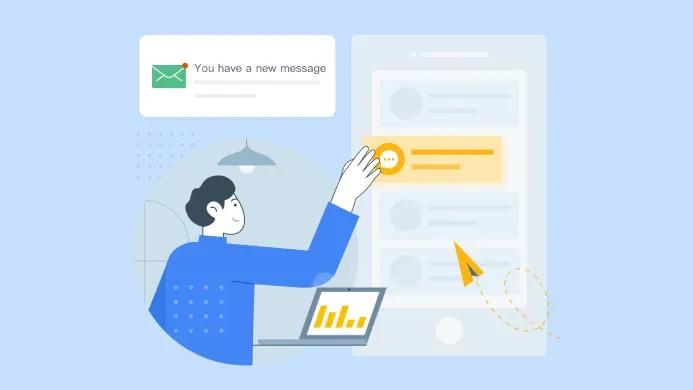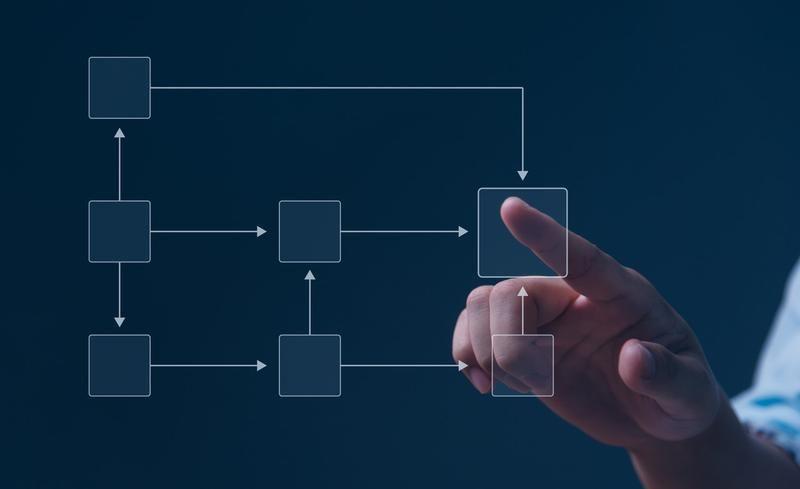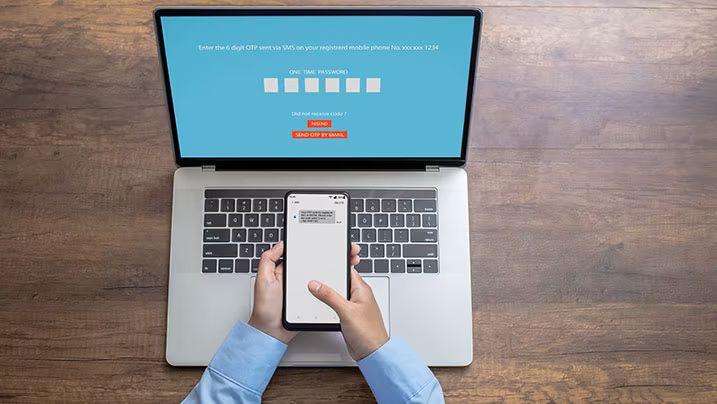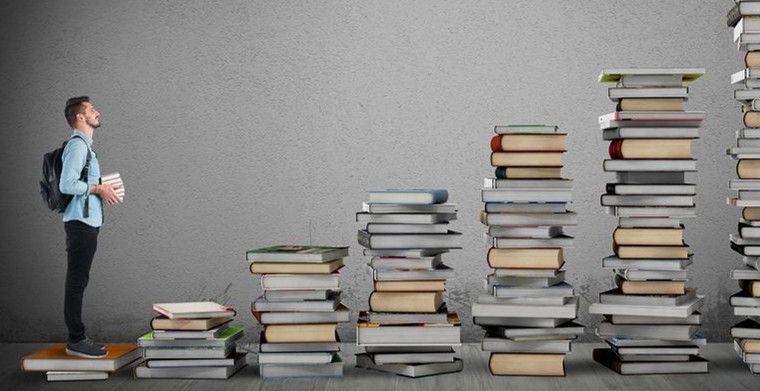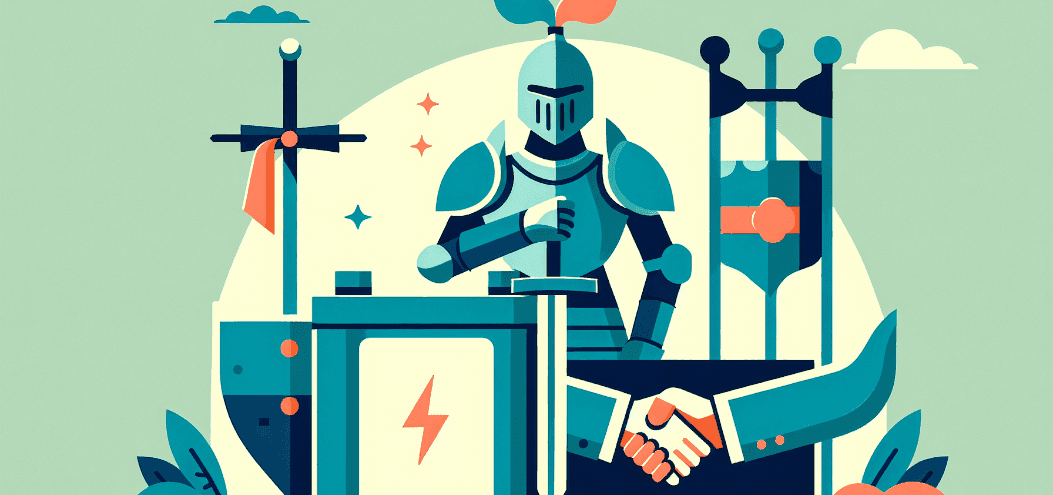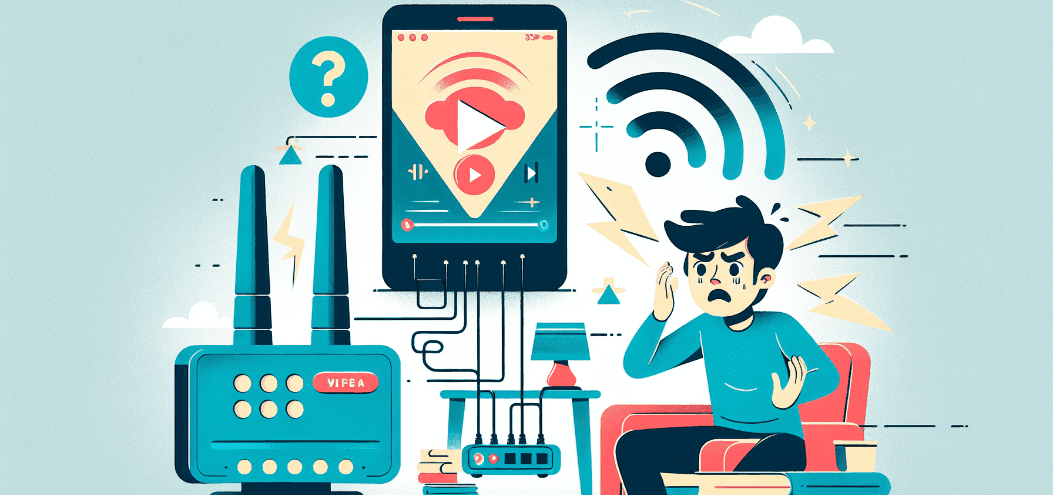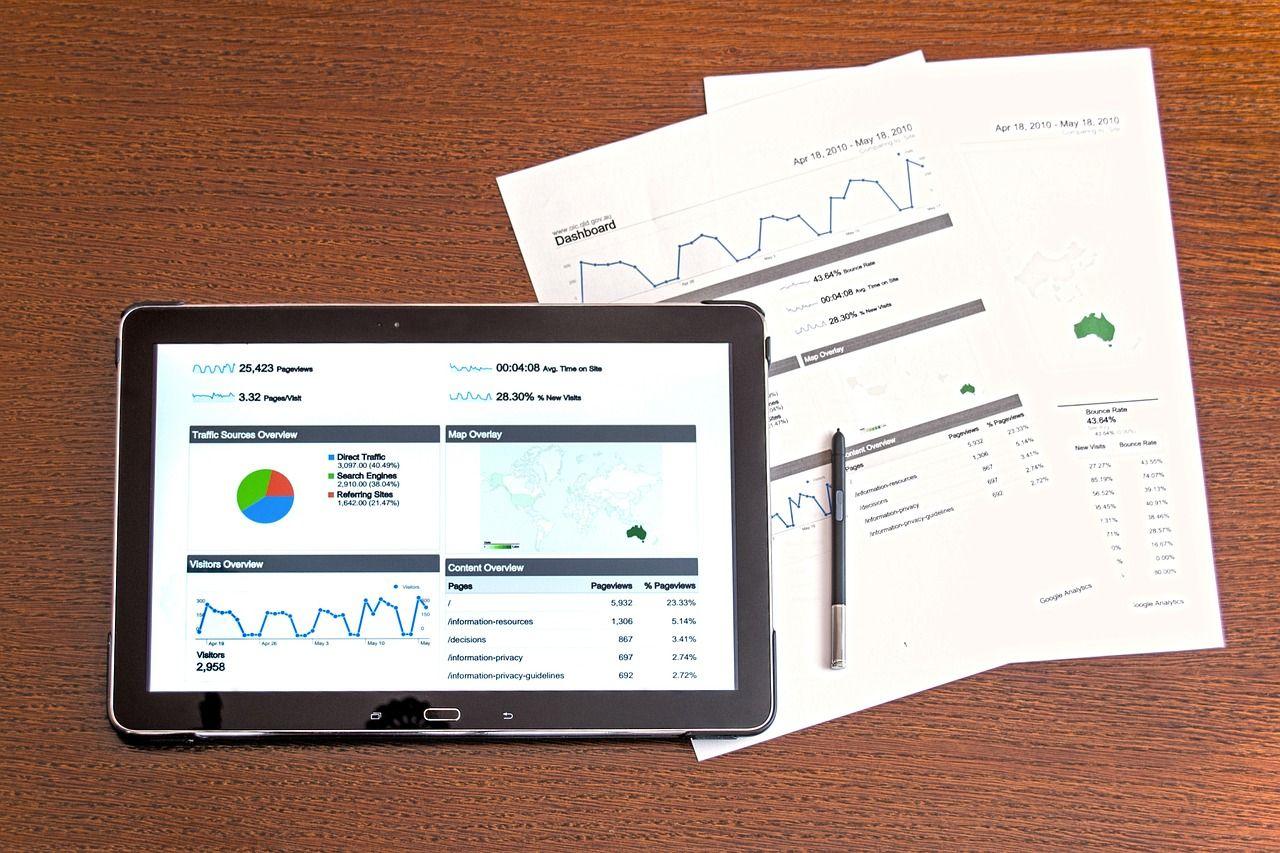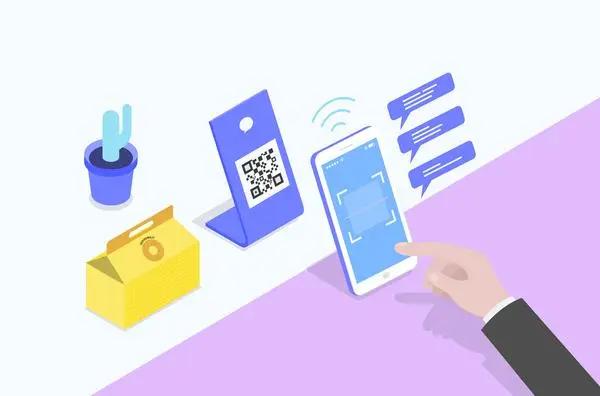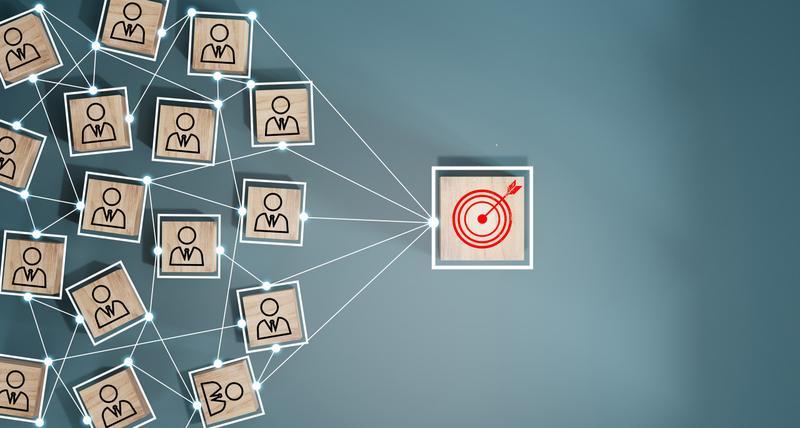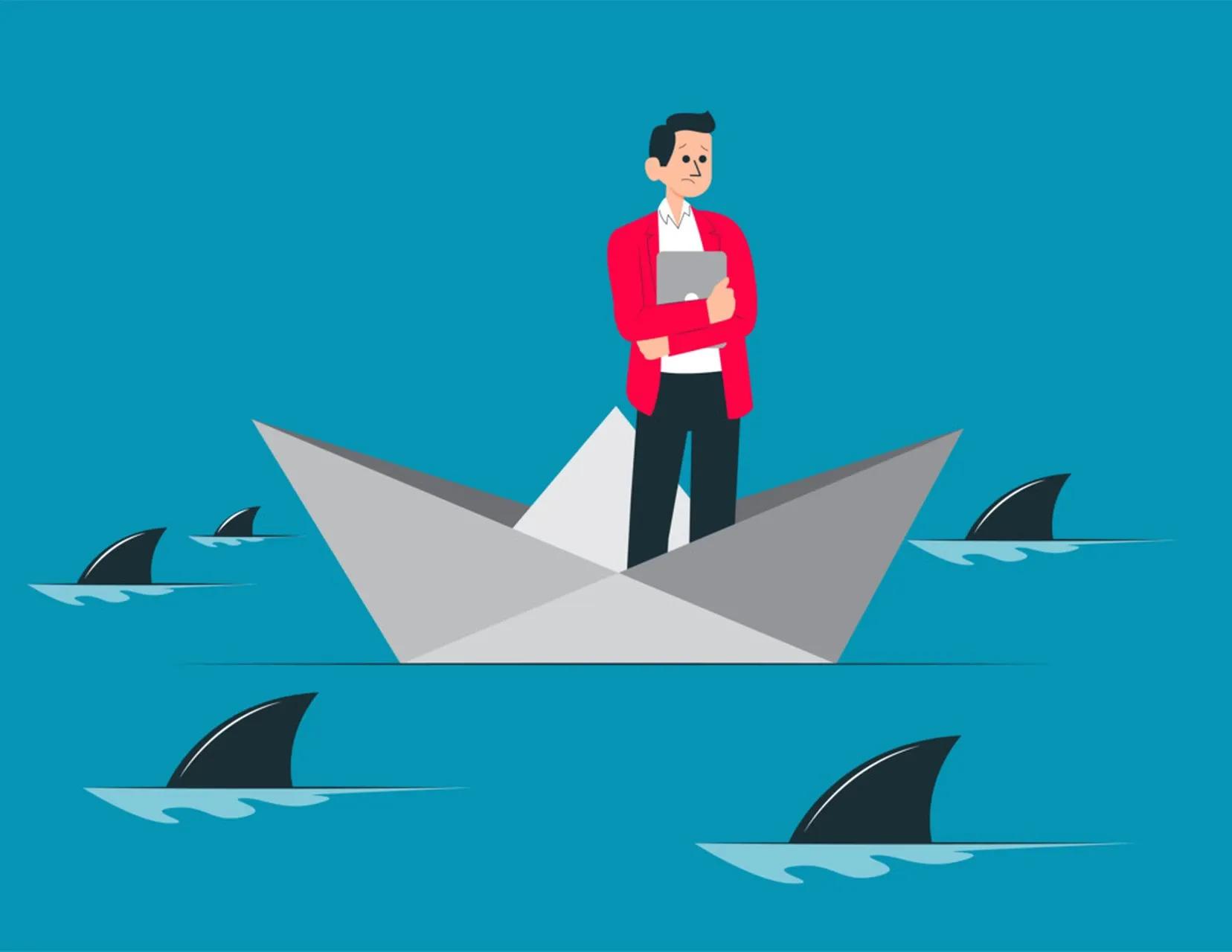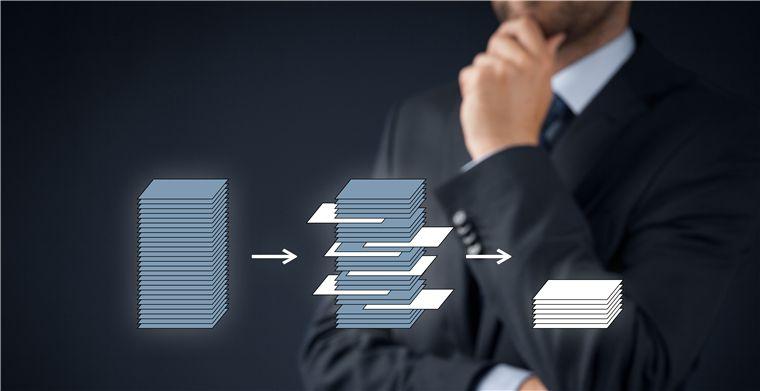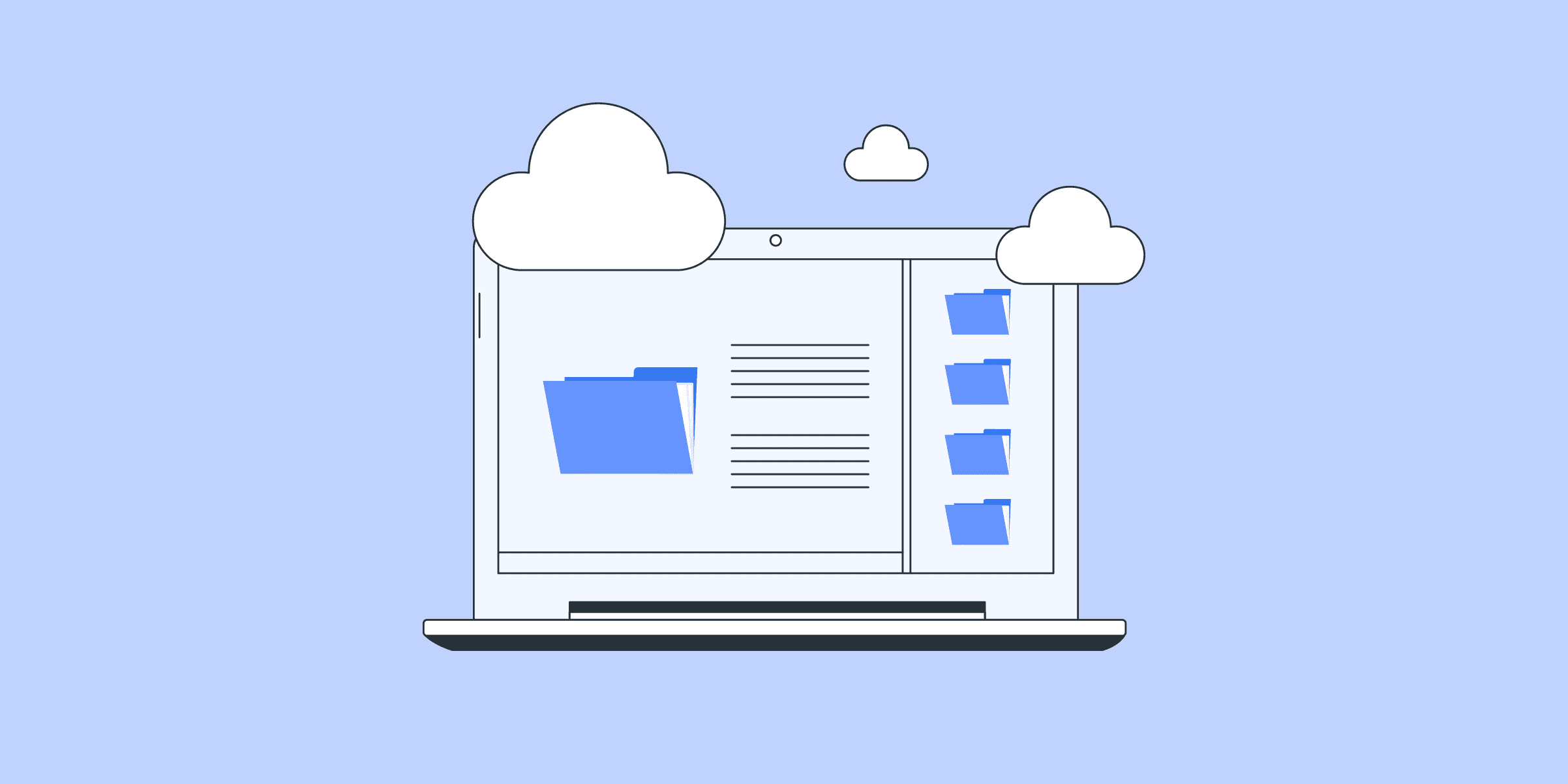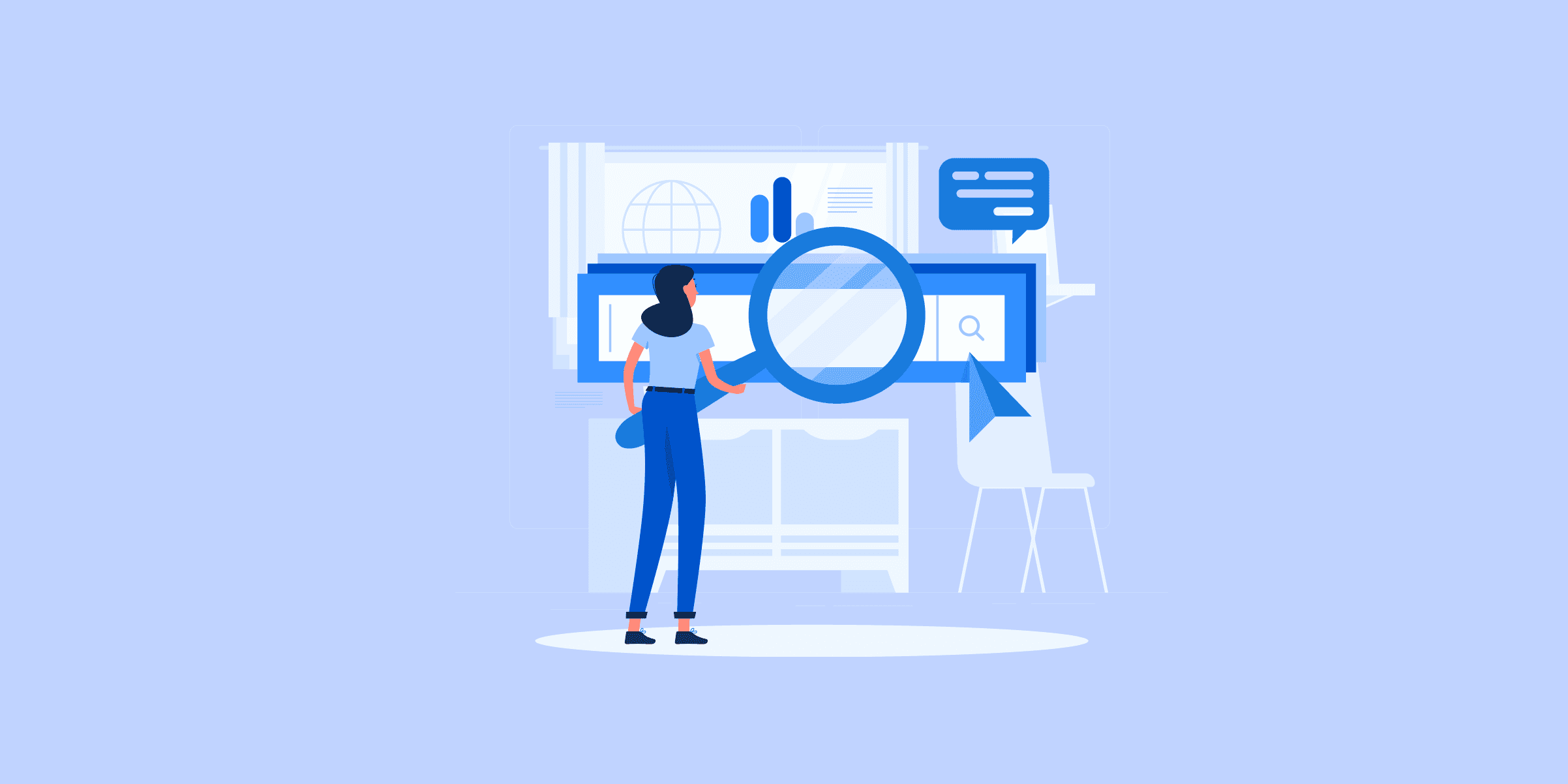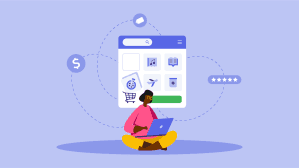客服系统

What is public administration?
Public administration and government administration play a major role in shaping our communities and influencing our daily lives. From managing public resources and implementing policies to ensuring efficient governance and societal progress, public administration stands as a vital field that touches every aspect of our society. Throughout our guide, we’ll look at the intricacies of public administration, exploring its definition, significance, historical evolution, and the career opportunities it offers.
Public administration: defining the term
At its core, public administration is the management of public resources and services. It encompasses a wide range of activities, from the provision of essential services like education, healthcare, and infrastructure to the regulation of industries and the implementation of public policies.
A function of public administration is the implementation of public policy. Public policy refers to the decisions and actions taken by governments to address societal issues and achieve desired outcomes. Public administrators are responsible for executing and managing government programs that aim to address societal issues and achieve desired outcomes. Public administrators are essential for translating these policies into concrete actions and programs. They develop and manage budgets, allocate resources, and oversee the implementation process to ensure that policies are effectively carried out.
Public administration is also a field of study that focuses on the organisation and management of government agencies. Public administration also encompasses public management, which involves the application of private-sector management techniques to improve the efficiency and effectiveness of government operations. Public administrators analyse and design organisational structures, develop management systems, and implement best practices to improve the efficiency and effectiveness of government operations. They work to ensure that government agencies are responsive to the needs of the public and accountable for their actions.
Public administration is essential for the effective functioning of government. Without it, governments would be unable to provide essential services, implement policies, or manage their resources effectively. Public administrators play a vital role in ensuring that governments are transparent, accountable, and responsive to the needs of the public.
Public administration is a challenging and rewarding career. It offers opportunities to make a positive impact on society and to work with a diverse group of people. Public administrators have the chance to work on a wide range of issues and projects, from environmental protection to social justice to economic development. They have the opportunity to make a real difference in the world and to leave a lasting legacy.
Importance of Public Administration in the Public Sector
Public administration is the backbone of modern society, playing a pivotal role in ensuring societal progress and wellbeing. Its significance lies in the wide range of functions it performs, the services it provides, and the tangible impact it has on our daily lives.
One of the primary reasons for public administration’s importance is its role as a service provider. It oversees the provision of essential infrastructure, such as roads, bridges, and public transportation, facilitating mobility and economic activity. Public administration also ensures access to quality education and healthcare, empowering citizens to reach their full potential and live fulfilling lives.
Beyond service delivery, public administration acts as a catalyst for policy-making and implementation. Through its expertise in public policy analysis and program development, it ensures that policies are well-informed, effective, and responsive to society’s needs. Public administration also plays a crucial role in foreign affairs, managing international assistance and diplomatic efforts. Public administration translates policies into actionable plans and supervises their implementation, bridging the gap between theory and practice.
Public administration is also a staunch advocate for transparency, accountability, and ethical governance. It establishes mechanisms for public participation in decision-making processes, ensuring that citizens have a say in matters that affect them. By promoting transparency and integrity, public administration fosters public trust and confidence in the government, strengthening the foundations of democracy and good governance.
Public administration is also a key player in economic development and social progress. Public administration often collaborates with international organisations to address global challenges and promote sustainable development. It fosters an environment conducive to business growth and individual aspiration. By developing regulations that protect consumers and promote fair competition, public administration creates a level playing field for economic prosperity. Additionally, it invests in initiatives that address social challenges, such as poverty alleviation, environmental protection, and social welfare programs, promoting a more equitable and compassionate society.
To sum it up, public administration is an indispensable field that plays a multifaceted and crucial role in society. Its importance lies in its ability to provide essential services, drive policy-making, foster good governance, contribute to economic development and social progress, and adapt to changing circumstances. Public administration is the basis of a well-functioning society and offers rewarding career opportunities to individuals passionate about making a positive impact on the world.
History of Public Administration
Public administration has a rich and varied history, with its roots reaching back to the earliest forms of organised governance in ancient civilisations. Throughout history, there have been numerous examples of public administration practices, such as the construction of public works, the collection of taxes, and the provision of essential services. However, it wasn’t until the 19th century that public administration emerged as a distinct field of study.
The development of public administration as a discipline was influenced by several key factors, including industrialisation, urbanisation, and the expansion of the welfare state. Industrialisation and urbanisation led to an increase in the complexity of society and a growing demand for public services. The establishment of a higher civil service with rigorous entry requirements and professional training became a hallmark of modern public administration. This, in turn, necessitated the development of more efficient and effective methods of public administration. Additionally, the expansion of the welfare state in the late 19th and early 20th centuries further increased the role of government in society and created a need for professionals who could manage and deliver public programs.
In the United States, the Progressive Era played a particularly significant role in shaping the field of public administration. During this period, there was a widespread belief that the government should be more efficient, effective, and responsive to the needs of the people. This led to the development of new approaches to public administration, such as the use of scientific management techniques and the creation of professional associations. One prominent figure in the development of public administration during this time was Woodrow Wilson, who advocated for treating public administration as a separate discipline from politics. Wilson’s ideas helped to establish public administration as a distinct field of study and laid the foundation for its continued growth and development.
Today, public administration is a well-established field with a rich history and a wide range of career opportunities. Public administrators play a prominent part in managing public resources, implementing public policies, and ensuring the effective functioning of government. The field continues to evolve and adapt to meet the changing needs of society, and it remains an essential component of modern governance.
Types of Public Administration in Government Agencies
Public administration encompasses an array of functions and responsibilities, leading to the emergence of various types based on their scope, functions, and levels of government. Each category plays a unique role in managing public affairs and delivering essential services to the community.
One primary distinction lies in the functional areas of public administration. Public administration programs provide specialised training in areas such as policy analysis, financial management, and human resources management. These areas include general administration, financial management, human resources management, policy analysis, and program evaluation. Each functional area requires specialised expertise and knowledge, to ensure the effective and efficient operation of public organisations.
Another classification of public administration is based on the level of government. Public administration can be categorised as federal, state, or local. Federal public administration pertains to the management of public affairs at the national level. State public administration focuses on the administration of public programs and services within individual states. Local public administration, on the other hand, deals with the management of public resources and services at the city or county level.
Public administration can also be categorised based on its scope and focus. For instance, there is public administration in the areas of education, healthcare, transportation, environmental protection, and public safety. Each of these specialised fields requires a deep understanding of the specific sector’s policies, regulations, and challenges.
Understanding these different types of public administration is crucial for grasping the complexities and diversity of the field. Each category contributes to the effective functioning of government and the provision of essential services that impact the lives of citizens daily.
What Can I Do With a Public Administration Programs Degree?
With a public administration degree, you’ll have the opportunity to embark on a diverse and fulfilling career path that allows you to make a meaningful impact on society. The skills and knowledge you acquire in public administration, such as policy analysis, budgeting, and project management, are highly sought after in various sectors beyond traditional government agencies. Let’s explore some exciting career options that await you with a public administration degree.
In the public sector, you can work at the local, state, or federal level, contributing to policy development and implementation. You might find yourself managing community development programs, overseeing public works projects, or analysing data to inform policy decisions. If you’re passionate about advocacy and community service, non-profit organisations offer opportunities to work on causes close to your heart, such as environmental protection, social welfare, or education.
Beyond the public and non-profit sectors, the private sector also values the skills of public administration graduates. Many companies seek individuals with a deep understanding of public policy and regulations to navigate complex business environments. You could work in human resources, public relations, or consulting, providing valuable insights and strategies to organisations looking to engage with the public sector or manage their social responsibilities.
If you’re drawn to academia, a public administration degree can prepare you for a rewarding career as a professor or researcher, contributing to the advancement of knowledge in the field. Additionally, international development organisations offer opportunities to work on projects that address global challenges and promote sustainable development. A background in international relations can be particularly valuable for those looking to work on global public administration projects and diplomatic initiatives. With your public administration expertise, you can make a difference on a global scale, supporting communities in need and fostering positive change.
Remember, these are just a few examples of the many career paths available to public administration graduates. With your passion, dedication, and the versatile skills you gain, you can shape your career to create positive change in any sector that interests you. Embrace the opportunities that await you and embark on a journey of impactful public service or leadership in the private sector.
Public Administrators Career Outlook
The field of public administration offers a compelling career outlook for professionals seeking meaningful and impactful work. The demand for skilled public administrators is growing steadily due to the increasing complexity of public policies, the need for effective resource management, and the emphasis on improving public services. This demand creates a favourable job market with ample opportunities for career advancement and specialisation.
Public administration professionals are rewarded with competitive salaries that reflect the importance of their roles in society. The compensation packages often include benefits such as health insurance, retirement plans, and professional development opportunities. The financial rewards of a public administration career, combined with the intrinsic satisfaction of making a positive difference, make it an attractive choice for individuals seeking both personal and professional fulfilment.
The diverse work settings in public administration offer a wide range of opportunities to match individual interests and skills. Public administrators may work in federal, state, or local government agencies, as well as in nonprofit organisations and international institutions. They may specialise in areas such as public policy, budgeting, human resources, urban planning, or environmental management. This variety of work environments ensures that public administration professionals can find roles that align with their passions and expertise.
One of the most rewarding aspects of a public administration career is the chance to make a positive impact on society. Public administrators play a crucial role in shaping public policies, implementing programs, and managing resources that directly affect the lives of citizens. They have the opportunity to address pressing social challenges, promote equity and justice, and contribute to the overall wellbeing of their communities. The sense of fulfilment that comes from making a meaningful difference in the world is a key motivator for many public administration professionals.
Public administration also offers excellent opportunities for career growth and advancement. With experience and proven competence, public administrators can move up the ranks within their organisations or pursue leadership positions in other sectors. The transferable skills and knowledge gained in public administration, such as policy analysis, project management, and communication, are highly valued across various fields. This opens up possibilities for career diversification and further professional development.
The public administration career outlook is bright, with growing demand, competitive salaries, diverse work settings, opportunities for societal impact, and potential for advancement. It is a rewarding field that attracts professionals who are passionate about making a positive difference and shaping a better future for their communities. For those seeking a meaningful and impactful career, public administration offers a compelling path to professional success and personal fulfilment.
Frequently Asked Questions about Public Administration
To deepen our understanding of public administration, let’s delve into some frequently asked questions about this multifaceted field.
One common query is the distinction between public administration and political science. While both disciplines are concerned with governance, public administration focuses on the practical aspects of managing public resources and implementing policies. Political science, on the other hand, examines the theoretical foundations of government and political behaviour. Public administrators are the ones who put policies into action, while political scientists analyse and critique the systems that produce those policies.
Another question that arises is the nature of challenges faced by public administration in today’s world. In an era of globalisation, technological advancements, and rapidly evolving societal expectations, public administration must adapt to keep pace with these changes. Balancing the demand for efficiency with the need for inclusivity and social justice poses a significant challenge. Additionally, the increasing complexity of public policy issues, such as climate change and healthcare, requires public administrators to possess a broad range of expertise.
Many individuals are curious about the diverse career paths available in public administration. The field offers a wide array of opportunities, from policymaking and program implementation to budgeting and project management. Public administrators can work in various settings, including government agencies, non-profit organisations, and private sector entities involved in public service delivery. Some specialised roles within public administration include urban planning, public finance, human resources management, and international development.
To be successful in public administration, certain essential skills are required. Effective leadership is crucial for managing teams and achieving organisational goals. Analytical thinking and problem-solving abilities are necessary for navigating complex policy issues. Strong communication skills are vital for interacting with stakeholders, building consensus, and conveying ideas effectively. Additionally, an understanding of budgeting, financial management, and research methods is often advantageous.
Finally, it is worth considering the future of public administration and how it may evolve in the coming years. Emerging trends, such as the rise of digital governance, open data, and citizen participation, are reshaping the way public services are delivered. Technological innovations, including artificial intelligence and blockchain, have the potential to transform public administration processes. As society continues to grapple with complex challenges, public administration will play an increasingly critical role in shaping a more responsive, inclusive, and effective government.
By exploring these frequently asked questions, we gain a deeper appreciation for the multifaceted nature of public administration and its vital role in shaping our communities and society at large.

50 Sales Statistics that Reveal How Great Teams Sell
Read on to discover the most important sales statistics that reveal how the greatest teams are pushing forward. The data shows there are many bright spots to be found, but a nuanced picture emerges when we look more closely. Yes, revenue is up, but reps are struggling to meet quota. AI is yielding benefits, but data concerns remain. Employee retention is high, but fragile and dependent on high pay.Sales statistics about revenue growthIn the previous State of Sales report, conducted during the pandemic, 82% of sales professionals said they had to quickly adapt to new ways of selling in the face of economic headwinds. Today, that hard work has paid off. Sales are growing this year, partly thanks to recurring revenue and partner sales.Growth is on the rise1. 79% of sales leaders and managers say revenue increased over the past year.2. 78% of sales leaders and managers say new customer acquisition increased over the past year.3. 82% of sales leaders and managers feel confident about their company’s 12-month growth strategy4. The top 3 tactics for growth among sales leaders: Improving sales enablement and training, targeting new markets, and improving use of tools and technologies.One-off sales take a back seat to recurring revenue5. Over 90% of sales teams use more than one revenue source.6. 42% of sales leaders and managers say recurring sales is their top revenue source.7. Sales leaders and managers say one-off sales is their third top revenue source, after recurring sales, upsells, and cross-sells.Within 12 months, nearly every company expects to use partner sales8. 83% of sales pros say partner selling has a bigger impact on revenue than a year ago.9. 89% of sales teams currently use partner sales.10. Of those sales teams who don’t use partner sales, 58% expect to within a year.Sales statistics about challengesChanging customer expectations is the number one challenge today. Increasing marketplace competition is adding to the squeeze. Meanwhile, buyers are demanding more personalization than before. But even as sellers are asked to deliver more value, they get trapped in non-selling tasks.Sellers feel the pressure11. 67% of sales reps don’t expect to meet their quota this year, and 84% missed it last year.12. 53% of sales pros say it’s harder to sell than a year ago.Changing customer expectations and marketplace competition are coming in hot13. Sales leaders and managers say their top challenge is changing customer needs and expectations (for example, demanding lower costs, deeper understanding, and greater value).14. 57% of sales leaders and managers say competition has increased since last year.15. Similarly, macroeconomic conditions and inflation still pose a major challenge but is decreasing, with 27% of sales leaders and managers saying it’s a challenge compared to 39% in 2022.16. 78% of business buyers say their company is more careful about spending money than before.*17. 76% of business buyers say their company extracts maximum value from every purchase.**This data comes from the LIKE.TG State of the Connected Customer report.Buyers demand personalization*18. 86% of business buyers are more likely to buy if companies understand their goals.19. But 59% say most sales reps don’t take the time to understand them.20. 84% of business buyers expect sales reps to act as trusted advisors.21. But 73% say most sales interactions feel transactional.*The data in this section comes from from the LIKE.TG State of the Connected Customer report.Sales reps still have productivity woes22. Reps spend 70% of their time on nonselling tasks — a figure that is virtually unchanged from the 2022 State of Sales report, when reps spent 72% of their time on nonselling tasks.23. The tasks that take the most time to complete are meeting customer budget needs, personalizing communication, and building a strong personal relationships.Sales statistics about data and AIFour in five sales teams use AI today. As adoption becomes widespread, sales teams are experiencing powerful benefits like accelerated growth and productivity gains. But data concerns like trust and training gaps are preventing teams from making the most out of AI, and many sales pros fear they’re missing out.Sales teams are benefiting from AI, but obstacles remain29. 81% of sales teams are investing in AI. Of those, about half are experimenting with AI and the other half have fully implemented it.30. 83% of sales teams with AI saw revenue growth in the past year — versus 66% of teams without AI.31. The top 3 areas that AI is improving are sales data quality and accuracy, understanding customer needs, and personalization for customers.32. AI-using sales teams are 1.4x more likely to say headcount increased over the past year33. 33% of sales ops pros using AI say they have insufficient budget, headcount, and training on how to use it.34. Among teams currently using AI, sales ops pros say the top tactic to prepare is to consolidate tools and tech stacks.The focus turns to building a foundation of trustworthy data35. 98% of sales leaders say trustworthy data is more important in times of change.*36. 94% of sales leaders say their organization should be getting more value from their data.*37. 78% of sales leaders say they’re concerned about missing out on generative AI.*38. Only 35% of sales professionals completely trust the accuracy of their organization’s data.39. 73% of sales pros say generative AI introduces new security risks.**40. 49% of sales pros say they’re not sure how to safely use generative AI at work.**41. 39% of sales pros say accurate forecasting is hindered by poor data quality.**42. Among sales pros who don’t trust their organization’s data, 38% say the reason is incompleteness, 37% say it’s because it’s stored in multiple formats, and 37% say it’s because it’s not regularly updated.***This data comes from the LIKE.TG Trends in Data and Analytics for Sales report.**This data comes from the LIKE.TG Trends in Generative AI for Sales report.Sales statistics about enablement and trainingSales teams are improving their training programs for direct sellers and partners alike, a key strategy for delivering more value to customers. Most reps say their company’s enablement programs prepare them to meet quota, rating these activities as the most impactful: support materials, product-specific training, and one-on-one coaching.Enablement is the top tactic for growth24. The number one growth tactic for sales leaders and managers is improving sales enablement and training.25. The top enablement activity is sales strategy reviews, which 53% of sales teams use. The least popular activity is one-on-one meetings with managers, which only 32% have regularly.Enablement helps reps meet quota, but isn’t perfect26. 76% of reps say their enablement prepares them to make quota.27. But only 29% of reps say they are completely satisfied with enablement materials.Enablement gets a lift from AI28. Among sales teams who use AI for enablement, 70% offer real-time selling guidance, 67% offer customized enablement for individual reps, and 47% offer call coaching.Sales statistics about the employee experienceWhile employee retention has grown overall, it remains fragile. Sales pros say the top reason they’d consider changing jobs is a lack of career advancement opportunities, and the second top reason is uncompetitive pay or benefits.43. 76% of reps say leadership makes employee satisfaction a priority at their company.44. Sales teams report an 18% average turnover over the last 12 months — down from 25% in 2022.45. 81% of sales professionals say their pay has increased over the past year.46. 82% of sales reps saying they understand which metrics affect their pay.47. 71% of sales leaders and managers say overall budget is up.48. 63% of sales leaders and managers say employee headcount is up.49. 64% of sales professionals say they would leave if offered a similar job elsewhere with better pay.50. The top reasons why sales reps are considering leaving their current job are lack of career advancement, lack of clarity from leadership, and uncompetitive pay.

ERP vs CRM: What’s the Difference?
Leveraging technology to streamline operations and enhance customer experiences has become increasingly important as the business space becomes progressively more saturated and competitive. Customer relationship management (CRM) and enterprise resource planning (ERP) emerge as indispensable software solutions that empower businesses to achieve these goals. While CRM focuses on nurturing customer interactions and relationships, ERP streamlines internal processes, encompassing varied aspects such as supply chain management, inventory control, and financial management. Understanding the unique strengths and potential synergies of CRM and ERP is necessary for businesses seeking to thrive in the digital age. We’ll take a look into the intricacies of CRM and ERP integration, highlighting their distinct features, benefits and the transformative power of their integration.
What is Customer Relationship Management?
Within the business space, as it is today, it’s no longer enough to provide an exceptional product or service simply. Now, you must also showcase and maintain unmatched customer service to gain an edge over competitors. Customer Relationship Management (CRM) software has quickly become a powerful tool that helps businesses manage and nurture these relationships effectively. CRM systems serve as centralised platforms that capture, organise, and analyse customer interactions and data, providing businesses with valuable insights into their customers’ needs, preferences, and behaviours.
CRM systems facilitate the efficient management of customer information, encompassing contact details, purchase history, support requests, and communication history. This comprehensive data repository empowers businesses to deliver personalised and targeted customer experiences, fostering loyalty and driving business growth.
Additionally, CRM systems automate various tasks associated with managing customer data and interactions, such as sending marketing emails, tracking customer support tickets, and generating reports. These automation capabilities streamline operations, freeing up valuable time and resources that can be redirected towards enhancing customer engagement and satisfaction.
By leveraging CRM systems, businesses gain a competitive edge by improving customer service, boosting sales, and optimising marketing efforts. These systems provide a holistic view of customer interactions, enabling businesses to make informed decisions, build stronger relationships, and ultimately drive business success.
What is ERP?
In business management, the concept of ERP, or Enterprise Resource Planning, emerges as a transformative force, revolutionising how organisations manage their operations. Unlike customer relationship management (CRM) systems, which focus on interactions with external clients, ERP systems serve as comprehensive hubs, integrating various departments and functions within a company. This centralised approach allows for seamless coordination and resource management, streamlining business processes and fostering overall operational excellence.
ERP systems encompass a diverse range of modules, catering to critical business areas such as accounting and finance, supply chain management, manufacturing, human resources, project management, and more. These modules act as interconnected components, seamlessly communicating and sharing data in real-time. This interconnectedness empowers businesses with the ability to gain instant insights into their operations, enabling informed decision-making and strategic planning.
One of the key benefits of ERP systems lies in their ability to automate repetitive tasks, significantly reducing the burden of manual labour and enhancing operational efficiency. By eliminating data silos and ensuring a consistent flow of information across the organisation, ERP systems foster collaboration and communication among different departments. This interconnectedness breaks down barriers, allowing for a streamlined exchange of ideas and resources, ultimately driving organisational success.
The implementation of ERP systems provides businesses with a multitude of advantages, including optimised processes, reduced costs, and a distinct competitive edge. By offering a holistic view of the organisation’s performance, ERP systems empower data-driven decision-making and strategic planning, ensuring that businesses remain agile and responsive to market dynamics. In today’s fast-paced business landscape, ERP systems stand as indispensable tools, enabling organisations to thrive in an increasingly competitive environment.
CRM Benefits
CRM software offers numerous benefits that can significantly enhance a business’s operations, customer satisfaction, and overall success. Here are some of the key benefits of using CRM solutions and systems:
Improved customer service: CRM systems provide businesses with a centralised platform to manage customer interactions, ensuring that customers receive prompt and personalised assistance. By accessing customer information and interaction history, support teams can quickly address customer queries and concerns, leading to higher customer satisfaction and loyalty.
Increased customer retention: CRM systems enable businesses to gain a deeper understanding of their customers’ needs and preferences. This knowledge empowers businesses to tailor their products, services, and marketing strategies to meet customer expectations, resulting in increased customer retention and repeat business.
Automated sales and marketing processes: CRM systems automate various sales and marketing tasks, such as lead generation, contact management, email campaigns, and sales forecasting. This automation streamlines workflows, reduces manual labour, and allows sales and marketing teams to focus on more strategic activities that drive revenue growth.
Valuable insights into customer behaviour: CRM systems collect and analyse vast amounts of customer data, providing businesses with valuable insights into customer behaviour, preferences, and buying patterns. This information enables businesses to make data-driven decisions, optimise their marketing campaigns, and develop targeted strategies to attract and retain customers.
Enhanced collaboration and communication: CRM systems foster collaboration and communication between different departments within an organisation, ensuring customer-related information is seamlessly shared. This alignment improves the overall customer experience and allows businesses to respond to customer needs more effectively.
Increased profitability: By leveraging CRM systems, businesses can optimise their sales and marketing efforts, and sales cycle, leading to increased revenue generation. Additionally, the automation of tasks and improved customer retention contribute to cost savings, resulting in enhanced profitability for the business.
Overall, CRM systems provide a comprehensive suite of tools and functionalities that empower businesses to manage customer relationships effectively, deliver exceptional customer service, and drive business growth.
ERP Benefits
Enterprise resource planning (ERP) software can help businesses improve efficiency, productivity, and profitability in a number of ways. By streamlining business processes across multiple departments, ERP systems can help businesses reduce costs, improve customer service, and make better decisions.
One of the key benefits of ERP systems is their ability to automate repetitive tasks, which can significantly reduce the burden of manual labour and free up employees to focus on more strategic tasks. For example, ERP systems can automate tasks such as order processing, inventory management, and financial reporting. This can save businesses time and money, and it can also help to improve accuracy and consistency.
Another benefit of ERP systems is their ability to improve decision-making. By providing businesses with a single source of truth for all of their data, ERP systems can help them to make better decisions about how to allocate resources, manage inventory, and serve customers. For example, ERP systems can help businesses to identify trends in customer demand, which can help them to make better decisions about what products to produce or sell.
ERP systems can also help businesses to improve customer service. By providing customer service representatives with access to all of the information they need about a customer, ERP systems can help them to resolve customer issues quickly and efficiently. This can lead to increased customer satisfaction and loyalty.
Finally, ERP systems can help businesses to reduce costs. By automating repetitive tasks and improving decision-making, ERP systems can help businesses to save time and money. Additionally, ERP systems can help businesses to identify and eliminate waste, which can further reduce costs.
What is the Difference Between CRM and ERP?
CRM and ERP systems are both essential business software solutions, but they serve different purposes and cater to different aspects of business operations.
CRM systems are primarily focused on managing customer interactions and relationships. They provide businesses with a central platform to store and analyse customer data, track customer interactions, and manage sales and marketing campaigns. These CRM tools and systems help businesses understand their customers, personalise their experiences, and provide exceptional customer service.
On the other hand, ERP systems are more comprehensive and encompass a wider range of business functions. They integrate various modules such as accounting and finance, supply chain management, manufacturing, financial and operational systems, human resources, and project management. ERP systems provide businesses with a holistic view of their operations, streamline processes, and facilitate collaboration between different departments.
The key difference between CRM and ERP systems lies in their scope and focus. CRM systems are customer-centric, while ERP systems are business-wide. CRM systems help businesses manage customer relationships, while ERP systems help businesses manage all aspects of their operations.
In terms of users, CRM systems are primarily used by sales, marketing, and customer service teams. ERP systems, on the other hand, are used by a wider range of users across different departments, including finance, accounting, operations, and human resources.
Both CRM and ERP systems can provide significant benefits to businesses. CRM systems can improve customer satisfaction, increase sales, and optimise marketing efforts. ERP systems can streamline operations, reduce costs, and improve decision-making.
For businesses looking to improve their customer relationships and sales performance, a CRM system is a valuable investment. For businesses looking to optimise their operations and gain a holistic view of their business, an ERP system is the better choice.
CRM and ERP Similarities
Although CRM and ERP are distinct software applications, they share several similarities. Both systems help businesses manage and organise data, track customer interactions and sales, generate reports and analytics, and integrate with other business applications. Ultimately, both CRM and ERP can be used to improve customer service and satisfaction.
One of the key similarities between CRM and ERP is their focus on data management. Both systems collect and store data about customers, sales, and other business operations. This data can then be used to generate reports and analytics, which can help businesses make informed decisions about how to improve their operations.
Another similarity between CRM and ERP is their ability to track customer interactions and sales. CRM systems track customer interactions, such as phone calls, emails, and website visits. ERP systems track sales, such as orders, invoices, and payments. This information can be used to improve customer service and sales performance.
Finally, both CRM and ERP systems can be integrated with other business applications. This allows businesses to share data between different systems and improve their overall efficiency. For example, a CRM system can be integrated with an ERP system to share customer data, or an ERP system can be integrated with a financial management system to share financial data.
By understanding the similarities between CRM and ERP, businesses can make informed decisions about which system is right for them. CRM systems are best suited for businesses that need to manage customer interactions and sales. ERP systems are best suited for businesses that need to manage all aspects of their operations.
Do I need CRM or ERP or both?
Whether you need CRM, ERP, or both depends on several factors, including the size of your business, the nature of your industry, and your specific business goals.
If you are a small business with a relatively simple operation, you may be able to get by with just a CRM system. CRM systems can help you track customer interactions, manage sales opportunities, and provide customer service. However, if your business is larger or more complex, you may need an ERP system to manage all aspects of your operations, including accounting, finance, inventory, and manufacturing.
Here are some factors to consider when deciding whether you need an CRM or ERP system, or both:
The size of your business: CRM systems are typically more suitable for small businesses with a relatively simple operation. ERP systems are better suited for larger businesses with more complex operations.
The nature of your industry: CRM systems are particularly beneficial for businesses in the sales, marketing, and customer service industries. ERP systems are better suited for businesses in the manufacturing, distribution, and retail industries.
Your specific business goals: CRM systems can help you improve customer service, increase sales, and grow your business. ERP systems can help you improve efficiency, reduce costs, and make better decisions.
If you are unsure whether you need CRM, ERP, or both, it is a good idea to consult with a business software expert. They can help you assess your needs and recommend the best software solution for your business.
Ultimately, the best way to decide whether you need CRM, ERP, or both is to evaluate your business needs and goals. If you are still not sure which software solution is right for you, it is a good idea to consult with a business software expert. They can help you assess your needs and recommend the best software solution for your business.
Key Features of ERP vs. CRM
CRM and ERP systems offer a range of features that cater to the specific needs of their respective users. CRM systems prioritise customer-facing functions, such as contact management, sales tracking, and customer service. These features enable businesses to centralise customer data, streamline communication, and deliver personalised experiences.
ERP systems, on the other hand, focus on managing internal operations. They encompass modules for financial management, supply chain management, inventory control, and project management. These features help businesses optimise their processes, reduce costs, and make informed decisions based on real-time data.
The key features of CRM systems include:
Contact management: Centralises customer information, including contact details, interactions, and preferences, providing a comprehensive view of customer relationships.
Sales tracking: Allows sales teams to track leads, opportunities, and deals, enabling them to monitor progress and identify potential roadblocks.
Customer service: Offers tools for managing outstanding customer service tickets, inquiries, complaints, and feedback, ensuring prompt and effective resolution.
Marketing automation: Streamlines marketing campaigns, automates tasks, and personalised customer communications.
Analytics and reporting: Provides insights into customer behaviour, sales performance, and overall business metrics, aiding decision-making.
The key features of ERP systems include:
Financial management: Manages financial transactions, accounts payable and receivable, budgeting, risk management and forecasting, providing a clear financial picture of the business.
Supply chain management: Optimises the flow of goods and services, from procurement to delivery, ensuring efficient inventory management and timely fulfilment.
Inventory control: Tracks inventory levels, reorder points, and warehouse locations, minimising stockouts and optimising storage space.
Project management: Facilitates project planning, resource allocation, scheduling, and progress tracking, ensuring successful project execution.
Business intelligence: Offers advanced analytics and reporting capabilities, allowing businesses to analyse data, identify trends, and make data-driven decisions.
These features in both CRM and ERP systems cater to diverse user groups within an organisation. CRM systems are primarily used by sales, marketing, and customer service teams, while ERP systems serve a broader range of users, including finance, accounting, operations, and human resources departments.
Integration of ERP and CRM Systems
Integrating ERP and CRM systems can provide businesses with a unified view of their data and improve their ability to deliver exceptional customer service. This section will discuss the benefits of integrating ERP and CRM systems, including improved data management and consistency, enhanced customer service, lower customer acquisition costs, streamlined order management, and accurate inventory management.
By integrating ERP and CRM systems, businesses can ensure that customer information is consistent across all departments. This means that sales reps, marketing, and customer service teams will have access to the same up-to-date customer data, which can lead to improved customer service and increased sales. For example, if a customer calls in with a question about their order, the customer service representative will be able to access the customer’s order history and provide them with the information they need.
In addition to improving customer service, integrating ERP and CRM software systems can also help businesses streamline their order management process. When sales orders are created in the CRM system, they can be automatically transferred to the ERP system, which can then generate invoices and ship orders. This can save businesses time and money by eliminating the need for manual data entry.
Finally, integrating ERP and CRM systems can help businesses improve their inventory management. By having a single view of inventory levels, businesses can avoid stockouts and overstocking. This can lead to increased sales and reduced costs.
In conclusion, integrating ERP and CRM systems can provide businesses with a number of benefits, including improved data management and consistency across operational systems, enhanced customer service, streamlined order management, and accurate inventory management. By integrating these two systems, businesses can improve their operational efficiency and profitability.
LIKE.TG ERP integration and CRM
Businesses seeking to enhance customer service and operational efficiency can benefit greatly from integrating LIKE.TG’s CRM and ERP solutions. LIKE.TG CRM excels in managing customer interactions and fostering relationships, while LIKE.TG ERP seamlessly handles various business operations. Integrating these systems provides a comprehensive view of customers, enhancing customer service solutions and the ability to deliver personalised and exceptional service.
One significant advantage of this integration lies in automating customer service processes. When customers reach out with inquiries, representatives can swiftly access account and order information within LIKE.TG CRM, ensuring prompt and accurate responses. Moreover, LIKE.TG ERP’s inventory tracking and shipping data empower sales representatives to furnish customers with up-to-date order information, fostering trust and satisfaction.
This integration also elevates sales processes by identifying high-potential customers through data analysis of customer interactions and sales history. Armed with this knowledge, businesses can target personalised marketing campaigns, increasing the likelihood of conversions and revenue growth. Additionally, LIKE.TG ERP’s sales order management and inventory tracking capabilities ensure that businesses maintain adequate stock levels, preventing missed sales opportunities.
The synergy of LIKE.TG CRM and ERP delivers numerous benefits, including superior customer service, increased sales, and reduced operational costs. By presenting a unified customer data view, these systems empower businesses to make informed decisions, optimise processes, and provide a customer experience that stands out in today’s competitive landscape. Embracing this integration is a strategic move towards sustained growth and customer loyalty.
Businesses seeking to thrive in the modern marketplace should consider integrating LIKE.TG CRM and ERP solutions. The advantages they offer, such as streamlined customer service, data-driven sales strategies, and operational efficiency, contribute to long-term success and customer satisfaction.

Rule the Market: 9 Retail Pricing Strategies 2024
Pricing is everything in retail. Understanding price elasticity, or how price changes affect demand, is so important for setting effective retail pricing strategies. Get it right, and you can drive sales, profit margin and customer loyalty; get it wrong, and you can quickly lose out to your competitors. Adopting a competitive pricing strategy, which involves setting prices based on market conditions to offer the lowest possible prices and monitoring competitors’ prices, can be effective but may also affect profits and customer perceptions. But with so many different pricing strategies to choose from, how do you know which one is right for your business?
Within this guide, we’ll explore 9 common pricing strategies that small businesses can use to succeed in 2024. From value-based and competition-based pricing to penetration and psychological pricing, we’ll cover it all. We’ll also provide real-world examples and expert insights to help you find the perfect pricing strategy for your target market and business goals. So, whether you’re just starting out or you’re looking to take your business to the next level, read on to learn how to rule the market with your pricing strategy.
9 Common Pricing Strategies for Small Businesses
Selecting the right pricing strategy is a game-changer within retail. To assist you in this decision, we present 9 effective discount pricing strategies that can propel your small business to success in 2024. From value-driven approaches to psychological tactics, we’ve got you covered.
Value-Based Pricing: This strategy revolves around setting prices based on the perceived value of your product or service to the customer. By understanding your target market’s preferences and willingness to pay, you can determine a price that aligns with their perceived benefits. For instance, if you offer a unique and high-quality product that solves a specific problem, you can command a premium price.
Competition-Based Pricing: Keeping an eye on your competitors’ pricing is essential. By setting your prices in line with or slightly below theirs, you can attract customers looking for a competitive deal. However, avoid engaging in wholesale price wars, as this can erode your profits. Instead, focus on differentiating your offerings through superior quality, customer service, or unique features.
Cost-Plus Pricing: This straightforward method involves adding a markup to the cost of producing your product or service to determine the selling price. While it ensures you cover your expenses and make a profit, cost-plus pricing may not always reflect the market value of your offerings. To strike a balance, consider market demand and customer willingness to pay before finalising your prices.
Penetration Pricing: If you’re looking to quickly capture market share, penetration pricing can be a powerful tool. By setting your prices significantly lower than the competition, you can entice customers to try your product or service. Once you’ve established a customer base, you can gradually increase your prices to more profitable levels.
Loss Leader Pricing: Loss leader pricing involves setting a low price on a popular item to attract customers, with the expectation that they will purchase additional items at regular prices. This strategy can drive traffic and increase overall sales.
Psychological Pricing: This strategy taps into the psychology of consumers to influence their perceptions of higher price or value. Techniques such as setting prices just below a round number (e.g., $9.99 instead of $10) or using odd-numbered prices can create the illusion of a better deal. Additionally, offering discounts, limited-time offers, or free shipping can further enhance the perceived value of your products or services.
Bundle Pricing: Bundle pricing, also known as multiple pricing, involves selling a group of products for a single price, such as a three-pack of socks or a five-pack of underwear. Retailers use bundle pricing to streamline marketing campaigns and attract customers. However, it can impact the sale of individual items and may lead to cognitive dissonance among consumers.
Keystone Pricing: Keystone pricing is a product pricing strategy in which the retail price is doubled based on the wholesale cost paid for a product. It is a simple approach to pricing, often used for products considered to be necessity items. However, it may not work for all items and could potentially lead to overpricing or underselling.
Price Skimming: Price skimming involves setting a high initial price for a new or innovative product and gradually lowering it over time. This strategy helps maximise profits from early adopters before targeting more price-sensitive customers.
How to choose a pricing strategy
Selecting the right Retail Pricing Strategy is necessary for the success of your business. Several factors come into play when determining the optimal pricing strategy. Here are key considerations to guide your decision-making process:
Understand Your Target Market:
Begin by thoroughly understanding your target market’s preferences, needs, and willingness to pay. Conduct market research to gain insights into their price sensitivity, purchasing behaviour, and the value they place on your products or services. Assessing price sensitivity, or how responsive consumers are to changes in price, can provide valuable insights into setting optimal prices. This knowledge empowers you to set prices that resonate with your customers and align with their perceived value.
Align with Business Goals:
Your pricing strategy should directly support your business goals. Whether you prioritise maximising profits, increasing market share, or enhancing customer loyalty, your pricing decisions should reflect these objectives. For instance, if customer acquisition is a primary goal, consider implementing a penetration pricing strategy to attract new customers.
Conduct a Cost Analysis:
Accurately calculate the costs associated with producing and delivering your products or services. This includes direct costs such as raw materials, labour, and shipping, as well as indirect costs like rent, utilities, and marketing expenses. A complete cost analysis ensures that your pricing covers all expenses and contributes to your business’s profitability.
Research Competitors’ Strategies:
Analyse the pricing strategies of your competitors to gain valuable insights into market trends and customer preferences. While it’s not advisable to base your pricing solely on competitors’ prices, understanding their approach can help you position your products or services effectively and identify opportunities for differentiation. Consider using the manufacturer-suggested retail price (MSRP) as a baseline for creating your pricing strategies and standardising prices across retailers.
Test Different Pricing Approaches:
Don’t hesitate to experiment with different pricing strategies to determine what works best for your business. Implement A/B testing or conduct market surveys to assess customer response to various price points. This data-driven approach allows you to make conscious decisions about your pricing strategy and optimise it for maximum success.
By considering these factors and adapting your pricing strategy accordingly, you can effectively position your business in the market, drive sales, and achieve your business goals. Remember, the right pricing strategy is one that strikes a balance between customer value, cost coverage, and business profitability.
Competitive pricing strategy examples
To gain a deeper understanding of these pricing strategies, let’s explore real-world examples of their implementation.
1. Cost-Plus Pricing:
Example: A boutique adds a 50% markup to its clothing items, which includes the cost of materials, labour, and overhead expenses.
2. Value-Based Pricing:
Example: An electronics store charges a premium price for a high-end smartphone due to its advanced features and brand recognition.
3. Competition-Based Pricing:
Example: A grocery store matches the prices of its competitors to remain competitive in the local market.
4. Penetration Pricing:
Example: A new coffee shop offers discounted prices for a limited time to attract customers and establish a loyal customer base.
5. Psychological Pricing:
Example: A clothing store prices its items at Retail Pricing Strategies just below a whole number (e.g., $9.99 instead of $10.00) to create the perception of a better deal. Additionally, displaying a discounted price alongside the original price can enhance this perception by highlighting the savings.
6. Dynamic Pricing:
Example: An airline adjusts ticket prices based on demand, time of booking, and competition to maximise revenue.
7. Premium Pricing:
Example: A luxury car brand sets high prices for its vehicles to reflect their superior quality and exclusivity, attracting affluent customers.
These examples demonstrate how businesses across various industries apply different Retail Pricing Strategies to achieve their specific goals. By carefully considering customer perceptions, market dynamics, and business objectives, retailers can leverage these strategies to optimise their pricing approach and drive business success.
Finding the best pricing strategy for you
So, you’ve familiarised yourself with the various retail and wholesale pricing strategies available. Now, it’s time to embark on a journey to discover the pricing strategy that resonates most effectively with your retail business. This involves a holistic approach that encompasses several crucial considerations.
First and foremost, it’s essential to gain a strong understanding of your target market and their willingness to pay. Conduct thorough market research to decipher their preferences, purchasing patterns, and the value they associate with your products or services. This knowledge acts as a fundamental principle for crafting a pricing strategy that aligns seamlessly with their expectations.
Next, take a deeper look into your business’s cost structure, meticulously evaluating all expenses incurred during production, distribution, and marketing. This analysis will provide a clear picture of your break-even point, ensuring that your pricing strategy safeguards profitability while remaining competitive.
It’s all-important to conduct a meticulous competitor analysis, examining the competitive pricing strategies employed by your industry peers. Identify their strengths and weaknesses, and leverage this knowledge to position your pricing effectively within the competitive landscape. Consider using price anchoring, where a higher-priced item is placed next to a lower-priced item to make the latter appear more attractive, to influence customer perception and drive sales.
Lastly, don’t shy away from experimentation. Test different pricing strategies on a small scale before committing to a long-term approach. This hands-on approach will provide valuable insights into customer response, allowing you to refine your pricing strategy until you discover the perfect formula for success.
Remember, the retail landscape is ever-changing, and customer preferences are constantly evolving. So it’s imperative to regularly review and adjust your pricing strategy based on market conditions and customer feedback. This proactive approach will ensure that your own discount pricing strategy always remains relevant, competitive, and aligned with your business goals, ultimately leading to sustained success in the ever-evolving retail industry.
Finding the best Retail Pricing Strategy for your business is a process of exploration, analysis, and adaptation. By meticulously considering your target market, costs, competition, and customer feedback, you can craft a dynamic pricing strategy that propels your retail business to new heights of profitability and customer satisfaction.
Pricing strategy FAQ
As you navigate the dynamic landscape of retail pricing, it’s natural to encounter questions that may influence your approach. Let’s address some frequently asked questions to clarify key aspects of pricing strategies:
How do I assess the effectiveness of my current pricing strategy?
Evaluating your current pricing strategy is necessary for identifying areas of improvement. Here are a few metrics to consider:
Sales Volume: Monitor changes in sales volume over time. A consistent increase or decrease can indicate the effectiveness or ineffectiveness of your pricing.
Customer Feedback: Gather input from customers through surveys, reviews, or direct conversations. Understand their perceptions of your pricing compared to competitors and the value they associate with your products.
Profit Margins: Analyse your profit margins to determine the profitability of your pricing strategy. Ensure that your prices cover production costs and allow for sustainable growth.
How can I implement pricing changes without losing customers?
Implementing pricing changes requires a delicate balance to minimise customer churn. Here are some strategies to consider:
Communicate Clearly: Openly communicate the reasons behind the price change to your customers. Explain the value they will continue to receive or any improvements being made.
Offer Incentives: Provide incentives such as discounts, loyalty programs, or added value to offset the price increase and retain customer loyalty.
Implement Gradually: Consider implementing price changes gradually over a period of time, allowing customers to adjust and understand the new pricing structure.
What are some common pricing pitfalls to avoid?
Avoid these common pricing pitfalls to maintain a competitive retail price edge:
Price Wars: Engaging in aggressive price wars can lead to a race to the bottom, eroding profits and diminishing brand value.
Ignoring Customer Value: Focusing solely on cost-based pricing without considering customer-perceived value can lead to missed opportunities for higher profits.
Ignoring Competition: Setting prices without considering competitor pricing can result in being overpriced or underpriced, impacting sales and market share.
How can I test different pricing approaches?
Testing different premium pricing approaches allows you to gauge customer response and optimise your strategy. Here are a few methods to consider:
A/B Testing: Conduct A/B tests by offering different prices to different customer segments or on different platforms. Analyse the results to determine the most effective pricing approach.
Surveys and Feedback: Collect customer feedback through surveys or focus groups to understand their willingness to pay and preferences for different pricing options.
Experimental Pricing: Implement temporary price changes for a limited period to gather data and insights into customer behaviour and demand.
What is price discrimination and how can it be used effectively?
Price discrimination involves charging different prices to different customer segments based on their willingness to pay. This strategy can maximise revenue by capturing consumer surplus, but it must be implemented carefully to avoid customer dissatisfaction.
By addressing these frequently asked questions and implementing the recommended strategies, you can fine-tune your retail pricing strategies for success in 2024. Embrace the power of effective pricing to drive sales, enhance customer loyalty, and optimise your business performance.

How to Perform a SWOT Analysis for Your Small Business
SWOT (not to be confused with SWAT) can be a game changer for any team, business, or organisation that wants to be successful. Oh, you say you want that too? Well then, you just may need a SWOT analysis.
A SWOT analysis for a small or medium-sized business (SMB) is a powerful but simple process. It gives businesses a clear view of their current position and helps them understand how to be more successful. We’ll cover what it is, the benefits, and how you can get started with your small business, today.
Here’s your guide to SWOT:
What is a SWOT analysis?
Why is a SWOT analysis important?
Four key elements of SWOT analysis for small business
How to conduct a SWOT analysis for small business
SWOT analysis example: a small business case study
What’s next for small businesses?
What is a SWOT analysis?
The term ‘SWOT’ stands for Strengths, Weaknesses, Opportunities, and Threats. By identifying how they stack up within these four categories, businesses can discover their strengths and potential weaknesses, and identify their long-term competitive differentiation and potential threads. SWOT analysis is a strategic planning and management technique that’s sometimes called situational assessment or situational analysis.
Why is a SWOT analysis important?
A SWOT analysis includes both internal and external factors. Internal factors (strengths and weaknesses) are those that businesses can control or change. External factors (opportunities and threats in the wider economy) are those that lie outside of a business’s control.
These four key factors provide the foundations that businesses can use to plan for the future. They can do this by using their internal strengths to counter external threats. (Back to top.)
Four key elements of SWOT for small business
A small business will look at the following four categories when conducting a SWOT analysis:
1. Strengths (internal)
A business’s strengths are a sign of its main advantages in the marketplace. Strengths can include a one-of-a-kind product, or excellent service and aftercare. Ideally, strengths are unique, are not easily replicated by the competition, and help maintain customer loyalty.
For example, your company may have a unique, patented product, or a highly loyal customer base. These things would be difficult for your competition to replicate.
2. Weaknesses (internal)
These are the elements of a business that aren’t operating as efficiently as they could and might hold you back from competing effectively. Your business might lack experience in design, or you might be using outdated systems that don’t talk to each other. A business’s weaknesses are a sign of what it needs to do better to operate at peak efficiency.
For example, a company might be failing to generate repeat purchases due to poor after-sales communication and a sub-optimal customer journey. You could improve this by increasing staff training, or by automating certain processes.
3. Opportunities (external)
Opportunities are areas where your business may gain a competitive advantage. They can present themselves at any time, and even sometimes out of the blue. Small businesses can ensure they are ready to take advantage of them whenever they arise. Having identified your strengths and weaknesses through SWOT analysis, you can understand how you are positioned to capitalise on potential opportunities – and where you might need to improve in order to take advantage of them.
An opportunity can be anything from a competitor’s misstep to changed legislation, to weather that impacts your competition’s supply change.
4. Threats (external)
We live in an unpredictable world, and threats can come at any time. From changing regulations, rising materials costs, and shifts in customer priorities. Threats are external factors, as they are things that businesses can’t influence. But you can try to future-proof yourself in key areas and mitigate your weaknesses.
Automating processes can make you more efficient, so you can focus more on keeping customers happy. And, making contingency plans using digital solutions can help operations to run smoothly in times of crisis. (Back to top.)
How to conduct a SWOT analysis for small business
A SWOT analysis is a highly flexible tool that can be tailored to fit the needs of any business that’s using it. Here are some key points to consider when conducting a SWOT analysis.
Put together a broad team
For a SWOT analysis to be effective, it needs to gather a range of viewpoints from around the business. Talking only to customer services or business analytics teams will give a skewed perspective. Ensure that each major department is represented, from those handling day-to-day operations on the ground to those planning for the future.
Listen to ideas
The team you assemble will be unique, with a particular mix of perspectives and skills. A good first step is to encourage everyone to share their initial thoughts, perspectives, and ideas. Do this either in person, as a group, or virtual, the most important thing is to allow people to share their views in an open and non-judgmental setting.
Create your timeline
When everyone has shared their ideas, it’s time to make some decisions. Those leading the SWOT analysis will want to identify key focus areas, choose a methodology, and decide on a timeline.
Present the findings: A simple grid, with one quadrant for Strengths, Weaknesses, Opportunities, and Threats, is a great way to represent the findings of a SWOT analysis visually. In this form, the insights can be easily shared across the business. (Back to top.)
SWOT analysis example: SMB case study
Here’s a SWOT analysis example that small businesses can use to identify their strengths, weaknesses, opportunities, and threats. We will use Clara’s Cake Kitchen, a fictitious bakery.
Strengths
Location: Suburban location near a train station that draws in foot traffic during rush hour.
Product: The owner produces high-quality artisanal cakes that customers come back for, again and again.
Marketing: The owner successfully uses social media channels to generate buzz about the business and has a large following.
Weaknesses
Unpredictable ROI: Although the bakery is very busy at several points during the day, and on weekends, there are lots of quiet times during the day, and during the summer.
Online reach: The owner has not invested in click-and-collect or online services, as she doesn’t know if it will be worth it in the long run.
Equipment: Some of the kitchen equipment is second-hand, and is prone to break, requiring expensive repairs and causing order delays.
Opportunities
Loans and funding: Organisations like the Small Business Administration (SBA) offer loans and funding programs that could help Clara’s Cake Kitchen expand, upgrade equipment, and capitalise on new opportunities — potentially creating jobs in the process.
External events: There are some new food festivals and markets starting up in the nearby city. Having a presence at these events could help to expand the brand’s reach.
Threats
Cost of materials: The cost of raw materials that the owner uses to bake the cakes may likely increase. It’s becoming harder to find key ingredients without a long lead time.
Competition: More local bakeries are offering custom cakes from home kitchens, with lower overhead costs and fewer equipment issues.
Summary
Clara’s Cake Kitchen will need to use its strengths to counter its weaknesses while taking advantage of opportunities and preparing to tackle the threats. Adding online ordering and easy pickup for commuters might be an avenue for the bakery to guard against new competitors and higher costs. Her team could host an event for their customers, offering discounts or freebies. And, together, they can build and grow with a low-cost collaboration tool, like Starter Suite. (Back to top.)
What’s next for small businesses?
We’re in a challenging moment where competition is fierce, the landscape is in flux, and seizing new opportunities is crucial. Conducting a SWOT analysis, and enlisting the right tools for the job, can help today’s small businesses address weaknesses, double down on what they do well, and position themselves to succeed in any economy.

Decoding the Marketing Mix: Mastering the 4 P’s for Business Success
Wondering how to steer your business towards success? The marketing mix might just be your answer. It’s a proven blend of four essential elements—Product, Price, Place, and Promotion—that, when combined effectively, can elevate your marketing strategy and deliver results. This concept, a basis of marketing strategy, equips businesses to align their offerings with customer demands and stand out in a competitive landscape. Throughout this article, we will explore each ‘P’ in detail, showing you how to harness the marketing mix for business success.
Key Takeaways
The marketing mix, composed of the four Ps (Product, Price, Place, Promotion), provides a framework for businesses to create a successful marketing strategy that satisfies customers’ needs, effectively communicates value, and stands out in a competitive market.
A comprehensive marketing strategy requires understanding and fulfilling customer needs, differentiating the product, and optimising pricing strategies to reflect the perceived value and maintain competitiveness.
Expanding the traditional marketing mix to include People, Processes, and Physical Evidence enables companies to create a more holistic and customer-centric strategy, ensuring efficiency in service delivery and a memorable brand experience through physical aspects of interaction.
Demystifying the Marketing Mix: A Comprehensive Guide
The ‘marketing mix’ is essentially the bedrock upon which modern marketing strategies are constructed. It’s a term that was coined by E. Jerome McCarthy in 1960, a professor who reshaped traditional approaches to marketing with his innovative concept. Today, understanding the marketing mix is crucial for developing an effective marketing strategy, as it enables companies to provide customers exactly what they want—offering their products or services at the right place and price point, and effectively promoting them.
McCarthy laid out this foundational formula for success through what became known as the four Ps of Marketing:
Product
Price
Place
Promotion
Each component plays its own distinctive role within an all-encompassing whole—much like individual instruments contribute to an orchestral performance—to create harmonious results capable of commanding market success when performed skillfully.
The Essence of the Marketing Mix
The marketing mix provides a strategic framework that assists companies in navigating market complexities. It encompasses four key elements, often referred to as the “four Ps,” which act as navigational beacons for new entrepreneurs and established executives.
Product: the offering designed to fulfil customer needs
Price: the cost at which value is exchanged
Place: optimal locations where products are accessible to customers
Promotion: communicative efforts that connect services with consumers.
This method of management transcends a basic enumeration. It represents an evolving synergy of strategic decisions. By integrating these essential components into their strategies, businesses can successfully tailor their marketing efforts to engage effectively with their target audience and distinguish themselves in a competitive marketplace.
Key Elements of a Robust Marketing Strategy
Crafting an effective marketing strategy demands mastery in merging the four essential pillars of marketing to amplify their cumulative effect. Each element must function synergistically with its counterparts, creating a fine-tuned balance that drives increased sales and advances the company toward achieving its goals. The critical components known as the four Ps include:
Product: Ensuring that what is offered meets consumer needs.
Price: Setting it at a level consumers are prepared to pay.
Place: Carefully selecting distribution locations for optimum access.
Promotion: Communicating persuasive messages that captivate and connect with audiences.
When these factors harmonise, they form the foundation of impactful marketing initiatives, from basic strategies through to complex campaigns. A product’s features aligned with well-considered pricing structures, strategic distribution channel choices, and cohesive promotional activities together orchestrate success—building brand loyalty, increasing market visibility and securing a dominant spot within today’s competitive marketplace for businesses seeking distinction.
Crafting Your Offering: Product Strategies
Embarking on a successful marketing strategy hinges upon the product—a concrete exemplification of what a business brings to its clientele. Such products may encompass various forms from:
Physical goods
Services lacking physical form
Experiences provided
Digital offerings
The true test involves not merely crafting an item, but grasping its attributes, promotional narratives, and, most importantly, how it addresses customer needs.
To resonate with its target audience aptly, a product must navigate the evolving landscape of consumer behaviour and trends. This necessitates deep insights into what customers seek, extensive experimentation, and continuous enhancement of the value proposition offered by the product. Companies that agilely adjust to changing tastes in consumer preferences are typically those that attain market success with their products.
Understanding Customer Needs
Marketing strategy is fundamentally anchored in the profound grasp of what customers seek. Decoding their needs—akin to deciphering an esoteric language—not only paves the way for tailored products and marketing initiatives but also enables personalised customer experiences. By delving beyond apparent desires into core motivations, companies can craft offerings that connect profoundly with their target market.
Deep knowledge of both product intricacies and consumer preferences must precede a product’s market introduction. An insightful exploration into potential customers’ mindsets guides every aspect of marketing—from crafting content to orchestrating sales promotions—ensuring each communication resonates accurately and that every service or item perfectly aligns with customer expectations within the specified target audience.
Product Differentiation and Positioning
Within the commerce industry, it is just as vital to stand out from the competition as it is to resonate with customers. Carving a distinct place in the minds of consumers through product differentiation and strategic positioning sets a brand apart from its rivals. By integrating distinctive features and designing appealing packaging, companies can draw in and maintain clientele, setting a foundation for enduring customer loyalty.
Take, for instance, brands like Dollar Tailoring their offerings by focusing on lower-income groups and budget-conscious buyers—through competitive pricing strategies and ongoing promotional deals—how they have effectively captured their desired market segment. Having an acute awareness of cultural distinctions and local customs is necessary for businesses striving to create international appeal. This ensures that products are not only visible but also embraced across various cultures.
Pricing Mastery: Developing Your Product Pricing Strategy
Pricing extends beyond simply attaching a number to a product. It communicates the perceived value, quality, and position of the brand. To craft an effective pricing strategy, companies must possess comprehensive insights into their production expenses, competitors’ price points, and most importantly, how consumers perceive value and quality. This requires careful consideration, as organisations need to measure their own costs against what customers are prepared to pay while ensuring that their chosen pricing models complement the overarching marketing strategy.
Executing a robust pricing strategy is needed for driving revenue growth and sustaining profitability. The process involves:
Comprehending the fundamental cost associated with creating goods along with determining suitable markups that sustain financial objectives.
Assessing consumer evaluations regarding both quality and worth.
Confirming prices mirror how much consumers believe the product deserves.
Psychological Pricing Tactics
Understanding the mind is like becoming an expert in psychological pricing. Adopting strategies that set product prices at, say, $9.99 as opposed to a round $10 exploits consumer perception, fostering an impression of greater value and cost savings. This clever yet impactful approach significantly enhances purchase probabilities by appealing to consumers’ innate appetite for deals, thereby augmenting the effectiveness of sales promotions.
For marketers, it’s imperative to delve into the psychological foundations that underlie pricing techniques. The essence lies not merely within digits adorning tags, but in how these figures are perceived and the emotions they incite. Within the promotional mix landscape, price wields considerable influence over consumer choices and satisfaction levels post-purchase. Hence it serves as an influential tool for shaping purchasing behaviours.
Competitor Price Analysis
In sectors where there is a high degree of similarity in products and services offered, the price often becomes the critical element that sways customers toward one brand over another. Conducting competitor price analysis enables companies to fine-tune their pricing strategies with careful consideration of what competitors are charging. This insight empowers them to competitively place themselves within the market by either matching value or setting themselves apart through unique selling points.
The necessity for strategic placement amplifies in environments dense with competition, as carving out a distinct space can prove difficult. With insights gained from examining the prices set by their industry counterparts, businesses have the opportunity to:
Revisit and refine their own pricing models
Enhance profit margins
Ensure that their product’s cost accurately mirrors both how they want the brand perceived and meets customer expectations.
Placement Decisions: Optimising Distribution Channels
The component of ‘Place’ within the marketing mix emphasises ensuring product availability when and where customers desire it. This entails identifying optimal selling points, discerning the preferred shopping venues of the target audience, and adeptly handling stock levels and delivery logistics to streamline and enhance the customer’s purchasing experience.
Determining the appropriate retail platforms and determining whether to engage in B2B or B2C commerce are vital determinants affecting a product’s market performance. Ensuring that products are readily available at places frequented by potential buyers is essential—this strategic placement has a direct impact on satisfying consumer needs and providing accessible services.
Digital Presence and E-commerce
Maintaining a solid online presence and the ability to engage in e-commerce, now more than ever, are essential. As 93% of business-to-business purchasers show a preference for using online avenues when making buying choices, possessing an active digital footprint is now pivotal within effective distribution methodologies. This approach not only extends market access but also enhances the efficiency of transactions and offers instantaneous insights that empower companies to make adjustments to their marketing undertakings.
By integrating diverse tools associated with digital marketing into systems such as Marketing Hub, particularly those focused on search, often referred to as “search engine marketing,” enterprises can significantly enhance their operational prowess. The array of instruments at one’s disposal includes:
Content creation through blogging
Search Engine Optimisation (SEO)
Managing social media platforms
Strategic email campaigns
Monitoring advertisement performance
Leveraging these resources allows organisations not just broader exposure but also provides them with opportunities for more profound engagement with audiences. Fostering conversions into sales while strengthening bonds with consumers, thereby maximising their overall outreach impact in the framework of modern-day commerce.
Delivery Logistics and Physical Location
Just as needed as digital approaches are the concrete aspects of positioning, which include the physical placement and the management of delivery logistics. Choosing a strategic physical location can significantly boost product sales and elevate the overall customer experience. The design and visual appeal of a place, be it for retail or providing services, is essential in both drawing customers in and keeping them coming back.
How products are transported to customers—via shipping methods, transit systems, or options like picking up in-store—is essential to shaping their purchasing journey. Swift and competent handling of delivery logistics ensure that items reach clients quickly and undamaged, greatly affecting their impression of your brand along with their inclination to become repeat buyers.
Amplifying Visibility: Crafting a Promotion Strategy
Promotion is essentially the platform businesses use to introduce their offerings to the world. A well-crafted promotion strategy employs a variety of tactics, including:
Advertising
Public relations
Social media marketing
Content marketing
These tactics work together to create compelling marketing messages that showcase the importance of marketing skills. These messages must resonate with the target audience and reinforce brand awareness, ultimately leading to increased lead generation and sales.
Identifying the perfect timing and utilising the most efficient marketing channels for compelling advertising is key to engaging the targeted audience. An effective marketing strategy is not just about broadcasting messages; it’s about engaging in a dialogue with potential customers, understanding their needs, and providing them with reasons to choose your brand over others.
Integrated Marketing Communications
Integrated Marketing Communications (IMC) functions like a conductor leading an orchestra, ensuring all communication methods convey a unified brand message. IMC transcends the alignment of advertising strategies. It’s about crafting a cohesive experience for consumers across various platforms, such as:
Email marketing
Print media
Social networking sites
Television commercials
Public relations initiatives
Direct mailing campaigns
This integration bolsters customer satisfaction and fosters loyalty through harmonised messages.
Synchronising promotional activities not only extends reach but can also trim costs and amplify returns on investment. Digital marketing shines in this ensemble by providing targeted outreach and detailed analytics regarding campaign effectiveness. This empowers businesses to refine their engagements with clientele, elevating direct marketing efforts and other aspects of their overall strategy.
Leveraging Social Media Marketing
Social media has become an integral element of a brand’s marketing strategy. This medium allows brands to build a community by directly engaging with their customer base. Social media marketing stands as a vital pillar within the broader scope of digital for its real-time interaction capabilities. It provides platforms for customers to provide immediate feedback and allows brands to adjust their services or products according to customer needs.
Social media affords marketers critical insights gathered from data analysis that can greatly enhance how they engage with customers and refine overall marketing efforts. Marketers are empowered through these insights to craft campaigns tailored specifically toward their audience, which helps drive deeper engagement and cultivate enduring loyalty towards the brand.
Extending Beyond Basics: The Extended Marketing Mix or 7 P’s of the Modern Marketing Mix
The traditional four Ps of marketing is enriched by adding three essential elements to form an extended mix.
People: concentrating on the business’s human factor
Process: emphasising efficient service provision
Physical Evidence: acknowledging the concrete items that customers come into contact with
These components broaden the scope of the traditional marketing mix and are vital in forging a holistic, consumer-focused marketing strategy that connects more profoundly with customers.
When businesses incorporate people, processes, and physical evidence into their marketing approach, they don’t just satisfy customer expectations—they surpass them. These additional facets allow companies to set themselves apart from competitors, enhance customer delight, and cultivate a robust and enduring brand identity.
People at the Heart of Your Business
People form the lifeblood of any organisation, influencing the customer experience and fostering loyalty. A customer-centric organisational culture enhances product and service delivery and attracts and retains top talent. When employees are motivated and aligned with the company’s values, they’re more likely to go above and beyond in their roles, directly contributing to customer satisfaction.
Businesses prioritising their people and cultivating a supportive company culture find that it pays dividends. Happy employees lead to happy customers, and when customers feel valued and understood, they’re more likely to become loyal brand advocates. This human-focused approach is crucial to any successful marketing strategy, as it ensures that every interaction reflects the company’s dedication to excellence.
Process Optimisation for Customer Satisfaction
The procedure functions as a guiding framework for providing products and services, with its fine-tuning being crucial for achieving consumer satisfaction. Successful methodologies provide ease, swift delivery, and outstanding service—each element shaping how customers view a brand. Companies can deliver individualised and impactful services by centring employees on key client-oriented processes.
Marketing Hub exemplifies the simplification technology brings to marketing automation. It enables marketers to handle data and instruments more effectively while elevating customer satisfaction. Procedures ought to be customised according to product types and anticipated by the target audience to align in relevancy and productivity.
The Role of Physical Evidence in Marketing
In marketing, the concept of physical evidence goes beyond the product itself and includes all visible elements that a customer might encounter when engaging with a brand. This encompasses aspects such as branding, packaging, and even how a company’s physical location is designed—all crucial factors that can sway consumer perception and enhance the impact of an organisation’s marketing strategy.
These concrete components act like mute promoters for the brand, transmitting messages about its values and quality without saying anything. The atmosphere provided by retail space, aesthetic choices in product packaging design, and consistent staff uniforms play key roles in forging memorable customer experiences. When businesses pay attention to these details and intentionally shape them, they can forge an attractive brand identity that connects deeply with their target audience and gives them an edge over the competition in today’s marketplaces.
Summary
The journey to business success is multifaceted. Mastering the 4 Ps—Product, Price, Place, Promotion—and incorporating People, Process, and Physical Evidence into the mix can create a powerful marketing strategy that resonates with consumers and drives business growth. Each element plays a crucial role, and when harmonised, they form a symphony of strategic decisions that captivate the target audience and cement a brand’s market presence.
Let this be the catalyst for innovation and inspiration in your marketing endeavours. With the insights and strategies discussed, you’re now equipped to craft marketing campaigns that meet customer expectations and exceed them, fostering loyalty and carving out a distinctive place for your brand in the marketplace.
Frequently Asked Questions
What exactly is the marketing mix?
The 4 Ps—Product, Price, Place, and Promotion—constitute the core framework of the marketing mix. This critical model steers businesses in formulating successful marketing tactics to satisfy customer needs and accomplish business objectives.
How do psychological pricing tactics influence consumer behaviour?
Employing psychological pricing strategies, like placing price points at $9.99 rather than an even $10, crafts the illusion of a better deal, which persuades customers to believe they are receiving greater value for their expenditure.
Such methods can have a considerable effect on consumer purchasing choices.
Why is an integrated marketing communications strategy important?
A strategy for integrated marketing communications is crucial as it guarantees uniformity in the brand’s messaging across every marketing channel. This coherence results in a fluid customer experience that boosts overall contentment and fosters loyalty.
Can social media marketing improve customer engagement?
Marketing through social online platforms enhances the capacity for immediate communication and collection of instantaneous responses from clients, thereby providing an opportunity to elevate customer engagement substantially.
What role do people play in the extended marketing mix?
People play a central role in the extended marketing mix. They create the customer experience and contribute to loyalty and business success.

Data Science: A Complete Guide 2024
This guide encompasses the critical techniques of data science, which employs programming and statistical methods to glean insights from information, a process essential for better decision-making in business.
Key Takeaways
Data science involves using a variety of techniques such as classification, regression, and clustering to analyse and derive insights from raw data, playing a critical component in business decision-making and strategy.
While related, data science and business analytics have distinct focuses: data science utilises interdisciplinary methods and machine learning for predictive modelling, whereas business analytics examines historical data to optimise business operations.
Ethical considerations in data science, such as privacy, bias, and the societal impact of data use, are crucial, highlighting the importance of transparency and fairness in data collection and analysis.
What is Data Science?
The field of data science emerges at the intersection of programming, mathematics, and statistics. This trio forms the critical framework underlying contemporary analytical methods. Data science’s strength resides in its capacity to meticulously parse through an immense expanse of quantitative data to unearth patterns and connections that are pivotal for making informed business choices. Given the torrential outpouring of information stemming from every digital interaction—each click, swipe, or engagement—it is a discipline with an unquenchable thirst for data.
The significance of data understanding has become even more pronounced in our modern era drenched with data. Every phase of the journey — from gathering raw figures to distilling insights and distributing them — relies on a sophisticated synergy between technologies and techniques aimed at deciphering big data’s complexity. The necessity for insight into extensive datasets propels this once specialised skill into a fundamental pillar as organisations across sectors generate unprecedented amounts of publicising profound consequences. Both industries and societies alike must adapt rapidly within transforming environments where crucially maintaining competitive advantage lies.
Understanding Data Science
At the heart of data science lies the dual-natured discipline focused on deriving valuable information from unprocessed data. It harnesses a diverse array of techniques within data science, ranging from simple to highly sophisticated methods, to transform large and often disorganised datasets into clear and useful insights. What sets data here apart from related fields is its comprehensive set of tools that span simplistic approaches like crafting data visualisations to implementing complex machine learning algorithms—all to parse through data to discover invaluable points.
The Evolution of Data Science
The lineage of data science can be traced back to the nascent days of computer science and statistics when these two fields began their dance in the 1960s and 70s. It was a time when the term ‘data science’ was first whispered as an alternative to statistics, hinting at a broader scope that would come to include techniques and technologies beyond traditional statistical methods. As databases and data warehousing became prevalent, the ability to store and work with structured data grew, laying the groundwork for the data science we know today.
This evolution witnessed the formal recognition of the profession, with Hal Varian defining what it means to be a data scientist. The field has grown from simple statistical analysis to encompass predictive models and machine learning, marking a transformation that has redefined the possibilities of data-driven decision-making. As society moves forward, the history of data science continues to be written, with each chapter unveiling new technologies and methodologies that push the boundaries of what can be achieved with data.
Key Data Science Techniques
Data science encompasses various statistical, computational, and machine-learning methodologies aimed at understanding and forecasting data. The toolkit for data science projects consists of various specialised techniques, such as classification, regression, and clustering, to address unique challenges presented by different data sets. By implementing these methods in real-world scenarios, practitioners can derive significant knowledge.
Complex quantitative algorithms underpin these methods in data science projects, enabling data scientists to unravel intricacies within massive datasets. Thus, obscure patterns are made evident, and intricate information is translated into comprehendible forms through these sophisticated behind-the-scenes mechanisms in machine learning-driven analysis.
Classification
Classification is the cornerstone of numerous applications in machine learning, such as identifying spam or providing medical diagnoses. It involves employing decision-making algorithms to organise data within specific predefined groups and is a vital part of science and machine learning.
A variety of methods are deployed for classification purposes.
Decision trees utilise branching logic to split the data.
Support vector machines establish divisions between categories by creating boundaries with maximum margins.
Neural networks apply deep learning techniques to process complex and extensive datasets.
The brilliance of classification stems from its capacity to be educated using existing datasets and then extend this accumulated knowledge towards analysing new, unfamiliar data. Whether it’s engaging Naive Bayes classifiers that leverage probability theory or employing logistic regression for fitting information along a prognostic curve, classification involves making educated predictions about which group an incoming datum should fall under.
Regression
Regression methods serve as data scientists’ predictive oracle, forecasting numerical results by analysing variable interconnections. This kind of data analysis involves delving into historical trends to predict future events. The simplest form is linear regression, which aims to discover the optimal straight line that fits the dataset. In contrast, lasso regression improves prediction accuracy by focusing on a select group of influential elements.
When working with datasets rich in variables, multivariate regression broadens these insights across several dimensions, helping data scientists decipher intricate patterns of interconnectedness among factors. For business analysts, regression acts as their navigational aid through vast oceans of information, steering them towards predictions that shape strategies and guide key decisions.
Clustering
Clustering involves identifying inherent groupings within data by analysing patterns and outliers, thus gathering similar data points. Methods such as k-means clustering utilise central points around which data is grouped, whereas hierarchical clustering forms a dendrogram that links the data based on resemblance.
Sophisticated techniques like Gaussian mixture models and mean-shift clustering provide subtle approaches for delineating between concentrated and dispersed areas in a dataset. Excelling when there are no preset categories, this technique equips data scientists with the capability to decipher unstructured data—unearthing revelations that have the potential to spur significant breakthroughs.
Data Science Tools
The arsenal of tools available to data scientists is as diverse as the challenges they confront, encompassing everything from high-capacity big data processing systems to sophisticated data visualisation platforms and advanced machine learning technologies. These instruments serve as the bedrock for the entire data science process, allowing experts in the field to sift through, make sense of, and illustrate massive datasets in manners previously deemed unattainable. Technologies such as Apache Spark, Hadoop, and NoSQL databases equip these professionals with the ability to rapidly manage information on a large scale—matching strides with our continuously expanding digital footprint.
On the one hand, tools like Tableau, D3.js, and Grafana convert undigested numbers into impactful narratives told through visuals that clarify abstract concepts or simplify intricate details. On another front, machine learning frameworks include TensorFlow and PyTorch. These lay down essential frameworks for devising complex algorithms capable of evolving by discerning patterns within data over time. An appropriate tool does not simply facilitate a task—it allows those immersed in different spheres of data to achieve groundbreaking advancements within their domain using an array of specially tailored mechanisms, undoubtedly transforms it into something more meaningful – enabling specialists to transcend previously often established boundaries enabled by utilising distinct data science methodologies.
Data Science in Business
Data science for business serves as a critical competitive differentiation within the commercial landscape. Companies can unlock the immense value of their data by using it to unearth transformative patterns that were previously unknown, fostering product innovation and enhancing operational efficiency, which ultimately steers them toward expansion and triumph.
Utilising tools such as predictive analytics, machine learning algorithms, and deep customer insights fall under data-driving techniques that propel businesses into an era where decisions are informed by robust data analysis. This approach is reshaping traditional business methodologies with improved precision in efficiency and pioneering innovations.
Discovering Transformative Patterns
Data science operates like an expert detective, sifting through data to reveal insights and patterns that can revolutionise a company. These discoveries can reinvent how products are strategised, optimise operational efficiencies, and unlock new avenues in the marketplace. Employing data mining methodologies within vast datasets allows businesses to identify both emerging trends and irregularities—thus equipping them with the foresight to evade potential pitfalls while seizing advantageous prospects.
The strength of data science stems from its capability to:
Illuminate successful elements of a business as well as areas needing improvement.
Direct companies toward refining their methods and embracing more effective strategies.
Integrate techniques from various fields into deciphering the narrative told by data, rooted in the basic principle behind it, which is synonymous with the core principle behind data science itself.
Propel an organisation towards growth beyond expectations.
Engaging in this analytical journey holds profound implications for enhancing a business’s prosperity.
Innovating Products and Solutions
Data science is critical to the lifeblood of business innovation, acting as a catalyst that uncovers voids and chances for groundbreaking products and solutions. Through rigorous examination of consumer insights and industry tendencies, data scientists can steer product evolution to align more closely with user desires and tastes while simultaneously pinpointing enhancements in current workflows.
The perpetual loop of inventive progression guarantees companies stay agile and attuned to their customer base’s demands. Data science does not merely accelerate product creation. It cultivates a setting where imagination is underpinned by solid factual analysis, resulting in novel yet impactful offerings.
Real-Time Optimisation
In the current rapid market environment, business agility is crucial, and data science serves as the driving force behind immediate optimisation. Data Science allows companies to foresee shifts and alter their tactics on the fly, keeping them flexible and ahead of the curve. The use of real-time data encompasses a range of applications, from enhancing marketing campaigns to streamlining inventory management, which ensures that a business maintains its competitive edge.
As an essential feature of data science, predictive analytics empowers businesses by allowing them to:
Predict what customers will want
Tailor operations to align with customer needs
Gain critical insights continuously flowing in from data
Improve process efficiency
Enhance operational efficacy instantaneously
The synergy between big data and IoT has opened avenues for organisations to tap into these competencies, propelling their growth trajectory toward greater prosperity.
Differences Between Data Science and Related Fields
It is essential to understand the distinctive features of data science and how it stands apart from allied domains such as data analytics, business analytics, and machine learning. Although these fields are interrelated, and each plays a role in using data for informed decision-making, they differ in their emphases, methodologies, and specific contributions.
Data Science vs. Data Analytics
The difference between data analysts and data scientists can be characterised by the breadth and depth of their work. Data science dives into a more comprehensive array of tasks, including predictive modelling and developing sophisticated algorithms, while data analytics concentrates on digesting and portraying information to discern patterns. Typically, those in data analytics harness tools like SQL and Tableau for cleansing the data and presentation purposes, while those in the realm of science employ more complex technologies such as Python or R to execute machine learning processes and anticipatory analyses.
Understanding this distinction is vital for companies when recruiting personnel suited to their operational requirements. Analysts examine current datasets while scientists look forward. Forecasting trends involves seeing what’s around the corner based upon scientific approaches within machine learning domains—all intended to help plan effective strategies informed by present insights from analysts alongside future projections posited by scientists adept at handling vast quantities of intricate datasheets.
Data Science vs. Business Analytics
Data science and business, along with business analytics, both pursue the objective of leveraging data’s potential. There’s a notable difference in their approaches: data science relies on exploiting unstructured data through interdisciplinary strategies to gain knowledge while analytics in science and business emphasises reviewing historical information to enhance decision-making processes within businesses. Business analysts use statistical techniques and tools such as ERP systems and business intelligence software to derive valuable insights from past events.
This contrast between these domains underscores how vital it is that certain skills are matched appropriately with respective corporate goals. Data scientists bring an extensive set of technical capabilities alongside machine learning proficiency, which makes them ideal for developing new data-driven products or creating sophisticated predictive models.
On the other side of this spectrum are business analysts who channel their analytical acumen into interpreting complex datasets. They deliver concrete advice aimed at improving operational practices, and social aid companies map out a course for future endeavours requiring strategic foresight.
Data Science vs. Machine Learning
Within the expansive domain of data science, machine learning is a distinct subset centred around algorithms designed to learn from and make predictions based on data. The emphasis on adaptive learning and forecasting distinguishes machine-learning initiatives from the broader scope of data science, which includes various tasks such as data analysis and data processing.
There is an unmistakable interplay between data science and machine learning. With data science, laying down the foundational infrastructure and providing the necessary datasets upon which models for machine learning are devised and honed. Together, they form a formidable force driving industry evolution by facilitating automated complex decision-making systems and engendering deep insights at scales previously unseen.
Ethical Considerations in Data Science
Navigating the digital landscape comes with its own moral compasses, and in the field of data science, ethical considerations are at the forefront. Privacy, bias, and social impact are paramount, as data misuse can lead to violations of individual rights and the perpetuation of societal inequalities. Data ethics, therefore, becomes a guiding principle, ensuring that the collection and use of data are governed by standards that respect privacy, consent, and fairness.
Transparency in data collection and use policies is essential in building trust between data providers and users. As machine learning models become more prevalent, addressing and mitigating biases in training data is critical to ensure fair and unbiased outcomes. Ethical data science is about more than just compliance with regulations; it’s about fostering an environment where the benefits of data are balanced with the responsibility to use it wisely and humanely.
Career Paths in Data Science
In the present era, where data reigns supreme, there is a surging demand for professionals in the field of data science across various industries, opening up a realm brimming with career possibilities. The new trailblazers of the digital era are those adept at dissecting complex data to draw out significant implications. Many entities ranging from behemoth tech companies to sprouting startups are on the lookout for proficient data scientists, machine learning experts, and data engineers—roles that come with enticing remuneration and influential positions in shaping both technological advancements and corporate landscapes.
Possessing a distinct combination of competencies, including command over programming languages, statistical acumen, savvy in machine learning techniques as well as prowess in decoding intricate datasets into practicable tactics, defines what it means to be a successful data scientist today. Conversely, roles like data analysts primarily entail sifting through vast amounts of information to uncover trends that can steer tactical business resolutions. This necessitates mastery of analytical tools such as SASR and Python.
In the diverse spectrum of data science careers, data engineers take charge of building and overseeing infrastructure facilitating smooth data transfers. At the same time, machine learning specialists work to enhance predictive algorithms—each career offers its own unique complexities and fulfilling opportunities.
The Future of Data Science
Peering into the future, we can see a vibrant and continuously evolving landscape for data science. The rise of cloud computing is levelling the playing field by granting access to high-powered computational tools, thus empowering data scientists to handle vast datasets with unparalleled ease. In this age where the significance of data storage cannot be overstated, blockchain technology stands as a bastion for security and transparency in managing our digital information—assuring both integrity and verifiability when dealing with transactions involving data.
As innovations forge ahead, such as augmented analytics paving the way towards automated processing and data explorations, organisations are given more freedom to concentrate on gleaning interpretations from their insights rather than entangling themselves within complex facets of handling raw material—the intricate aspects tied up with processing it. Burgeoning marketplaces devoted exclusively to data are redefining their value proposition. Transforming it not just into an operational necessity but also into a negotiable currency ripe for a trade-off or potential financial gain. This revolutionary step broadens horizons for both entities conducting businesses and enfranchising individuals.
For companies seeking relevance and professionals aspiring toward continued significance within this emerging terrain driven by datum dynamics, it’s crucial they keep pace and adapt progressively. They must harness every technological tide shift efficiently while skillfully leveraging what already lies at their fingertips: existing troves of valuable data ready at hand.
Summary
Throughout this journey, we have unveiled the layers of data science, a domain where mathematics, statistics, and programming converge to create a symphony of insights. We’ve explored the evolution of this field, from its early intersection with computer science to its current state as an indispensable tool for modern business. The key classification, regression, and clustering techniques have been dissected, revealing their power to predict, analyse, and interpret the wealth of data surrounding us.
As we’ve seen, data science is not only about the tools and techniques but also about the ethical implications and the impact on society. It’s a field with a dynamic range of career opportunities, each offering the chance to significantly contribute to the world of data. With the future beckoning with advancements like machine learning and cloud computing, the potential for data science to continue reshaping industries is boundless. May this guide inspire you to delve deeper into data science, whether as a professional, a student, or an enthusiast eager to understand the forces shaping our data-driven world.
Frequently Asked Questions
What is the difference between data science and data analytics?
Machine learning and predictive modelling are integral components of data science, while identifying trends and informed decision-making is at the core of data analytics through its emphasis on processing and visualising data. Both disciplines are essential in deriving significant insights from vast amounts of information.
Can data science be used to innovate products and solutions?
Certainly, data science can spur innovation in products and solutions by uncovering process inefficiencies and fostering innovations rooted in data.
What are some of the ethical considerations in data science?
Ethical considerations in data science are fundamental for maintaining responsible practices and entail safeguarding privacy, avoiding bias, and contemplating the broader societal implications to direct appropriate data gathering and utilisation. Data ethics play a pivotal role in ensuring these responsible behaviours.
What skills are required to become a data scientist?
In pursuit of a career as a data scientist, one must acquire proficiency in programming languages such as SAS, R, and Python, possess strong statistical knowledge, be able to visualise data effectively, and be well-versed in frameworks for machine learning and data processing.
What does the future of data science look like?
The future of data science looks promising, with advancements in technologies such as cloud computing, blockchain, augmented analytics, and data marketplaces revolutionising data processing and analysis across industries.

Insurers: Beyond Transactions, What’s Your People Policy?
The insurance industry is filled with potential, but companies remain stuck in old ways, leaving customers unhappy and disconnected. One in three customers switched providers last year, due to unsatisfactory insurance customer experiences. At LIKE.TG, we ask, “What do people truly want when they interact with their insurance company?”
Extensive research shows that customers, both new and old, want more than just coverage and affordability. They seek understanding, simplicity, and empathy. Only 43% of customers say their insurer anticipates their needs, a disappointing statistic considering evolving expectations.
Let’s look at this through the lens of a typical customer. Meet Natalie, a physical therapist and mother, who’s budget-conscious, comfortable with technology, and who values human connection when engaging with businesses, no matter the size. We’ll trace her path to understand where she feels supported and, more importantly, where she feels lost while navigating her insurance journey.
Our goal is to examine how we might reimagine the insurance customer experience in a way that speaks to her core needs and desires, inspiring transformation along the way. Let’s begin.
Stage 1: Searching for security
In this opening stage, Natalie feels anxious but hopeful as she begins evaluating her options for how to best protect her home and automobiles. Her discovery can either empower her with clarity and conviction or leave her feeling overwhelmed and uncertain. As a discerning consumer, Natalie has the grit to push past the noise to find the right solution, but insurance companies vying for her business must challenge themselves to deliver a helpful, seamless experience.
Today’s customer experience, with its numerous touchpoints and channels, can present several challenges for individuals like Natalie as they start to explore their options and evaluate potential solutions. A majority of insurers use three or more systems for client engagement, frustrating customers as they encounter repetitive tasks across different channels. This often leads to key data and information getting duplicated or lost in the shuffle. For the insurer, this puts an unnecessary administrative burden on their employees, who should be focused on building relationships and delivering value.
Tomorrow’s insurance customer experience:
At LIKE.TG, we’re helping design an entirely new insurance customer experience with intelligent systems and automation. As Natalie evaluates her options, her information and activity are discreetly monitored and used for context. This advantages both the end customer and the agent. It ensures a thoughtful experience by recalling Natalie’s journey and providing tailored guidance and reduced friction, while also helping agents know when to prioritise her for personal follow-up. Overall, the streamlined approach empowers agents to excel in relationship-building while also boosting productivity.
Stage 2: Getting to know the insurer
After choosing an insurer, Natalie enters the onboarding phase, where initial interactions set the tone of her relationship. Carefully designed onboarding can instill trust and reassurance. At this stage, insurance companies should lead with thoughtfulness around the reasons for which the policy was purchased, going beyond transaction talk. Onboarding is not a checkbox to be marked complete; it is an opportunity to demonstrate the company values while creating moments to understand what customers like Natalie expect from the insurer.
Insurance onboarding frequently amounts to a series of decontextualised emails, overwhelming new customers with policy minutiae, bundling promotions, add-on features, loyalty programs, and app downloads. The communications can feel impersonal and poorly timed – a missed opportunity and a significant shortcoming of today’s customer experience since the onboarding window is when Natalie will be most attentive and engaged.
Tomorrow’s insurance customer experience:
The future of onboarding will vastly improve. Insurers will simplify the process for customers like Natalie and provide only essential information. Onboarding that keeps customer needs at the core can help obtain meaningful consent and establish trust and transparency around data practices. This, coupled with the harmonisation of engagement, behavioural signals, and third-party data will help insurers anticipate Natalie’s needs, resulting in her feeling connected and supported in her interactions.
With a renewed understanding that onboarding is an ongoing practice, insurers will only introduce new offers and programs when the moment is right. If six months in, Natalie adds a new young driver to her policy, an insurer might seize the opportunity to promote a young driver discount program.
Activating a data-driven approach can create a trusted environment where customers like Natalie share more data because they feel heard, understood, and helped. By understanding this ‘trust’-oriented purpose behind the data model, insurers can make informed decisions about what data to collect and how to use it, ultimately leading to better outcomes for both the customer and the organisation.
Personalise your customer journey
Learn how to manage, track, and automate customer interactions with smarter technology. This Trail is a helpful learning module that can help you get started on the free online learning platform by LIKE.TG.
Take the Trail
+2900 points
Trail
Deliver Personalised Insurance Service with Financial Services Cloud
Learn the ways of this trail.
Stage 3: Filing a claim
When the unexpected strikes, Natalie may need to submit a claim. How efficiently and compassionately her insurer handles this process can impact her overall satisfaction and trust in the company. A claim signals uncharted territory where Natalie feels vulnerable and relies on guidance. Now is the time for companies to demonstrate their values in action.
When an incident occurs today, Natalie will submit a claim amid stress and uncertainty – only to face disjointed, manual processes that exacerbate her challenges. While some insurance companies have modernised their claims experience, much of the industry lags, resulting in today’s fragmented experiences marked by delays, opacity, and eroded trust.
Get articles selected just for you, in your inbox
Sign up now
Purpose-driven insurers view claims as an opportunity to provide comfort and care when customers feel most vulnerable. They recognise that efficient claims fuel trust and loyalty more than marketing ever could. By leveraging existing data and new technologies, insurers can transform a traditionally tedious and anxiety-inducing process into a streamlined, personalised journey.
Tomorrow’s insurance customer experience:
Say Natalie previously enrolled in a usage-based auto insurance program to help manage costs and reward conscientious driving habits. The same telematics providing safe driving discounts can help expedite her claim. When an accident occurs, her location, speed, and impact data can be instantly shared, enabling insurers to proactively reach out, respond to the situation, and accelerate claim filing. For the policyholder, this means less stress during a difficult time and greater trust. The claims process, though rarely enjoyable, can at least be hassle-free.
This future experience, which is already here for our customers at LIKE.TG, is a powerful convergence of AI, data, and trust, underpinned by a foundation of customer-centricity – all in one tool.
Stage 4: Ongoing assurance
Regular interactions with the insurance company can either deepen Natalie’s engagement and loyalty or leave her feeling detached and uninformed.
In today’s customer experience, it is not uncommon for policyholders to only hear from their insurers during significant milestones such as policy issuance, billing, or claims. These interactions are often transactional in nature, focusing on the functional aspects of the policy rather than building a relationship with the customer.
Tomorrow’s insurance customer experience:
Natalie’s future experience is proactive and emotionally intelligent. Say she lives in a climate hazard zone – subject to hurricanes, floods, or fires. Because her insurer has a firm grasp on the risk she faces, she consistently receives prevention guidance and personalised offers to enhance protection. When disaster strikes, outreach is immediate, empathetic, and supportive. Natalie knows her insurer has her back and that she can trust them as an advisor who delivers tailored recommendations, anticipatory guidance, and compassionate care.
The ingredients are all there: rich data, smart technology, and most importantly, human-centered strategy. Now insurers must combine them to design powerful insurance customer experiences that put people first.

Amazon Redshift Vs Athena: Compare On 7 Key Factors
In the Data Warehousing and Business Analysis environment, growing businesses have a rising need to deal with huge volumes of data. In cases like this, key stakeholders often debate on whether to go with Redshift or with Athena – two of the big names that help seamlessly handle large chunks of data. This blog aims to ease this dilemma by providing a detailed comparison of Redshift Vs Athena.Although both the services are designed for Analytics, both the services provide different features and optimize for different use cases. This blog covers the following:
Amazon Redshift Vs Athena – Brief Overview
Amazon Redshift Overview
Amazon Redshift is a fully managed, petabyte data warehouse service over the cloud. Redshift data warehouse tables can be connected using JDBC/ODBC clients or through the Redshift query editor.
Redshift comprises Leader Nodes interacting with Compute nodes and clients. Clients can only interact with a Leader node. Compute nodes can have multiple slices. Slices are nothing but virtual CPUs
Athena Overview
Amazon Athena is a serverless Analytics service to perform interactive queries over AWS S3. Since Athena is a serverless service, the user or Analyst does not have to worry about managing any infrastructure. Athena query DDLs are supported by Hive and query executions are internally supported by Presto Engine. Athena only supports S3 as a source for query executions. Athena supports almost all the S3 file formats to execute the query. Athena is well integrated with AWS Glue Crawler to devise the table DDLs
Redshift Vs Athena Comparison
Feature Comparison
Amazon Redshift Features
Redshift is purely an MPP data warehouse application service used by the Analyst or Data warehouse engineer who can query the tables. The tables are in columnar storage format for fast retrieval of data. You can watch a short intro on Redshift here:
Data is stored in the nodes and when the Redshift users hit the query in the client/query editor, it internally communicates with Leader Node. The leader node internally communicates with the Compute node to retrieve the query results. In Redshift, both compute and storage layers are coupled, however in Redshift Spectrum, compute and storage layers are decoupled.
Athena Features
Athena is a serverless analytics service where an Analyst can directly perform the query execution over AWS S3. This service is very popular since this service is serverless and the user does not have to manage the infrastructure. Athena supports various S3 file-formats including CSV, JSON, parquet, orc, and Avro. Along with this Athena also supports the Partitioning of data. Partitioning is quite handy while working in a Big Data environment
Redshift Vs Athena – Feature Comparison Table
Scope of Scaling
Both Redshift and Athena have an internal scaling mechanism.
Get the best content from the world of data science in your inbox once a month.Thank you for Subscribing to our Newsletter!
Amazon Redshift Scaling
Since data is stored inside the node, you need to be very careful in terms of storage inside the node. While managing the cluster, you need to define the number of nodes initially. Once the cluster is ready with a specific number of nodes, you can reduce or increase the nodes.
Redshift provides 2 kinds of node resizing features:
Elastic resize
Classic resize
Elastic Resize
Elastic resize is the fasted way to resize the cluster. In the elastic resize, the cluster will be unavailable briefly. This often happens only for a few minutes. Redshift will place the query in a paused state temporarily. However, this resizing feature has a drawback as it supports a resizing in multiples of 2 (for dc2.large or ds2.xlarge cluster) ie. 2 node clusters changed to 4 or a 4 node cluster can be reduced to 2, etc. Also, you cannot modify a dense compute node cluster to dense storage or vice versa.
This resize method only supports VPC platform clusters.
Classic Resize
Classic resize is a slower way of resizing a cluster. Your cluster will be in a read-only state during the resizing period. This operation may take a few hours to days depending upon the actual data storage size. For classic resize you should take a snapshot of your data before the resizing operation.
Workaround for faster resize -> If you want to increase 4 node cluster to 10 node cluster, perform classic resize to 5 node cluster and then use elastic resize to increase 10 node cluster for faster resizing.
Athena Scaling
Being a serverless service, you do not have to worry about scaling in Athena. AWS manages the scaling of your Athena infrastructure. However, there is a limit on the number of queries, databases defined by AWS ie. number of concurrent queries, the number of databases per account/role, etc.
Ease of Data Replication
Amazon Redshift – Ease of Data Replication
In Redshift, there is a concept of the Copy command. Using the Copy command, data can be loaded into Redshift from S3, Dynamodb, or EC2 instances. Although the Copy command is for fast loading it will work at its best when all the slices of nodes equally participate in the copy command
Download the Guide to Select the Right Data Warehouse
Learn the key factors you should consider while selecting the right data warehouse for your business.
Below is an example:
copy table from 's3://<your-bucket-name>/load/key_prefix'
credentials 'aws_access_key_id=<Your-Access-Key-ID>;aws_secret_access_key=<Your-Secret-Access-Key>' Options;
You can load multiple files in parallel so that all the slices can participate. For the COPY command to work efficiently, it is recommended to have your files divided into equal sizes of 1 MB – 1 GB after compression.
For example, if you are trying to load a file of 2 GB into DS1.xlarge cluster, you can divide the file into 2 parts of 1 GB each after compression so that all the 2 slices of DS1.xlarge can participate in parallel.
Please refer to AWS documentation to get the slice information for each type of Redshift node.
Using Redshift Spectrum, you can further leverage the performance by keeping cold data in S3 and hot data in the Redshift cluster. This way you can further improve your performance.
In case you are looking for a much easier and seamless means to load data to Redshift, you can consider fully managed Data Integration Platforms such as LIKE.TG . LIKE.TG helps load data from any data source to Redshift in real-time without having to write any code.
Athena – Ease of Data Replication
Since Athena is an Analytical query service, you do not have to move the data into Data Warehouse. You can directly query your data over S3 and this way you do not have to worry about node management, loading the data, etc.
Data Storage Formats Supported by Redshift and Athena
Redshift data warehouse only supports structured data at the node level. However, Redshift Spectrum tables do also support other storage formats ie. parquet, orc, etc.
On the other hand, Athena supports a large number of storage formats ie. parquet, orc, Avro, JSON, etc. It also has a feature called Glue classifier. Athena is well integrated with AWS Glue. Athena table DDLs can be generated automatically using Glue crawlers too. Glue has saved a lot of significant manual tasks of writing manual DDL or defining the table structure manually. In Glue, there is a feature called a classifier.
Using the Glue classifier, you can make Athena support a custom file type. This is a much better feature that made Athena quite handy dealing in with almost all the types of file formats.
Data Warehouse Performance
Redshift Data Warehouse Performance
The performance of the data warehouse application is solely dependent on the way your cluster is defined. In Redshift, there is a concept of Distribution key and Sort key. The distribution key defines the way how your data is distributed inside the node. The distribution key drives your query performance during the joins. Sort key defines the way data is stored in the blocks. The more the data is in sorted order the faster the performance of your query will be.
Sort key can be termed as a replacement for an index in other MPP data warehouses. Sort keys are primarily taken into effect during the filter operations. There are 2 types of sort keys (Compound sort keys and Interleaved sort keys). In compound sort keys, the sort keys columns get the weight in the order the sort keys columns are defined. On the other hand in the compound sort key, all the columns get equal weightage. Interleaved sort keys are typically used when multiple users are using the same query but are unsure of the filter condition
Another important performance feature in Redshift is the VACUUM. Bear in mind VACUUM is an I/O intensive operation and should be used during the off-business hours. However, off-late AWS has introduced the feature of auto-vacuuming however it is still advised to vacuum your tables during regular intervals. The vacuum will keep your tables sorted and reclaim the deleted blocks (For delete operations performed earlier in the cluster). You can read about Redshift VACUUM here.
Athena Performance
Athena Performance primarily depends on the way you hit your query. If you are querying a huge file without filter conditions and selecting all the columns, in that case, your performance might degrade. You need to be very cautious in selecting only the needful columns. You are advisable to partition your data and store your data in columnar/compressed format (ie. parquet or orc). In case you want to preview the data, better perform the limit operation else your query will take more time to execute.
Example:-
Select * from employee; -- High run time
Select * from employee limit 10 -- better run time
Amazon Redshift Vs Athena – Pricing
AWS Redshift Pricing
The performance of Redshift depends on the node type and snapshot storage utilized. In the case of Spectrum, the query cost and storage cost will also be added
Here is the node level pricing for Redshift for the N.Virginia region (Pricing might vary based on region)
AWS Athena Pricing
The good part is that in Athena, you are charged only for the amount of data for which the query is scanned. Your query needs to be designed such that it does not perform unnecessary scans. As a best practice, you should compress and partition the data to save the cost significantly
The usage cost of N.Virginia is $5 per TB of data scanned (The pricing might vary based on region)
Along with the query scan charge, you are also charged for the data stored in S3
Architecture
Athena – Architecture
Athena is a serverless platform with a decoupled storage and compute architecture that allows users to query data directly in S3 without having to ingest or copy it. It is multi-tenant and uses shared resources. Users have no control over the compute resources that Athena allocates from the shared resource pool per query.
Amazon Redshift Architecture
The oldest architecture in the group is Redshift, which was the first Cloud DW. Its architecture was not built to separate storage and computation. While it now has RA3 nodes, which allow you to scale compute and only cache the data you need locally, it still runs as a single process. Because different workloads cannot be separated and isolated over the same data, it lags behind other decoupled storage/computing architectures. Redshift is deployed in your VPC as an isolated tenant per customer, unlike other cloud data warehouses.
Scalability
Athena – Scalability
Athena is a multi-tenant shared resource, so there are no guarantees about the amount or availability of resources allocated to your queries. It can scale to large data volumes in terms of data volume, but large data volumes can result in very long run times and frequent time outs. The maximum number of concurrent queries is 20. Athena is probably not the best choice if scalability is a top priority.
Redshift – Scalability
Even with RA3, Redshift’s scale is limited because it can’t distribute different workloads across clusters. While it can automatically scale up to 10 clusters to support query concurrency, it can only handle 50 queued queries across all clusters by default.
Use Cases
Athena – Use Cases
For Ad-Hoc analytics, Athena is a great option. Because Athena is serverless and handles everything behind the scenes, you can keep the data where it is and start querying without worrying about hardware or much else. When you need consistent and fast query performance, as well as high concurrency, it isn’t a good fit. As a result, it is rarely the best option for operational or customer-facing applications. It can also be used for batch processing, which is frequently used in machine learning applications.
Redshift – -Use Cases
Redshift was created to help analysts with traditional internal BI reporting and dashboard use cases. As a result, it’s commonly used as a multi-purpose Enterprise data warehouse. It can also use the AWS ML service because of its deep integrations into the AWS ecosystem, making it useful for ML projects. It is less suited for operational use cases and customer-facing use cases like Data Apps, due to the coupling of storage and compute and the difficulty in delivering low-latency analytics at scale. It’s difficult to use for Ad-Hoc analytics because of the tight coupling of storage and compute, as well as the requirement to pre-define sort and dist keys for optimal performance.
Data Security
Amazon Redshift – Data Security
Redshift has various layers of security
Cluster credential level security
IAM level security
Security group-level security to control the inbound rules at the port level
VPC to protect your cluster by launching your cluster in a virtual networking environment
Cluster encryption -> Tables and snapshots can be encrypted
SSL connects can be encrypted to enforce the connection from the JDBC/ODBC SQL client to the cluster for security in transit
Has facility the load and unload of the data into/from the cluster in an encrypted manner using various encryption methods
It has a feature of CloudHSM. With the help of CloudHSM, you can use certificates to configure a trusted connection between Redshift and your HSM environment
Athena: Data Security
You can query your tables either using console or CLI
Being a serverless service, AWS is responsible for protecting your infrastructure. Third-party auditors validate the security of the AWS cloud environment too.
At the service level, Athena access can be controlled using IAM.
Below is the encryption at rest methodologies for Athena:
Service side encryption (SSE-S3)
KMS encryption (SSE-KMS)
Client-side encryption with keys managed by the client (CSE-KMS)
Security in Transit
AWS Athena uses TLS level encryption for transit between S3 and Athena as Athena is tightly integrated with S3.
Query results from Athena to JDBC/ODBC clients are also encrypted using TLS.
Athena also supports AWS KMS to encrypted datasets in S3 and Athena query results. Athena uses CMK (Customer Master Key) to encrypt S3 objects.
Conclusion
Both Redshift and Athena are wonderful services as Data Warehouse applications. If used in conjunction, it can provide great benefits. One should use Amazon Redshift when high computation is required and query large datasets and use Athena for simple queries.
Share your experience of learning about Redshift vs Athena in the comments section below!

LIKE.TG vs DMS AWS – 7 Comprehensive Parameters
Migrating data from different sources into Data Warehouses can be hard. Hours of engineering time need to be spent in hand-coding complex scripts to bring data into the Data Warehouse. Moreover, Data Streaming often fails due to unforeseen errors for eg. the destination is down or an error in a piece of code. With the increase in such overheads, opting for a Data Migration product becomes impertinent for smooth Data Migration.LIKE.TG Data and DMS AWS are two very effective ETL tools available in the market and users are often confused while deciding one of them. The LIKE.TG vs DMS AWS is a constant dilemma amongst the users who are looking for a hassle-free way to automate their ETL process.
This post on LIKE.TG vs DMS AWS has attempted to highlight the differences between LIKE.TG and AWS Database Migration Service on a few critical parameters to help you make the right choice. Read along with the comparisons of LIKE.TG VS DMS AWS and decide which one suits you the best.
Introduction to LIKE.TG Data
LIKE.TG is a Unified Data Integration platform that lets you bring data into your Data Warehouse in real-time. With a beautiful interface and flawless user experience, any user can transform, enrich and clean the data and build data pipelines in minutes. Additionally, LIKE.TG also enables users to build joins and aggregates to create materialized views on the data warehouse for faster query computations.
LIKE.TG also helps you to start moving data from 100+ sources to your data warehouse in real-time with no code for the price of $249/month!
To learn more about LIKE.TG Data, visit here.
Introduction to AWS DMS
AWS DMS is a fully managed Database Migration service provided by Amazon. Users can connect various JDBC-based data sources and move the data from within the AWS console.
AWS Database Migration Service allows you to migrate data from various Databases to AWS quickly and securely. The original Database remains fully functional during the migration, thereby minimizing downtime for applications that depend on the Database.
To learn more about DMS AWS, visit here.
Simplify your ETL Process with LIKE.TG Data
LIKE.TG Datais a simple to use Data Pipeline Platform that helps you load data from100+ sourcesto any destination like Databases, Data Warehouses, BI Tools, or any other destination of your choice in real-time without having to write a single line of code. LIKE.TG provides you a hassle-free data transfer experience. Here are some more reasons why LIKE.TG is the right choice for you:
Minimal Setup Time: LIKE.TG has a point-and-click visual interface that lets you connect your data source and destination in a jiffy. No ETL scripts, cron jobs, or technical knowledge is needed to get started. Your data will be moved to the destination in minutes, in real-time.Automatic Schema Mapping:Once you have connected your data source, LIKE.TG automatically detects the schema of the incoming data and maps it to the destination tables. With its AI-powered algorithm, it automatically takes care of data type mapping and adjustments – even when the schema changes at a later point.Mature Data Transformation Capability:LIKE.TG allows you to enrich, transform and clean the data on the fly using an easy Python interface. What’s more – LIKE.TG also comes with an environment where you can test the transformation on a sample data set before loading to the destination.Secure and Reliable Data Integration:LIKE.TG has a fault-tolerant architecture that ensures that the data is moved from the data source to destination in a secure, consistent and dependable manner with zero data loss.Unlimited Integrations: LIKE.TG has a large integration list for Databases, Data Warehouses, SDKs Streaming, Cloud Storage, Cloud Applications, Analytics, Marketing, and BI tools. This, in turn, makes LIKE.TG the right partner for the ETL needs of your growing organization.
Try out LIKE.TG by signing up for a14-day free trial here.
Comparing LIKE.TG vs DMS AWS
1) Variety of Data Source Connectors: LIKE.TG vs DMS AWS
The starting point of the LIKE.TG vs DMS AWS discussion is the number of data sources these two can connect. With LIKE.TG you can migrate data from not only JDBC sources, but also from various cloud storage (Google Drive, Box, S3) SaaS (Salesforce, Zendesk, Freshdesk, Asana, etc.), Marketing systems (Google Analytics, Clevertap, Hubspot, Mixpanel, etc.) and SDKs (iOS, Android, Rest, etc.). LIKE.TG supports the migration of both structured and unstructured data. A complete list of sources supported by LIKE.TG can be found here.
LIKE.TG supports all the sources supported by DMS and more.
DMS, on the other hand, provides support to only JDBC databases like MySQL, PostgreSQL, MariaDB, Oracle, etc. A complete list of sources supported by DMS can be found here.
However, if you need to move data from other sources like Google Analytics, Salesforce, Webhooks, etc. you would have to build and maintain complex scripts for migration to bring it into S3. From S3, DMS can be used to migrate the data to the destination DB. This would make migration a tedious two-step process.
DMS does not provide support to move unstructured NoSQL data.
Other noteworthy differences on the source side:
LIKE.TG promises a secure SSH connection when moving data whereas DMS does not.
LIKE.TG also allows users to write custom SQL to move partial data or perform table joins and aggregates on the fly while DMS does not.
With LIKE.TG users can enjoy granular control on Table jobs. LIKE.TG lets you control data migration at table level allowing you to pause the data migration for certain tables in your database at will. DMS does not support such a setup.
LIKE.TG allows you to move data incrementally through SQL queries and BinLog. With DMS, incremental loading of data is possible only through BinLog.
2) Data Transformations: LIKE.TG vs DMS AWS
With LIKE.TG , users can Clean, Filter, Transform and Enrich both structured and unstructured data on the fly through a simple Python interface. You can even split an incoming event into multiple arbitrary events making it easy for you to normalize nested NoSQL data. All the standard Python Libraries are made available to ensure users have a hassle-free data transformation experience. The below image shows the data transformation process at LIKE.TG .
DMS allows users to create basic data transformations such as Adding a prefix, Changing letters to uppercase, Skip a column, etc. However, advanced transformations like Mapping IP to location, Skipping rows based on conditions, and many others that can be easily done on LIKE.TG are not supported by DMS.
The above image shows the Data transformation process of DMS AWsS. To be sure that the transformation is error-free, DMS users will have to hand-code sample event pulls and experiment on them or worse, wait for data to reach the destination to check. LIKE.TG lets users test the transformation on a sample data set and preview the result before deployment.
3) Schema handling: LIKE.TG vs DMS AWS
Schemas are important for the ETL process and therefore can act as a good parameter in the LIKE.TG vs DMS discussion. LIKE.TG allows you to map the source schema to the destination schema on abeautiful visual interface. DMS does not have an interface for schema mapping. The data starts moving as soon as the job is configured. If the mapping is incorrect the task fails and someone from engineering will have to manually fix the errors.
Additionally, LIKE.TG automatically detects the changing schema and notifies the user of the change so that he can take necessary action.
4) Moving Data into Redshift: LIKE.TG vs DMS AWS
Amazon Redshift is a popular Data Warehouse and can act as a judging parameter in this LIKE.TG vs DMS AWS discussion. Moving Data into Redshift is a cakewalk with LIKE.TG . Users would just need to connect the sources to Redshift, write relevant transformations, and voila, data starts streaming.
Moving data into Redshift through DMS comes with a lot of overheads. Users are expected to manage the S3 bucket (creating directories, managing permissions, etc.) themselves. Moreover, DMS compulsorily requires the user’s Redshift cluster region, the DMS region to be the same. While this is not a major drawback, this becomes a problem when users want to change the region of the Redshift cluster but not for S3.
5) Notifications: LIKE.TG vs DMS AWS
LIKE.TG notifies all exceptions to users on both Slack and Email. The details of the exceptions are also included in the notification to enable users to take quick action.
DMS notifies all the anomalies over AWS Cloudwatch only. The user will have to configure Cloudwatch to receive notifications on email.
6) Statistics and Audit log: LIKE.TG vs DMS AWS
LIKE.TG provides a detailed audit log to the user to get visibility into activities that happened in the past at the user level. DMS provides logs at the task level.
LIKE.TG provides a simple dashboard that provides a one-stop view of all the tasks you have created. DMS provides data migration statistics on Cloudwatch.
7) Data Modelling: LIKE.TG vs DMS AWS
Data Modeling is another essential aspect of this LIKE.TG vs DMS AWS dilemma. LIKE.TG ’s Modelling and Workflows features allow you to join and aggregate the data to store results as materialized views on your destination. With these views, users experience faster query response times making any report pulls possible in a few seconds.
DMS restricts its functions to data migration services only. Data Models on LIKE.TG
Conclusion
The article explained briefly about LIKE.TG Data and DMS AWS. It then provided a detailed discussion on the LIKE.TG vs DMS AWS choice dilemma. The article considered 7 parameters to analyze both of these ETL tools. Moreover, it provided you enough information on each criterion used in the LIKE.TG vs DMS AWS discussion.
LIKE.TG Data, understand the complex processes involved in migrating your data from a source to a destination and LIKE.TG has been built just to simplify this for you. With a superior array of features as opposed to DMS, LIKE.TG ensures a hassle-free data migration experience with zero data loss.
LIKE.TG Data, with its strong integration with100+ sources BI tools, allows you to export, load, transform enrich your data make it analysis-ready in a jiffy.
Want to take LIKE.TG for a spin. Try LIKE.TG Data’s14 days free trialand experience the benefits!
Share your views on the LIKE.TG vs DMS discussion in the comments section!

Webhook to BigQuery: Real-time Data Streaming
Nowadays, streaming data is a crucial data source for any business that wants to perform real-time analytics. The first step to analyze data in real-time is to load the streaming data – often from Webhooks, in real-time to the warehouse. A common use case for a BigQuery webhook is automatically sending a notification to a service like Slack or email whenever a dataset is updated. In this article, you will learn two methods of how to load real-time streaming data from Webhook to BigQuery.Note: When architecting a Webhooks Google BigQuery integration, it’s essential to address security concerns to ensure your data remains protected. Also, when connecting BigQuery webhook, defining your webhook endpoint is essential – the address or URL that will receive the incoming data is essential.
Connect Webhook to BigQuery efficiently
Utilize LIKE.TG ’s pre-built webhook integration to capture incoming data streams. Configure LIKE.TG to automatically transform and load the webhook data into BigQuery tables, with no coding required.
Method 1: Webhook to BigQuery using LIKE.TG Data
Get Started with LIKE.TG for Free
Method 2: Webhook to BigQuery ETL Using Custom Code
Develop a custom application to receive and process webhook payloads. Write code to transform the data and use BigQuery’s API or client libraries to load it into the appropriate tables.
Method 1: Webhook to BigQuery using LIKE.TG Data
LIKE.TG is the only real-time ELT No-code Data Pipeline platform that cost-effectively automates data pipelines that are flexible to your needs. With integration with 150+ Data Sources (40+ free sources), we help you not only export data from sources load data to the destinations but also transform enrich your data, make it analysis-ready.
LIKE.TG Data lets you load real-time streaming data from Webhook to BigQuery in two simple steps:
Step 1: Configure your source
Connect LIKE.TG Data with your source, in this case, Webhooks. You also need to specify some details, such as the Event Name Path and Fields Path.
Step 2: Select your Destination
Load data from Webhooks to BigQuery by selecting your destination. You can also choose the options for auto-mapping and JSON fields replication here.
Now you have successfully established the connection between Webhooks and BigQuery for streaming real-time data.
Click here to learn more on how to Set Up Webhook as a Source.
Click here to learn more on how to Set Up BigQuery as a Destination.
Integrate Webhooks to BigQueryGet a DemoTry itIntegrate Webhooks to RedshiftGet a DemoTry itIntegrate Webhooks to SnowflakeGet a DemoTry it
Method 2: Webhook to BigQuery ETL Using Custom Code
The steps involved in migrating data from WebHook to BigQuery are as follows:
Getting data out of your application using Webhook
Preparing Data received from Webhook
Loading data into Google BigQuery
Step 1: Getting data out of your application using Webhook
Setup a webhook for your application and define the endpoint URL on which you will deliver the data. This is the same URL from which the target application will read the data.
Step 2: Preparing Data received from Webhook
Webhooks post data to your specified endpoints in JSON format. It is up to you to parse the JSON objects and determine how to load them into your BigQuery data warehouse.
You need to ensure the target BigQuery table is well aligned with the source data layout, specifically column sequence and data type of columns.
Step 3: Loading data into Google BigQuery
We can load data into BigQuery directly using API call or can create CSV file and then load into BigQuery table.
Create a Python script to read data from the Webhook URL endpoint and load it into the BigQuery table.
from google.cloud import bigquery
import requests
client = bigquery.Client()
dataset_id = 'dataset_name'
#replace with your dataset ID
table_id = 'table_name'
#replace with your table ID
table_ref = client.dataset(dataset_id).table(table_id)
table = client.get_table(table_ref) # API request
receive data from WebHook
Convert received data into rows to insert into BigQuery
errors = client.insert_rows(table, rows_to_insert)# API request
assert errors == []
You can store streaming data into a file by a specific interval and use the bq command-line tool to upload the files to your datasets, adding schema and data type information. In the GCP documentation of the GSUTIL tool, you can find the syntax of the bq command line. Iterate through this process as many times as it takes to load all of your tables into BigQuery.
Once the data has been extracted from your application using Webhook, the next step is to upload it to the GCS. There are multiple techniques to upload data to GCS.
Upload file to GCS bucket
Using Gsutil: Using Gsutil utility we can upload a local file to GCS(Google Cloud Storage) bucket.
gsutil cp local_folder/file_name.csv gs://gcs_bucket_name/path/to/folder/
To copy a file to GCS:
Using Web console: An alternative way to upload the data from your local machine to GCS is using the web console. To use the web console option follow the below steps.
First of all, you need to login to your GCP account. You must have a working Google account of GCP. In the menu option, click on storage and navigate to the browser on the left tab.
If needed create a bucket to upload your data. Make sure that the name of the bucket you choose is globally unique.
Click on the bucket name that you have created in step #2, this will ask you to browse the file from your local machine.
Choose the file and click on the upload button. A progression bar will appear. Next, wait for the upload to complete. You can see the file is loaded in the bucket.
Create Table in BigQuery
Go to the BigQuery from the menu option.
On G-Cloud console, click on create a dataset option. Next, provide a dataset name and location.
Next, click on the name of the created dataset. On G-Cloud console, click on create table option and provide the dataset name, table name, project name, and table type.
Load the data into BigQuery Table
Once the table is created successfully, you will get a notification that will allow you to use the table as your new dataset.
Alternatively, the same can be done using the Command Line as well.
Start the command-line tool and click on the cloud shell icon shown here.
The syntax of the bq command line to load the file in the BigQuery table:
Note: The Autodetect flag identifies the table schema
bq --location=[LOCATION] load --source_format=[FORMAT]
[DATASET].[TABLE] [PATH_TO_SOURCE] [SCHEMA]
[LOCATION] is an optional parameter that represents Location name like “us-east”
[FORMAT] to load CSV file set it to CSV [DATASET] dataset name.
[TABLE] table name to load the data.
[PATH_TO_SOURCE] path to source file present on the GCS bucket.
[SCHEMA] Specify the schema
bq --location=US load --source_format=CSV your_dataset.your_table gs://your_bucket/your_data.csv ./your_schema.json
You can specify your schema using bq command line
Loading Schema Using the Web Console
BigQuery will display all the distinct columns that were found under the Schema tab.
Alternatively, to do the same in the command line, use the below command:
bq --location=US load --source_format=CSV your_dataset.your_table gs://your_bucket/your_data.csv ./your_schema.json
Your target table schema can also be autodetected:
bq --location=US load --autodetect --source_format=CSV your_dataset.your_table gs://mybucket/data.csv
BigQuery command-line interface allows us to 3 options to write to an existing table.
The Web Console has the Query Editor which can be used for interacting with existing tables using SQL commands.
Overwrite the table
bq --location = US load --autodetect --replace --source_file_format = CSV your_target_dataset_name.your_target_table_name gs://source_bucket_name/path/to/file/source_file_name.csv
Append data to the table
bq --location = US load --autodetect --noreplace --source_file_format = CSV your_target_dataset_name.your_table_table_name gs://source_bucket_name/path/to/file/source_file_name.csv ./schema_file.json
Adding new fields in the target table
bq --location = US load --noreplace --schema_update_option = ALLOW_FIELD_ADDITION --source_file_format = CSV your_target_dataset.your_target_table gs://bucket_name/source_data.csv ./target_schema.json
Update data into BigQuery Table
The data that was matched in the above-mentioned steps not done complete data updates on the target table. The data is stored in an intermediate data table. This is because GCS is a staging area for BigQuery upload. There are two ways of updating the target table as described here.
Update the rows in the target table. Next, insert new rows from the intermediate table
UPDATE target_table t
SET t.value = s.value
FROM intermediate_table s
WHERE t.id = s.id;
INSERT target_table (id, value)
SELECT id, value
FROM intermediate_table WHERE NOT id IN (SELECT id FROM target_table);
Delete all the rows from the target table which are in the intermediate table. Then, insert all the rows newly loaded in the intermediate table. Here the intermediate table will be in truncate and load mode.
DELETE FROM final_table f WHERE f.id IN (SELECT id from intermediate_table); INSERT data_setname.target_table(id, value) SELECT id, value FROM data_set_name.intermediate_table;
Sync your Webhook data to BigQuery
Start for Free Now
Limitations of writing custom Scripts to stream data from Webhook to BigQuery
The above code is built based on a certain defined schema from the Webhook source. There are possibilities that the scripts break if the source schema is modified.
If in future you identify some data transformations need to be applied on your incoming webhook events, you would require to invest additional time and resources on it.
Overload of incoming data, you might have to throttle the data moving to BQ.
Given you are dealing with real-time streaming data you would need to build very strong alerts and notification systems to avoid data loss due to an anomaly at the source or destination end. Since webhooks are triggered by certain events, this data loss can be very grave for your business.
Webhook to BigQuery: Use Cases
Inventory Management in E-commerce: E-commerce platforms can benefit from real-time inventory updates by streaming data from inventory management webhooks into BigQuery. This enables businesses to monitor stock levels, optimize supply chains, and prevent stockouts or overstocking, ensuring a seamless customer experience. Source
Patient Monitoring in Healthcare: Healthcare providers can leverage real-time data streaming for patient monitoring. By connecting medical device webhooks to BigQuery, clinicians can track patient health in real time, and receive alerts for abnormal readings, and provide timely interventions, ultimately leading to better patient outcomes.
Fraud Detection in Finance: Financial institutions can use webhooks to stream transaction data into BigQuery for fraud detection. Analyzing transaction patterns in real time helps to identify and prevent fraudulent activities, protect customer accounts, and ensure regulatory compliance.
Event-driven marketing: Businesses across various industries can stream event data, such as user sign-ups or product launches, into BigQuery. This allows for real-time analysis of marketing campaigns, enabling quick adjustments and targeted follow-ups to boost conversion rates.
Additonal Reads:
Python Webhook Integration: 3 Easy Steps
WhatsApp Webhook Integration: 6 Easy Steps
Best Webhooks Testing tools for 2024
Conclusion
In this blog, you learned two methods for streaming real-time data from Webhook to BigQuery: using an automated pipeline or writing custom ETL codes. Regarding moving data in real-time, a no-code data pipeline tool such as LIKE.TG Data can be the right choice for you.
Using LIKE.TG Data, you can connect to a source of your choice and load your data to a destination of your choice cost-effectively. LIKE.TG ensures your data is reliably and securely moved from any source to BigQuery in real time.
Want to take LIKE.TG for a spin?
Sign Up for a 14-day free trial and experience the feature-rich LIKE.TG suite firsthand.
Check out our LIKE.TG Pricing to choose the best plan for you. Do let us know if the methods were helpful and if you would recommend any other methods in the comments below.

Amazon Redshift vs Aurora: 9 Critical Differences
AuroraDB is a relational database engine that comes as one of the options in the AWS Relational Database as a service. Amazon Redshift, on the other hand, is another completely managed database service from Amazon that can scale up to petabytes of data. Even though the ultimate aim of both these services is to let customers store and query data without getting involved in the infrastructure aspect, these two services are different in a number of ways. In this post, we will explore Amazon Redshift Vs Aurora – how these two databases compare with each other in the case of various elements and which one would be the ideal choice in different kinds of use cases. In the end, you will be in the position to choose the best platform based on your business requirements. Let’s get started.
Introduction to Amazon Redshift
Redshift is a completely managed database service that follows a columnar data storage structure. Redshift offers ultra-fast querying performance over millions of rows and is tailor-made for complex queries over petabytes of data. Redshift’s querying language is similar to Postgres with a smaller set of datatype collection.
With Redshift, customers can choose from multiple types of instances that are optimized for performance and storage. Redshift can scale automatically in a matter of minutes in the case of the newer generation nodes. Automatic scaling is achieved by adding more nodes. A cluster can only be created using the same kind of nodes. All the administrative duties are automated with little intervention from the customer needed. You can read more on Redshift Architecture here.
Redshift uses a multi-node architecture with one of the nodes being designated as a leader node. The leader node handles client communication, assigning work to other nodes, query planning, and query optimization. Redshift’s pricing combines storage and computing with the customers and does not have the pure serverless capability. Redshift offers a unique feature called Redshift spectrum which basically allows the customers to use the computing power of the Redshift cluster on data stored in S3 by creating external tables.
To know more about Amazon Redshift, visit this link.
Introduction to Amazon Aurora
AuroraDB is a MySQL and Postgres compatible database engine; which means if you are an organization that uses either of these database engines, you can port your database to Aurora without changing a line of code. Aurora is enterprise-grade when it comes to performance and availability. All the traditional database administration tasks like hardware provisioning, backing up data, installing updates, and the likes are completely automated.
Aurora can scale up to a maximum of 64 TB. It offers replication across multiple availability zones through what Amazon calls multiAZ deployment. Customers can choose from multiple types of hardware specifications for their instances depending on the use cases. Aurora also offers a serverless feature that enables a completely on-demand experience where the database will scale down automatically in case of lower loads and vice-versa. In this mode, customers only need to pay for the time the database is active, but it comes at the cost of a slight delay in response to requests that comes during the time database is completely scaled down.
Amazon offers a replication feature through its multiAZ deployment strategy. This means your data is going to be replicated across multiple regions automatically and in case of a problem with your master instance, Amazon will switch to one among the replicas without affecting any loads.
Aurora architecture works on the basis of a cluster volume that manages the data for all the database instances in that particular cluster. A cluster volume spans across multiple availability zones and is effectively virtual database storage. The underlying storage volume is on top of multiple cluster nodes which are distributed across different availability zones. Separate from this, the Aurora database can also have read-replicas. Only one instance usually serves as the primary instance and it supports reads as well as writes. The rest of the instances serve as read-replicas and load balancing needs to be handled by the user. This is different from the multiAZ deployment, where instances are located across the availability zone and support automatic failover.
To know more about Amazon Aurora, visit this link.
Introduction to OLAP and OLTP
The term OLAP stands for Online Analytical Processing. OLAP analyses business data on a multidimensional level and allows for complicated computations, trend analysis, and advanced data modeling. Business Performance Management, Planning, Budgeting, Forecasting, Financial Reporting, Analysis, Simulation Models, Knowledge Discovery, and Data Warehouse Reporting are all built on top of it. End-users may utilize OLAP to do ad hoc analysis of data in many dimensions, giving them the knowledge and information they need to make better decisions.
Online Transaction Processing, or OLTP, is a form of data processing that involves completing several transactions concurrently, for example, online banking, shopping, order entry, or sending text messages. Traditionally, these transactions have been referred to as economic or financial transactions, and they are documented and secured so that an organization may access the information at any time for accounting or reporting reasons.
To know more about OLAP and OLTP, visit this link.
Simplify Data Analysis using LIKE.TG ’s No-code Data Pipeline
LIKE.TG Data helps you directly transfer data from 150+ data sources (including 30+ free sources) to Business Intelligence tools, Data Warehouses, or a destination of your choice in a completely hassle-free automated manner. LIKE.TG is fully managed and completely automates the process of not only loading data from your desired source but also enriching the data and transforming it into an analysis-ready form without having to write a single line of code. It helps transfer data from a source of your choice to a destination of your choice forfree. Its fault-tolerant architecture ensures that the data is handled in a secure, consistent manner with zero data loss.
LIKE.TG takes care of all your data preprocessing needs required to set up the integration and lets you focus on key business activities and draw a much powerful insight on how to generate more leads, retain customers, and take your business to new heights of profitability. It provides a consistent reliable solution to manage data in real-time and always have analysis-ready data in your desired destination.
Get Started with LIKE.TG for Free
Check out what makes LIKE.TG amazing:
Real-Time Data Transfer: LIKE.TG with its strong Integration with 150+ Sources (including 30+ Free Sources), allows you to transfer data quickly efficiently. This ensures efficient utilization of bandwidth on both ends.
Data Transformation: It provides a simple interface to perfect, modify, and enrich the data you want to transfer.
Secure: LIKE.TG has a fault-tolerant architecture that ensures that the data is handled in a secure, consistent manner with zero data loss.
Tremendous Connector Availability: LIKE.TG houses a large variety of connectors and lets you bring in data from numerous Marketing SaaS applications, databases, etc. such as HubSpot, Marketo, MongoDB, Oracle, Salesforce, Redshift, etc. in an integrated and analysis-ready form.
Simplicity: Using LIKE.TG is easy and intuitive, ensuring that your data is exported in just a few clicks.
Completely Managed Platform: LIKE.TG is fully managed. You need not invest time and effort to maintain or monitor the infrastructure involved in executing codes.
Live Support: The LIKE.TG team is available round the clock to extend exceptional support to its customers through chat, email, and support calls.
Sign up here for a 14-Day Free Trial!
Factors that Drive Redshift Vs Aurora Decision
Both Redshift and Aurora are popular database services in the market. There is no one-size-fits-all answer here, instead, you must choose based on your company’s needs, budget, and other factors to make a Redshift vs Aurora decision. The primary factors that influence the Redshift vs Aurora comparison are as follows:
Redshift vs Aurora: Scaling
Redshift offer scaling by adding more nodes or upgrading the nodes. Redshift scaling can be done automatically, but the downtime in the case of Redshift is more than that of Aurora. Redshift’s concurrency scaling feature deserves a mention here. This feature is priced separately and allows a virtually unlimited number of concurrent users with the same performance if the budget is not a problem.
Aurora enables scaling vertically or horizontally. Vertical scaling is through upgrading instance types and in the case of multiAZ deployment, there is minimal downtime associated with this. Otherwise, the scaling can be scheduled during the maintenance time window of the database. Aurora horizontal scaling is through read-replicas and an aurora database can have at most 15 read-replicas at the same time. Aurora compute scaling is different from storage scaling and what we mentioned above is only about compute scaling. Aurora storage scaling is done by changing the maximum allocated storage space or storage hardware type like SSD or HDD.
Download the Whitepaper on Database vs Data Warehouse
Learn how a Data Warehouse is different from a Database and which one should you prefer for your use case.
Redshift vs Aurora: Storage Capacity
Redshift can practically scale to petabytes of data and run complex queries out of them. Redshift can support up to 60 user-defined databases per cluster. Aurora, on the other hand, has a hard limit of 64 TB and the number of database instances is limited at 40.
Redshift vs Aurora: Data Loading
Redshift ETL also supports the COPY command for inserting data. It is recommended to insert data split into similar-sized chunks for better performance. In the case of data already existing in Redshift, you may need to use temporary tables since Redshift does not ensure unique key constraints. A detailed account of how to do ETL on Redshift can be found here.
Data loading in Aurora will depend on the type of instance type that is being used. In the case of MySQL compatible instances, you would need to use the mysqlimport command or LOAD DATA IN FILE command depending on whether the data is from a MySQL table or file. Aurora with Postgres can load data with the COPY command.
An alternative to this custom script-based ETL is to use a hassle-free Data Pipeline Platform like LIKE.TG which can offer a very smooth experience implementing ETL on Redshift or Aurora with support for real-time data sync, in-flight data transformations, and much more.
Redshift vs Aurora: Data Structure
Aurora follows row-oriented storage and supports the complete data types in both MySQL and Postgres instance types. Aurora is also an ACID complaint. Redshift uses a columnar storage structure and is optimized for column level processing than complete row level processing.
Redshift’s Postgres-like querying layer misses out on many data types which are supported by Aurora’s Postgres instance type. Redshift does not support consistency among the ACID properties and only exhibits eventual consistency. It does not ensure referential integrity and unique key constraints.
Redshift vs Aurora: Performance
Redshift offers fast read performance and over a larger amount of data when compared to Aurora. Redshift excels specifically in the case of complicated queries spanning millions of rows.
Aurora offers better performance than a traditional MySQL or Postgres instance. Aurora’s architecture disables the InnoDB change buffer for distributed storage leading to poor performance in the case of write-heavy operations. If your use case updates are heavy, it may be sensible to use traditional databases like MySQL or Postgres than Aurora.
Both the services offer performance optimizations using sharding and key distribution mechanisms. Redshift’s SORT KEY and DIST KEY need to be configured here for improvements in complex queries involving JOINs.
Aurora is optimized for OLTP workloads and Redshift is preferred in the case of OLAP workloads. Transactional workloads are not recommended in Redshift since it supports only eventual consistency.
Redshift vs Aurora: Security
When it comes to Security, there is nothing much to differentiate between the two services. With both being part of the AWS portfolio, they offer the complete set of security requirements and compliance. Data is ensured to be encrypted at rest and motion. There are provisions to establish virtual private clouds and restrict usage based on Amazon’s Identity and Access management. Other than these, customers can also use the specific security features that are part of Postgres and MySQL instance types with Aurora.
Redshift vs Aurora: Maintenance
Both Aurora and Redshift are completely managed services and required very little maintenance. Redshift because of its delete marker-based architecture needs the VACUUM command to be executed periodically to reclaim the space after entries are deleted. These can be scheduled periodically, but it is a recommended practice to execute this command in case of heavy updates and delete workload. Redshift also needs the ANALYZE command to be executed periodically to keep the metadata up to data for query planning.
Redshift vs Aurora: Pricing
Redshift pricing is including storage and compute power. Redshift starts at .25$ per hour for the dense compute instance types per node. Dense compute is the recommended instance type for up to 500 GB of data. For the higher-spec dense storage instance types, pricing starts at .85$. It is to be noted that these two services are designed for different use cases and pricing can not be compared independent of the customer use cases.
Aurora MySQL starts with .041$ per hour for its lowest spec instance type. Aurora Postgres starts at .082$ per hour for the same type of instance. The memory-optimized instance types with higher performance start for .29$ for both MySQL and Postgres instance types. Aurora’s serverless instances are charged based on ACU hours and start at .06$ per ACU hour. Storage and IO are charged separately for Aurora. It costs .1 $ per GB per month and .2$ per 1 million requests. Aurora storage pricing is based on the maximum storage ever used by the cluster and it is not possible to reclaim space after being deleted without re instantiating the database.
An obvious question after such a long comparison is about how to decide when to use Redshift and Aurora for your requirement. The following section summarizes the scenarios in which using one of them may be beneficial over the other.
Redshift vs Aurora: Use Cases
Use Cases of Amazon Redshift
The requirement is an Online analytical processing workload and not transactional.
You have a high analytical workload and running on your transactional database will hurt the performance.
Your data volume is in hundreds of TBs and you anticipate more data coming in.
You are willing to let go of the consistency compliance and will ensure the uniqueness of your keys on your own.
You are ready to put your head into designing SORT KEYS and DIST KEYS to extract the maximum performance.
Use Cases of Amazon Aurora
You want to relieve yourself of the administrative tasks of managing a database but want to stick with MySQL or Postgres compatible querying layer.
You want to stay with traditional databases like MySQL or Postgres but want better read performance at the cost of slightly lower write and update performance.
Your storage requirements are only in the TBs and do not anticipate 100s of TBs of data in the near future.
You have an online transactional processing use case and want quick results with a smaller amount of data.
Your OLTP workloads are not interrupted by analytical workloads
Your analytical workloads do not need to process millions of rows of data.
Conclusion
This article gave a comprehensive guide on difference between Aurora vs Redshift. You got a deeper understanding of Redshift and Aurora. Now, you are in the position to choose the best among the two based on your business goals and requirements. To conclude, the Redshift vs Aurora decision is entirely based on the company’s goals, resources, and also a matter of personal preference.
Visit our Website to Explore LIKE.TG
Businesses can use automated platforms like LIKE.TG Data to set the integration and handle the ETL process. It helps you directly transfer data from a source of your choice to a Data Warehouse, Business Intelligence tools, or any other desired destination in a fully automated and secure manner without having to write any code and will provide you a hassle-free experience. It helps transfer data from a source of your choice to a destination of your choice forfree.
Want to take LIKE.TG for a spin? Sign Up for a 14-day free trial and experience the feature-rich LIKE.TG suite first hand. You can also have a look at the unbeatable LIKE.TG Pricing that will help you choose the right plan for your business needs.
What use case are you evaluating these platforms for? Let us know in the comments. We would be happy to help solve your dilemma.
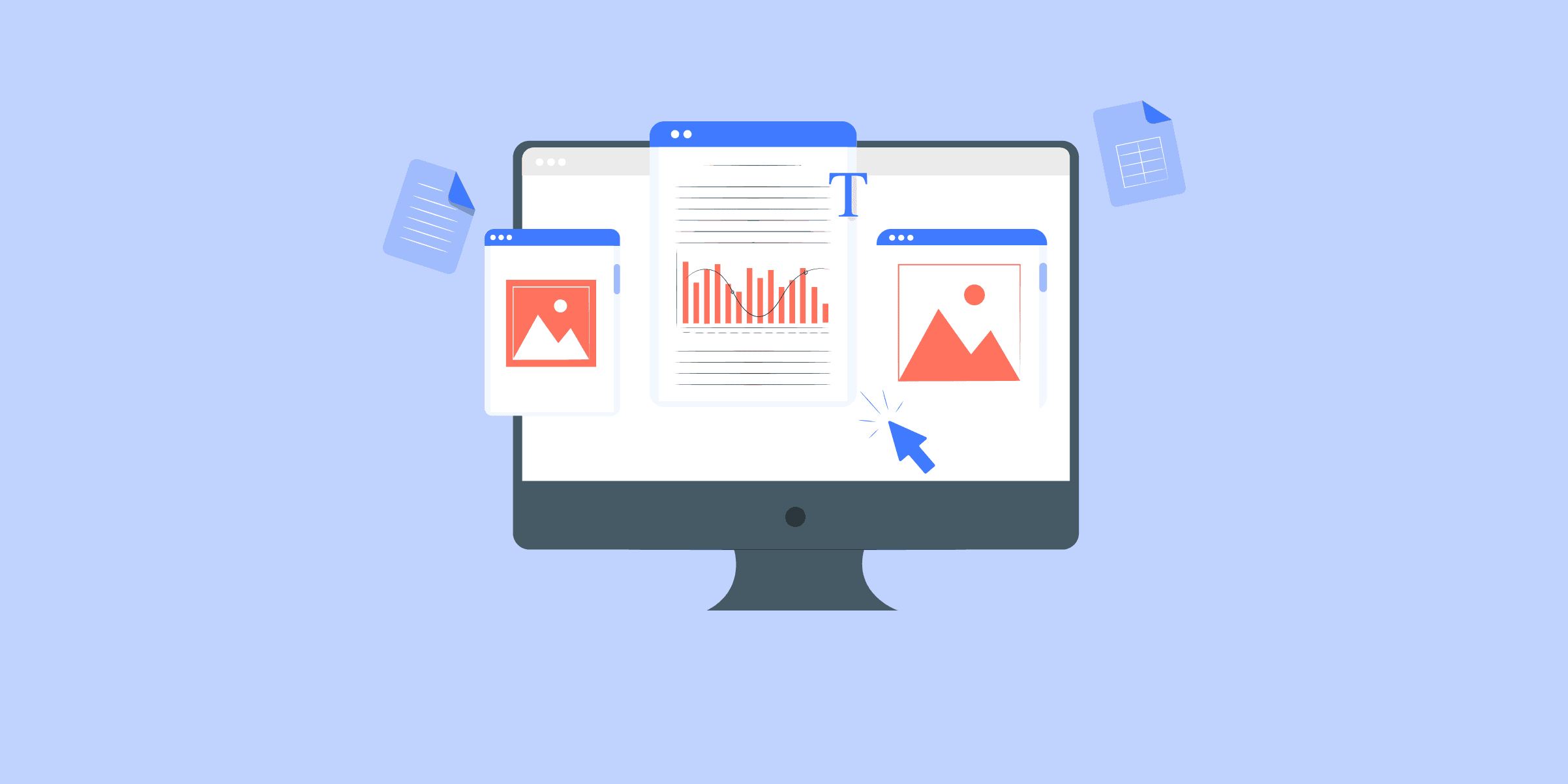
MS SQL Server to Redshift: 3 Easy Methods
With growing volumes of data, is your SQL Server getting slow for analytical queries? Are you simply migrating data from MS SQL Server to Redshift? Whatever your use case, we appreciate your smart move to transfer data from MS SQL Server to Redshift. This article, in detail, covers the various approaches you could use to load data from SQL Server to Redshift.
This article covers the steps involved in writing custom code to load data from SQL Server to Amazon Redshift. Towards the end, the blog also covers the limitations of this approach.
Note: For MS SQL to Redshift migrations, compatibility and performance optimization for the transferred SQL Server workloads must be ensured.
What is MS SQL Server?
Microsoft SQL Server is a relational database management system (RDBMS) developed by Microsoft. It is designed to store and retrieve data as requested by other software applications, which can run on the same computer or connect to the database server over a network.
Some key features of MS SQL Server:
It is primarily used for online transaction processing (OLTP) workloads, which involve frequent database updates and queries.
It supports a variety of programming languages, including T-SQL (Transact-SQL), .NET languages, Python, R, and more.
It provides features for data warehousing, business intelligence, analytics, and reporting through tools like SQL Server Analysis Services (SSAS), SQL Server Integration Services (SSIS), and SQL Server Reporting Services (SSRS).
It offers high availability and disaster recovery features like failover clustering, database mirroring, and log shipping.
It supports a wide range of data types, including XML, spatial data, and in-memory tables.
What is Amazon Redshift?
Amazon Redshift is a cloud-based data warehouse service offered by Amazon Web Services (AWS). It’s designed to handle massive amounts of data, allowing you to analyze and gain insights from it efficiently. Here’s a breakdown of its key features:
Scalability:Redshift can store petabytes of data and scale to meet your needs.
Performance:It uses a parallel processing architecture to analyze large datasets quickly.
Cost-effective:Redshift offers pay-as-you-go pricing, so you only pay for what you use.
Security:Built-in security features keep your data safe.
Ease of use:A fully managed service, Redshift requires minimal configuration.
Understanding the Methods to Connect SQL Server to Redshift
A good understanding of the different Methods to Migrate SQL Server To Redshift can help you make an informed decision on the suitable choice.
These are the three methods you can implement to set up a connection from SQL Server to Redshift in a seamless fashion:
Method 1: Using LIKE.TG Data to Connect SQL Server to Redshift
Method 2: Using Custom ETL Scripts to Connect SQL Server to Redshift
Method 3: Using AWS Database Migration Service (DMS) to Connect SQL Server to Redshift
Method 1: Using LIKE.TG Data to Connect SQL Server to Redshift
LIKE.TG helps you directly transfer data from SQL Server and various other sources to a Data Warehouse, such as Redshift, or a destination of your choice in a completely hassle-free automated manner. LIKE.TG is fully managed and completely automates the process of not only loading data from your desired source but also enriching the data and transforming it into an analysis-ready form without having to write a single line of code. Its fault-tolerant architecture ensures that the data is handled securely and consistently with zero data loss.
Sign up here for a 14-Day Free Trial!
LIKE.TG takes care of all your data preprocessing to set up SQL Server Redshift migration and lets you focus on key business activities and draw a much more powerful insight on how to generate more leads, retain customers, and take your business to new heights of profitability. It provides a consistent reliable solution to manage data in real-time and always have analysis-ready data in your desired destination.
Step 1: Configure MS SQL Server as your Source
ClickPIPELINESin theNavigation Bar.
Click+ CREATEin thePipelines List View.
In theSelect Source Typepage, select theSQLServer variant
In theConfigure yourSQL Server Sourcepage, specify the following:
Step 2: Select the Replication Mode
Select the replication mode: (a) Full Dump and Load (b) Incremental load for append-only data (c) Incremental load for mutable data.
Step 3: Integrate Data into Redshift
ClickDESTINATIONSin theNavigation Bar.
Click+ CREATEin theDestinations List View.
In theAdd Destinationpage, selectAmazonRedshift.
In theConfigure your AmazonRedshift Destinationpage, specify the following:
As can be seen, you are simply required to enter the corresponding credentials to implement this fully automated data pipeline without using any code.
Check out what makes LIKE.TG amazing:
Real-Time Data Transfer: LIKE.TG with its strong Integration with 100+ sources, allows you to transfer data quickly efficiently. This ensures efficient utilization of bandwidth on both ends.
Data Transformation: It provides a simple interface to perfect, modify, and enrich the data you want to transfer.
Secure: LIKE.TG has a fault-tolerant architecture that ensures that the data is handled securely and consistently with zero data loss.
Tremendous Connector Availability: LIKE.TG houses a large variety of connectors and lets you bring in data from numerous Marketing SaaS applications, databases, etc. such as Google Analytics 4, Google Firebase, Airflow, HubSpot, Marketo, MongoDB, Oracle, Salesforce, Redshift, etc. in an integrated and analysis-ready form.
Simplicity: Using LIKE.TG is easy and intuitive, ensuring that your data is exported in just a few clicks.
Completely Managed Platform: LIKE.TG is fully managed. You need not invest time and effort to maintain or monitor the infrastructure involved in executing codes.
Get Started with LIKE.TG for Free
Method 2: Using Custom ETL Scripts to Connect SQL Server to Redshift
As a pre-requisite to this process, you will need to have installed Microsoft BCP command-line utility. If you have not installed it, here is the link to download it.
For demonstration, let us assume that we need to move the ‘orders’ table from the ‘sales’ schema into Redshift. This table is populated with the customer orders that are placed daily.
There might be two cases you will consider while transferring data.
Move data for one time into Redshift.
Incrementally load data into Redshift. (when the data volume is high)
Let us look at both scenarios:
One Time Load
You will need to generate the .txt file of the required SQL server table using the BCP command as follows :
Open the command prompt and go to the below path to run the BCP command
C:Program Files <x86>Microsoft SQL ServerClient SDKODBC130ToolsBinn
Run BCP command to generate the output file of the SQL server table Sales
bcp "sales.orders" out D:outorders.txt -S "ServerName" -d Demo -U UserName -P Password -c
Note: There might be several transformations required before you load this data into Redshift. Achieving this using code will become extremely hard. A tool like LIKE.TG , which provides an easy environment to write transformations, might be the right thing for you. Here are the steps you can use in this step:
Step 1: Upload Generated Text File to S3 Bucket
Step 2: Create Table Schema
Step 3: Load the Data from S3 to Redshift Using the Copy Command
Step 1: Upload Generated Text File to S3 Bucket
We can upload files from local machines to AWS using several ways. One simple way is to upload it using the file upload utility of S3. This is a more intuitive alternative.You can also achieve this AWS CLI, which provides easy commands to upload it to the S3 bucket from the local machine.As a pre-requisite, you will need to install and configure AWS CLI if you have not already installed and configured it. You can refer to the user guide to know more about installing AWS CLI.Run the following command to upload the file into S3 from the local machine
aws s3 cp D:orders.txt s3://s3bucket011/orders.txt
Step 2: Create Table Schema
CREATE TABLE sales.orders (order_id INT,
customer_id INT,
order_status int,
order_date DATE,
required_date DATE,
shipped_date DATE,
store_id INT,
staff_id INT
)
After running the above query, a table structure will be created within Redshift with no records in it. To check this, run the following query:
Select * from sales.orders
Step 3: Load the Data from S3 to Redshift Using the Copy Command
COPY dev.sales.orders FROM 's3://s3bucket011/orders.txt'
iam_role 'Role_ARN' delimiter 't';
You will need to confirm if the data has loaded successfully. You can do that by running the query.
Select count(*) from sales.orders
This should return the total number of records inserted.
Limitations of using Custom ETL Scripts to Connect SQL Server to Redshift
In cases where data needs to be moved once or in batches only, the custom ETL script method works well. This approach becomes extremely tedious if you have to copy data from MS SQL to Redshift in real-time.
In case you are dealing with huge amounts of data, you will need to perform incremental load. Incremental load (change data capture) becomes hard as there are additional steps that you need to follow to achieve it.
Transforming data before you load it into Redshift will be extremely hard to achieve.
When you write code to extract a subset of data often those scripts break as the source schema keeps changing or evolving. This can result in data loss.
The process mentioned above is frail, erroneous, and often hard to implement and maintain. This will impact the consistency and availability of your data into Amazon Redshift.
Download the Cheatsheet on How to Set Up High-performance ETL to Redshift
Learn the best practices and considerations for setting up high-performance ETL to Redshift
Method 3: Using AWS Database Migration Service (DMS)
AWS Database Migration Service (DMS) offers a seamless pathway for transferring data between databases, making it an ideal choice for moving data from SQL Server to Redshift. This fully managed service is designed to minimize downtime and can handle large-scale migrations with ease.
For those looking to implement SQL Server CDC (Change Data Capture) for real-time data replication, we provide a comprehensive guide that delves into the specifics of setting up and managing CDC within the context of AWS DMS migrations.
Detailed Steps for Migration:
Setting Up a Replication Instance: The first step involves creating a replication instance within AWS DMS. This instance acts as the intermediary, facilitating the transfer of data by reading from SQL Server, transforming the data as needed, and loading it into Redshift.
Creating Source and Target Endpoints: After the replication instance is operational, you’ll need to define the source and target endpoints. These endpoints act as the connection points for your SQL Server source database and your Redshift target database.
Configuring Replication Settings: AWS DMS offers a variety of settings to customize the replication process. These settings are crucial for tailoring the migration to fit the unique needs of your databases and ensuring a smooth transition.
Initiating the Replication Process: With the replication instance and endpoints in place, and settings configured, you can begin the replication process. AWS DMS will start the data transfer, moving your information from SQL Server to Redshift.
Monitoring the Migration: It’s essential to keep an eye on the migration as it progresses. AWS DMS provides tools like CloudWatch logs and metrics to help you track the process and address any issues promptly.
Verifying Data Integrity: Once the migration concludes, it’s important to verify the integrity of the data. Conducting thorough testing ensures that all data has been transferred correctly and is functioning as expected within Redshift.
The duration of the migration is dependent on the size of the dataset but is generally completed within a few hours to days. The sql server to redshift migration process is often facilitated by AWS DMS, which simplifies the transfer of database objects and data
For a step-by-step guide, please refer to the official AWS documentation.
Limitations of Using DMS:
Not all SQL Server features are supported by DMS. Notably, features like SQL Server Agent jobs, CDC, FILESTREAM, and Full-Text Search are not available when using this service.
The initial setup and configuration of DMS can be complex, especially for migrations that involve multiple source and target endpoints.
Conclusion
That’s it! You are all set. LIKE.TG will take care of fetching your data incrementally and will upload that seamlessly from MS SQL Server to Redshift via a real-time data pipeline.
Extracting complex data from a diverse set of data sources can be a challenging task and this is where LIKE.TG saves the day!
Visit our Website to Explore LIKE.TG
LIKE.TG offers a faster way to move data from Databases or SaaS applications like SQL Server into your Data Warehouse like Redshift to be visualized in a BI tool. LIKE.TG is fully automated and hence does not require you to code.
Sign Up for a 14-day free trial to try LIKE.TG for free. You can also have a look at the unbeatable pricing that will help you choose the right plan for your business needs.
Tell us in the comments about data migration from SQL Server to Redshift!

Snowflake Architecture & Concepts: A Comprehensive Guide
This article helps focuses on an in-depth understanding of Snowflake architecture, how it stores and manages data, and its micro-partitioning concepts. By the end of this blog, you will also be able to understand how Snowflake architecture is different from the rest of the cloud-based Massively Parallel Processing Databases.What is a Data Warehouse?
Businesses today are overflowing with data. The amount of data produced every day is truly staggering. With Data Explosion, it has become seemingly difficult to capture, process, and store big or complex datasets. Hence, it becomes a necessity for organizations to have a Central Repository where all the data is stored securely and can be further analyzed to make informed decisions. This is where Data Warehouses come into the picture.
A Data Warehouse also referred to as “Single Source of Truth”, is a Central Repository of information that supports Data Analytics and Business Intelligence (BI) activities. Data Warehouses store large amounts of data from multiple sources in a single place and are intended to execute queries and perform analysis for optimizing their business. Its analytical capabilities allow organizations to derive valuable business insights from their data to improve decision-making.
What is the Snowflake Data Warehouse?
Snowflake is a cloud-based Data Warehouse solution provided as a Saas (Software-as-a-Service) with full support for ANSI SQL. It also has a unique architecture that enables users to just create tables and start querying data with very less administration or DBA activities needed. Know about Snowflake pricing here.
Download the Cheatsheet on How to Set Up ETL to Snowflake
Learn the best practices and considerations for setting up high-performance ETL to Snowflake
Features of Snowflake Data Warehouse
Let’s discuss some major features of Snowflake data warehouse:
Security and Data Protection: Snowflake data warehouse offers enhanced authentication by providing Multi-Factor Authentication (MFA), federal authentication and Single Sign-on (SSO) and OAuth. All the communication between the client and server is protected y TLS.
Standard and Extended SQL Support: Snowflake data warehouse supports most DDL and DML commands of SQL. It also supports advanced DML, transactions, lateral views, stored procedures, etc.
Connectivity: Snowflake data warehouse supports an extensive set of client connectors and drivers such as Python connector, Spark connector, Node.js driver, .NET driver, etc.
Data Sharing: You can securely share your data with other Snowflake accounts.
Read more about the features of Snowflake data warehouse here. Let’s learn about Snowflake architecture in detail.
LIKE.TG Data: A Convenient Method to Explore your Snowflake Data
LIKE.TG is a No-code Data Pipeline. It supports pre-built data integration from100+ data sourcesat a reasonableprice. It can automate your entire data migration process in minutes. It offers a set of features and supports compatibility with several databases and data warehouses.
Get Started with LIKE.TG for Free
Let’s see some unbeatable features of LIKE.TG :
Simple:LIKE.TG has a simple and intuitive user interface.
Fault-Tolerant:LIKE.TG offers a fault-tolerant architecture. It can automatically detect anomalies and notifies you instantly. If there is any affected record, then it is set aside for correction.
Real-Time:LIKE.TG has a real-time streaming structure, which ensures that your data is always ready for analysis.
Schema Mapping:LIKE.TG will automatically detect schema from your incoming data and maps it to your destination schema.
Data Transformation:It provides a simple interface to perfect, modify, and enrich the data you want to transfer.
Live Support:LIKE.TG team is available round the clock to extend exceptional support to you through chat, email, and support call.
Sign up here for a 14-Day Free Trial!
Types of Data Warehouse Architecture
There are mainly 3 ways of developing a Data Warehouse:
Single-tier Architecture: This type of architecture aims to deduplicate data in order to minimize the amount of stored data.
Two-tier Architecture: This type of architecture aims to separate physical Data Sources from the Data Warehouse. This makes the Data Warehouse incapable of expanding and supporting multiple end-users.
Three-tier Architecture: This type of architecture has 3 tiers in it. The bottom tier consists of the Database of the Data Warehouse Servers, the middle tier is an Online Analytical Processing (OLAP) Server used to provide an abstracted view of the Database, and finally, the top tier is a Front-end Client Layer consisting of the tools and APIs used for extracting data.
Components of Data Warehouse Architecture
The 4 components of a Data Warehouse are as follows.
1. Data Warehouse Database
A Database forms an essential component ofa Data Warehouse. A Database stores and provides access to company data. Amazon Redshift and Azure SQL come under Cloud-based Database services.
2. Extraction, Transformation, and Loading Tools (ETL)
All the operations associated with the Extraction, Transformation, and Loading (ETL) of data into the warehouse come under this component. Traditional ETL tools are used to extract data from multiple sources, transform it into a digestible format, and finally load it into a Data Warehouse.
3. Metadata
Metadata provides a framework and descriptions of data, enabling the construction, storage, handling, and use of the data.
4. Data Warehouse Access Tools
Access Tools allow users to access actionable and business-ready information froma Data Warehouse. TheseWarehouse Toolsinclude Data Reporting tools, Data Querying Tools, Application Development tools, Data Mining tools, and OLAP tools.
Snowflake Architecture
Snowflake architecture comprises a hybrid of traditional shared-disk and shared-nothing architectures to offer the best of both. Let us walk through these architectures and see how Snowflake combines them into new hybrid architecture.
Overview of Shared-Disk Architecture
Overview of Shared-Nothing Architecture
Snowflake Architecture – A Hybrid Model
Storage Layer
Compute Layer
Cloud Services Layer
Overview of Shared-Disk Architecture
Used in traditional databases, shared-disk architecture has one storage layer accessible by all cluster nodes. Multiple cluster nodes having CPU and Memory with no disk storage for themselves communicate with central storage layer to get the data and process it.
Overview of Shared-Nothing Architecture
Contrary to Shared-Disk architecture, Shared-Nothing architecture has distributed cluster nodes along with disk storage, their own CPU, and Memory. The advantage here is that the data can be partitioned and stored across these cluster nodes as each cluster node has its own disk storage.
Snowflake Architecture – A Hybrid Model
Snowflake supports a high-level architecture as depicted in the diagram below. Snowflake has 3 different layers:
Storage Layer
Compute Layer
Cloud Services Layer
1. Storage Layer
Snowflake organizes the data into multiple micro partitions that are internally optimized and compressed. It uses a columnar format to store. Data is stored in the cloud storage and works as a shared-disk model thereby providing simplicity in data management. This makes sure users do not have to worry about data distribution across multiple nodes in the shared-nothing model.
Compute nodes connect with storage layer to fetch the data for query processing. As the storage layer is independent, we only pay for the average monthly storage used. Since Snowflake is provisioned on the Cloud, storage is elastic and is charged as per the usage per TB every month.
2. Compute Layer
Snowflake uses “Virtual Warehouse” (explained below) for running queries. Snowflake separates the query processing layer from the disk storage. Queries execute in this layer using the data from the storage layer.
Virtual Warehouses are MPP compute clusters consisting of multiple nodes with CPU and Memory provisioned on the cloud by Snowflake. Multiple Virtual Warehouses can be created in Snowflake for various requirements depending upon workloads. Each virtual warehouse can work with one storage layer. Generally, a virtual Warehouse has its own independent compute cluster and doesn’t interact with other virtual warehouses.
Advantages of Virtual Warehouse
Some of the advantages of virtual warehouse are listed below:
Virtual Warehouses can be started or stopped at any time and also can be scaled at any time without impacting queries that are running.
They also can be set to auto-suspend or auto-resume so that warehouses are suspended after a specific period of inactive time and then when a query is submitted are resumed.
They can also be set to auto-scale with minimum and maximum cluster size, so for e.g. we can set minimum 1 and maximum 3 so that depending on the load Snowflake can provision between 1 to 3 multi-cluster warehouses.
3. Cloud Services Layer
All the activities such as authentication, security, metadata management of the loaded data and query optimizer that coordinate across Snowflake happens in this layer.
Examples of services handled in this layer:
When a login request is placed it has to go through this layer,
Query submitted to Snowflake will be sent to the optimizer in this layer and then forwarded to Compute Layer for query processing.
Metadata required to optimize a query or to filter a data are stored in this layer.
These three layers scale independently and Snowflake charges for storage and virtual warehouse separately. Services layer is handled within compute nodes provisioned, and hence not charged.
The advantage of this Snowflake architecture is that we can scale any one layer independently of others. For e.g. you can scale storage layer elastically and will be charged for storage separately. Multiple virtual warehouses can be provisioned and scaled when additional resources are required for faster query processing and to optimize performance. Know more about Snowflake architecture from here.
Connecting to Snowflake
Now that you’re familiar with Snowflake’s architecture, it’s now time to discuss how you can connect to Snowflake. Let’s take a look at some of the best third-party tools and technologies that form the extended ecosystem for connecting to Snowflake.
Snowflake Ecosystem— This list will take you through Snowflake’s partners, clients, third-party tools, and emerging technologies in the Snowflake ecosystem.
Third-party partners and technologies are certified to provide native connectivity to Snowflake.
Data Integration or ETL tools are known to provide native connectivity to Snowflake.
Business intelligence (BI) tools simplify analyzing, discovering, and reporting on business data to help organizations make informed business decisions.
Machine Learning Data Science cover a broad category of vendors, tools, and technologies that extend Snowflake’s functionality to provide advanced capabilities for statistical and predictive modeling.
Security Governance tools ensure that your data is stored and maintained securely.
Snowflake also provides native SQL Development and Data Querying interfaces.
Snowflake supports developing applications using many popular programming languages and development platforms.
Snowflake Partner Connect— This list will take you through Snowflake partners who offer free trials for connecting to Snowflake.
General Configuration (All Clients)— This is a set of general configuration instructions that is applicable to all Snowflake-provided Clients (CLI, connectors, and drivers).
SnowSQL (CLI Client)— SnowSQL is a next-generation command-line utility for connecting to Snowflake. It allows you to execute SQL queries and perform all DDL and DML operations.
Connectors Drivers– Snowflake provides drivers and connectors for Python, JDBC, Spark, ODBC, and other clients for application development. You can go through each of them listed below to start learning and using them.
Snowflake Connector for Python
Snowflake Connector for Spark
Snowflake Connector for Kafka
Node.js Driver
Go Snowflake Driver
.NET Driver
JDBC Driver
ODBC Driver
PHP PDO Driver for Snowflake
You can always connect to Snowflake via the above-mentioned tools/technologies.
Conclusion
Ever since 2014, Snowflake has been simplifying how organizations store and interact with their data. In this blog, you have learned about Snowflake’s data warehouse, Snowflake architecture, and how it stores and manages data. You learned about various layers of the hybrid model in Snowflake architecture. Check out more articles about the Snowflake data warehouse to know about vital Snowflake data warehouse featuresand Snowflake best practices for ETL. You can have a good working knowledge of Snowflake by understandingSnowflake Create Table.
Visit our Website to Explore LIKE.TG
LIKE.TG , an official Snowflake ETL Partner, can help bring your data from various sources to Snowflake in real-time. You canreach out to us or take up a free trial if you need help in setting up your Snowflake Architecture or connecting your data sources to Snowflake.
Give LIKE.TG a try! Sign Up here for a 14-day free trial today.
If you still have any queries related to Snowflake Architecture, feel free to discuss them in the comment section below.

How to Connect DynamoDB to S3? : 5 Easy Steps
Moving data from Amazon DynamoDB to S3 is one of the efficient ways to derive deeper insights from your data. If you are trying to move data into a larger database. Well, you have landed on the right article. Now, it has become easier to replicate data from DynamoDB to S3.This article will give you a brief overview of Amazon DynamoDB and Amazon S3. You will also get to know how you can set up your DynamoDB to S3 integration using 4 easy steps. Moreover, the limitations of the method will also be discussed. Read along to know more about connecting DynamoDB to S3 in the further sections.
Prerequisites
You will have a much easier time understanding the ways for setting up the DynamoDB to S3 integration if you have gone through the following aspects:
An active AWS account.Working knowledge of the ETL process.
What is Amazon DynamoDB?
Amazon DynamoDB is a document and key-value Database with a millisecond response time. It is a fully managed, multi-active, multi-region, persistent Database for internet-scale applications with built-in security, in-memory cache, backup, and restore. It can handle up to 10 trillion requests per day and 20 million requests per second.
Some of the top companies like Airbnb, Toyota, Samsung, Lyft, and Capital One rely on DynamoDB’s performance and scalability.
Simplify Data Integration With LIKE.TG ’s No Code Data Pipeline
LIKE.TG Data, an Automated No-code Data Pipeline, helps you directly transfer data fromAmazon DynamoDB,S3,and150+ other sources(50+ free sources) to Business Intelligence tools, Data Warehouses, or a destination of your choice in a completely hassle-free automated manner.
LIKE.TG ’s fully managed pipeline uses DynamoDB’sdata streamsto support Change Data Capture (CDC) for its tables and ingests new information viaAmazon DynamoDB StreamsAmazon Kinesis Data Streams. LIKE.TG also enables you to load data from files in anS3 bucketinto your Destination database or Data Warehouse seamlessly. Moreover, S3 stores its files after compressing them into aGzipformat. LIKE.TG ’s Data pipeline automatically unzips anyGzipped fileson ingestion and also performs file re-ingestion in case there is any data update.
Get Started with LIKE.TG for Free
With LIKE.TG in place, you can automate the Data Integration process which will help in enriching the data and transforming it into an analysis-ready form without having to write a single line of code. Its fault-tolerant architecture ensures that the data is handled in a secure and flexible manner with zero data loss. LIKE.TG ’s consistent reliable solution to manage data in real-time allows you to focus more on Data Analysis, instead of Data Consolidation.
What is Amazon S3?
Amazon S3 is a fully managed object storage service used for a variety of purposes like data hosting, backup and archiving, data warehousing, and much more. Through an easy-to-use control panel interface, it provides comprehensive access controls to suit any kind of organizational and commercial compliance requirements.
S3 provides high availability by distributing data across multiple servers. This strategy, of course, comes with a propagation delay, however, S3 only guarantees eventual consistency. Also, in the case of Amazon S3, the API will always return either new or old data and will never provide a damaged answer.
What is AWS Data Pipeline?
AWS Data Pipeline is a Data Integration solution provided by Amazon. With AWS Data Pipeline, you just need to define your source and destination and AWS Data Pipeline takes care of your data movement. This will avoid your development and maintenance efforts. With the help of a Data Pipeline, you can apply pre-condition/post-condition checks, set up an alarm, schedule the pipeline, etc.This article will only focus on data transfer through the AWS Data Pipeline alone.
Limitations:Per account, you can have a maximum of 100 pipelines and objects per pipeline.
Steps to Connect DynamoDB to S3 using AWS Data Pipeline
You can follow the below-mentioned steps to connect DynamoDB to S3 using AWS Data Pipeline:
Step 1: Create an AWS Data Pipeline from the built-in template provided by Data Pipeline for data export from DynamoDB to S3 as shown in the below image.
Step 2: Activate the Pipeline once done.
Step 3: Once the Pipeline is finished, check whether the file is generated in the S3 bucket.
Step 4: Go and download the file to see the content.
Step 5: Check the content of the generated file.
With this, you have successfully set up DynamoDB to S3 Integration.
Advantages of exporting DynamoDB to S3 using AWS Data Pipeline
AWS provides an automatic template for Dynamodb to S3 data export and very less setup is needed in the pipeline.
It internally takes care of your resources i.e. EC2 instances and EMR cluster provisioning once the pipeline is activated.It provides greater resource flexibility as you can choose your instance type, EMR cluster engine, etc.This is quite handy in cases where you want to hold your baseline data or take a backup of DynamoDB table data to S3 before further testing on the DynamoDB table and can revert to the table once done with testing.Alarms and notifications can be handled beautifully using this approach.
Disadvantages of exporting DynamoDB to S3 using AWS Data Pipeline
The approach is a bit old-fashioned as it utilizes EC2 instances and triggers the EMR cluster to perform the export activity. If the instance and the cluster configuration are not properly provided in the pipeline, it could cost dearly. Sometimes EC2 instance or EMR cluster fails due to resource unavailability etc. This could lead to the pipeline getting failed.
Even though the solutions provided by AWS work but it is not much flexible and resource optimized. These solutions either require additional AWS services or cannot be used to copy data from multiple tables across multiple regions easily. You can use LIKE.TG , an automated Data Pipeline platform for Data Integration and Replication without writing a single line of code. Using LIKE.TG , you can streamline your ETL process with its pre-built native connectors with various Databases, Data Warehouses, SaaS applications, etc.
You can also check out our blog on how to move data from DynamoDB to Amazon S3 using AWS Glue.
Solve your data integration problems with LIKE.TG ’s reliable, no-code, automated pipelines with 150+ connectors.Get your free trial right away!
Conclusion
Overall, using the AWS Data Pipeline is a costly setup, and going with serverless would be a better option. However, if you want to use engines like Hive, Pig, etc., then Pipeline would be a better option to import data from the DynamoDB table to S3. Now, the manual approach of connecting DynamoDB to S3 using AWS Glue will add complex overheads in terms of time and resources. Such a solution will require skilled engineers and regular data updates.
LIKE.TG Data provides an Automated No-code Data Pipeline that empowers you to overcome the above-mentioned limitations. LIKE.TG caters to 150+ data sources (including 50+ free sources) and can seamlessly transfer your S3 and DynamoDB data to the Data Warehouse of your choice in real time. LIKE.TG ’s Data Pipeline enriches your data and manages the transfer process in a fully automated and secure manner without having to write any code.
Learn more about LIKE.TG
Share your experience of connecting DynamoDB to S3 in the comments section below!

Facebook Ads to Redshift Simplified: 2 Easy Methods
Your organization must be spending many dollars to market and acquire customers through Facebook Ads. Given the importance and cost-share, this medium occupies, moving all important data to a robust warehouse such as Redshift becomes a business requirement for better analysis, market insight, and growth. This post talks about moving your data from Facebook Ads to the Redshift in an efficient and reliable manner.Prerequisites
An active Facebook account.An active Amazon Redshift account.
Understanding Facebook Ads and Redshift
Facebook is the world’s biggest online social media giant with over 2 billion users around the world, making it one of the leading advertisement channels in the world. Studies have shown that Facebook accounts for over half of the advertising spends in the US. Facebook ads target users based on multiple factors like activity, demographic information, device information, advertising, and marketing partner-supplied information, etc.
Amazon Redshift is a simple, cost-effective and yet very fast and easily scalable cloud data warehouse solution capable of analyzing petabyte-level data. Redshift provides new and deeper insights into the customer response behavior, marketing, and overall business by merging and analyzing the Facebook data as well as data from other sources simultaneously. You can read more on the features of Redshift here.
How to transfer data from Facebook Ads to Redshift?
Data can be moved from Facebook Ads to Redshift in either of two ways:
Method 1:Write custom ETL scripts to load data
The manual method calls for you to write a custom ETL script yourself. So, you will have to write the script to extract the data from Facebook Ads, transform the data (i.e select and remove whatever is not needed) and then load it to Redshift. This method would you to invest a considerable amount of engineering resources
Method 2:Use a fully managed Data Integration Platform likeLIKE.TG Data
Using an easy-to-use Data Integration Platform like LIKE.TG helps you move data from Facebook Ads to Redshift within a couple of minutes and for free. There’s no need to write any code as LIKE.TG offers a graphical interface to move data. LIKE.TG is a fully managed solution, which means there is zero monitoring and maintenance needed from your end.
Get Started with LIKE.TG for free
Methods to Load Data from Facebook Ads to Redshift
Majorly there are 2 methods through which you can load your data from Facebook Ads to Redshift:
Method 1: Moving your data from Facebook Ads to Redshift using Custom ScriptsMethod 2: Moving your data from Facebook Ads to Redshift using LIKE.TG
Method 1: Moving your data from Facebook Ads to Redshift using Custom Scripts
The fundamental idea is simple – fetch the data from Facebook Ads, transform the data so that Redshift can understand it, and finally load the data into Redshift. Following are the steps involved if you chose to move data manually:
To fetch the data you have to use the Facebook Ads Insight API and write scripts for it. Look into the API documentation to find out all the endpoints available and access it. These Endpoints (impressions, clickthrough rates, CPC, etc.) are broken out by time period. The endpoints will return a JSON output. Once you receive the output then you need to extract only the fields that matter to you. To get newly updated data as it appears in Facebook Ads on a regular basis, you also need to set up cron jobs. For this, you need to identify the auto-incrementing key fields that your written script can use to bookmark its progression through the dataNext, to map Facebook ad’s JSON files, you need to identify all the columns you want to insert and then set up a table in Redshift matching this schema. Next, you would have to write a script to insert this data into Redshift. Datatype compatibility between the two platforms is another area you need to be careful about. For each field in the Insights API’s response, you have to decide on the appropriate data type in the redshift table. In the case of a small amount of data, building an insert operation seems natural. However, keep in mind that Redshift is not optimized for row-by-row updates. So for large data, it is always recommended to use an intermediary like Amazon S3 (AWS) and then copy the data to Redshift. In this case, you are required to – Create a bucket for your dataWrite an HTTP PUT for your AWS REST API using Postman, Python, or Curl Once the bucket is in place, you can then send your data to S3Then use a COPY command to load data from S3 to Redshift Additionally, you need to put in place proper frequent monitoring to detect any change in the Facebook Ad schema and update the script in case of any change in the source data structure.
Method 2: Moving your data from Facebook Ads to Redshift using LIKE.TG
LIKE.TG Data, a No-code Data Pipeline helps to Load Data from any data source such as Databases, SaaS applications, Cloud Storage, SDKs, and Streaming Services and simplifies the ETL process. It supports 100+ data sources(including 40+ free sources) including Facebook Ads, etc.,for free and is a 3-step process by just selecting the data source, providing valid credentials, and choosing the destination. LIKE.TG loads the data onto the desired Data Warehouse, enriches the data, and transforms it into an analysis-ready form without writing a single line of code.
Its completely automated pipeline offers data to be delivered in real-time without any loss from source to destination. Its fault-tolerant and scalable architecture ensure that the data is handled in a secure, consistent manner with zero data loss and supports different forms of data. The solutions provided are consistent and work with different Business Intelligence (BI) tools as well.
LIKE.TG can move data from Facebook Ads to Redshift seamlessly in 2 simple steps:
Step 1: Configuring the Source
Navigate to the Asset Palette and click on Pipelines.Now, click on the +CREATE button and select Facebook Ads as the source for data migration.In theConfigure your Facebook Adspage, clickon ADD FACEBOOK ADS ACCOUNT.Login to your Facebook account and click on Done to authorize LIKE.TG to access your Facebook Ads data.
In theConfigure your Facebook Ads Sourcepage, fill all the required fields
Step 2: Configuring the Destination
Once you have configured the source, it’s time to manage the destination. navigate to the Asset Palette and click on Destination.Click on the +CREATE button and select Amazon Redshift as the destination.In theConfigure your Amazon Redshift Destinationpage, specify all the necessary details.
LIKE.TG will now take care of all the heavy-weight lifting to move data from Google Ads to Redshift.
Get Started with LIKE.TG for free
Advantages of Using LIKE.TG
Listed below are the advantages of using LIKE.TG Data over any other Data Pipeline platform:
Secure: LIKE.TG has a fault-tolerant architecture that ensures that the data is handled in a secure, consistent manner with zero data loss.Schema Management: LIKE.TG takes away the tedious task of schema management automatically detects the schema of incoming data and maps it to the destination schema.Minimal Learning: LIKE.TG , with its simple and interactive UI, is extremely simple for new customers to work on and perform operations.LIKE.TG Is Built To Scale: As the number of sources and the volume of your data grows, LIKE.TG scales horizontally, handling millions of records per minute with very little latency.Incremental Data Load: LIKE.TG allows the transfer of data that has been modified in real-time. This ensures efficient utilization of bandwidth on both ends.Live Support: The LIKE.TG team is available round the clock to extend exceptional support to its customers through chat, email, and support calls.Live Monitoring: LIKE.TG allows you to monitor the data flow and check where your data is at a particular point in time.
Limitations of Using the Custom Code Method to Move Data
On the surface, implementing a custom solution to move data from Facebook Ads to Redshift may seem like a more viable solution. However, you must be aware of the limitations of this approach as well.
Since you are writing it yourself, you have to maintain it too. If Facebook updates its API or the API sends a field with a datatype which your code doesn’t recognize, then you will have to modify your script likewise. Script modification is also needed even if slightly different information is needed by users.You also need a data validation system in place to ensure all the data is being updated accurately.The process is time-consuming and you might want to put your time to better use if a better less time-consuming process is available.Though maintaining in this way is very much possible, this requires plenty of engineering resources which is not suited for today’s agile work environment.
Conclusion
The article introduced you to Facebook Ads and Amazon Redshift. It provided 2 methods that you can use for loading data from Facebook Ads to Redshift. The 1st method includes Manual Integration while the 2nd method uses LIKE.TG Data.
Visit our Website to Explore LIKE.TG
With the complexity involves in Manual Integration, businesses are leaning more towards Automated and Continous Integration. This is not only hassle-free but also easy to operate and does not require any technical proficiency. In such a case, LIKE.TG Data is the right choice for you! It will help simplify the Marketing Analysis. LIKE.TG Data supports platforms like Facebook Ads, etc., for free.
Want to take LIKE.TG for a spin? Sign Up for a 14-day free trial and experience the feature-rich LIKE.TG suite first hand. You can also have a look at our unbeatablepricingthat will help you choose the right plan for your business needs!
What are your thoughts on moving data from Facebook Ads to Redshift? Let us know in the comments.

Connecting Aurora to Redshift using AWS Glue: 7 Easy Steps
Are you trying to derive deeper insights from your Aurora Database by moving the data into a larger Database like Amazon Redshift? Well, you have landed on the right article. Now, it has become easier to replicate data from Aurora to Redshift.This article will give you a comprehensive guide to Amazon Aurora and Amazon Redshift. You will explore how you can utilize AWS Glue to move data from Aurora to Redshift using 7 easy steps. You will also get to know about the advantages and limitations of this method in further sections. Let’s get started.
Prerequisites
You will have a much easier time understanding the method of connecting Aurora to Redshift if you have gone through the following aspects:
An active account in AWS.
Working knowledge of Database and Data Warehouse.
Basic knowledge of ETL process.
Introduction to Amazon Aurora
Aurora is a database engine that aims to provide the same level of performance and speed as high-end commercial databases, but with more convenience and reliability. One of the key benefits of using Amazon Aurora is that it saves DBAs (Database Administrators) time when designing backup storage drives because it backs up data to AWS S3 in real-time without affecting the performance. Moreover, it is MySQL 5.6 compliant and provides five times the throughput of MySQL on similar hardware.
To know more about Amazon Aurora, visit this link.
Introduction to Amazon Redshift
Amazon Redshift is a cloud-based Data Warehouse solution that makes it easy to combine and store enormous amounts of data for analysis and manipulation. Large-scale database migrations are also performed using it.
The Redshift architecture is made up of several computing resources known as Nodes, which are then arranged into Clusters. The key benefit of Redshift is its great scalability and quick query processing, which has made it one of the most popular Data Warehouses even today.
To know more about Amazon Redshift, visit this link.
Introduction to AWS Glue
AWS Glue is a serverless ETL service provided by Amazon. Using AWS Glue, you pay only for the time you run your query. In AWS Glue, you create a metadata repository (data catalog) for all RDS engines including Aurora, Redshift, and S3, and create connection, tables, and bucket details (for S3). You can build your catalog automatically using a crawler or manually. Your ETL internally generates Python/Scala code, which you can customize as well. Since AWS Glue is serverless, you do not have to manage any resources and instances. AWS takes care of it automatically.
To know more about AWS Glue, visit this link.
Simplify ETL using LIKE.TG ’s No-code Data Pipeline
LIKE.TG Data helps you directly transfer data from 100+ data sources (including 30+ free sources) to Business Intelligence tools, Data Warehouses, or a destination of your choice in a completely hassle-free automated manner. LIKE.TG is fully managed and completely automates the process of not only loading data from your desired source but also enriching the data and transforming it into an analysis-ready form without having to write a single line of code. Its fault-tolerant architecture ensures that the data is handled in a secure, consistent manner with zero data loss.
LIKE.TG takes care of all your data preprocessing needs required to set up the integration and lets you focus on key business activities and draw a much powerful insight on how to generate more leads, retain customers, and take your business to new heights of profitability. It provides a consistent reliable solution to manage data in real-time and always have analysis-ready data in your desired destination.
Get Started with LIKE.TG for Free
Check out what makes LIKE.TG amazing:
Real-Time Data Transfer: LIKE.TG with its strong Integration with 100+ Sources (including 30+ Free Sources), allows you to transfer data quickly efficiently. This ensures efficient utilization of bandwidth on both ends.Data Transformation: It provides a simple interface to perfect, modify, and enrich the data you want to transfer.Secure: LIKE.TG has a fault-tolerant architecture that ensures that the data is handled in a secure, consistent manner with zero data loss.Tremendous Connector Availability: LIKE.TG houses a large variety of connectors and lets you bring in data from numerous Marketing SaaS applications, databases, etc. such as HubSpot, Marketo, MongoDB, Oracle, Salesforce, Redshift, etc. in an integrated and analysis-ready form.Simplicity: Using LIKE.TG is easy and intuitive, ensuring that your data is exported in just a few clicks.Completely Managed Platform: LIKE.TG is fully managed. You need not invest time and effort to maintain or monitor the infrastructure involved in executing codes.Live Support: The LIKE.TG team is available round the clock to extend exceptional support to its customers through chat, email, and support calls.
Sign up here for a 14-Day Free Trial!
Steps to Move Data from Aurora to Redshift using AWS Glue
You can follow the below-mentioned steps to connect Aurora to Redshift using AWS Glue:
Step 1: Select the data from Aurora as shown below.
Step 2: Go to AWS Glue and add connection details for Aurora as shown below.
Similarly, add connection details for Redshift in AWS Glue using a similar approach.
Step 3: Once connection details are created create a data catalog for Aurora and Redshift as shown by the image below.
Once the crawler is configured, it will look as shown below:
Step 4: Similarly, create a data catalog for Redshift, you can choose schema name in the Include path so that the crawler only creates metadata for that schema alone. Check the content of the Include path in the image shown below.
Step 5: Once both the data catalog and data connections are ready, start creating a job to export data from Aurora to Redshift as shown below.
Step 6: Once the mapping is completed, it generates the following code along with the diagram as shown by the image below.
Once the execution is completed, you can view the output log as shown below.
Step 7: Now, check the data in Redshift as shown below.
Advantages of Moving Data using AWS Glue
AWS Glue has significantly eased the complicated process of moving data from Aurora to Redshift. Some of the advantages of using AWS Glue for moving data from Aurora to Redshift include:
The biggest advantage of using this approach is that it is completely serverless and no resource management is needed.
You pay only for the time of query and based on the data per unit (DPU) rate.
If you moving high volume data, you can leverage Redshift Spectrum and perform Analytical queries using external tables. (Replicate data from Aurora and S3 and hit queries over)
Since AWS Glue is a service provided by AWS itself, this can be easily coupled with other AWS services i.e., Lambda and Cloudwatch, etc to trigger the next job processing or for error handling.
Limitations of Moving Data using AWS Glue
Though AWS Glue is an effective approach to move data from Aurora to Redshift, there are some limitations associated with it. Some of the limitations of using AWS Glue for moving Data from Aurora to Redshift include:
AWS Glue is still a new AWS service and is in the evolving stage. For complex ETL logic, it may not be recommended. Choose this approach based on your Business logic
AWS Glue is still available in the limited region. For more details, kindly refer to AWS documentation.
AWS Glue internally uses Spark environment to process the data hence you will not have any other option to select any other environment if your business/use case demand so.
Invoking dependent job and success/error handling requires knowledge of other AWS data services i.e. Lambda, Cloudwatch, etc.
Conclusion
The approach to use AWS Glue to set up Aurora to Redshift integration is quite handy as this avoids doing instance setup and other maintenance. Since AWS Glue provides data cataloging, if you want to move high volume data, you can move data to S3 and leverage features of Redshift Spectrum from the Redshift client. However, unlike usingAWS DMSto move Aurora to Redshift, AWS Glue is still in an early stage.
Job and multi-job handling or error handling requires a good knowledge of other AWS services. On the other hand in DMS, you just need to set up replication instances and tasks, and not much handling is needed. Another limitation with this method is that AWS Glue is still in a few selected regions. So, all these aspects need to be considered in choosing this procedure for migrating data from Aurora to Redshift.
If you are planning to use AWS DMS to move data from Aurora to Redshift then you can check out our article to explore the steps to move Aurora to Redshift using AWS DMS.
Visit our Website to Explore LIKE.TG
Businesses can use automated platforms like LIKE.TG Data to set this integration and handle the ETL process. It helps you directly transfer data from a source of your choice to a Data Warehouse, Business Intelligence tools, or any other desired destination in a fully automated and secure manner without having to write any code and will provide you a hassle-free experience.
Want to take LIKE.TG for a spin? Sign Up for a 14-day free trial and experience the feature-rich LIKE.TG suite first hand. You can also have a look at the unbeatable pricing that will help you choose the right plan for your business needs.
Share your experience of connecting Aurora to Redshift using AWS Glue in the comments section below!

SFTP/FTP to BigQuery: 2 Easy Methods
Many businesses generate data and store it in the form of a file. However, the data stored in these files can not be used as it is for analysis. Given data is now the new oil, businesses need a way to move data into a database or data warehouse so that they can leverage the power of a SQL-like language to answer their key questions in a matter of seconds. This article talks about loading the data stored in files on FTP to BigQuery Data Warehouse.Introduction to FTP
FTP stands for File Transfer Protocol, which is the standard protocol used to transfer files from one machine to another machine over the internet. When downloading an mp3 from the browser or watching movies online, have you encountered a situation where you are provided with an option to download the file from a specific server? This is FTP in action.
FTP is based on a client-server architecture and uses two communication channels to operate:
A command channel that contains the details of the requestA data channel that transmits the actual file between the devices
Using FTP, a client can upload, download, delete, rename, move and copy files on a server. For example, businesses like Adobe offer their software downloads via FTP.
Introduction to Google BigQuery
Bigquery is a NoOps (No operations) data warehouse as a service provided by Google to their customers to process over petabytes of data in seconds using SQL as a programming language. BigQuery is a cost-effective, fully managed, serverless, and highly available service.
Since Bigquery is fully managed, it takes the burden of implementation and management off the user, making it super easy for them to focus on deriving insights from their data.
You can read more about the features of BigQuery here.
Moving Data from FTP Server To Google BigQuery
There are two ways of moving data from FTP Server to BigQuery:
Method 1: Using Custom ETL Scripts to Move Data from FTP to BigQuery
To be able to achieve this, you would need to understand how the interfaces of both FTP and BigQuery work, hand-code custom scripts to extract, transform and load data from FTP to BigQuery. This would need you to deploy tech resources.
Method 2: Using LIKE.TG Data to Move Data from FTP to BigQuery
The same can be achieved using a no-code data integration product like LIKE.TG Data. LIKE.TG is fully managed and can load data in real-time from FTP to BigQuery. This will allow you to stop worrying about data and focus only on deriving insights from it.
Get Started with LIKE.TG for Free
This blog covers both approaches in detail. It also highlights the pros and cons of both approaches so that you can decide on the one that suits your use case best.
Methods to Move Data from FTP to BigQuery
These are the methods you can use to move data from FTP to BigQuery in a seamless fashion:
Method 1: Using Custom ETL Scripts to Move Data from FTP to BigQueryMethod 2: Using LIKE.TG Data to Move Data from FTP to BigQuery
Download the Cheatsheet on How to Set Up High-performance ETL to BigQuery
Learn the best practices and considerations for setting up high-performance ETL to BigQuery
Method 1: Using Custom ETL Scripts to Move Data from FTP to BigQuery
The steps involved in loading data from FTP Server to BigQuery using Custom ETL Scripts are as follows:
Step 1: Connect to BigQuery Compute EngineStep 2: Copy Files from Your FTP ServerStep 3: Load Data into BigQuery using BQ Load Utility
Step 1: Connect to BigQuery Compute Engine
Download the WINSCP tool for your device.Open WinSCP application to connect to the Compute Engine instance.In the session, the section select ‘FTP’ as a file protocol.Paste external IP in Host Name.Use key-comment as a user name. Lastly, click on the login option.
Step 2: Copy Files from Your FTP Server
On successful login, copy the file to VM.
Step 3: Load Data into BigQuery using BQ Load Utility
(In this article we are loading a “.CSV” file)
1. SSH into your compute engine VM instance, go to the directory in which you have copied the file.
2. Execute the below command
bq load --autodetect --source_format=CSV test.mytable testfile.csv
For more bq options please read the bq load CLI command google documentation.
3. Now verify the data load by selecting data from the “test.mytable” table by opening the BigQuery UI.
Thus we have successfully loaded data in the BigQuery table using FTP.
Limitations of Using Custom ETL Scripts to Move Data from FTP to BigQuery
Here are the limitations of using Custom ETL Scripts to move data from FTP to BigQuery:
The entire process would have to be set up manually. Additionally, once the infrastructure is up, you would need to provide engineering resources to monitor FTP server failure, load failure, and more so that accurate data is available in BigQuery.This method works only for a one-time load. If your use case is to do a change data capture, this approach will fail.For loading data in UPSERT mode will need to write extra lines of code to achieve this functionality.If the file contains any special character or unexpected character data load will fail.Currently, bq load supports only a single character delimiter, if we have a requirement of loading multiple characters delimited files, this process will not work.Since in this process, we are using multiple applications, so in case of any process, abortion backtracking will become difficult.
Method 2: Using LIKE.TG Data to Move Data from FTP to BigQuery
A much more efficient and elegant way would be to use a ready platform like LIKE.TG (14-day free trial) to load data from FTP (and a bunch of other data sources) into BigQuery.LIKE.TG is fully managed and completely automates the process of not only loading data from your desired source but also enriching the data and transforming it into an analysis-ready form without having to write a single line of code. Its fault-tolerant architecture ensures that the data is handled in a secure, consistent manner with zero data loss.
Sign up here for a 14-Day Free Trial!
LIKE.TG takes care of all your data preprocessing to set up migration from FTP Data to BigQuery and lets you focus on key business activities and draw a much powerful insight on how to generate more leads, retain customers, and take your business to new heights of profitability. It provides a consistent reliable solution to manage data in real-time and always have analysis-ready data in your desired destination.
LIKE.TG can help you bring data from FTP to BigQuery in two simple steps:
Configure Source: Connect LIKE.TG Data with SFTP/FTP by providing a unique name for your Pipeline, Type, Host, Port, Username, File Format, Path Prefix, Password.
Configure Destination:Connect to your BigQuery account and start moving your data from FTP to BigQuery by providingthe project ID, dataset ID, Data Warehouse name, GCS bucket.
Step 2: Authenticate and point to the BigQuery Table where the data needs to be loaded.That is all. LIKE.TG will ensure that your FTP data is loaded to BigQuery in real-time without any hassles. Here are some of the advantages of using LIKE.TG :
Easy Setup and Implementation – Your data integration project can take off in just a few mins with LIKE.TG .Complete Monitoring and Management – In case the FTP server or BigQuery data warehouse is not reachable, LIKE.TG will re-attempt data loads in a set instance ensuring that you always have accurate data in your data warehouse.Transformations– LIKE.TG provides preload transformations through Python code. It also allows you to run transformation code for each event in the pipelines you set up. You need to edit the event object’s properties received in the transform method as a parameter to carry out the transformation. LIKE.TG also offers drag and drop transformations like Date and Control Functions, JSON, and Event Manipulation to name a few. These can be configured and tested before putting them to use.Connectors– LIKE.TG supports 100+ integrations to SaaS platforms, files, databases, analytics, and BI tools. It supports various destinations including Google BigQuery, Amazon Redshift, Snowflake Data Warehouses; Amazon S3 Data Lakes; and MySQL, MongoDB, TokuDB, DynamoDB, PostgreSQL databases to name a few.Change Data Capture – LIKE.TG can automatically detect new files on the FTP location and load them to BigQuery without any manual intervention100’s of additional Data Sources – In addition to FTP, LIKE.TG can bring data from 100’s other data sources into BigQuery in real-time. This will ensure that LIKE.TG is the perfect companion for your businesses’ growing data integration needs24×7 Support – LIKE.TG has a dedicated support team available at all points to swiftly resolve any queries and unblock your data integration project.
Conclusion
This blog talks about the two methods you can implement to move data from FTP to BigQuery in a seamless fashion.
Extracting complex data from a diverse set of data sources can be a challenging task and this is where LIKE.TG saves the day!
Visit our Website to Explore LIKE.TG
LIKE.TG offers a faster way to move data from Databases or SaaS applications like FTP into your Data Warehouse like Google BigQuery to be visualized in a BI tool. LIKE.TG is fully automated and hence does not require you to code.
Sign Up for a 14-day free trial to try LIKE.TG for free. You can also have a look at the unbeatable pricing that will help you choose the right plan for your business needs.

HubSpot to BigQuery: Move Data Instantly
Need a better way to handle all that customer and marketing data in HubSpot. Transfer it to BigQuery. Simple! Want to know how?This article will explain how you can transfer your HubSpot data into Google BigQuery through various means, be it HubSpot’s API or an automated ETL tool like LIKE.TG Data, which does it effectively and efficiently, ensuring the process runs smoothly.
What is HubSpot?
HubSpot is an excellent cloud-based platform for blending different business functions like sales, marketing, support, etc. It features five different hubs: service, Operations, CRM, Marketing, and CMS. The marketing hub is used for campaign automation and lead generation, while the sales hub assists in automating sales pipelines, giving an overview of all contacts at a glance. It’s also an excellent way to include a knowledge base, generate feedback from the consumer, and construct interactive support pages.
What is BigQuery?
Google BigQuery is a fully managed and serverless enterprise cloud data warehouse. It uses Dremel technology, which transforms SQL queries into tree structures. BigQuery provides an outstanding query performance owing to its column-based storage system. BigQuery offers multiple features—one is the built-in BigQuery Data Transfer Service, which moves data automatically, while another is BigQuery ML, which runs machine learning models. BigQuery GIS enables geospatial analysis, while the fast query processing is enabled by BigQuery BI Engine, rendering it a powerful tool for any data analysis task.
Migrate your Data from HubSpot to BigQueryGet a DemoTry itMigrate your Data from Google Ads to BigQueryGet a DemoTry itMigrate your Data from Google Analytics 4 to BigQueryGet a DemoTry it
Need to Move Data from HubSpot to BigQuery
Moving HubSpot data to BigQuery creates a single source of truth that aggregates information to deliver accurate analysis. Therefore, you can promptly understand customers’ behavior and improve your decision-making concerning business operations.
BigQuery can manage huge amounts of data with ease. If there is a need for your business expansion and the production of data increases, BigQuery will be there, making it easy for you.
BigQuery, built on Google Cloud, has robust security features like auditing, access controls, and data encryption. User data is kept securely and compliant with the rules, thus making it safe for you.
BigQuery’s flexible pricing model can lead to major cost savings compared to having an on-premise data warehouse you pay to maintain.
Here’s a list of the data that you can move from HubSpot to BigQuery:
Activity data (clicks, views, opens, URL redirects, etc.)
Calls-to-action (CTA) analytics
Contact lists
CRM data
Customer feedback
Form submission data
Marketing emails
Sales data
Prerequisites
When moving your HubSpot data to BigQuery manually, make sure you have the following set up:
An account with billing enabled on Google Cloud Platform.
Admin access to a HubSpot account.
You have the Google Cloud CLI installed.
Connect your Google Cloud project to the Google Cloud SDK.
Activate the Google Cloud BigQuery API.
Make sure you have BigQuery Admin permissions before loading data into BigQuery.
These steps ensure you’re all set for a smooth data migration process!
Methods to move data from HubSpot to BigQuery
Method1: How to move data from HubSpot to BigQuery Using HubSpot Private App
Step 1: Creating a Private App
1. a) Go to the Settings of your HubSpot account and select Integrations → Private Apps. Click on Create a Private App.
1. b) On the Basic Info page, provide basic app details:
Enter your app name or click on Generate a new random name
You can also upload a logo by hovering over the logo placeholder, or by default, the initials of your private app name will be your logo.
Enter the description of your app, or leave it empty as you wish. However, it is best practice to provide an apt description.
1. c) Click on the Scopes tab beside the Basic Info button. You can configure Read, Write, or give permissions for both.
Suppose I want to transfer only the contact information stored on my HubSpot data into BigQuery. I will select only Read configurations, as shown in the attached screenshot.
Note: If you access some sensitive data, it will also showcase a warning message, as shown below.
1. d) Once configuring your permissions, click the Create App button at the top right.
1. e) After selecting the Continue Creating button, a prompt screen with your Access token will appear.
Once you click on Show Token, you can Copy your token.
Note: Keep your access token handy; we will require that for the next step. Your Client Secret is not needed.
Step 2: Making API Calls with your Access Token
Open up your command line and type in:
curl --request GET --url https://api.hubapi.com/contacts/v1/lists/all/contacts/all --header "Authorization: Bearer (Your_Token)" --header "Content-Type: application/json"
Just replace (Your_Token) with your actual access token id.
Here’s what the response will look like:
{
"contacts": [
{
"vid": 33068263516,
"canonical-vid":33068263516,
"merged-vids":[],
"portal-id":46584864,
"is-contact":true,
"properties":
{
"firstname":{"value":"Sam from Ahrefs"},
"lastmodifieddate":{"value":"1719312534041"}
},
},
NOTE: If you prefer not to use the curl command, use JavaScript. To get all the contacts created in your HubSpot account with Node.js and Axios, your request will look like this:
axios.get('https://api.hubapi.com/crm/v3/objects/contacts', {
headers: {
'Authorization': `Bearer ${YOUR_TOKEN}`,
'Content-Type': 'application/json'
}
})
.then((response) => {
// Handle the API response
})
.catch((error) => {
console.error(error);
});
Remember, the private app access tokens are implemented on OAuth. You can also authenticate calls using any HubSpot client library. For instance, with the Node.js client library, you pass your app’s access token like this:
const hubspotClient = new hubspot.Client({ accessToken: YOUR_TOKEN });
Step 3: Create a BigQuery Dataset
From your Google Cloud command line, run this command:
bq mk hubspot_dataset
hubspot_dataset is just a name that I have chosen. You can change it accordingly. The changes will automatically be reflected in your Google Cloud console. Also, a message “Dataset ‘united-axle-389521:hubspot_dataset’ successfully created.” will be displayed in your CLI.
NOTE: Instead of using the Google command line, you can also create a dataset from the console. Just hover over View Actions on your project ID. Once you click it, you will see a Create Dataset option.
Step4: Create an Empty Table
Run the following command in your Google CLI:
bq mk
--table
--expiration 86400
--description "Contacts table"
--label organization:development
hubspot_dataset.contacts_table
After your table is successfully created, a message “Table ‘united-axle-389521:hubspot_dataset.contacts_table’ successfully created” will be displayed. The changes will also be reflected in the cloud console.
NOTE: Alternatively, you can create a table from your BigQuery Console. Once your dataset has been created, click on View Actions and select Create Table.
After selecting Create Table, a new table overview page will appear on the right of your screen. You can create an Empty Table or Upload a table from your local machine, such as Drive, Google Cloud Storage, Google Bigtable, Amazon S3, or Azure Blob Storage.
Step 5: Adding Data to your Empty Table
Before you load any data into BigQuery, you’ll need to ensure it’s in a format that BigQuery supports. For example, if the API you’re pulling data from returns XML, you’ll need to transform it into a format BigQuery understands. Currently, these are the data formats supported by BigQuery:
Avro
JSON (newline delimited)
CSV
ORC
Parquet
Datastore exports
Firestore exports
You also need to ensure that your data types are compatible with BigQuery. The supported data types include:
ARRAY
BOOLEAN
BYTES
DATE
DATETIME
GEOGRAPHY
INTERVAL
JSON
NUMERIC
RANGE
STRING
STRUCT
TIME
TIMESTAMP
See the documentation’s“DataTypes” and “Introduction to loading data” pages for more details.
The bq load command is your go-to for uploading data to your BigQuery dataset, defining schema, and providing data type information. You should run this command multiple times to load all your tables into BigQuery.
Here’s how you can load a newline-delimited JSON file contacts_data.json from your local machine into the hubspot_dataset.contacts_table:
bq load \
--source_format=NEWLINE_DELIMITED_JSON \
hubspot_dataset.contacts_table \
./contacts_data.json \
./contacts_schema.json
Since you’re loading files from your local machine, you must specify the data format explicitly. You can define the schema for your contacts in the local schema file contacts_schema.json.
Step 6: Scheduling Recurring Load Jobs
6. a) First, create a directory for your scripts and an empty backup script:
$ sudo mkdir /bin/scripts/ touch /bin/scripts/backup.sh
6. b) Next, add the following content to the backup.sh file and save it:
#!/bin/bash
bq load --autodetect --replace --source_format=NEWLINE_DELIMITED_JSON hubspot_dataset.contacts_table ./contacts_data.json
6. c) Let’s edit the crontab to schedule this script. From your CLI, run:
$ crontab -e
6.d) You’ll be prompted to edit a file where you can schedule tasks. Add this line to schedule the job to run at 6 PM daily:
0 18 * * * /bin/scripts/backup.sh
6. e) Finally, navigate to the directory where your backup.sh file is located and make it executable:
$ chmod +x /bin/scripts/backup.sh
And there you go! These steps ensure that cron runs your backup.sh script daily at 6 PM, keeping your data in BigQuery up-to-date.
Limitations of the Manual Method to Move Data from HubSpot to BigQuery
HubSpot APIs have a rate limit of 250,000 daily calls that resets every midnight.
You can’t use wildcards, so you must load each file individually.
CronJobs won’t alert you if something goes wrong.
You need to set up separate schemas for each API endpoint in BigQuery.
Not ideal for real-time data needs.
Extra code is needed for data cleaning and transformation.
Method 2: Using LIKE.TG Data to Move Data from HubSpot to BigQuery
These challenges can be pretty frustrating; I’ve been there. The manual method comes with its own set of hurdles and limitations.
To avoid all these, you can easily opt for SaaS alternatives such as LIKE.TG Data. In three easy steps, you can configure LIKE.TG Data to transfer your data from HubSpot to BigQuery.
Step1: Setup HubSpot as a Source Connector
To connect your HubSpot account as a source in LIKE.TG , search for HubSpot.
Configure your HubSpot Source.
Give your pipeline a name, configure your HubSpot API Version, and mention how much Historical Sync Duration you want, such as for the past three months, six months, etc. You can also choose to load all of your Historical data.
For example, I will select three months and then click on Continue.
Next, your objects will be fetched, and you can select them per your requirements. By default, all of your objects are selected. However, you can choose your objects accordingly. For example, I will select only my contacts. You can also search for your objects by clicking the panel’s Search icon at the top-right-hand side and then clicking Continue.
Step2: Setup BigQuery as Destination Connector
Select BigQuery as your destination.
Configure your destination by giving a Destination Name, selecting your type of account, i.e., User Account or Service Account, and mentioning your Project ID. Then click on Save Continue.
NOTE: As the last step, you can add a Destination Table Prefix, which will be reflected on your destination. For example, if you put ‘hs,’ all the tables loaded into your BigQuery from HubSpot will have ‘hs_original-table-name.’ If you have JSON files, manually flattening your files is a tedious process; thus, LIKE.TG Data provides you with two options: JSON fields as JSON strings and array fields to strings, while the other is collapsing nested arrays into strings. You can select either one of those and click on Continue.
Once you’re done, your HubSpot data will be loaded into Google BigQuery.
Step 3: Sync your HubSpot Data to BigQuery
In the pipeline lifecycle, you can observe your source being connected, data being ingested, prepared for loading into BigQuery, and finally, the actual loading of your HubSpot data.
As you can see above, our HubSpot has now been connected to BigQuery. Once all events have loaded, your final page will resemble this. It is much easier to adjust your loads or ingestion schedule using our interface. You can also include any object for historical load after creating your pipeline. You can also include objects for ingestion only. Moreover, on the same platform, you can perform additional alterations to your data, such as changing schemas and carrying out ad-hoc analyses immediately after data loads. Our excellent support team is on standby for any queries you may have.
What are some of the reasons for using LIKE.TG Data?
Exceptional Security: It’s fault-tolerant architecture guarantees that no information or data will be lost, so you need not worry.
Scalability: LIKE.TG Data for scale is developed to be scaled out at a fraction of the cost with almost zero delay, making it suitable for contemporary extensive data requirements.
Built-in Connectors: LIKE.TG Data has more than 150 connectors, including HubSpot as a source and Google BigQuery as a destination, databases, and SaaS platforms; it even has a built-in webhook and RESTful API connector designed specifically for custom sources.
Incremental Data Load: It utilizes bandwidth efficiently by only transferring modified data in real time.
Auto Schema Mapping: LIKE.TG Data manages schema automatically by detecting incoming data format and copying it to the destination schema. You can select between full and incremental mappings according to your data replication needs.
Easy to use: LIKE.TG Data offers a no-code ETL or ELT load pipeline platform.
Conclusion
HubSpot is a key part of many businesses’ tech stack, enhancing customer relationships and communication strategies—your business growth potential skyrockets when you combine HubSpot data with other sources. Moving your data lets you enjoy a single source of truth, which can significantly boost your business growth.
We’ve discussed two methods to move data—the manual process, which requires a lot of configuration and effort. Instead, try LIKE.TG Data—it does all the heavy lifting for you with a simple, intuitive process. LIKE.TG Data helps you integrate data from multiple sources like HubSpot and load it into BigQuery for real-time analysis. It’s user-friendly, reliable, and secure and makes data transfer hassle-free.
Sign up for a 14-day free trial with LIKE.TG and connect Hubspot to BigQuery in minutes. Also, check out LIKE.TG ’s unbeatable pricing or get a custom quote for your requirements.
FAQs
Q1. How often can I sync my HubSpot data with BigQuery?
You can sync your HubSpot data with BigQuery as often as needed. With tools such as LIKE.TG Data, you can set up real-time to keep your data up-to-date.
Q2. What are the costs associated with this integration?
The costs for integrating HubSpot with BigQuery depend on the tool you use and the amount of data you’re transferring. LIKE.TG Data offers a flexible pricing model. Our prices can help you better understand. BigQuery costs are based on the amount of data stored and processed.
Q3. How secure is the data transfer process?
The data transfer process is highly secure. LIKE.TG Data ensures data security with its fault-tolerant architecture, access controls, data encryption, and compliance with industry standards, ensuring your data is always protected throughout the transfer.
Q4. What support options are available if I encounter issues?
LIKE.TG Data offers extensive support options, including detailed documentation, a dedicated support team through our Chat support available 24×5, and community forums. If you run into any issues, you can easily reach out for assistance to ensure a smooth data integration process.

Load Data from Freshdesk to Redshift in 2 East Steps
Are you looking to load data from Freshdesk to Redshift for deeper analysis? Or are you looking to simply create a backup of this data in your warehouse? Whatever be the use case, deciding to move data from Freshdesk to Redshift is a step in the right direction. This blog highlights the broad approaches and steps that one would need to take to reliably load data from Freshdesk to Redshift.What is Freshdesk?
Freshdesk is a cloud-based customer support platform owned by Freshworks. It integrates support platforms such as emails, live chat, phone and social media platforms like Twitter and Facebook.
Freshworks allows you to keep track of all ongoing tickets and manage all support-related communications across all platforms. Freshdesk generates reports that allow you to understand your team’s performance and gauge the customers’ satisfaction level.
Freshdesk offers well-defined and rich REST (Representation State Transfer) API. Using Freshdesk’s REST API, data on Freshdesk tickets, customer support, team’s performance, etc. can be extracted and loaded onto Redshift for deeper analysis.
Solve your data replication problems with LIKE.TG ’s reliable, no-code, automated pipelines with 150+ connectors.Get your free trial right away!
What is Amazon Redshift?
Amazon Redshift is a data warehouse owned and maintained by amazon web services (AWS) and forms a large part of the AWS cloud computing platform. It is built using MPP (massively parallel processing) architecture. Its ability to handle analytical workloads on a large volume of data sets stored in the column-oriented DBMS principles makes it different from Amazon’s other hosted database offerings.
Redshift makes it possible to query megabytes of structured and non-structured data using SQL. You can save the results back to your S3 data lake using formats like Apache Parquet. This allows you to further analyze from other analytical services like Amazon Athena, Amazon EMR, and Amazon SageMaker.
Find out more on Amazon Redshift Data Warehouse here.
Methodsto Load Data from Freshdesk to Redshift
This can be done in two ways:
Method 1: Loading Data from Freshdesk to Redshift Using Custom ETL Scripts
This would need you to invest in the engineering team’s bandwidth to build a custom solution. The process involves the following steps broadly. Getting data out using Freshdesk API, preparing Freshdesk data, and finally loading data into Redshift.
Method 2: Load Data from Freshdesk to Redshift Using LIKE.TG
LIKE.TG comes with out-of-the-box integration with Freshdesk (Free Data Source) and loads data to Redshift without having to write any code. LIKE.TG ’s ability to reliably load data in real-time combined with its ease of use makes it a great alternative to Method 1.
Get Started with LIKE.TG for Free
Methodsto Load Data from Freshdesk to Redshift
Method 1: Loading Data from Freshdesk to Redshift Using Custom ETL ScriptsMethod 2: Load Data from Freshdesk to Redshift Using LIKE.TG
This article will provide an overview of both the above approaches. This will allow you to analyze the pros and cons of all approaches and select the best method as per your use case.
Method 1: Loading Data from Freshdesk to Redshift Using Custom ETL Scripts
Step 1: Getting Data from Freshdesk
The REST API provided by Freshdesk allows you to get data on agents, tickets, companies and any other information from their back-end. Most of the API calls are simple, for example, you could call GET /api/v2/tickets to list all tickets. Optional filters such as company ID, and updated date could be used to limit retrieved data. The include parameter could also be used to fetch fields that are not sent by default.
Freshdesk Sample Data
The information is returned in JSON format. Each JSON object may contain more than one attribute which should be parsed before loading the data in your data warehouse. Below is an example of the API call response made to return all tickets.
{
"cc_emails" : ["[email protected]"],
"fwd_emails" : [ ],
"reply_cc_emails" : ["[email protected]"],
"email_config_id" : null,
"fr_escalated" : false,
"group_id" : null,
"priority" : 1,
"requester_id" : 1,
"responder_id" : null,
"source" : 2,
"spam" : false,
"status" : 2,
"subject" : "",
"company_id" : 1,
"id" : 20,
"type" : null,
"to_emails" : null,
"product_id" : null,
"created_at" : "2015-08-24T11:56:51Z",
"updated_at" : "2015-08-24T11:59:05Z",
"due_by" : "2015-08-27T11:30:00Z",
"fr_due_by" : "2015-08-25T11:30:00Z",
"is_escalated" : false,
"description_text" : "Not given.",
"description" : "<div>Not given.</div>",
"custom_fields" : {
"category" : "Primary"
},
"tags" : [ ],
"requester": {
"email": "[email protected]",
"id": 1,
"mobile": null,
"name": "Rachel",
"phone": null
},
"attachments" : [ ]
}
Step 2: Freshdesk Data Preparation
You should create a data schema to store the retrieved data. Freshdesk documentation provides the data types to use, for example, INTEGER, FLOAT, DATETIME, etc.
Some of the retrieved data may not be “flat” – they maybe list. Therefore, to capture unpredictable cardinality in each of the records, additional tables may need to be created.
Step 3: Loading Data to Redshift
When you have high volumes of data to be stored, you should load data into Amazon S3 and load into Redshift using the copy command. Often times when dealing with low volumes of data, you may think of loading the data using the INSERT statement. This will load the data row by row and slow the process because Redshift isn’t optimized to load data in this way.
Freshdesk to Redshift Using Custom Code: Limitations and Challenges
Accessing Freshdesk Data in Real-time: At this stage, you have successfully created a program that loads data into the data warehouse. The challenge of loading new or updated data is not solved yet. You could decide to replicate data in real-time, each time a new or updated record is created. This process will be slow and resource-intensive. You will need to write additional code and build cron jobs to run this in a continuous loop to get new and updated data as it appears in the Freshdesk.Infrastructure Maintainance: Always remember that any code that is written should be maintained because Freshdesk may modify its API or a datatype that your script doesn’t recognize may be sent by the API.
Method 2: Load Data from Freshdesk to Redshift Using LIKE.TG
A more elegant, hassle-free alternative to loading data from Freshdesk (Free Data Source) to Redshift would be to use a Data Integration Platform like LIKE.TG (14-day free trial) that works out of the box. Being a no-code platform, LIKE.TG can overcome all the limitations mentioned above and seamlessly and securely more Freshdesk data to Redshift in just two steps:
Authenticate and Connect Freshdesk Data SourceConfigure the Redshift Data warehouse where you need to move the data
Sign up here for a 14-Day Free Trial!
Advantages of Using LIKE.TG
The LIKE.TG data integration platform lets you move data from Freshdesk (Free Data Source) to Redshift seamlessly. Here are some other advantages:
No Data Loss – LIKE.TG ’s fault-tolerant architecture ensures that data is reliably moved from Freshdesk to Redshift without data loss.100’s of Out of the Box Integrations – In addition to Freshdesk, LIKE.TG can bring data from 100+ Data Sources (Including 30+ Free Data Sources)into Redshift in just a few clicks. This will ensure that you always have a reliable partner to cater to your growing data needs.Minimal Setup – Since LIKE.TG is a fully managed, setting up the platform would need minimal effort and bandwidth from your end.Automatic schema detection and mapping – LIKE.TG automatically scans the schema of incoming Freshdesk data. If any changes are detected, it handles this seamlessly by incorporating this change on Redshift.Exceptional Support – LIKE.TG provides 24×7 support to ensure that you always have Technical support for LIKE.TG is provided on a 24/7 basis over both email and Slack.
As an alternate option, if you use Google BigQuery, you can also load your data from Freshdesk to Google BigQuery using this guide here.
Conclusion
This article teaches you how to set up Freshdesk to Redshift Data Migration with two methods. It provides in-depth knowledge about the concepts behind every step to help you understand and implement them efficiently.
The first method, however, can be challenging especially for a beginner this is where LIKE.TG saves the day.LIKE.TG Data, a No-code Data Pipeline, helps you transfer data from a source of your choice in a fully-automated and secure manner without having to write the code repeatedly.
Visit our Website to Explore LIKE.TG
LIKE.TG , with its strong integration with100+ sources BI tools, allows you to not only export load data but also transform enrich your data make it analysis-ready in a jiff.
Want to take LIKE.TG for a spin?Sign Up here for the 14-day free trialand experience the feature-rich LIKE.TG suite first hand.
Tell us about your experience of setting up Freshdesk to Redshift Data Transfer! Share your thoughts in the comments section below!

Google Analytics to PostgreSQL: 2 Easy Methods
Even though Google provides a comprehensive set of analysis tools to work with data, most organizations will need to pull the raw data into their on-premise database. This is because having it in their control allows them to combine it with their customer and product data to perform a much deeper analysis. This post is about importing data from Google Analytics to PostgreSQL – one of the very popular relational databases in the market today. This blog covers two approaches for integrating GA with PostgreSQL – The first approach talks about using an automation tool extensively. Alternatively, the blog also covers the manual method for achieving the integration.
Methods to Connect Google Analytics to PostgreSQL
Method 1: Using LIKE.TG Data to Connect Google Analytics to PostgreSQL
LIKE.TG is the only real-time ELT No-code Data Pipeline platform that cost-effectively automates flexible data pipelines to your needs. With integration with 150+ Data Sources (40+ free sources), including Google Analytics, we help you not only export data from sources load data to the destinations but also transform enrich your data, make it analysis-ready.
Get Started with LIKE.TG for Free
Method 2: Using Manual ETL Scripts to Connect Google Analytics to PostgreSQL
Manually coding custom ETL (extract, transform, load) scripts enables precise customization of the data transfer process, but requires more development effort compared to using automated tools.
Method 1: Using LIKE.TG Data to Connect Google Analytics to PostgreSQL
The best way to connect Google Analytics to PostgreSQL is to use a Data Pipeline Platform like LIKE.TG (14-day free trial) that works out of the box. LIKE.TG can help you import data from Google Analytics to PostgreSQL for free in two simple steps:
Step 1: Connect LIKE.TG to Google Analytics to set it up as your source by filling in the Pipeline Name, Account Name, Property Name, View Name, Metrics, Dimensions, and the Historical Import Duration.
Step 2: Load data from Google Analytics to Postgresql by providing your Postgresql databases credentials like Database Host, Port, Username, Password, Schema, and Name along with the destination name.
LIKE.TG will do all the heavy lifting to ensure that your data is securely moved from Google Analytics to PostgreSQL. LIKE.TG automatically handles all the schema changes that may happen at Google Analytics’ end. This ensures that you have a dependable infrastructure that delivers error-free data in PostgreSQL at all points.
Here are a few benefits of using LIKE.TG :
Easy-to-use Platform: LIKE.TG has a straightforward and intuitive UI to configure the jobs.
Transformations: LIKE.TG provides preload transformations through Python code. It also allows you to run transformation code for each event in the Data Pipelines you set up. You need to edit the event object’s properties received in the transform method as a parameter to carry out the transformation. LIKE.TG also offers drag and drop transformations like Date and Control Functions, JSON, and Event Manipulation to name a few. These can be configured and tested before putting them to use.
Real-time Data Transfer: Support for real-time synchronization across a variety of sources and destinations.
Automatic Schema Mapping: LIKE.TG can automatically detect your source’s schema type and match it with the schema type of your destination.
Solve your data integration problems with LIKE.TG ’s reliable, no-code, automated pipelines with 150+ connectors.Get your free trial right away!
Method 2: Using Manual ETL Scripts to Connect Google Analytics to PostgreSQL
In this method of moving data from Google Analytics to PostgreSQL, you will first need to get data from Google Analytics followed by accessing Google Reporting API V4 as mentioned in the following section.
Getting data from Google Analytics
Click event data from Google Analytics can be accessed through Reporting API V4. There are two sets of Rest APIs in Reporting API V4 tailor-made for specific use cases.
Metrics API – These APIs allow users to get aggregated analytics information on user behavior based on available dimensions. Dimensions are the attributes based on which metrics are aggregated. For example, if time is a dimension and the number of users in a specific time will be a metric.
User Activity API – This API allows you to access information about the activities of a specific user. Knowledge of the user ID is required in this case. To get the user IDs of people accessing your page, you will need to modify some bits in the client-side Google Analytics function that you are going to use and capture the client ID. This information is not exactly available in the Google developer documentation, but there is ample online documentation about it. Ensure you consult the laws and restrictions in your local country before attempting this since its legality will depend on the country’s privacy laws. After changing the client script, you must also register the user ID as a custom dimension in the Google Analytics dashboard.
Google Analytics APIs use oAuth 2.0 as the authentication protocol. Before accessing the APIs, the user first needs to create a service account in the Google Analytics dashboard and generate authentication tokens. Let us review how this can be done.
Go to the Google service accounts page and select a project. If you have not already created a project, please create one.
Click on Create Service Account.
You can ignore the permissions for this exercise.
On the ‘Grant users access to this service account’ section, click Create key.
Select JSON as the format for your key.
Click create a key and you will be prompted with a dialogue to save the key on your local computer. Save the key.
We will be using the information from this step when we actually access the API.
Accessing Google Reporting API V4
Google provides easy-to-use libraries in Python, Java, and PHP to access its reporting APIs. These libraries are the preferred method to download the data since the authentication procedure and the complex JSON response format makes it difficult to access these APIs using command-line tools like CURL. Detailed documentation of this API can be found here. Here the python library is used to access the API. The following steps and code snippets explain the procedure to load data from Google Analytics to PostgreSQL:
Step 1: Installing the Python GA Library to Your Environment
Step 2: Importing the Required Libraries
Step 3: Initializing the Required Variables for OAuth Authentication
Step 4: Building the Required Objects
Step 5: Executing the Method to Get Data
Step 6: Parsing JSON and Writing the Contents to a CSV File
Step 7: Loading CSV File to PostgreSQL
Step 1: Installing the Python GA Library to Your Environment
sudo pip install --upgrade google-api-python-client
Before this step, please ensure the python programming environment is already installed and works fine. We will now start writing the script for downloading the data as a CSV file.
Step 2: Importing the Required Libraries
from apiclient.discovery import build
from oauth2client.service_account import ServiceAccountCredentials
Step 3: Initializing the Required Variables for OAuth Authentication
credentials = ServiceAccountCredentials.from_json_keyfile_name(KEY_FILE_LOCATION, SCOPES)
# Build the service object.
analytics = build('analyticsreporting', 'v4', credentials=credentials)
Replace the key file location and view ID with what we obtained in the first service creation step. View ids are the views from which you will be collecting the data. To get the view ID of a particular view that you have already configured, go to the admin section, click on the view that you need, and go to view settings.
Step 4: Building the Required Objects
credentials = ServiceAccountCredentials.from_json_keyfile_name(KEY_FILE_LOCATION, SCOPES)#Build the service object
analytics = build('analyticsreporting', 'v4', credentials=credentials)
Step 5: Executing the Method to Get Data
In this step, you need to execute the method to get the data. The below query is for getting the number of users aggregated by country from the last 7 days.
response = analytics.reports().batchGet(body={
'reportRequests': [
{
'viewId': VIEW_ID,
'dateRanges': [{'startDate': '7daysAgo', 'endDate': 'today'}],
'metrics': [{'expression': 'ga:sessions'}],
'dimensions': [{'name': 'ga:country'}]
}]
}
).execute()
Step 6: Parsing JSON and Writing the Contents to a CSV File
import pandas as pd from pandas.io.json
import json_normalize
reports = response['reports'][0]
columnHeader = reports['columnHeader']['dimensions']
metricHeader = reports['columnHeader']['metricHeader']['metricHeaderEntries'] columns = columnHeader for metric in metricHeader:
columns.append(metric['name'])
data = json_normalize(reports['data']['rows'])
data_dimensions = pd.DataFrame(data['dimensions'].tolist())
data_metrics = pd.DataFrame(data['metrics'].tolist())
data_metrics = data_metrics.applymap(lambda x: x['values'])
data_metrics = pd.DataFrame(data_metrics[0].tolist())
result = pd.concat([data_dimensions, data_metrics], axis=1, ignore_index=True)
result.to_csv('reports.csv')
Save the script and execute it. The result will be a CSV file with the following column:
Id , ga:country, ga:sessions
Step 7: Loading CSV File to PostgreSQL
This file can be directly loaded to a PostgreSQL table using the below command. Please ensure the table is already created
COPY sessions_tableFROM 'reports.csv' DELIMITER ',' CSV HEADER;
The above command assumes you have already created a table named sessions_table.
You now have your google analytics data in your PostgreSQL table. Now that we know how to do get the Google Analytics data using custom code, let’s look into the limitations of using this method.
Limitations of using Manual ETL Scripts to Connect Google Analytics to PostgreSQL
The above method requires you to write a lot of custom code. Google’s output JSON structure is a complex one and you may have to make changes to the above code according to the data you query from the API.
This approach is fine for a one-off data load to PostgreSQL, but in a lot of cases, organizations need to do this periodically and merge the data point every day while handling duplicates. This will force you to write a very complex import tool just for Google Analytics.
The above method addresses only one API that is available for Google Analytics. There are many other available APIs from Google analytics that provide different types of data. An example is a real-time API. All these APIs come with a different output JSON structure and the developers will need to write separate parsers.
The APIs are rate limited which means the above approach will lead to errors if complex logic is not implemented to throttle the API calls.
A solution to all the above problems is to use a completely managed ETL solution like LIKE.TG which provides a simple click and execute interface to move data from Google Analytics to PostgreSQL.
Use Cases to transfer your Google Analytics 4 (GA4) data to Postgres
There are several advantages to integrating Google Analytics 4 (GA4) data with Postgres. A few use cases are as follows:
Advanced Analytics: With Postgres’ robust data processing features, you can extract insights from your Google Analytics 4 (GA4) data that are not feasible with Google Analytics 4 (GA4) alone. You can execute sophisticated queries and data analysis on your data.
Data Consolidation: Syncing to Postgres enables you to centralize your data for a comprehensive picture of your operations and to build up a change data capturing procedure that ensures there are never any inconsistencies in your data again if you’re utilizing Google Analytics 4 (GA4) together with many other sources.
Analysis of Historical Data: Historical data in Google Analytics 4 (GA4) is limited. Data sync with Postgres enables long-term data storage and longitudinal trend analysis.
Compliance and Data Security: Strong data security protections are offered by Postgres. Syncing Google Analytics 4 (GA4) data with Postgres enables enhanced data governance and compliance management while guaranteeing the security of your data.
Scalability: Growing enterprises with expanding Google Analytics 4 (GA4) data will find Postgres to be an appropriate choice since it can manage massive amounts of data without compromising speed.
Machine Learning and Data Science: You may apply machine learning models to your data for predictive analytics, consumer segmentation, and other purposes if you have Google Analytics 4 (GA4) data in Postgres.
Reporting and Visualization: Although Google Analytics 4 (GA4) offers reporting capabilities, more sophisticated business intelligence alternatives may be obtained by connecting to Postgres using data visualization tools like Tableau, PowerBI, and Looker (Google Data Studio). Airbyte can automatically convert your Google Analytics 4 (GA4) table to a Postgres table if needed.
Conclusion
This blog discusses the two methods you can deploy to connect Google Analytics to PostgreSQL seamlessly. While the custom method gives the user precise control over data, using automation tools like LIKE.TG can solve the problem easily.
Visit our Website to Explore LIKE.TG
While Google Analytics used to offer free website analytics, it’s crucial to remember that the program is currently built on a subscription basis. Presently, the free version is called Google Analytics 360, and it still offers insightful data on user behavior and website traffic. In addition to Google Analytics, LIKE.TG natively integrates with many other applications, including databases, marketing and sales applications, analytics applications, etc., ensuring that you have a reliable partner to move data to PostgreSQL at any point.
Want to take LIKE.TG for a ride? Sign Up for a 14-day free trial and simplify your Data Integration process. Do check out the pricing details to understand which plan meets all your business needs.
Tell us in the comments about your experience of connecting Google Analytics to PostgreSQL!

Loading Data to Redshift: 4 Best Methods
Amazon Redshift is a petabyte-scale Cloud-based Data Warehouse service. It is optimized for datasets ranging from a hundred gigabytes to a petabyte can effectively analyze all your data by allowing you to leverage its seamless integration support for Business Intelligence tools Redshift offers a very flexible pay-as-you-use pricing model, which allows the customers to pay for the storage and the instance type they use. Increasingly, more and more businesses are choosing to adopt Redshift for their warehousing needs. In this article, you will gain information about one of the key aspects of building your Redshift Data Warehouse: Loading Data to Redshift. You will also gain a holistic understanding of Amazon Redshift, its key features, and the different methods for loading Data to Redshift. Read along to find out in-depth information about Loading Data to Redshift.
Methods for Loading Data to Redshift
There are multiple ways of loading data to Redshift from various sources. On a broad level, data loading mechanisms to Redshift can be categorized into the below methods:
Method 1: Loading an Automated Data Pipeline Platform to Redshift Using LIKE.TG ’s No-code Data Pipeline
LIKE.TG ’s Automated No Code Data Pipeline can help you move data from 150+ sourcesswiftly to Amazon Redshift. You can set up the Redshift Destination on the fly, as part of the Pipeline creation process, or independently. The ingested data is first staged in LIKE.TG ’s S3 bucket before it is batched and loaded to the Amazon Redshift Destination. LIKE.TG can also be used to perform smooth transitions to Redshift such as DynamoDB load data from Redshift and to load data from S3 to Redshift.
LIKE.TG ’s fault-tolerant architecture will enrich and transform your data in a secure and consistent manner and load it to Redshift without any assistance from your side. You can entrust us with your data transfer process by both ETL and ELT processes to Redshift and enjoy a hassle-free experience.
LIKE.TG Data focuses on two simple steps to get you started:
Step 1: Authenticate Source
Connect LIKE.TG Data with your desired data source in just a few clicks. You can choose from a variety of sources such as MongoDB, JIRA, Salesforce, Zendesk, Marketo, Google Analytics, Google Drive, etc., and a lot more.
Step 2: Configure Amazon Redshift as the Destination
You can carry out the following steps to configure Amazon Redshift as a Destination in LIKE.TG :
Clickon the “DESTINATIONS”option in theAsset Palette.
Clickthe “+ CREATE”option in theDestinations List View.
On theAdd Destinationpage, selectthe Amazon Redshift option.
In theConfigure your Amazon Redshift Destinationpage, specify the following: Destination Name, Database Cluster Identifier, Database Port, Database User, Database Password, Database Name, Database Schema.
Clickthe Test Connectionoption to test connectivity with the Amazon Redshift warehouse.
After the is successful, clickthe “SAVE DESTINATION” button.
Here are more reasons to try LIKE.TG :
Integrations: LIKE.TG ’s fault-tolerant Data Pipeline offers you a secure option to unify data from150+ sources(including 40+ free sources)and store it in Redshift or any other Data Warehouse of your choice. This way you can focus more on your key business activities and let LIKE.TG take full charge of the Data Transfer process.
Schema Management:LIKE.TG takes away the tedious task of schema management automatically detects the schema of incoming data and maps it to yourRedshift schema.
Quick Setup: LIKE.TG with its automated features, can be set up in minimal time. Moreover, with its simple and interactive UI, it is extremely easy for new customers to work on and perform operations.
LIKE.TG Is Built To Scale:As the number of sources and the volume of your data grows, LIKE.TG scales horizontally, handling millions of records per minute with very little latency.
Live Support:The LIKE.TG team is available round the clock to extend exceptional support to its customers through chat, email, and support calls.
With continuous Real-Time data movement, LIKE.TG allows you to assemble data from multiple data sources and seamlessly load it to Redshift with a no-code, easy-to-setup interface. Try our 14-day full-feature access free trial!
Get Started with LIKE.TG for Free
Seamlessly Replicate Data from 150+ Data Sources in minutes
LIKE.TG Data, an AutomatedNo-code Data Pipeline, helps you load data to Amazon Redshift in real-time and provides you with a hassle-free experience. You can easily ingest data using LIKE.TG ’s Data Pipelines and replicate it to your Redshift warehouse without writing a single line of code.
Get Started with LIKE.TG for Free
LIKE.TG supports direct integrations of 150+ sources (including 40+ free sources) and its Data Mapping feature works continuously to replicate your data to Redshift and builds a single source of truth for your business. LIKE.TG takes full charge of the data transfer process, allowing you to focus your resources and time on other key business activities.
Experience an entirely automated hassle-free process of loading data to Redshift. Try our 14-day full access free trial today!
Method 2: Loading Data to Redshift using the Copy Command
The Redshift COPY command is the standard way of loading bulk data TO Redshift. COPY command can use the following sources for loading data.
DynamoDB
Amazon S3 storage
Amazon EMR cluster
Other than specifying the locations of the files from where data has to be fetched, the COPY command can also use manifest files which have a list of file locations. It is recommended to use this approach since the COPY command supports the parallel operation and copying a list of small files will be faster than copying a large file. This is because, while loading data from multiple files, the workload is distributed among the nodes in the cluster.
Download the Cheatsheet on How to Set Up High-performance ETL to Redshift
Learn the best practices and considerations for setting up high-performance ETL to Redshift
COPY command accepts several input file formats including CSV, JSON, AVRO, etc.
It is possible to provide a column mapping file to configure which columns in the input files get written to specific Redshift columns.
COPY command also has configurations to simple implicit data conversions. If nothing is specified the data types are converted automatically to Redshift target tables’ data type.
The simplest COPY command for loading data from an S3 location to a Redshift target table named product_tgt1 will be as follows. A redshift table should be created beforehand for this to work.
copy product_tgt1
from 's3://productdata/product_tgt/product_tgt1.txt'
iam_role 'arn:aws:iam::<aws-account-id>:role/<role-name>'
region 'us-east-2';
Method 3: Loading Data to Redshift using Insert Into Command
Redshift’s INSERT INTO command is implemented based on the PostgreSQL. The simplest example of the INSERT INTO command for inserting four values into a table named employee_records is as follows.
INSERT INTO employee_records(emp_id,department,designation,category)
values(1,’admin’,’assistant’,’contract’);
It can perform insertions based on the following input records.
The above code snippet is an example of inserting single row input records with column names specified with the command. This means the column values have to be in the same order as the provided column names.
An alternative to this command is the single row input record without specifying column names. In this case, the column values are always inserted into the first n columns.
INSERT INTO command also supports multi-row inserts. The column values are provided with a list of records.
This command can also be used to insert rows based on a query. In that case, the query should return the values to be inserted into the exact columns in the same order specified in the command.
Even though the INSERT INTO command is very flexible, it can lead to surprising errors because of the implicit data type conversions. This command is also not suitable for the bulk insert of data.
Method 4: Loading Data to Redshift using AWS Services
AWS provides a set of utilities for loading data To Redshift from different sources. AWS Glue and AWS Data pipeline are two of the easiest to use services for loading data from AWS table.
AWS Data Pipeline
AWS data pipeline is a web service that offers extraction, transformation, and loading of data as a service. The power of the AWS data pipeline comes from Amazon’s elastic map-reduce platform. This relieves the users of the headache to implement a complex ETL framework and helps them focus on the actual business logic. To have a comprehensive knowledge of AWS Data Pipeline, you can also visit here.
AWS Data pipeline offers a template activity called RedshiftCopyActivity that can be used to copy data from different kinds of sources to Redshift. RedshiftCopyActivity helps to copy data from the following sources.
Amazon RDS
Amazon EMR
Amazon S3 storage
RedshiftCopyActivity has different insert modes – KEEP EXISTING, OVERWRITE EXISTING, TRUNCATE, APPEND.
KEEP EXISTING and OVERWRITE EXISTING considers the primary key and sort keys of Redshift and allows users to control whether to overwrite or keep the current rows if rows with the same primary keys are detected.
AWS Glue
AWS Glue is an ETL tool offered as a service by Amazon that uses an elastic spark backend to execute the jobs. Glue has the ability to discover new data whenever they come to the AWS ecosystem and store the metadata in catalogue tables.You can explore in detail the importance of AWS Glue from here.
Internally Glue uses the COPY and UNLOAD command to accomplish copying data to Redshift. For executing a copying operation, users need to write a glue script in its own domain-specific language.
Glue works based on dynamic frames. Before executing the copy activity, users need to create a dynamic frame from the data source. Assuming data is present in S3, this is done as follows.
connection_options = {"paths": [ "s3://product_data/products_1", "s3://product_data/products_2"]}
df = glueContext.create_dynamic_frame_from_options("s3_source", connection-options)
The above command creates a dynamic frame from two S3 locations. This dynamic frame can then be used to execute a copy operation as follows.
connection_options = {
"dbtable": "redshift-target-table",
"database": "redshift-target-database",
"aws_iam_role": "arn:aws:iam::account-id:role/role-name"
}
glueContext.write_dynamic_frame.from_jdbc_conf(
frame = s3_source,
catalog_connection = "redshift-connection-name",
connection_options = connection-options,
redshift_tmp_dir = args["TempDir"])
The above method of writing custom scripts may seem a bit overwhelming at first. Glue can also auto-generate these scripts based on a web UI if the above configurations are known.
Benefits of Loading Data to Redshift
Some of the benefits of loading data to Redshift are as follows:
1) It offers significant Query Speed Upgrades
Amazon’s Massively Parallel Processing allows BI tools that use the Redshift connector to process multiple queries across multiple nodes at the same time, reducing workloads.
2) It focuses on Ease of use and Accessibility
MySQL (and other SQL-based systems) continue to be one of the most popular and user-friendly database management interfaces. Its simple query-based system facilitates platform adoption and acclimation. Instead of creating a completely new interface that would require significant resources and time to learn, Amazon chose to create a platform that works similarly to MySQL, and it has worked extremely well.
3) It provides fast Scaling with few Complications
Redshift is a cloud-based application that is hosted directly on Amazon Web Services, the company’s existing cloud infrastructure. One of the most significant advantages this providesRedshift is a scalable architecture that can scale in seconds to meet changing storage requirements.
4) It keeps Costs relatively Low
Amazon Web Services bills itself as a low-cost solution for businesses of all sizes. In line with the company’s positioning, Redshift offers a similar pricing model that provides greater flexibility while enabling businesses to keep a closer eye on their data warehousing costs. This pricing capability stems from the company’s cloud infrastructure and its ability to keep workloads to a minimum on the majority of nodes.
5) It gives you Robust Security Tools
Massive data sets frequently contain sensitive data, and even if they do not, they contain critical information about their organisations. Redshift provides a variety of encryption and security tools to make warehouse security even easier.
These all features make Redshift one of the best Data Warehouses to securely and efficiently load data in. A No-Code Data Pipeline such asLIKE.TG Data provides you with a smooth and hassle-free process for loading data to Redshift.
Conclusion
The above sections detail different ways of copying data to Redshift. The first two methods of COPY and INSERT INTO command use Redshift’s native ability, while the last two methods build abstraction layers over the native methods. Other than this, it is also possible to build custom ETL tools based on the Redshift native functionality. AWS’s own services have some limitations when it comes to data sources outside the AWS ecosystem. All of this comes at the cost of time and precious engineering resources.
Visit our Website to Explore LIKE.TG
LIKE.TG Datais the only real-time ELT No-code Data Pipeline platform that cost-effectively automates data pipelines that are flexible to your needs. With integration with 150+ Data Sources such as PostgreSQL, MySQL, and MS SQL Server, we help you not only export data from sources load data to the destinations but also transform enrich your data, make it analysis-ready.
Want to take LIKE.TG for a spin? Sign Up for a 14-day free trial and experience the feature-rich LIKE.TG suite first hand. You may also have a look at the amazing price, which will assist you in selecting the best plan for your requirements.
Share your experience of understanding Loading data to Redshift in the comment section below! We would love to hear your thoughts.
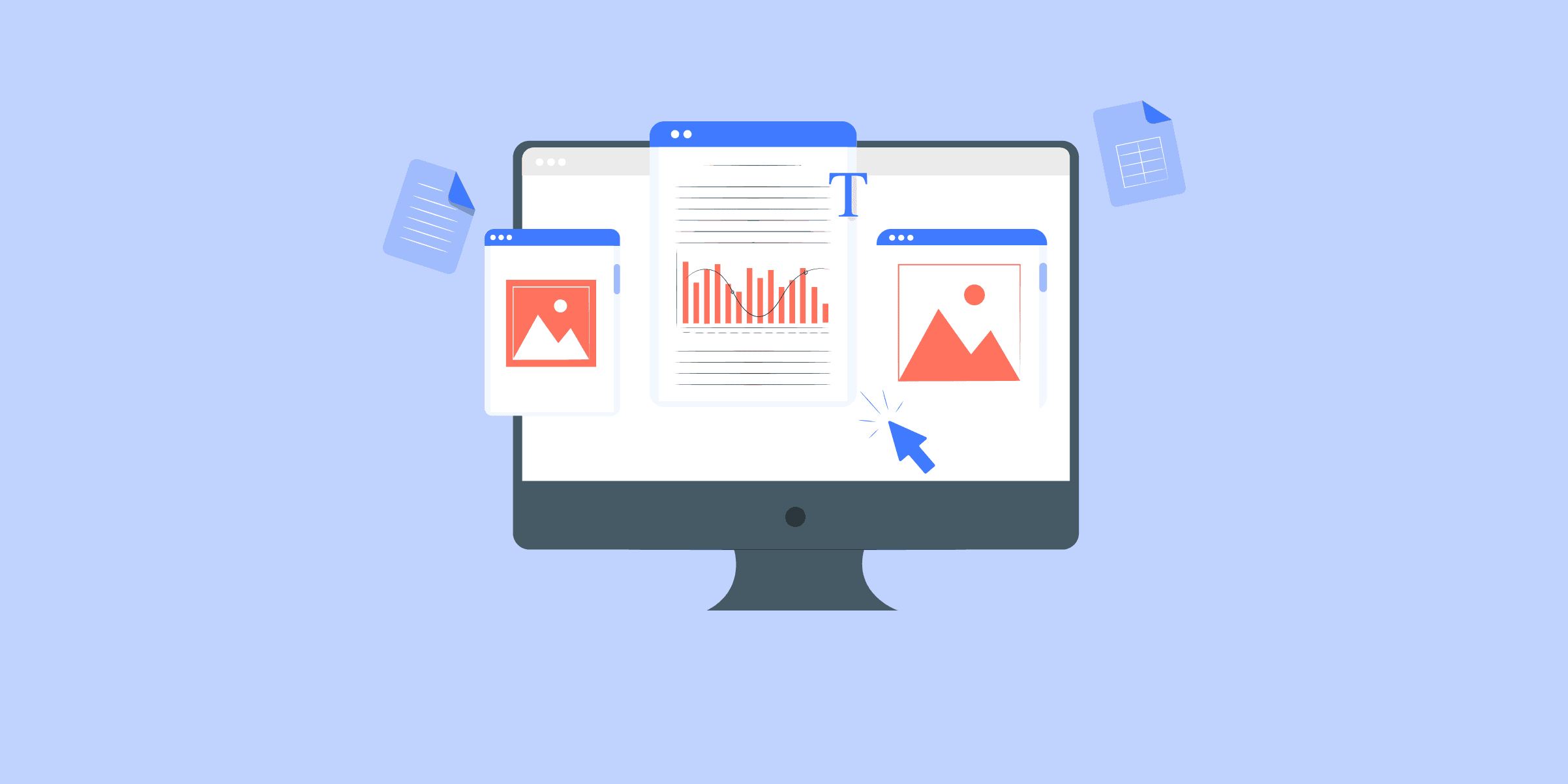
SQS to S3: Move Data Using AWS Lambda and AWS Firehose
AWS Simple Queue Service is a completely managed message queue service offered by Amazon. Queue services are typically used to decouple systems and services in the microservice architecture. In that sense, SQS is a software-as-a-service alternative for queue systems like Kafka, RabbitMQ, etc. AWS S3 or Simple Storage Service is another software-as-a-service offered by Amazon. S3 is a complete solution for any kind of storage needs for up to 5 terabytes. SQS and S3 form an integral part of applications exploiting cloud-based microservices architecture and it is very common to have a requirement of transferring messages from SQS to S3 to keep a historical record of everything that is coming through the queue. This post is about the methods to accomplish this transfer.
What is SQS?
SQS frees the developers from the complexity and effort associated with developing, maintaining, and operating a highly reliable queue layer. It helps to send, receive and store messages between software systems. The standard size of messages is capped at 256 KBs. But with the extended AWS SDK, a message size of up to 2 GB is supported. Messages greater than 256KB in size will by default be using S3 as the internal storage. One of the greatest advantages of using SQS instead of traditional queue systems like Kafka is that it allows virtually unlimited scaling without the customer having to worry about capacity planning or pre-provisioning.
AWS offers a very flexible pricing plan for SQS based on the pay-as-you-go model and it provides significant cost savings when compared to the always-on model.
Behind the scenes, SQS messages are stored in distributed SQS servers for redundancy. SQS offers two types of queues – A standard queue and a FIFO queue. Standard queue offers at least one guarantee which means that occasionally duplicate messages might reach the receiver. The FIFO queue is designed for applications where the order of the events and uniqueness of the messages is critical. It provides an exactly-once guarantee.
SQS offers a dead-letter queue for routing problematic or erroneous messages that can not be processed in normal conditions. Amazon offers a standard queue at .40$ per 1 million requests and the FIFO queue at .50$ per 1 million requests. The total cost of ownership will also include data storage costs.
Solve your data integration problems with LIKE.TG ’s reliable, no-code, automated pipelines with 150+ connectors.Get your free trial right away!
What is S3?
AWS S3 is a completely managed object storage service that can be used for a variety of use cases like hosting data, backup and archiving, data warehousing, etc. Amazon handles all operation and maintenance activities related to scaling, provisioning, etc. and the customers only need to pay for the storage that they use. It offers fine-grained access controls to meet any kind of organizational and business compliance requirements through an easy-to-use management user interface. S3 also supports analytics through the use of AWS Athena and AWS Redshift Spectrum which enables users to execute SQL scripts on the stored data. S3 data is encrypted by default at rest.
S3 achieves state-of-the-art availability by storing the data across distributed servers. A caveat to this approach is that there is normally a propagation delay and S3 only guarantees eventual consistency. That said, the writes are atomic; which means at any point, the API will return either the old data or new data and never a corrupted response. Conceptually S3 is organized as buckets and objects.
A bucket is the highest level S3 namespace and acts as a container for storing objects. They have a critical role in access control and usage reporting is always aggregated at the bucket level. An object is the fundamental storage entity and consists of the actual object as well as the metadata. An object is uniquely identified by a unique key and a version identifier. Customers can choose the AWS regions in which their buckets need to be located according to their cost and latency requirements.
A point to note here is that objects do not support locking and if two PUTs come at the same time, the request with the latest timestamp will win. This means if there is concurrent access, users will have to implement some kind of locking mechanism on their own.
Steps to Load data fromSQS to S3
The most straightforward approach to transfer data from SQS to S3 is to use standard AWS services like Lambda functions and AWS firehose. AWS Lambda functions are serverless functions that allow users to execute arbitrary logic using amazon’s infrastructure. These functions can be triggered based on specific events or scheduled based on required intervals.
It is pretty straightforward to write a Lambda function to execute based on messages from SQS and write it to S3. The caveat is that this will create an S3 object for every message that is received and this is not always the ideal outcome. To create files in S3 after buffering the SQS messages for a fixed interval of time, there are two approaches for SQS to S3 data transfer:
Through a Scheduled Lambda FunctionUsing a Triggered Lambda Function and AWS Firehose
1) Through a Scheduled Lambda Function
A scheduled Lambda function for SQS to S3 transfer is executed in predefined intervals and can consume all the SQS messages that were produced during that specific interval. Once it processes all the messages, it can create a multi-part S3 upload using API calls. To schedule a Lambda function that transfers data from SQS to S3, execute the below steps.
Sign in to the AWS console and go to the Lambda console.Choose to create a function.For the execution role, select create a new execution role with Lambda permissions.Choose to use a blueprint. Blueprints are prototype code snippets that are already implemented to provide examples for users. Search for hello-world blueprint in the search box and choose it.
Click create function. On the next page, click to add a trigger.
In the trigger search menu, search and select CloudWatch events. CloudWatch events are used to schedule Lambda functions.Click create a new rule and select rule type as scheduled expression. Scheduled expression takes a Cron expression. You can enter a valid Cron expression corresponding to your execution strategy.
The Lambda function will contain code to access the SQS and to execute a multi-part upload to S3. S3 mandates that all single file uploads greater than 500 MB should be multipart.Choose create a function to activate the Lambda function.Once this is configured, AWS CloudWatch will generate events according to the cron expression, schedule, and trigger the Lambda function.
A problem with this approach is that Lambda functions have an execution time ceiling of 15 minutes and a usable memory ceiling of 3008 MB. If there are a large number of SQS events, you can run out of time and memory limits leading to dropping messages.
2) Using a Triggered Lambda Function and AWS Firehose
A deterrent to using a triggered Lambda function to move data from SQS to S3 was that it would create an S3 object per message leading to a large number of destination files. A workaround to avoid this problem is to use a buffered delivery stream that can write to S3 in predefined intervals. This approach involves the following broad set of steps.
Step 1: Create a triggered Lambda function
To create a triggered Lambda function for SQS to S3 data transfer, follow the same steps from the first approach. Instead of selecting a schedule expression select triggers. Amazon will provide you with a list of possible triggers. Select the SQS trigger and click create function. In the Lambda function write a custom code to redirect the SQS messages to Kinesis Firehose Delivery Stream.
Step 2: Create a Firehose Delivery Stream
To create a delivery stream, go to the AWS console and select the Kinesis Data Firehose Console.
Choose the destination as S3. In the configuration options, you will be presented with options to select the buffer size and buffer interval.
Buffer size is the amount of data up to which kinesis firehose will buffer the messages before writing to S3 as an object. You can have any value from 1 MB to 128 MB here.Buffer interval is the amount of time up to which the firehose will wait before it writes to S3. You can select any value from 60 seconds to 900 seconds here. After selecting the buffer size and buffer interval, you can leave the other parameters as default and click on create. That completes the pipeline to transfer data from SQS to S3.
The main limitation of this approach is that the user does not have close control over when to write to S3 beyond the buffer interval and buffer size limits imposed by Amazon. These limits are not always practical in real scenarios.
What Makes Your Data Integration Experience With LIKE.TG Unique?
These are some benefits of having LIKE.TG Data as your Data Automation Partner:
Secure: LIKE.TG has a fault-tolerant architecture that ensures that the data is handled in a secure, consistent manner with zero data loss.Auto Schema Mapping: LIKE.TG takes away the tedious task of schema management automatically detects the schema of incoming data and maps it to the S3 schema.Integrate With Custom Sources:LIKE.TG allows businesses to move data from 100+ Data Sources straight to thier desired destination.Quick Setup: LIKE.TG with its automated features, can be set up in minimal time. Moreover, with its simple and interactive UI, it is extremely easy for new customers to work on and perform operations using just 3 simple steps.LIKE.TG Is Built To Scale: As the number of sources and the volume of your data grows, LIKE.TG scales horizontally, handling millions of records per minute with very little latency.Incremental Data Load: LIKE.TG allows the transfer of data that has been modified in real-time. This ensures efficient utilization of bandwidth on both ends.Live Support: The LIKE.TG team is available round the clock to extend exceptional support to its customers through chat, email, and support calls.
With continuous real-time data movement, ETL your data seamlessly from your data sources to a destination of your choice with LIKE.TG ’s easy-to-setup and No-code interface. Try our14-dayfull access free trial!
Explore LIKE.TG Platform With A 14-Day Free Trial
SQS to S3: Limitations of the Custom-Code Approach
Both the approaches mentioned for SQS to S3 data transfer use AWS-provided functions. An obvious advantage here is that you can implement the whole pipeline staying inside the AWS ecosystem. But these approaches have a number of limitations as mentioned below.
Both approaches require a lot of custom coding and knowledge of AWS proprietary configurations. Some of these configurations are very confusing and can lead to a significant amount of time and effort expense.AWS imposes multiple limits for execution time, run time memory, and storage memory in case of the services that we used to accomplish this transfer. This is not always practical in real scenarios.
Conclusion
In this blog, you learned how to move data from SQS to S3 using AWS Lambda and AWS Firehouse. You also went through the limitations of using custom code for SQS to S3 data migration. The AWS Lambda and Firehouse-based approach for loading data from SQS to S3 will consume a significant amount of time and resources. Moreover, it will be an error-prone method and you will be required to debug and maintain the data transfer process regularly.
LIKE.TG Data provides an Automated No-code Data Pipeline that empowers you to overcome the above-mentioned limitations. LIKE.TG caters to 100+ data sources (40+ free sources). Furthermore, LIKE.TG ’s fault-tolerant architecture ensures a consistent and secure transfer of your data to a Data Warehouse. Using LIKE.TG will make your life easier and make Data Transfer hassle-free.
Learn more about LIKE.TG
Share your experience of loading data from SQS to S3 in the comment section below.

HubSpot to Snowflake Integration: 2 Easy Methods
The advent of the internet and the cloud has paved the way for SaaS companies like Shopify to simplify the cumbersome task of setting up and running a business online. The businesses that use Shopify have crucial data about their customers, products, catalogs, orders, etc. within Shopify and would often need to extract this data out of Shopify into a central database and combine this with their advertising, ads, etc. to derive meaningful insights. PostgreSQL has emerged as a top ORDBMS (object-relational database management system) that is highly extensible with technical standards compliance. PostgreSQL’s ease of set up and

Shopify to BigQuery: 2 Easy Methods
You have your complete E-Commerce store set up on Shopify. You Collect data on the orders placed, Carts abandoned, Products viewed, and so on. You now want to move all of this data on Shopify to a robust Data Warehouse such as Google BigQuery so that you can combine this information with data from many other sources and gain deep insights. Well, you have landed on the right blog. This blog will discuss 2 step-by-step methods for moving data from Shopify to BigQuery for analytics. First, it will provide a brief introduction to Shopify and