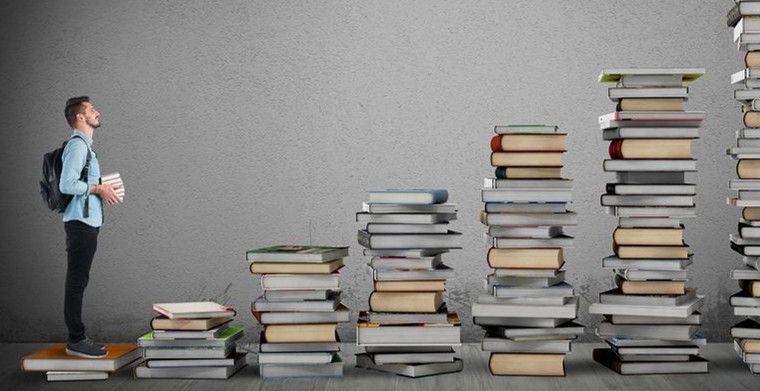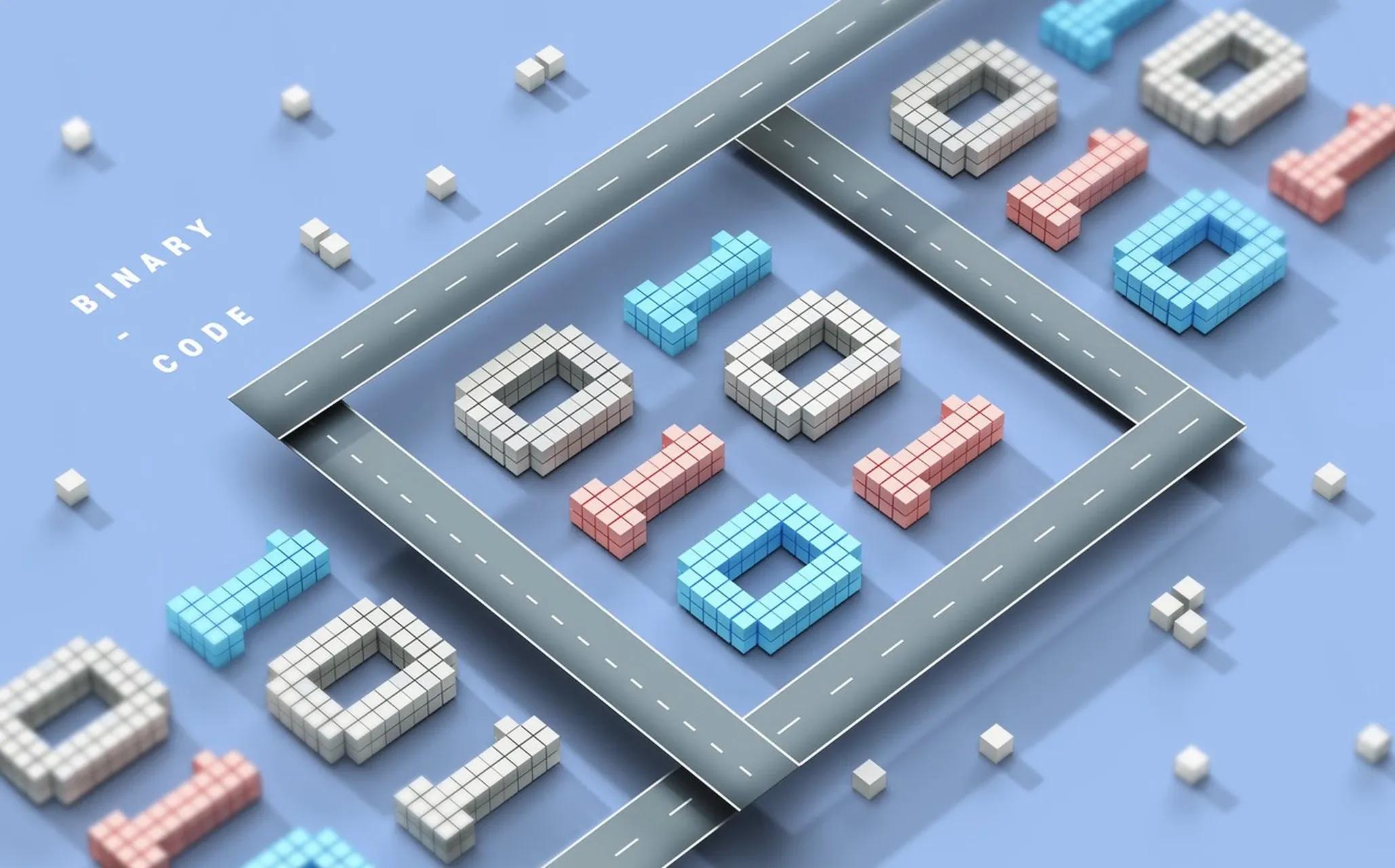WhatsApp did not detect a valid QR code

LIKE.TG 成立于2020年,总部位于马来西亚,是首家汇集全球互联网产品,提供一站式软件产品解决方案的综合性品牌。唯一官方网站:www.like.tg
WhatsApp offers the convenience of being used across multiple devices, but sometimes users may encounter some technical issues, especially the common problem that occurs when trying to log in to WhatsApp on a computer, i.e., the "WhatsApp did not detect a valid QR code" error. Below are the suggested steps to resolve this issue:
1. Update WhatsApp to the latest version Ensure that WhatsApp is updated to the latest version on both your phone and computer. You can check and update the app by visiting the app store on your phone and the download page on your computer.
2. Check your internet connection An unstable internet connection may result in a "WhatsApp did not detect a valid QR code" error. Make sure your phone and computer are connected to a stable network. If the problem persists, try switching to a different external network, Wi-Fi network or using cellular data.
3. Clear Browser Cache If you still can't scan the QR code despite a stable network connection, try clearing your browser cache. Below are the steps to clear the cache in different browsers:
Google Chrome: Click the three-dot icon in the upper right corner, select "More Tools", and then click "Clear Browsing Data". Select the time frame you want to clear, check "Cookies and other website data" and "Cached images and files", and finally click "Clear data".
Firefox: Click on the three-line icon in the upper right corner, select "Options", and then click on "Privacy & Security". Scroll down to the "Cookies and website data" section and click "Clear data". Select the time period you want to clear, check "Cookies and website data" and "Cached web content", and then click "Clear".
Apple Browser: Click "Apple Browser" in the menu bar, and then select "Clear History". Select the time period you want to clear and click "Clear History". Next, click "Apple Chrome" and select "Preferences". Click on the "Privacy" tab and then click on "Manage website data" and "Remove all".
Microsoft Edge: Click the three-dot icon in the upper right corner, select "Settings," and then click "Privacy, Search, and Services. Scroll down to the "Clear Browsing Data" section and click "Select what to clear". Select the time period you want to clear, check "Cookies and other website data" and "Cached images and files", and finally click "Clear now".
4. Restart your phone and computer Sometimes, simply restarting your phone and computer can solve the problem when scanning QR codes. Make sure you turn off both devices completely, then restart them and try to scan the QR code again.
5. Try using a different browser If you still can't scan the QR code, try using a different browser such as Google Chrome, Mozilla Firefox, Apple Chrome or Microsoft Edge.
6. Contact WhatsApp Support If you have tried all the above steps and still cannot solve the problem, you may need to contact WhatsApp Support for further assistance. You can visit the Help section of the WhatsApp website and submit a support request. When submitting your request, please provide as much relevant information as possible so that they can provide you with effective assistance.
7. Other possible solutions Make sure your phone and computer are connected to the same stable Wi-Fi network. Also, check that your phone is fully charged and make sure that you have enough storage space on your phone and computer to run WhatsApp.

现在关注【LIKE.TG出海指南频道】、【LIKE.TG生态链-全球资源互联社区】,即可免费领取【WhatsApp、LINE、Telegram、Twitter、ZALO云控】等获客工具试用、【住宅IP、号段筛选】等免费资源,机会难得,快来解锁更多资源,助力您的业务飞速成长!点击【联系客服】
本文由LIKE.TG编辑部转载自互联网并编辑,如有侵权影响,请联系官方客服,将为您妥善处理。
This article is republished from public internet and edited by the LIKE.TG editorial department. If there is any infringement, please contact our official customer service for proper handling.