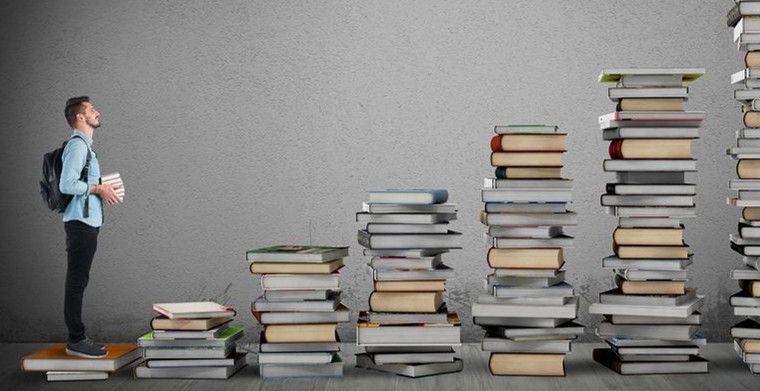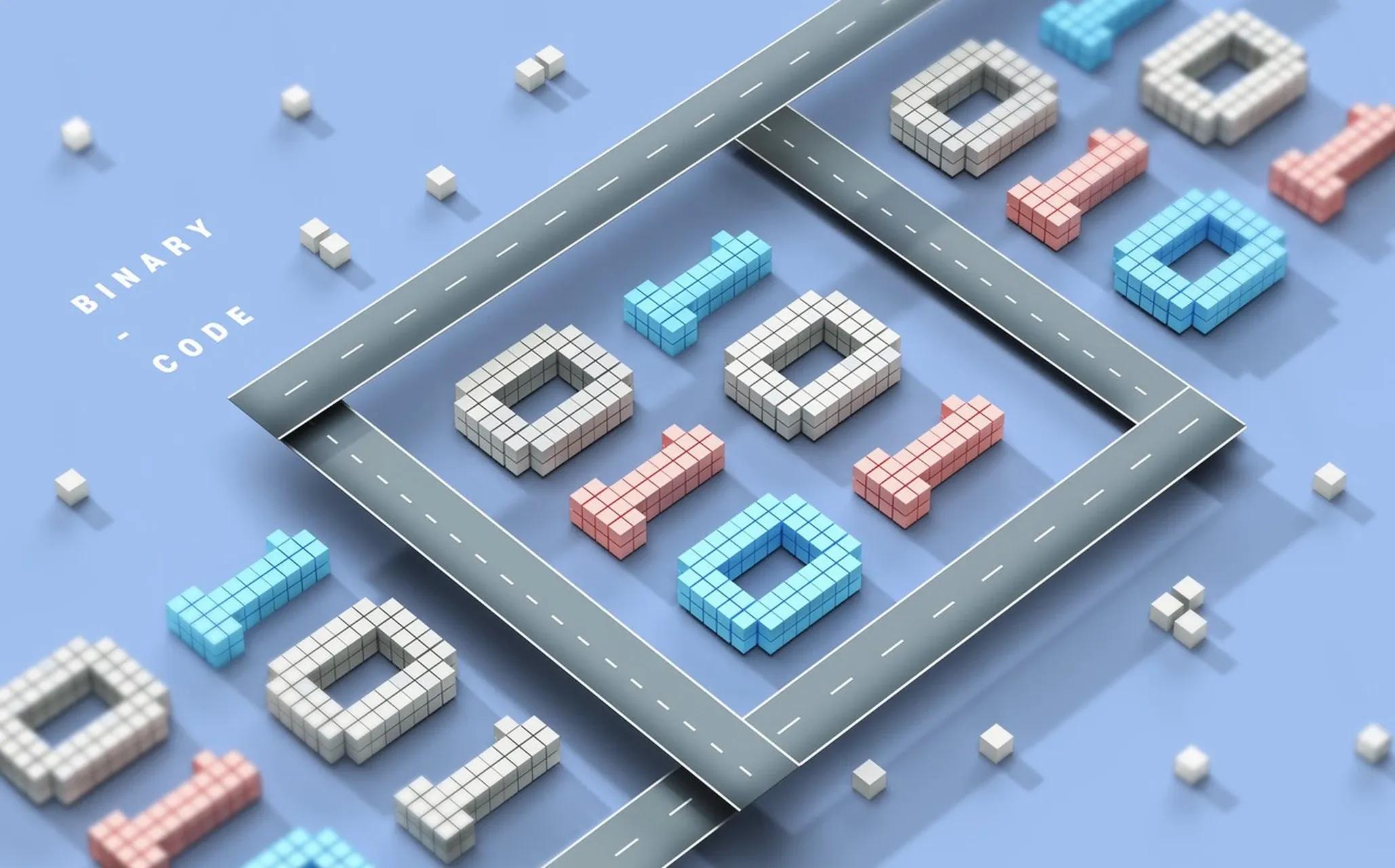Facebook change password (full series)

LIKE.TG 成立于2020年,总部位于马来西亚,是首家汇集全球互联网产品,提供一站式软件产品解决方案的综合性品牌。唯一官方网站:www.like.tg
Changing your Facebook password is an important step in securing your account, especially if you reuse your password elsewhere or if it has been made public in a data breach.Facebook offers the option to change your account password across all platforms, and you can reset the same password from the desktop website, Android, and iPhone apps. In this article, we'll walk you through the steps involved in setting a new password for your Facebook account.
We've already explained how to change your account password from the website, Facebook's Android app, or the iOS app. Feel free to use the table of contents below to jump to the relevant section. That said, let's get started.
Changing your Facebook password on your computer using the website
1. Sign in to your Facebook account and click the down arrow in the upper right corner. Now, expand the Settings and Privacy menu to access the option to view your Facebook settings.
2. Next, click on Settings to view your Facebook settings page.
3. On the Security & Login page, click the Edit button next to Change Password to set a new password for your Facebook account.
4. Enter your current password in the "Current" field and enter new passwords in the "New" and "Re-enter New" fields. When you're done, click "Save Changes" to start using your new Facebook password.
5. You will now see a confirmation prompt about your password change. You can choose to stay logged in on another device or view the active session. If you think someone may have accessed your account, you should check the device, but as long as you update your password as a security measure, select 'Stay logged in'.
Changing your Facebook password on Android
1. Open the Facebook app and tap the menu in the top right corner. Now, click on 'Settings and Privacy' and select 'Settings' to access Facebook settings.
2. Under Account settings, select Passwords and Security and click Change Password to change your Facebook password.
3. Enter your old Facebook password and then enter your new password. Finally, click "Update Password" to change your password. As mentioned above, you can choose to view other active sessions or stay logged in on all your devices.
Changing your Facebook password on iPhone
1. Open Facebook on your iPhone and tap on the menu in the bottom right corner. Now expand Settings and Privacy and select Settings.
2. When you get to the Settings page, select "Password and Security" and then tap "Change Password".
3. Enter your current and new passwords. Click "Save Changes" to confirm your new Facebook password.
Forgot your Facebook password? Here's how to reset it
If you've forgotten your Facebook account password, you can choose to reset it. Here's how to change your Facebook password if you don't have an old one.
1. First, click on the "Forgot your password?" option on the login screen.
2. You should now enter your email address or phone number to find your account. Use any of these details and click the "Search" button.
3. Once Facebook recognizes your account, select "Send code by email" to receive the reset code by email and click "Continue". Enter the code to reset your password and set a new one.
Resetting your Facebook password on mobile devices (Android and iOS)
1. To reset your Facebook password on your phone, click "Forgot your password?" from the login screen and enter your email address or phone number on the next page.
2. Facebook will now send you a confirmation code via your registered email. Click "Continue" to send the code and enter the 6-digit code on the next page. Once you have confirmed the code, you can continue to reset your password.

现在关注【LIKE.TG出海指南频道】、【LIKE.TG生态链-全球资源互联社区】,即可免费领取【WhatsApp、LINE、Telegram、Twitter、ZALO云控】等获客工具试用、【住宅IP、号段筛选】等免费资源,机会难得,快来解锁更多资源,助力您的业务飞速成长!点击【联系客服】
本文由LIKE.TG编辑部转载自互联网并编辑,如有侵权影响,请联系官方客服,将为您妥善处理。
This article is republished from public internet and edited by the LIKE.TG editorial department. If there is any infringement, please contact our official customer service for proper handling.