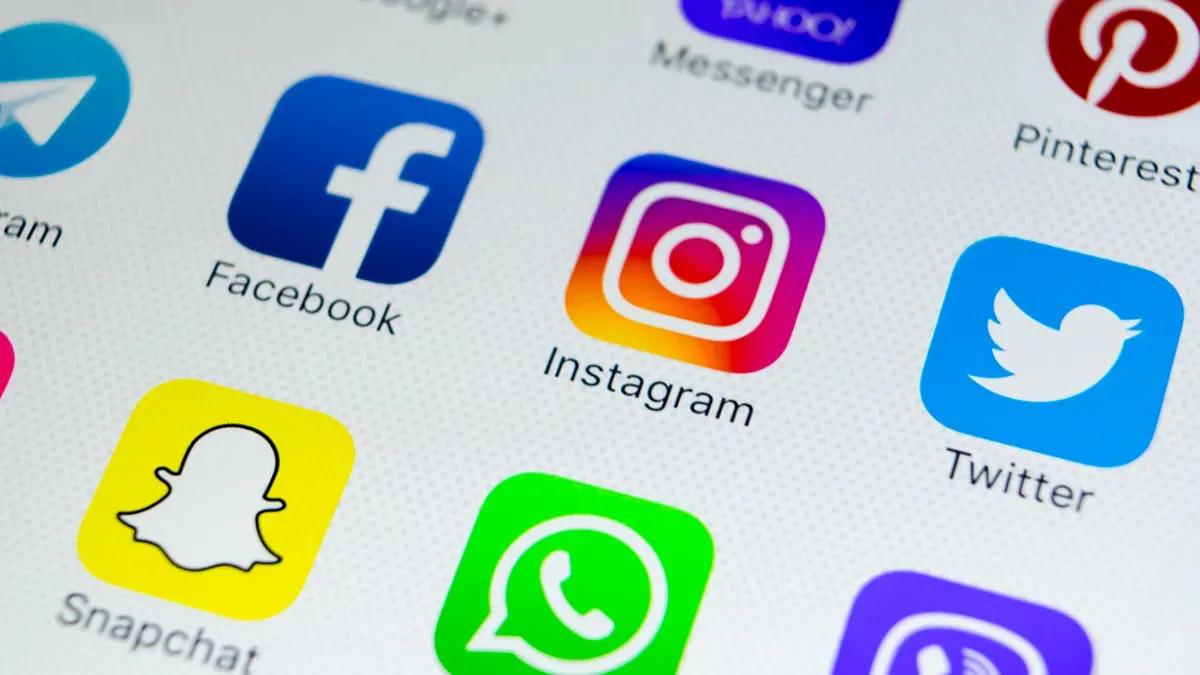Posting Instagram content when your audience is most active on the app increases chances of engagement, brand awareness, referral traffic, and conversions. However, it's not always efficient to hover over your phone or laptop to post on Instagram at the perfect moment — so you'll need a way to schedule Instagram posts ahead of time.
This is where Instagram scheduling software comes into play.
Can you schedule Instagram posts?
Why You Should Schedule Your Instagram Posts
Instagram Scheduling Best Practices
Best Way to Schedule Instagram Posts
Tools for Scheduling Instagram Posts
LIKE.TG Social Media Management Software
Later
Tailwind
Buffer
Sked Social
Sprout Social
Loomly
How to Schedule Instagram Posts
Schedule Your Instagram Posts
Can you schedule Instagram posts?
Yes! If you're a content creator or business owner with access to Meta's Creator Studio, you can connect your Instagram account to Creator Studio to schedule posts.
If you don't have Creator Studio, Instagram's API lets users of marketing tools like LIKE.TG schedule Instagram posts in advance.
It's also worth mentioning that Instagram is testing a new in-app tool to schedule posts and Reels. In October 2022, a Meta spokesperson said, "We are testing the ability to schedule content with a percentage of our global community."
That same month, Twitter user @WFBrother posted a screenshot showing how the tool works.
However, the tool is still in the testing stage, so you'll need to rely on either Meta's Creator Studio or third-party social media scheduling software to schedule your content.
Why You Should Schedule Your Instagram Posts
There are many reasons you should get in the habit of scheduling your Instagram posts. One reason is that it saves valuable time and gives you the opportunity to plan and execute a comprehensive marketing strategy. Think about it — instead of scrambling to post content at the perfect time, you're able to schedule a string of compelling posts that include stories, Reels, carousels, polls, and more in advance.
You'll also have more time to interact with followers and reply to comments, which can build lasting relationships with customers and generate leads.
Instagram Scheduling Best Practices
Here are some best practices to keep in mind when scheduling posts to Instagram.
1. Schedule posts to go live when your audience is the most active.
Track how your posts perform at different times, and use that information to optimize your posting schedule. To get you started, here are some great posting times, according to Search Engine Journal:
- Monday: 6 a.m., 11 a.m., 1 p.m.
- Tuesday: 8-10 a.m., 2 p.m.
- Wednesday: 9-11 a.m.
- Thursday: 11 a.m. - 2 p.m., 7 p.m.
- Friday: 10 a.m. - 12 p.m., 2-4 p.m.
- Saturday: 8-11 a.m.
- Sunday: 6-8 p.m.
2. Craft your captions with care.
If you're scheduling content ahead of time, there's no need to rush writing your caption. Take the time to figure out the right hashtag to use, the right accounts to tag (if any), and a compelling call to action.
3. Engage with your audience.
The time you save by scheduling posts can be used to connect with your audience, Block off time to reply to comments, and host polls. If your audience tags you in a story, post that story to your account.
Best Way to Schedule Instagram Posts
The simplest way to schedule Instagram posts will be via Meta's Creator Studio if you have access to it. To schedule posts via Creator Studio, do the following:
- Connect your Instagram account to Creator Studio.
- Click "Create Post."
- If you have more than one Instagram account connected to the studio, click the account you want to post to.
- Add a caption.
- Click "Add Content" to select the video or photos you want to post.
- Click "From File Upload" to upload new content, or "From Facebook Page" to post content you already shared to Facebook.
- Click the arrow next to "Publish."
- Select "Schedule."
- Choose the date and time you want your content to post on Instagram.
- Click "Schedule."
If you don't have Creator Studio, you can use plenty of excellent, user-friendly scheduling software. Here are some of your best options.
1. LIKE.TG Social Media Management Software
Price: $0/month (Free), $45/month (Starter), $800/month (Professional), $3,600/month (Enterprise)
With LIKE.TG's Social Media tool, which is part of LIKE.TG Marketing Hub, you can schedule and publish social posts to Instagram, Facebook, Twitter, and LinkedIn. From within LIKE.TG, you can edit your post, schedule it, and add @mentions to tag other accounts and users.
Upload the image you want to share on Instagram to LIKE.TG, then drag and drop it into the post you're scheduling. You can preview the final post before it goes live to see what your visitors will see.
After you choose the date and time, your Instagram post will be shared and previewed. Tag it with a relevant LIKE.TG campaign, so all your social posts associated with a marketing campaign you're already running are organized.
Once you schedule your post, you can select "Schedule another" to plan another social post. There's an option to auto-copy and paste content from the post you just scheduled so you can plan similar posts for different dates, times, and platforms.
Lastly, if you're using LIKE.TG's social tool to schedule and publish across other platforms, target specific audience groups (for instance, you can target specific countries or languages on Facebook).
Get LIKE.TG's Social Media Management Software to help you focus more on connecting with your customers and target audience by using time-saving publishing and scheduling tools that prioritize social interactions.
2. Later
Price: Free, $18/mo (Starter), $40 (Growth), $80 (Advanced)
Later is a social media post scheduler dedicated to Instagram. The platform includes a full social content calendar, drag-and-drop post planning, and the ability to publish automatically to your Instagram Business profile. In addition, the service's Linkin.bio feature allows you to link individual posts to specific product pages.
3. Tailwind
Price: Free, $12.99/mo (Pro), $19.99 (Advanced), $39.99 (Max)
Tailwind is a social media scheduler and innovative assistant platform specifically for Instagram and Pinterest. Using smart features like bulk image uploading and the built-in Hashtag Finder, the tool allows small businesses to personalize their Instagram posts and get them scheduled quickly.
The tool also allows you to visually plan and preview your Instagram post schedule and grid via a single dashboard your audience will see before posting.
4. Buffer
Price: Free, $6/mo (Pro), $65/mo (Essentials), $12/mo (Team), $120/mo (Agency)
Buffer allows you to schedule social media posts across six social networks: Facebook, Instagram, Twitter, LinkedIn, Pinterest, and Google+. Buffer for Instagram makes it easy to manage and schedule your posts via a single dashboard.
There's an option to include hashtags in your Instagram post in the Comments section versus in the caption (to keep the post and caption as simple as possible). Using Buffer's social media analytics feature, you can also analyze your Instagram posts to determine what worked among your target audience.
In addition to a mobile app for iOS and Android, Buffer also offers an extension for your internet browser.
5. Sked Social
Price: $25/mo (Fundamentals), $75/mo (Essentials), $135/mo (Professional)
Sked Social offers an Instagram scheduling and auto-posting tool for Instagram posts and stories. Using the tool, you can plan to post your stories automatically, whether photo or video, so you never have to intervene or receive reminders to click "Post" again.
You can also schedule your Instagram posts via iOS or Android to upload content directly from your mobile device's camera roll.
6. Sprout Social
Price: $249/mo (Standard), $399/mo (Professional), $499/mo (Advanced)
Sprout Social is a social media management platform that's clear with six major social networks, including Instagram. It has a social media content calendar allowing you to schedule your social posts and measure engagements once live.
Easily upload the image you want to post on Instagram, add the caption and other Instagram post details (e.g., location), and then schedule it to go out at the date and time of your choosing.
The tool's social listening abilities also help you identify unique trends across your Instagram content and then apply these trends to the rest of your Instagram marketing strategy.
7. Loomly
Price: $26/mo (Base), $59/mo (Standard), $129/mo (Advanced), $269/mo (Premium), Request Quote (Enterprise)
Loomly is a brand success platform with content management and social media publishing and scheduling features. Schedule your social media posts in advance — there are automated scheduling and publishing options for various social platforms incl,uding Instagram, Facebook, Twitter, LinkedIn, and Google. Loomly also offers automated Instagram Ad (and Facebook Ad) publishing.
With the platform, you easily manage your organic and paid social media content — you can also get notifications (via email, Slack, and more) whenever one of your team members works on a piece of social content to make for easy team-wide collaboration. The tool provides social media post recommendations based on trends, events, holidays, and social platform best practices.
Next, let's dive into how to schedule Instagram posts for an Instagram Business page — for the sake of this post, we'll use LIKE.TG as our scheduling and publishing tool.
1. Ensure you have admin access to your Facebook Business Page.
Instagram and Facebook might be separate accounts to you personally, but businesses that want to automate their Instagram posting schedule will need to tether both accounts together. So, you'll need the username and password of your business's Facebook account to do this — in other words, head over to the Instagram Business landing page to set up your account if you don't already have one.
2. Switch to your Business profile on the Instagram mobile app and connect this account to Facebook.
If you have a personal Instagram account, you probably know you can manage more than one profile from the app — and the other profile is your business account (keep in mind you'll need an Instagram Business account to schedule Instagram posts in LIKE.TG).
To switch to your Instagram Business page from your page, navigate to your profile on your mobile device and tap the three dots in the upper-right corner of your screen. Then, in the next screen, select "Switch to Business Profile," as shown below:
Under "Settings," select "Linked Accounts." Here's where you can choose Facebook and link your two accounts together. You might be asked to "Log in With Facebook," at which point you'll enter your business account's username and password. Otherwise, select "Continue as [yourself]."
3. Open LIKE.TG and integrate your Instagram profile with the "Social" tool.
Now that your Instagram profile is anchored to Facebook, you can integrate it with your post scheduler. As mentioned, we will use LIKE.TG's Social tool for our purposes.
Open LIKE.TG, select "Settings" > "Marketing" > "Social" > "Connect Account" > "Facebook and Instagram."
Click the first option, "Facebook & Instagram," and follow the prompts to complete this step (which are listed here in greater detail).
4. Create your first social post for your Instagram account.
Once your Instagram account is integrated into LIKE.TG, you'll see an option to "Create social post" in your LIKE.TG dashboard. Click it, and you'll see icons for which social network you want to start with. Select the Instagram icon to compose your first post for your Instagram account.
5. Compose a message with your desired visual assets, captions, and hashtags.
Customize your Instagram post and upload an image using the landscape icons on the bottom-lefthand corner of the white text field that appears. Then, caption your image with the text, hashtags, and user mentions you'd like to post your photo with, as they should appear on Instagram.
6. Set the date and time of your Instagram post.
Above the photo you're posting, you'll see a field where you can add the date and time the date and time that your post will be scheduled to go live. Use this field to automatically set the date and time you want your post to go live on your Instagram profile.
7. Preview your post to make sure it looks right.
Any grammatical errors? Are all your intended hashtags included? Is the image successfully uploaded? Check to make sure, and you'll be ready to schedule.
8. Click "Schedule message."
Got any more Instagram posts planned? Draft them now and schedule all of them simultaneously — with LIKE.TG, you can schedule your social posts in bulk.
Once every post you want to schedule has been loaded into LIKE.TG, you can hit the "Schedule" button on the page.
Schedule Your Instagram Posts
Start scheduling your Instagram posts to make your workflow more efficient and to ensure the content you need to get in front of your audience does so in a timely fashion.
Editor's note: This post was originally published in August 2018 and has been updated for comprehensiveness.